Page 1

Preface
Thank you for buying the Technaxx MV3 Multimedia
Player. We wish you enjoy using it.
Please read and retain all the operating instructions
before operating the unit, we do not assume any
liability arising out of improper operation or incidental
damages. For better services, the content of this
operation manual may be changed. If the actual setup
and usage of the unit are different from this operation
manual, please view the website of our company to
inquire about the latest product information.
-1-
PDF created with pdfFactory trial version www.pdffactory.com
Page 2
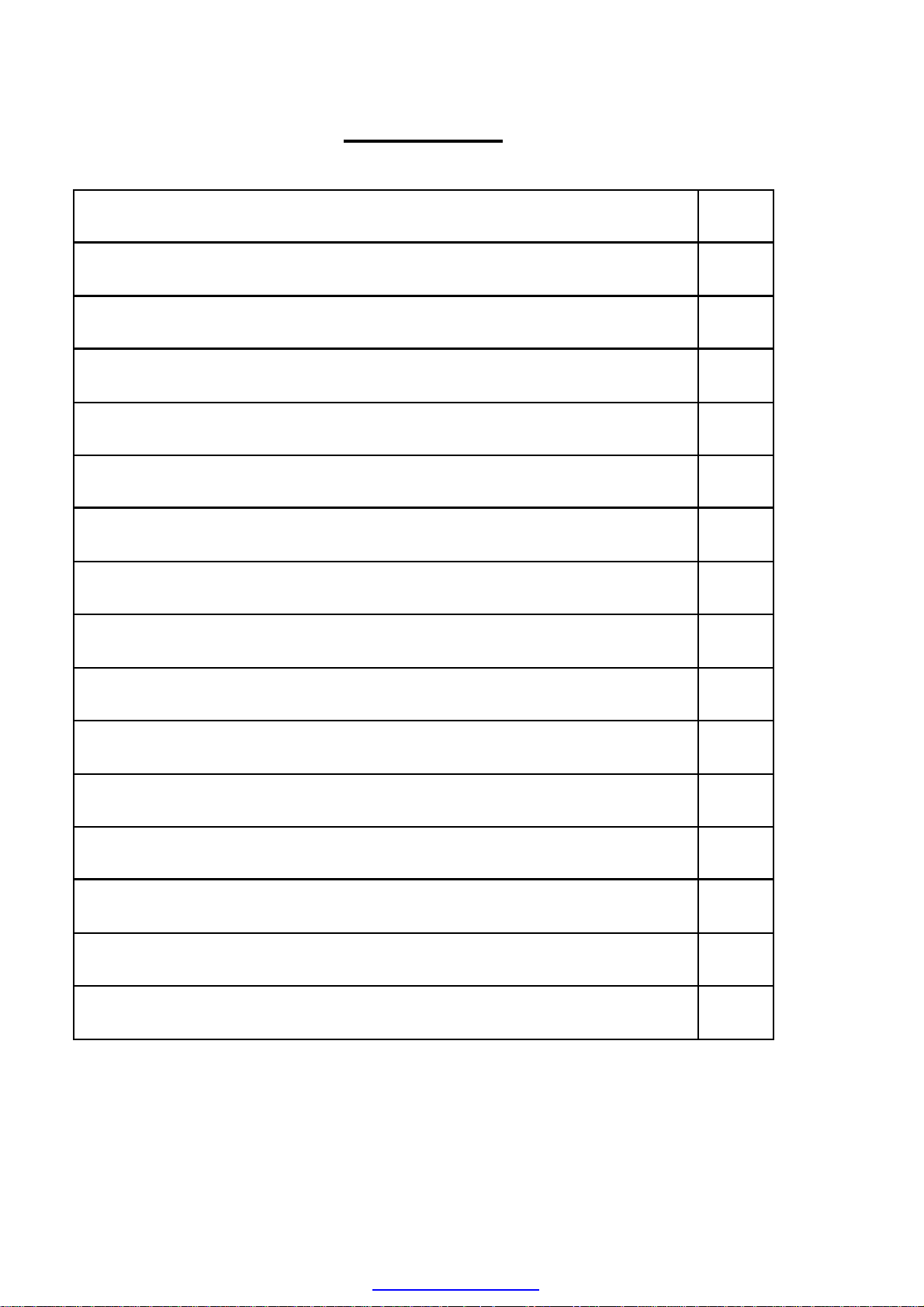
Catalogue
I. Features: 3
II. Note: 4
III mode and keystoke 6
IV. Power “on/off” and Main Interface 7
V. Audio playback 8
VI. Video playback 12
VII. Picture Viewing 14
VIII. E-book 15
IX. Recording 17
X. Explorer 18
XI. Game 20
XII. Setup 21
XIII. Making Video Files 26
XIV. System Upgrade 30
XV. Troubleshooting and solutions 31
XVI. SPECIFICATIONS 33
-2-
PDF created with pdfFactory trial version www.pdffactory.com
Page 3
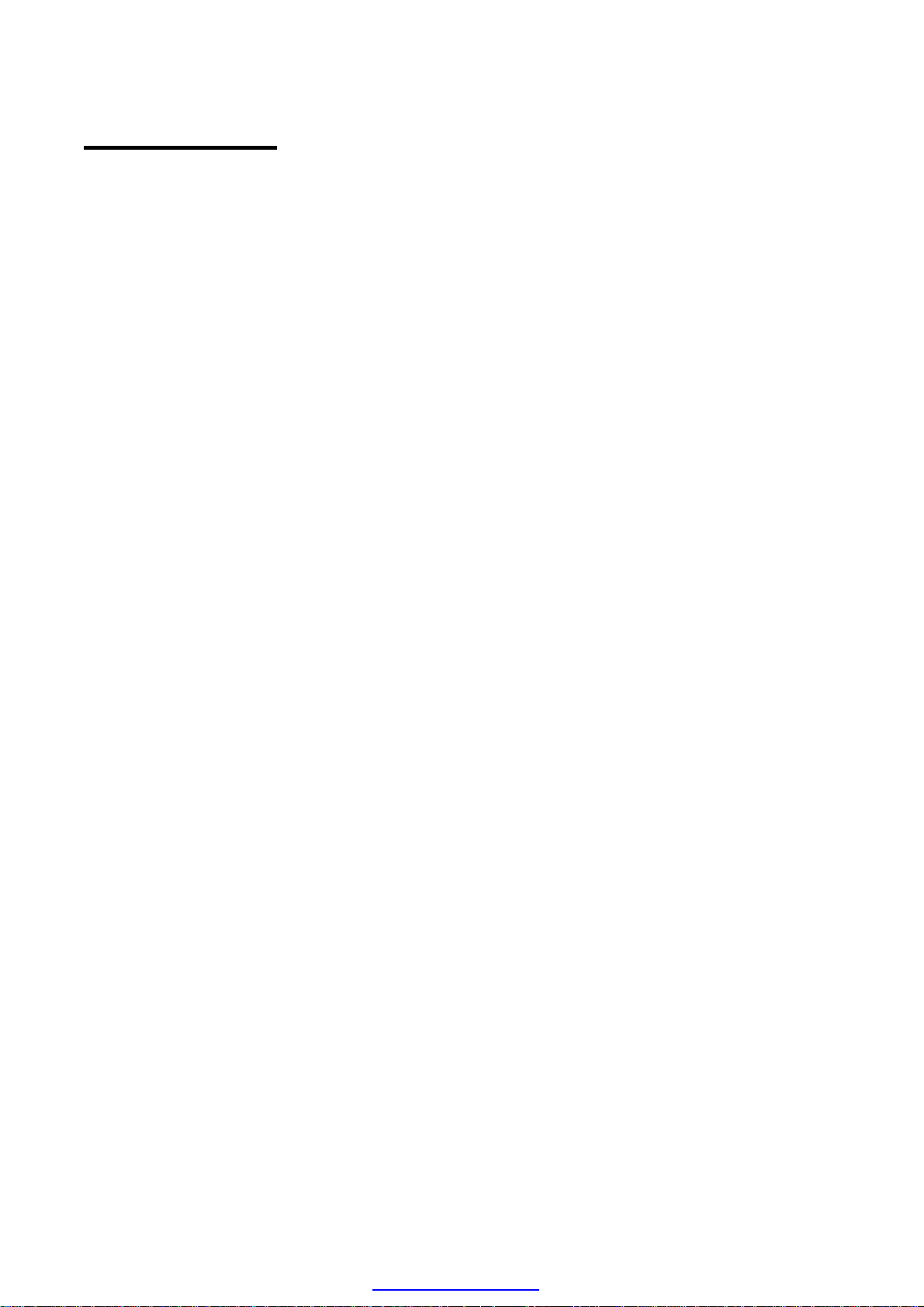
I. Features:
· 220x176 dot matrix color TFT display
· MP3 / WMA / WAV playback
· Support MPEG-4 (AVI) video format
· Support JPEG picture viewing
· Built-in microphone, high quality voice recording
· Several EQ modes
· Built-in Speaker
· Power-saved, Lum adjustable , Auto-Off mode
· Multi-frequency, circulation available
· Supports several languages
· Supports WIN98SE/ME, WIN2000 and WINXP
· USB 2.0
· E-Book function
· Game function
· Mobile storage function
· Firmware upgradeable
· Support Micro SD card
-3-
PDF created with pdfFactory trial version www.pdffactory.com
Page 4
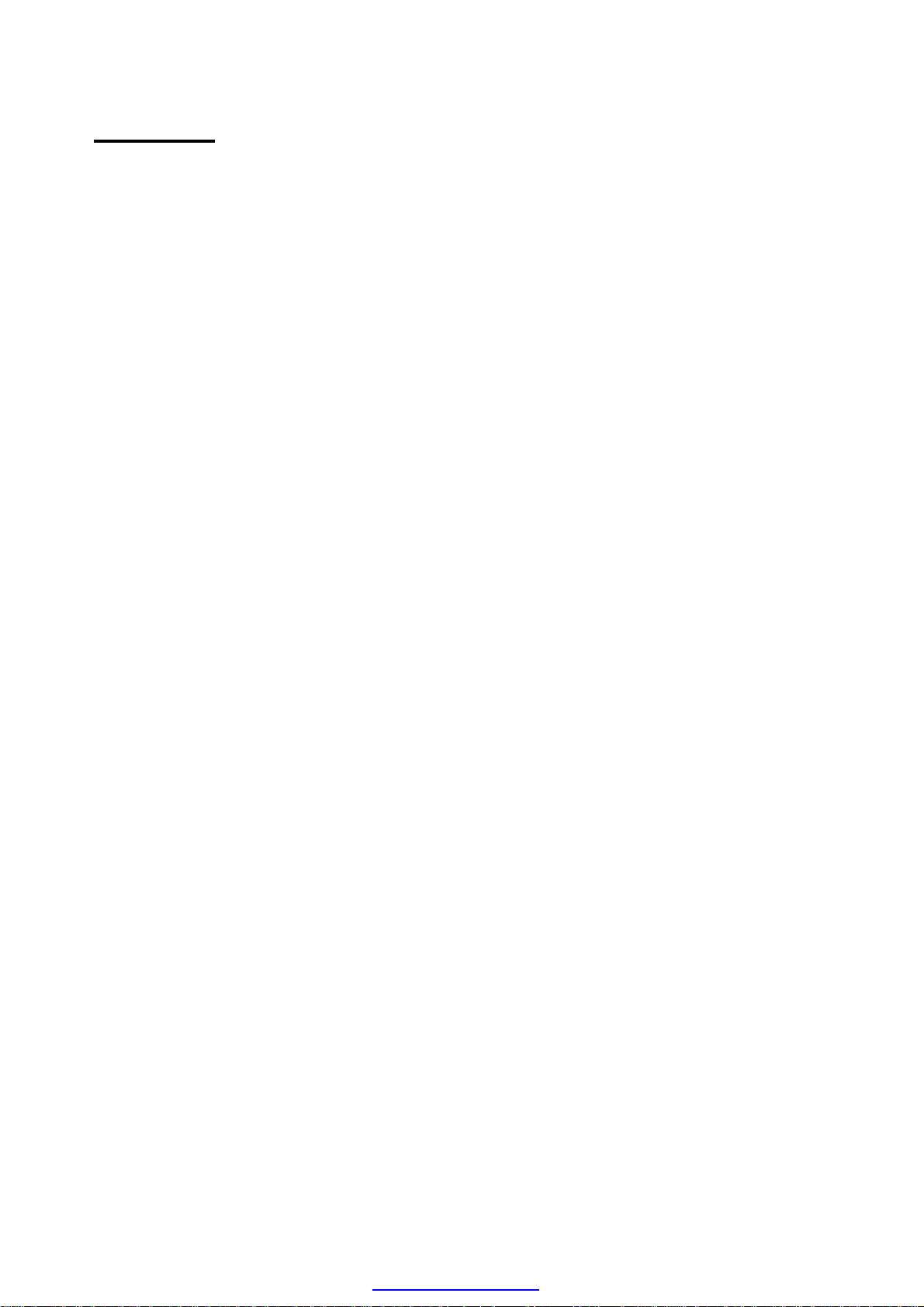
II. Note:
1. Do not use the unit in places that are extremely hot,
cold, dusty, or humid
2. Avoid the unit being dropped
3. The battery service life may differ under different
usage conditions and different models
4. Please charge the unit when any of the following
cases occur:
A. The battery indicator informs low battery
B. The player turns off automatically, and turns
off again after rebooting
C. The keys become inactive
5. Do not disconnect the player while it is formatting or
uploading/downloading, or the procedures may lead to
errors
6. While using as mobile storage disk, please store and
output documents as per proper documents managing
operation, or the documents might loose
-4-
PDF created with pdfFactory trial version www.pdffactory.com
Page 5
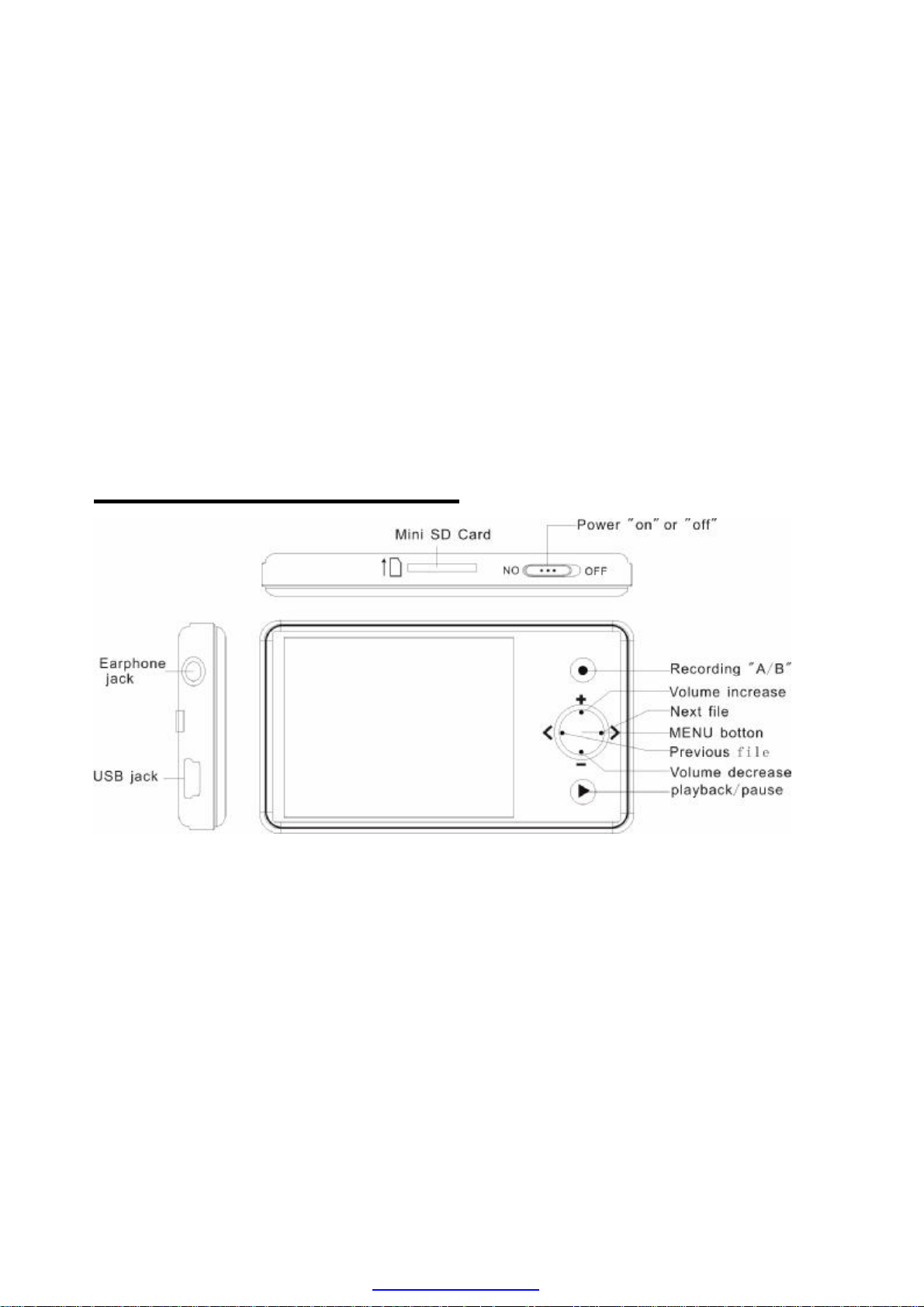
7. The player is charged while connected with PC via
USB, no matter it is power on or not
8. Do not disassemble. Any doubt please contacts the
dealer.
9. Specifications are subject to change and
improvement without notice
III mode and keystoke
Introduction of device:
1. Earphone jack 1
2. Previous file
3. MENU button
4. Next file
-5-
PDF created with pdfFactory trial version www.pdffactory.com
Page 6
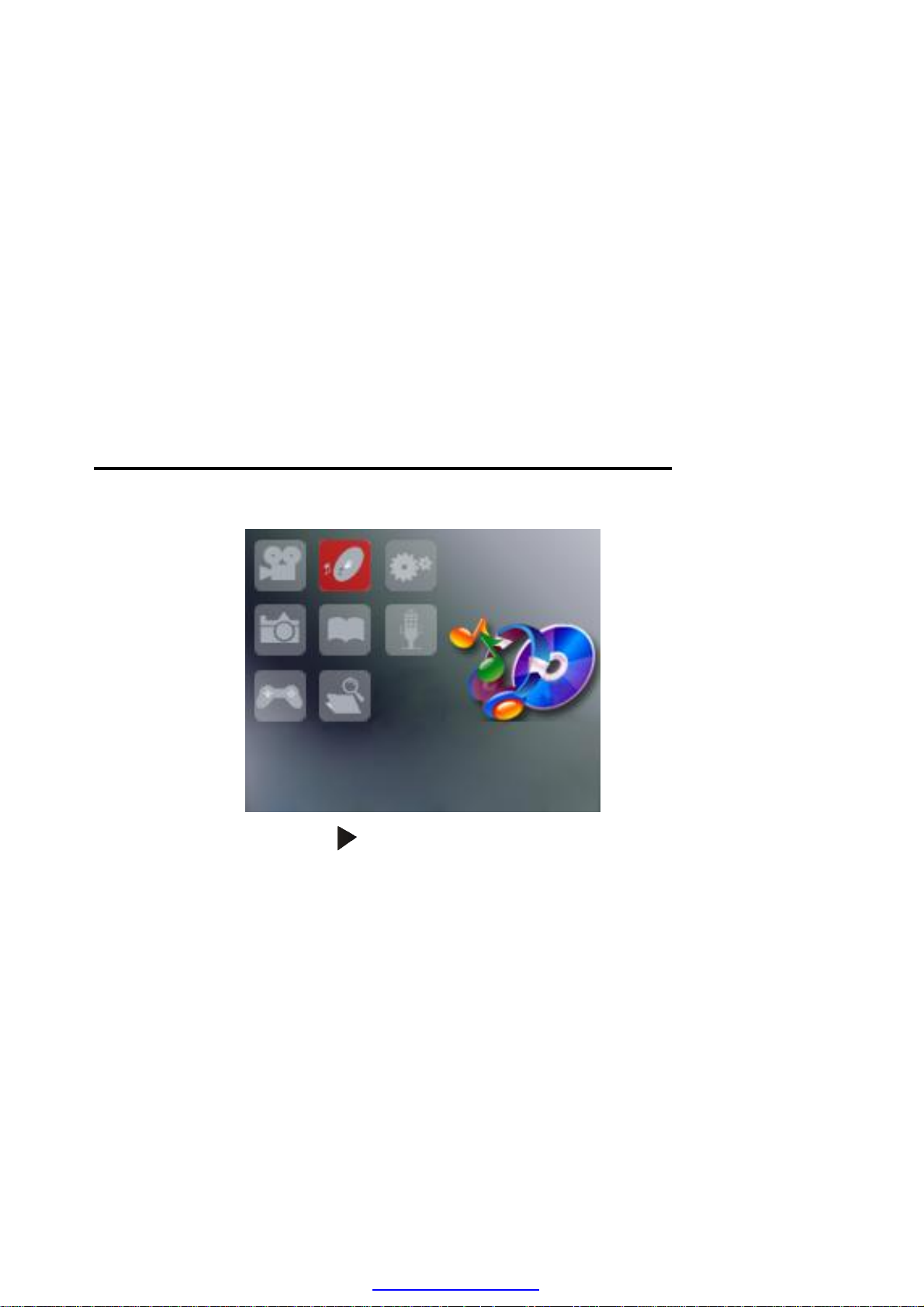
5. Display
6. Volume increase “+/-“
7. Playback/Pause
8. Volume decrease -
9. Micro card socket
10. USB jack
IV. Power “on/off” and Main Interface
Press and hold the “ ” key, the MV3 starts to work and
enters the main interface.
In the main interface, press “</>” button, the cursor
moves left or right; After selection, press “M” button to
enter.
-6-
PDF created with pdfFactory trial version www.pdffactory.com
Page 7
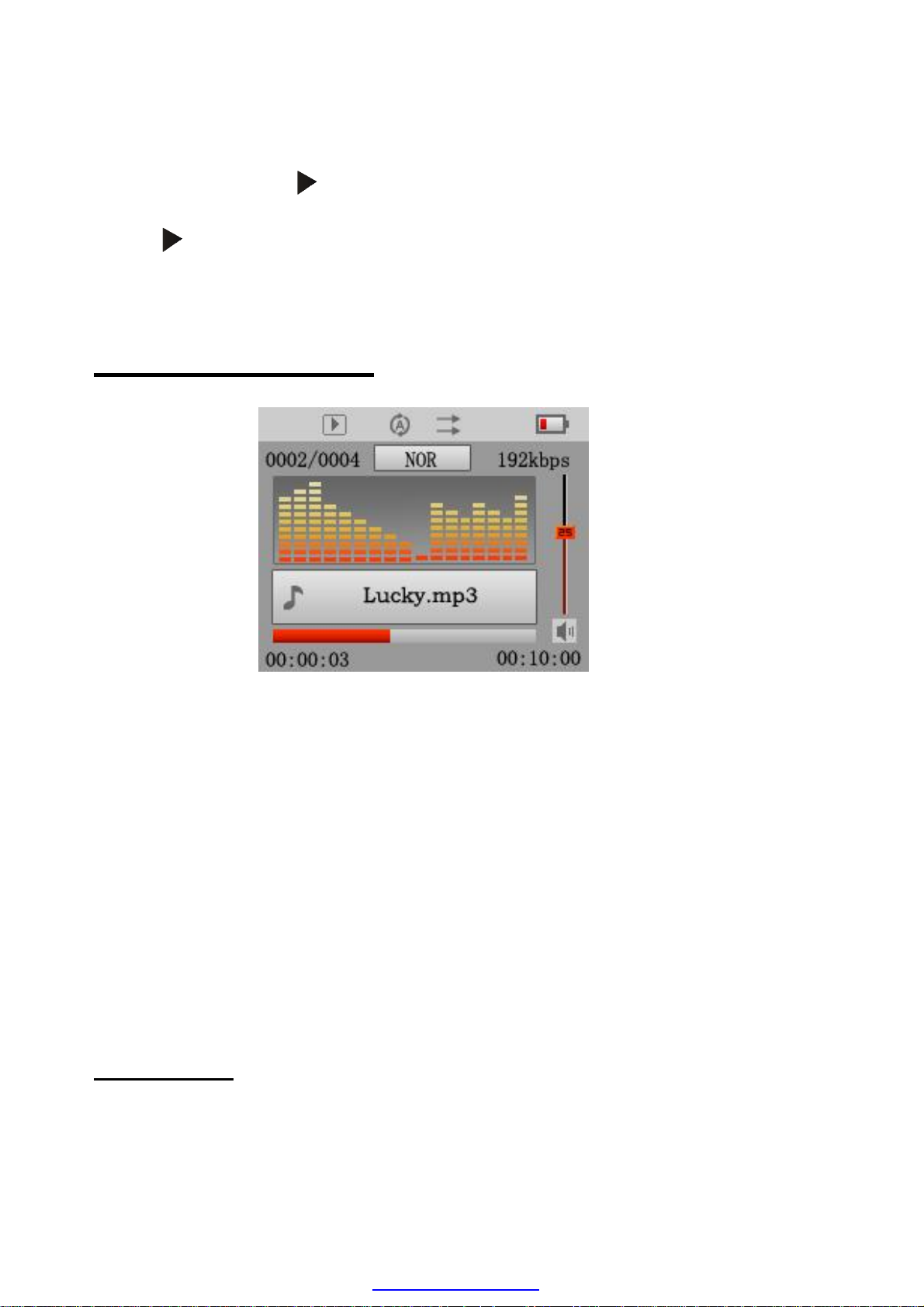
Press and hold “ ” button to power off and press “ ”
with “ ” button to lock and unlock the keyset.
V. Audio playback
Under the main menu, select Music and press “M”
button to enter, the player
enters audio playback status and starts to play music.
Then press and hold the
“M” button to return to the main interface.
Functions:
-7-
PDF created with pdfFactory trial version www.pdffactory.com
Page 8
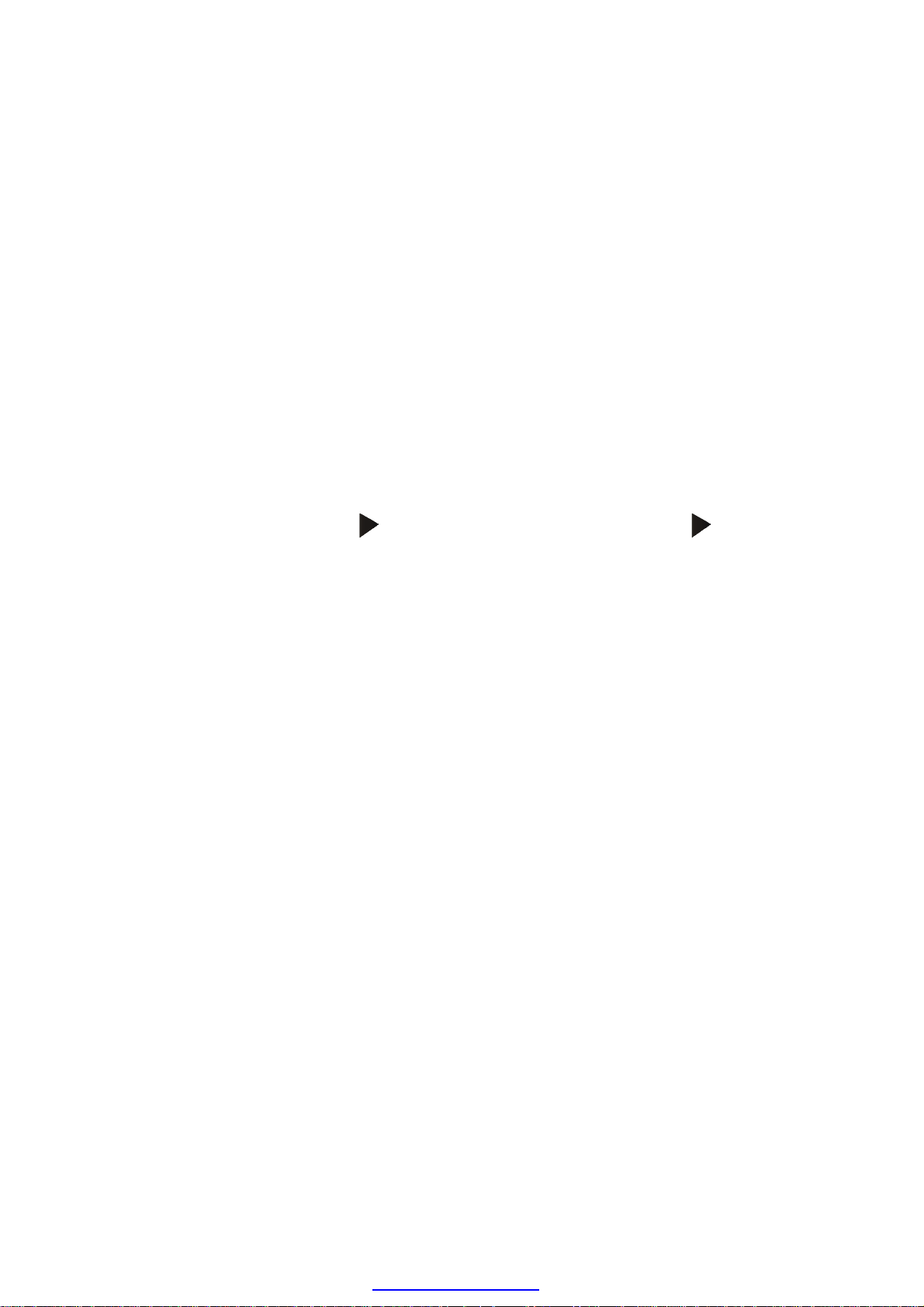
1. Adjust Volume
Press “+/-“ button to adjust the volume.
2. Previous/Next; FF/REW
Press “</>” button to skip to the previous/next music
file;
3. Pause
While playing, press “ ” button to pause, press “ ”
button again to continue.
4. Play list
Press “M” button to enter the audio file play list. Press
“+/-“ button to select the music file, press “M” button to
enter the playback interface and start to play; press “ ”
button to delete the selected file.
-8-
PDF created with pdfFactory trial version www.pdffactory.com
Page 9

5. EQ setup
Press and hold “M” button to return the main interface,
select “Setup” and press
button to enter. Select “Music” and then select “EQ
Select”. Select the eight EQ modes: Normal, 3D, Rock,
Pop, Classical, Bass, Jazz or User-defined.
6. A-B repeat
Press “ ” button once to set the start point A, the LCD
displays A-; press “ ” button again to set the end point
B, the LCD displays AB, and start to repeat. Press “ ”
button the third time to exit the repeat mode. The A-B
-9-
PDF created with pdfFactory trial version www.pdffactory.com
Page 10
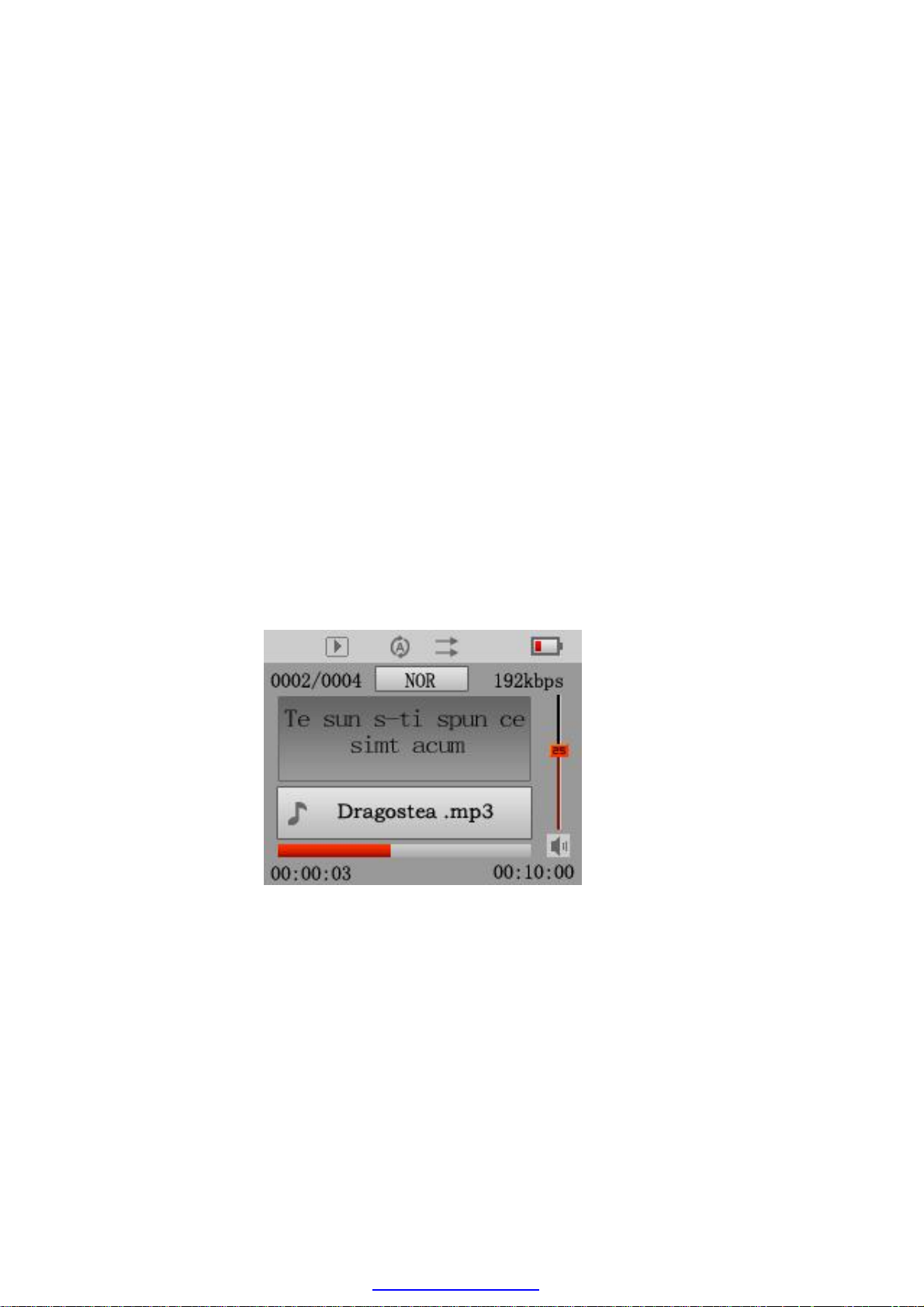
repeat function is invalid while pause status. Under
“A-“ or “A-B” status, press “</>” button to FF/REW or to
cancel “A-B” Repeat.
7. Lyrics display
Press and hold “ ” button to shift between the playback
interface and lyrics interface. If there is a lyric file of
which name is as same as the playing music file, the
player will enter the lyrics interface automatically.
-10-
PDF created with pdfFactory trial version www.pdffactory.com
Page 11

VI. Video playback
Under the main menu, select Video and press “M”
button to enter, the player enters video playback status
and starts to play videos.
Function of Keys:
1. Press “+/-“ button to select video files.
2. Press “M” button to enter and play after selection.
3. While playing, press “M” button to return to the
previous video file play list press, hold “M” button to
return to the main interface.
-11-
PDF created with pdfFactory trial version www.pdffactory.com
Page 12

Functions:
1. FF/REW
Under video playback interface, press and hold “</>”
button to FF/REW.
2. Play list
Press “M” button to enter the video file play list. Press
“+/-“ button
to select the video file and press “M” button to enter the
play interface and start to play.
3. Adjust volume
Press “+/-“ button to adjust the volume.
4. Pause
While playing, press “ ” button to pause, press “ ”
button again to continue.
-12-
PDF created with pdfFactory trial version www.pdffactory.com
Page 13

VII. Picture Viewing
Under the main menu, select Photo and press” M”
button to enter, the player enters playlist of pictures.
Function of Keys:
1. Press “+/-“ button to select files.
2. Press “M” button to enter and display the picture.
3. While playing, press “M” button to return to the
previous menu.
4. Press and hold “M” button to return to the main
interface.
-13-
PDF created with pdfFactory trial version www.pdffactory.com
Page 14

VIII. E-book
Under the main menu, select Ebook and press “M”
button to enter, the player enters play list of the txt files.
Function of Keys:
1. Press “+/-“ button to select files.
2. Press “M” button to enter and read the e-books.
3. While playing, press “M” button to return to the
previous menu.
4. Press and hold “M” button to return to the main
interface.
-14-
PDF created with pdfFactory trial version www.pdffactory.com
Page 15

Functions:
1. Press “M” button to enter the reading interface of
E-book.
2. Press “</>” to skip to the previous or next page.
3. Press “+/-“ button to skip to the previous or next line.
4. Press “ ” button to save the bookmark list; press
“+/-“ button to select
bookmark and press “M” button to confirm. Press “<”
button to exit.
5. Press “ ” button to go to the bookmark list; press
“+/-“ button to select bookmark and press “M” button to
confirm. Press “<” button to exit.
The bookmark is only available to the current file, and
-15-
PDF created with pdfFactory trial version www.pdffactory.com
Page 16

has to be re-set while reading other files.
IX. Recording
Select Recording in the main menu and press “M”
button to enter then press “ ” button to go to the
recording.
Measure of operation:
Recording:
1. Press “M “button to enter the recording interface, and
press “ ” button to start recording.
2. Press “ ” button to pause; press and hold “ ” button
to save the recorded file and enters standby status.
Playing recorded file:
1. Press “M” button to enter the Music interface.
2. Press “M” button to enter the Explorer.
-16-
PDF created with pdfFactory trial version www.pdffactory.com
Page 17

3. Press “+/_” button to enter the folder. Then press “M”
button to play.
4. Press “+/_” button to adjust volume.
X. Explorer
Press “M” button to enter the Explorer. There is lists all
of the files in the explorer. If SD/MMC card is inserted, it
will display the folder of SD CARD, and showing all of
the files in the card. Then press “M” button to start
playback.
Press “+/-“ button to adjust the volume.
-17-
PDF created with pdfFactory trial version www.pdffactory.com
Page 18

Select files
1. Press “+/-“ button to select file.
2. Press “M” button to enter the folder after you
selected the folder.
3. After selecting the file, press “M” button and the
player enters the corresponding interface.
4. Press “<” button to return to the previous directory.
5. Press and hold “M” button to return to the main
menu.
Delete files
Press and hold “ ” button after you select the file you
want to delete, thus a dialog box pops up. Press “</>”
button select Yes or No and press “M” button to
confirm. If you confirmed deleting the file, the current
music would stop.
XI. Game
Select Games in the main menu and press “M” button
to confirm to enter.
-18-
PDF created with pdfFactory trial version www.pdffactory.com
Page 19

Start and Pause
1. Press “ ” button to start and again to pause.
2. Press “+/-“ button to move right or left. Press “<”
button to circumvolve the direction of the diamonds.
Control the falling speed of the diamonds by “>”.
3. Press “M” button to exit and return to the game main
interface.
-19-
PDF created with pdfFactory trial version www.pdffactory.com
Page 20

XII. Setup
Select Setup in the main menu and press “M” button to
enter. Press “+/-“ button
to select the items you want and press “M” button to
enter. Press “<” button to return to the previous menu.
1. Music setup
There are 5 items under the menu: Repeat Mode, Play
mode, EQ Selection, User EQ Set Select the item by
“+/-“ button and press ”M” button to enter. Select the
corresponding setting by “+/-“ button and press “M”
button to confirm and save the settings.
1a. Repeat mode
-20-
PDF created with pdfFactory trial version www.pdffactory.com
Page 21

There are 7 modes under the menu: Once, Repeat 1,
Folder Once, Folder Repeat, All Once, All Repeat and
Intro.
1b. Play mode
There are two modes: Order and Shuffle.
1c. EQ Select
There are 8 EQ modes under the menu: Normal, 3D,
Rock, Pop, Classical,
Bass, Jazz and User EQ.
1d. User EQ Set
There are 5 frequencies, and each frequency has 7
levels.
2. Record Setup
There are 2 selections under the menu: REC Quality,
REC volume. Press “+/-“ button to select the item and
press “M” button to enter the menu. Press
-21-
PDF created with pdfFactory trial version www.pdffactory.com
Page 22

“+/-“ button again to select the setup item you want and
press “M” button to confirm and save the settings.
2a. REC Quality
There are 2 selections under the menu: High Quality
and General Quality.
2b. REC Volume
There are 5 levels: +1. +2, +3, +4 and +5. The higher
the level is, the larger the vulume of recording is.
3. Display Setup
There are 3 selections under the menu: Blight (back
light) Time, Lum and BackLight Mode. Press
“+/-“ button to select the item and press “M” button to
enter the menu. Press “+/-“ button again to select the
setup item you want and press “M” button to confirm
and save the settings.
3a. Back light time
-22-
PDF created with pdfFactory trial version www.pdffactory.com
Page 23

There are 6 selections: 5 seconds, 10 seconds, 15
seconds, 20 seconds, 30 seconds and Always On.
3b. Lum
There are 5 levels under the menu. The higher the level
is, the brighter the display is.
3c. Back light mode
There are 2 selections: Normal and Power Save
4. System Setup
There are 4 selections under the menu: Language,
About, Upgrade and Default Set. Press “+/-“ button
to select the item and press “M” button to enter the
menu. Press “+/-“ button again to select the setup item
you want or press “<” button to the previous menu and
press “M” button to confirm and save the setting.
4a. Language Selection
Select the language you want by “+/-“ button and press
“M” button to confirm and return.
-23-
PDF created with pdfFactory trial version www.pdffactory.com
Page 24

4b. About
There lists the Version, Flash memory, Card Memory of
the player. They are read-only file. Press “M” button to
return to the previous menu.
4c. Firmware Upgrade
While select this item, a dialog box pops up. Select Yes
or No by “</>” button and press “M” button to confirm.
4d. Default Set
While select this item then a dialog box pops up. Select
Yes or No by “</>” button and press “M” button to
confirm.
5. Power off Time
Set the power off time in the menu. Select OFF, 10
Minutes, 15 Minutes,30 Minutes,60 Minutes,120
Minutes by “+/-“ button and press “M” button to
confirm.
-24-
PDF created with pdfFactory trial version www.pdffactory.com
Page 25

XIII. Making Video Files
AVI format is the most popular format that used in
portable multi-media player, and is one of the popular
formats on Internet. Video files with XviD/DivX code
have high quality and small size, and the effect is no
worse than video files that with WMV orRMVB code.
You can convert avi, mpg, mpeg, rm, rmvb, wmv
and dat format to AVI format.
System requirement:
The configuration of PC that AVConverter requests:
CPU: Intel or AMD core. Intel requests Intel Pentium 3
or above, including Intel Celeron series.
Steps of operation:
1. Run the enclosed CD ROM, and then click and install
AVConverter V1.0.
-25-
PDF created with pdfFactory trial version www.pdffactory.com
Page 26

2. Open the tool after installation.
3. Displaying the interface:
Steps of conversion:
Select the video file that you want to convert: Click the
“source file” button to select the video file or MTV.
-26-
PDF created with pdfFactory trial version www.pdffactory.com
Page 27

a) Select output file path: click the “output file” path
button.
b) Select the quality and size.
Click the Start button after the parameters are set.
-27-
PDF created with pdfFactory trial version www.pdffactory.com
Page 28

When the converting progress reached 100% and
prompt conversion finished, the file is successfully
converted. Copy the converted file to the player and
you can watch it now.
XIV. System Upgrade
You can upgrade the firmware by using the Firmware
Upgrade Tool in the enclosed CD.
Steps:
1. Turn off the player, press and hold “M” button and
connect the player with PC via USB cable.
2. The PC finds Rock USB Device and requires
installing the driver. (If the driver
has been installed, just skip this step.)
3. Run the Firmware Upgrade Tool in the enclosed CD.
4. Double click the file Consumer 1.0.0.1.exe.
5. Click Open and select the firmware.
-28-
PDF created with pdfFactory trial version www.pdffactory.com
Page 29

6. Click Burn Firmware.
Disconnect the player and the PC after upgrading.
XV. Troubleshooting and solutions
1. Can not turn on the unit
a. Check if the battery has run out.
b. Connect the charger and press the power switch to
check again.
c. If the player still doesn’t work after charging, please
contact us.
2. No sound in the earphone.
a. Check if the value of the volume is 0.
b. Check if the earphone is connected well.
3. The keys do not work.
a. Check if the keys are locked. Press and hold B
button to unlock.
4. Serious noises.
a. Check if there is any dust in the earphone jack.
-29-
PDF created with pdfFactory trial version www.pdffactory.com
Page 30

Dust or objects may bring noises.
b. Check if the music file is broken. Test by playing
other music files. There would
be noises if the music file is broken.
5. The display distortion.
a. Check if you selected correct language.
6. Can not download files.
a. Check if the player and the PC are connected
correctly.
b. Check if there is enough space in the flash memory.
c. Check if the USB cable is broken.
XVI SPECIFICATIONS
Display
Drive(LCM)
Dot matrix (220x176)262k color
SSD1286
Connected
Connect with PC USB2.0 (HS) Flash disk
PC
-30-
PDF created with pdfFactory trial version www.pdffactory.com
Page 31

Memory
128MB-2GB
Record
8KHz/16KHz
Sampling rate
Recording
MP3、WMA
Record format
Record time
Earphone
max output
MP3 bit rate 8K bps – 320K bps
WMA bit rate 32K bps – 384K bps
Frequency
response
SNR 85dB
Distortion 0.06%
WAV!32K bps/64Kbps"
8 Hours!128M Flash#
L$5mW%!R&5mW!32Ohm'
20Hz~20KHz
Music
format
Condition
to use
Language
Operation
system
MP1(MP2)MP3*WMA+WAV
-5~40
Chinese, English etc.
Windows98/SE/ME/2K/XP
-31-
PDF created with pdfFactory trial version www.pdffactory.com
