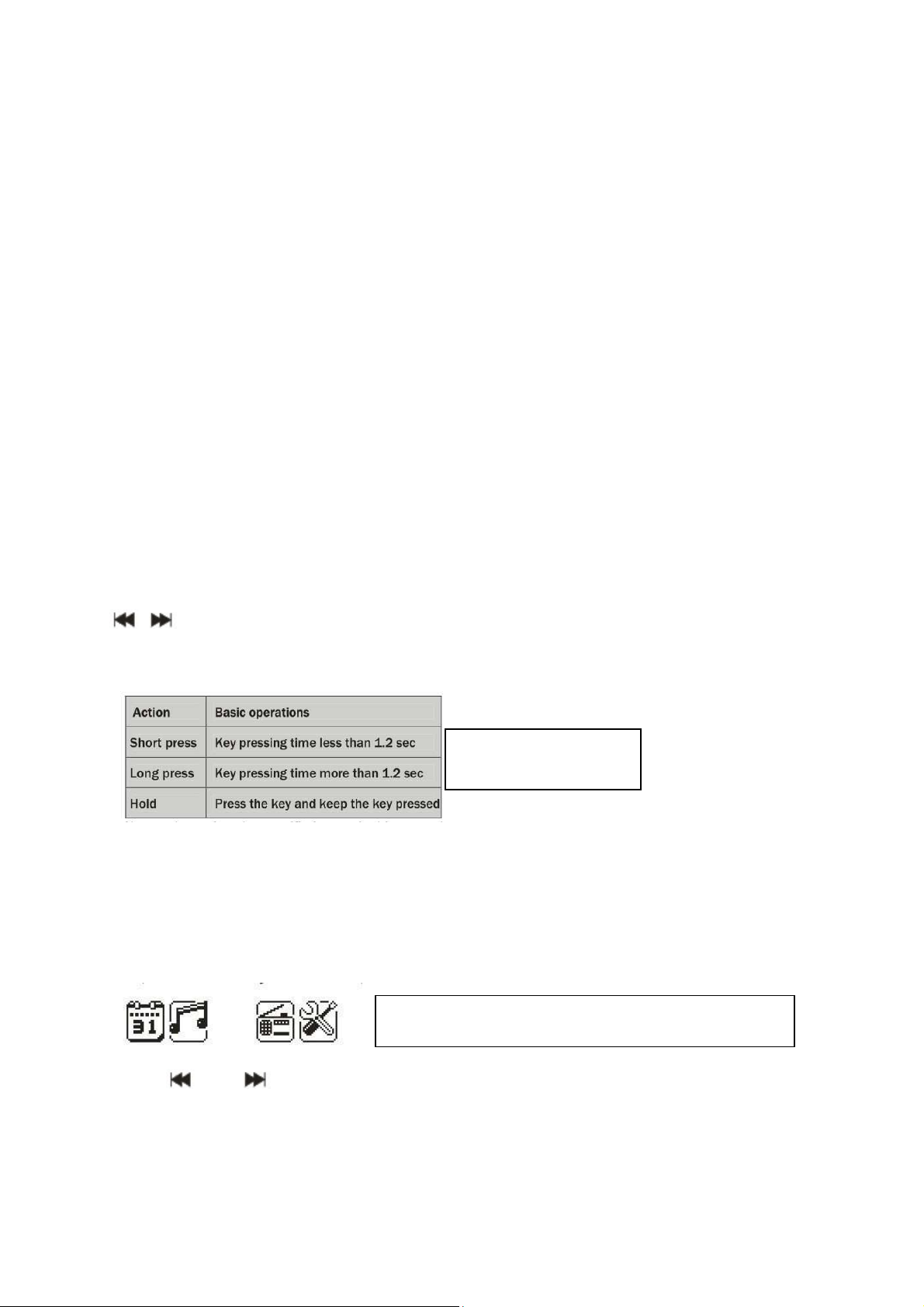
MusicMan MA Display
User Manual
Please find the Declaration of Conformity for this device under following internet-link:
www.technaxx.de/konformitätserklärung/musicman_ma_display
Features
Mobile stereo wide range speaker system with display for MP3/4, CD/DVD,
iPhone, iPad, iPod, PSP, mobile phones, PC/Notebook, with integrated MP3 player
for USB flash disks and TF/MicroSD cards.
Display (128 x 32mm black/white) shows time, date and alarm clock.
Built-in FM-Radio and AUX/Line-In.
Durable aluminium housing, available in 5 metallic colours.
Several power supply options: built-in rechargeable and replaceable Lithium
battery BL-5B (playing/charging: 3–4 hrs/3–5 hrs), PC-USB, AC adapter* (DC 5V).
This compact travel speaker system is ideal for use at office, at home, in your
leisure time. Enjoy music any time any where.
Power button On/Off: to turn the speaker ON or OFF
VOL+/VOL–: Press for volume adjustment
: Press short to move left/right, or choose last/next song
MENU: Press short to enter sub-MENU or confirm
Less than 2 seconds
More than 3 seconds
Note: Unless otherwise specified, “press” in this manual means “short press”.
Time: Turn on to enter MENU. Insert card/USB to enter MUSIC play. Insert audio
cable to choose Line-In play.
Main Interface (5 applications):
Calendar, Music, Line-In, FM, System Settings
Press and to select the application. Press the MENU key to enter. Insert
card/USB to enter MUSIC play. Insert Line-In cable to enter Line-In play.
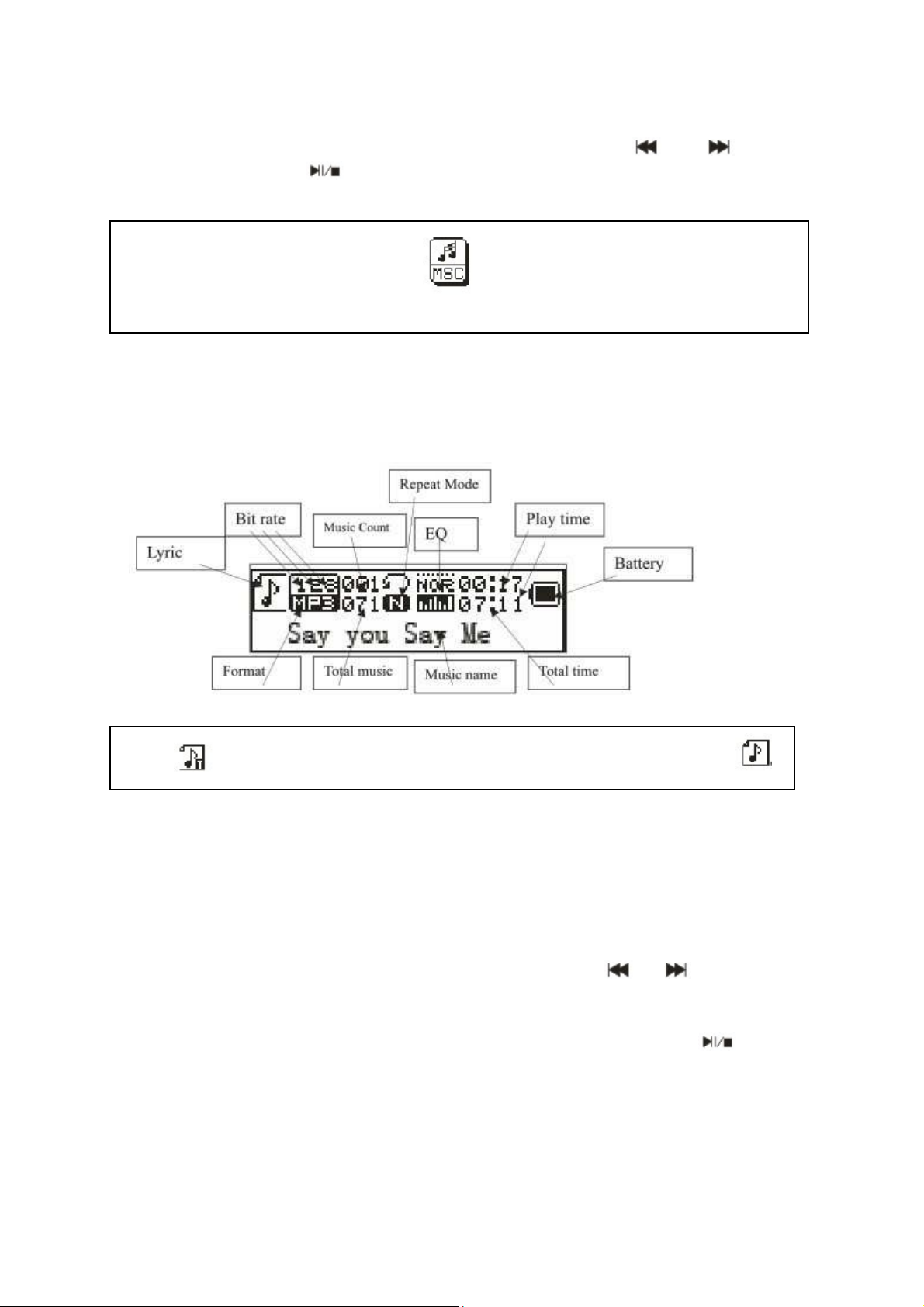
FUNCTIONAL APPLICATIONS
Calendar: Choose calendar and pess MENU to enter. Press and to adjust
date. Press MENU and to return to the main menu.
MUSIC: Insert TF card and choose in the main interface. Press MENU to
enter MUSIC play and a long press to exit.
Music Interface
1. WMA & MP3 music’s stop and playing interface
Note: indicates the current music has lyric, otherwise the icon will be
Submenu 1 and basic operation
In stop status, press MENU to enter the following submenu: USB/Card catalog,
Delete file, Delete all, Enter the main menu, Exit.
USB/Card catalog: Select the “USB/Card catalog”. Press or to browse the
various options. Press MENU to enter the next level directory. Press MENU again to
select a file and return to “music player interface”. The player supports multi-level
directory structure and display. In the process of searching files press to return
to “music broadcast”.
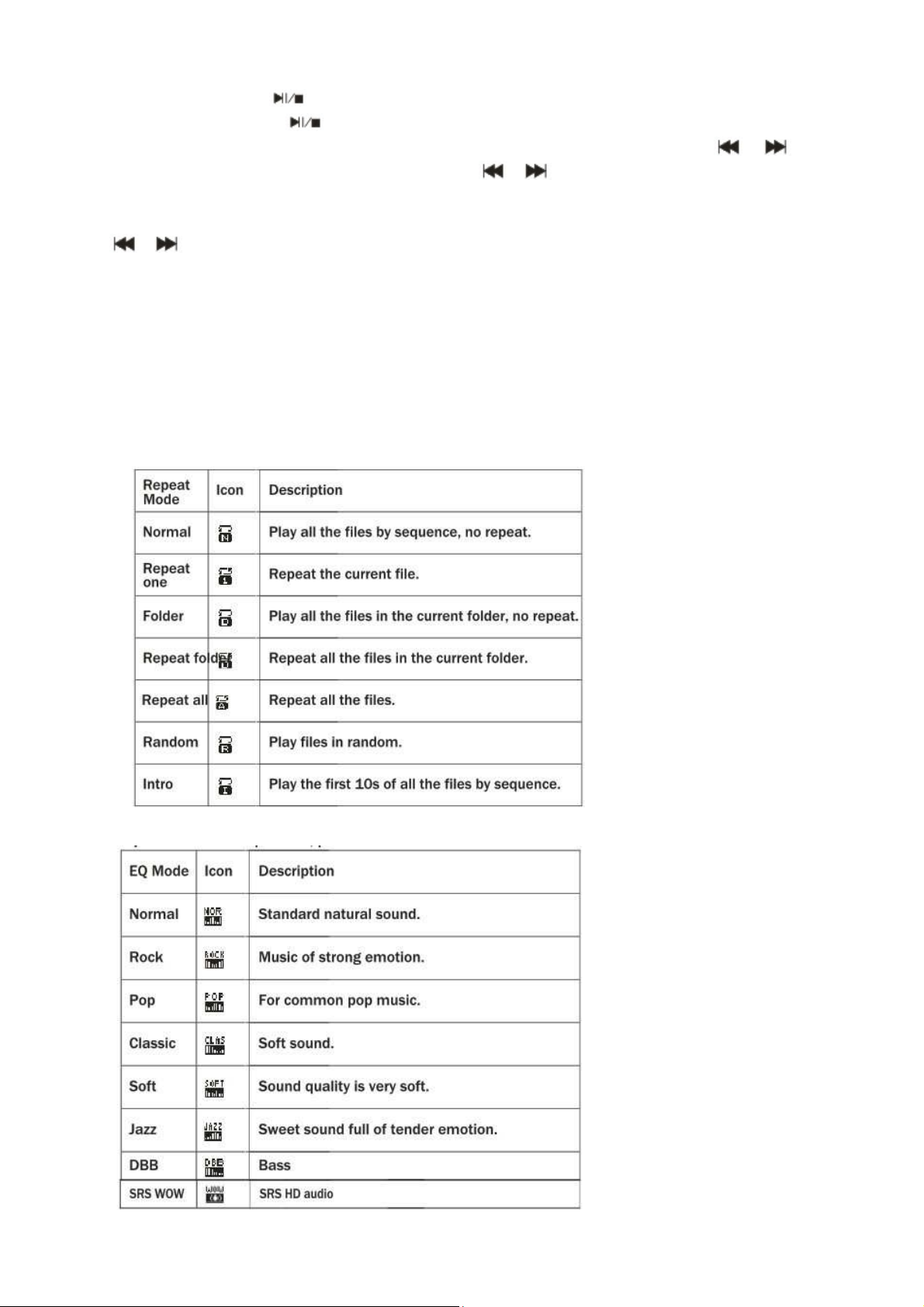
Play music: press to start playing. Support breakpoint playing.
Pause music: press to switch between pause and continue playing.
Change file / Fast rewind / Fast forward: when playing a file, press / to
change to the previous/next file. Long press / fast rewind/fast forward (during
that no voice playback).
Delete file: select “Delete file”. Press MENU to enter the next level interface. Press
/ to select “YES” / “NO”, to confirm/not confirm the delete of a file.
Delete all: Delete all the files in the current folder (this operation is the same as for
Delete file).
Submenu 2
In the playing status press MENU to enter the following submenu: Repeat, Equalizer,
FM Radio, Enter Main Interface, Exit.
Repeat: select “Repeat” and press MENU to enter the desired repeat mode.
Equalizer: select “Equalizer” and press MENU to enter the desired mode.
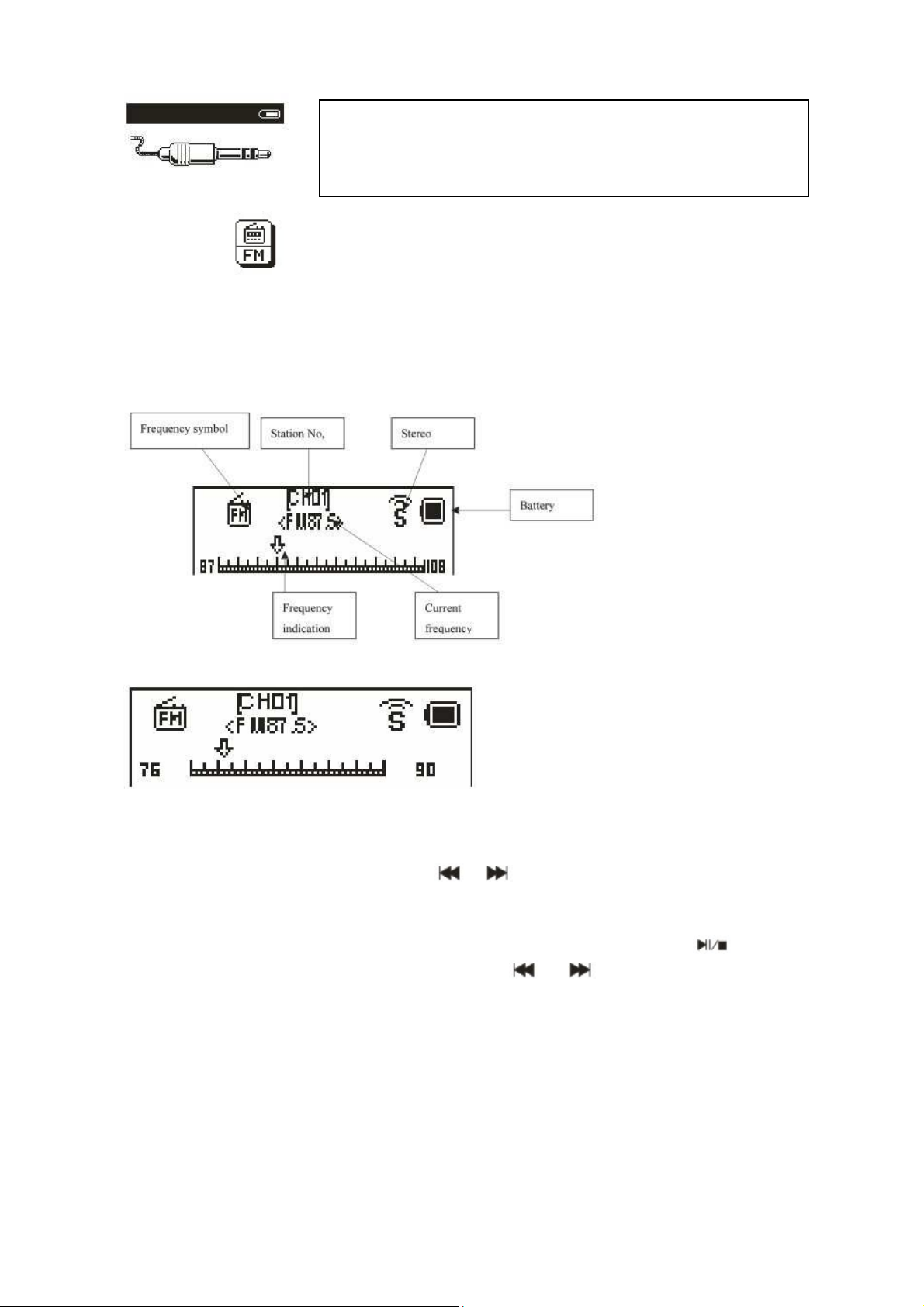
Line-In – function and operation: In the main menu
interface insert the Line-In cable to turn into LINE-IN
play. Long press MENU to exit.
FM: Select FM in the main interface. Press MENU to enter FM Radio and long
press to exit. (User should insert the audio cable as antenna to get a better signal.)
FM Interface: The status will be saved before exit. If re-enter FM, the frequency is
the one exited last time. Normal band: 87.5MHz – 108.0MHz (Japan band: 76.0MHz
– 90.0MHz).
Radio Operation:
1) In the “radio interface”: long press / searchs automatically backward or
forward stations. It stopps after receiving a radio broadcast. When the program
already is saved, the interface shows the serial number stored. If not saved, you
need to save the program manually. When saving is finished, press to switch
and play among the saved stations. Press / to fine-tune the search
(frequency steps 100KHz.)
2) Press MENU to enter the radio function sub-menu.
3) Long press MENU to go back to main interface.
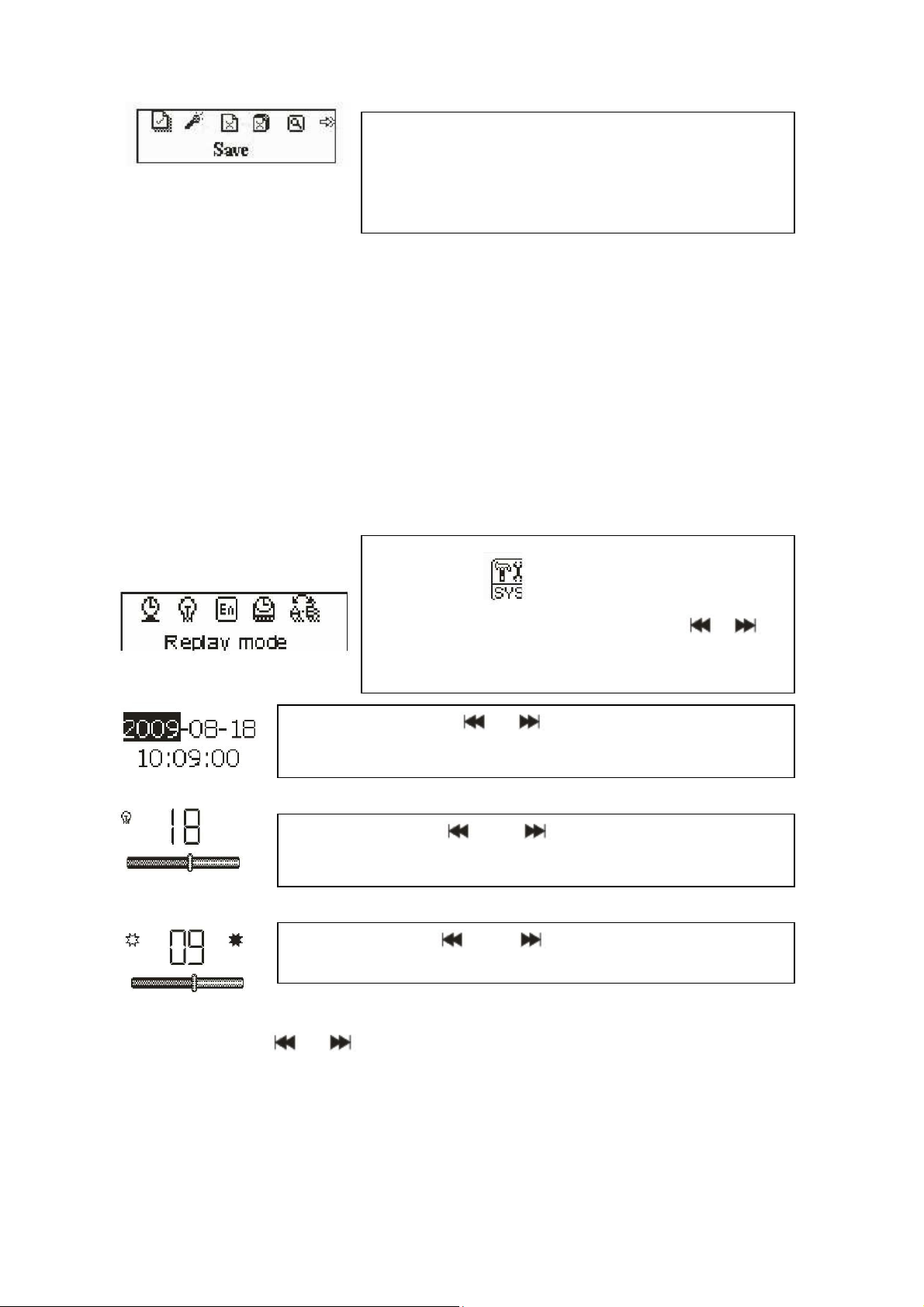
Submenu and Operation: In the FM interface,
press MENU to enter this submenu: Auto Search,
Return Music, Save Channel, Japan Band,
Normal band, Delete Channel, Delete All, Exit.
Save: Search a station desired, press MENU to enter the submenu, select “Save”
and press MENU, the system will return to the FM interface and the station is saved.
“Save” supports up to 20 stations for each band.
Delete station: Select a station to be deleted, press MENU to enter the submenu
and select Delete, press MENU, then the station’s serial number (such as CHO2)
disappears, indicating the station CHO2 is deleted. User has to re-search this station
to listen to it again.
Delete all: Select “Delete all”. Press MENU. All the saved stations will be deleted.
System Setting:
Select SYS in the main interface, press
MENU to enter system setting. Press / to
choose different setting items. Prss MENU to
enter setting.
System time: Press or to adjust time. Press MENU
to choose adjusting item.
Backlight: Press or to adjust the backlight
parameter. Press MENU to confirm and exit.
Contrast: Press or to adjust the backlight
parameter. Press MENU to confirm and exit.
Language: : Press or to choose language. Press MENU to confirm and exit.
(14 languages: Simplified Chinese, Traditional Chinese, English, German , French,
Italian, Dutch, Spanish, Portuguese, Swedish, Czech, Danish, Russian, Turkish.
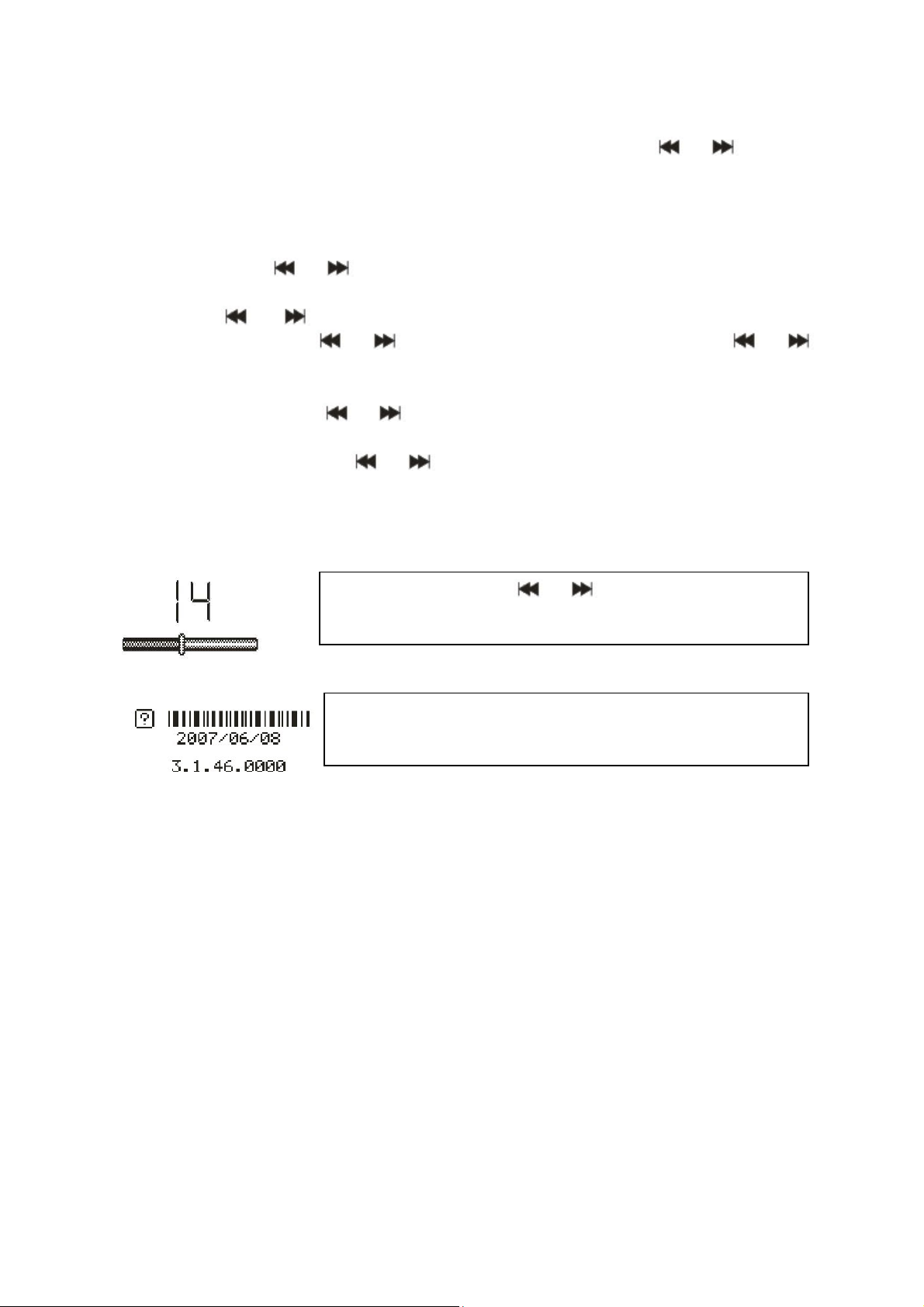
TOOL: Press MENU to enter “Tool”: Power off set, Alarm, Time FM set, Exit.
Power off set: Press MENU to enter power off time setting. Press or to adjust
time. Press MENU to confirm and exit.
Alarm ON/OFF: Press MENU to turn the alarm on/off.
Alarm Time: Press or to adjust time. Press MENU to choose adjust item.
Cycle: Press or to choose the desired setting. Press MENU to set: “Every
Day”, “One Time” [press or to set the alarm time] or “Cycle” [press or
to choose a day]. Press MENU to choose or cancel.
Alarm with Music: Press or to choose desired setting. Press MENU to set:
Rings embedded: Press or to choose rings. Press MENU to confirm.
Card Folder: Press MENU to enter. Choose desired ring. Press MENU to
confirm and exit.
Alarm Volume: Press or to adjust volume. Press
MENU to confirm and exit.
Firmware version: Display version information. Press
MENU to exit.
FAQ
Cannot turn on the device: Check the capacity of the battery. Connect USB cable
or charger and try to turn on the device again. Check whether the battery is inserted
correctly.
Bad FM Radio signal: Adjust the direction and placement of the device. Pull the
audio cable longer. Check whether there is interference from electronic equipment
nearby.
Display shows garbage: Check whether the correct language is been choosen.
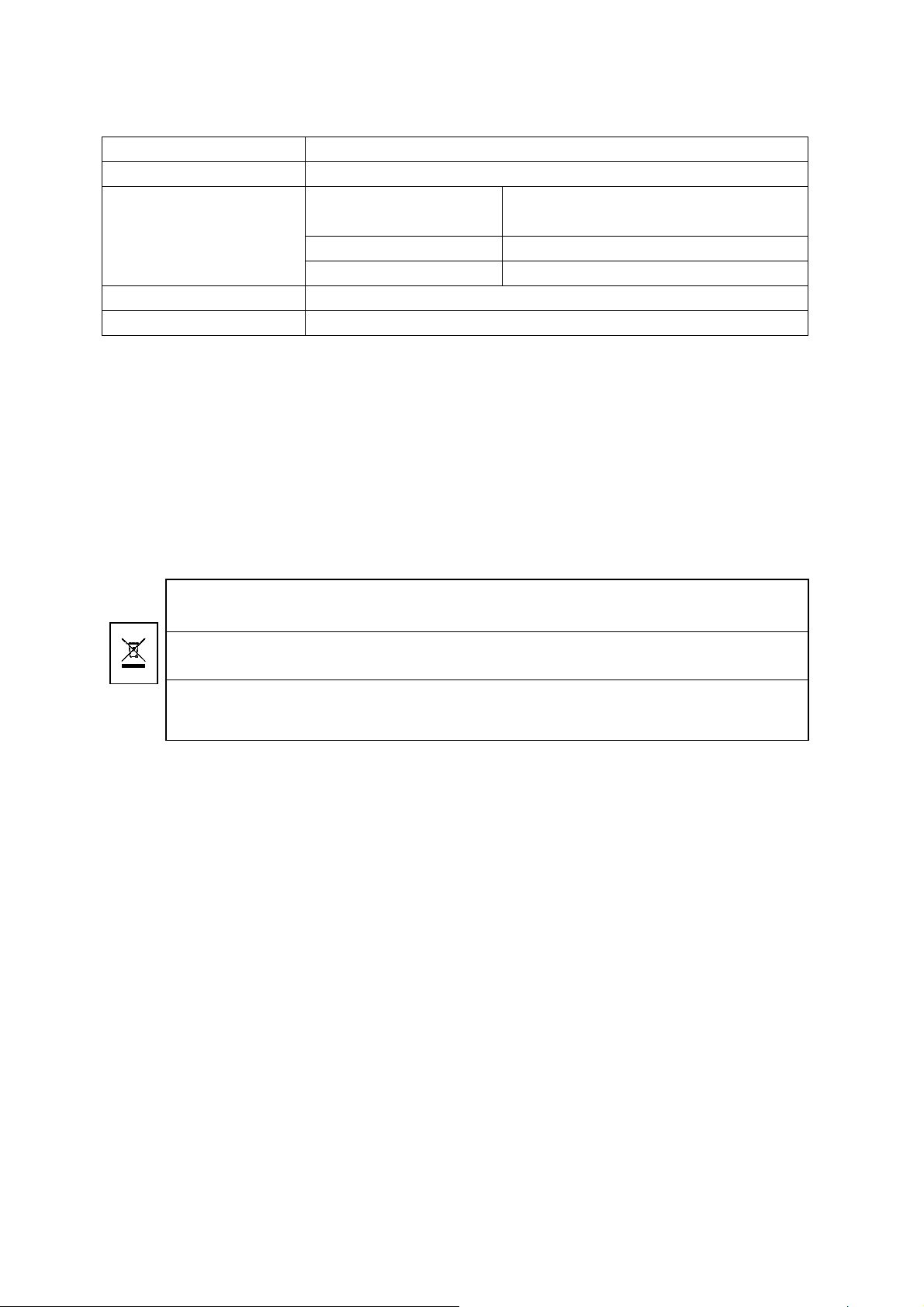
Technical Specifications
Packages materials are raw materials and can be recycled.
Separate the packages by types and put them to
Do not disposal old devices into the domestic waste.
Disposal old / defective devices professionally! The
Do not disposal batteries into the domesti
c waste.
Disposal old / empty / defective batteries professionally!
Screen
Power
FM
(Line-In play with FM
radio)
128 x 32mm black & white
BL–5B Lithium battery (replaceable)
Receiving frequency
range
87.5MHz – 108MHz (Normal band)
76MHz – 90MHz (Japan band)
Station No. 20/20
Signal Noise Ratio >45dB
Music format
Temperature
MP3 / WMA / WAV
–5°C up to +50°C
Security and Disposal Hints for Batteries
• Hold children off batteries. When a child swallowed a battery by mistake go to a doctors place or bring the child
into a hospital promptly!
• Look for the right polarity (+) and (▬) of batteries! Always change all batteries, never use old and new batteries
or batteries of different types together.
• Do NOT open, deform or load up batteries! There is a risk of injury (battery leakage fluid)! Never short
batteries. NEVER throw batteries into fire! There is a risk of explosion!
• Take out exhausted batteries from the device and when its not used over a longer period of time also.
Hints for Environment Protection
Cleaning: Protect the device from contamination and pollution. Only clean the device with soft cloth or drapery,
avoid using rough or coarse-grained materials. Do NOT use solvents or other aggressive cleaner. Wipe the device
after cleaning accurately.
Important Notice: Should battery fluid leak from a battery, wipe the battery-case with a soft cloth dry and put in a
new battery!
an adequate recycling on behalf of the environment. More detailed information you get from your official civil
service.
environment will be grateful for that. Information regarding places for disposal and opening hours you get from
your official civil service.
The environment will be more than grateful for that. Information regarding places for disposal and opening hours
you get from your official civil service.
Package Contents: MusicMan MA Display, USB Power/Audio cable, User manual
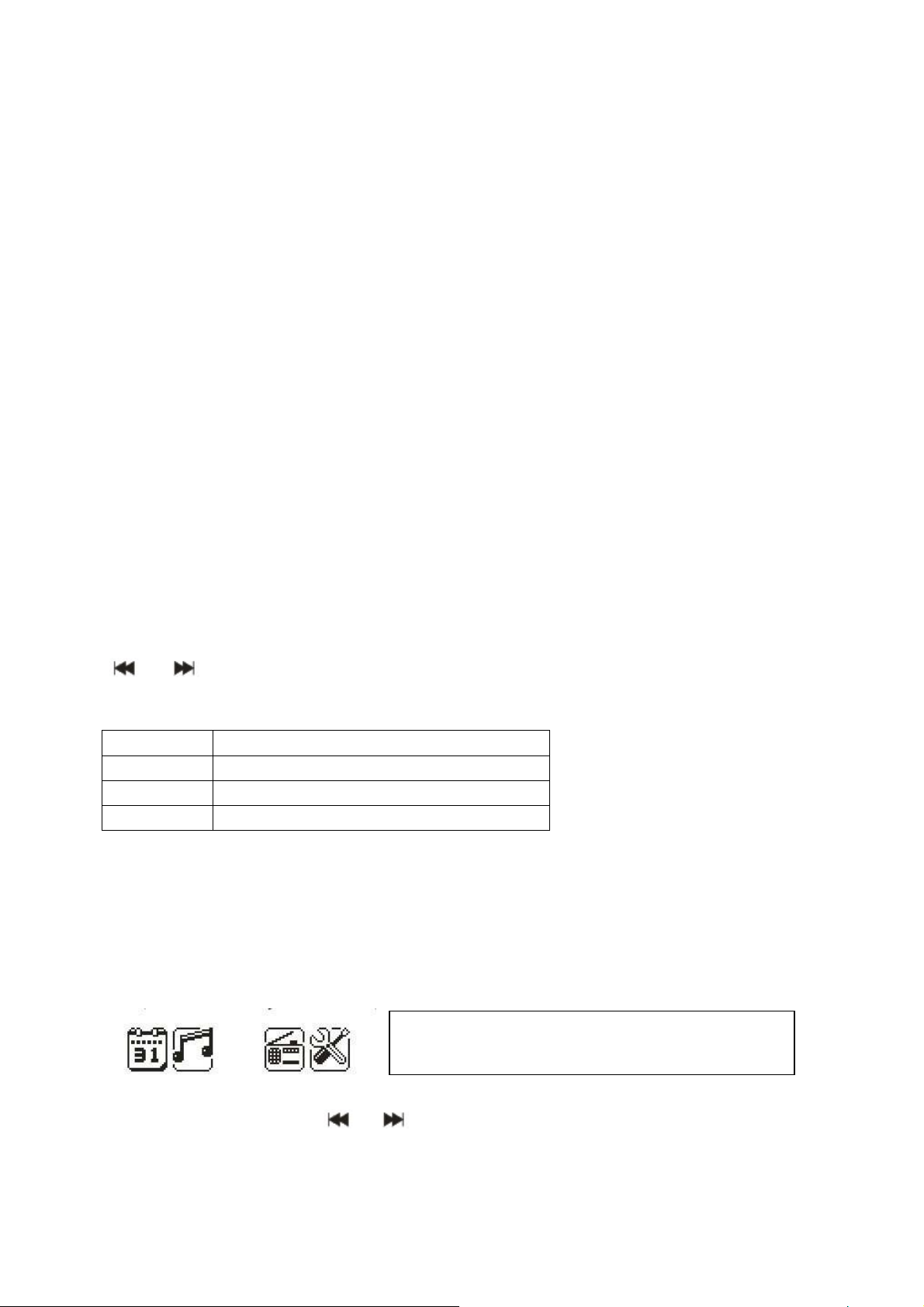
MusicMan MA Display
Manuel d'utilisation
La déclaration de conformité de ce produit peuvent être consultés à l'adresse internet:
www.technaxx.de/konformitätserklärung/musicman_ma_display
Caractéristiques
Système de stéréo haut-parleur portable avec écran à bande étendue pour les
MP3/4, CD/DVD, iPhone, iPad, iPod, PSP, téléphones mobiles, PC/Portables, avec
lecteur MP3 intégré pour les mémoires flash USB et les cartes TF/MicroSD.
Écran (128 x 32mm noir/blanc) affiche horloge, calendrier et alarme.
Line-In / AUX 3,5mm prise stéréo (entrée audio analogique).
Aluminium boitier durable, il est disponible en 5 coloris métalliques.
Alimentation au réseau: batterie intégrée au Lithium BL-5B rechargeable et
remplaçable (lecture/rechargement:3–4/3–5hrs), PC-USB, adaptateur CA* (DC 5V).
Ce système de haut-parleur compact de voyage est idéal pour une utilisation au
bureau, à la maison, pendant votre temps libre. Profitez de la musique à tout moment
et partout.
Marche/arrêt: pour allumer ou éteindre le haut-parleur
VOL+/VOL–: pour régalage du volume
: presse brièvement pour gauche/droite, ou pour sélectionner la
dernière/suivant chanson
MENU: presse brièvement pour choisir ou confirmer un sous-menu
Action Fonctionnalités de base
Appui court Appuyez moins de 2 sec. sur la touche
Appui long Appuyez plus de 2 sec. sur la touche
Maintien Maintenez la touche enfoncée
Remarque: Sauf indication contraire, «appuyer» signifie «appui bref» dans ce
manuel.
Heure: Allumez le pourvoir d’entrer dans MENU. Insérer une carte mémoire / clé
USB, pour arriver à lire a musique. Branchez le câble audio afin d’avoir la ligne en
lecture (Line-In).
Interface principale (5 applications):
Calendrier, Musique, Line-In, FM, recherche
et paramètres système
Appuyez sur les boutons et pour sélectionner une application. Appuyez sur
le bouton MENU pour accéder. Insérer une carte mémoire / clé USB, pour arriver à
lire la musique. Branchez le câble Line-In afin d’avoir la ligne en lecture (Line-In).
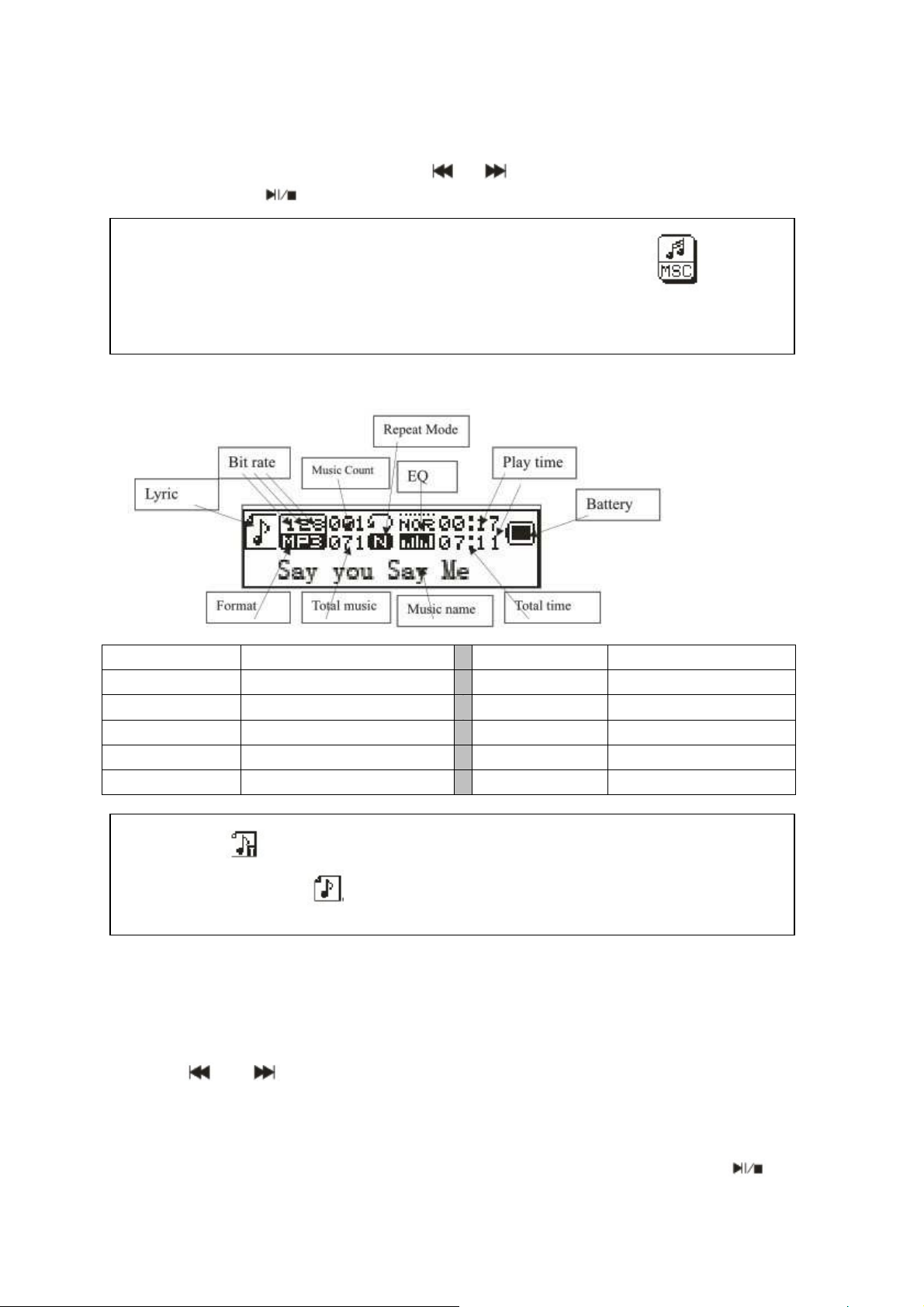
UTILISATION DES APPLICATIONS
Calendrier: Sélectionnez calendrier et appuyez sur le bouton MENU pour
sélectionner. Appuyez sur les boutons et pour entrez la date. Appuyez sur les
boutons MENU et pour revenir au menu principal.
MUSIQUE: Insérer une carte mémoire TF et sélectionnez MSC au menu
principal. Appuyez sur le bouton MENU pour la lecture musique, y accéder et
faites un appui long pour quitter.
Interface musique:
Lyric Paroles
Bit rate Débit binaire
Music Count Nombre de pistes
Repeat Mode Mode répétition
EQ EQ
Play time Progression de lecture
Remarque: indique que la chanson en cours a des paroles, dans le cas
contraire l'icône serait
1. Interface de lecture musique aux formats WMA et MP3
Battery Batterie
Format Format
Total music Total de pistes
Music name Nom de la chanson
Total time Durée totale
Sous – Menu 1 et fonctionnement de base
En mode arrêt, appuyez sur MENU pour accéder au sous-menu suivant: Contenu de
USB/Carte, Supprimer fichier, Supprimer tout, Aller au menu principal, Quitter.
Contenu de USB/Carte: Sélectionnez «USB/Card catalog». Appuyez sur les
boutons ou pour parcourir les différentes options. Appuyez sur le bouton
MENU pour accéder au sous-dossier correspondant. Puis appuyez à nouveau sur le
bouton MENU pour sélectionner un fichier et revenir à l'interface de lecture de
musique. Le lecteur prend en charge la structure et l'affichage de multiples sousdossiers et écran. Trouvez le fichier et appuyez ensuite sur le bouton
revenir à la «lecture de musique».
pour

Lire de la musique: Appuyez sur le bouton pour lancer la lecture.
Mettre la musique en pause: Appuyez sur le bouton pour mettre en pause ou
pour reprendre la lecture.
Changer de piste / Retour rapide / Avance rapide: Pour passer à la piste
précédente ou suivante, appuyez sur les boutons / pour faites sur
précédent/suivant fichier. Faites un appui long sur les boutons / pour faire un
retour rapide ou une avance rapide (il n'y aura aucun son).
Supprimer un fichier: Sélectionnez «Supprimer fichier». Appuyez sur MENU pour
accéder au sous-menu correspondant. Appuyez sur les boutons / pour
sélectionner «OUI» / «NON» pour confirmer/non confirmer la suppression du fichier.
Supprimer tout: Supprime tous les fichiers dans le dossier en cours (fonctionne
comme la suppression d'un seul fichier).
Sous – Menu 2
En mode lecture, appuyez sur MENU pour accéder au sous-menu suivant:
Répétition, Égaliseur, Radio FM, au Menu Principal, Quitter.
Répétition: Sélectionner «Répéter» et appuyez sur MENU pour accéder au mode de
répétition voulu.
Mode répétition Icône Description
Normal
Répéter un
Dossier
Répéter le
dossier
Répéter tout
Aléatoire
Intros
Égaliseur: Sélectionnez «Égaliseur». Appuyez MENU pour accéder au mode voulu.
Mode ÉG Icône Description
Normal
Rock
Pop
Son naturel standard
Musique de la musique Rock
Pour la musique Pop commune
Lire tous les fichiers dans l'ordre, sans répétition.
Répéter la chanson en cours.
Lire tous les fichiers dans le dossier en cours, sans
répétition
Pour répéter les pistes dans le dossier actuel.
Répéter tous les fichiers.
Lire tous les fichiers dans un ordre aléatoire.
Lire les 10 premières secondes de toutes les pistes dans
l'ordre.
Classique
Doux
Jazz
DBB
SRS WOW
Son doux
La qualité de son est très douce
Pour la musique Jazz
Basses
Audio HD SRS

Line-In fonction et application: Au niveau du menu principal,
le câble Line-In à brancher sur la lecture en ligne en obtenir.
Appuyez longuement sur le bouton MENU pour quitter.
FM: Sélectionnez FM dans la menu principale. Appuyez sur MENU pour
sélectionner le radio FM. Appuyez longuement sur MENU pour quitter. (Pour obtenir
un meilleur signal, vous devez brancher le câble audio comme une antenne).
Interface FM: L'état sera sauvegardé avant que vous quittiez cette interface. Si vous
accédez à nouveau à l'interface FM, la fréquence sera la même que lorsque vous
avez fermé l'interface. Bande de fréquences normale: 87,5 MHz – 108,0 MHz (Japon
bande: 76,0MHz – 90,0MHz).
Frequency symbol Symbole de fréquence Battery Batterie
Frequency indication Indication de fréquence Station No. Station n°
Current frequency Fréquence actuelle Stereo Stéréo
Utilisation de la radio:
1) Dans l'interface «radio», appuyeu long sur les boutons / pour faire une
recherche automatique de station de radio vers l'avant ou l'arrière. La recherche
s'arrête en trouvant une station de radio. Si la station de radio est déjà mémorisée,
alors l'interface indiquera l'emplacement de mémoire correspondant. Si la station
n'est pas enregistrée, vous devrez la mémoriser manuellement. Une fois la
recherche terminée, appuyez sur le bouton pour mémoriser la station et l'écouter
par la suite. Appuyez sur les boutons / pour ajuster la fréquence. Fréquence
des mesures 100KHz.)
2) Appuyez sur le bouton MENU pour accéder au sous-menu de la fonction radio.
3) Appuyez long sur le bouton MENU pour quitter la radio.

Untermenü und Funktion: Im FM-Menü die MENÜ
Taste drücken zum Aufrufen des Untermenü:
Recherche automatique, Répétition de musique,
Enregistrer le canal, Band Japon, Bande normale,
Supprimer le canal, Supprimer tout, Quitter.
Sauvegarder: Rechercher une station. Appuyez sur MENU pour accéder à ce sousmenu, puis sélectionnez «Sauvegarder» et appuyez sur MENU pour retourner à
l'interface FM et mémoriser la station. L'appareil peut mémoriser jusqu'à 20 stations
par bande.
Supprimer une station: Sélectionnez une station FM à supprimer. Appuyez sur
MENU pour accéder au sous-menu. Sélectionnez «Supprimer». Appuyez sur MENU,
puis le numéro de l'emplacement mémoire de la station (par ex. CHO2) disparaît,
indiquant que la station CHO2 a été supprimée. L'utilisateur doit à nouveau chercher
cette station pour la réécouter.
Supprimer tout: Sélectionnez «Supprimer tout». Appuyez sur MENU pour supprimer
toutes les stations mémorisées.
Configuration système:
Sélectionnez SYS dans l'interface principale,
appuyez sur le bouton MENU pour y accéder et faites
un appui long pour quitter. Avec les boutons /
choisissez une autre option des paramètres. Appuyez
ensuite sur le bouton MENU pour accéder au
paramètre voulu.
Heure du système: Avec les boutons ou réglez
l'heure du système. Appuyez sur le bouton MENU pour
confirmer et quitter.
Rétro éclairage: Avec les boutons ou réglez le
paramètre. Appuyez sur le bouton MENU pour confirmer et
quitter.
Contraste: Avec les boutons ou modifiez le
paramètre de contraste. Appuyez sur MENU pour confirmer
et quitter.
Langue: Avec les boutons ou sélectionnez la langue. Appuyez sur MENU
pour confirmer et quitter. (14 langues: Chinois simplifíe, Chinois traditionnel, Anglais,
Allemand, Français, Italien, Néerlandais, Espagnol, Portugais, Suédois, Tchèque,
Danois, Russe, Turc.)

OUTIL (“TOOL”): Appuyes sur le bouton MENU pour sélectionner “Outil”:
Réglage Power Off, Alarme, Réglage de l’heure FM, Quitter.
Réglage Power Off: Appuyes sur le bouton MENU pour sélectionnez. Appuyes sur
les boutones ou pour réglager l’heure. Appuyes sur le bouton MENU pour
confirmer et quitter.
Alarme Activation/Desactivation: Appuyes sur le bouton MENU pour
activer/désactiver de l'alarme.
L’heure d’alarme: Appuyes sur les boutons ou pour réglage de l’heure
d’alarme. Appuyez sur le bouton MENU pour confirmer et quitter.
Cycle: Appuyes sur les boutons ou pour sélectionner le réglage désiré.
Appuyez sur le bouton MENU pour sélectionner: “Chaque jour”, “Un temps” [appuyes
sur les boutons ou pour réglager l’heure d’alarme], “Cycle” [appuyes sur le
boutons ou pour sélectionner un jour]. Appuyes sur le bouton MENU pour
confirmer ou supprimer.
Alarme avec musique: Appuyez sur les boutons ou pour sélectionner le
réglage désiré. Appuyes sur le bouton MENU pour sélectionner:
Sonneries incorporés: Appuyes sur les boutons ou pour sélectionner le
son désiré. Appuyes sur le bouton MENU pour confirmer.
Le ficher du cartes: Appuyes sur le bouton MENU pour sélectionner.
Sélectionner le son désiré. Appuyes sur le bouton MENU pour confimer et quitter.
Alarm Volume: Appuyez sur les boutons ou pour
changer le volume d'alarme. Appuyez sur le bouton
MENU pour confirmer et quitter.
Version logicielle: Les informations sur la version du
logiciel. Appuyez sur le bouton MENU pour quitter.
Questions fréquentes (FAQ)
Impossible d'allumer le lecteur: Vérifiez l'état de charge de la batterie. Branchez
un câble USB ou le chargeur puis réessayez d'allumer le lecteur. Vérifiez que la
batterie est installée correctement.
Mauvaise réception de la radio FM: Réorientez l'appareil et déployez l'antenne.
Vérifiez si d'autres appareils électroniques sont à proximité de l'appareil. Ils risquent
de perturber l'appareil. Vérifiez que le lecteur est stable.
Affichage de mauvais caractères: Vérifiez quelle langue est réglée.

Caractéristiques techniques
L’emballage est en matières brutes e
t peut être recyclé.
Séparer les emballages par type et les recycler dans
civils locaux.
Ne pas jeter des appareil avec les ordures ménagères.
Jeter
des appareils usagés / défectueux de façon
Ne pas jeter des piles avec les ordures ménagères.
Jeter les piles usagées / vides / défectueuses de façon
Écran
Courant (Power)
FM
(Lecture Line-In avec
radio FM)
128 x 32mm noir et blanc
BL–5B batterie au lithium (rechargeable et remplaçable)
Fréquence de
réception plage
87.5MHz–108MHz (Bande normal)
76MHz – 90MHz (Bande Japon)
Station No. 20 / 20
Rapport signal sur
>45dB
bruit (SNR)
Format de musique
Température
MP3 / WMA / WAV
–5°C jus’qu à +50°C
Conseils de sécurité et recyclage concernant les piles
• Tenir les piles hors de portée des enfants. S’il arrive qu’un enfant avale une pile, l’emmener immédiatement voir
un médecin ou à l’hôpital!
• Attention aux pôles (+) et (▬) des piles! Toujours changer toutes les piles en même temps, ne jamais utiliser
des piles anciennes et neuves ou des piles de types différents en même temps.
• Ne PAS ouvrir, déformer ni charger les piles! Le liquide des piles peut couler et être cause de blessures! Ne
jamais couper des piles. NE JAMAIS jeter des piles au feu! Elles peuvent exploser!
• Retirer de l’appareil les piles mortes et retirer les piles lorsqu’il ne doit pas être utilisé pendant longtemps.
Conseils concernant la protection de l’environnement
Nettoyage: Protégé votre appareil de contamination et de la pollution. Ne nettoyer cet appareil qu’avec un chiffon
doux, éviter d’utiliser des éponges grattantes ou des matières granuleuses. NE PAS utiliser de solvants ou autres
nettoyants agressifs. Essuyer l’appareil après nettoyage.
Note important: Si le liquide des piles coule, essuyer le boîtier à piles avec un chiffon doux et sec et mettre des
piles neuves!
un endroit adéquat respectueux de l’envoronnement. Vous trouverez plus d’informations auprès des services
professinnelle! L’environnement vous en sera reconnaissant. Demandez des informations sur les centres de
recyclage et heures d’ouverture auprès des services civils locaux.
professinnelle! L’environnement vous en sera reconnaissant. Demandez des informations sur les centres de
recyclage et heures d’ouverture auprès des services civils locaux.
Liste des éléments: MusicMan MA Display, Câble USB d’alimentation/audio,
Manual d'utilisateur

MusicMan MA Display
Manual del usuario
La declaración de conformidad de este producto se puede encontrar en el enlace siguiente de internet:
www.technaxx.de/konformitätserklärung/musicman_ma_display
Características
Sistema de altavoces móviles estéreo con pantalla de amplia gama para MP3/4,
CD/DVD, iPhone, iPad, iPod, PSP, teléfono móviles, PC/ordenador portátil, con
reproductor de MP3 integrado para discos flash USB y tarjetas TF/MicroSD.
Pantalla (128 x 32mm blanco/negro) muestra el reloj, calendario y alarma.
Radio FM stereo integrada + Line-in/AUX (3,5mm/analógica).
Aluminio carcasa resistente, disponible en 5 colores metálicos.
Opciones de alimentación: batería integrada de Litio BL-5B recargable y sustituible
(reproducción/cargando: 3–4hrs/3–5hrs), PC-USB, adaptador CA* (CC 5V).
Este sistema compacto de altavoces de viaje es ideal para el uso en la
oficina/casa, en su tiempo libre. Disfrute de la música en cualquier momento y en
cualquier lugar.
Botón de Encendido y apagado: para encender y apagar el altavoz
VOL+/VOL–: Presione para el ajuste del volumen
: Pulsación corta para mover a izquierda/derecha o elegir la última/siguiente
canción
MENÚ: Pulsación corta para entrar en el sub-menú o confirmar
Acción Operaciones básicas
Pulsación corta Tiempo de pulsación de tecla de menos de 2 seg
Pulsación larga Tiempo de pulsación de tecla de más de 2 seg.
Mantener Pulse la tecla y manténgala pulsada.
Nota: A menos que se especifique de otro modo, pulsar en este manual significa una
pulsación corta.
Hora: Encienda para entrar al MENÚ. Inserte tarjeta/USB para entrar a la
reproducción de MÚSICA. Inserte el cable de audio para escoger la reproducción de
la Línea-Entrada.
Interfaz principal (5 aplicaciones):
Calendario, Música, Línea-Entrada, FM, Ajustes
de Sistema
Pulse y para seleccionar la aplicación. Pulse la tecla MENÚ para entrar.
Pulse para volver a la agenda. Inserte tarjeta/USB para entrar a la reproducción
de MÚSICA. Inserte el cable de Línea-Entrada para entrar en la reproducción de la
Línea-Entrada.
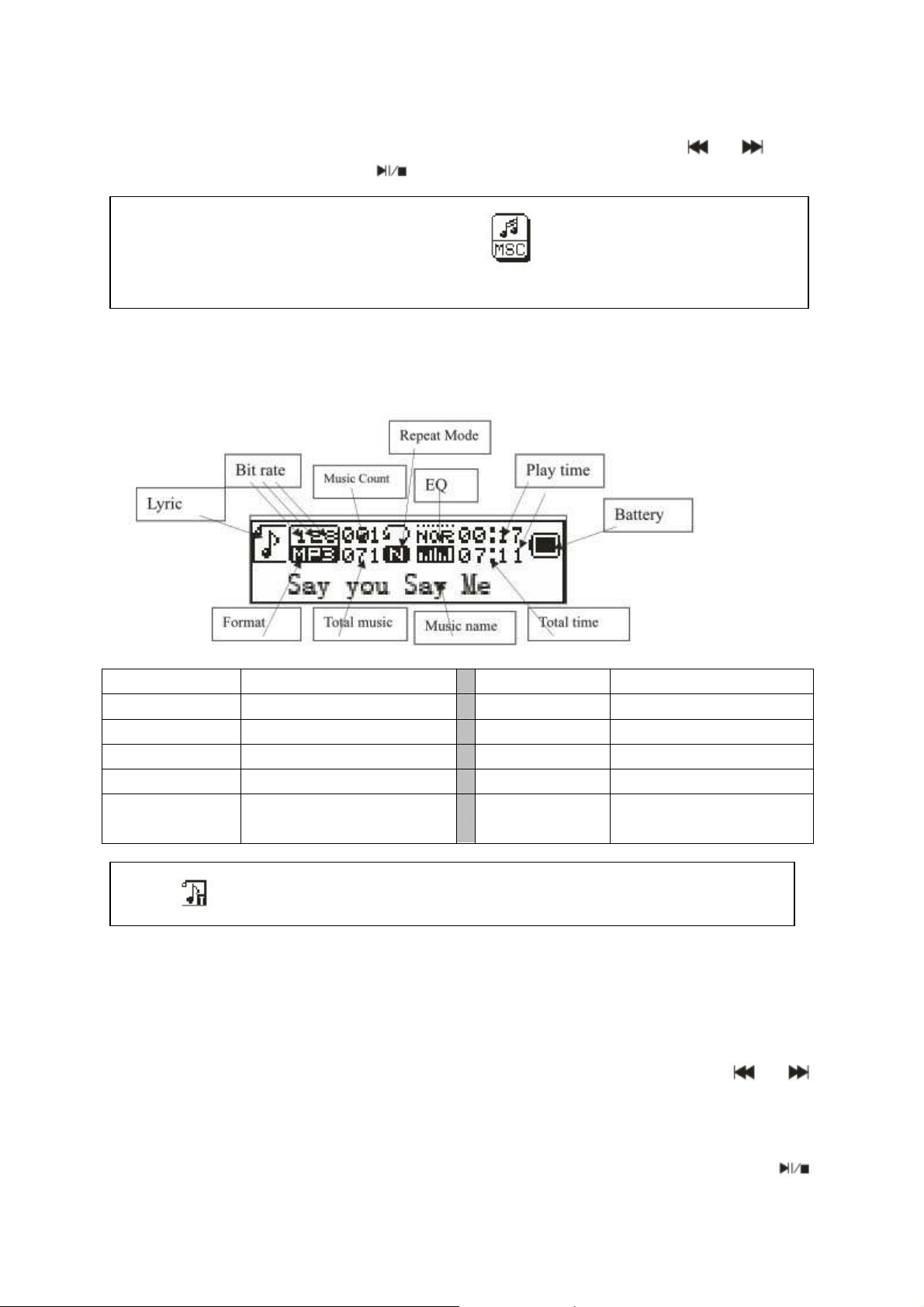
APLICACIONES FUNCIONALES
Calendario: Escoja calendario y pulse MENÚ para entrar. Pulse y para
ajustar la fecha. Pulse MENÚ y para volver al menú principal.
MÚSICA: Inserte una tarjeta TF y escoja en la interfaz principal. Pulse
MENÚ para entrar a la reproducción de MÚSICA y una pulsación larga para salir.
Interfaz de música
1. Interfaz de reproducción y parada de música WMA y MP3
Lyric Letra de la canción
Bit rate Velocidad de datos
Music Count Contador de música
Repeat Mode Modo de repetir
EQ EQ (Ecualizador)
Play time Tiempo de
reproducción
Nota: indica si la música actual tiene letra, de lo contrario el icono será
Battery Batería
Format Formato
Total music Música total
Music name Nombre de la música
Total time Tiempo total
Sub-menú 1 y funcionamiento básico
En el estado de la parada, pulse MENÚ para entrar al siguiente sub-menú. Catálogo
de tarjeta/USB, Borrar archivo, Borrar todo, Entrar al menú principal, Salir.
Catálogo de tarjeta/USB: Seleccione “catálogo de tarjeta/USB”. Pulse o
para hojear las diversas opciones. Pulse MENÚ para entrar al siguiente nivel de
directorios. Pulse MENÚ otra vez para seleccionar un archivo y el regresar a la
“interfaz de reproducción de música”. El reproductor soporta estructura y
representación de varios niveles. En el proceso de búsqueda de archivos pulse
para volver a la “transmisión de la música”.
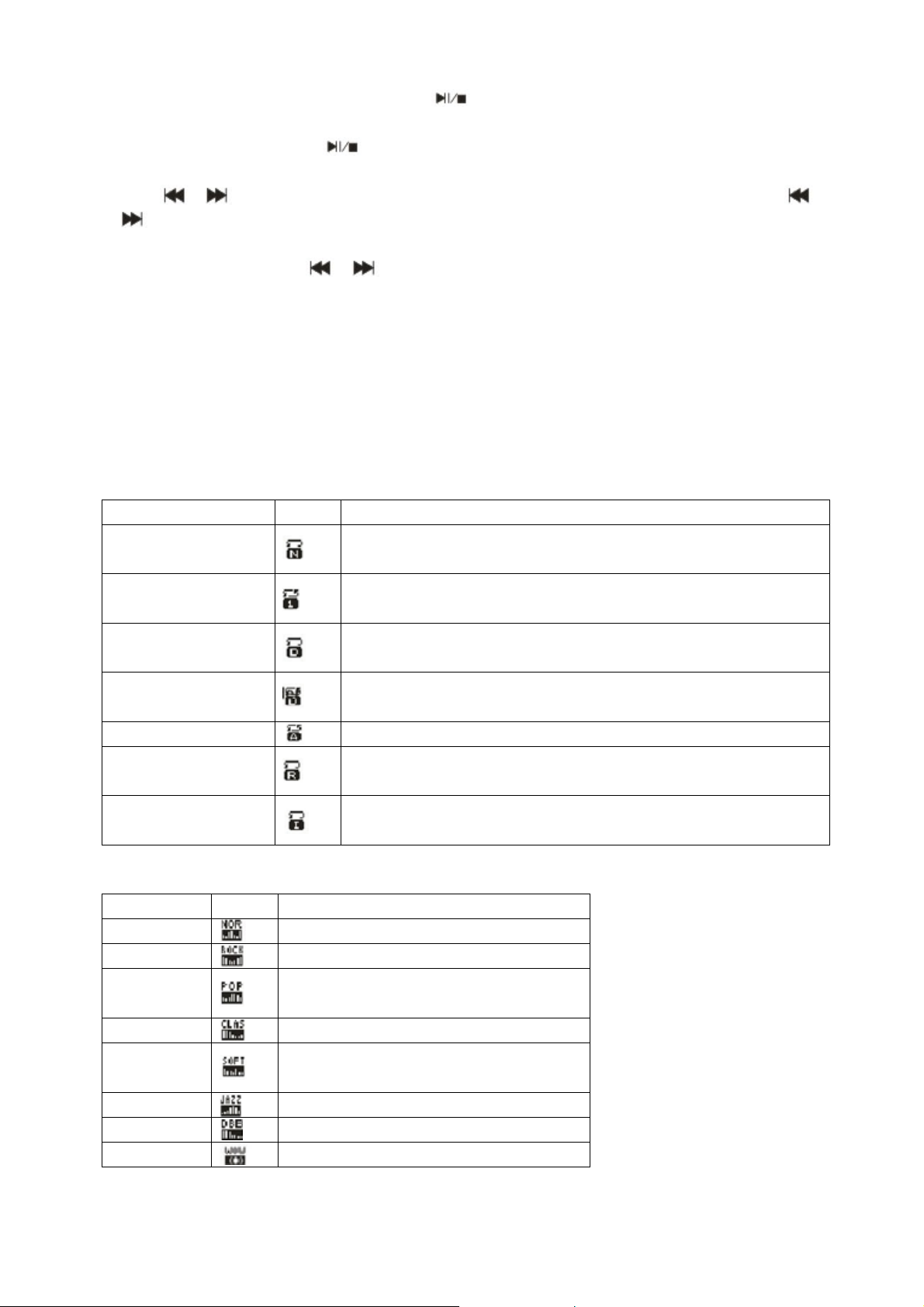
Reproducción de música: pulse para empezar a reproducir Soporta
interrupción de la reproducción.
Pausar la música: pulse para cambiar entre pausa y continuar la reproducción.
Cambio de archivo / Retroceso rápido / Avance rápido: al reproducir un archivo,
pulse / para cambiar al archivo anterior o al siguiente. Pulsación larga en
/ avance rápido / retroceso rápido (en el que no se reproduce sonido).
Borrar archivo: seleccione “Borrar archivo”. Pulse MENÚ para entrar al siguiente
nivel de interfaz. Pulse / para seleccionar “SI” / “NO”, confirmar/no confirmar
el borrado de un archivo.
Borrar todo: Borre todos los archivos en la carpeta actual (esta operación es igual
que para Borrar archivo).
Submenú 2
En el estado de reproducción, pulse MENÚ para entrar al siguiente sub-menú.
Repetición, Ecualizador, Radio FM, Entrar a Interfaz Principal, Salir.
Repetir: seleccione "Repetir" y pulse MENÚ para entrar y seleccionar el modo
deseado de repetición.
Modo de Repetir Icono Descripción
Normal
Repite uno
Carpeta
Repite la carpeta
Repite todo
Aleatorio
Introducción
Ecualizador: seleccione "Ecualizador" y pulse MENÚ para entrar en el modo
deseado.
Modo EC Icono Descripción
Normal
Rock
Pop
Sonido natural estándar
Música de música de Rock
Para música Pop común
Reproduce todos los archivos por sucesión, no repite
Repite el archivo actual
Reproduce todos los archivos en la carpeta actual, no
repite
Reproduce todos los archivos en la carpeta actual
Repite todos los archivos
Reproduce archivos al azar
Reproduce los primeros 10 seg. de todos los archivos
por sucesión
Clásica
Suave
Jazz
DBB
SRS WOW
Sonido suave
La calidad del sonido es muy suave
Sonido de Jazz
Bajo
Audio HD SRS
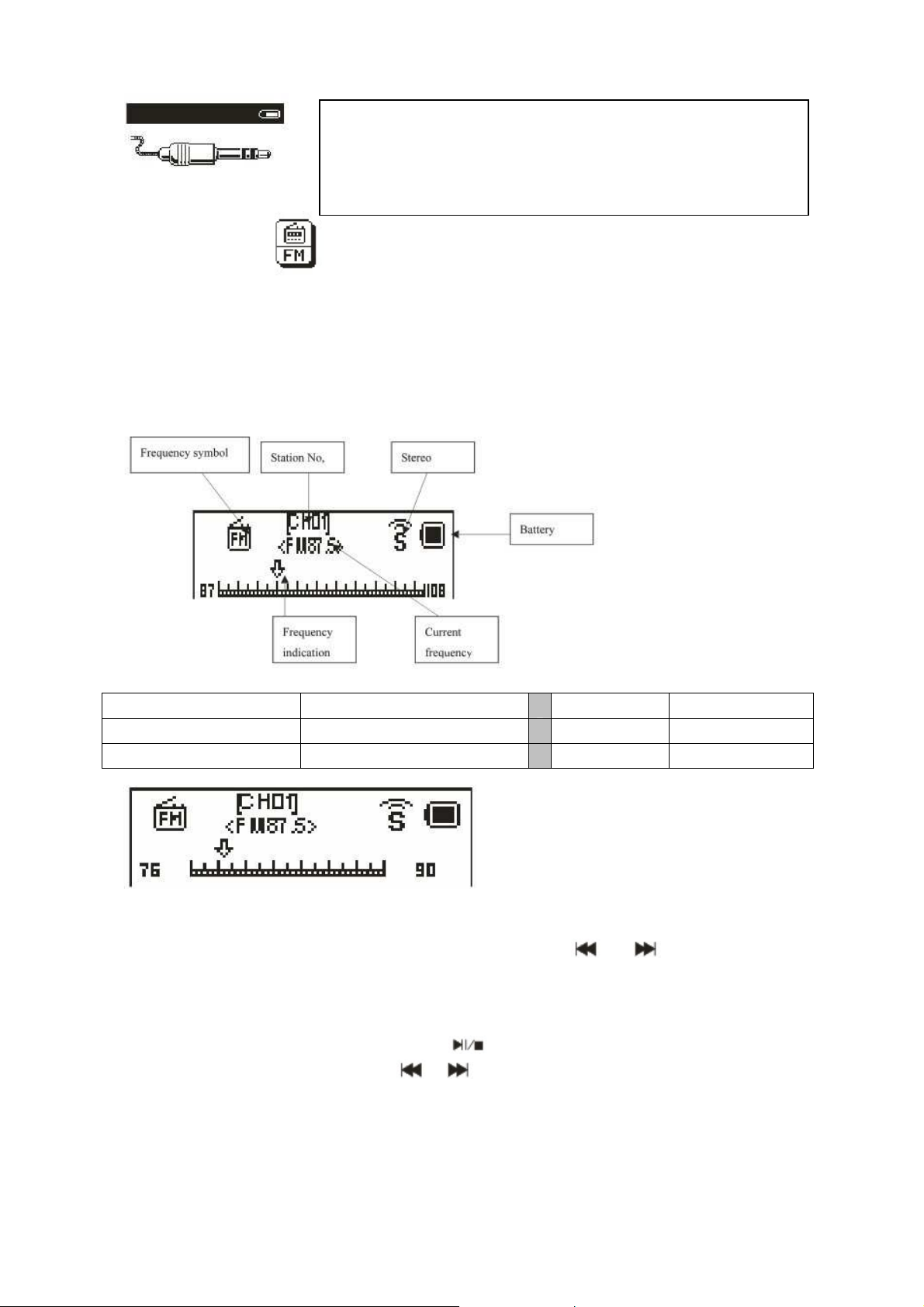
Línea-entrada – funcionamiento y manejo: En la
interfaz de menú principal inserte el cable de LíneaEntrada para entrar en reproducción de LÍNEA-
FM: Seleccione FM en la interfaz principal. Pulse MENÚ para entrar en Radio
FM y pulsación larga para salir. (El usuario debe insertar el cable de audio como
antena para obtener una mejor señal).
Interfaz FM: El estado se guardará antes de salir. Si vuelve a entrar a FM, la
frecuencia será la que había cuando salió. Banda normal: 87,5 MHz – 108,0 MHz
(banda de Japón: 76,0 MHz – 90,0 MHz).
ENTRADA. Pulsación larga en MENÚ para salir.
Frequency symbol Símbolo de frecuencia Battery Batería
Frequency indication Indicación de frecuencia Station No. Nº. de emisora
Current frequency Frecuencia actual Stereo Estéreo
Funcionamiento de la radio:
1) En la “interfaz de radio”: pulsación larga en / busca emisoras
automáticamente hacia atrás o hacia adelante. Se detiene después de recibir una
emisión de radio. Cuando el programa ya está guardado, la interfaz muestra el
número almacenado. Si no está guardado, debe guardar el programa manualmente.
Cuando se termina de guardar, pulse para cambiar y entre las estaciones
guardadas y reproducirlas. Pulse / para ajustar la búsqueda (intervalos de
frecuencia de 100KHz.)
2) Pulse MENÚ para entrar al sub-menú de la función de radio;
3) Pulsación larga en MENÚ para salir a la interfaz principal.
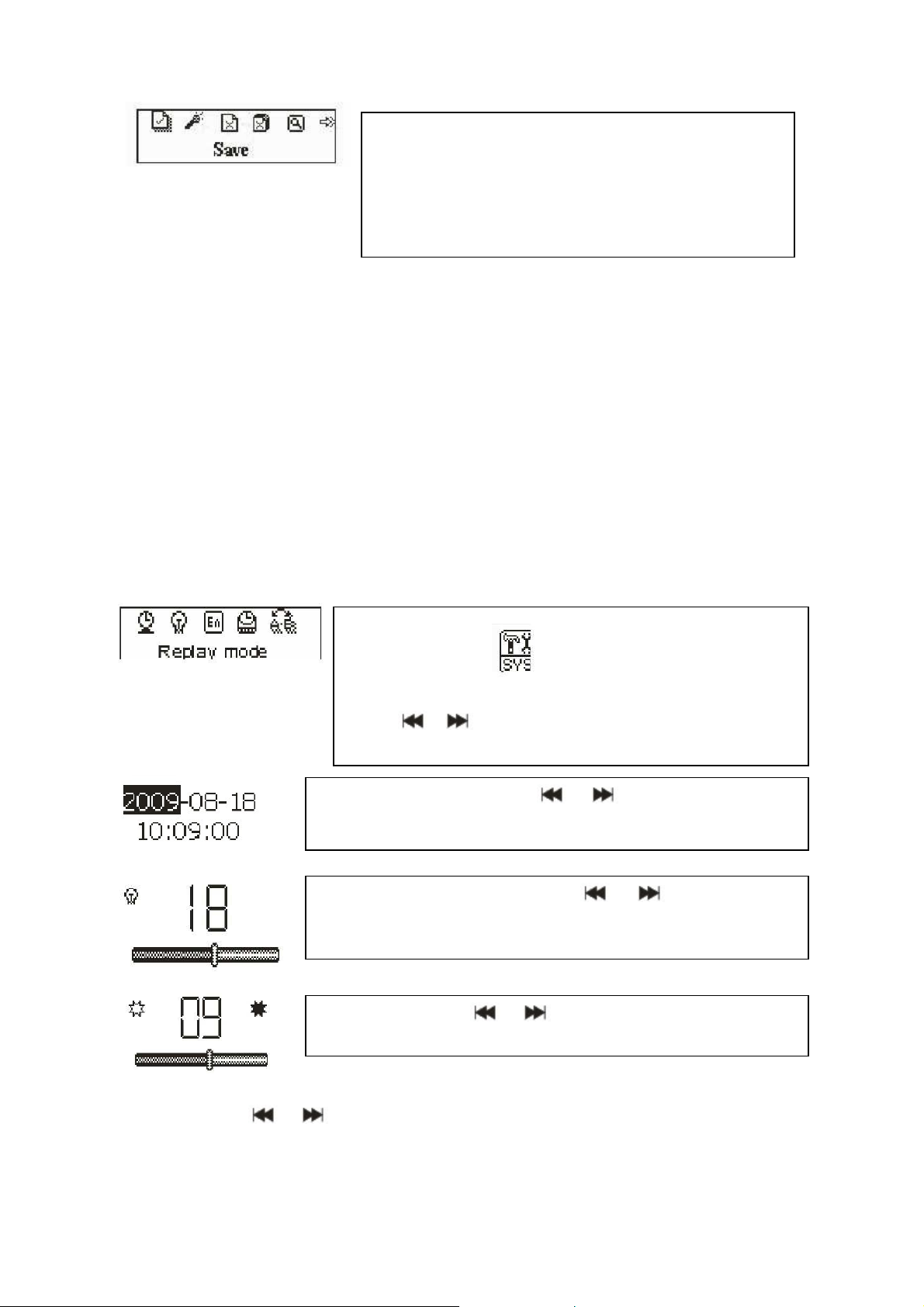
Submenú y manejo: En la interfaz de FM, pulse
confirmar y salir.
MENÚ para entrar al sub-menú. Búsqueda
automática, Regreso a Música, Guardar Canal,
Banda de Japón, banda Normal, Borrar Canal,
Borrar Todo, Salir.
Guardar: busca una emisora deseada, pulse MENÚ para entrar al submenú,
seleccione "Guardar" y pulse MENÚ, el sistema volverá a la interfaz de FM y la
emisora se guarda. Se pueden guardar hasta 20 emisoras para cada banda.
Borrar emisora: Seleccione la emisora que desee borrar, pulse MENÚ para entrar al
sub-menú y seleccione Borrar, pulse MENÚ, entonces el número de la emisora
(como CHO2) desaparece, indicando que la emisora CHO2 se ha borrado. El
usuario tiene que volver a buscar esta emisora si desea escucharla de nuevo.
Borrar todo: Seleccione “Borrar todo”. Pulse MENÚ. Todas las emisoras guardadas
serán borradas.
Ajustes del sistema:
Seleccione SYS en la interfaz principal, pulse
MENÚ para entrar a la configuración del sistema.
Pulse / para escoger diferentes elementos de
ajuste. Pulse MENÚ de para entrar al ajuste.
Hora del sistema: Pulse o para ajustar la hora.
Pulse MENÚ para escoger el elemento a ajustar.
Iluminación de fondo: Pulse o para ajustar el
parámetro de iluminación de fondo. Pulse MENÚ para
Contraste: Pulse o para ajustar el parámetro de
iluminación de fondo. Pulse MENÚ para confirmar y salir.
Idioma: : Pulse o para elegir el idioma. Pulse MENÚ para confirmar y salir.
(14 idiomas: Chino simplificado, chino Tradicional, inglés, alemán, francés, italiano,
holandés, español, portugués, sueco, checo, danés, ruso, turco.
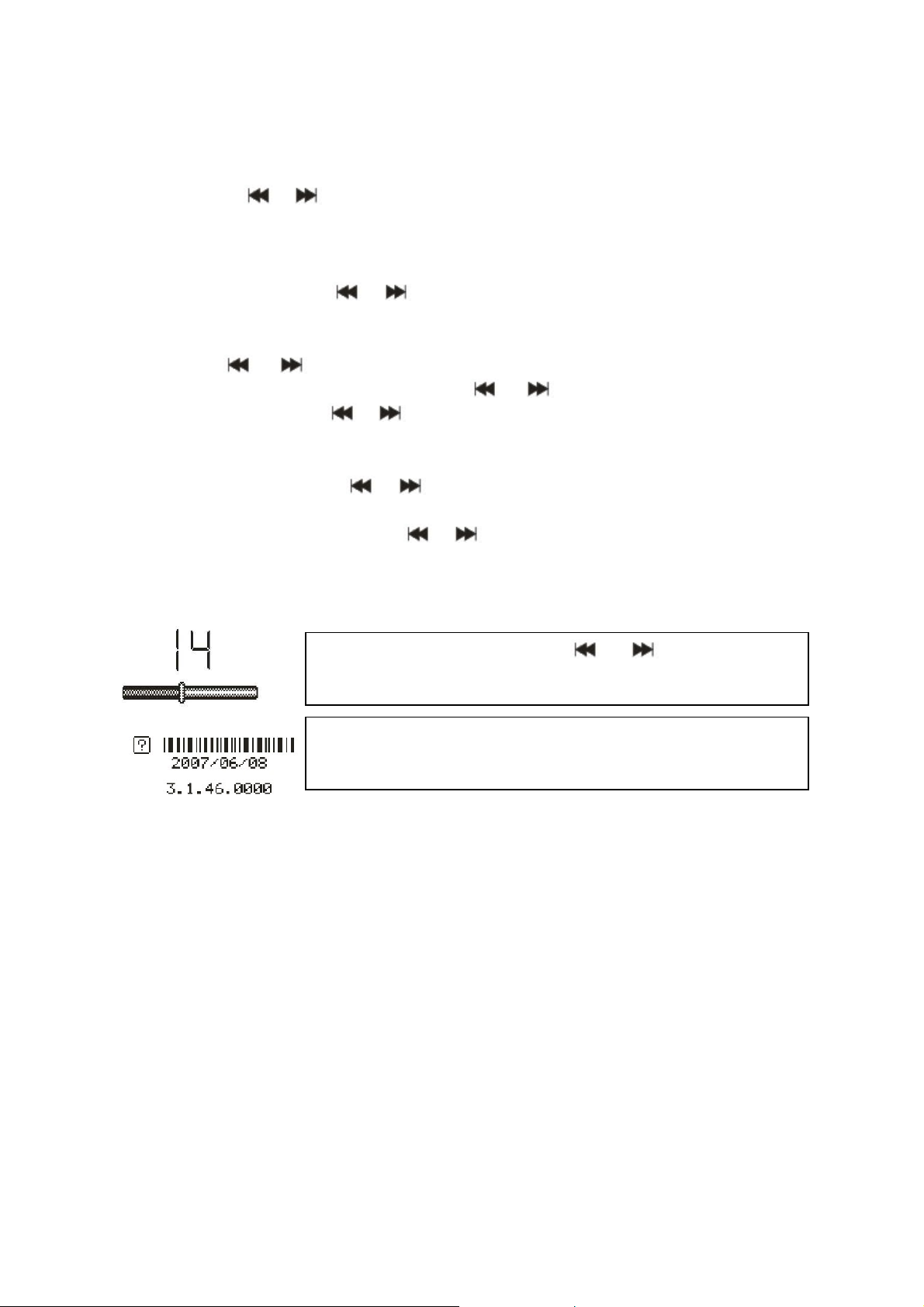
HERRAMIENTA: Pulse MENÚ para entrar en “herramientas”. Establecer
apagado, Alarma, establecer Tiempo FM, Salir.
Establecer apagado: Pulse MENÚ para entrar en la configuración de hora de
apagado. Pulse o para ajustar la hora. Pulse MENÚ para confirmar y salir.
Alarma encendida y apagada: Pulse MENÚ para encender o apagar la alarma.
Hora de la alarma: Pulse o para ajustar la hora. Pulse MENÚ para escoger
el elemento a ajustar.
Ciclo: Pulse o para escoger la configuración deseada. Pulse MENÚ para
establecer: “Cada Día“, “Una Vez” [pulse o para establecer la hora de la
alarma] o el “Ciclo” [pulse o para escoger un día]. Pulse MENÚ para escoger
o cancelar.
Alarma con Música: Pulse o para escoger la configuración deseada. Pulse
MENÚ para establecer:
Timbres incorporados: Pulse o para elegir el timbre. Pulse MENÚ para
confirmar.
Carpeta de tarjeta: Pulse MENÚ para entrar. Escoja el timbre deseado. Pulse
MENÚ para confirmar y salir.
Volumen de alarma: Pulse o para ajustar el
volumen. Pulse MENÚ para confirmar y salir.
Versión de firmware: Muestra información acerca de la
versión. Pulse MENÚ para salir.
Preguntas frecuentes
El reproductor no se enciende: Compruebe la carga de la batería. Conecte un
cable USB o el cargador y trate de encender el reproductor otra vez. Verifique si la
batería está insertada correctamente.
Mala señal para la Radio FM: Ajuste la dirección y colocación del reproductor, tire
del cable del auricular. Verifique si hay un equipo electrónico cerca. El equipo
electrónico puede producir una señal de equipo electrónico. Compruebe si el
reproductor está bloqueado.
Se muestran caracteres malos: Verifique si la opción para poner el idioma es
correcta
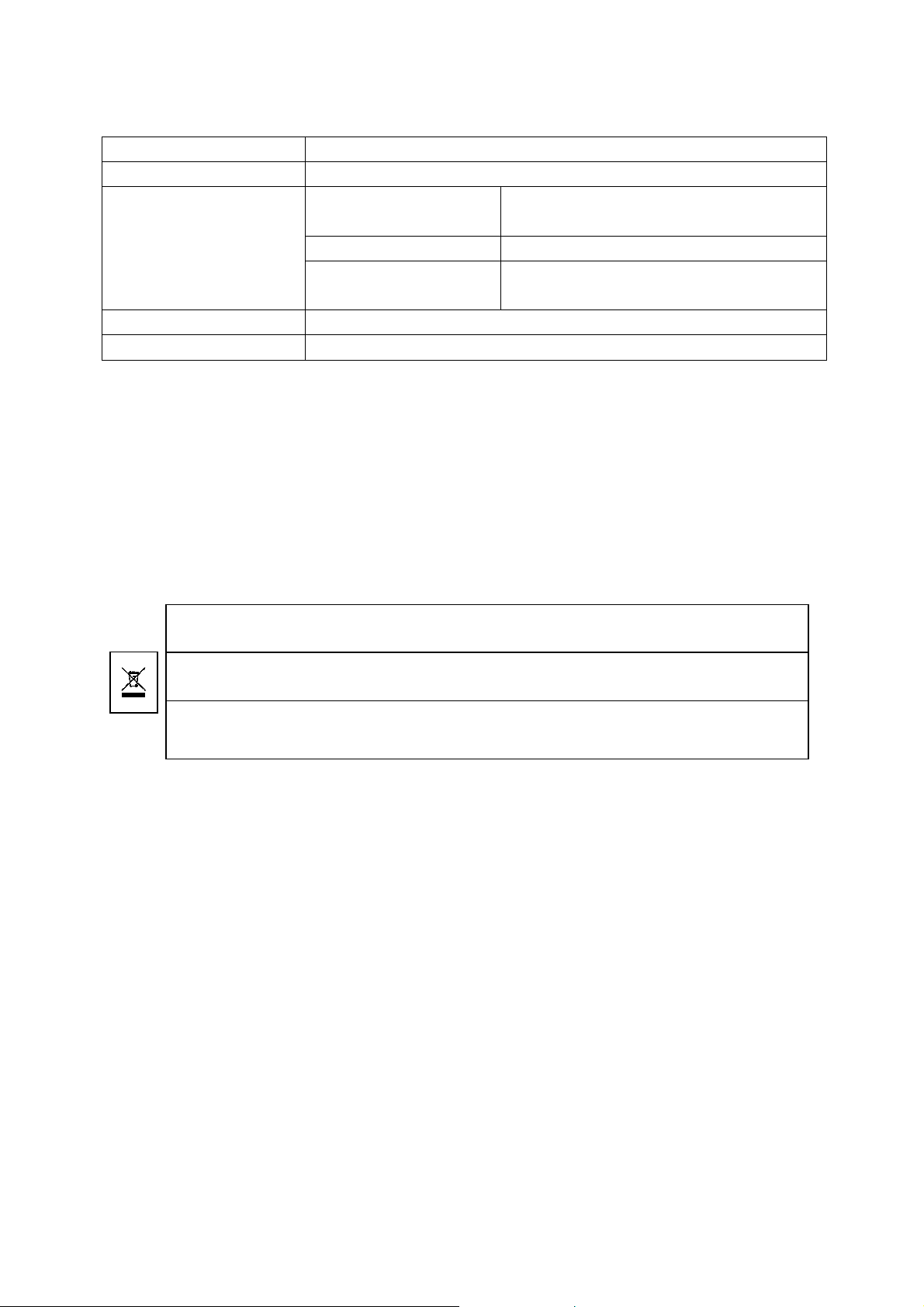
Especificaciones Técnicas
Los materiales del embalaje son reciclables.
Sepárelos y llévelos a un punto de
recogida para su reciclaje. El
No deseche el dispositivo junto con los desechos domésticos.
Deseche los dispositivos de forma
recogida, póngase en contacto con el servicio de reciclaje local.
No deseche las pilas junto con los desechos domésticos.
Deseche las pilas antiguas / vacias / defectas de
Pantalla
Alimentación
FM
(Reproducción de
línea-entrada con
radio de FM)
128 x 32 mm blanco y negro
Batería de Litio BL–5B (recargable y sustituible)
Frecuencia de
recepción Intervalo
87,5 MHz – 108 MHz (banda normal)
76 MHz – 90 MHz (banda de Japón)
Nº. de emisora 20/20
Relación de señal
> 45dB
ruido
Formato de música
Temperatura
Consejos de seguridad y desecho de las pilas
• Mantenga las pilas lejos del alcance de los niños. En caso de que un niño trague accidentalmente una pila,
llévelo inmediatamente al médico o a un hospital.
• Siga las indicaciones de polaridad (+) y (▬) de las pilas! Cambie todas las pilas, no utilice pilas antiguas y
nuevas o pilas de diferente tipo juntas.
• NO abra, deforme o recargue las pilas. Podría producirse algún daño debido a un fuga del liquido de las pilas!
No cause un cortocircuito en las pilas. NO tire las pilas al fuego! Podrían explotar!
• Extraiga las pilas gastadas del dispositivo y cuando no vaya a usarlo durante un período prolongado.
Consejos para proteger el medio ambiente
Limpieza: Proteja el dispositivo de la contaminación y la suciedad. Para limpiarlo, utilice únicamente un trapo
suave. NO emplee materíales duros o ásperos. NO emplee disolventes u otros productos de limpieza abrasivos.
Aviso importante: En caso de que se produzca una fuga en alguna de las pilas, limpie el compartimiento con un
trapo suave y cambie la pila(s) dañada.
Contenido: MusicMan MA Display, Cable USB de alimentación/audio, Manual de usuario
medio ambiente se lo agradecerá. Por más información, diríjase al servicio de reciclaje local.
responsable. El medio ambiente se lo agradecerá. Por más información acerca de los puntos y horas de
forma responsable. El medio ambiente se lo agradecerá. Por más información acerca de los puntos y horas de
recogida, póngase en contacto con el servicio de reciclaje local.
MP3 / WMA / WAV
–5°C hasta + 50°C
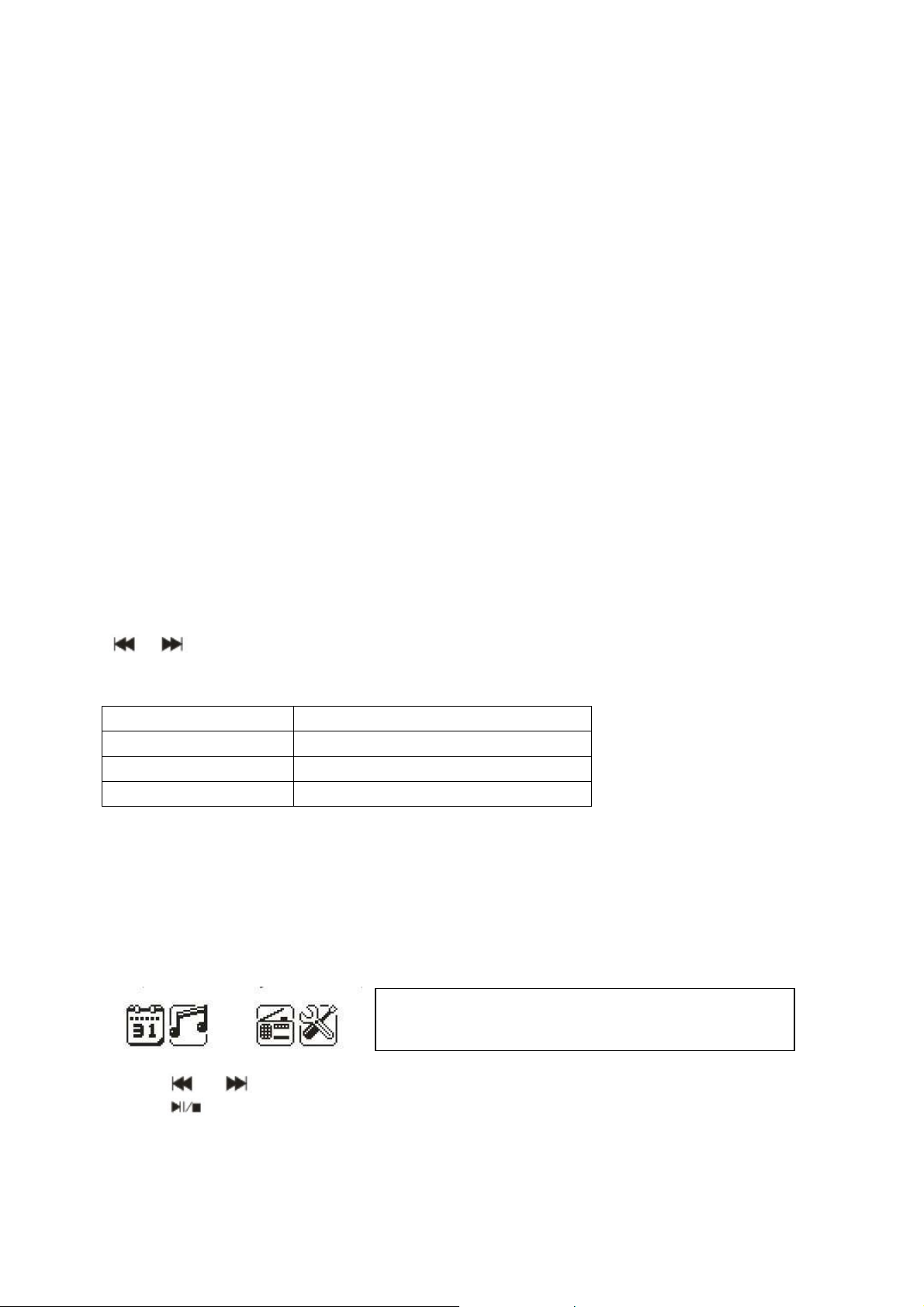
MusicMan MA Display
Manuale dell’utente
La dichiarazione di conformità per questo prodotto possono essere trovate al link seguente internet:
www.technaxx.de/konformitätserklärung/musicman_ma_display
Funzioni
Stereo mobile sistema altoparlante con schermo ampio raggio per MP3/4,
CD/DVD, iPhone, iPad, iPod, PSP, cellulare, PC/Notebook, con lettore MP3 integrato
per dischi flash USB e schede TF/MicroSD.
Schermo (128 x 32mm bianco/nero) mostra orologio, data e allarme.
Radio FM e AUX / Line-In incorporati.
Alluminio custodia durevole, disponibile in 5 colori metallici.
Parecchie opzioni di alimentazione elettrica: batteria incorporate al Litio BL-5B
ricaricabile e sostituibile (durata/caricamento: 3–4 ore/ 3–5 ore), PC-USB, adattatore
CA* (CC 5V).
Questo gruppo altoparlanti compatto portatile é ideale per assaporare la musica
ovunque e in ogni momento.
Tasto Accensione/Spegnimento: per ACCENDERE o SPEGNERE l’altoparlante
VOL+/VOL–: Premi per regolare il volume
: Premi brevemente per muovere a sinistra/destra o scegli la canzone
precedente/successiva
MENU: Premi brevemente per entrare nel sotto - MENU o confermare
Azione Funzioni di base
Pressione breve Tasto premuto per meno di 2 sec.
Pressione lunga Tasto premuto per più di 2 sec.
Tasto tenuto premuto Premere il tasto e tenerlo premuto
Nota: se non diversamente specificato, in questo manuale per pressione si intende
una pressione breve.
Ora: Accendi per entrare in MENU. Inserisci la scheda/USB per entrare in riproduci
MUSICA. Inserisci un cavo audio per scegliere la riproduzione Line-In.
Interfaccia principale (5 applicazioni):
Calendario, Musica, Line-In, FM, Impostazioni
di sistema
Premi e per selezionare l’applicazione. Premi il tasto MENU per entrare.
Premi per tornare al fotogramma ora. Inserisci la scheda/USB per entrare in
riproduci MUSICA. Inserisci un cavo Line-In per entrare in riproduzione Line-In.
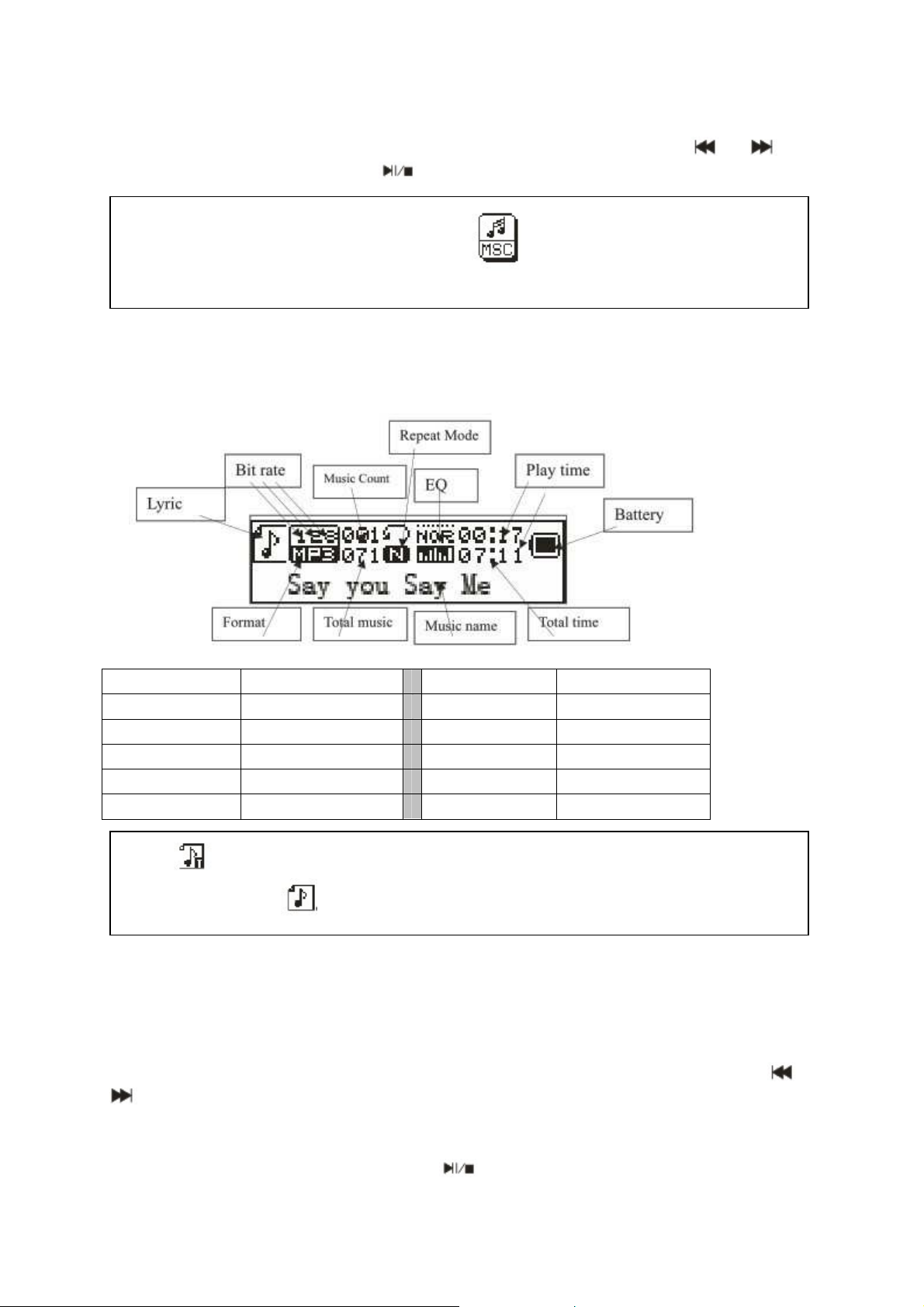
APPLICAZIONI FUNZIONALI
Calendario: Scegli calendario e premi MENU per entrare. Premi e per
regolare la data. Premi MENU e per tornare al menu principale.
MUSICA: Inserisci la scheda TF e scegli nell’interfaccia principale. Premi
MENU per entrare in riproduci MUSICA e premi a lungo per uscire.
Interfaccia musicale
1. Interfaccia arresto e riproduzione musicale WMA e MP3
Lyric Brano
Bit rate Bit rate
Music Count Contatore musica
Repeat Mode Modo ripetere
EQ EQ
Play time Tempo ripetere
Nota: indica che il brano attuale comprende un testo; in caso contrario viene
visualizzata l’icona
Battery Batteria
Format Formato
Total music Musica totale
Music name Musica nom
Total time Tempo totale
Sottomenu 1 e funzionamento di base
In modalità interruzione, premi MENU per entrare nel seguente sottomenu:
Catalogazione USB/Scheda, Cancella file, Cancella tutto, Entra nel menu principale,
Esci.
Catalogazione USB/Scheda: Seleziona “Catalogazione USB/Scheda”. Premi o
per caricare le varie opzioni. Premi MENU per entrare al livello successivo della
directory. Premi di nuovo MENU per selezionare un file e tornare all’”interfaccia
lettore musicale”. Il lettore supporta una struttura a directory a livelli multipli e il
display. Durante la ricerca dei file premi
per tornare alla “trasmissione musica”.
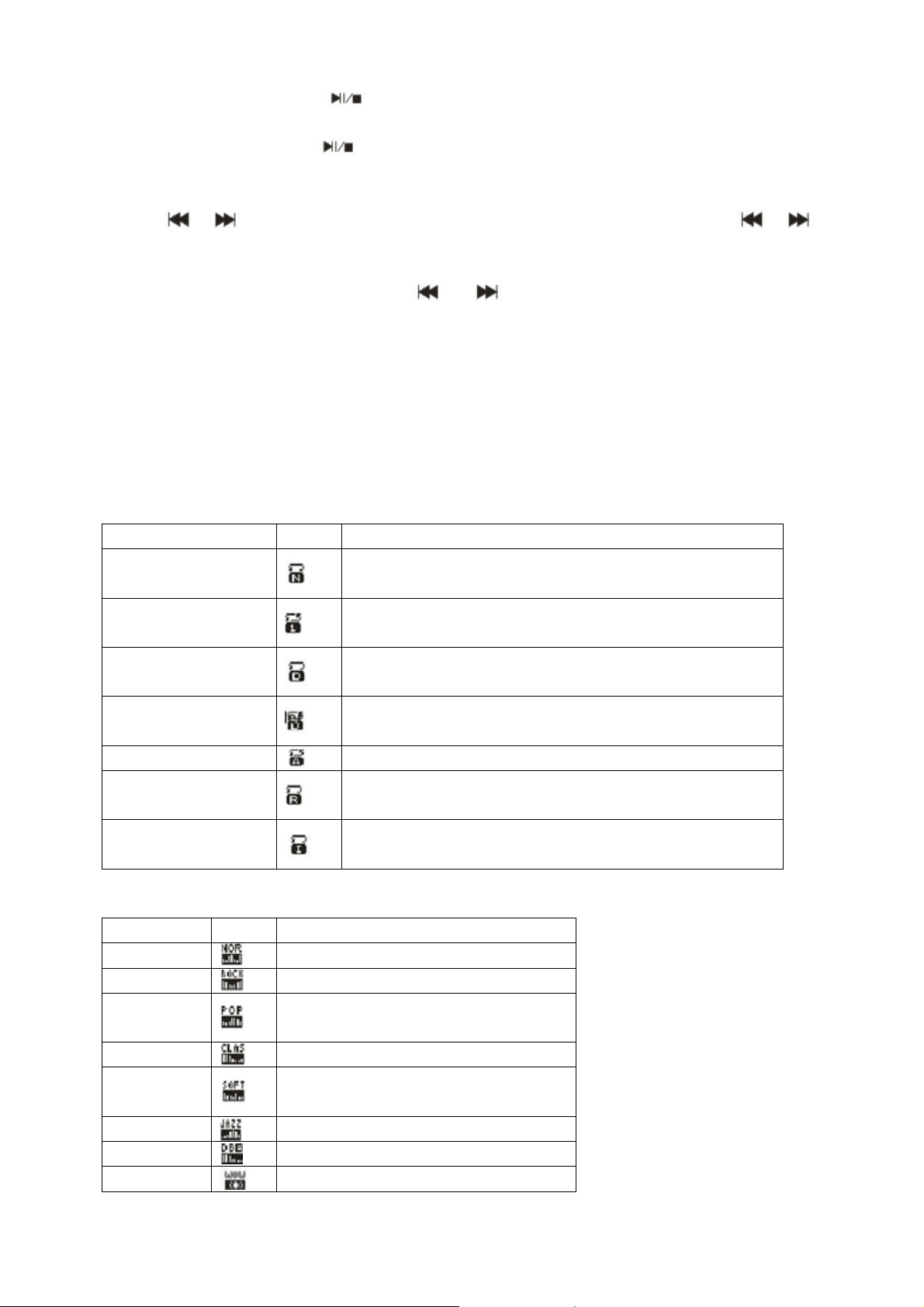
Riproduci musica: premi per avviare la riproduzione. Supporta la riproduzione
dal punto di interruzione.
Pausa musica: premi per passare da pausa a riproduzione continua e
viceversa.
Scegli file / Avvolgimento veloce / Avanzamento veloce: quando riproduci un file,
premi / per passare al file precedente/successivo. Premi a lungo /
avvolgimento veloce/avanzamento veloce (durante una riproduzione senza audio).
Cancella file: seleziona “Cancella file”. Premi MENU per entrare nel livello
successive dell’interfaccia. Premi / per selezionare “SI” / “NO”, per
confermare/non confermare la cancellazione di un file.
Cancella tutto: Cancella tutti i file nella cartella corrente (quest’operazione è la
stessa per Cancella file).
Sottomenu 2
Durante la riproduzione premi MENU per entrare nel sottomenu seguente: Ripeti,
Equalizzatore, Radio FM, Entra interfaccia principale, Esci.
Ripetizione: selezionare “Ripetizione” e premere MENU per selezionare il modo di
ripetizione desiderato.
Modo ripetizione Icona Descrizione
Normale
Ripetere uno
Cartella
Ripetere cartella
Ripetere tutti
Random
Intro
Equalizzatore: selezionare “Equalizer” (Equalizzatore), premere MENU per
selezionare il modo desiderato.
Modo EQ Icona Descrizione
Normale
Rock
Pop
Suono standard naturale
Musica che suscita forti di Rock
Musica Pop comune
Riproduce tutti i file in sequenza, senza ripetizione
Riproduce il file attuale
Riproduce tutti i file nella cartella attuale,
senza riproduzione
Ripete tutti i file nella cartella attuale
Ripete tutti i file
Riproduce i file in ordine casuale
Riproduce i primi 10 file in sequenza
Classica
Soft
Jazz
DBB
SRS WOW
Suono dolce
La qualità del suono è molto dolce
Suono di tenere emozioni Jazz
Basso
Audio SRS HD
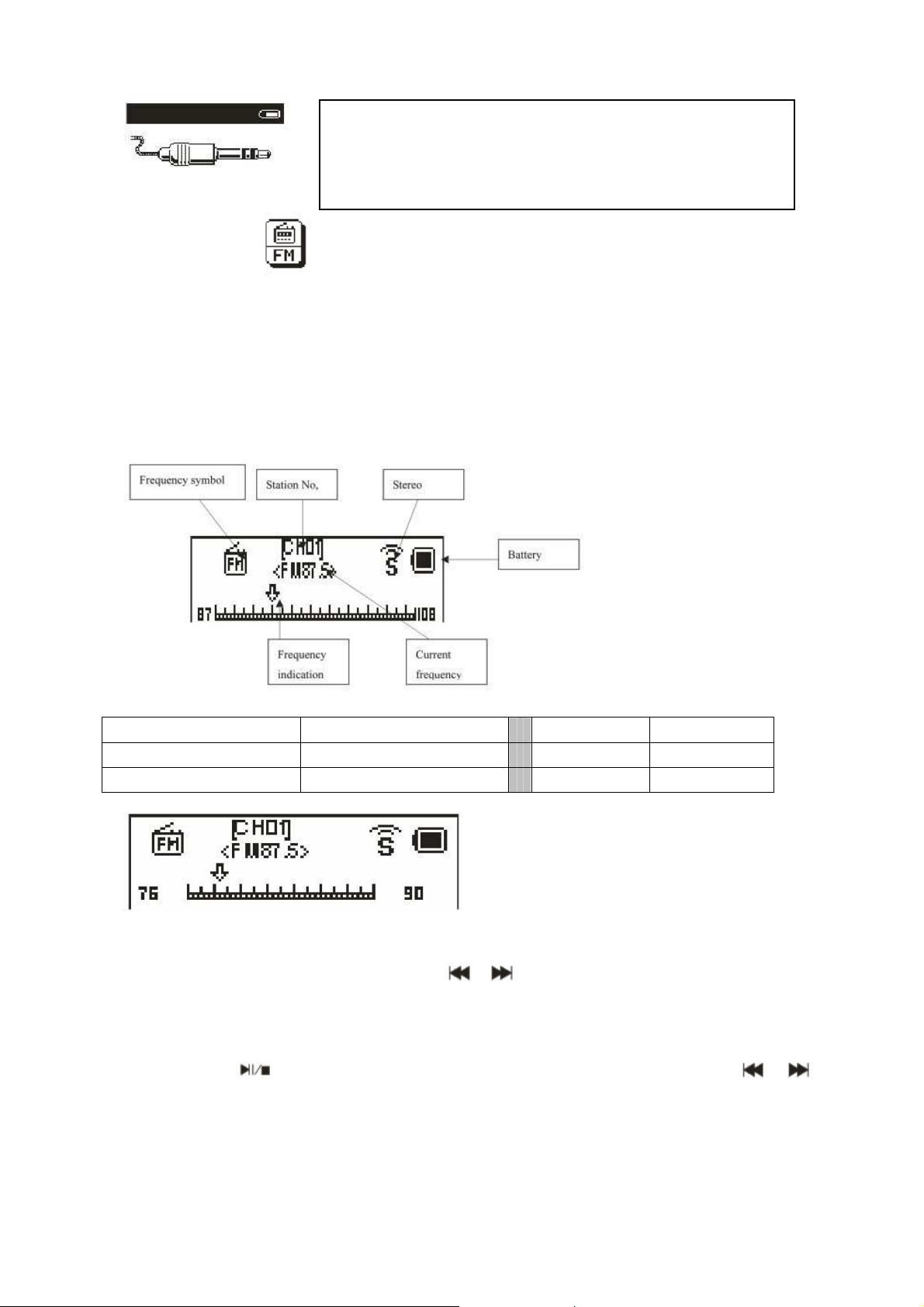
Line-In – funzione e funzionamento: Nell’interfaccia
menu principale, inserisci il cavo Line-In per entrare
nella riproduzione LINE-IN. Premi a lungo MENU per
FM: Seleziona FM nell’interfaccia principale. Premi MENU per entrare in Radio
FM e premi a lungo per uscire. (L’utente deve inserire il cavo audio come antenna
per ottenere un segnale migliore.)
Interfaccia FM: Lo stato deve essere salvato prima di uscire. Se si rientra in FM, la
frequenza è l’ultima da cui si è usciti l’ultima volta. Banda normale: 87.5MHz –
108.0MHz (Banda giapponese: 76.0MHz – 90.0MHz).
uscire.
Frequency symbol Simbolo frequenza Battery Batteria
Frequency indication Indicazione frequenza Station No. Stazione N°
Current frequency Frequenza corrente Stereo Stereo
Funzionamento radio:
1) Nell’ ”interfaccia radio”: premi a lungo / ricerca automaticamente le stazioni
in avanti o indietro. Si ferma dopo aver ricevuto una trasmissione radio. Quando il
programma già è stato salvato, l’interfaccia mostra il numero seriale memorizzato. Se
non è salvato, devi salvare il programma manualmente. Quando hai terminato di
salvare, premi per passare tra le stazioni salvate e riprodurle. Premi /
per definire la sintonizzazione della ricerca (intervalli di frequenza di 100KHz.)
2) Premi MENU per entrare nel sottomenu funzione radio.
3) Premi a lungo MENU per tornare all’interfaccia principale.

Sottomenu e funzionamento: Nell’interfaccia
FM, premi MENU per entrare in questo
sottomenu: Ricerca automatica, Ritorna Musica,
Salva canale, Banda giapponese, banda
normale, Cancella canale, Cancella tutto, Esci.
Salva: ricercare una stazione desiderata, premere MENU per selezionare il
submenu, selezionare “Save” (Slava) e premere MENU; il sistema ritorna
all’interfaccia FM e la sessione viene salvata Il salvataggio supporta fino a 20 stazioni
per ogni banda.
Cancella stazione: Seleziona una stazione da cancellare, premi MENU per entrare
nel sottomenu e seleziona Cancella, premi MENU, quindi il numero seriale della
stazione (come CHO2) scomparirà, indicando che la stazione CHO2 è cancellata.
L’utente deve ricercare questa stazione per riascoltarla.
Cancella tutto: Seleziona “Cancella tutto”. Premi MENU. Tutte le stazioni salvate
saranno cancellate.
Impostazioni di sistema:
Seleziona SYS nell’interfaccia principale, premi
MENU per entrare nelle impostazioni di sistema.
Premi / per scegliere diverse voci di
impostazione. Premi MENU per inserire le
impostazioni.
Ora di sistema: Premi o per regolare l’ora. Premi
MENU per scegliere la voce da regolare.
Retroilluminazione: Premi o per regolare il
parametro di retroilluminazione. Premi MENU per
confermare e uscire .
Contrasto: Premi o per regolare il parametro di
contrasto. Premi MENU per confermare e uscire.
Lingua: : Premi o per scegliere la lingua. Premi MENU per confermare e
uscire. (14 lingue: Cinese semplificato, Cinese tradizionale, Inglese, Tedesco,
Francese, Italiano, Olandese, Spagnolo, Portoghese, Svedese, Ceco, Danese,
Russo, Turco).

STRUMENTO: Premi MENU per entrare in “Strumento”: Imposta spegnimento,
Sveglia, Imposta ora FM, Esci.
Imposta spegnimento: Premi MENU per entrare nell’impostazione di spegnimento.
Premi o per regolare l’ora. Premi MENU per confermare e uscire.
Sveglia ACCESO/SPENTO: Premi MENU per accendere/spegnere la sveglia.
Ora sveglia: Premi o per regolare l’ora. Premi MENU per scegliere la voce
da regolare.
Ciclo: Premi o per scegliere l’impostazione desiderata. Premi MENU per
impostare: “Tutti i giorni”, “Una volta” [premi o per impostare l’ora della
sveglia] o “Ciclo” [premi o per scegliere un giorno]. Premi MENU per
scegliere o cancellare.
Sveglia con musica: Premi o per scegliere l’impostazione desiderata. Premi
MENU per impostare:
Suonerie inserite: Premi o per scegliere le suonerie. Premi MENU per
confermare.
Cartella scheda: Premi MENU per entrare. Scegli la suoneria desiderata. Premi
MENU per confermare e uscire.
Volume sveglia: Premi o per regolare il volume.
Premi MENU per confermare e uscire.
Versione firmware: Visualizza le informazioni sulla
versione. Premi MENU per uscire.
Domande e risposte (FAQ)
Impossibile accendere il lettore: controllare lo stato della batteria Collegare il cavo
USB o il caricabatterie e provare a riaccendere il lettore. Controllare anche che la
batteria sia inserita correttamente.
Segnale di cattiva qualità per radio FM: regolare la direzione e l’ubicazione del
lettore; estrarre il cavo cuffie. Controllare l’eventuale presenza di attrezzatura
elettronica nelle vicinanze, che potrebbe provocare interferenze. Controllare che il
lettore sia bloccato.
Display caratteri cestino: controllare l’opzione per impostare la lingua corretta

Specifiche tecniche
L materiali utilizzati per l’imballaggio sono materie prime riciclabili.
Differenziare l materiali e predisporli per
Non gettare gli apparecchi vecchi insieme ai rifiuti dome
stici.
Smaltire gli apparecchi vecchi / difettosi in
Non gettare le batterie insieme ai rìfiuti dom
estici.
Smaltire la batteria vecchie / vuote / difettose in modo
Schermo
Alimentazione
FM
(Riproduzione LineIn con radio FM)
128 x 32mm bianco e nero
Batteria al litio BL–5B (ricaricabile e sostituibile)
Intervallo frequenz.
di ricezione
87.5MHz – 108MHz (Banda normale)
76MHz – 90MHz (Banda giapponese)
Numero stazioni 20/20
Rapporto Segnale
>45dB
Rumore
Formato musicale
Temperatura
Consigli per lo smaltimento sicuro delle batteria
• Tenere la batteria lontano dalla portata dei bambini. Se un bambino ingoia accidentalmente una batteria, recarsi
immediatamente da un medico o al pronto soccorso più vicino.
• Controllare sempre la polarità (+) e (▬) delle batteria! Sostituire sempre tutte la batteria, non mescolare mai
batteria vecchie e nuove né batteria di tipo diverso.
• NON aprire, deformare o tentare la batteria. Pericolo di lesioni dovute alla fuoriuscita di liquido batteria! Non
cortocircuitare la batteria. NON gettare MAI la batteria nel fuoco! Rischio di esplosione!
• Estrarre la batteria esauste dall’apparecchio e quando non si utilizza l’apparecchio per períodi prolungati.
Consigli per il rispetto dell’ambiente
Pulizia: Proteggere l’apparecchio da polvere e sporcizia. Pulire l’apparecchio esclusivamente con un panno
morbido I uno straccio. NON utilizzare detergenti abrasivi o pagliette di ferro. NON utilizzare solventi o altri
detergenti aggressivi. Asciugare accuratamente l’apparecchio al termine della pulizia.
Nota importante: Se si verifica una fuoriuscita di liquido dalle batterie, pulire il vano batterie con un panno
morbido ed installare batterie nuove.
il riciclaggio nel rispetto dell’ambiente. Per informazioni dettagliate, rivolgersi al commune di appartenenza.
modo professionale. Rispettare l’ambiente. Per informazioni sui centri di smaltimeno e l relativi orari di apertura,
rivolgersi al commune di appartenenza.
professionale! Rispettare l’ambiente. Per informazioni sui centri di smaltimeno e l relativi orari di apertura,
rivolgersi al commune di appartenenza.
MP3 / WMA / WAV
da –5°C fino a +50°C
Elenco Pacco: MusicMan MA Display, Cavo USB di corrente/audio, Manuale dell'utente
