Page 1

0
Page 2
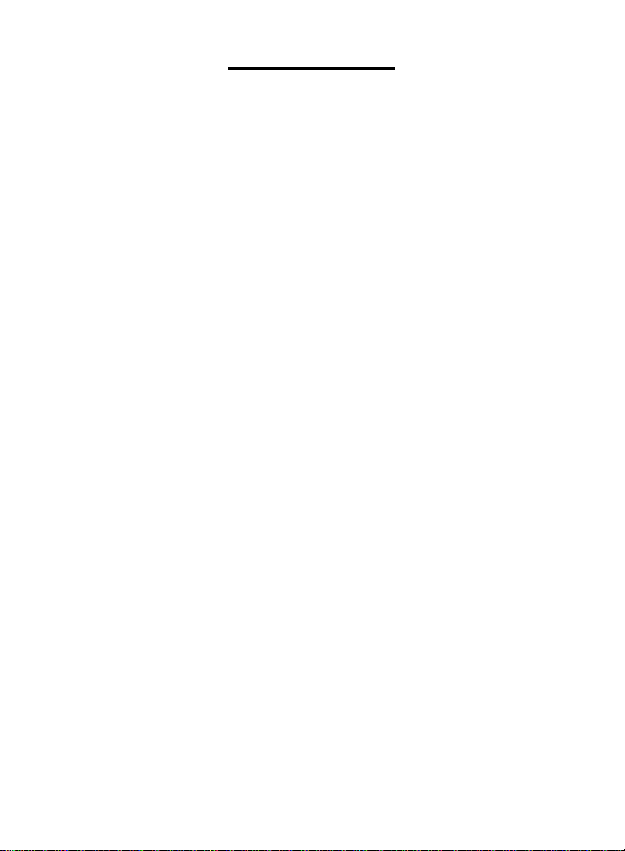
Table of Contents
1. Precautions…………………………………………. 2
2. Preparation………………………………………….. 2
z Standa rd Accessories……………………….. 5
z Parts Names………………………………….. 6
z Charging the Battery Pack…..……….……... 7
3. Powering On/Off ……….…………………………… 8
4. Upload Pictures..……….…………………………… 9
5. Menu Mode………… ………………....................... 1 1
z Display Mode…….……………………………. 11
9. Appendix…………………………………………….. 12
z Specifications…………………………………. 12
1
Page 3
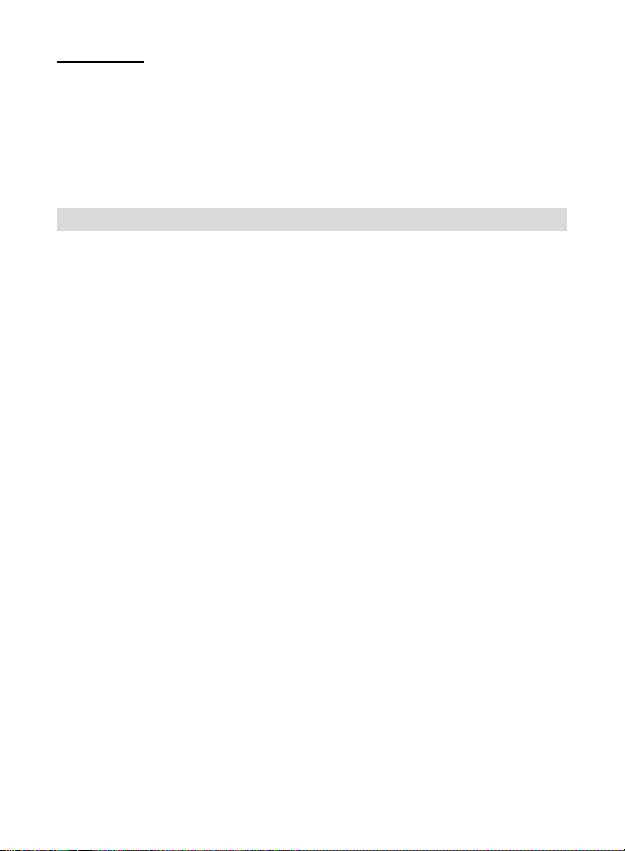
Welcome
Thank you for purchasing a Pocket Digital Photo Viewer.
Please take a moment to read through this manual. Its
contents will send you on an educational journey into your
photo viewer multiple capabilities.
1. Precaution
Before using Pocket Digital Photo Viewer, please ensure
that you read and understand the safety precautions
described below. Always ensure that the Photo Viewer is
operated correctly.
• Never operate Photo Viewer inside of an aircraft or
anywhere else where operation of such devices is
restricted. Improper use creates the risk of serious
accident.
• Do not try to open the case of Photo Viewer or
attempt to modify Photo Viewer in any way.
High-voltage internal components create the risk of
electric shock when exposed. Maintenance and
repairs should be performed only by authorized
service providers.
• Keep Photo Viewer away from water and other
liquids. Do not use Photo Viewer with wet hands.
Never use Photo Viewer in the rain or snow.
Moisture creates the danger of fire and electric
shock.
• Keep Photo Viewer and its accessories out of the
reach of children and animals to prevent accidents
or damage to the photo viewer.
2
Page 4

• If you notice smoke or a strange odor coming from
Photo Viewer, turn the power off immediately. Take
Photo Viewer to the nearest authorized service
center for repair. Never attempt to repair Photo
Viewer on your own.
• Use only the recommended power accessories. Use
of power sources not expressly recommended for
Photo Viewer may lead to overheating, distortion of
the equipment, fire, electrical shock or other
hazards.
• Photo Viewer may become slightly warm during use.
This does not indicate malfunction.
• If the exterior of Photo Viewer needs cleaning, wipe
it with a soft, dry cloth.
3
Page 5
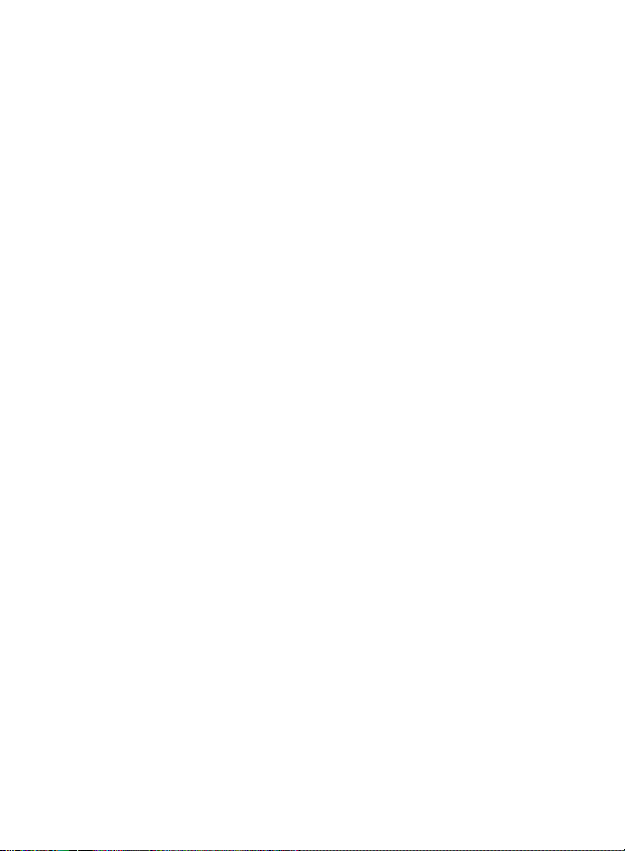
FCC Notice
This equipment has been tested and found to comply with
the limits for a Class B digital device, pursuant to Part 15
of the FCC Rules. These limits are designed to provide
reasonable protection against harmful interference in a
residential installation. This equipment generates, uses
and can radiate radio frequency energy. If not installed
and used in accordance with the instruction, it may cause
harmful interference to radio communication. However,
there is no guarantee that interference will not occur in a
particular installation. If this equipment does cause
harmful interference to radio or television reception, which
can be determined by turning the equipment on the off,
the user is encouraged to try to correct the interference by
one or more the following suggestion.
z Reorient or relocate the receiving antenna.
z Increase the distance between the equipment and
the receiver.
z Connect the equipment to a different power outlet
other than the one where the receiver is connected.
z Consult an experienced television or radio
technician for help.
CAUTION
To comply with the limits fo r a Class B digital device,
pursuant to Part 15 of the FCC Rules, this device must
only be installed on computer equipment certified to
comply with the Class B limits.
4
Page 6

2. Preparation
Standard Accessories
Photo Viewer CD QOG
USB cable
5
Page 7

Part Names
6
Page 8

Charging the Battery
Long battery life is one of the key benefits of this product
compared to others. Photo Viewer battery has already
been charged prior to shipment, however, to be safe,
please charge the battery at least 2 hours when your
first use. You may want to follow the instructions belo w to
make sure that your Photo Viewer is fully charged. The
lithium-polymer battery used in Photo Viewer recharges
automatically when Photo Viewer is plugged into a PC via
the provided USB cable, select “USB Charge”. When the
battery is charging, the red LED will light up. When
charging is complete, the red LED will be off.
7
Page 9

3. Powering On/ Off
Power ON
1. Press and hold 4 seconds Power/Menu/OK Button to
turn on.
Power OFF
1. Press the Power/Menu/OK Button to enter MENU
mode, select “OFF to turn off.
8
Page 10

4. Upload Pictures
1. To install provided software-Photo Viewer first.
Follow the on-screen instruction to complete the
setup.
2. Power on the photo viewer and plug provided USB
cable to photo viewer and computer/ notebook
properly.
3. Press ▼ to select “USB Update” for uploading
pictures. Press Power/Menu/OK Button.
4. Active “Photo Viewer” icon on the desktop.
9
Page 11

5. Select the picture you want to upload into your photo
viewer from designated folder or album.
Click “ “ (Post).
6. Click “Synchronized” to complete pictures upload.
10
Page 12

7. Select on picture and click “ X ” to delete picture.
11
Page 13

5. MENU Mode
Press Power/Menu/OK Button to enter MENU mode.
Display Mode
1. Under MENU mode.
2. Press ▼ to select Display Mode and press
Power/Menu/OK Button for confirmation.
3. Press ▲ and ▼ to adjust Auto Slide time and press
Power/Menu/OK Button for confirmation.
4. Select Exit.
12
Page 14

6. Appendix
Specifications
Display 2.4” Digital (320x240 pixels)
Internal Memory 4MB
Photo Capacity 68 images
PC Interface USB 2.0
Photo Format JPG, BMP, PNG, GIF
O/S Windows 2000/ XP/ Vista
Power Built-in rechargeable lithium polymer
battery
(3.7V/ 180mA)
Dimension 85 (L) x 54(H) x 10(W)mm
Weight 41g
Specifications are subject to change without prior notice.
13
