
TECHLUX DUO 2
TL107003
- Instruction Manual
for Main Unit
V20080509

- 1 -
Table Of Contents
Introduction 2
Safety Precautions 2
Main Features 3
Unit View 3
The Remote Control 4
The Package 5
Powering and installation 6
Connecting to external device 6
Basic Operation 7
System Setup 12
Specifications 15
Troubleshooting 15
Warranty Terms and Conditions 16

Introduction
Thank you for choosing our portable DVD player. The unit applies the latest
state of art electronics and is designed for use in car, at home, in hotels etc...
The compact size makes carrying easier as well as installat ion. Please read
the manual carefully prior to use and keep it well f or later consultation.
Safety Precautions
- 2 -
Remind userto
avoid electri
Hi-voltage, Don’t Open it
be careful to
c shock
Warning: To reduce the risk of fire or electric shock, do not expose this
apparatus to rain or moisture.
1) Please read the instruction manual carefully and follow all the requirements
of safe operation to operate the device.
2) Do not use this unit near water. Do not place over the unit any container with
liquid inside.
3) Do not install near any heat sources such as radiators, heat registers,
stoves, or other apparatus (including amplifiers) that produce heat.
4) Unplug this unit during lightning storms or when unused for long time.
5) About Cleaning: Unplug the system, use only wet cloth to clean. Do not use
liquid detergent or aerosol.
6) Only use accessories specified by the manufacturer.
7) Refer all servicing to qualified service personnel, servicing is required when
the unit has been damaged in any way, such as power supply cord or plug is
damaged, liquid has been spilled or objects have fallen into the unit,
exposed to moisture, does not operate normally. Don't try to repair the
machine by yourself because of the danger of high voltage and electric
shock.
8) Do not use irregular shaped discs such as heart or star-shaped discs as they
may cause the unit to malfunction.

Main Features
High definition colour 7” 16/9 TFT LC D screen
Compatible disc: DVD, VCD, SVCD, CD, MP3, MPEG4.
Built-in anti shock system (DVD-3s, CD-6s and MP3-25s)
Built-in stereo speaker (2x1W)
PAL /NTSC system
Multi-language OSD
Full function remote control
SD/MMC Card reader (up to 2GB) and USB connection (1.1)
AV out function
Unit View
2
3
4
5
6
7
8
1
16 17
9
12
11
10
15
14
13
1. Open knob 9. S
2. Earphone jack 10. T
3. Volume knob 11. W
4. Power ON/OFF switch 12. X
5. MODE button 13. DC IN
6. MENU button. 14. DC OUT
7. SETUP button 15. AV OUT
8. Play/Pause 16. USB Port
17. SD card slot
- 3 -

The Remote Control
- 4 -
1. Number button
11. ZOOM(To zoom in/out the image
during the playback)
2. TITLE ( To display title information) 12. Menu (To enter or exit root menu)
3. AUDIO (To select audio language)
13. Subtitle (To select subtitle
language when playing DVD disc)
4. SETUP (To enter or exit setup menu) 14. Angle (To change viewing angle
when playing disc with multiangle)
5. Previous/Next button (To go to
previous/next chapter or scene during
playing)
15. A-B (Repeat a specific portion
from point A to B, press it again to
cancel repeat playing)
6. Fast forward/backward button (To
scan forward/backward at 2, 4, 8, 16,
or 32 times )
16. Repeat (To repeat playing title,
chapter or track)
7.OSD ( To display disc information
during playing such as elapsed and
remaining time)
17. Return (To return to the main
menu)
8. Play/pause
18. MUTE(To mute the sound)
9. Stop ( press once to stop playback,
then press to resume playback
from the point where you stopped;
press stop button twice to stop
playback completely)
19 . V O L +/- (To adju s t t h e volu m e )
10. MODE (To select the source)
20 . E n t e r ( To con f i r m )
1
2
9
8
3
4
5
6
7
10
12
11
13
14
15
16
20
18
17
19
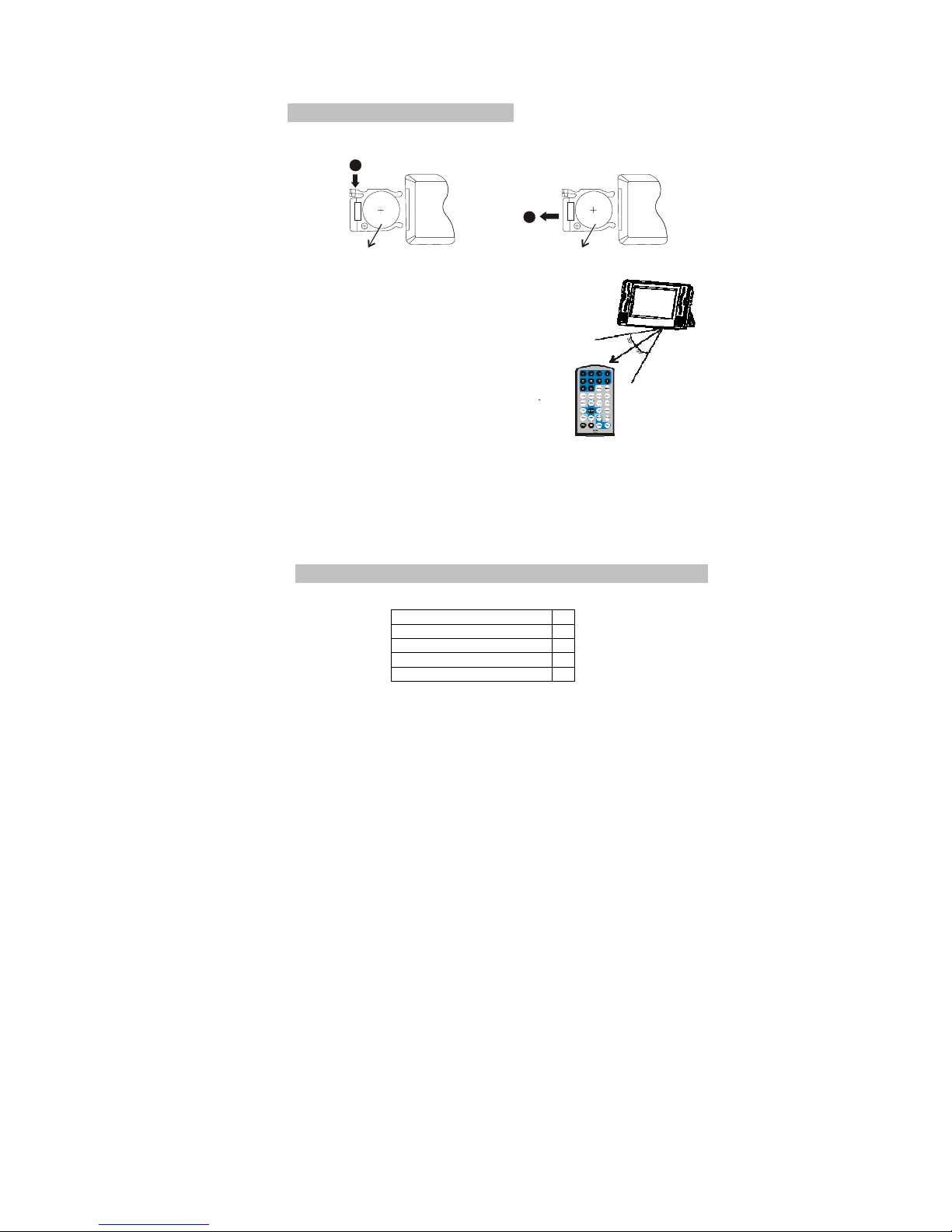
- 5 -
The use of Remote Control
Please put the battery into the remote control as per illustration below.
When using remote control, ma ke sure the
infrared window is pointed to infrared receiving
window of the machine
The distance between machine and remote
control must be within 3 metres.
Please refer to the illustration on the right
Note:
1. To avoid falling off or place near damp environment
2. To avoid infrared receiving window of the unit being under direct
sunlight.
3. Please use a new battery to replace old one if the remote control
doesn't work.
The Package
The package contents:
Audio/Video Cable 1
Remote Control with battery 1
Cigarette Lighter Adapter 1
Instruction Manual 1
Earphone 1

Powering and installation
Using car cigarette lighter adaptor to connect to the power:
Plug one end of the cigarette lighter adaptor into the DC IN jack on the
unit, plug the other end into the car cigarette lighter socket. See
illustration be low.
Note:
- Car cigarette lighter adaptor is available to use only when the car power
supply is 12V (max allowed is 15V)
Connecting to external device
TV
AMPLIFIER
- 6 -

Basic Operation
Playing disc of DVD, MPEG4, SVCD, VCD, CD, MP3
1. Connect the unit to the power;
2. Open the unit and adjust the monitor to the best position for viewing.
3. Turn on the unit by sliding the ON/OFF switch to ON, the source menu will be
displayed on the screen:
DVD
MEDIA
Press [ ] to enter DVD mode or Media mode and press OK to confirm.
When selecting media, ensure to insert USB or SD/MMC card properly.
4. Open the disc door and insert a disc into the door.
5. Close the disc door. The unit will load the disc and start playing.
6. Press [
] once to stop playback; then press[] to resume playback
from the point where you stopped; press[
] twice to stop playback
completely.
7. When the playing is finished, please turn off the power by sliding
ON/OFF switch to OFF.
Pause during playback
During playback, press [ ] to pause;
press it again to resume playback.
- 7 -
Note:
When at pause, stop or no disc status, after about
3 minutes the unit wi ll be protected;
Press any button to exit.
Play DVD disc with Title or Chapter Menu
Play/Pause
Title
Cursor button
Enter
For some DVD disc with Title or menu,
press MENU button to enter menu page,
and use direction button to select.
Press ENTER to confirm.
Menu

Basic Operation
Fast forward and fast backward
When playing disc of DVD, MPEG4, SVCD, VCD, CD, the unit can search
forward or backward.
1. Press [
], the unit will search forward. Press it repeatedly, the unit will
play
at 2,4,8,16,32 times of speed.
- 8 -
2x 4x
8x 16x
32x
2. Press[ ],the unit search backward.
Press it repeatedly, the unit will play
at 2,4,8,16,32 times of speed
Search Forward
Search Backward
Repeat playing
When playing disc of DVD, MPEG4, SVCD, VCD, CD, user can repeat
playing one chapter, title or the whole disc.
For DVD disc, press repeat button to repeat playing one Chapter, press it again
to repeat playing Title; press it third time to repeat playing the whole disc;
Press it again to cancel repeat function.
For CD/VCD disc, press Repeat repeatedly to repeat the track and the whole
disc
For Mp3 disc, press REPEAT to repeat playing current file; press it again to
repeat playing the folder; press it third time to cancel repeat function.
32x 16x
8x
2x
4x
Chapter All Title Repe Offat
Track
All
Repeat Off
Repeat One Repeat Folder Repeat Off
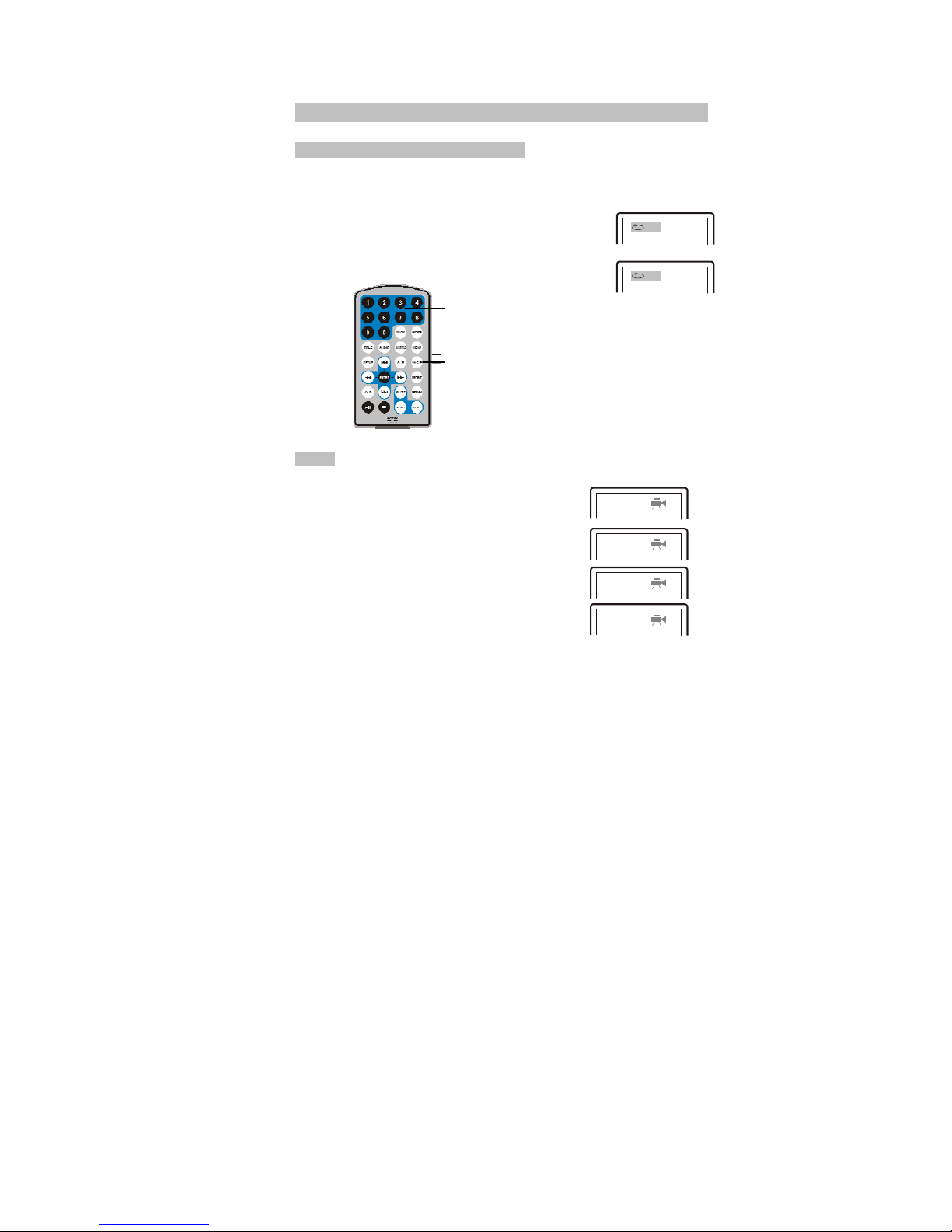
Basic Operation
Repeat playing of favourite scene
When playing disc of DVD, MPEG4, SVCD, VCD, CD or MP3
user can repeat edly play a specific section.
During playback, press A-B button at a point A, then press
this button again in point B, the unit will automatically repeat
A
playing the part be tween A-B
Press it the third time, the unit will return to normal playback
A-B
Number
A
-B
A
ngle
Angle
During playing DVD disc with multi-angle, press “Angle”,
button, the followings will be displayed on screen.
1/4
2/4
3/4
4/4
Press number buttons to select the angle you desire
To return to normal playing, please press “Angle”
the unit will play the disc in the default angle
Note:
The function is available only for discs with multi angle.
- 9 -

Basic Operation
Zoom in/out
When playing disc of DVD, MPEG4, SVCD or
VCD user can zoom in or zoom out the image
2x
3x
4x
1/2x
1/3x
1/4x
During playback, press Zoom button, the image
will be enlarged; press it again the image will be
enlarged again; press it fourth time, the image will
zoom out, press it repeatedly and th e image will
return to normal status
.
When the image is enlarged, user can press []
to move the image.
Zoom In/Out
- 10 -
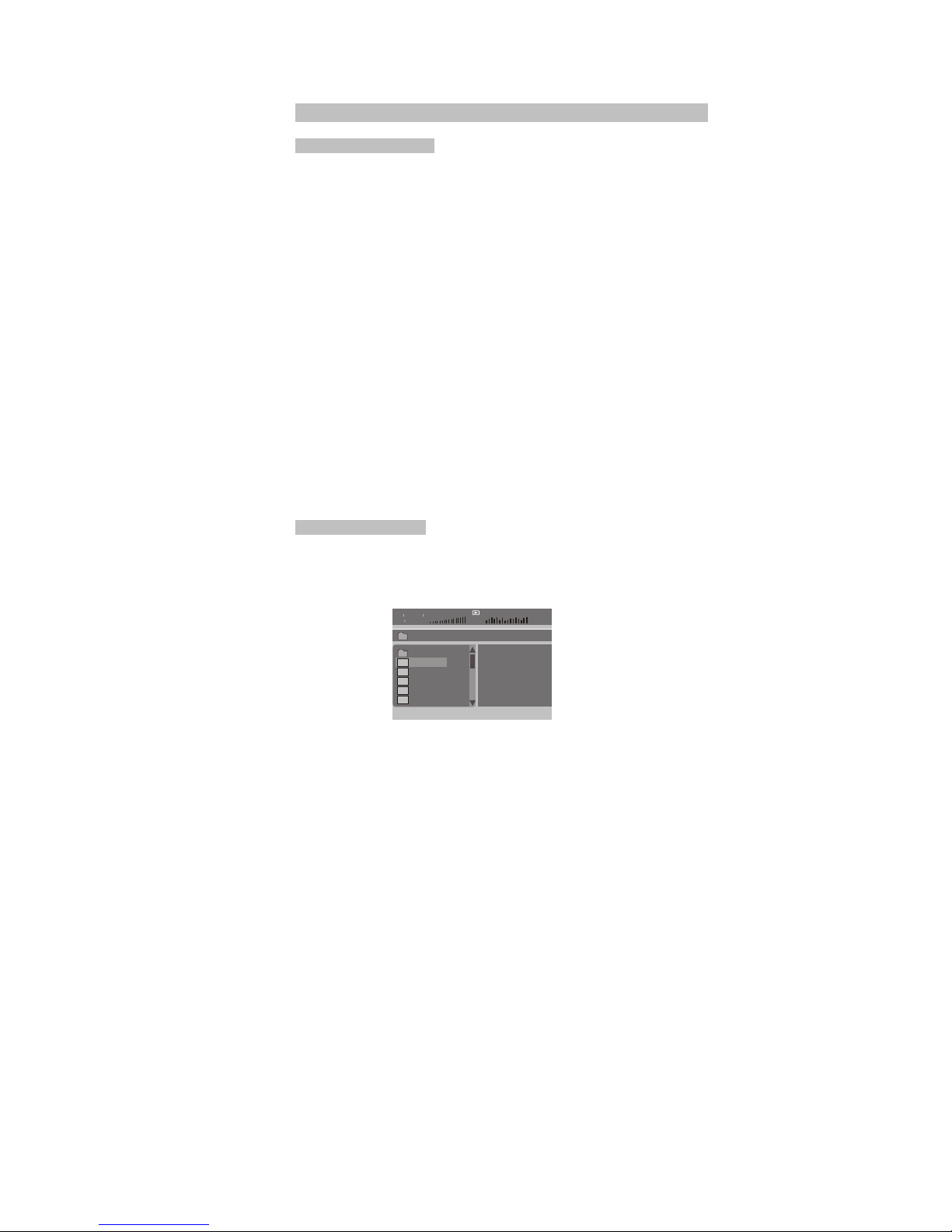
Basic Operation
Playing JPG file
1 Place a JPG disc into the tray, the unit will start reading and play.
2 Press "MENU" to browse JPG file.
3 When viewing JPG file, press [], pictures will be displayed in thumbnail
mode, press [
efcd] or OK button to select one picture to view.
4 Press [
cd] and OK button to select a JPG file from the menu.
5 To browse JPG file selected, press [
f] or OK button.
6 To rotate the picture counter-clockwise, press [
e]; Press [f] to rotate the
picture clockwise.
7 Press [
d] to reverse the picture horizontally and press[c] to reverse the
picture vertically.
8 Press OSD butt on when viewing pictures, you can select different refresh
mode as follows:
a. from top to bottom
b. from bottom to top
c. from left side to right side
d. from right side to left side
e. from left top to right bottom
f. from right top to left bottom
g. from left bottom to right top
h. from right bottom to left top
I. from horizontal centre to both
sides
j. from vertical centre to both sides
k. from top and bottom to centre
l. from right and left to centre
m. from four window top side to
bottom side
n. from four window left side to right
side
o. from four edges to centre
9 During viewing files,”
[“may appear when press “Angle” or ”Subtitle” or
”Audio” or ”A-B” or ”Title” etc; in this situation these options are unavailable
to operate.
Play Mp3 file
1. Place MP3 disc into the disc door.
2. Press [
cd] or OK button to selec t a Mp3 file; Press [f] or OK
button to play the file selected.
11
…
TRACK 01
TRACK 02
TRACK 03
TRACK 04
TRACK 05
00 :35 03 :43
Dir 01
\ Root
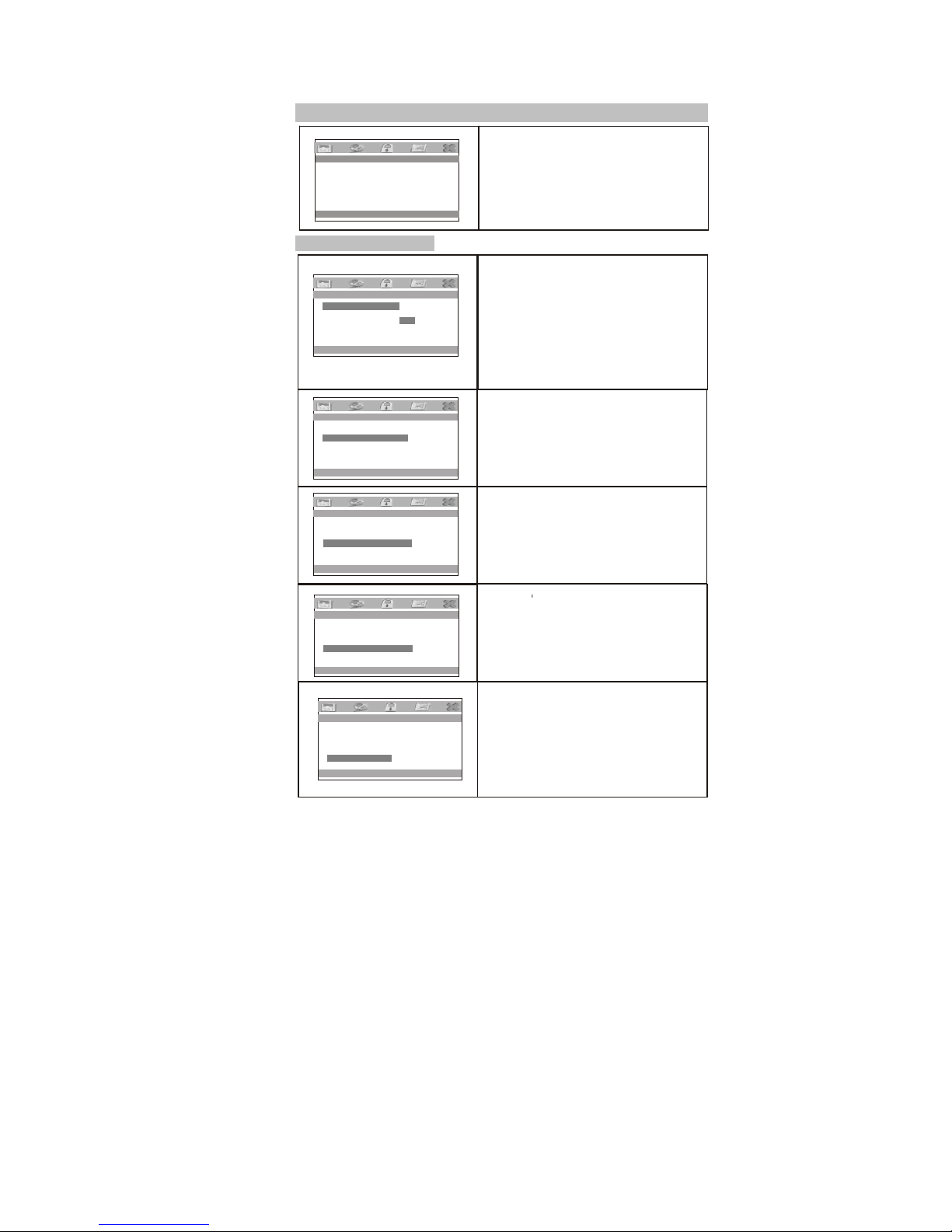
System setup
12
--General Setup Page--
TV
Display
Wide
Angle Mark ON
TV Type
PAL
Screen
Saver ON
OSD
Lang
ENG
Go to General Setup Page
Press ”Setup” button, the main menu will be
displayed on the screen
Press ef button to highlight this item.
Press OK button to access.
Press cd button to select the setting.
Press OK button to confirm your selection.
Press e button to exit.
General setup page
TV Display WIDE Normal / PS
A
ngle Mak ON Normal / LB
TV Type PAL WIDE
Screen Saver ON
OSD Lang ENG
--General Setup Page--
Set TV Display Mode
--General Setup Page--
Set Angle Mark
--General Setup Page--
PAL
NTSC
Set TV Standard
--General Setup Page--
TV display:
Enter this option, user can set screen display
format (Normal/PS, Normal/LB, Wide)
The default is "Wide"
Note
- The function depends on the display ratio
with which the DVD disc is recorded.
- Please choose “Wide(16:9)" when using a
16:9 wide screen TV set
Angle Mar k:
When available, a camera symbol will
appear on the screen when various angle
are available on the DVD. Select "OFF" and
the camera symbol will disappear
Se
t Scree
n
Saver
--Video Setup Page--
Set OSD Language
TV Display WIDE
A
ngle Mak ON ON
TV Type PAL OFF
Screen Saver ON
OSD Lang ENG
TV Type:
Enter this option to select TV type (PAL,
NTSC)
The default is PAL.
Screen Saver
Select On to activate the screen saver function.
When you activate this function, a moving DVD
symbol appears on the screen when the unit is
stopped or when it shows a still picture for
several minutes. Select ”Off” to cancel this
function. The default is “ON”
TV Display WIDE
A
ngle Mak ON
TV Type PAL PAL
Screen Saver ON NTSC
OSD Lang ENG
TV Display WIDE
A
ngle Mak ON
TV Type PAL
Screen Saver ON ON
OSD Lang ENG OFF
TV Display WIDE
OSD Language:
In the option user can set OSD
menu language(English,
German, French, Dutch).
The default is English
A
ngle Mak ON
TV Type PAL
Screen Saver ON
OSD Lang ENG

System setup
Video setup page
13
Enter this option, user can adjust picture
quality of video output. There are items
available to be adjusted: Brightness,
contrast, Hue and Saturation.
For all these items the default is 00
--Video Setup Page--
Panel
Quality
Go to Video Setup Pa
g
e
Password setup page
--Password Setup Page--
Password
Enter this option, you can set a password
(four numbers).
All parental Control features are protected.
The default password is 8888.
Go To Password Setup
Page

System setup
Preference pag e
14
-- Preference Page --
A
udio ENG English
Subtitle OFF French
Disc Menu ENG German
Parental Dutch
Default
Preferred Audio Language
-- Preference Page --
A
udio ENG English
Subtitle OFF French
Disc Menu ENG German
Parental Dutch
Default OFF
Preferred Subtitle Language
-- Preference Page --
A
udio ENG English
Subtitle OFF French
Disc Menu ENG German
Parental Dutch
Default
Preferred Menu Language
-- Preference Page - 1-Kid Safe
A
udio ENG 2-G
Subtitle OFF 3-PG
Disc Menu ENG 4-PG13
Parental 5-PGR
Default 6-R
7-NC17
8-Adult
Set Parental Control
-- Preference Page --
A
udio ENG
Subtitle OFF
Disc Menu ENG
Parental
Default Reset
Load Factory Settings
A
udio:
Enter this option, user
preferred audio langua
The default is English
Note:
- The audio language
each disc.
- User can also change
during playback by pres
can select his
ge for DVDs,
depend on the material on
the audio language
sing the Audio button.
Subtitle
Select your preferred
subtitles
on the screen. The su
depend on the inform
disc, You can also c
language during play
SUBTITLE button.
language to show the
btitle languages
ation available on each
hange the subtitle
back by press the
Disc Menu
This function allows y
language
stored on th
The default is Englis
The function is only
ou to choose the menu
e disc.
h.
available for DVD
Parental:
Enter this option, user
prevent children watchi
content in DVD disc.
This function is disc-
The default is “ADULT
can set child lock to
ng some unsuitable
dependent.
”
Default:
Select this item and pr
all settings to the orig
ess OK button to reset
inal factory settings.
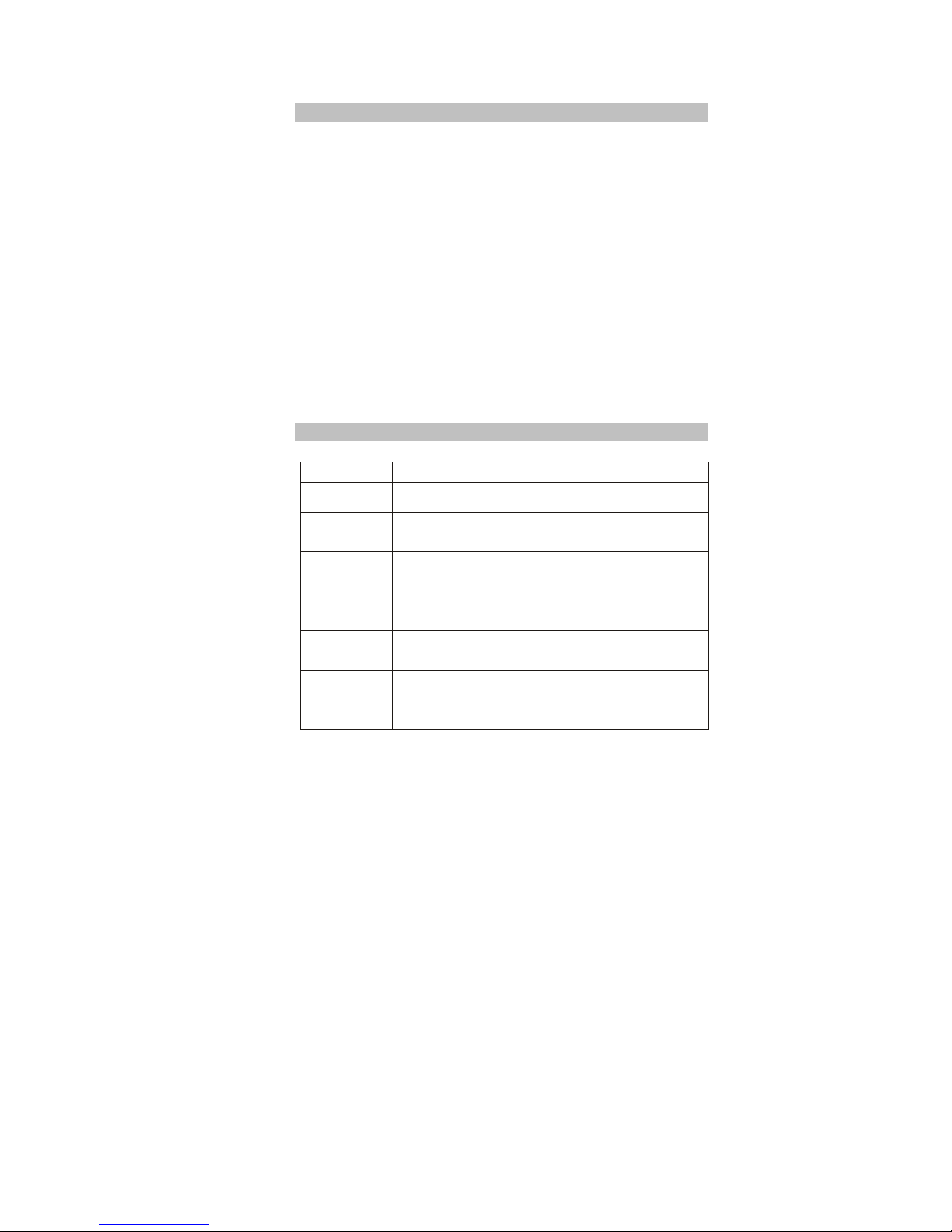
15
Specifications
Compatible disc: DVD/VCD/CD/MP3/MPEG4
Compatible support : DVD+/-R(W), CD-R(W)
Signal system: PAL/NTSC
Panel size: 7“ with LED backlight
Resolution: 480(RGB)x234 Cont rast: 300:1 Brightness: 80c d/m²
Frequency response: 20 Hz to 20 kHz
Video output: 1 Vp-p/75 Ohm, unbalanced
Audio output: 1.4Vrms/10kOhm
Audio S/N: Better than 80 dB
Dynamic range: Better than 85 dB
Laser: Semiconductor Laser, Wave Length: 650 nm/795 nm
Power source: DC 9-12V
Power consumption: <12 W
Operating temperature: 10~30°C
Weight: 0.7kg
Dimensions (W x D x H): 255x 146 x 36mm
Note:
1. The quality and speed for reading JPEG photos depend on the resolution and
compression ratio of the photos. Some JPEG photo may not be played due to
the disc quality and the formats.
2. Some DVD+R/RW , DVD-R/ RW, CD-R/RW disc may not be played due to the
quality of burning conditions and quality of support.
Troubleshooting
PROBLEM SOLUTION
No sound or
distorted sound
Make sure the machine is connected properly. Make sure all
cables are securely inserted into the appropriate jacks.
Can't advance
through a movie
You can't advance through the opening credits and warning
information that appears at the beginning of movies because
the disc is programmed to prohibit that action.
The icon [
appears on
screen
The feature or action cannot be completed because:
1. The disc's software restricts it.
The disc's software doesn't support the feature (e.g. angles)
3. The feature is not available at the moment.
You've requested a title or chapter number that is out of
range.
Picture is
distorted
The disc might be damaged. Try another disc;
It is normal for some distortion to appear during forward or
reverse scan.
No forward or
reverse scan
Some discs have sections that prohibit rapid scanning or
chapter skip; If you try to skip through the warning i nformation
and credits at the beginning of a movie, you won't be able to.
This part of the movie is often programmed to prohibit skipping
through it.
Owing to continuous improvement, no prior notice will be given regarding changes on
above features and specifications.

Warranty Terms and Conditions
1) Coverage:
Claims can be validly made only upon presentation of proof of
purchase through an invoice or receipt.
2) Application:
The present warranty enters into effect on the date of delivery to the user.
3) Period of validity:
2 years warranty for the device - 90 days for the accessories (components of the
product).
4) Validity of warranty:
a) Without prejudice as to the legal guarantee according to article 1641ff of the civil
code, the products are under warranty if used according to the directions included in
the instructions.
b) The warranty is valid only for the first user conditionally to the device being used
wisely and under normal conditions, i.e. suitable for the product.
c) The warranty covers all repairs and/or replacements of components and
accessories which are recognized as being defective by our technical department,
without any granting of damages.
d) The performance of the obligations resulting from the warranty does not entail an
extension or renewal of the warranty period, except in case of components which are
replaced and which fall under the legal guarantee (i.e. in case of exchange or repair
under warranty, the period will be neither extended nor renewed. In this case, the
warranty and the period of the first warranty will remain applicable).
5) Damages not covered:
As the device is recognized as being in good working condition and without noticeable
defect, THE WARRANTY DOES NOT COVER:
transport costs, nor charges relating to an intervention at the address of the
purchaser. Scratches, splinters or marks in the packaging of the device or its
accessories which were not noted at the time of delivery / breakable accessories,
except in case of manufacturing defects recognized by our technical department.
Moreover, we wave any liability for general damages resulting from a defect in the
functioning of our devices and which are not relating to the devices themselves. This
will in no case entitle to any indemnification for damages caused to disks because of a
halt of the device.
6) Excemptions from the warranty are the following:
Interventions due to a faulty installation or connection / a failure in the electrical
installation of the premises or vehicle or of nominal values provided for the supply of
the device / a wrong manipulation or bad use by the user, insufficient or incorrect
maintenance / a fall of or a blow to the device or an accessory / a lack of protection of
the device and its accessories at the time of the transport by or for account of the
user.
7) The warranty is cancelled:
For devices and accessories having been repaired or altered by persons not
authorized by us or whose manufacturing number was altered or deleted.
8) For repairs:
Please contact your retailer.
9) For any disputes or litigation:
The law courts of Luxembourg are exclusively competent.
10) For all information:
Contact: TECH LUX
Zone Industrielle Breedewues
L-1259 Senningerberg
LUXEMBOURG
Phone: (+352) 26 34 57 29 Fax: (+352) 26 34 57 27
Email :
svc@sevic.com
16
Web : www.sevic.com
