
TECHLUX NAVI 1
TL070101
- User’s Manual

Important Safety
Instruction
The lightning flash with arrowhead symbol, within an equilateral triangle, is
intended to alert the user to the presence of uninsulated “dangerous voltage”
within the product’ s enclosure that m ay be of suffic ient magnitude to co nstitute a
risk of electr ic to persons.
The exclamation point within an equilateral triangle is intended to alert the user
to the presence of import ant o peratin g and mainte nance (serv icing) in structions
in the literature accompanying the appliance.
CAUTION
1. To reduce the risk of electric shock, do not remove the cover (or back). No
user-serviceable parts inside. Refer servicing to qualified service personnel. Unplug the
product from the w all outlet befor e serv icing or w hen it i s unu sed for a l ong per iod of time .
2. The manufacturer should not hold responsibility for the damage caused by any
substitutions and modificati ons of the product without authoriz ation from the manufacturer
or authorized unit.
WARNING
The apparatus sha ll not be exposed to drip ping or splashing and that no objects filled w ith liquids,
such as vases, shall be placed on the apparatus.
- 1 -

Important Safety
Instructions
NOTES
1. Read these instructions.
2. Keep these instructions.
3. Heed all warnings.
4. Follow all instructions.
5. Do not use this apparatus
near water.
6. Clean only with dry cloth.
7. Do not block any ventilation openings. Maintain well ventilated conditions around the
product. Do not put product on bed, sofa or anything that blocks ventilation. Install
according to the manufacture r’s instruct io ns.
8. Do not install near any heat sources such as radiators, heat registers, stoves or other
apparatus (including amplifiers) that produce heat.
9. Read, heed and follow all instructions to ensure correct and safe installation and
interconnection of the apparatus;
10. The apparatus shall not be ex posed to drippin g or splashing and th at no object s filled with
liquids, such as vases, shall be pl aced on the apparatus;
11. The mains socke t-outlet shall be installed near the apparatu s and the mains plug s hall
remain readily operable;
12. Protect the power cord from being walked on or pinched pa rticularly at pl ugs, convenience
receptacles, and the point where they exit from the apparatus.
13. Only use attachments/accessories specified by the manufacturer.
14. Use only with the cart, st and, tripod, bracke t, or table specif ied by the manufacture r, or sold
with the apparatus. When a cart is used, use caution when moving the cart/apparatus
combination to avoid injury from tip- over .
15. Unplug the apparatus during lightning storms or when unused for long periods of time.
16. Refer all servicing to qualified serv ice personnel. Serv icing is required when th e apparatus
has been damage d in any w ay, su ch a s pow er-supply cord or pl ug is damaged, liqui d has
been spilled or object s h ave fallen i nto the app aratu s, the app aratu s has been exposed to
rain or moisture, does not operate normally, or has been dropped.
Warning
Failure to avoid the following potentially hazardous situations may result in injury or
property damage.
The unit is designed to provide you with route suggestions. It does not reflect road
closures or road conditions, traffic congestion, weather conditions, or other factors that
may affect safety or timing while driving.
Use the unit only as a navigational aid. Do not attempt to use the unit for any purpose
requiring precise measurement of direction, distance, location, or topography. This
product should not be used to determine ground proximity for aircraft navigation.
- 2 -

Navigation Function
Navigation Function: The unit is designed to provide you with route suggestions. It supports voice
navigation.
Features
Other Special Functions
SD Card and USB Input: designed with SD card and USB ports, can be connected to SD card or other
USB device for file loading and store map data.
64M Flash Storage: built-in 64M Flash Storage can store data.
Power Adapter Switch: Automatically adapts to voltage requirements in U.S and other countries.
Rechargeable Battery: built-in Rechargeable battery, a fully charged battery delivers about 4 hours of
use.
- 3 -
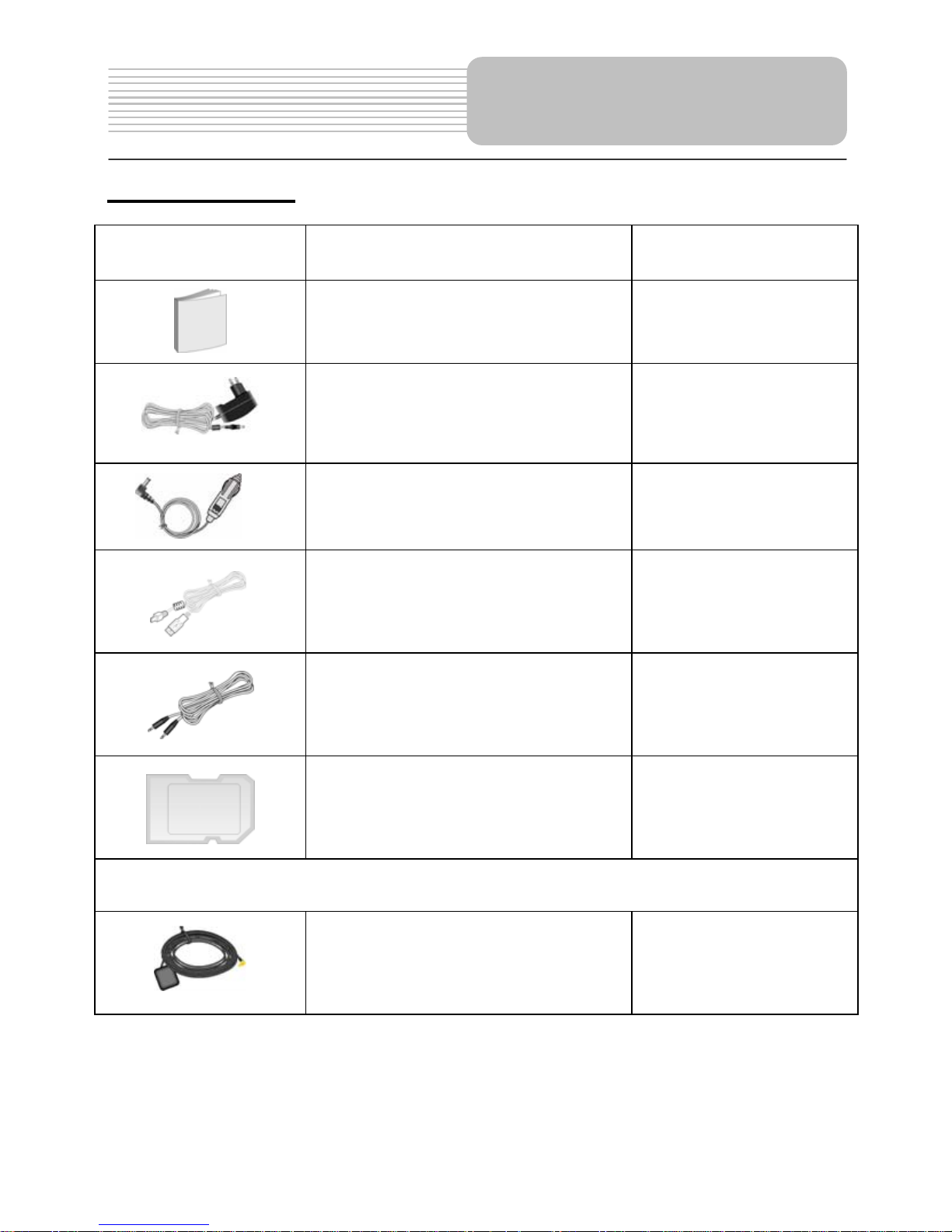
Accessories
Accessories List
ITEM NAME QTY
Owner’s Manual 1
Power Adaptor 1
Car Adaptor 1
USB Cable 1
Audio Cable 1
SD Card 1
Following accessory is optional (not included):
External Antenna (optional) 1
NOTE
Accessories and their parts numbers are subject to modification without prior notice due to
improvements.
- 4 -

- 5 -
Contents
Important Safety In structions
- Destination Menu p. 17
- What’s on the Map? p. 20
- Search for a Location p. 24
- Recent Locations p. 27
- Favorites p. 28
- POI’s: Gas, Food, Lodging… p.32
…………………………………………..1
…………………………………………...3
…………………………………………...4
…………………………………………...6
…………………………………….……..9
…………………………………………..11
…………………………………………..13
…………………………………………..17
…………………………………………..48
…………………………………………..49
…………………………………………..50
Features
Accessories
View of Main Unit
System Connections
Power Supply Preparation
General Setup
Navigation
- Turn-by-Turn List p. 36
- Settings p. 40
Definition
Troubleshooting / FAQ
Specifications

Front View
V
iew of Main Unit
1. MAP button
Press to display the map on the screen.
2. POWER button
Press and hold it for about 5 seconds to turn on the power, or press to turn off power .
3. MENU button
Press to enter the main setup menu.
4. BACK button
Press to return to the previous menu.
5. Confirm buttons
Adjust up and down () to select items in the setup menu.
Adjust left and right () to adjust the items in the setup menu.
Press it to confirm selection.
6. Zoom in/out buttons
Press to zoom in or out the map.
7. LCD Screen
8. Charge indicator
When charging the battery, it is red; when finished charging, it turns green.
- 6 -
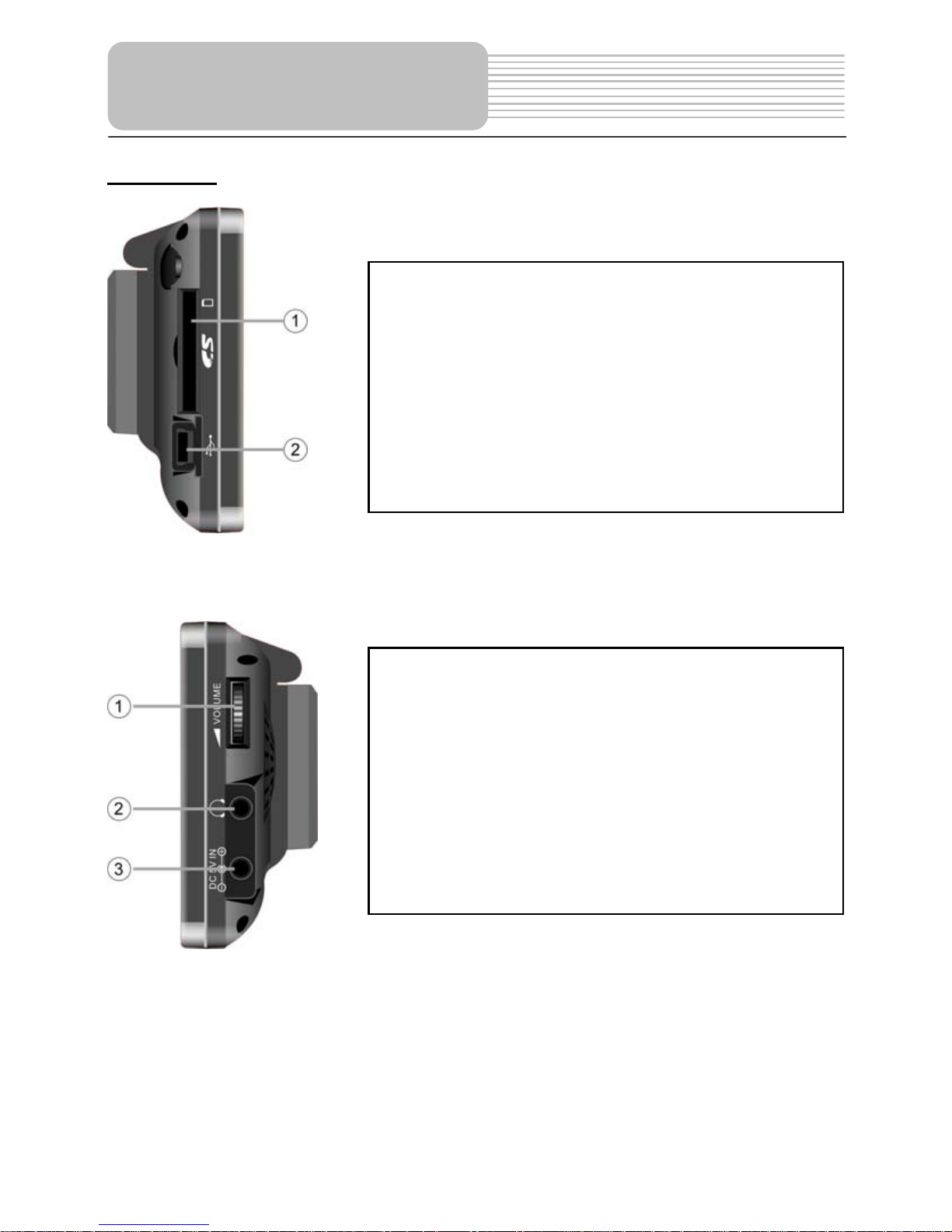
Side View
1. Card Port
Insert the SD card into the slot.
2. USB port
Used to connect to the USB device.
View of Main Unit
7
1. Volume Control
Uspsed to adjust the volume of the headphone and
eaker.
2. Headphone Jack
Used to connect headphones for private
listening. When the headphones are connected
to this jack, the speaker will be turned off
automatically.
3. DC 5V Input Jack
Used to connect to the supplied power adaptor
or car adapter.

V
iew of Main Unit
Rear View
1. Speaker
2. RESET hole
Insert a stick to reset the hardware of the unit.
3. RESET hole
Insert a stick to reset the software of the unit.
4. GPS Antenna
Receiving GPS signals.
5. GPS jack
Connected to the external antenna for receiving signal.
8

System Connections
z Always ensure that the unit, and any other external device connected to the unit are
switched off and unplugged from the power supply before you attempt to conn ect
the unit to any external device.
Connecting to External USB Device
The unit is designed with a USB port which allows you to connect to a USB device via the
USB cable. Once connected, you may use the device for downloading files from another
device, such as PC etc. See the below figure for details:
1. Make sure that the GPS device is connected to your PC and that Microsoft Active
Sync is active. If you have not installed Microsoft Active Sync on your PC,
download and install Microsoft Active Sync from the Microsoft website:
http://www.microsoft.com/windowsmobile/downloads/activesync38.mspx
After installation of this tool and reboot of the machine, Microsoft ActiveSync will
connect the GPS device to your PC.
2. Turn on the unit. Connect the cable to your device and the other end to your PC
(USB connection); “Mobile Device” will appear in “My Computer”.
3. If Microsoft ActiveSync is correctly installed and your device is properly connected,
you will see the green icon of Microsoft ActiveSync in your icon tray (at the bottom /
right side of your PC screen).
9

System Connections
Inserting SD Card
The unit is designed with SD/MMC Card jack which allows you to insert the SD/MMC card
into the unit as shown below:
Connecting to Headphones
Connect the headphones to the right side of the unit for private listening.
When headphone is connected, the speakers will automatically turn off.
10

Power Supply Preparation
Using the AC Adaptor
The device is supplied with an AC adaptor for powering the unit and charging the battery .
1. Connect AC adaptor to the right side
of the device in the jack marked DC
5V IN, as shown on the right.
2. Plug the power cord into a grounded
electrical outlet. The power indicator
lights red.
Note: Turn device's power off before unplugging.
Note: In the case of using the adaptor , the LCD screen will be brighter than with the
rechargeable battery.
Using of Car Adaptor
The device is supplied with a Car Adaptor for powering the unit while in a vehicle.
11
Connect the Car Adaptor Power Plug to
the unit’s power jack and plug the other
end to the vehicle’s 5V accessory/
cigarette socket, as shown on the right
figure.
Attention
¾ Do not operate the unit while driving a vehicle.
¾ Place the unit in a proper position for viewing.
¾ Disconnect the device from the Car Adaptor when starting the vehicle.
Y our portable GPS device comes with a built-in rechargeable battery . Please see details in
the following segment.

Power Supply Preparation
About Rechargeable Battery
Your portable GPS device comes with a built-in rechargeable battery. Charge the battery
fully before initial use. Charging time is normally about 5 hours. A fully charged battery
delivers about 4 hours of use.
Working conditions and precautions for the rechargeable battery
¾ New batteries should be fully charged before initial use.
¾ Battery should only be used and charged when temperatures are between 0°-38°C
(32-100F).
¾ Maintain well-ventilated conditions around the product to avoid overheating. Don’t
put the product on a bed, sofa or anything that may block ventilation to the product.
¾ When the battery is weak, an indicator will appear on the LCD screen and about two
minutes later, the device will power OFF automatically.
¾ When charging the battery, the charge indicator is red; when finished charging, it
turns green.
¾ If the built-in battery is power off, use the AC adapter to charge the battery. The
power indicator will turn darker or can not be lighted on within one minute.
Charging the Battery Pack
The battery pack must be charged by using the supplied power Adaptor.
12

13
General Setup
General Setup
Press the MENU button on the unit; the screen will display a menu, as shown below:
You can tap the Navigation to go to the navigation menu.
Tap Settings to enter the general setup menu.
Settings Menu
Tap Settings to enter the general setup menu, the screen will display as below:
Tap
to return the main setup menu.
Volume
Tap
in the main setup menu, the screen will display as below:
Tap +/- to adjust the volume, tap
to return to the previous menu.

General Setup
Time
Tap
in the main setup menu, the screen will display as below:
Tap
to return to the previous menu.
Tap
to enter the Set Time Zone menu, the screen will display as below:
Tap button to select the time zone, tap
to return to the previous menu.
Tap
to enter the Set Date menu, the screen will display as below:
Tap button to select, tap
to return to the previous menu.
14

General Setup
Tap
to enter the Set Time menu, the screen will display as below:
Tap button to select hour and minutes, tap
to return to the previous menu.
Language
Tap
in the settings menu to enter the language settings menu, as shown below:
Tap button to select visual and voice language, tap
to return to the previous
menu.
Backlight
Tap
in the main setup menu to enter the backlight settings menu, as shown
below:
Tap +/- to adjust the brightness level, tap button to select item, tap
to return to the
previous menu.
15

General Setup
Calibration
Tap
to in the main setup menu, the screen will display as below:
Tap the + button as it moves around the screen, then the + will disappear and tap the
screen to return to the settings menu.
16

Navigation
When start the unit, the screen will display the general setup menu,
You can tap Navigation to go to the navigation menu.
Tap Settings to enter the general setup menu.
Destinations Menu
In the general setup menu, tap Navigation to enter the destinations menu, the screen will
display as below:
Note: When you have the Main Map screen displayed, you can press the Menu
button
to display the Destinations menu.
Address Screens
The Address button lets you navigate to an address, as shown below.
For a complete description of how to navigate to an address, see "E nter Address" in the
manual.
17

Navigation
My Favorites Screen
A Favorite is a destination that you have stored for easy retrieval.
For a complete description of how to navigate to an address, see "My Fav or it e s" on page
28.
Gas, Food, Lodging Menu
When you tap the Gas, Food, Lodging button, the first screen of popular place categories
appears, as shown below.
The Gas,
Food, Lodging button lets you navigate to thousands of interesting places,
such as beaches, parks, hotels, museums, and restaurants. For more information, see
"
Gas, Food, Lodging" on page 32.
Settings Menu
You can tap the Settings button to determine the map display and to show the generated
route after you have selected a location. The Map Options menu is shown below.
18

Navigation
The Settings button lets you:
• Specify the route type, Faster or Shorter, and whether to allow for U-turns by
tapping the Map and Route Settings button. For more information, see “ Map
and Route Planning” on page 40.
• Specify map orientation, font, and zoom features by tapping the Map and
Route Settings button. For more information, see " Map and Route Planning "
on page 40.
• Specify the system measurement units by tapping the Map a nd Route
Settings button. For more information, see " Map and Route Planning " on page
40.
• Select an address or place to which you can navigate with a single tap on the
Home button, located on the Main Map screen. For more information, see "Set
QuickNav Location" on page 41.
• Display the GPS configurations by tapping the GPS Signal button. For more
information, see "GPS Settings" on page 41.
• Specify voice or visual prompts that you want to use by tapping the Prompts
button. For more information, see "
Prompts" on page 42.
• Choose among different maps on your memory card by tapping the Select Map
button. For more information, see "
Select Map" on page 43.
• The Pedestrian Mode/Driving Mode button lets you toggle between traveling
as a pedestrian or in a vehicle. When in
Pedestrian Mode, you are not limited
by vehicle constraints, such as one way streets. Note that you can only
generate a route up to ten kilometers and Voice prompts are not available.
• The Multistop Planner button lets you designate several stops on a route, as
described in "
Multistop Planner" on page 44.
• Display copyright and unit version information by tapping the About button.
Menu Buttons
The Map button displays the Main Map screen.
The Cancel Route button stops the current navigation and clears the
route.
The
More button lets you move to the second menu screen.
The Back button lets you move to the previous menu screen.
The Settings button, at the bottom of the Map Options menus, lets you
configure your settings options.
The Help button displays technical support information.
19

Navigation
What's on the Map?
When you tap the Map button on the Destinations menu screens, the Main Map screen
appears. You can use the icons displayed on this screen to view your route.
Volume
Menu Button
Directions Bar
Zoom In
Zoom Out
Current Location
GPS-Generated Information
Your current location.
Your last known location when the GPS signal is unreliable.
The generated route.
Your selected destination.
The Compass displays the travel direction.
The GPS bar is a toggle button that displays the remaining travel distance and travel time,
estimated time of arrival, and speed and altitude, and street name and address number.
When you have calculated a route, the Directions bar displays information about your next
turn. Click this bar for a complete list of turn-by-turn directions.
20

Navigation
GPS Not Found
When you first start your navigation device, you will hear the message “Signal too low”.
This message means that your navigation device hasn’t yet located a reliable GPS signal.
Please check that:
• The device has a clear view of the sky for uninterrupted GPS reception. The unit
cannot calculate the route if there is no GPS reception (for example, in a tunnel).
• The navigation device is charged or connected to the cigarette lighter.
Map Views
You can determine whether you want to see a two-dimensional or three-dimensional map
in daylight or nighttime conditions.
The
2D Day Mode View is optimized for a daytime viewing. 2D views let you manually
pan or zoom. For an example, refer to Figure 1 - 2D Day Mode Map View.
The
2D Night Mode View is optimized for night driving or adverse weather conditions.
For an example, refer to Figure 2 - 2D Night Mode Map View.
The
3D Mode Day V iew or Night V iew provides you with a three-dimensional map
for day or night driving. For an example, refer to Figure 3 - 3D Day Mode Map View and
Figure 4 - 3D Night Mode Map View.
From the
Map Options menu, you can click from the following buttons:
3D Mode button to view a three-dimensional map. If the map already
appears in three-dimensions,
2D Mode is displayed on the toggle button.
2D Mode button to view a a two-dimensional map. If the map already
appears in two-dimensions, 3D Mode is displayed on the toggle button.
Y ou can click the
Night Mode button to display the map in night conditions. If
the map already appears in night mode,
Day Mode is displayed on the toggle
button.
Y ou can click the Day Mode button to display the map in day conditions. If the
map already appears in day mode, Night Mode i s displayed on the toggle
button.
21

Navigation
Figure1-2D Day Mode Map View
Figure2-2D Night Mode Map View
Figure3-3D Day Mode Map View
Figure4-3D Night Mode Map View
Point on the Map
Y ou can navigate to any point by tapping its location directly on the Main Map screen. This
feature
is especially handy when you want to navigate to a specific point on the map, but
you don’t have the street address. When you tap on the map, the context menu appears.
Go There – This button lets you calculate a route from
the map point.
Add to My Favorites – This button lets you save a
point on the map as a favorite destination. This feature
lets you quickly save a location that you would want to
return to later.
Set as Origin –This button lets you designate the
selected point as the starting point and not the
designation.
22

Navigation
Navigation Screen Buttons
The following buttons appear on many of the navigation screens.
When you tap the
Enter button for a selected address, group, or place,
the unit automatically opens the next screen in the sequence. After you
have specified your destination, tap the Enter button to display a map
screen showing your selected location. This map lets you determine a
route type and provides a
GO! button, which instructs the unit to
calculate the route from your current location to your selected
destination.
When you tap the
Back button, the unit returns you to the previous
screen.
When you tap the
GO button, the unit calculates the route to your
selected destination.
The
Actions button provides a list of command op tions available for
the selected address or place.
The
Hide/Display Keyboard toggle button lets you show or remove
the keyboard.
The
Save, OK, or Done buttons c onfirm your value preferences and
returns you to the menu or map.
Scrolling Through Screens
Every navigation function in the system, such as Address, Gas, Food, Lodging, or My
Favorites consists of a sequence of screens. You can cycle through the screen
sequences by either:
• Selecting an item from the list and tapping it.
• Selecting an item form the list and tapping the Next button.
The sequence ends with the Show on Map screen, where the destination is displayed and
the GO! button is available for you to calculate a route.
Y ou must first select an item from the list to cycle through the screen sequence, and for the
Actions, Enter and Back buttons to be enabled.
23

Navigation
Search for a Location
Address
When you click the
Address button, the Address screen appears,
as shown below.
1. Enter City
2. Street
3. Address Number
4. Show on Map
You can use the keyboard to enter the first characters of the address name. The
characters appear in the
Address field. It automatically searches the Address list for the
first occurrence of the entered characters. After you have selected a city,
it displays the
next address field, such as street and address number.
You can also tap the Enter button to move through the sequence of address screens.
24

Navigation
The following command keys are available to enhance your search process:
The Scroll buttons let you move up or dow n the list of add ress items, such a s
city or street names.
The Hide/Display Keyboard toggle button lets you extend or shorten the
address list by hiding or displaying the keyboard.
The Select key lets you display numeric characters. You can tap the
Umlauts (special signs / characters)
button to display a keyboard of
umlauts characters.
The Erase key lets you delete the last character in an address field.
Y ou can change your address search method by t apping the
Mode button to select from a
variety of address formats, as described in "Address Modes".
Note: If the entered characters are not found at the beginning of the name in the Address
list, the Smart Search System automatically searches for the entered characters
throughout the entire list, for example, in the middle or the end of the name.
The unit lets you search for city and street names without having to enter accent marks
(umlauts), which are used in many European languages.
Address Modes
Y ou can define the information used to locate an address by tapping the Search By button.
The unit
provides a variety of address formats, as described below.
City-Street
This sequence disp lays the follo wing address scre ens: City, Street, Address
Number
You can also navigate to city or street only. When you have selected a city, the
first entry of the
Stre et Name list is City Center. When you have selected a
street, the first entry in the
Address Number list is Street Midpoint.
City-Street is the def aul t forma t.
Street-City
This sequence disp lays the follo wing address scre ens: Street, City, Address
Number
Lets you enter a s treet name without hav ing to first designate a city. Useful when
you're looking for an add ress in a metropolit an area where t here are many cities
and towns.
Cross-Street
(intersection)
This sequence displays the following address screens: City, Street 1, Street 2
Lets you locate an intersection by entering the names of two intersecting
streets.
Zip Code
(postal code)
This sequence displays the following address screens: Zip Code, Street,
Address Number
This mode lets you locate a street address by entering the zip code, without
entering a city name. U seful w hen you hav e no city inf ormation or if the city has
multiple zip codes.
25
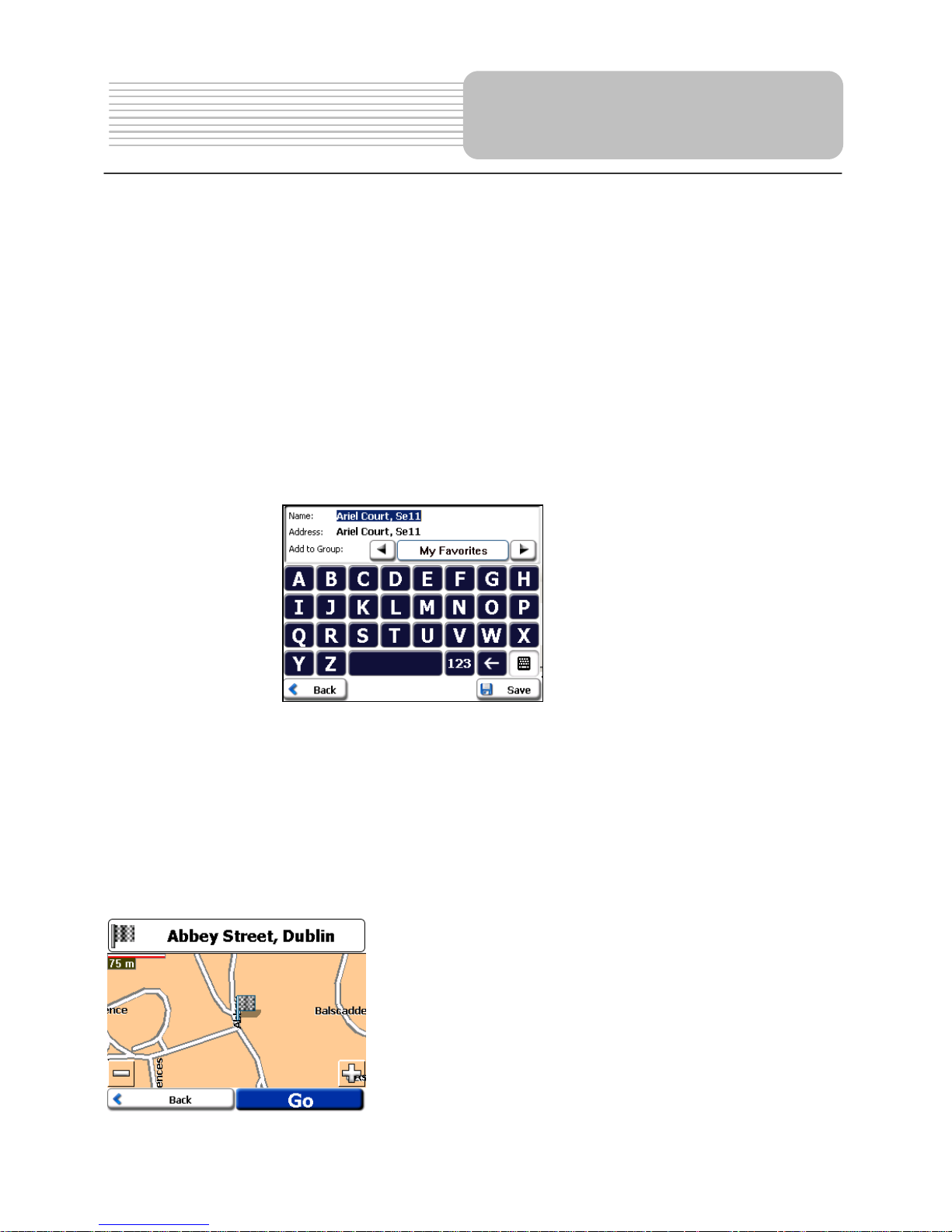
Navigation
Address Actions
When you have specified an address, tap the Actions button to select from the following
commands:
Set as Origin
Lets you designate the selected address as the route origin. Use this
command when calculating a route from a point other than your
current location. The navigation device displays the selected
location as a starting point only for a few seconds before returning
you to your current location. Note: You are still receiving the GPS
signal.
Show on Map
Lets you see the selected address on the map.
Add to My
Favorites
Lets you add an address to your list of favorite locations, as shown in
the figure below. For more information, see "
My Favorites" on page
28.
Go to your Destination
After you have specified the address, tap the Enter button. The unit shows your
destination on the Map screen before calculating a route. Check that the destination
address is correct at the top of the screen. If you want to change the destination, tap the
Back button and change your address entries. When you are ready, tap the GO button to
create a route to your selected destination.
You can review the route you would go on before
instructing the unit to calculate your route and specify
roads to avoid by tapping the Avoid Roads button on
the Map Options menu. For more information, see
“Avoid Roads” on page 37.
26

Navigation
Recent Locations
The Recent Location screen lets you select an existing destination from a list of
destinations that you have previously traveled to. The unit automatically stores the last 64
destinations in memory. As each new route is added to the top of the list, the older
destinations at the bottom are erased.
To navigate to a recently-traveled destination, tap the
Recent
Locations button on the Destinations menu. From the Recent Locations screen, select
a location and tap the Enter button. A map appears showing the specified location. T ap the
GO button to calculate the route.
1. Recent Locations
2. Show on Map
From the Recent Locations screen, you can tap the Actions b utton to select from the
following commands.
Set as Origin
Lets you designate the selected address as the route origin. You would
use this command when calculating a route from a point other than
your current location
Note: You are still receiving the GPS signal.
Add to My
Favorites
Lets you add an address to your list of favorite locations. For more
information, see "
My Favorites" on page 28.
Delete Item Lets you delete a recent location.
Clear List Lets you clear all locations in the Recent Locations screen.
27

Navigation
My Favorites
A Favorite is a destination that you have stored for easy retrieval.
To access a favorite destination, open the Destinations menu and tap the
My Favo rit e s button. The My F av ori t es screen displays your favorites
groups. When you tap on a selected group, the unit automatically displays its stored
locations. Tap the selected location to show your destination on a map. Tap GO to
calculate your route.
1. Favorites Groups
2. Favorites Locations
3. Move to Enter Screen
4. Show on Map
Note: The MY FAVORITES folder is the default folder where all favorites are stored if not
assigned to a group.
28

29
Navigation
Favorite Groups
You can tap the Actions button from the My Favorites screen to add, edit, or delete
groups, as described below.
Add Group
When you tap this button, the Favorites Group screen appears. Enter
the group name and select an icon to identify the group, as shown below .
The icon identifies all destinations located in that group, as displayed on
the map.
Edit Group
When you tap this button, the Favorites Group screen appears with
the name and selected image of the highlighted group. You can change
the name and icon.
Delete
Group
When you tap this button, the selected group and its associated entries
are removed. The My Favorites group cannot be deleted.
Favorite Alerts
Alerts let you know that you are within a certain distance of a favorite location.
You can tap the Alerts button to set the distances for the 1st and 2nd Alerts. When you
travel closer than the designated distance, the alert will sound, as shown below.

Navigation
Examples:
You have a group called “Shopping” that includes all of your favorite stores. An alert
appears on the screen when you are closer than the designated distance to the stores in
your group, providing an opportunity to consider whether you would like to stop and shop.
You have a group called “Projects” that include addresses of your bank, grocery store,
garage, hardware store, doctor ’s office, post office, and so on. When the alert is set, the
unit reminds you about these places when you come within close proximity to them.
You are going on a trip and friends have recommended certain restaurants that are on
your route. You can create a group called “Restaurants” and enter the restaurant
addresses. As you take y our trip, an alert will go off w hen you come within range of these
restaurants.
Notes:
Favorite Alert settings affect all Favorites Groups.
The 2
nd
Alert must be set to go off at closer distance than the 1st Alert.
Alerts can be set for a group but not for individual locations. Of course, you can always
create a group that has just one location.
You can disable the alerts for all groups by selecting the 1
st
Alert setting to Off.
You can disable the alerts for a particular group by selecting the group and tapping the
Show/Hide Symbol on Map toggle button. Disabled alerts are identified by a red diagonal
line through the symbol.
Activate that disabled alert by selecting the group and tapping the Show Symbol on Map
button.
30

Navigation
Add Favorite Locations
Tap MY FAVORITES or any selected group that you have created to display its locations.
Y ou can save a location to your favorites groups from the Address, Recent Locations, or
POI screens. For more information, see "
Add to My Favorites" on page 26.
From this screen, you can tap the Actions button to display the following commands.
Set as Origin
Lets you designate the selected location as the route origin. You
would use this command when calculating a route from a point
other than your current location. Note: You are still receiving the
GPS signal.
Show Map
Lets you see the map with the selected favorite destination for you
to review before creating a route.
Edit Favorite
Location
Lets you change the name, comment, or group location for the
selected location.
Delete Favorite
Location
Tap the button to remove the selected location.
31

Navigation
Gas, Food, and Lodging
The Food, Fuel, and Lodging list is a collection of hundreds of interesting or useful
places organized by easy-to-find categories. For example, you can use the unit to guid e
you to a mall, hotel, restaurant, or gas station.
From the Destinations menu, tap the
as, Food, Lodging button. The
first Gas, Food, Lodging Popular Category screen appears, as shown below.
The More button located on the second Gas, Food, Lodging screen displays the list of all
categories, as shown below.
Y ou can find a ca tegory by tapping the Hide/Display Keyboard
button and entering
text in the POI Category field. The Smart Search System automatically displays the POI
categories that match the characters entered.
If you didn’t find the category through the initial search you can also use the Find
button to do a sub-search, particularly useful when the category name consists of two or
more words. You can always browse the POI Category list by using the Browse buttons.
When selecting a category, the unit automatically displays the category entries and the
distance each entry is from your current position. Select your entry and tap or click the
Enter button to display your selected destination on the map and then tap GO to calculate
your route.
32

Navigation
1. POI Locations
2. Show on Map
Note: From the Item Entries Actions screen, click the Sort by ABC button to display the
category entries in alphabetical order.
Subcategories
Many categories have subcategories to provide for an even greater list of choices. For
example, “Gasoline St ation” may have many subcategories each representing a particular
brand name. The same is also true for “Hotels”. “Restaurants” have subcategories that
represent different types of food, such as American, Italian, and French, as shown below .
33

Navigation
Search Near a Location
You can tap the Near button to determine the location area, where you want to search for
a specific place, such as a gas station, hotel, or restaurant.
The available options are listed below.
Current
Location
Lets you search near your current location. This is the default value.
Destination
Lets you searc h near a s pecified de stination. Fo r example, you know y our
general destination, but not very much about interesting locations in the
area. You can use the unit to l oc ate the tourist attractions most appealing
to yourself, family, or friends. Note t hat this bu tton is e nabl ed o nly w hen a
destination is entered.
Other
Address
Lets you search near another address. For example, you have set a
destination, but on the way you want to stop at another location. You can
use this feature to search near that location for restaurants, lodging,
historical sites, or anything you want.
Search
Radius
Enter the location distan ce to search for a designated plac e. For example,
if you enter 5 km, the unit only searches within a five kilometer radius.
When you select a large search radius, you risk the chance of finding too
many locations, which makes it harder to find the place that you are
searching for. It is best to start with a small search radius size, and then
make it larger if necessary.
Note: if you don’t specify a search radius, the unit searches the whole
map.
Show or Hide
Symbol on
Map
Lets you customize your POI list by showing or hiding the POI category
symbols that you don’t want. When you hide a category a red mark
appears. This mark only means that the category symbol does not appear
on your map. The category locations are still available to you. You can
always show a hidden category symbol by selecting the category and
tapping the Show Symbol on Map button.
34

Navigation
Actions
When you have selected a POI location, tap the Actions button to display the commands
listed below.
Set as Origin
Lets you designate the selected location as the route origin. You would
use this command when calculating a route from a point other than your
current location. Note: You are still receiving the GPS signal.
Show on Map
Lets you show the map with the displayed destination for you to review
before creating a route.
Add to My
Favorites
Lets you add a POI entry to your list of favorite locations. For more
information, see “
My Favorites” on page 28.
Sort By ABC
or Distance
Lets you sort the entries of the selected category alphabetically or by
distance from your current location.
Note the unit initially displays the entries by distance.
35

Navigation
Turn-by-Turn List
After you have entered a destination and calculated a route, the Directions bar appears at
the top of the Map screen, displaying the following information:
• The next turn direction
• The distance to the next turn
• The street name of the next turn
When you tap the Directions bar or click the Turn-by-Turn button on the
Map Options menu, it displays a complete set of turn-by-turn directions
from your current point to your selected destination.
Use the Scroll buttons to move up or down the directions list.
The following options are available:
The Route Summary button displays your entire route on the
Map screen, plus the travel distance and the Estimated Travel
Time Remaining (ETR).
The Show Turn button displays the next turn on the Map screen,
including the street name, the distance to it, and the turn direction.
The Avoid button lets you avoid the selected turn in the directions
list. The unit recalculates the route automatically. Note that when
you exclude a turn, the recalculated route may take longer.
36

Navigation
Show Route or Cancel Route
From the Map Options menu, you can tap the Show Route button lets you display
an overview of your complete route on the Map screen, t he total driving distance to your
destination, the estimated travel time, and the complete destination address.
From the Destinations menu The
Cancel Route button stops the current
navigation and clears the route. This button is active only after a destination has been set.
Avoid Roads
You can specify that certain roads be permanently excluded from your route calculations.
Use this feature when you want to avoid congested boulevards, toll roads, or unsafe
streets.
From the Map Options menu, tap the
Avoid Roads button. The Avoid Roads
screen appears, displaying the Toll Roads and Avoid Road groups.
1. Displays Groups
2. Add Group
3. Enter Group Name
37

Av oid Road Groups
Navigation
From the Avoid Roads screen, tap the Actions button. The Actions screen lets you
select from the following commands:
Add Group
Create a new a group of roads t o avoid. For ex ample, you can create a group
called “San Francisco Roads”, where you designate the roads in that area to
be avoided.
When you tap the Add Group button, the Avoid Roads Group screen
appears. Enter the group name and tap Save.
Edit Group
Select a group and tap this button to change the group name. When you tap
the Edit Group button, the Avoid Roads Group screen appears displaying
the group name. Change the group name and tap Save. The new name is
displayed on the Avoid Roads screen.
Delete Group
Select a group and t ap this button t o remove the group from t he Avoid Roads
screen. The road entries in this group are also removed.
When selecting a group route, you can tap the Allow or Avoid button to
include or exclude all roads located in the group.
Av oid Road Locations
When you tap Default or an Avoid Roads group, the unit displays the group screen,
which lets you select roads to avoid. From this screen, you can use the Allow or Avoid
buttons to include or exclude a selected road when calculating a route.
1. Displays Roads
2. Add Road
3. Enter Road Name
4. Show on Map
Note: You cannot specify a particular toll road.
38

39
Navigation
You can tap the Actions button from this screen to select from the following commands:
Add Road
Lets you select a r oad. An addre ss screen appe ars for you to specify a city
and street. When y ou hav e completed updat ing y our road in formation , t ap
Save.
Edit Road
Lets you rename the road and select a different group. When you have
made your changes, tap Save.
Delete Road
Select a road and t ap this but ton to r emove the r oad from y our group . The
unit no longer recognizes the removed entry as a road to avoid.
Show on Map
Lets you show the map with the displayed destination for you to review
before creating a route.

Settings
Navigation
From the Map Options menu, you can tap the Settings button to display the
Settings menus, as shown below.
Map and Route Planning
Y ou can click the Map and Route Settings button from the Settings menu to specify map
and route planning options, as shown in the figure below.
The following map and route settings are:
Route Planning
The Faster route option selects the route that takes less time. Quickest
route is the default value.
The Shorter route option selects the route that is the shorter distance.
Remember , the shorter route may no t always be the quickest, as y ou are
able to travel faster on some roads than on others.
Note: Route generation does not take into account any detours, stops,
or delays along the route.
U-Turn Enabled
When this checkbox is selected, the unit is permitted to use U-turns
when calculating a route.
System Units
You can select: Miles/Hour or Kilometers/Hour
Map Orientation
Forward is up – This option orients the map so that your forward
direction is always at the top.
North is up – This option orient s the map so that No rth is alway s at the
top.
40

Navigation
Use Automatic
Zoom
When this option is selected, the zoom is speed dependent. The
map zooms out at higher s peeds, d isplay ing a larg er map area, an d
zooms in at slower speeds, displaying a smaller map area. If you
manually change the zoom, the Automatic Zoom returns to its
system level after sev eral se co nd s of inactivity.
Use Larger Labels
This option increases the size of street names to make the map
easier to read.
Set QuickNav Location
Y ou can define the Quick Nav. location by selecting either the To Predefined Address or
To Nearest POI Category in the Set Home Location screen. When the location is
selected, you can navigate to your address by tapping the Home
button displayed
on the Settings menu.
For example, if you have selected "Hospitals" as the Set Home Location destination,
when you click the Home button, it automatically creates a route to the closest hospital or
clinic.
GPS Settings
The unit uses the GPS receiver to pinpoint your location. GPS signals are automatically
acquired and your vehicle's location and position are constantly updated unless you are
working in the Free Browse Map mode or you tap the GPS Off button. The GPS receiver
may take a few minutes to find its initial location. For best results, ensure that the GPS
receiver has a clear view of the sky.
Tap the
button on the settings menu to enter the menu displayed as below:
41

42
Navigation
You can tap the GPS Status button from the Settings menu to display the following
information:
• Longitude - The angular distance east or west on the earth's surface.
• Latitude - The location of a place north or south of the equator.
• Speed - The rate of movement, as expressed by kilometers or miles per hour.
• Altitude - The height above sea level.
The GPS On and GPS Off buttons let you connect or disconnect from the GPS receiver.
If you are working in Free Browse Map mode, the unit automatically disconnects from the
GPS receiver.
Tap the GPS Settings button to display the following Connection fields:
COM Port
This field lets you specify the Communications port.
Note: Most BlueTooth receivers use COM 6 or COM 8. Most serial
receivers use COM 1.
Baud Rate
This field lets you specify the transmission rate of data.
Protocol
This field displays the GPS protocol. The default value is NMEA.
Note: Most receivers use NMEA 4800.
Connect to GPS
This button lets you locate the GPS receiver by the values you have
entered in the COM, Baud, and Protocol fields.
Prompts
You can select the types of voice and visual notifications that you would like to use while
navigating. From the Settings menu, tap the Prompts button. The Prompts screen
appears, as shown in the figure below.

43
Navigation
Voice Prompts
Speed Warning
This prompt warns you when your car exceeds the speed limit. This
prompt is not active unless selected.
Route
Recalculation
This prompt is activ ated when the unit re calculates a new route. This
prompt is not active unless selected.
Unreliable GPS
Signal
This prompt warns that the GPS signal is too low and unreliable for
navigation. This pr ompt is au toma tic ally active.
GPS Not Found
This prompt is activated when the unit cannot find the GPS signal.
This prompt is automatically activ e.
Drive Carefully
This is a friendly reminder at t he st art of each jour ney. This prompt is
automatically active.
Visual Prompts
Text
Directional prompts are displayed in written form.
Symbols
Directional prompts are displayed in diagram form, such as an arrow.
None
Directional prompts are not displayed.
Select Map
This feature lets you change the currently selected map to another map saved on your SD
memory card.
You can tap the Select Map button from the Options menu to display the maps saved on
your SD memory card. The Select Map screen displays map details and version numbers.
The map currently used appears at the top of the list.
The following Select Map commands are:
Select
Lets you designate a selected map as the current map.
Delete
Lets you permanently remove a selected map.
Note: You cannot delete the current map.
Refresh
Lets you refresh the screen when a new memory card is inserted into the
device.

Navigation
Pedestrian Mode
The Pedestrian Mode button lets you toggle between traveling as a
pedestrian or in a vehicle. When in Pedestrian Mode, you can
generate a route up to ten kilometers and you are not limited by
vehicle constraints, such as one way streets. When creating a
pedestrian route, the unit avoids highways or other roads where
pedestrians would not travel. Voice prompts are not available in this
mode.
Pedestrian Mode displays a shadow that shows the position of the
sun. This is helpful when you are trying to orient yourself to the Map
screen during the day. For example, you have calculated a route, but
you don’t know whether the route is to the right or left of your current
position. If you’re shadow is behind you, then the sun is in front of you.
Move your navigation device to the direction of the sun and follow the
route. At night, no shadow is displayed.
Note: The sun is always in the opposite direction from where your shadow appears.
Multistop Planner
The
Multist op Planner lets you plan a route with up to twelve stops.
When you press the GO button, the route is calculated in stages, from the departure point
to the first stop. When you reach the first stop, the route recalculates to the second stop,
and so on.
1.
2.
44

45
Navigation
Defining Route Groups
A Route Gro up represents a group of stops.
From the Multistop Planner screen, select the Actions button and tap Add Group. From
the Add Group screen, enter the Group name and save. The Actions scree n also lets
you edit or delete a selected group.
1.
2.
Setting Stops along the Route
You can set up stops by selecting the Route Group and tapping the Enter button. From
the Stops screen, tap the Actions button to add, rename, or delete a destination.
Add a stop by Address, POI, My Favorites, or Recent Locations. Select one of these
options, specify a location, and click the OK button. The Add Stop screen appears. You
can change the location name, enter a comment, or designate a different group. When
you’re done, tap Save.
1.
2.

46
Navigation
When in the Stops screen, you can use the following commands:
You can use the Move Up or Move Down buttons to change th e
order of your itinerary.
Shows the stop destination on the map and lets you tap GO to
calculate the stop destinati on.
Select the Show button to view the sele cted stop desti nation on the
map.
Stop s Actions
You can tap the Actions button for the following command options:
Set as Origin
Lets you designate the selected address as the route origin. You
would use this command when calculating a route from a point
other than your current location. Note: You are still connected to
the GPS signal.
Add Stop
Lets you add a location by specifying an address from recent
locations, favorite locations, or pre-defined POIs, such as fuel,
food, or lodging.
Rename Stop
Lets you change the stop information, such as name, comments,
or route group.
Delete Stop
Lets you remove a selected stop.
Optimize Route
Y our trip itinerary is created by the sequence of stops entered. This
may not be the most efficient route. When you click Optimize
Stops, the unit changes the order of stops to create the most
efficient route.
Information
This button displays the location’s address information.
About
Tap the About button to display the unit’s version and copyright information.

47
Using the Mounting
Bracket
When using the unit in vehicle, you can use the supplied mounting assemblies (mounting
bracket, mounting cradle and dashboard mount disk) to mount the unit in the vehicle. T ake
the following steps to operate:
1. Slide the mounting cradle onto the end of the mounting bracket.
2. Set the bottom edge of the unit on the bottom of the mounting cradle. Rotate the unit
back until it clicks to into the mounting cradle.
3. Lift the suction cup lever.
To mount to windshield, press the suction cup to the windshield and press down on
the suction cup lever.
To mount to dashboard, use the included adhesive disk.
Choose a clean, dry spot on your dashboard, peel off protection liner from the back of
the disk, and then attach the disk to your dashboard.
4. Press the tab at the top of the mounting cradle to remove the unit.

48
Definitions
COM PORT
Communications Port. In Computer systems, the name of a serial communications port - Eg:
COM1, COM2, COM3, and COM4.
EULA
End-User License Agreement. Is a legal contract between a software application author or
publisher and the user o f that applicatio n. The EULA, of ten referr ed to as the "sof tware license,"
is similar to a rental agreement; the user agrees to pay for the privilege of using the software,
and promises the sof tware a uthor or publisher t o comply with all re strictions st ated in the EULA .
ETA
Estimated T ime of Arrival. The estimate time to complete the jour ney, if we where to leave now.
Excluding any detours, stops or delays along the route.
ETR
Estimated Time Remaining. Estimated Time remaining to complete route. Does not allow for
any delays.
FAQ
Frequently Asked Questions. List of Frequently Asked Questions with Answers.
GPS
Global Positioning System. The GPS (Global Positioning System) is a "constellation" of 24
well-spaced satellites that orbit the Earth and make it possible for Vehicles/ people/ assets
enabled with GPS receivers to pinpoint their location.
Lat
Latitude. An imaginary parallel circular line (East / West) around the earth, the same distance,
north or south from the equator – expressed in degrees.
Long
Longitude. A n imaginary circular line on the surface of the earth p assi ng throug h the North and
South poles at right angles to the equator - expressed in degrees.
Orbit
Orbital path of a Satellite. Path or trajectory of a body through space. A GPS satellite tr aces out
an orbit about the earth.
POI
Point Of Interest. A place or item of interest along the selected route.
Sat
Satellite, See also GP S. A man-made object, or device that orbit s the earth. Eg: a G PS Satellite
which orbits the earth in a fix pattern, height and speed
SD
Secure Digital memory card. A Secure Digital (SD) card is a tiny flash memory card used to
make data storage portable among various device s.
TTD
Total Time Dur ation. The project ed total time the trip is calcula ted to take - does not allow fo r any
detours or other delays.

Troubleshooting / FAQ
Take steps described in the table s below to solv e simple problem s before cont acting af ter- sales
service.
If You Suspect Something Wrong, immediately turn the power off.
Disconnect the power connector and check that there is neither smoke nor heat from the unit
before asking for repairs. Nev er try to repair t he unit by yourself because it is da ngerous to do so.
PROBLEM
POSSIBLE CAUSE
POSSIBLE SOLUTION
There is no sound
The volume may be turned
down.
Turn up the volume.
Adjust the brightness of the
LCD.
The brightness may be
turned down.
There is no picture.
Other possibilities: Static or other external interference may cause the device function
abnormally. In order to recover normal status, please unplug the power-supply cord and then
plug it into the outl et again to res et the device. I f the problems s till exist, pl ease cut of f the pow er
supply and consult your service center or the qualified technician.
Frequently Asked Questions
I can’t find an address: Please make sure you have correctly spelled your entry. If you do
not know how an address is spelled correctly, simply enter parts of it or a few characters.
Then browse in the result list and look for the address. Also make sure that the city in
which you are looking for an address is correct. Sometimes the official postal address
differs from the address you are look ing for. In that ca se, se ar ch for an ad dre ss ne arby tha t
you k now of and br owse o n the map. If you find the address on the map but you can not find
it while searching for it, please let us know at:
support-techlux@destinatortechnologies.com
There is a failure in the map / POI’s are missing: If you detect an error in the map data
(e.g. a street is missing completely), please let us know at:
support-techlux@destinatortechnologies.com
I have problems to get a GPS position: Please refer to page 40 of the User’s manual for
information regarding the GPS configuration. If you cannot solve the problem, please
contact your dealer or
svc@sevic.com
Where can I get technical support?
Hardware:
svc@sevic.com
Map software: support-techlux@destinatortechnologies.com
00 49 18 05 12 30 12
Where can I get software updates or additional maps and guides?
www.destinatortechnologies.com
49

50
Specifications
TFT screen size 3.5 inches
Frequency Response
20Hz20kHz
Audio Signal-to-noise Rate
≥65dB
Audio distortion+noise
≤20dB (1kHz)
Channel Separation
≥70dB (1kHz)
Dynamic Range
≥80dB (1kHz)
Power
AC 100-240V 50/60Hz
Power Consumption < 8W
Dimensions 125mmX75mmX30mm (L*W*D)
Weight About 0.25kg
DESIGN AND SPECIFICATIONS ARE SUBJECT TO CHANGE WITHOUT NOTICE

51
WARRANTY TERMS AND CONDITIONS
1) Coverage:
Claims can be made only upon present ation o f a valid proof of pu rchase su ch as an inv oice or receipt.
2) Application:
The present warranty enters into effect on the date of delivery to the user.
3) Period of validity:
2 years warranty for the device - 90 days for the accessories (components of the product).
4) Validity of warranty:
a) Without prejudice as to the legal guarantee according to articl e 1641f f of the civ il code, the product s
are under warranty if used according to the directions included in the instructions.
b) The warranty is valid only for the first user conditionally to the device being used wisely and under
normal conditions, i.e. suitable for the product.
c) The warranty covers all repairs and/or replacements of components and accessories which are
recognized as being defective by our technical department, without any granting of damages.
d) The performance of the obligations resulting from the warranty does not entail an extension or
renewal of the warranty period, except in case of compo nent s which are repla ced and which fall under
the legal guarantee (i.e. in case of exchange or repair under warranty, the period will be neither
extended nor renewed. In this case, the warranty and the period of the first warranty will remain
applicable).
5) Damages not covered:
As the device is recognized as being in good working condition and without noticeable defect, THE
WARRANTY DOES NOT COVER:
transport costs, nor charges relating to an intervention at the address of the purchaser. Scratches,
splinters or marks in the packaging of the device or it s accessories which w ere not noted at the ti me of
delivery / breakable accessories, excep t in ca se of manufa cturing de fect s re cognized by our techn ical
department. Moreover, we wave any liability for general damages resulting from a defect in the
functioning of our devices and which are not relating to the devices themselves. This will in no case
entitle to any indemnification for damages caused to disks because of a halt of the device.
6) Exemptions from the warranty are the following:
Interventions due to a faulty installation or connection / a failure in the electrical installation of the
premises or vehicle or of nominal values provided for the supply of the device / a wrong manipulation or
bad use by the user, insufficient or incorrect maintenance / a fall of or a blow to the device or an
accessory / a lack of protection of the device and its accessories at the time of the transport by or for
account of the user.
7) The warranty is cancelled:
For devices and accessories having been rep aired or altered by persons no t authorized by us or whose
manufacturing number was altered or deleted.
8) For repairs:
Please contact your retailer.
9) For any disputes or litigation:
The law courts of Luxembourg are exclusively competent.
10) For all information contact:
SEVIC SYSTEMS Luxembourg S.A., Zone Industrielle Breedewues,
L-1259 Senningerberg, G.D. Luxembourg
Phone: (+352)26345729 / Fax: (+352)2634 5727 /
Email: svc@sevic.com
www.sevic.com
