Page 1

User Manual
TL-6X1-HDV
Compact Scaler Switcher 6x1
All Rights Reserved
Vers ion: TL-6X1-HDV_160711
Page 2
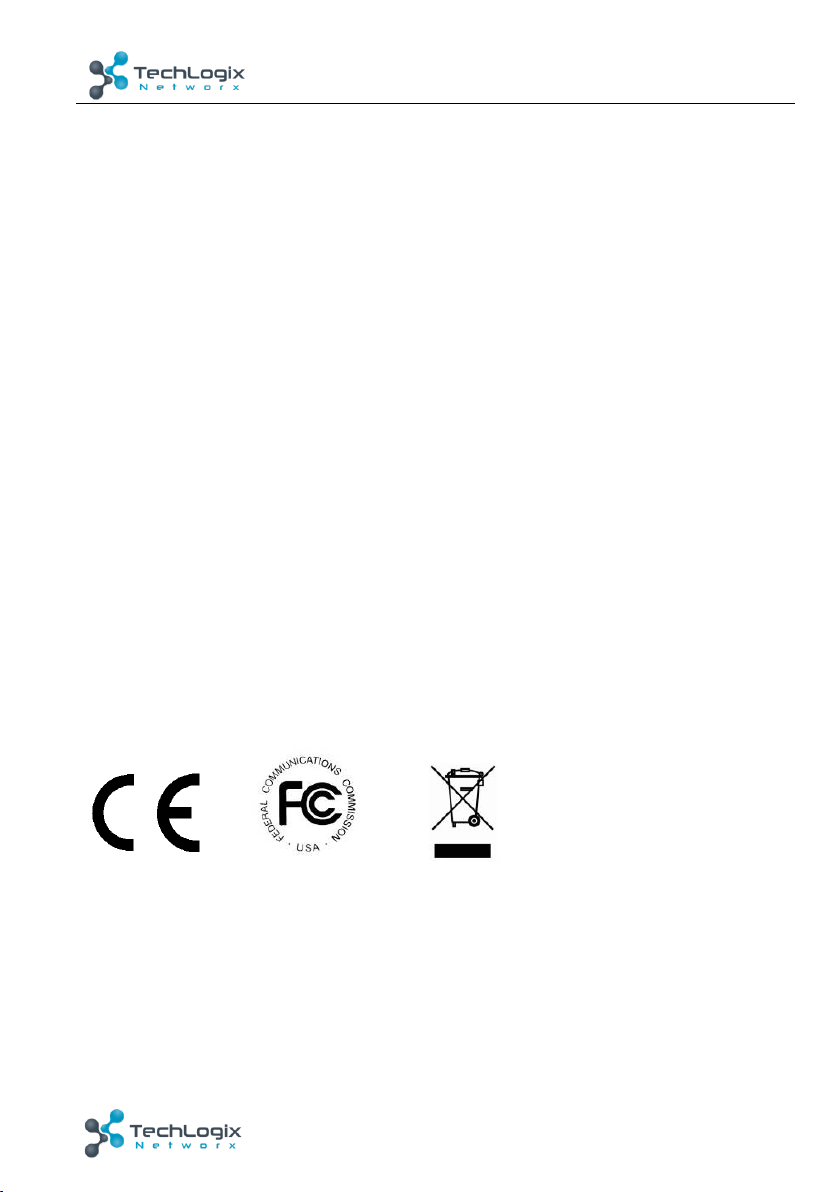
TL-6X1-HDV User Manual
www.tlnetworx.com
Preface
Read this user manual carefully before using this product. Pictures shown in this manual
are for reference only, different model and specifications are subject to real product.
This manual is only for operation instruction only, not for any maintenance usage.
Trademarks
Mentioned product model and logo are trademarks. Any other trademarks mentioned in
this manual are acknowledged as the properties of the trademark owner. No part of this
publication may be copied or reproduced without the prior written consent.
FCC Statement
This equipment generates, uses and can radiate radio frequency energy and, if not
installed and used in accordance with the instructions, may cause harmful interference
to radio communications. It has been tested and found to comply with the limits for a
Class B digital device, pursuant to part 15 of the FCC Rules. These limits are designed to
provide reasonable protection against harmful interference in a commercial installation.
Operation of this equipment in a residential area is likely to cause interference, in which
case the user at their own expense will be required to take whatever measures may be
necessary to correct the interference.
Any changes or modifications not expressly approved by the manufacture would void the
user’s authority to operate the equipment.
Page 3
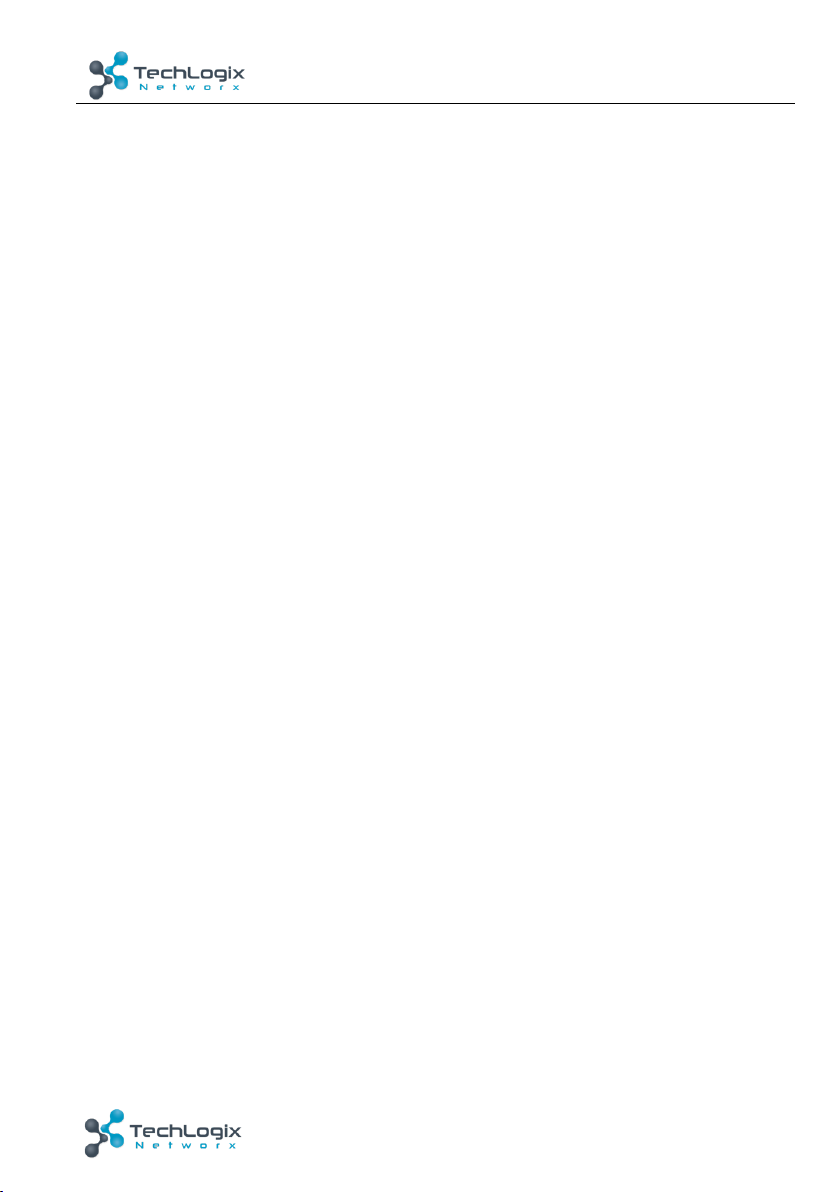
TL-6X1-HDV User Manual
www.tlnetworx.com
SAFETY PRECAUTIONS
To i ns u r e t he b e s t fr o m t he p r o d uc t , p l e as e r e ad a l l i ns t r u c t io n s c a re f u l l y b e f o re u s i n g
the device. Save this manual for further reference.
l Unpack the equipment carefully and save the original box and packing material for
possible future shipment
l Follow basic safety precautions to reduce the risk of fire, electrical shock and injury
to persons.
l Do not dismantle the housing or modify the module. It may result in electrical shock
or burn.
l Using supplies or parts not meeting the products’ specifications may cause damage,
deterioration or malfunction.
l Refer all servicing to qualified service personnel.
l To p re v e n t f i r e or shock hazard, do not expose the unit to rain, moisture or install this
product near water.
l Do not put any heavy items on the extension cable in case of extrusion.
l Do not remove the housing of the device as opening or removing housing may
expose you to dangerous voltage or other hazards.
l Install the device in a place with fine ventilation to avoid damage caused by overheat.
l Keep the module away from liquids.
l Spillage into the housing may result in fire, electrical shock, or equipment damage. If
an object or liquid falls or spills on to the housing, unplug the module immediately.
l Do not twist or pull by force ends of the optical cable. It can cause malfunction.
l Do not use liquid or aerosol cleaners to clean this unit. Always unplug the power to
the device before cleaning.
l Unplug the power cord when left unused for a long period of time.
l Information on disposal for scrapped devices: do not burn or mix with general
household waste, please treat them as normal electrical wastes.
Page 4
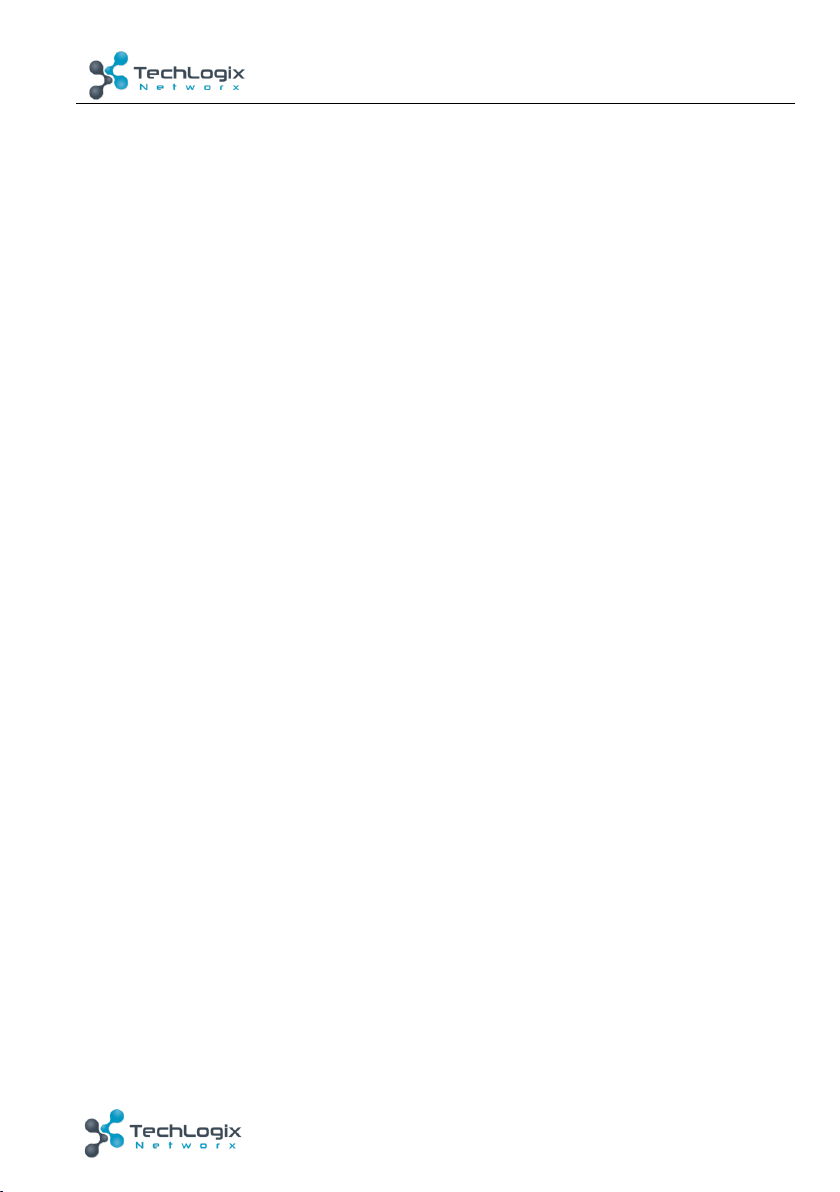
TL-6X1-HDV User Manual
www.tlnetworx.com
Contents
1. Introduction ................................................................................................................. 1!
1.1 Introduction to TL-6X1-HDV .............................................................................. 1!
1.2 Features .............................................................................................................. 1!
1.3 Package List ........................................................................................................ 2!
2. Panel Description ......................................................................................................... 3!
2.1 Front Panel ......................................................................................................... 3!
2.2 Rear Panel ........................................................................................................... 4!
3. System Connection ...................................................................................................... 5!
3.1 Usage Precautions .............................................................................................. 5!
3.2 System Diagram .................................................................................................. 5!
3.3 Connection Procedures ...................................................................................... 5!
3.4 Application .......................................................................................................... 6!
4. System Operations ....................................................................................................... 7!
4.1 Front Panel Button Control ................................................................................. 7!
4.2 RS232 Control .................................................................................................... 8!
4.2.1 Control Software Operation ..................................................................... 8!
4.2.2 Basic Settings ........................................................................................... 8!
4.2.3 RS232 Communication Commands .......................................................... 9!
4.3 IR control .......................................................................................................... 14!
4.4 Firmware Updating ........................................................................................... 14!
5. Specification .............................................................................................................. 15!
6. Panel Drawing ............................................................................................................ 19!
7. Tro u b le s ho o t in g & M ai n te n a nc e ................................................................................ 20!
8. After-sales Service ..................................................................................................... 21!
Page 5
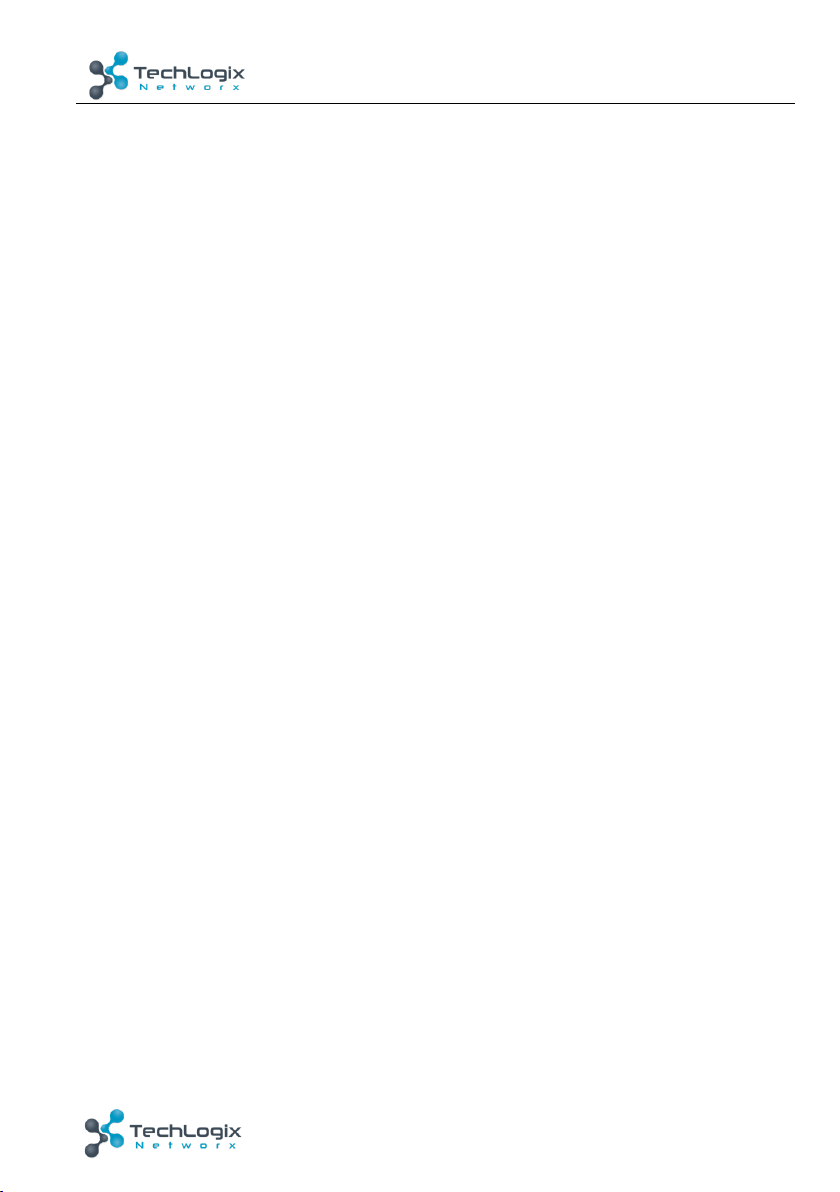
1
www.tlnetworx.com
TL-6X1-HDV User Manual
1. Introduction
1.1 Introduction to the TL-6X1-HDV
The TL-6X1-HDV is a compact 6x1 switcher unit with 6 video inputs (4 HDMI, 2 VGA), 2
auxiliary audio inputs (switched following VGA), 1 HDMI output and 3 audio outputs (1
dual-mono analog audio, 1 3.5mm stereo audio, 1 optical audio).
The TL-6X1-HDV switches VGA or HDMI/DVI input signal to HDMI output. The unit
up-scales VGA to HDMI output and supports resolution adjustment (6 types in total).
HDMI bypasses the scalers and provides comprehensive resolution capabilotes up to
4K& 1080p 3D. The unit also supports RS232&IR control and EDID management.
1.2 Features
l Control -- via Front panel buttons, RS232 commands and IR Remote
l Switch -- select 6 input sources to 1 HDMI output
l Scale – scale VGA to HDMI output, Output resolutions selectable to assure preferred
output, and supports various output resolutions, such as 1920x1200,1920x1080,
1360x768,1280x800,1024x768,1280x720
l Supports HDMI 1.4, 4Kx2K&1080P 3D, compliance with HDCP1.4.
l Tr an s m it s 4Kx2K signal up to 15m.
l Supports EDID management
l Two input switching modes: auto-switching or manual-switching
l Intuitive indicator for power connect states & source selection & output resolution
selection
l Supports audio & video output management via OUTPUT BLACK button.
l Supports online software upgrading
l Compact design for easy installation
l Supports power-off memory
l Supports hot plug
Page 6
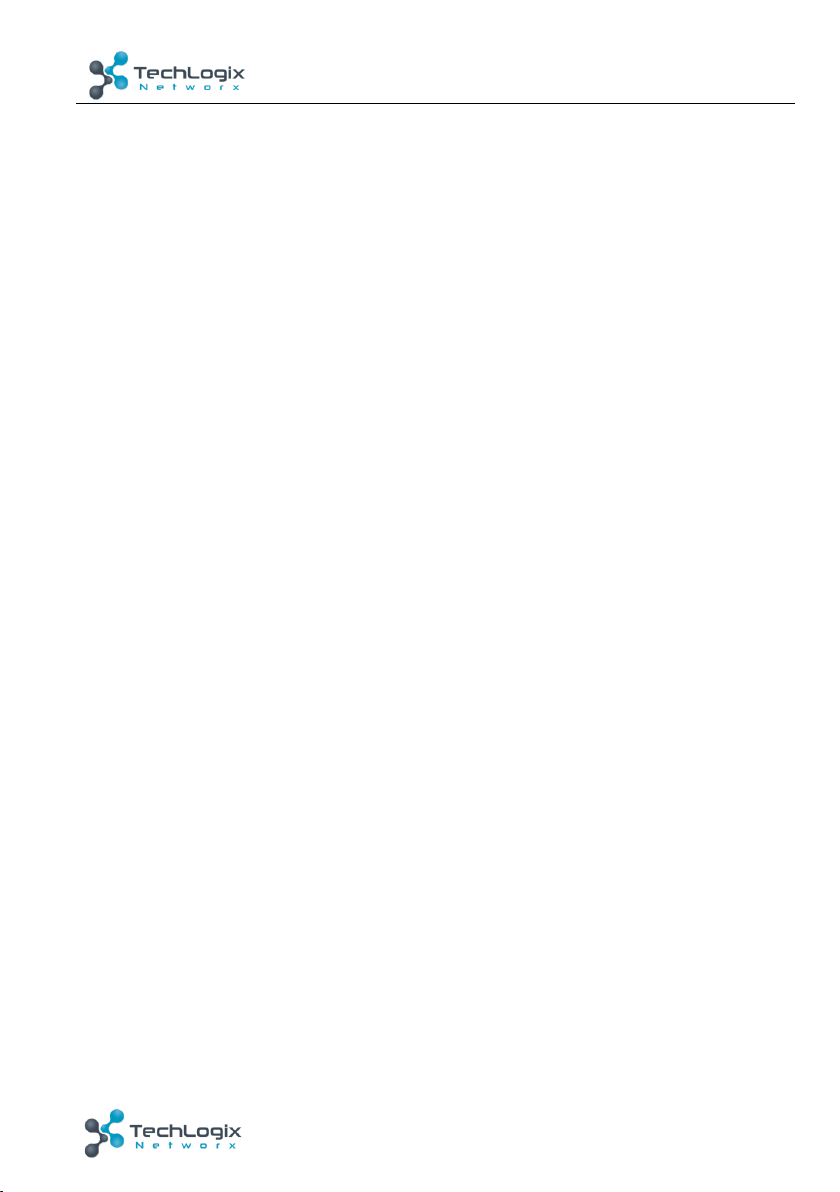
2
www.tlnetworx.com
TL-6X1-HDV User Manual
1.3 Package List
l 1 x TL-6X1-HDV
l 2 x Mounting ears (separate from TL-6X1-HDV)
l 4 x Screws
l 4 x Plastic cushions
l 1 x Power adapter (DC 5V 3A)
l 2 x 3-pin Pluggable terminal blocks (pitch:3.81mm)
l 1 x IR Receiver
l 1 x IR Remote (Cell battery is not included)
l 1 x User manual
Notes:Confirm all the accessories are included, if not, please contact your authorized
dealer.
Page 7
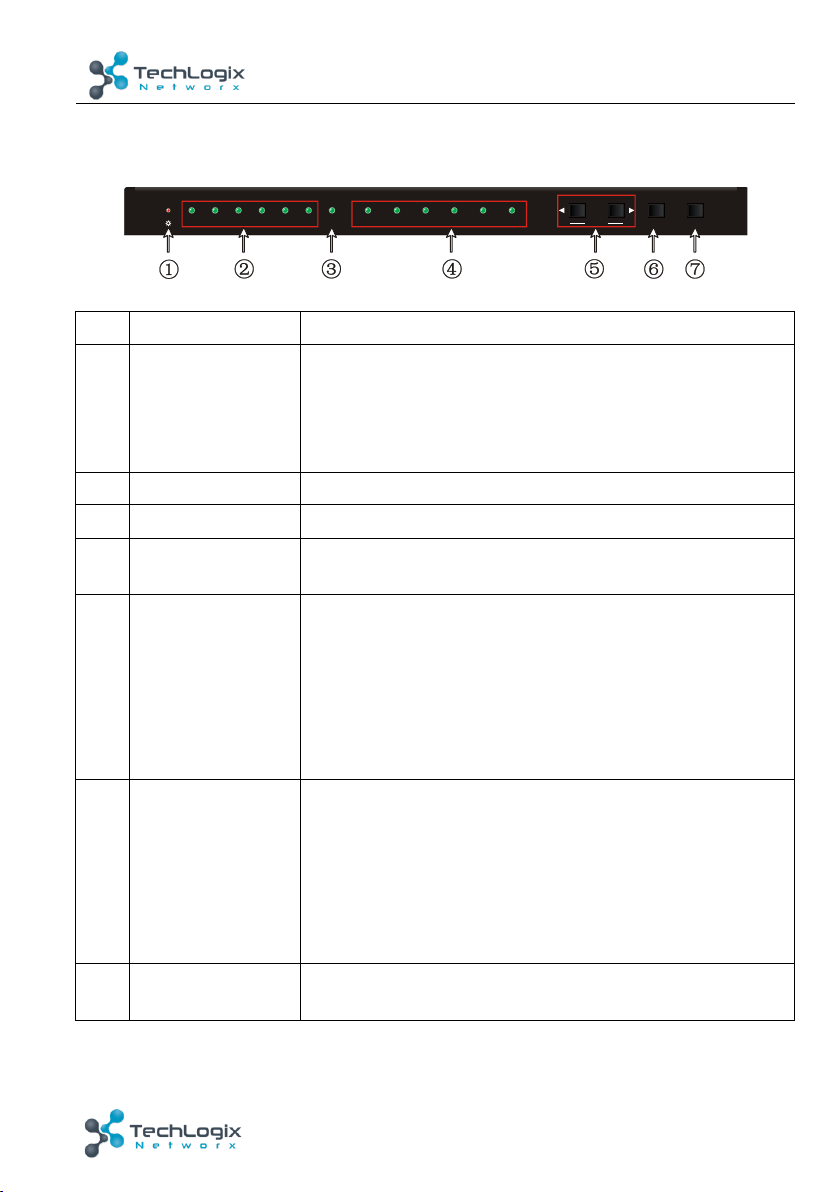
3
www.tlnetworx.com
TL-6X1-HDV User Manual
2. Panel Description
2.1 Front Panel
No.
Name
Description
①
Power LED
Indicator for power status
l Off when no power.
l Green when the system is powered on.
l Red when the system is in standby.
②
Inputs LED
Green when the corresponding source is connected..
③
Auto-switching LED
Green when in auto-switching mode.
④
Output resolution
selection LED
Green when the corresponding output is selected (Input is
VGA).
⑤
SOURCE/AUTO
l Audio source selection button: switches in series HDMI1,
HDMI2, HDMI3, HDMI4, VGA1, VGA2. Press ◀ to select
the previous one, Press ▶ to select the next one.
l Switching mode selection button ◀: press and hold for 3
seconds or more to enter auto-switching mode, press and
hold for 3 seconds or more again to enter
manual-switching mode.
⑥
RESOLUTION/FW
UPDATE
l Output resolution manual sselection button for VGA input:
selects in series 1920×1200, 1920×1080, 1360×768,
1280×800, 1024×768, 1280×720.default
resolution:1920×1080.
l Firmware updating button: press and hold for 7 seconds or
more to enter software updating procedure. All LEDs blink
when the system is loading firmware
⑦
OUTPUT BLACK
Press to switch on/off audio&Video output. All LEDs turn off
except power LED when the output is switched off.
Note: Pictures shown in this manual are for reference only, different model and specifications
are subject to real product.
RESOLUTION
HDMI 1 HDMI 2 HDMI 3 HDMI 4 VGA 1 VGA 2 1280x800 1360x768 1920x10801280x7201024x768 1920x1200
AUTO/3s FW UPDATE/7s
AUTO
SOURCE OUTPUT BLACK
Page 8

4
www.tlnetworx.com
TL-6X1-HDV User Manual
2.2 Rear Panel
No.
Name
Description
①
INPUTS
l HDMI: 4 HDMI/DVI video source input ports (embedded HDMI
audio format:PCM).
l VGA: 2 VGA video source input ports.
l AUDIO: 2 3.5mm stereo audio source input ports, switched
following the corresponding VGA.
②
OUTPUTS
l HDMI: HDMI video output port.
l 3P AUDIO: Stereo analog audio output port.
l 3.5mm AUDIO: Stereo analog audio output port.
l OPTICAL: Optical audio output port.
③
Control
l FIRMWARE: Typ e-A USB port for updating firmware.
l RS232: Serial port, 3-pin pluggable terminal block, connect with
control terminal (e.g. a PC) to control TL-6X1-HDV.
l IR IN: connect to an IR Receiver, to receive IR signal sent by
corresponding IR remote.
④
DC 5V
Connect to a DC 5V 3A power adapter.
Note: Pictures shown in this manual are for reference only, different model and specifications
are subject to real product.
INPUTS
HDMI 1 HDMI 2 HDMI 3 HDMI 4 VGA 2 AUDIO 2 HDMI OPTICAL DC 5V
OUTPUT S CONTRO L
IR INRS 232 FIRMWARE
VGA 1 AUDIO 1
POWER
AUDIO AUDIO
Tx Rx L R
Page 9

5
www.tlnetworx.com
TL-6X1-HDV User Manual
3. System Connection
3.1 Usage Precautions
1) System should be installed in a clean environment that has proper temperature and
humidity.
2) All of the power switches, plugs, sockets and power cords should be insulated and
safe.
3) All devices should be connected before powering on.
3.2 System Diagram
Figure 3- 1 Connection Diagram
3.3 Connection Procedures
Step1. Connect HDMI/DVI sources (e.g. DVD) to HDMI input ports of TL-6X1-HDV
with HDMI cables.
Step2. Connect VGA sources (e.g. DV Camera) to VGA input ports of TL-6X1-HDV with
VGA cables.
Step3. Connect sources to the AUDIO input ports of TL-6X1-HDV with audio cables.
Step4. Connect a HDMI display (e.g. HDTV) to HDMI output port of TL-6X1-HDV.
Step5. Connect audio amplifiers to audio outputs of TL-6X1-HDV.
Step6. Connect a control device (e.g. PC) to the RS232 port of TL-6X1-HDV
Step7. Connect an IR Receiver(working voltage:5V)to the IR IN port of TL-6X1-HDV.
Step8. Plug DC 5V 3A power adapter to TL-6X1-HDV.
DVD
HDMI/DVI Signal :
AUDIO Signal :
IR Signal :
RS232 Signal :
HDTV
Speaker2
PC
IR Remo te
DV Came ra
Speaker1
VGA Signal :
Page 10

6
www.tlnetworx.com
TL-6X1-HDV User Manual
3.4 Application
TL-6X1-HDV has a many applications such as conference rooms, training rooms,
command & control centers and corporate board rooms.
Page 11

7
www.tlnetworx.com
TL-6X1-HDV User Manual
4. System Operations
4.1 Front Panel Button Control
Front panel buttons can be used for source selection, output resolution adjusting, front
panel button management, software updating and output screen muting. (Please refer to
chapter 2.1).
Here is the detailed information for source selections:
There are 6 sources for choose in total, including HDMI1, HDMI2, HDMI3, HDMI4,
VGA1, VGA2. Video signals support auto-switching and manual-switching (factory
default). Press and hold SOURCE/AUTO for 3 seconds or more to enter auto-switching/
manual-switching mode.
Manual-switching:
Press ◀ to select the previous source, Press ▶ to select the next source.
Auto-switching:
In this mode, selecting an input source via front panel button (◀ ▶) is not possible, but
RS232 command and IR remote are able to switch inputs. The auto LED will be lit
(green).
The auto-switching mode abides by the following principles:
l New input principle
Once detecting a new input signal, TL-6X1-HDV will switch to this new signal
automatically.
l Rebooting device principle
TL-6X1-HDV features power cycle memory. If the last switching mode is auto-switching,
once rebooted, TL-6X1-HDV will automatically enter auto-switching mode, then detect
all inputs and store their connection status for reboot. If the last displayed signal is still
available, TL-6X1-HDV will output that signal. If not, the unit will detect all the input
signals with priority from HDMI1 to VGA2. The first signal detected will be selected.
l Signal removing principle
If the current display signal is removed, TL-6X1-HDV will detect all input signals with
priority from HDMI1 to VGA2. The first signal detected will be selected.
Page 12

8
www.tlnetworx.com
TL-6X1-HDV User Manual
Operation Examples:
l Connect HDMI2, HDMI4, and VGA2 ports to source devices, select HDMI4.
l Press and hold the SOURCE/AUTO button for 3 seconds or more to enter
auto-switching mode.
l Connect a source device to HDMI3, it will be selected automatically.
l Remove the signal from HDMI3, TL-6X1-HDV will search from HDMI1 to VGA2. It
will detect that HDMI2 is available, HDMI2 will be selected automatically.
l Remove power from the TL-6X1-HDV, then reboot. As the unit is in auto-switching
mode, HDMI2 will be selected.
4.2 RS232 Control
Here we take the software CommWatch.exe as example.
4.2.1 Control Software Operation
l Installation Copy the control software file to the computer connected with
TL-6X1-HDV.
l Uninstallation Delete all the control software files in the corresponding file path.
4.2.2 Basic Settings
First, connect TL-6X1-HDV with an input device and an output device. Then, connect it
to a computer which has the RS232 control software installed. Double-click the software
icon to run this software. The icon is showed below:
The interface of the control software is showed below:
Page 13

9
www.tlnetworx.com
TL-6X1-HDV User Manual
Please set the parameters of COM number, baud rate, data bit, stop bit and the parity bit
correctly, only then will you be able to send commands in the Command Sending Area.
4.2.3 RS232 Communication Commands
Baud rate: 9600 Data bit: 8 Stop bit: 1 Parity bit: none
Command
Function
Feedback Example
Switch Commands
50701%
Switch to HDMI 1 Input
Switch to HDMI 1
50702%
Switch to HDMI 2 Input
Switch to HDMI 2
50703%
Switch to HDMI 3 Input
Switch to HDMI 3
50704%
Switch to HDMI 4 Input
Switch to HDMI 4
50705%
Switch to VGA 1 input
Switch to VGA 1
Parameter Configuration area
Monitoring area, indicates
whether the command sent
Command Sending area
Page 14

10
www.tlnetworx.com
TL-6X1-HDV User Manual
50706%
Switch to VGA 2 input
Switch to VGA 2
50785%
Enable auto-switching
Auto Switching
50786%
Disable auto-switching
Manual Switching
Resolution Select Commands for VGA Input
50619%
Change the resolution to 1360X 768
Resolution: 1360x768
50620%
Change the resolution to1920X1200
WUXGA
Resolution: 1920x1200
50626%
Change the resolution to 1024X768 XGA
Resolution: 1024x768
50627%
Change the resolution to 1280X720 720P
Resolution: 1280x720
50628%
Change the resolution to 1280X800
WXGA
Resolution: 1280x800
50629%
Change the resolution to 1920X1080
1080P
Resolution: 1920x1080
Setup Commands
50604%
Lock the front panel buttons
Front Panel lock
50605%
Unlock the front panel buttons
Front Panel Unlock
502xx%
Set the brightness to xx (xx ranges from 0
to 99) for VGA input
Brightness: xx
503xx%
Set the contrast to xx (xx ranges from 0 to
99) for VGA input
Contrast: xx
504xx%
Set the saturation to xx (xx ranges from 0
to 99) for VGA input
Saturation: xx
505xx%
Set the sharpness to xx (xx ranges from 0
to 99) for VGA input
Sharpness: xx
50607%
Adjust the color temperature for VGA
input
Color Temperature: xx
(xx= Cool/ Medium/
Warm/ User.)
50608%
Set the aspect ratio for VGA input
Aspect Ratio: xx
(xx= 16:9/ 4:3/ auto/)
50614%
Set the picture mode for VGA input
Picture Mode: xx (xx=
dynamic/ standard/ mild/
user)
Page 15

11
www.tlnetworx.com
TL-6X1-HDV User Manual
50615%
Set the audio mode for VGA input
Sound Mode: xx
Sound Mode: xx (xx=
standard/ music/ movie/
sports/ user)
50648%
Enable HDMI embedded audio output
Embedded Audio Output:
enable
50649%
Disable HDMI embedded audio output
Embedded Audio Output:
disable
50606%
Auto-adjust the input parameter for (VGA
only)
VGA Input Auto
50699%
Check the system version
Ver sion Vx.x.x
50697%
Exit standby mode
Wake up!
50797%
Enter standby mode
Go to standby!
50698%
Software update
50617%
Reset to factory defaults
Fac tory Re set
50707%
Change the horizontal polarity to the
opposite,1 means positive polarity,0
means negative polarity
Hpolarity:0/1
50708%
Change the vertical polarity to the
opposite,1 means positive polarity,0
means negative polarity
Vpolarity:0/1
50769%
Read the EDID file( the file must be
named EDID.bin) to the flash from U flash
disk
50772%
Set the EDID date of all input ports:
bypass mode
EDID:bypass mode
50773%
Set the EDID date of all input ports:
1080P&PCM 2ch
EDID:1080P&PCM 2ch
50774%
Set the EDID date of all input
ports:1080P&5.1ch
EDID:1080P&5.1ch
50775%
Set the EDID date of all input ports:
1080P 3D&5.1ch
EDID:1080P3d&5.1ch
50776%
Set the EDID date of all input ports:
1080i&PCM 2ch
EDID:1080i&PCM 2ch
50777%
Set the EDID date of all input ports:
4K&PCM 2ch
EDID:4K&PCM 2ch
Page 16

12
www.tlnetworx.com
TL-6X1-HDV User Manual
50787%
Set the EDID date of all input ports: user
EDID:user
50653%
Switch off audio&video output
Output black:enable
50654%
Switch on audio&videio output
Output black:disable
Switch to VGA2
Inquire Commands
50631%
Check the input source
Input: xx
50632%
Check the output resolution
Resolution: xx
50633%
Check the image mode
Picture Mode: xx
50634%
Check the audio mode
Sound Mode: xx
50635%
Check the image aspect ratio
Aspect Ratio: xx
50636%
Check the brightness
Brightness: xx
50637%
Check the contrast
Contrast: xx
50638%
Check the saturation
Saturation: xx
50639%
Check sharpness
Sharpness: xx
50640%
Check the color temperature
Color Temperature: xx
50652%
Check Digital audio output status
Embedded Audio Output:
enable/disable
50655%
Check video&audio output status
50655%
Black screen Disable/
Black screen Enable
50709%
Check the present resolution and polarity
1920x1080
Hpolarity:1
Vpolarity:0
50754%
Check the panel locked status
Front Panel Lock/UnLock
50778%
Inquire EDID s
EDID:xx
Adjustment Commands for VGA input
50670%
Move the image to left
Output Position Adjust X
xx
50671%
Move the image to right
Output Position Adjust X
xx
50672%
Move the image up
Output Position Adjust Y xx
50673%
Move the image down
Output Position Adjust Y xx
Page 17

13
www.tlnetworx.com
TL-6X1-HDV User Manual
50674%
Stretch left from left side (increase image
width)
Output Width Adjust xx
50675%
Pull right from left side (decrease image
width)
Output Width Adjust xx
50676%
Stretch upwards from top side (increase
image height)
Output Height Adjust xx
50677%
Stretch downwards from top
side(decrease image height)
Output height adjust xx
50678%
Enable screen output adjusting
Enter Output Position
Adjust
50679%
Disable screen output adjusting
Exit Output Position Adjust
Notes:
1 Please remember to end the commands with the ending symbol “%”.
2 EDID commands are for HDMI sources only.
3 The procedure of upgrading EDID data for user:
Step1. Copy the file(the file must be named EDID.bin) to the root directory of a USB
flash disk.
Step2. Plug the USB flash disk to the TL-6X1-HDV Firmware port on its rear panel.
Step3. Send command 50769% to read EDID data from U flash disk, then, send
command 50787% to update EDID.
Page 18

14
www.tlnetworx.com
TL-6X1-HDV User Manual
4.3 IR control
The unit enables to use the IR remote to control it. Here is brief description of IR remote.
① Standby button
Enter/exit standby mode.
② Input channel selection buttons
Select video source by pressing the
corresponding button (audio switched following
the corresponding VGA).
③ Auto button
Enter/ exit auto-switching mode.
④ Resolution selection buttons
Select resolution by pressing the corresponding
button.
⑤ Output black button
Press to switch on/off Audio& Video output
4.4 Firmware Updating
TL-6X1-HDV supports firmware updating via USB flash disk. The procedures as follows:
Step1. Copy the file “MERGE.bin” to the root directory of a USB flash disk. (Make sure
the file is copied to the root directory for normal use. The “MERGE.bin” file is
provided/ authorized.
Step2. Plug the USB flash disk to TL-6X1-HDV FIRMWARE port on its rear panel.
Step3. Press the button “RESOLUTION/FW UPDATE” for 7 seconds or more to update
the firmware automatically. Or send command 50698% to update software.
Page 19
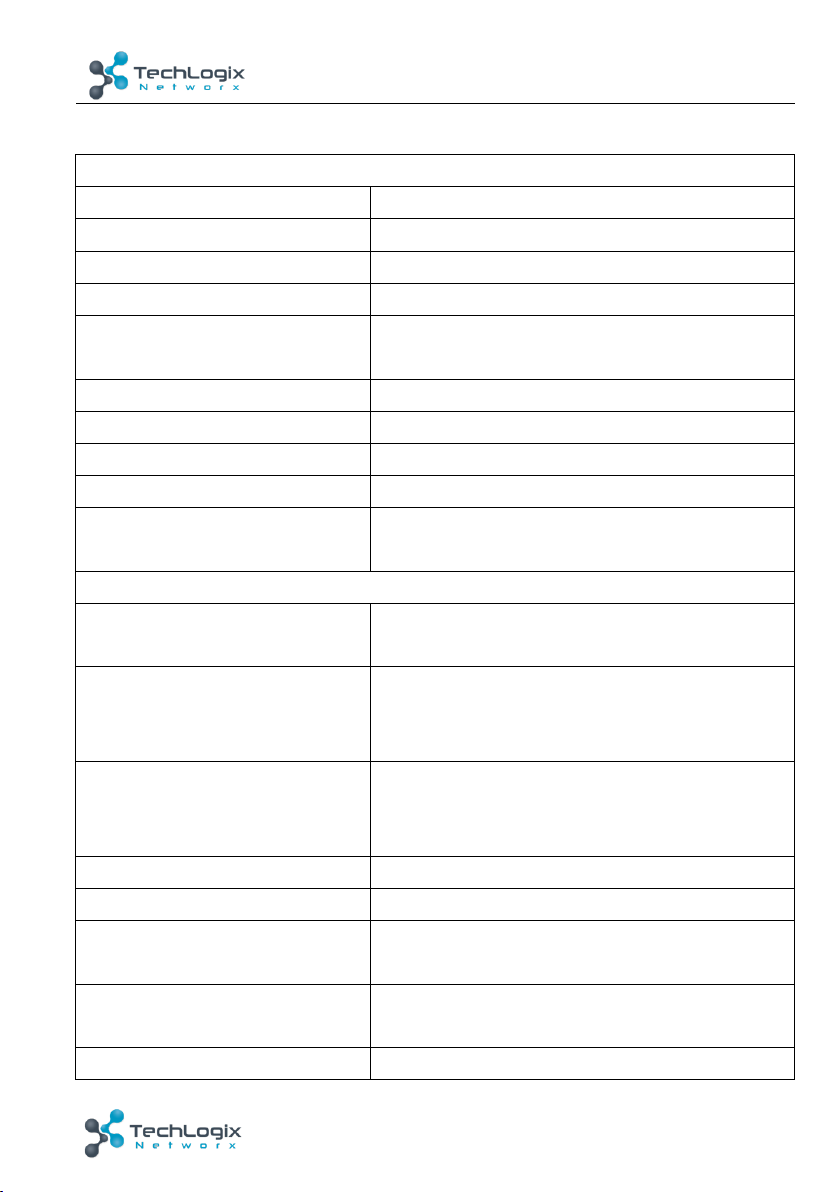
15
www.tlnetworx.com
TL-6X1-HDV User Manual
5. Specification
I/O Connections
HDM Inputs
Four(4) Type A receptacle
VGA Inputs
Two(2) HD-15 female receptacle
Audio Inputs
Two(2) 3.5mm TRS jack
HDMI Output
One(1) Type A receptacle
Audio Outputs
One(1) 3-pin captive screw connector, One(1)
3.5mm TRS jack, One(1) optical jack
IR Input
One(1) 3.5mm TRS jack
RS232 Control
One(1) 3-pin captive screw connector
Button Control(Front Panel)
Four(4) buttons in total
Firmware Update
One(1) Type A receptacle
DC 5V Power
One(1) Power connector with locking screw
(5.5mm outside diameter, 2.1mm inside diameter)
Supported Video, Audio and Control
Maximum Video Compatibility
Deep color 48/36/30/24 Bit at 1080P,3D and
4Kx2K(UHD)
VGA Scaling Resolution
1920x1200@60Hz, 1920x1080@60Hz,
1360x768@60Hz, 1280x800@60Hz,
1280x720@60Hz, 1024x768@60Hz.
HDMI EDID
Pass through from display, 1080P&PCM 2ch,
1080P&5.1ch, 1080P3d&5.1ch, 1080i&PCM 2ch,
4K&PCM 2ch
VGA EDID
1360x768
Embedded Audio Input/output
Up to PCM 6chanel
Digital(Optical) Audio Frequency
Response
PCM:6 channel(5.1) at 16,20 or 24 bit
Embedded Audio
Up to 8 channel, Dolby Digital TrueHD, and
DTS-HD master audio
Analog Audio Frequency
20Hz~20K Hz
Page 20

16
www.tlnetworx.com
TL-6X1-HDV User Manual
Response
Analog Audio Input Impedance
> 10KΩ
Analog Audio Output Impedance
50Ω
Maximum Passive HDMI Distance
15m(49ft)
IR Carrier Frequency Range
33-55KHz at 5V
Chassis and Environmental
Enclosure
Painted aluminum
Dimensions (W x H x D)
350mm x 28mm x 110mm (13.78in x 1.10in x
4.33in)
Shipping Weight
1.75Kg(3.86bls)
Operating Temperature
(Environment)
0° ~ +40° C(+32° ~ +104° F)
Operating Temperature (Chassis)
45° C(113° F)
Operating Humidity
(Environment)
10% ~ 90% Non-condensing
Storage Temperature
(Environment)
-15° ~ +70° C(+5° ~ +158° F)
Storage Humidity (Environment)
10% ~ 90% Non-condensing
Power, ESD, Regulatory
Maximum Power Consumption
3.8W
Power Supply
DC 5V at 3A
ESD Protection
15KV
Regulatory
CE, FCC
Other
Standard Warranty
3 Year
Indicator
1 Power, 2 Source select, 6 resolution select
Included Items
Installation guide, Power adapter, Mounting ears(2
ea), Mounting screws(8 ea), RS232 cable, Rubber
feet(4 ea), IR receiver, IR remote, 3-pin captive
screw connectors (2 ea)
Page 21

17
www.tlnetworx.com
TL-6X1-HDV User Manual
Note: TL-6X1-HDV supports 4k&1080p 3D HDMI signal, please use quality HDMI
cables compliant with HDMI1.4 for reliable transmission when connecting.
Page 22
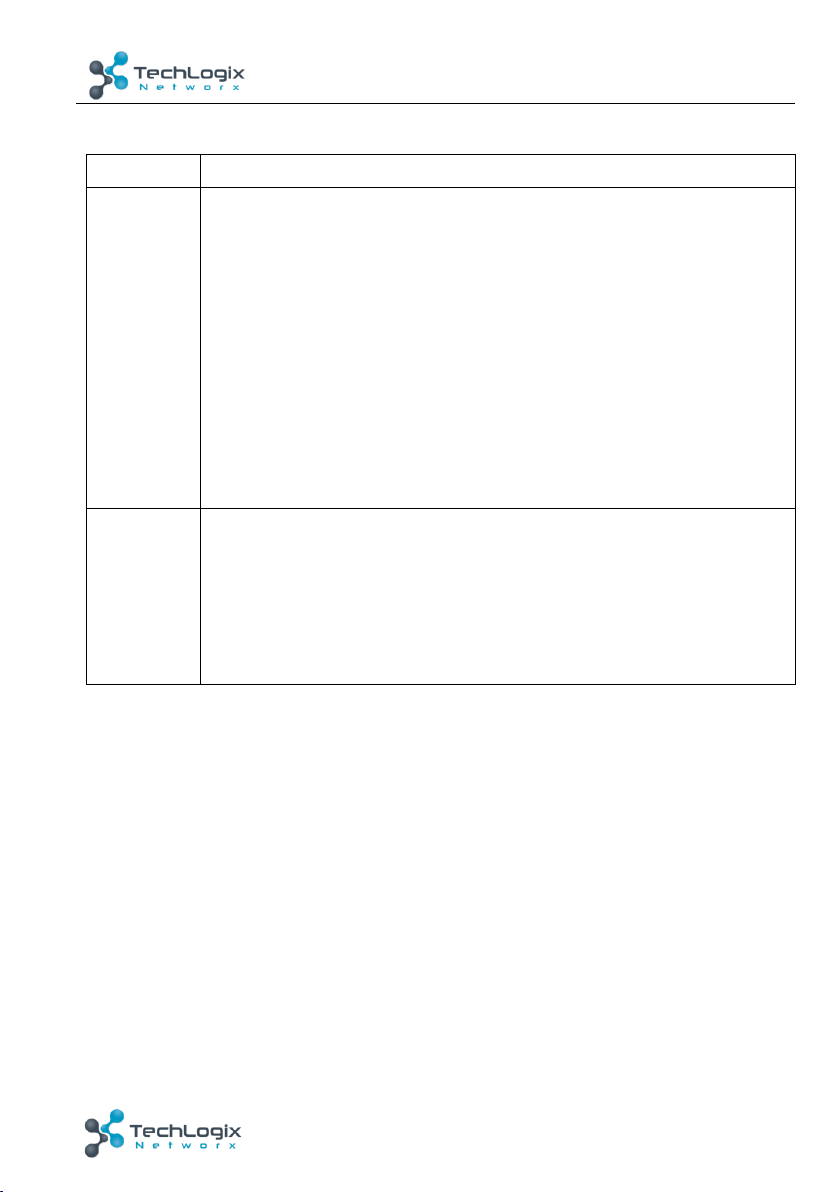
18
www.tlnetworx.com
TL-6X1-HDV User Manual
Supported Input Resolutions
Format
Resolution
HDMI/DVI
800x600@60Hz, 800x600@72Hz, 800x600@75Hz, 1024x768@42Hz,
1024x768@60Hz, 1024x768@70Hz, 1024x768@75Hz,
1024x768@85Hz, 1152x864@75Hz, 1280x768@60Hz,
1280x768@75Hz, 1280x768@85Hz, 1280x960@60Hz,
1280x960@85Hz, 1280x1024@60Hz, 1280x1024@75Hz,
1280x1024@85Hz, 1365x1024@60Hz, 1365x1024@60Hz,
1600x1024@60Hz, 1600x1200@60Hz, 1600x1200@65Hz,
1600x1200@70Hz, 1600x1200@75Hz, 1600x1200@85Hz,
1680x1050@60Hz, 1792x1344@60Hz, 1856x1392@60Hz,
1856x1392@75Hz, 1920x1080@60Hz, 1920x1200@60Hz,
1920x1440@60Hz, 3840x2160@24Hz, 3840x2160@30Hz,
3840x2160@25Hz, 4096x2160@24Hz, 4096x2160@25Hz,
4096x2160@30Hz,
VGA
800x600@60Hz, 800x600@72Hz, 800x600@75Hz, 1024x768@60Hz,
1024x768@70Hz, 1024x768@75Hz, 1280x768@60Hz,
1280x768@75Hz, 1280x960@60Hz, 1280x1024@60Hz,
1280x1024@75Hz, 1365x1024@60Hz, 1365x1024@75Hz,
1600x1024@60Hz, 1600x1200@60Hz, 1600x1200@65Hz,
1600x1200@70Hz, 1600x1200@75Hz, 1680x1050@60Hz,
1792x1344@60Hz, 1920x1080@60Hz, 1920x1200@60Hz
Page 23
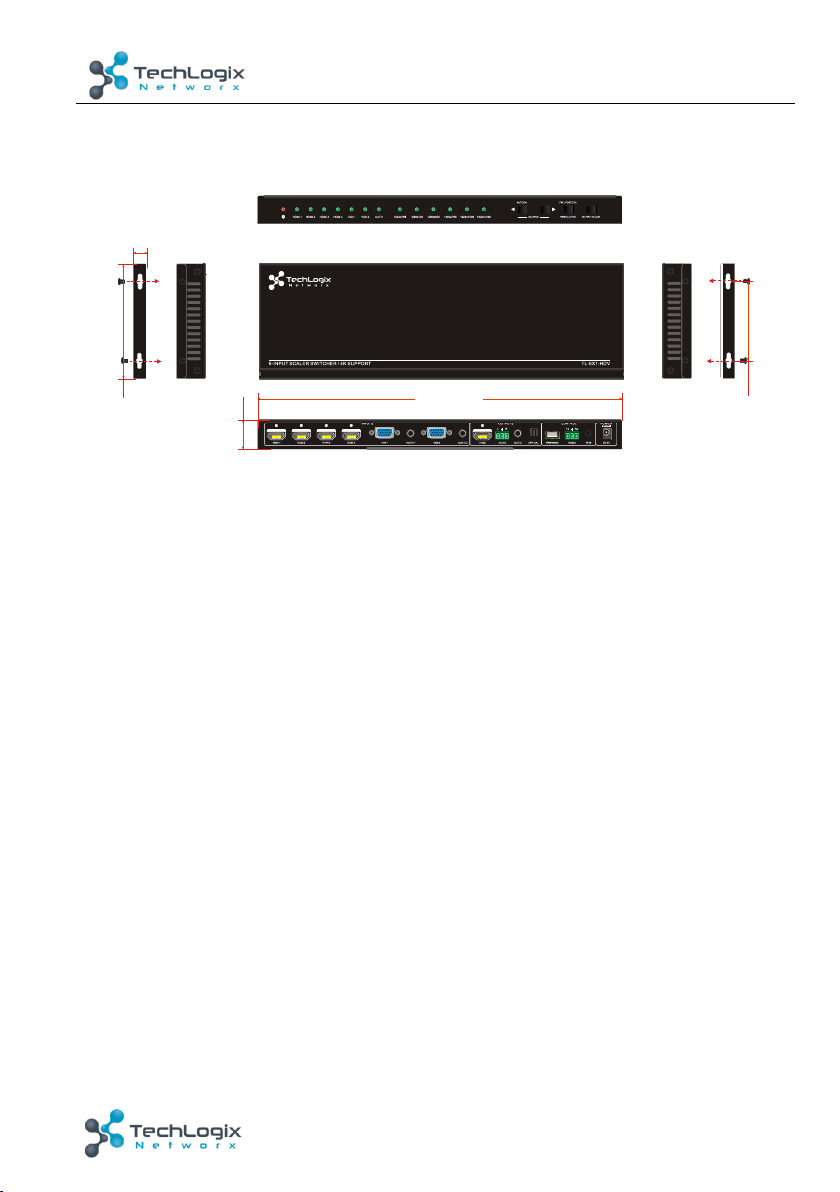
19
www.tlnetworx.com
TL-6X1-HDV User Manual
6. Panel Drawing
RESOLUTION
HDMI 1 HDMI 2 HDMI 3 HDMI 4 V GA 1 VGA 2 1280x800 1360x768 1920x10801280x7201024x768 1920x1200
AUTO/3s FW UPDATE/7s
AUTO
SOURCE OUTPUT BLACK
35 0 mm
28 m m
76 m m
13 .5 mm
Page 24
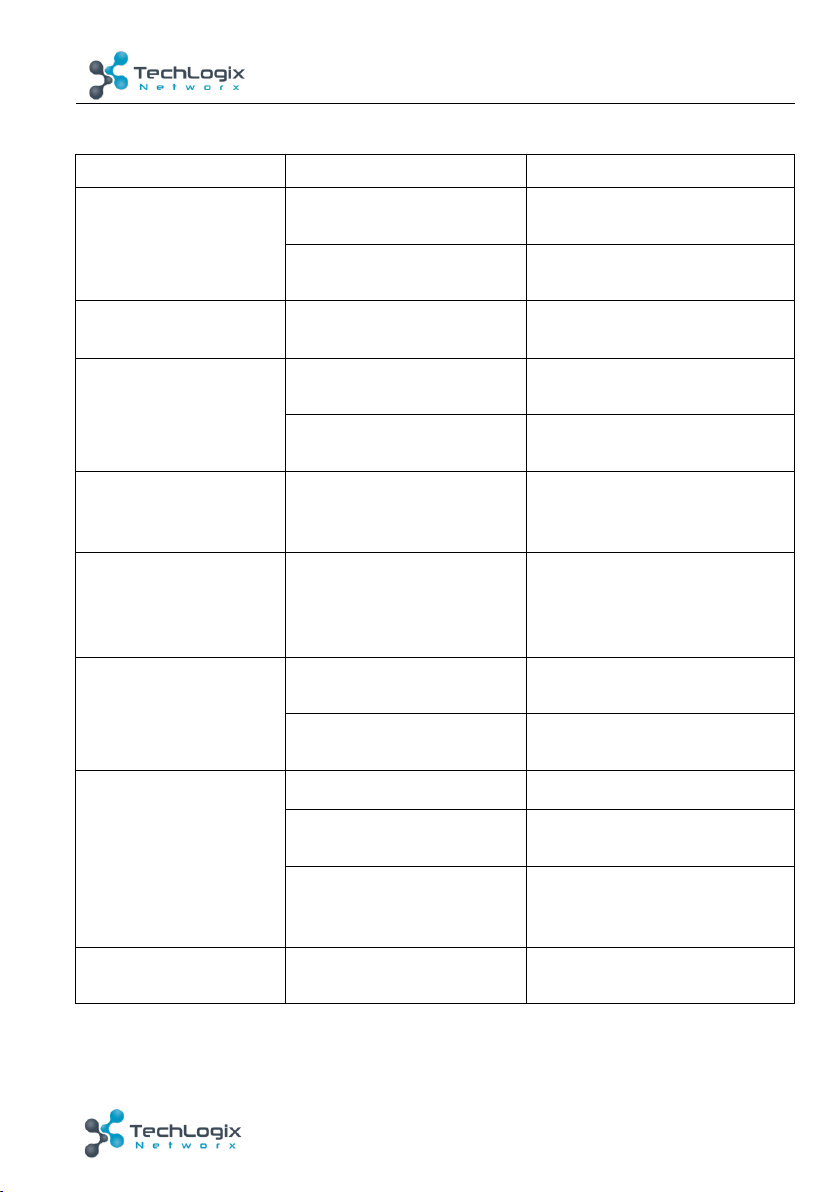
20
www.tlnetworx.com
TL-6X1-HDV User Manual
7. Troubleshooting & Maintenance
Problems
Causes
Solutions
Power LED doesn’t
work or no response to
any operation
Fai led connection of power
cord
Make sure the power cord
connection is normal
Power adapter dead
Please replace the power
adapter
No output image on
display when switching
Fai led or loose connection
Reset the HDMI cable at the
switcher and the display
Output image with
snow or ghosting
Bad quality of HDMI cable
Please replace with a high
quality cable.
Exceeding the transmission
distance
Use a shorter HDMI cable
Cannot control the
device via front panel
button
Front panel buttons are
locked
Send command 50605% to
unlock it
Cannot select source
via SOURCE/AUTO
buttons
In auto-switching mode
Press and hold the
SOURCE/AUTO button for 3
seconds or more to enter in
manual-switching mode
Cannot control the
device by control
device (e.g. a PC)
through RS232 port
Wrong RS232
communication parameters
Type in correct RS232
communication parameters.
Broken RS232 port
Send it to authorized dealer for
repair.
Cannot control the
device via IR remote
The battery is dead.
Install a new battery.
The IR remote is broken.
Send it to authorized dealer for
repair.
Beyond the effective range
of the IR signal or not
pointing at the IR receiver
Adjust the distance and angle
and point right at the IR
receiver.
Cannot control the
device
The device is broken.
Send it to authorized dealer for
repairing.
If your problem persists after following the above troubleshooting steps, seek further
help from authorized dealer or our technical support.
Page 25
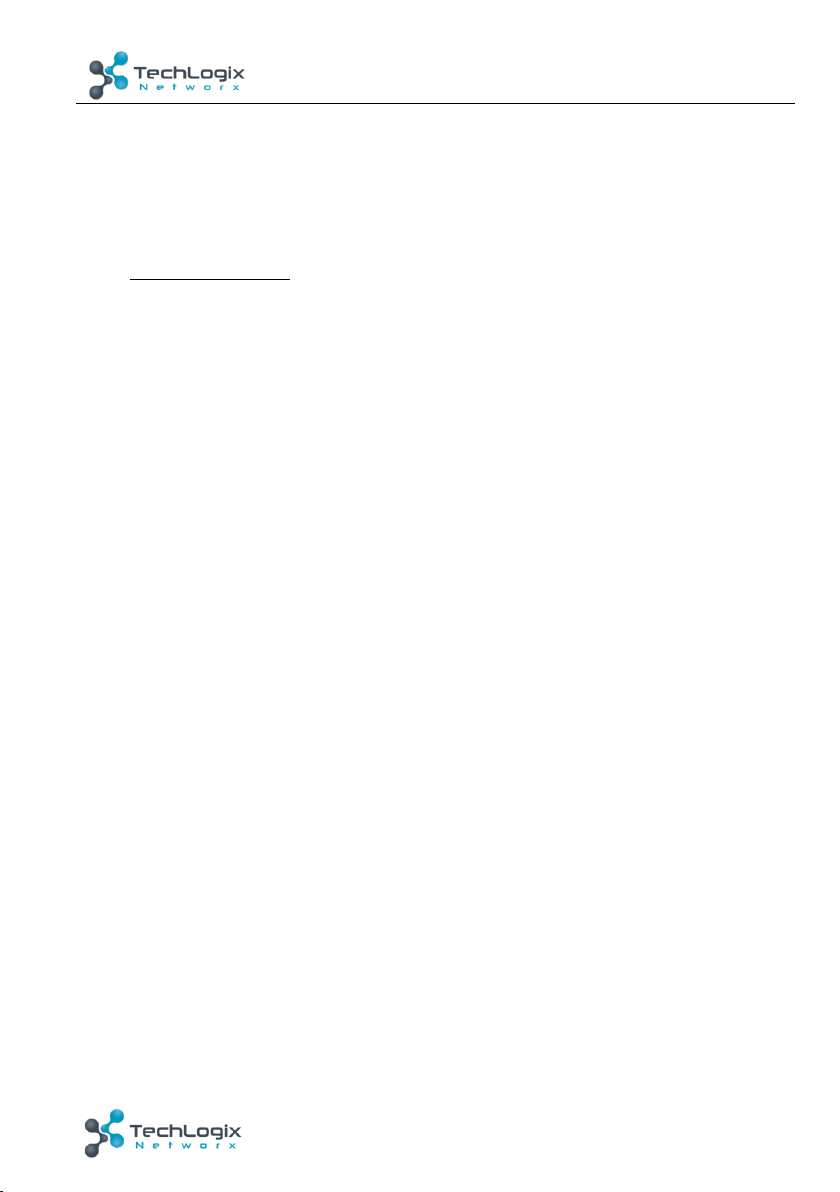
21
www.tlnetworx.com
TL-6X1-HDV User Manual
8. After-sales Service
If there appear some problems when running the device, please check and deal with the
problems referenced in this user manual.
1) Product Limited Warranty: We warrant that o ur products will be free from defects in
materials and workmanship for three years. Please see warranty page posted on
www.tlnetworx.com for more info.
2) What the warranty does not cover:
l Warranty exp iration.
l Fac tory applie d serial numbe r h as been a ltered or remo ved fr om the p rod uct.
l Damage, deterioration or malfunction caused by:
l Normal wear and tear
l Use of supplies or parts not meeting our specifications
l No certificate or invoice as the proof of warranty.
l The product model showed on the warranty card does not match with the
model of the product for repairing or had been altered.
l Damage caused by force majeure.
l Non-authorized service
l Other causes which does not relate to a product defect
l Delivery, installation or labor charges for installation or setup of the product
3) Te c h n i c a l S u p p or t : Email to our after-sales department or make a call, please inform
us the following information about your cases.
l Product version and name.
l Detailed failure situations.
l The formation of the cases.
Remarks: For any questions or problems, please try to get help from your local
distributor.
