
User Manual
TL-5X1-HDV
Compact Scaler Switcher
All Rights Reserved
Versi on: TL-5X1-HDV_160711

TL-5X1-HDV User Manual
www.tlnetworx.com
Preface
Read this user manual carefully before using this product. Pictures shown in this manual
is for reference only, different model and specifications are subject to real product.
This manual is only for operation instruction only, not for any maintenance usage.
Trademarks
Product model and logo are trademarks. Any other trademarks mentioned in this manual
are acknowledged as the properties of the trademark owner. No part of this publication
may be copied or reproduced without prior written consent.
FCC Statement
This equipment generates, uses and can radiate radio frequency energy and, if not
installed and used in accordance with the instructions, may cause harmful interference
to radio communications. It has been tested and found to comply with the limits for a
Class B digital device, pursuant to part 15 of the FCC Rules. These limits are designed to
provide reasonable protection against harmful interference in a commercial installation.
Operation of this equipment in a residential area is likely to cause interference, in which
case the user at their own expense will be required to take whatever measures may be
necessary to correct the interference
Any changes or modifications not expressly approved by the manufacture would void
the user’s authority to operate the equipment.

TL-5X1-HDV User Manual
www.tlnetworx.com
SAFETY PRECAUTIONS
To i ns u re t he b e st f ro m t h e p r od u c t , p l ea s e r e ad a l l i n st r u ct i o n s c a re f u l l y b e f or e u s i n g
the device. Save this manual for further reference.
l Unpack the equipment carefully and save the original box and packing material for
possible future shipment
l Follow basic safety precautions to reduce the risk of fire, electrical shock and injury
to persons.
l Do not dismantle the housing or modify the module. It may result in electrical shock
or burn.
l Using supplies or parts not meeting the products’ specifications may cause damage,
deterioration or malfunction.
l Refer all servicing to qualified service personnel.
l To p re v e n t f i re o r s h o c k h a zard, do not expose the unit to rain, moisture or install this
product near water.
l Do not put any heavy items on the extension cable in case of extrusion.
l Do not remove the housing of the device as opening or removing housing may
expose you to dangerous voltage or other hazards.
l Install the device in a place with fine ventilation to avoid damage caused by overheat.
l Keep the module away from liquids.
l Spillage into the housing may result in fire, electrical shock, or equipment damage. If
an object or liquid falls or spills on to the housing, unplug the module immediately.
l Do not twist or pull by force ends of the optical cable. It can cause malfunction.
l Do not use liquid or aerosol cleaners to clean this unit. Always unplug the power to
the device before cleaning.
l Unplug the power cord when left unused for a long period of time.
l Information on disposal for scrapped devices: do not burn or mix with general
household waste, please treat them as normal electrical wastes.

TL-5X1-HDV User Manual
www.tlnetworx.com
Table of Contents
1. Introduction ..................................................................................................................................... 1
1.1 Introduction to TL-5X1-HDV ............................................................................................ 1
1.2 Features ................................................................................................................................. 1
1.3 Package Contents ................................................................................................................ 1
2. Product Appearance ...................................................................................................................... 3
2.1 Front Panel ............................................................................................................................ 3
2.2 Rear Panel ............................................................................................................................. 5
3. System Connection ........................................................................................................................ 6
3.1 Usage Precautions ............................................................................................................... 6
3.2 System Diagram ................................................................................................................... 6
3.3 Connection Procedure ....................................................................................................... 6
3.4 Connection of Microphone ............................................................................................... 7
3.5 Application ............................................................................................................................ 9
4. System Operations ....................................................................................................................... 10
4.1 Operations of Buttons ...................................................................................................... 10
4.1.1 Resolution Adjusting ............................................................................................. 10
4.1.2 Switching Operations ........................................................................................... 10
4.1.3 Software Updating ................................................................................................ 11
4.1.4 Volume Adjusting ................................................................................................... 12
4.1.5 Operations in OSD Menus .................................................................................. 12
4.2 Operations of IR ................................................................................................................ 13
4.2.1 IR Remote ................................................................................................................ 13
4.3 Operations of CEC Function ......................................... Error! Bookmark not defined.
4.4 Operations of RS232 Control ......................................................................................... 15
4.4.1 Installation/ uninstallation of RS232 Control Software ................................ 15
4.4.2 Basic Settings ......................................................................................................... 15
4.4.3 RS232 Communication Commands .................................................................. 17
4.5 Operations in OSD Menu ................................................................................................ 24
4.5.1 Option ...................................................................................................................... 24
4.5.2 Picture ...................................................................................................................... 25

TL-5X1-HDV User Manual
www.tlnetworx.com
4.5.3 Sound ....................................................................................................................... 26
4.5.4 Setup ........................................................................................................................ 27
4.6 Instructions of VGA Converting Cable ......................................................................... 27
5. Specification .................................................................................................................................. 30
6. Panel Drawing ............................................................................................................................... 30
7. Tro u bl es h oo ti ng & M ai nt en an ce ............................................................................................... 33
8. After-sales Service ....................................................................................................................... 35

1
TL-5X1-HDV User Manual
www.tlnetworx.com
1. Introduction
1.1 Introduction to TL-5X1-HDV
TL-5X1-HDV is a compact mini scaler switcher with 5 video inputs (3 HDMI, 2 VGA) and
6 audio inputs (3 HDMI audio & 2 VGA audio: switched following the video; and 1 MIC
audio input). The VGA input supports VGA, YPbPr and C-video, so the scaler switcher is
compliant with multiple video signals.
The TL-5X1-HDV scales & switches any video signal to the HDMI output. The TL-5X1HDV supports various control methods including front panel control, IR control and
RS232 command control.
1.2 Features
l Compliant with HDCP.
l Supports CEC, with commands to enable/disable this function.
l Supports video source auto-switching function.
l Output resolutions selectable to assure preferred output, and supports various
output resolutions, such as 1920x1200, 1920x1080, 1600x1200, 1360x768,
1280x800, 1280x720, 1024x768.
l VGA video supports C-video, YPbPr and VGA.
l Supports online software upgrading.
l 48V phantom power to support a condenser microphone.
l MIC port supports balanced/unbalanced signal, to suppress noise effectively.
l 3-level MIC inputs, supports condenser microphone, dynamic microphone and
wireless microphone.
l Controllable via button, IR & RS232.
l Powerful OSD operations.
1.3 Package Contents
Ø 1 x TL-5X1-HDV
Ø 2 x Mounting ears (separate from TL-5X1-HDV)
Ø 8 x Screws (for mounting ears)
Ø 7 x Captive screw connectors
Ø 2 x VGA to YPbPr cables
Ø 1 x IR receiver
Ø 1 x RS232 cable
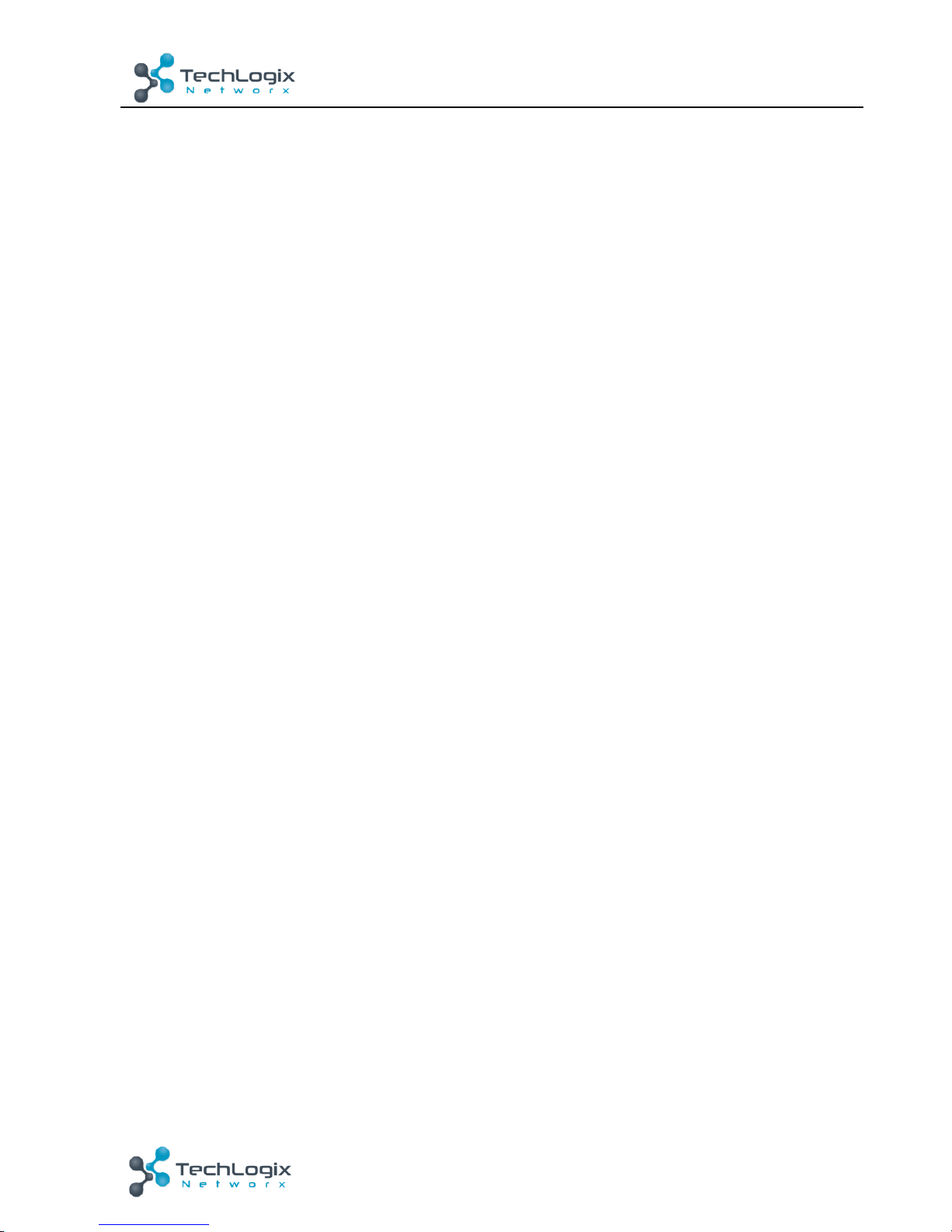
2
TL-5X1-HDV User Manual
www.tlnetworx.com
Ø 4 x Plastic cushions
Ø 1 x Power Adapter (DC 12V)
Ø 1 x IR remote
Ø 1 x Warranty Card
Ø 1 x Conformity Certificate
Ø 1 x User Manual
Notes:Please confirm if the product and the accessories are all included, if not, please
contact with the dealers.

3
TL-5X1-HDV User Manual
www.tlnetworx.com
2. Product Appearance
2.1 Front Panel
① Power indicator
Red when powered on, green when in standby mode.
② LCD screen
Shows the real-time system status.
③ SOURCE/AUTO
l Use as video source selection button, press to select one source, press again to
select next source, switches in series between HDMI1, HDMI2, HDMI3, VGA1
and VGA2. The LCD screen will show the name of selected source.
l Use as switching mode selection button, press and hold on for 7 seconds or more
to enter Auto-switching mode, press and hold on for 7 seconds or more again to
enter Manual-switching mode.
Note: If you set any VGA port to AV or YPbPr in Manual-switching mode, the system will
not be able to enter Auto-switching mode. While in Auto-switching mode, setting any
VGA port to AV or YPbPr will force the system to enter in Manual-switching mode with
LCD screen and RS232 control software prompting “Not support!”.
④ ENTER
Press to confirm selection in menu.
⑤ RESO/AUTO
l Manual-switching mode: Press this button to select the resolution of HDMI
output manually. The resolution can be selected to 1360x768, 1280x800,
1280x720, 1024x768, 1920x1200, 1920x1080 and 1600x1200.
l Auto-switching mode: Press and hold this button for 7 seconds or more to enter
this mode. This Scalar Switcher will automatically select the highest resolution of
HDMI display device.
Press and hold for 7 seconds or more again to return to Manual-switching mode.
① ② ③ ④
⑤ ⑥ ⑦ ⑧⑨
⑩

4
TL-5X1-HDV User Manual
www.tlnetworx.com
⑥ MENU/FWUPDATE
l Used as menu button, press it to enter in OSD menu.
l Used as software updating button, press and hold on for 7 seconds or more to
enter the software updating procedure.
⑦ VOL-
l Volume down button, press it to turn down the volume
l Used as direction button NEXT when in menus.
⑧ MIC+
l MIC volume up button, press it to turn up the volume of the microphone
l Used as direction button MOVE UP when in menus.
⑨ VOL+
l Volume up b utton, press it to turn up the volume
l Used as direction button PREVIOUS when in menus.
⑩ MIC-
l MIC volume down button, press it to turn down the volume of the microphone
l Used as direction button MOVE DOWN when in menus.

5
TL-5X1-HDV User Manual
www.tlnetworx.com
2.2 Rear Panel
① AUDIO INPUT
Including 3 HDMI audio & 2 VGA audio inputs corresponding to the 5 video inputs,
users can choose any one audio (embedded HDMI audio or external input audio) for
HDMI audio input by sending RS232 commands.
② AUDIO OUTPUT
1 Audio output port, connect to an amplifier. The audio comes from the input audio
corresponding to the selected video source and is mixed with MIC audio.
③ IR EYE
Connect with an IR receiver to receive IR signal sent by the IR remote.
④ FIRMWARE
USB port, connect with USB flash disk or other storage with update file to update
the system firmware.
⑤ RS232
Serial control port, 3p captive screw connector, connect with a control device (such
as a computer) to control TL-5X1-HDV.
⑥ 12V DC
Power port, connect the 12V DC power adapter.
⑦ MIC
a) MIC port, connect a microphone
b) MIC level switch: 3 levels: 48V phantom power mode (connect to a condenser
microphone), MIC mode (connect to a dynamic microphone) and LINE mode
(connect to a wireless microphone or mono line audio).
⑧ VIDEO INPUT
Video input ports, includes 3 HDMI inputs & 2 VGA inputs. VGA ports support
YPbPr, C-video and VGA format. Factory default is VGA format.
⑨ OUTPUT
1 HDMI local output, connect to an HDMI display.
OUTPUTVIDE O INPUT
VGA 2
RS232FIRMWARE
HDMI 1
AUDIO I NPUT
VGA 2
HDMI 1 HDMI 2
HDMI 3
HDMI 2
OUTPU T
RL
HDMI 3
VGA 1
VGA 1
Tx Rx
AUDIO
RL RL RL RL RL
5-inpu t Sc al er S wi tc he r
IR EYE
MIC
MIC
48V
LINE
⑧ ⑨
a
b
⑦
① ② ③ ④ ⑤⑥

6
TL-5X1-HDV User Manual
www.tlnetworx.com
3. System Connection
3.1 Usage Precautions
1) System should be installed in a clean environment and has proper temperature and
humidity.
2) All of the power switches, plugs, sockets and power cords should be insulated and safe.
3) All devices should be connected before power on.
3.2 System Diagram
3.3 Connection Procedure
Step1. Connect HDMI source devices (e.g. Blu-Ray DVD) to HDMI input ports of TL-5X1-
HDV with HDMI cables. Connect VGA source devices (e.g. PC) to VGA input ports of
TL-5X1-HDV with VGA cables.
Step2. Connect the corresponding audio source to the corresponding AUDIO INPUT port of
TL-5X1-HDV with audio cable accordingly. The audio of HDMI can be set as
embedded or external by sending RS232 commands.
Step3. Connect an HDMI display device to HDMI output port of TL-5X1-HDV with an HDMI
cable.
Step4. Connect speakers, headphones or amplifiers to AUDIO OUTPUT port of TL-5X1-HDV.
Step5. Connect control device (e.g. PC) to the RS232 port of TL-5X1-HDV.
Step6. Select MIC level and connect a microphone to the MIC input port. MIC audio will be
mixed with the source audio and transmitted to the AUDIO OUTPUT port and HDMI.
Step7. Connect DC12V power adaptor to the power port.
D
V
D
Rs232
cont rol pan el
PC
HDTV
DV Ca mera
PC
Laptop
MIC
Projector

7
TL-5X1-HDV User Manual
www.tlnetworx.com
3.4 Connection of Microphone
TL-5X1-HDV provides one 3-level microphone input to accommodate different microphone
input modes, including 48V phantom power mode, MIC mode & LINE mode.
Ø 48V phantom power input
When switch to “48V” (It has a LF cut, high input impedance and high sensitivity in this
mode), the MIC input will offer a 48V phantom power. This is only used for a condenser
microphone.
Connect the microphone this way: “+” connects to positive, “-” connects to negative and
“ ” to ground.
Ø MIC input
When switch to “MIC” (It has wide frequency response in this mode), the microphone input is
used for connecting with dynamic microphone. There are two different connections:
1) Unbalanced connection:
“+” and “ ” connect to ground, and “-” connects to signal. (inverted phase)
“-” and “ ” connect to ground, and “+” connects to signal.
2) Balanced connection:
“+” connects to positive, “-” connects to negative and “ ” connects to ground.

8
TL-5X1-HDV User Manual
www.tlnetworx.com
Ø LINE input
When switch to “LINE” (It has a wide frequency response in this mode), the microphone
input is used for connecting with line audio or wireless microphone output. There are
two different connections:
1) Unbalanced connection:
“+” and “ ” connect to ground, and “-” connects to signal. (inverted phase)
“-” and “ ” connect to ground, and “+” connects to signal.
b) Balanced connection:
“+” connects to positive, “-” connects to negative and “ ” connects to ground.

9
TL-5X1-HDV User Manual
www.tlnetworx.com
3.5 Application
TL-5X1-HDV has appropriate applications in various occasions, such as conference
rooms, training rooms, command & control centers and corporate board rooms.

10
TL-5X1-HDV User Manual
www.tlnetworx.com
4. System Operations
4.1 Operations of Buttons
The buttons can be used for output resolution adjusting, switching operations, software
updating, volume adjusting and operations in menus.
4.1.1 Resolution Adjusting
Supports auto-adjusting and manual-adjusting. Press and hold on RESO/AUTO button for 7
seconds or more to enter in auto-adjusting/manual-adjusting mode.
Notice:
1. In auto-adjusting mode, TL-5X1-HDV will choose the resolution of the display device as the
preferred resolution.
2. In auto-switching mode, front panel button control is not available, but IR and RS232
control is able to switch modes.
4.1.2 Switching Operations
Supports auto-switching and manual-switching. Press and hold on SOURCE/AUTO button for
7 seconds or more to enter in auto-switching/manual-switching mode.
The display result is showed as below:
The display result will be showed for 2 seconds.
The auto-switching function follows the listed principles:
Ø New input principle
Once detecting a new input signal, TL-5X1-HDV would switch to this new signal
automatically.
Ø Power rebooting principle
TL-5X1-HDV offers the function to remember the signal last displayed when rebooting.
Once rebooting, TL-5X1-HDV will automatically enter in auto-switching mode, and then
detect all inputs and memorize their connection status for future rebooting using.
And if the signal last displayed is still available, then TL-5X1-HDV will output the signal. If
not, there will be no signal on outputs.
IN: HDMI1 MANUAL
1280 X 720
IN: HDMI1 AUTO
1280 X 720
Auto-switching function

11
TL-5X1-HDV User Manual
www.tlnetworx.com
Ø Signal removing principle
Once removing the current display signal, TL-5X1-HDV will detect all input signals with
priority (from INPUT 1 to INPUT 5). It will output the signal first detected to be available.
Notice: Auto-switching function works only when there is a new input signal, when users
remove a signal, or power cycle the unit. With any VGA port set to AV or YPbPr, the system
will be not able to enter Auto-switching mode.
Operation Examples:
l Connect INPUT 2, INPUT 4, and INPUT 5 ports to the source devices, select INPUT
4.
l Press and hold the front key SOURCE/AUTO for 7 seconds or more to enter auto-
switching mode.
l With no signal removed or a new input, TL-5X1-HDV enters auto-switching mode,
but will take no immediate action (INPUT 4 is still displayed)
l Connect INPUT 3 with a source device, then INPUT 3 will be automatically selected.
l Remove the signal from INPUT 3, TL-5X1-HDV will search for signal from INPUT 1 to
INPUT 5. When it detects that input 2 is available, it will select INPUT 2 to output.
l Remove power from the TL-5X1-HDV, then reboot. As TL-5X1-HDV is in auto-
switching mode, INPUT 2 will be selected.
4.1.3 Software Updating
Software updating means to update the firmware of this scaler switcher.
TL-5X1-HDV supports software updating via USB flash disk. The Operation is:
1) Copy the file “MERGE_51D.bin” to the root directory of a USB flash disk. (Make sure the
file is copied to the root directory for normal use.
2) Plug the USB flash disk to the TL-5X1-HDV USB port on its rear panel.
3) Press the button “MENU” for 7 seconds or more to update the software automatically.
Or press this button for 1 second to open the OSD menu “Option” à Select “Software
Update” to enter in update procedure.
Or send command 50698% to update software.

12
TL-5X1-HDV User Manual
www.tlnetworx.com
4.1.4 Volum e Adjusting
Not in OSD menu, press VOL -- to decrease line volume, VOL + to increase.
Not in OSD menu, press MIC – to decrease MIC volume, MIC + to increase.
4.1.5 Operations in OSD Menus
Press MENU button to enter in the OSD menu, and use UP, DOWN, LEFT, RIGHT
button to select, press ENTER button to confirm selection. MENU button also can be
used to exit the present menu (level-by-level) until the OSD menu has been exited.

13
TL-5X1-HDV User Manual
www.tlnetworx.com
4.2 Operations of IR
4.2.1 IR Remote
With its CEC function, users are able to control the TL-5X1-HDV and source devices
synchronously via one IR remote.
① Standby button
The scaler switcher will enter/exit standby mode.
②
Input channel selection buttons
INPUT 1 is for HDMI1, INPUT 2 for
HDMI2…INPUT 5 for VGA2. AUTO button:
Enable/disable auto-switching mode.
③
Volume a dj ust ing b utt on s
MIC-/+: decrease/increase MIC volume
LINE-/+: decrease/increase line volume
MIC MUTE: mute/unmute MIC audio
LINE MUTE: mute/unmute line audio
④
Menu operation buttons
MENU: press to enter in OSD menu or used to
return to previous menu. EXIT: exit OSD menu.
OK: confirm button. Navigation buttons:
UP/DOWN/LEFT/ RIGHT button, for setting
values or page navigation, Buttons in area ‘a’ are
also able to work in CEC mode to enter the menu
of an HDMI source device. P. M , ZOOM, S.M: are
shortcut button, to select display mode.
⑤
Resolution selection buttons
Select the resolution by pressing corresponding
button. AUTO is for auto-selecting the best
resolution.
⑥
CEC function buttons
These are for HDMI input devices that support
CEC. Includes PLAY, PAUSE, STOP, MENU, REV
(reverse) and FWD (forward).
Buttons in section ‘a’ work for CEC commands too.

14
TL-5X1-HDV User Manual
www.tlnetworx.com
4.3 Operations of CEC Function
TL-5X1-HDV supports CEC and CEC standby functions, and can be enabled/ disabled
through RS232 commands or OSD menu. If the HDMI source device supports CEC and its
CEC is on, and when TL-5X1-HDV enters standby/startup mode, then source device will
automatically enter standby/startup mode.
Using the CEC functions, a user can control an HDMI source device with basic operations
(play, pause, fast forward, fast reverse, menu etc). The user is able to control the TL-5X1-HDV
and an HDMI source device via the IR remote of TL-5X1-HDV.
Commands for CEC function: “50686%” (enable CEC) and “50687%” (disable CEC).
The status related to CEC and STANDBY is showed as below:
Situation
Status
CEC: on, Standby: on
Press the STANDBY button on the IR remote, the TL-5X1-HDV
enters standby mode, as do all HDMI source devices.
Press the STANDBY button again on the IR remote, the TL5X1-HDV exits standby mode, and only the selected HDMI
source device powers on.
CEC: on, Standby: off
Press the STANDBY button on the IR remote, the TL-5X1-HDV
enters standby mode, HDMI 1~3 source devices remain on.
CEC: on
Use CEC function buttons, ▲,▼, , and OK
buttons on IR remote to control HDMI source devices, include
play, pause, fast forward, fast reverse and operations in menu.
CEC: off
Yo u w il l be u na bl e to control HDMI source devices through IR
remote
CEC: Control HDMI source devices by IR remote of TL-5X1-HDV

15
TL-5X1-HDV User Manual
www.tlnetworx.com
4.4 Operations of RS232 Control
TL-5X1-HDV can be controlled by sending RS232 commands. Connect the RS232 port
of TL-5X1-HDV and the RS232 port of control device (e.g. a PC). Install the RS232
control software to the control device, then users are able to control the TL-5X1-HDV by
sending RS232 commands. Here is an operation guide for RS232 control.
4.4.1 Installation/ uninstallation of RS232 Control Software
l Installation Copy the control software file to the computer connected with TL-5X1-
HDV.
l Uninstallation Delete all the control software files in corresponding file path.
4.4.2 Basic Settings
First connect TL-5X1-HDV with all input devices and output devices needed, then
connect it with a computer which the RS232 control software is installed. Double-click
the software icon to run this software.
Here we take the software CommWatch.exe as example. The icon is showed as below:
The interface of the control software is showed as below:

16
TL-5X1-HDV User Manual
www.tlnetworx.com
Please set the parameters of COM number, baud rate, data bit, stop bit and the parity bit
correctly, and then you are able to send commands in Command Sending Area.
Parameter Configuration area
Monitoring area, indicates
whether the command sent
Command Sending area

17
TL-5X1-HDV User Manual
www.tlnetworx.com
4.4.3 RS232 Communication Commands
Communication protocol: RS232 Communication Protocol
Baud rate: 9600 Data bit: 8 Stop bit: 1 Parity bit: none
Command
Function
Feedback Example
Switch Commands
50701%
Switch to HDMI 1 input
Switch to HDMI 1
50702%
Switch to HDMI 2 input
Switch to HDMI 2
50703%
Switch to HDMI 3 input
Switch to HDMI 3
50704%
Switch to VGA 1/YPbPr 1/AV 1 input
Switch to VGA 1/YPbPr 1/AV 1
50705%
Switch to VGA 2/YPbPr 2/AV 2 input
Switch to VGA 2/YPbPr 2/AV 2
50680%
Select VGA 1 for INPUT 4
Input 4 Set & Switch to VGA 1
50681%
Select YPbPr 1 for INPUT 4
Input 4 Set & Switch to AV 1
50682%
Select AV 1 for INPUT 4
Input 4 Set & Switch to AV 1
50683%
Select VGA 2 for INPUT 5
Input 5 Set & Switch to VGA 2
50684%
Select YPbPr 2 for INPUT 5
Input 5 Set & Switch to YPbPr 2
50685%
Select AV 2 for INPUT 5
Input 5 Set & Switch to AV 2
50785%
Enable auto-switching
Auto Switching
50786%
Disable auto-switching
Manual Switching
Audio Commands
50600%
MUTE line audio
LINE Mute
50601%
UnMute line audio
LINE Unmute
50602%
Line audio volume up
LINE Volume: xx
50603%
Line audio volume down
LINE Volume: xx
50720%
Mute LINE audio & MIC audio
LINE Mute
MIC Mute
50721%
Unmute LINE audio & MIC audio
LINE Unmute
MIC Unmute
50722%
Mute MIC audio
MIC Mute
50723%
Unmute MIC audio
MIC Unmute
50694%
Enable Mic precedence
Mic precedence: enable

18
TL-5X1-HDV User Manual
www.tlnetworx.com
Command
Function
Feedback Example
50695%
Disable Mic precedence
Mic precedence: disable
50696%
Check Mic precedence status
Mic precedence: XXXX
50724%
MIC volume up
MIC Volume: xx
50725%
MIC volume down
MIC Volume: xx
508xx%
Set MIC volume
MIC Volume: xx
50706%
Choose embedded audio as HDMI 1
audio input
HDMI 1 Audio from Embedded
50707%
Choose external audio as HDMI 1
audio input
HDMI 1 Audio from LINE
50708%
Choose embedded audio as HDMI 2
audio input
HDMI 2 Audio from Embedded
50709%
Choose external audio as HDMI 2
audio input
HDMI 2 Audio from LINE
50710%
Choose embedded audio as HDMI 3
audio input
HDMI 3 Audio from Embedded
50711%
Choose external audio as HDMI 3
audio input
HDMI 3 Audio from LINE
Resolution Commands
50619%
Change the resolution to 1360X768
HD
Resolution: 1360x768
50626%
Change the resolution to 1024X768
XGA
Resolution: 1024x768
50627%
Change the resolution to 1280X720
720P
Resolution: 1280x720
50628%
Change the resolution to 1280X800
WXGA
Resolution: 1280x800
50629%
Change the resolution to 1920X1080
1080P
Resolution: 1920x1080

19
TL-5X1-HDV User Manual
www.tlnetworx.com
Command
Function
Feedback Example
50620%
Change the resolution to1920X1200
WUXGA
Resolution: 1920x1200
50621%
Change the resolution to1600X1200
UXGA
Resolution: 1600x1200
Setup Commands
50604%
Lock the front panel buttons
Front Panel lock
50605%
Unlock the front panel buttons
Front Panel Unlock
501xx%
Set the volume to xx. XX ranges from
0 to 60
LINE Volume: xx
502xx%
Set the brightness to xx. XX ranges
from 0 to 99
Brightness: xx
503xx%
Set the contrast to xx. XX ranges from
0 to 99
Contrast: xx
504xx%
Set the saturation to xx. XX ranges
from 0 to 99
Saturation: xx
505xx%
Set the sharpness to xx. XX ranges
from 0 to 99
Sharpness: xx
50607%
Adjust the color temperature
Color Temperature: xx
50608%
Set the aspect ratio
Aspect Ratio: xx
50614%
Set the picture mode
Picture Mode: xx
50615%
Set the audio mode
Sound Mode: xx
50655%
Freeze output image
Freeze: enable
50656%
Unfreeze output image
Freeze: disable
50646%
Enable MIC Volume Icon display
Volume Icon: enable
50647%
Disable MIC Volume Icon display
Volume Icon: disable
50648%
Enable HDMI embedded audio output
Embedded Audio Output: enable
50649%
Disable HDMI embedded audio
output
Embedded Audio Output: disable
50761%
Don’t display mute icon of LINE audio
LINE Mute Icon: disable

20
TL-5X1-HDV User Manual
www.tlnetworx.com
Command
Function
Feedback Example
50762%
Display mute icon of LINE audio
LINE Mute Icon: enable
50763%
Don’t display mute icon of MIC audio
MIC Mute Icon: disable
50764%
Display mute icon of MIC audio
MIC Mute Icon: enable
50765%
Display freeze icon
Freeze Icon: enable
50766%
Don’t display freeze icon
Freeze Icon: disable
50644%
Display channel status
Input Icon: enable
50645%
Don’t display channel status
Input Icon: disable
50650%
Check the channel status
Input Icon: xx
50606%
Auto-adjust the input parameter(VGA
only)
VGA Input Auto
50699%
Check the system version
Version Vx.x.x
50688%
Enable MIC audio detect
MIC detect: enable
50689%
Disable MIC audio detect
MIC detect: disable
50690%
Check MIC audio detect state
MIC detect: XXXX
50791%
HDCP Active
HDCP Active
50792%
HDCP Manual
HDCP Manual
50793%
Enable HDCP output
HDCP ON
50794%
Disable HDCP output
HDCP OFF
50795%
Inquire HDCP/ Active HDCP
HDCP Active
Inquire HDCP/ Manual HDCP
HDCP Manual
HDCP OFF/ON
50782%
EDID management, copy the best
resolution data of one output to
HDMI input
Manage HDMI input with
prefered timing
timing table=[1]
Resolution:1920x1080
50697%
Exit standby mode
Wake up!
50797%
Enter standby mode
Go to standby!
50698%
Software update

21
TL-5X1-HDV User Manual
www.tlnetworx.com
Command
Function
Feedback Example
50617%
Reset to factory defaults
Factory Reset
Menu Commands
50609%
OK for OSD selection
Key: ok
50610%
LEFT button
Key: left
50611%
RIGHT button
Key: right
50612%
UP button
Key: up
50613%
DOWN button
Key: down
50616%
MENU button (enter OSD)
OSD: Enter
50618%
EXIT button (exit OSD)
OSD: Exit
Inquire Commands
50630%
Check the volume level
LINE Volume: xx
MIC Volume: xx
50631%
Check the input source
Input: xx
50632%
Check the output resolution
Resolution: xx
50633%
Check the image mode
Picture Mode: xx
50634%
Check the audio mode
Sound Mode: xx
50635%
Check the image aspect ratio
Aspect Ratio: xx
50636%
Check the brightness
Brightness: xx
50637%
Check the contrast
Contrast: xx
50638%
Check the saturation
Saturation: xx
50639%
Check sharpness
Sharpness: xx
50640%
Check the color temperature
Color Temperature: xx
50651%
Check Volume Icon display status
Volume Icon: xxxx
50652%
Check Digital audio output status
Embedded Audio Output:
enable/disable
50712%
Check the audio input sources for
HDMI 1, 2, 3
HDMI1 Audio from XXXX port
HDMI2 Audio from XXXX port
HDMI3 Audio from XXXX port

22
TL-5X1-HDV User Manual
www.tlnetworx.com
Command
Function
Feedback Example
50751%
Check whether the LINE audio is mute
or not
LINE Mute/Unmute
50752%
Check whether the MIC audio is mute
or not
MIC Mute/Unmute
50753%
Check the freeze status
Freeze: enable/disable
50754%
Check the panel locked status
Front Panel Lock/UnLock
50783%
Display statues including MIC, LINE
audio, Resolution, Output Audio
on/off, Manual/ Auto-switching
modes
Line Volume:XX
Mic Volume:XX
Source:XXXX
Resolution:XXXX
Digital Sound Ouput: XXXX
Switch status: XXXX
Adjustment Commands
50678%
Enable screen output adjusting
Enter Output Position Adjust
50679%
Disable screen output adjusting
Exit Output Position Adjust
50670%
Move the image to left
Output Position Adjust X xx
50671%
Move the image to right
Output Position Adjust X xx
50672%
Move the image up
Output Position Adjust Y XX
50673%
Move the image down
Output Position Adjust Y xx
50674%
Stretch left from left side (increase
image width)
Output Width Adjust xx
50675%
Pull right from left side (decrease
image width)
Output Width Adjust xx
50676%
Stretch upwards from top side
(increase image height)
Output Height Adjust xx
CEC Commands
50687%
Disable CEC
HDMI CEC OFF
50686%
Enable CEC
HDMI CEC ON
50901%
Play&pause
CEC cmd: play&pause

23
TL-5X1-HDV User Manual
www.tlnetworx.com
Command
Function
Feedback Example
50902%
Stop
CEC cmd: stop
50903%
Menu
CEC cmd: menu
50904%
Retreat
CEC cmd: rev
50905%
Forward
CEC cmd: fwd
50906%
Up
CEC cmd: up
50907%
Down
CEC cmd: down
50908%
Left
CEC cmd: left
50909%
Right
CEC cmd: right
50910%
Conform command
CEC cmd: select
50911%
Exit command
CEC cmd: exit
Note:
1. Turn on/ off HDCP auto-management by sending serial commands.
a) When HDCP is set to active: HDCP on the output depends on input
source. If the input source is HDCP encrypted, so is the output and vice
versa.
b) When HDCP is set to Manual: HDCP on the output depends on the state
of HDCP. Turn off HDCP, the output is is not HDCP encrypted and vice
versa.
2. Screen output adjusting works only when screen output adjusting is on. Send
command 50678% to turn on.
3. CEC commands with grey background work only when CEC is on.
4. MIC precedence: In Mute mode, if MIC audio detect is on, the device will
unmute the MIC automatically if MIC audio exceeds the threshold. Send
50696% to enable MIC precedence, then the MIC will not unmute
automatically. .

24
TL-5X1-HDV User Manual
www.tlnetworx.com
4.5 Operations in OSD Menu
The TL-5X1-HDV provides a powerful OSD operation menu, contains 4 parts: optional
settings, image settings, audio settings and system setting.
Press the MENU button on the front panel (or MENU button on IR remote or send
command 50616%) to enter the OSD menu to access settings through the OSD menu.
4.5.1 Option
Includes Output Adjust, Input 4/5 Select, HDMI1/2/3 Audio select, and Software
Update (USB)
Output Adjust: Adjust output image position (X: horizontal direction and Y: vertical
direction) and aspect ratio (width and height).
Input4 Select: Select video source format for VGA input, includes AV 1 (C-video signal),
VGA 1 (VGA signal) and YPbPr 1 (Component video signal). Use the ENTER button to
select the desired source format.
Input5 Select: Select video source for VGA input, includes AV 2 (C-video signal), VGA 2
(VGA signal) and YPbPr 2 (Component video signal). Use the ENTER button to select the
desired source format.
For INPUT4 & INPUT5, to change to a new format signal:
1. First, please select a format through this menu (signal format changed while

25
TL-5X1-HDV User Manual
www.tlnetworx.com
the video source is still the same).
2. Second, switch off the present input (e.g. switch to another input).
3. Third, switch to INPUT4/INPUT5 again.
HDMI1 Audio Select: switch between Embedded and Line to choose the desired audio
input for HDMI1.
HDMI2 Audio Select: switch between Embedded and Line to choose the desired audio
input for HDMI2.
HDMI3 Audio Select: switch between Embedded and Line to choose the desired audio
input for HDMI3.
Software Update (USB): Insert the USB flash disk with updating file to USB port of TL-
5X1-HDV, to update the software through this menu.
4.5.2 Picture
Includes Picture Mode, Color Temperature, Aspect Ratio, Noise Reduction, Screen and
Color Range.
Please check the picture below:
Picture mode: Includes Dynamic, Standard, Mild, and User. In User mode, you will be
able to set the image contrast, brightness, color and sharpness.

26
TL-5X1-HDV User Manual
www.tlnetworx.com
Color Temperature: Includes Cool, Medium, Warm and User. In User mode, you will be
able to set values for Red, Green and Blue (RGB).
Aspect Ratio: Includes Auto, 4:3, 16:9, Zoom1, Zoom2, Just Scan, Panorama, and Point
To Po i nt . V G A f o r ma t on l y s u pp o r t s 4 : 3, 1 6 :9 a nd Po i n t t o P o in t .
Noise Reduction (not for VGA format): Includes Off, Low, Middle, High and Default.
Screen: (not for HDMI source): Includes Auto Adjust, Horizontal, Vertical, Size, and
Phase.
Color Range (not for VGA format): Includes 0~255 and 16~235, use ENTER button to
select the color range.
4.5.3 Sound
Includes Sound Mode, Surround Sound and EQ
Please check the picture below:
Sound mode: Includes Standard, Music, Movie, Sports and User. In User mode
you will be able to set treble and bass.
Surround Sound: Includes Off and Surround.
EQ: To adjust trable and bass.

27
TL-5X1-HDV User Manual
www.tlnetworx.com
4.5.4 Setup
Includes OSD Language, Blending, HDMI CEC and OSD Duration
OSD Language: Supports 7 languages, including English (default), Chinese etc.
Restore Factory Default: Restores to original system state
Blending: Includes Low, Middle, High and Off. Use ENTER button to select.
HDMI CEC: Enable/disable CEC and auto-standby function. Default: CEC on, STANDBY
on.
OSD Duration: Includes 5 s, 10 s, 15 s and Off. “s” is for Second.
VERSION: Displays software version.
4.6 Instructions of VGA Conversion Cable
As VGA source supports YPbPr and C-video source, the TL-5X1-HDV includes 2 VGA
conversion cables compliant with these signals.
When the need arises to select these signals as an input source, please switch to
channel INPUT 4 (or INPUT 5), and then set the signal type in OSD. Then switch to
another input channel and connect INPUT 4 (or INPUT 5) with corresponding source
device. Finally, switch to INPUT4 (or INPUT 5) again.

28
TL-5X1-HDV User Manual
www.tlnetworx.com
l Connect with Component Video (YPbPr) Source
A. Operation Examples:
1. Via front panel buttons & OSD
Press MENU button on front panel to enter in OSD, and then enter in OPTION
setting menu: set “INPUT 4 Select” to YPbPr1, and “INPUT 5 Select” to YPbPr2.
After setting, press the SOURCE/AUTO button on front panel to switch to
YPbPr1 or YPbPr2 source.
2. Via RS232 commands
Send command 50681% (or 50684%) to switch to YPbPr1 (or YPbPr2) source.
3. Via IR remote & OSD
Press MENU button on IR remote to enter in OSD, and then enter in OPTION
setting menu: set “INPUT 4 Select” to YPbPr1, and “INPUT 5 Select” to YPbPr2.
After setting, press the INPUT 4 (or INPUT 5) button to switch to YPbPr1 (or
YPbPr2) source.
B. Connect the VGA conversion cable like this:

29
TL-5X1-HDV User Manual
www.tlnetworx.com
l Connect with Composite Video (C-VIDEO) Source
A. Operation Examples:
1. Via front panel buttons & OSD
Press the MENU button on the front panel to enter OSD, and then enter
OPTION setting menu: set “INPUT 4 Select” to AV1, and “INPUT 5 Select” to
AV2. After setting, press the SOURCE/AUTO button on the front panel to switch
to AV1 or AV2 source.
2. Via RS232 commands
Send command 50682% (or 50685%) to switch to AV1 (or AV2) source.
3. Via IR remote & OSD
Press MENU button on IR remote to enter in OSD, and then enter in OPTION
setting menu: set “INPUT 4 Select” to AV1, and “INPUT 5 Select” to AV2. After
setting, press the INPUT 4 (or INPUT 5) button to switch to AV1 (or AV2) source.
B. Connect the VGA conversion cable like this:

30
TL-5X1-HDV User Manual
www.tlnetworx.com
5. Specification
I/O Connections
HDM Inputs
Three(3) Type A receptacle
VGA Inputs
Two(2) HD-15 female receptacle
Embedded Audio Inputs
Five(5) 3-pin captive screw connectors
MIC Input
One(1) 3-pin captive screw connector
HDMI Output
One(1) Type A receptacle
Audio Output
One(1) 3-pin captive screw connector
IR Input
One(1) 3.5mm TRS jack
RS232 Control
One(1) 3-pin captive screw connector
Button Control(Front Panel)
Eight (8) buttons in total
MIC Signal Type Selector
One(1) 3-position slider switch
Firmware Update
One(1) Type A receptacle
DC 12V Power
One(1) Locking Barrel(5.5mm outside diameter, 2.1mm
inside diameter)
Video Performance
VGA/HDMI Scaling
Resolutions
1920x1200@60Hz, 1920x1080@60Hz,
1600x1200@60Hz, 1360x768@60Hz,
1280x800@60Hz, 1280x720@60Hz,
1024x768@60Hz.
Maximum Pixel Clock
65MHz
Bandwidth
HDMI:4.95Gbps(1.65Gbps per color)
C-Video:150MHz
YPbPr: 170MHz
VGA: 375MHz
Compliance
HDMI, HDCP and CEC (Consumer Electronics Control)
Impedance
75Ω
Gain
0 db
Input DDC Signal
5.0 volts p-p (TTL)
Input Video Signal
0.5 to 1.0 volts p-p

31
TL-5X1-HDV User Manual
www.tlnetworx.com
Audio Performance
HDMI Embedded Audio
PCM, Dolby Digital, DTS, DTS-HD
External Audio Signal
3 Dual-mono stereo audio for HDMI
2 Dual-mono stereo audio for VGA
1 MIC input
Stereo Channel Separation
>80dB @ 1kHz
Frequency Response
20Hz~20K Hz
Common Mode Rejection
Ratio (CMRR)
>90 dB at 20 Hz ~ 20 kHz
Chassis and Environmental
Enclosure
Painted aluminum
Dimensions (W x H x D)
220mm x 44mm x 148mm (8.66in x 1.73in x 5.83in)
Shipping Weight
1.35Kg(3.00bls)
Operating Temperature
(Environment)
-10° ~ +40° C(+14° ~ +104° F)
Operating Temperature
(Chassis)
45° C(113° F)
Operating Humidity
(Environment)
10% ~ 90% Non-condensing
Storage Temperature
(Environment)
-15° ~ +70° C(+5° ~ +158° F)
Storage Humidity
(Environment)
10% ~ 90% Non-condensing
Power, ESD, Regulatory
Maximum Power
Consumption
16W
Power Supply
DC 12V
ESD Protection
15KV
Regulatory
CE, FCC

32
TL-5X1-HDV User Manual
www.tlnetworx.com
Other
Standard Warranty
3 Year
Indicator
1 Power
Included Items
Installation guide, Power adapter, Mounting ears(2 ea),
Mounting screws(8 ea), RS232 cable, VGA to YPbPr
cables(2 ea), Plastic cushions (4 ea), Pluggable terminal
blacks(7 ea), IR receiver, IR remote
6. Panel Drawing
OUTPUTVIDEO INPUT
VGA 2
RS232FIRMWARE
HDMI 1
AUDIO INP UT
VGA 2
HDMI 1 HDMI 2 H DMI 3
HDMI 2
OUTPUT
RL
HDMI 3 V GA 1
VGA 1
Tx Rx
AUDIO
RL RL RL RL RL
5-i nput Sca ler Swi tcher
IR EYE
MIC
MIC
48V LINE
220 mm
148 mm
44 mm
44 mm
14 mm

33
TL-5X1-HDV User Manual
www.tlnetworx.com
7. Troubleshooting & Maintenance
Problems
Causes
Solutions
Output image is ‘snowy’
Bad quality output cable
Try another high quality
cable.
Loose connection
Reset the cable on the
output and the display
No output image when
switching
No signal at the input /
output end
Check with oscilloscope or
multimeter if there is any
signal at the input/ output
end.
Loose connection
Reset the cable on the
input
The switcher is broken
Send it to authorized
dealer for repair.
POWER indicator doesn’t
work or no respond to any
operation
Failed connection of
power cord.
Make sure the power cord
connection is good –
screw the end into the
switcher.
EDID management does
not work normally
The HDMI cable is broken
at the output end.
Change for another HDMI
cable which is in good
working condition.
There is a blank screen on
the display when
switching to a new input
The display does not
support the resolution of
the video source.
Switch again.
Manage the EDID data
manually to make the
resolution of the video
source automatically
compliant with the output
resolution.
Static becomes stronger
when connecting the
video connectors
Bad grounding
Check the grounding of all
attached devices and
make sure it is connected
well.

34
TL-5X1-HDV User Manual
www.tlnetworx.com
Cannot control the device
by control device (e.g. a
PC) through RS232 port
Wrong RS232
communication
parameters
Type i n cor rec t RS232
communication
parameters.
Communication polarity
incorrect.
Switch the TX and RX
connections on the
switcher
Broken RS232 port
Send it to authorized
dealer for checking.
Cannot control the device
by front panel buttons but
can control it through
RS232 port
The front panel buttons
are locked
Send command 50605%
to unlock the front panel
buttons.
Cannot control the device
by RS232 / IR remote /
front panel buttons
The device has been
broken.
Send it to authorized
dealer for repairing.
If your problem persists after following the above troubleshooting steps, seek further
help from authorized dealer or our technical support.

35
TL-5X1-HDV User Manual
www.tlnetworx.com
8. After-sales Service
If there appear some problems when running the device, please check and deal with the
problems referenced in this user manual.
1) Product Limited Warranty: We warrant that our products will be free from defects in
materials and workmanship for three years. Please see warranty page posted on
www.tlnetworx.com for more info.
2) What the warranty does not cover:
l Warranty expiration.
l Factory applied serial number has been altered or removed from the product.
l Damage, deterioration or malfunction caused by:
l Normal wear and tear
l Use of supplies or parts not meeting our specifications
l No certificate or invoice as the proof of warranty.
l The product model showed on the warranty card does not match with the
model of the product for repairing or had been altered.
l Damage caused by force majeure.
l Non-authorized service
l Other causes which does not relate to a product defect
l Delivery, installation or labor charges for installation or setup of the product
3) Te c h n i c a l Su p p o r t : Email to our after-sales department or make a call, please inform
us the following information about your cases.
l Product version and name.
l Detailed failure situations.
l The formation of the cases.
Remarks: For any questions or problems, please try to get help from your local
distributor.
