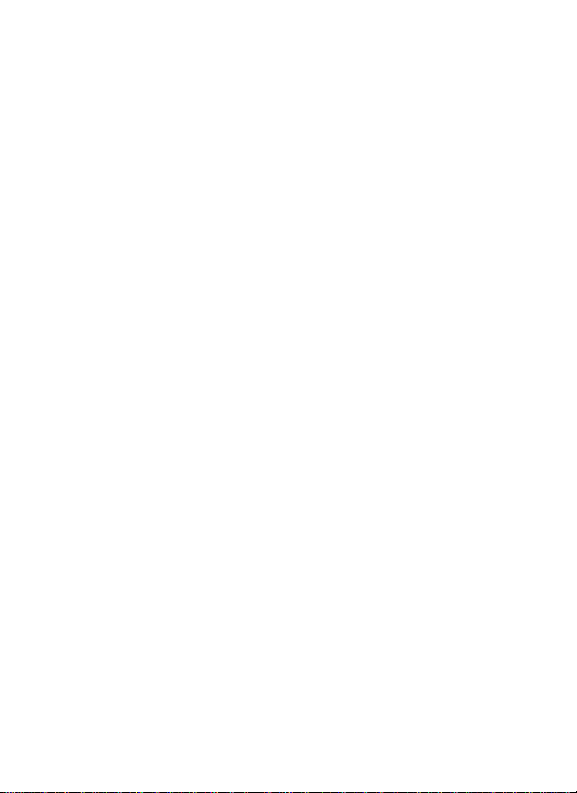
User manual for CG 100
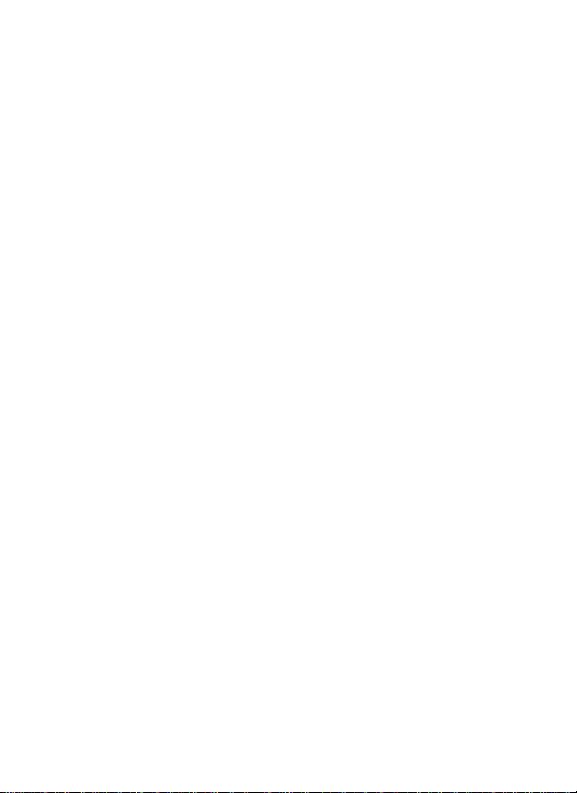
Copyright©2008 Haier Telecom (I) Pvt. Ltd.
All Rights Reserved
No part of this manual may be reproduced or forwarded in any form or by any
means without prior written consent of Haier Telecom (I) Pvt. Ltd..
Statement
The contents of this manual maybe diff erent with t he cell pho ne please acco rding
the cell phone.
Haier Telecom (I) Pvt. Ltd. reserves the right to revise this document or withdraw it
at any time without prior notice.
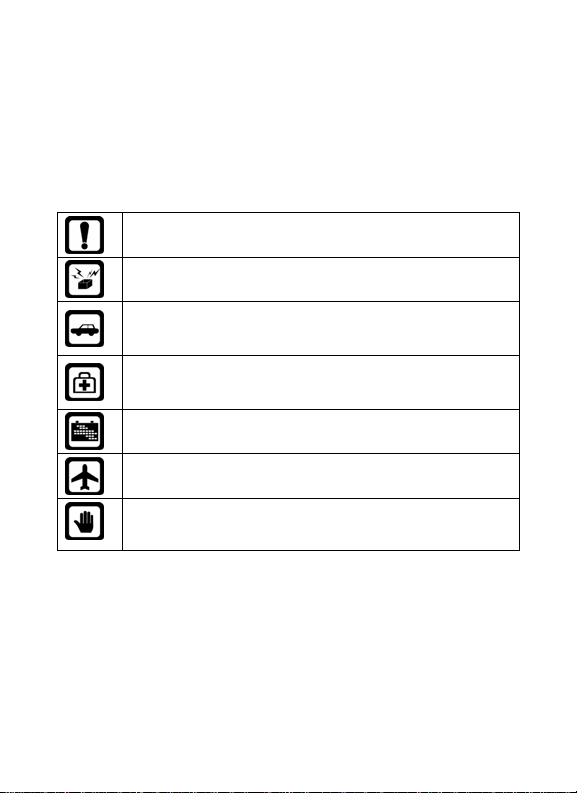
Safety Precautions
Please read these simple guidelines. Not following them may be dangerous or illegal.
For further information, see the section of “Safety Information”.
Do not switch the phone on when mobile phone use is prohibited or
when it may cause interference or danger.
Do not place your phone and its accessories in containers with
strong electromagnetic field.
Obey all local laws. Always keep your hands free to operate the
vehicle while driv ing. Your first consider ation while dr ivin g should be
road safety.
Hospitals or health care facilities may be using equipment that could
be sensitive to external radio frequency energy. Follow any
regulations or rules in force.
Do not use the phone at a refueling point. Do not use near fuel or
chemicals.
Follow any restrictions. Wireless devices can cause interference in
aircraft.
Keep the phone and all its parts, including accessories, out of the
reach of small children.
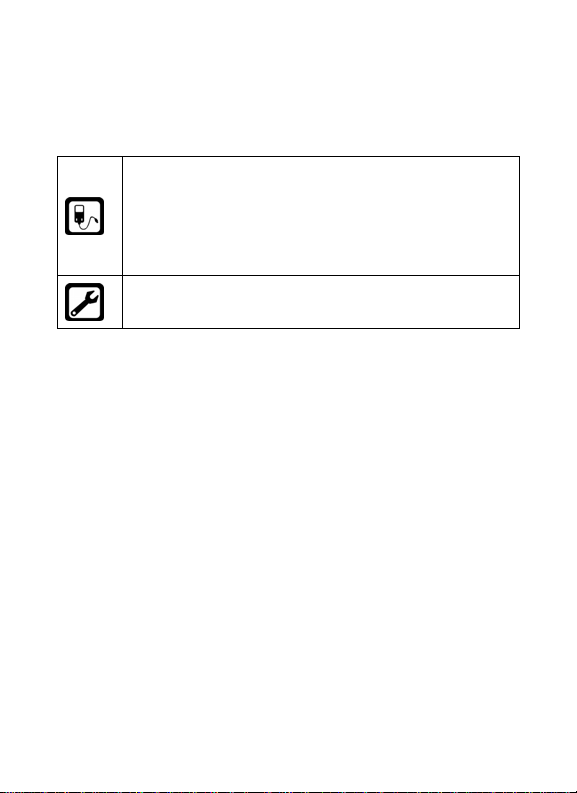
Use only approved batteries and char gers. Disconnect the charger
from the power source when it is not in use. Do not leave the bat tery
connected to a charger for more than a week, since overcharging
may shorten its lift.
Please remove the battery only after the phone is switched off
normally, otherwise it could cause unpredictable damage for the
phone.
Only qualified personnel should service the phone or install the
phone in a vehicle. Faulty installation or service may be dangerous
and may invalidate any warranty applicable to the device.
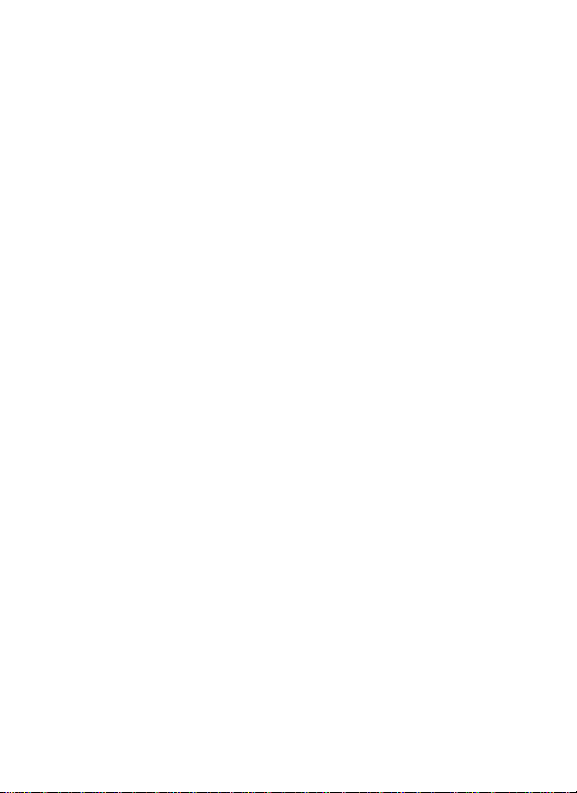
Contents
1 Getting to Know Your Phone............................................ 5
Packing list.....................................................................................5
Basic specification..........................................................................5
Mobile phone appearance..............................................................6
Icon bar .........................................................................................8
2 Getting Started...................................................................... 9
3 Basic Functions.................................................................... 10
Switching On/Off..........................................................................10
Making phone call........................................................................10
Answering the call........................................................................ 11
Operations during a call...............................................................12
Keypad lock..................................................................................12
4 Text Entry.............................................................................. 13
5 Call history............................................................................ 14
Missed calls..................................................................................14
Received calls...............................................................................14
Dialed calls...................................................................................14
Delete ..........................................................................................15
i
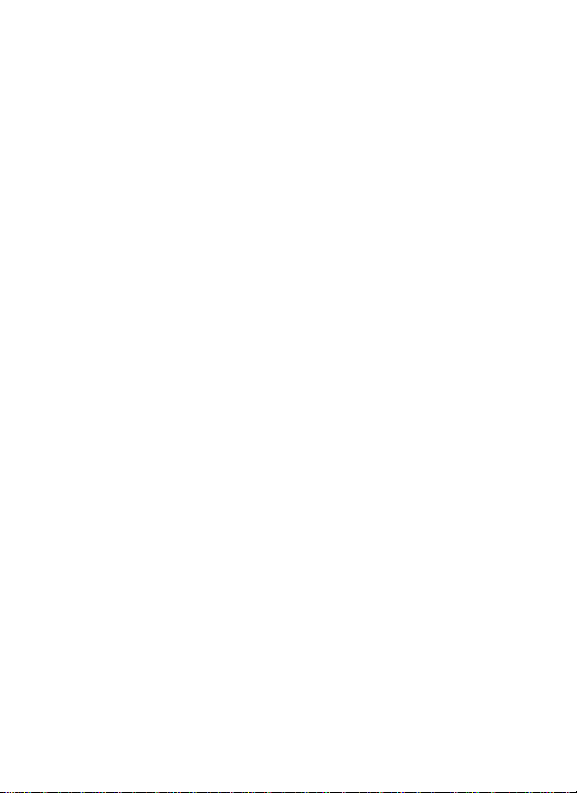
Call duration.................................................................................15
6 Messages ............................................................................... 15
Write message.............................................................................15
Inbox............................................................................................16
Outbox.........................................................................................17
Drafts...........................................................................................17
Favorites ......................................................................................17
Delivery report.............................................................................18
Templates..................................................................................... 18
Delete ..........................................................................................18
Settings........................................................................................ 18
Memory status.............................................................................20
Voice mail.....................................................................................20
7 STK........................................................................................... 21
8 Settings.................................................................................. 21
Profiles.........................................................................................21
Display.........................................................................................22
Phone setting...............................................................................23
Call setting...................................................................................25
Call firewall ..................................................................................30
ii
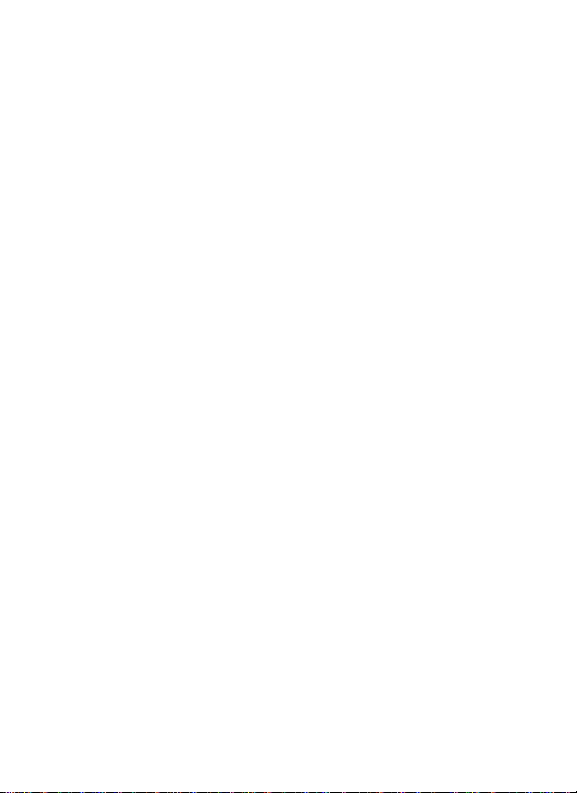
Security........................................................................................31
My shortcuts ................................................................................32
Flight mode..................................................................................32
Select startup mode.....................................................................33
Phone info....................................................................................33
9 TATA Zone .......................................................................... 33
TATA zone ....................................................................................33
SMS services................................................................................ 33
10 My files ................................................................................. 33
Pictures........................................................................................34
Ringers.........................................................................................34
Phone memory.............................................................................34
11 Fun and Utilities ................................................................ 34
Alarm ...........................................................................................35
Scheduler.....................................................................................35
Calculator..................................................................................... 35
World clock ..................................................................................36
Radio............................................................................................36
Stopwatch....................................................................................37
Currency Converter......................................................................37
iii
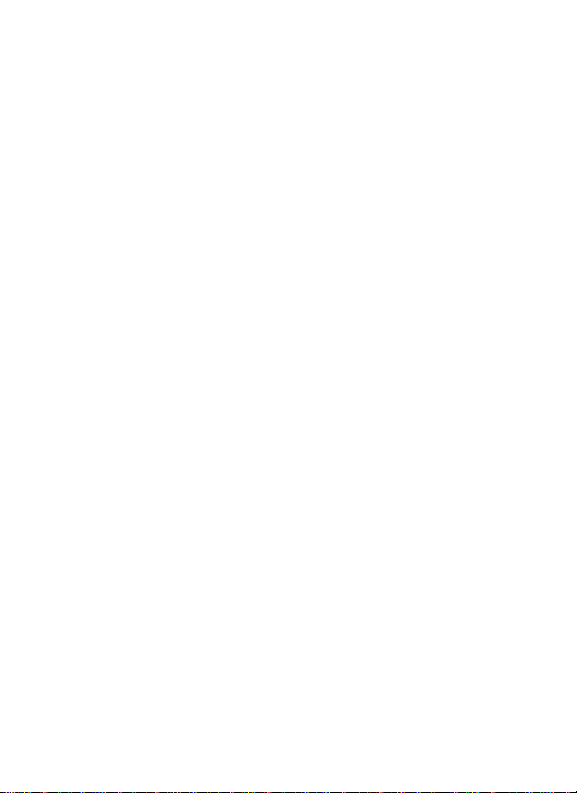
12 Contacts............................................................................... 38
Add new contact..........................................................................38
Contacts list .................................................................................38
Search..........................................................................................38
Groups.........................................................................................39
Multicopy......................................................................................39
Speed dial....................................................................................39
Delete ..........................................................................................39
Save location................................................................................40
Memory status.............................................................................40
My number...................................................................................40
13 Games................................................................................... 40
14 Care and maintenance.................................................... 41
15 Safety Information........................................................... 42
iv
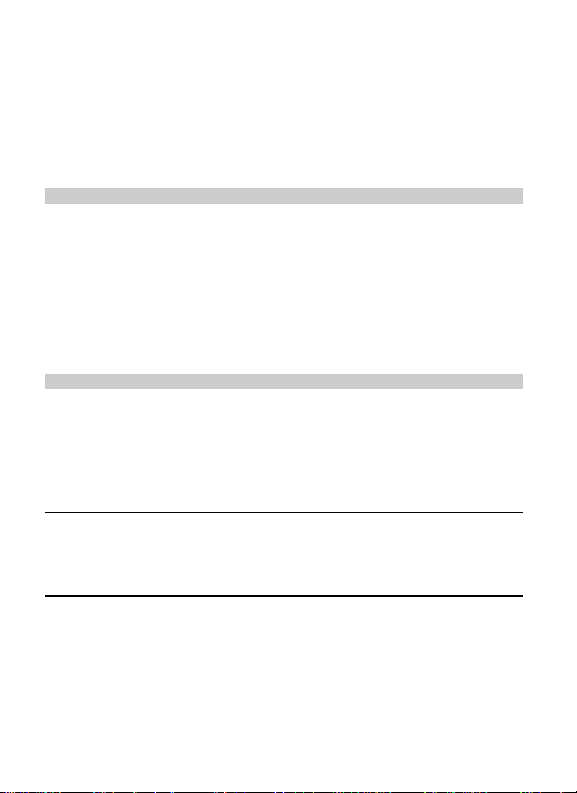
1 Getting to Know Your Phone
Packing list
Your phone package box contains the following items:
z One Phone
z One Battery
z One Charger
z One Earphone
z One Data cable
z One User manual
z One CD
Basic specification
z Size: 108.9mm [L] ×46.6mm [W] ×15.5mm [H]
z Weight: about 90g (including Li-polymer battery)
z Standby Time: GSM only: 150 hours CDMA only: 150 hours
GSM CDMA simultaneously: 150 hours
z Talking Time: GSM talk time 2.5 hours
Notice:
Standby time is the handset continuous working time without making phone calls.
Standby time and talking time are both depending on mobile phone using situations,
network situations and environments.
CDMA talk time 3 hours
5
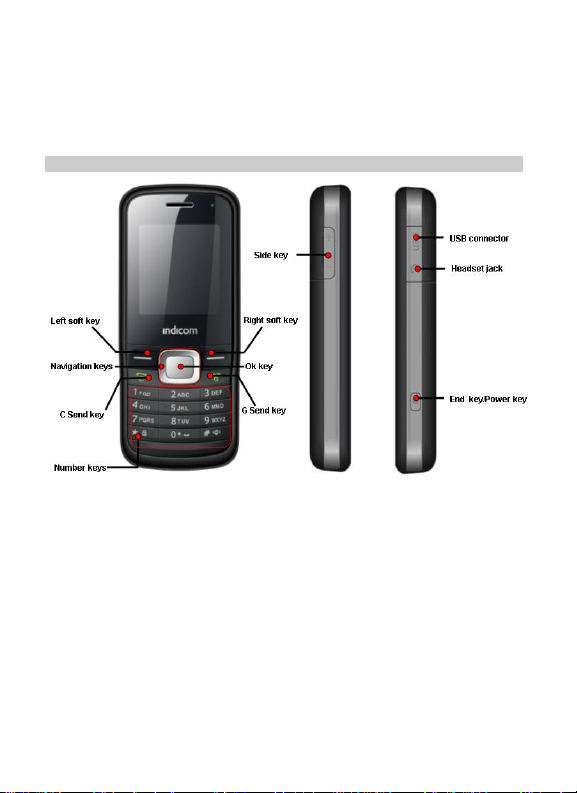
Mobile phone appearance
6
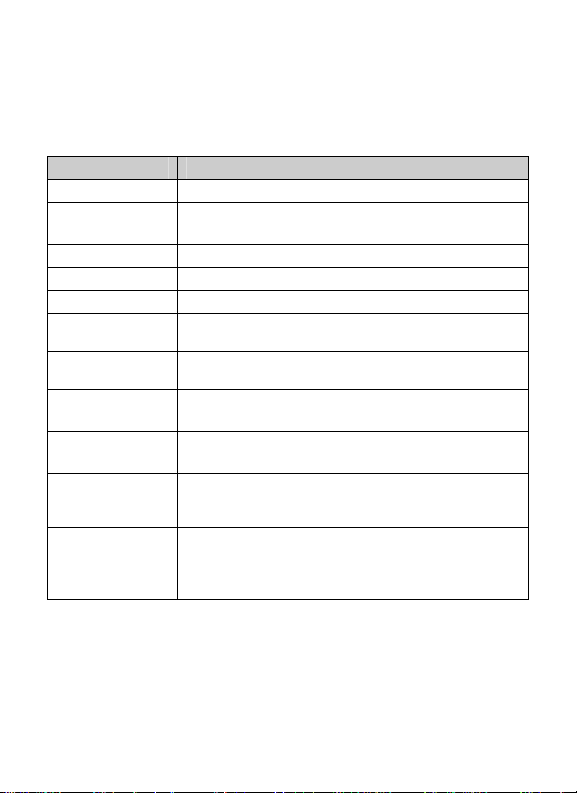
Name Descriptions
Left loft key In standby mode, press Left soft key to Main menu.
Right soft key
Up key In standby mode, press up key to Messages menu.
Down key In standby mode, press Down key to FM.
Left key In standby mode, press left key to Profiles.
Right key
Ok key
C Send key
G Send key
Number keys
[*] key
In standby mode, press right soft key to Contacts list.
End calls or reject calls.
In standby mode, press Right key to My sh ort cut s. [The
default is Scheduler].
In standby mode, short press OK key to TATA zone; long
press OK key to SMS services.
Making or answering a call.
In standby mode, press C Send key to Dialed calls.
Making or answering a call.
In standby mode, press G Send key to Dialed calls.
In standby mode, press and hold [1] to access your Voice
mail server. Enter numbers, letters, and some special
characters.
In the standby mode, short press enter “*”, "P" symbol;
long press this key to lock the keypad.
In the edit mode, press to switch between upper case,
lower case and sentence case.
7

Name Descriptions
In the standby mode, short press enter “#” symbol; long
[#] key
[0] key In standby mode, press enter “0”, "+"symbol.
Side key Adjust volume.
USB connector Plug the travel adapter into the charger connector.
Headset jack Before using headset, pull in the headset to this hole.
End key/Power key
Icon bar
Icon Description
press to enable Meeting mode.
In the edit mode, press to switch input method.
Short press Power key close opened window and switch to
idle screen. Long press Power key Power on or Power off.
Indicating C network signal strength.
Indicating G network signal strength.
Indicating in call status.
Indicating without network.
You have one or several missed call.
Indicating the mobile phone is under roaming G network.
Indicating the mobile phone is under roaming C network.
8
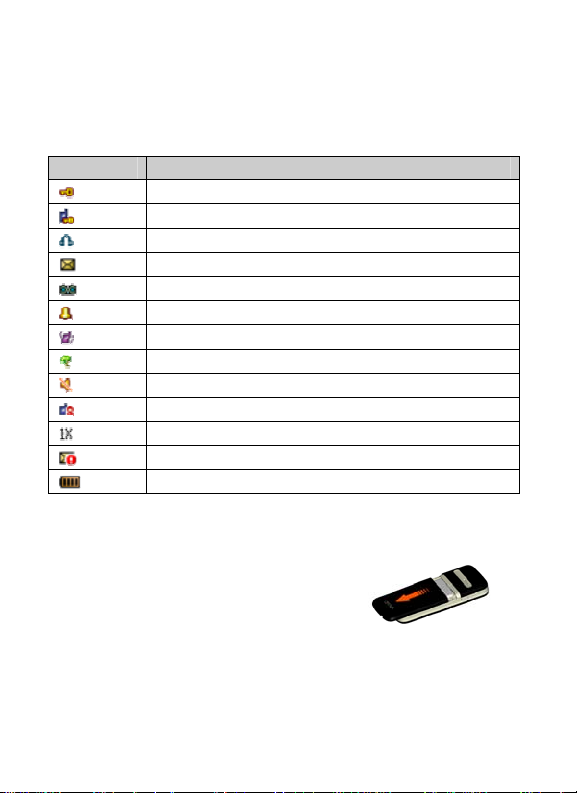
Icon Description
Indicating the keypad is locked.
Indicating the phone is locked.
Indicating a headset is connected to the phone.
You have one or several new text messages.
You have one or several new voice messages.
Indicating the alarm clock is set to on.
You have set the meeting mode.
You have set the outdoor mode.
You have set the silence mode.
You have set the custom mode.
Indicating data connection.
You have one or several new emergency messages.
Indicating battery power level.
2 Getting Started
Insert the RUIM/SIM card
1. With the back of the phone facing you, push
down and slide the cover off in the direction
9
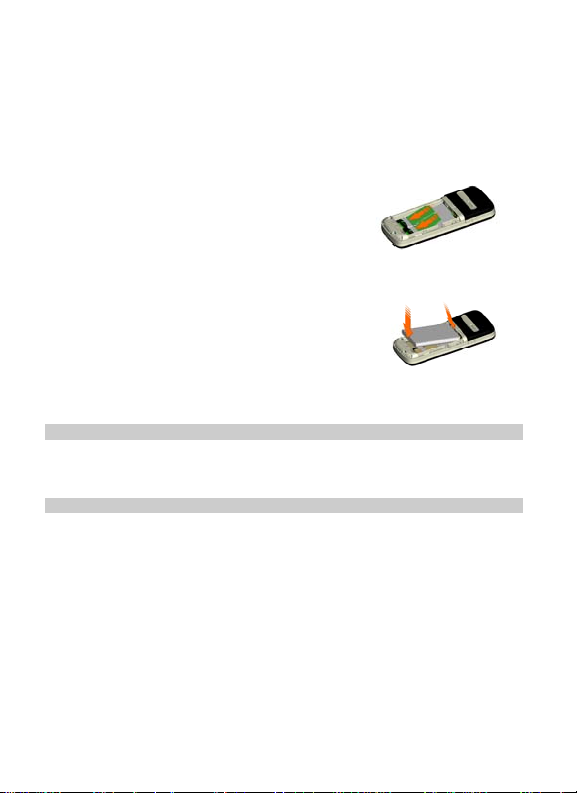
shown.
2. Push the RUIM/SIM card into the RUIM/SIM card
holder.
Insert and charge the battery
1. Align the gold-colored contacts of the battery with
the battery compartment contacts and press the battery into place.
2. Replace the back cover by aligning the tabs and sliding the cover until it locks into
place.
3. Plug the charger into a standard AC wall outlet.
4. Connect the USB data cable to the Charger connector.
3 Basic Functions
Switching On/Off
z In the power off status, long press the Power Key to switch on the phone.
z In the power on status, long press the Power Key to switch off the phone.
Making phone call
Making phone call using the keypad
1. In the standby mode, enter the phone number you want to call, and press the C
Send Key or G Send Key to make the call.
To delete a character to the left of the cursor, press <Clear>.
2. To end the call, press the Right soft Key.
10
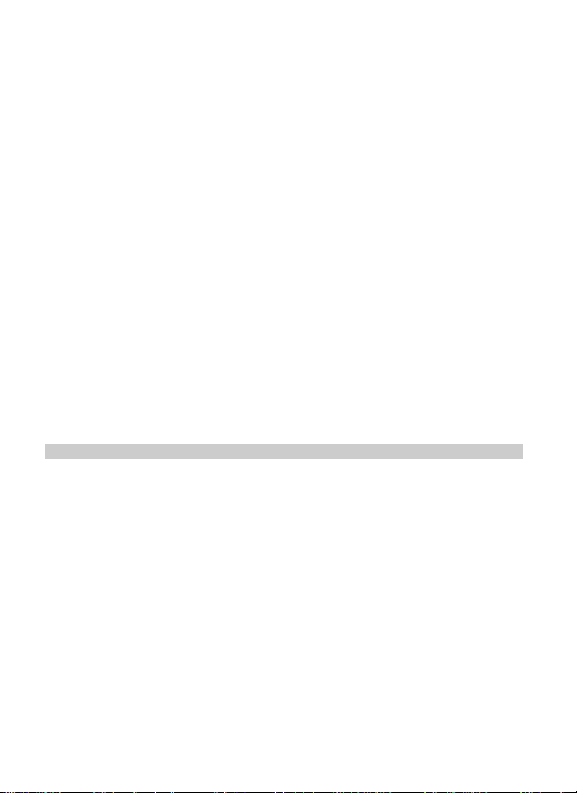
Making phone call using contacts
1. In the standby mode, press <Contacts> or press <Menu> to access the Main
menu > Contacts.
2. View the Contacts list; select the contact you want to call.
3. Press <Options> and select Call >Via CDMA or Via GSM to make the phone call;
or press the C Send Key or G Send Key to make the call.
Making phone call using last dialed number
1. In the standby mode, press the C Send Key or G Send Key to display the last
numbers Dialed calls.
2. Scroll to the number or name you wish to redial, and press <Options> and select
Call >Via CDMA, Via GSM or press the G Send Key or C Send key to make
the call.
Making phone call using speed dial
In standby mode, long press a number key to make phone call. See “Speed dial” P40
for more information about configuring speed dial.
Answering the call
Answer or silence an incoming call
1. To answer the call, press the C Send Key or G Send Ke y or select <Accept>.
Press <Silence> to mute the ringing tone before you answer the call.
2. To reject the call, press the Right soft Key or select <Reject>.
Adjust the earpiece volume
Press the navigation key of your phone to adjust the volume of the earpiece, during a
call.
11

Answer a call with the keypad locked
To answer a call with the keypad locked, simply press the C Send Key or G Send
Key.
When you end or reject the call, the keypad automatically locked again. For more
details, see “Keypad lock” P13.
Operations during a call
During a call press <Options> and one of the following options:
¾ Hold/Retrieved: The currently participant is put on active or hold.
¾ Mute on (off): To mute or unmute your phone during a call.
¾ DTMF on (off): T o enable or disabl e the D TMF t one of your phone during a call.
¾ Handsfree on (off): To activate or deactivate the loudspeaker.
¾ Voice privacy:
¾ New call: Initiate a conference call. See H” Make a conference call” P11 for
information.
¾ Contacts: To the contacts list.
¾ Messages: To the messages menu.
¾ Phone info :
Keypad lock
To prevent the keys from being accidentally pressed, you can lock the keypad. The
keypad lock can prevent you form accidental calls.
If the keypad is locked, it unlocks when you receive a call. After the call, the lock
automatically locked again.
When the keypad is locked, calls may be possible to the official emergency number
programmed in your phone.
Press * key for more then 2 seconds to unlock the keypad.
There are two options for your choice: Standard and Enhanced.
Shows the details version information for the phone.
12

4 Text Entry
Your phone provides following text input methods:
z English input method: input English characters;
z Numeric input method: input Numeric characters;
Input method Icon Letter case
Intelligent(English)
Multi-tap(English)
Numeric 123 -
Change the input method
z Press [*] to switch between upper case, sentence case and lower case;
z Press [#] to switch between Intelligent (English), Multi-tap (English) and Numeric
mode.
Notice:
Press [1] to insert common symbol under the intelligent mode or multi-tap mode.
en Lower case
Sentence case text, only available at
En
the beginning of a sentence.
EN Upper case
abc Lower case
Abc Sentence case text, only available at
the beginning of a sentence.
ABC Upper case
13

5 Call history
Call history stores information about the missed, received, or
dialed calls. It also adds the total du ratio n of all calls. When the
number of calls exceeds the maximum, the most last call
replaces the oldest.
Missed calls
1. In the standby mode, press <Menu> to access the Main menu > Call history;
2. Go to Missed calls, Received calls, or Dialed calls, select a call record;
Press <Options> to access the following options:
¾ View: View the time of the record.
¾ Call: Dial the number Via CDMA or Via GSM.
¾ Save number: Save the number to the Contacts.
¾ Send message: Send message to the selected number.
¾ Delete: Delete the selected record.
¾ Delete all: Delete all records.
¾ Add to blacklist: Add the number to blacklist.
¾ Add to whitelist: Add the number to whitelist.
Received calls
The received calls are calls that have been answered or rejected.
Dialed calls
The Dialed calls are previous calls you have dialed from your phone.
14

Delete
You can delete any missed calls, received calls, dialed calls, or all calls from phone
memory.
Call duration
You can view the duration of Last call, Received calls, Dialed calls, All calls or
Reset timer.
6 Messages
Your phone is capable of creating; sending and receiving text
messages (support long SMS).
Write message
Create and send messages.
1. In the standby mode, press <Menu> to access the Main menu > Messages >
Write message;
2. Enter your message.
3. Press <Options> and select Send >Via CDMA, Via GSM.
4. Enter a destination number.
To send the message to more than one recipient, fill in additional destination
fields.
5. Press the OK key to send the message.
Using options while writing SMS messages
15

While composing a message, press <Options> to access the following options:
¾ Send: Send the message Via CDMA or Via GSM.
¾ Insert symbol: Insert a special character.
¾ Insert smileys: Insert an expression.
¾ Insert templates: Insert a predefined template or personalized template.
¾ Insert number: Add a number from Contacts.
¾ Save to draft: Save the message to the drafts folder.
¾ Priority: Message sending priority levels are classified as: Normal, Urgent and
Emergency.
¾ Delivery report: Set the network to inform you when your messages have been
delivered.
¾ Validity period:
12 hours, 1 day, 1 week or Max value.
¾ Deferred delivery: There are four choices of deferred delivery: Immediate, After
1 hour, After 5 hours and After 1 day.
Inbox
Text messages are automatically stored in the inbox when they are received. A
notification appears when a message arri ves in the inbox.
1. In the standby mode, press <Menu> to access the Main menu > Messages >
Inbox;
2. While viewing a message, press <Options> to access the following options:
¾ Reply: Reply to the sender via SMS.
¾ Forward: Edit and forward the message to other people.
¾ Delete: Delete the message.
¾ Use numb er : Save the number to contacts, call the number Via CDMA or Via
GSM, send message to the number, or add the number to blacklist or whitelist.
The SMS valid period has t h e f oll owing options: Default, 1 h our,
16

¾ Lock/Unlock: Lock the message to protect it from being deleted, or unlock the
message. You can protect only those messages stored in the phone’s memory.
¾ Copy: Copy the message between the phone’s memory and card.
¾ Move to favorite: Cut the message to the Favorites folder.
Outbox
T ext messages ar e automatically stored in th is box as th ey are sent or un sent, if “ Auto
save” in message settings is enabled.
1. In the standby mode, press <Menu> to access the Main menu > Messages >
Outbox;
2. While viewing a message, press <Options> to access the following options:
¾ Resend: Retry sending the message.
¾ Forward: Edit and forward the message to other people.
¾ Delete: Delete the message.
¾ Move to favorite: Move the message to the Favorites folder.
Drafts
Save incomplete text messages in a draft.
1. In the standby mode, press <Menu> to access the Main menu > Messages >
Drafts.
2. Press <Options> to access the following options: Send, Delete and Delete all.
Favorites
Save your important text messages in this box.
1. In the standby mode, press <Menu> to access the Main menu > Messages
>Favorites;
2. While viewing a message, press <Options> to access the following options:
Forward, Delete and Lock/Unlock.
17

Delivery report
The function is to confirm whether the other side has received the message.
1. In the standby mode, press <Menu> to access the Main menu > Messages >
Delivery report.
2. Press <Options> to access the following options:
¾ Read: View the detail of delivery report;
¾ Delete: Delete the selected delivery report;
¾ Delete all: Delete all delivery report in the box.
Templates
Use templates of frequently used messages or passages.
1. In the standby mode, press <Menu> to access the Main menu > Messages >
Templates;
2. Highlight the template message you want to use.
3. Press <Options> to Edit, Delete and Send the template.
Delete
In the standby mode, press <Menu> to access the Main menu > Messages >
Delete and one of the following options: Inbox, Outbox, Drafts, Favorites,
Delivery report, Delete selected and Delete all.
Settings
Change settings for receiving and sending text messages.
CDMA settings
In the standby mode, press <Menu> to access the Main menu > Messages >
Settings>CDMA settings and one of the following options:
18

z Save l ocation: Allows you to select a storage location for a message. It can be
either stored in the RUIM, Phone or on the RUIM and phone memory.
z Priority: Message sending priority levels are classified as: Normal, Urgent and
Emergency.
z Auto save: The sent or unsent message will be automatically saved in the
Outbox.
z Delivery report: Set the network to inform you when your messages have been
delivered.
z Validity period: The SMS valid period is that when the contact’s phone is power
off, the inbox is full and so on situation that it can’t receive the SMS, the SMS center
will store the SMS sent time, if longer than the valid period, the SMS would be deleted
and no longer sent to the contact again.
z Deferred delivery: There are four choices of deferred delivery: Immediate, After
1 hour, After 5 hours and After 1 day.
z Reject SMS: If you select Enable, when rece ive an incom ing call, pre ss <Reject >,
phone will send a reject message which user edited before.
GSM settings
z SMS Center: If supporting this service, the number of SMS center will be
provided by your network operator.
z Save l ocation: Allows you to select a storage location for a message. It can be
either stored in the Phone or on the SIM and Phone memory.
z Auto save: The sent or unsent message will be automatically saved in the
Outbox.
z Delivery report: Set the network to inform you when your messages have been
delivered.
z Validity period: The SMS valid period is that when the contact’s phone is power
off, the inbox is full and so on situation that it can’t receive the SMS, the SMS center
19

will store the SMS sent time, if longer than the valid period, the SMS would be deleted
and no longer sent to the contact again.
Auto delete
Auto deletes the message when message inbox full.
Memory status
View the amount of memory currently in use for messages.
Voice mail
The voice mailbox is a network service and you may need to subscribe to it. For more
information and for your voice mailbox number, contact your service provider.
CDMA voice mail
In the standby mode, press <Menu> to access the Main menu > Messages >
Voice mail > CDMA voice mail and one of the following options:
z Listen voice messages: Connect to the voicemail server to listen to your
messages.
z View details: View the detail of last voice mail.
z Voice mailbox number: Edit the voice mail server number.
z Clear voice mail icon: Clear the prompt icon in standby mode.
GSM voice mail
z Listen voice messages: Connect to the voicemail server to listen to your
messages.
z Voice mailbox number: Edit the voice mail server number.
20
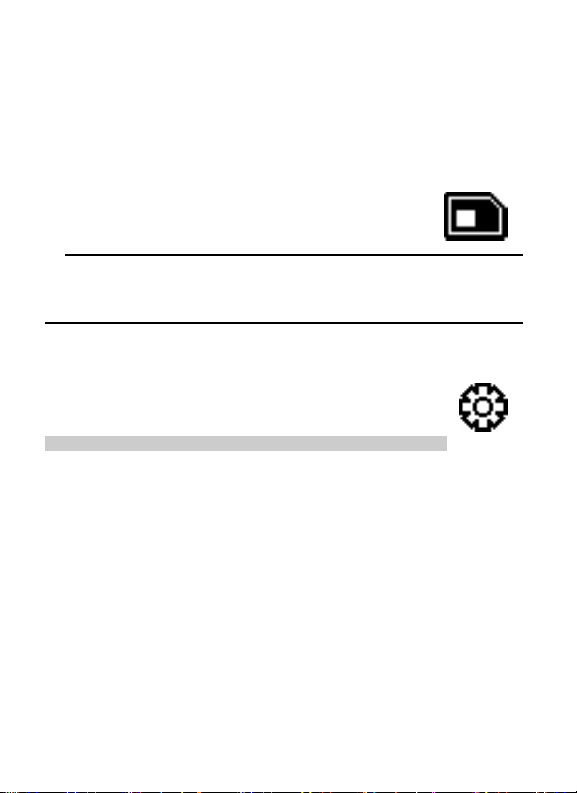
7 STK
STK(SIM TOOL KIT)allows to oper ate its own softw are based on SIM
card. STK card can receive and send short message data of GSM.
This mobile phone supports the service for various network
operators.
Notice:
[STK] The menu is stored in SIM card, so that the menu list in the phone might be
different due to different SIM Card. And it is likely slower to operate.
8 Settings
The settings menu provides you with various setting options to
customize the phone to your preferen ces and needs. You can also reset
the settings to their default status.
Profiles
Profiles define how your phone reacts when you receive a call or message, and other
settings for each of the available profiles can be left at their default setting, or
customized to suit your needs.
Activate
In the standby mode, press <Menu> to access the Main menu >Settings >
Profiles > General, Meeting, Outdoor, Silence, or Custom> Activate.
Personalise
In the standby mode, press <Menu> to access the Main menu >Settings >
Profiles > General, Outdoor or Custom > Personalise and one of following:
21
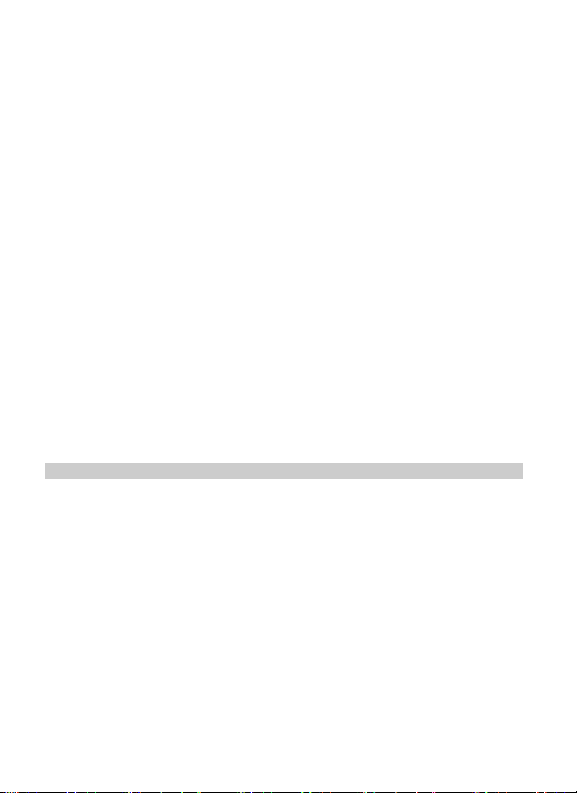
¾ Prompt: Use this menu to change the alert prompt for Call, SMS, Alarm and
Scheduler alert individually.
¾ Ringers: Use this menu to change the ringers for Call ringer, SMS ringer, Alarm
ringer and Scheduler ringer individually.
¾ Volume: Use this menu to change the sound volume of Call, SMS, Keypad tone,
Earpiece, Alarm, and Scheduler.
¾ Alerts: Use this menu to change the phone alerts for the following:
z Connect beep: Set the phone to beep when an outgoing call connects to the
system.
z Charger beep: Set the phone to beep when plug the adapter.
z Minute beep: Set the phone to beep ten seconds before every minute during
a call to keep you informed of the length of your call.
z Power on/off: Enable or disable the alert for power on or off.
Rename
In the standby mode, press <Menu> to access the Main menu > Settings
>Profiles > Custom> Rename and edit the name.
Display
Wallpaper
You can set an image as wallpaper for the phone display.
In the standby mode, press <Menu> to access the Main menu >Settings >
Display > Wallpaper and one of following: Predefined wallpaper, Images.
Banner
Use this menu to choose whether the display shows a customized banner under the
operation logo, when the phone is in the standby mode.
22

In the standby mode, press <Menu> to access the Main menu >Settings >
Display > Banner> Enable or Disable.
Screen saver
In the standby mode, press <Menu> to access the Main menu >Settings >
Display > Screen saver > Select screen saver, 10 Sec., 20Sec., 1Min., or
select Off to deactivate screen saver on your phone.
Backlight
You can control the time-out of the backlight on your phone.
In the standby mode, press <Menu> to access the Main menu >Settings >
Display > Backlight > 10 Sec., 20 Sec., 30Sec., 1Min., or Always on.
Phone setting
Language
Use this menu to select a language for the display text.
In the standby mode, press <Menu> to access the Main menu >Settings
>Phone settings > Language > English.
Auto keypad lock
Use this menu to set the keypad of your phone to lock automatically after a preset
time delay when the phone is in the standby mode and no function of the phone has
been used.
In the standby mode, press <Menu> to access the Main menu >Settings
>Phone setting > Auto key lock > 20 Sec., 30 Sec., 1 Min. or select off to
disable the feature.
Input setting
Use this menu to set the default input method for editing.
23

In the standby mode, press <Menu> to access the Main menu >Settings
>Phone setting > Input setting> abc, Abc, ABC, en, En, EN, 123.
Date&time
Use this menu to change the Date&time format.
Time
In the standby mode, press <Menu> to access the Main menu >Settings
>Phone setting > Date&time > Time and one of following:
z Set time: To set local time and remote time.
z Time zone: To set time zone.
z Time format: Adjust the format to show the time.
Notice:
Time and time zone can’t be set in CDMA network.
Date
In the standby mode, press <Menu> to access the Main menu >Settings
>Phone setting > Date&time > Date and one of following:
z Set date: Allow you input the correct date.
z Date format: Set up the format to show the date.
z Date separator: To set date separator.
Notice:
Date can’t be set in CDMA network.
24
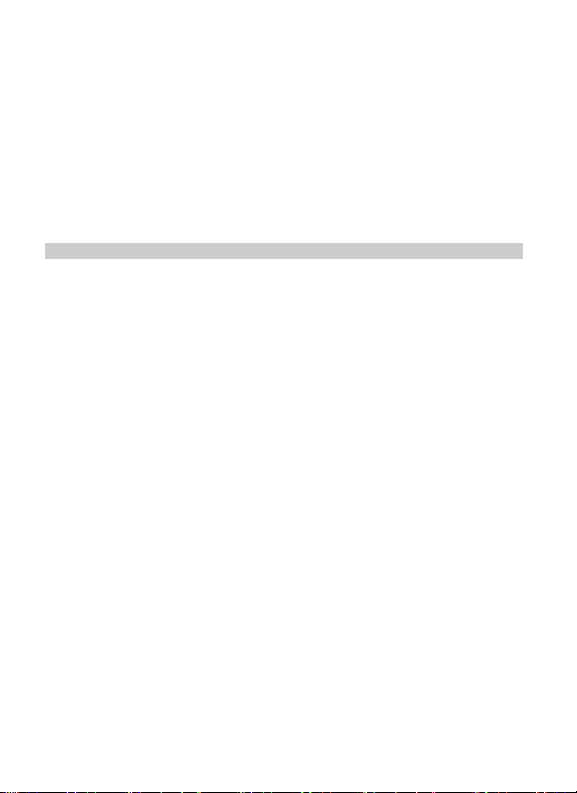
Power off time
Use this menu to set the phone power off automatically.
In the standby mode, press <Menu> to access the Main menu >Settings
>Phone setting > Power off time> Enable, Disable, or Settings.
Call setting
CDMA call settings
Answer call
Use this menu to set the phone answer call method.
In the standby mode, press <Menu> to access the Main menu >Settings >Call
setting> CDMA call settings> Answer call> Press send key or Press any
key.
Auto answer
Set the phone to answer the CDMA incoming call automatically.
In the standby mode, press <Menu> to access the Main menu >Settings >Call
setting> CDMA call settings> Auto answer> After 5 sec. or Off.
Voice privacy
Use this menu to protect your voice content during a call. In the standby mode, press
<Menu> to access the Main menu >Settings >Call setting> CDMA call
settings> Voice privacy > Standard or Enhanced.
Auto redial
Set the phone to make up to three attempts to redial a phone number after an
unsuccessful call in the standby mode, press <Menu> to access the Main menu
>Settings >Call setting> CDMA call settings> Auto redial> Enable or
Disable.
25
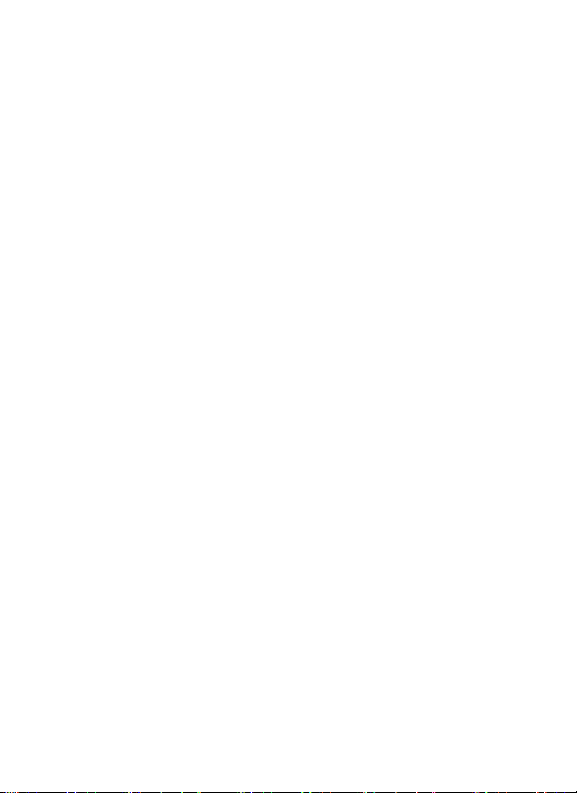
Call forward
This network service reroutes CDMA incoming calls to a phone number that you
specify.
In the standby mode, press <Menu> to access the Main menu >Settings >Call
setting> CDMA call settings> Call forward;
1. Select call forward options:
z Immediate: Divert all calls.
z When busy: Divert calls when you are on another call.
z No reply/Not reachable: Divert calls when you ar e on another cal l or divert cal ls
when you do not answer the phone.
z Disable all: Disable all call forward.
2. Select the type of calls to be diverted.
3. To activate call diverting, select Enable.
To deactivate call diverting, select Disable.
You can change the feature code by choosing Edit feature code.
4. Enter the number to which calls are to be diverted, and select <OK>.
Call waiting
If your wireless provider supports this feature, call waiting notifies you of an incoming
call even while you are in a call. You can accept or ignore the CDMA incoming call.
In the standby mode, press <Menu> to access the Main menu >Settings >Call
setting> CDMA call settings> Call waiting> Enable, Disable or Edit feature
code.
To activate call waiting, select Enable.
To deactivate call waiting, select Disable.
You can change the feature code by choosing Edit feature code.
26
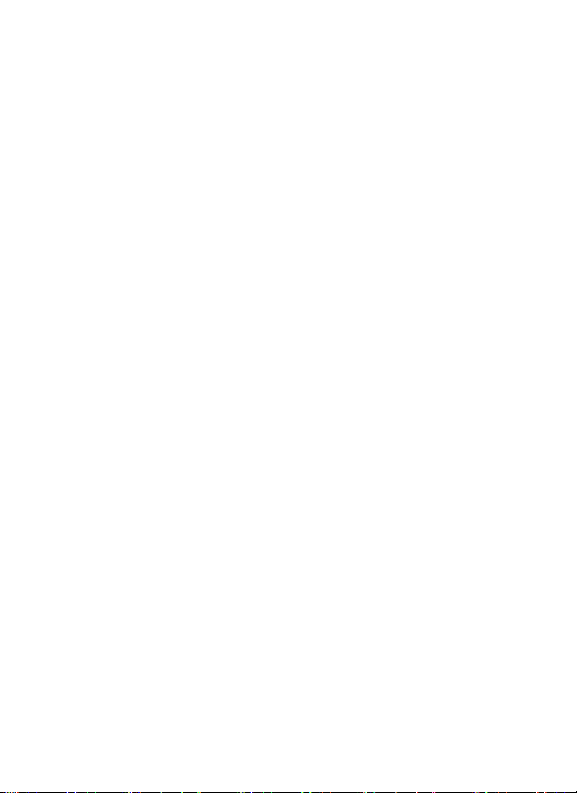
During a call, press<Accept> or press the C Send Key to answer the waiting call.
The first call is put on hold. Press the Right soft Key to end all calls.
Call restriction
This network service allows you to restrict your CDMA calls.
In the standby mode, press <Menu> to access the Main menu >Settings > Call
setting> CDMA call settings> Call restriction and one of the following menus:
Received call and Dialed call.
GSM call settings
Answer call
Use this menu to set the phone answer call method.
In the standby mode, press <Menu> to access the Main menu >Settings >Call
setting>GSM call settings> Answer call> Press send key or Press any key.
Auto answer
Set the phone to answer the GSM incoming call automatically.
In the standby mode, press <Menu> to access the Main menu >Settings >Call
setting>GSM call settings> Auto answer> After 5 sec. or Off.
Auto redial
Set the phone to make up to three attempts to redial a phone number after an
unsuccessful call in the standby mode, press <Menu> to access the Main menu
>Settings >Call setting>GSM call settings> Auto redial> Enable or
Disable.
Call forward
This network service reroutes GSM incoming calls to a phone number that you
specify.
27

In the standby mode, press <Menu> to access the Main menu >Settings >Call
setting> GSM call settings> Call forward.
1. Select call forward options:
z Unconditional: Divert all calls.
z Busy: Divert calls when you are on another call.
z No answer: Divert calls when you do not answer the phone.
z Busy/ No answer: Divert calls when you are on another call or divert calls when
you do not answer the phone.
z Cancel all: Cancel all call forward.
2. Select the type of calls to be diverted.
To activate call diverting, select Enable.
To deactivate call diverting, select Disable.
3. Enter the number to which calls are to be diverted, and select <OK>.
Call waiting
If your wireless provider supports this feature, call waiting notifies you of an incoming
call even while you are in a call. You can accept, reject, or ignore the GSM incoming
call.
In the standby mode, press <Menu> to access the Main menu >Settings >Call
setting> GSM call settings> Call waiting> Enable or Disable.
To activate call waiting, select Enable.
To deactivate call waiting, select Disable.
During a call, press<Accept> to answer the waiting call. The first call is put on hold.
Press the Right soft Key to end all calls.
Call barring
Network operator will offer the password (pick up from carrier) for start the Bar calls.
28

z Received call:
When roaming: When roaming Prohibit all incoming call; (The default password
pick up from carrier).
All incoming: Prohibit all incoming call (The default password pick up from carrier).
z Dialed call:
International: Prohibit all international call; (The default password pick up from
carrier).
Local calls: Only allow of local call; (The default password pick up from carrier).
All outgoing: Forbid all the outgoing call. (The default password pick up from
carrier).
z Cancel all: Cancel all bar call, must input the right password. (The default
password pick up from carrier).
z Change password : modify the bar calls password.
Network
You can indicate whether the CDMA/GSM network used when roaming (outside your
home network area) is searched automati cally or manually.
z Current network: view the name and ID of current network.
z Auto select: the phone will search the original network, and then the network list
saved on SIM card. If all of these are fail ed , any netw ork h avin g roa m prot oco l with
the original can be connected.
z Manual sel ect: the system will search the networ k, and provide you t he list of
currently available network for your choosing.
Dialer style
Use this menu to choose the style of inputting numbers when you m ake a call
through the keypad in idle. In the standby mode, press <Menu> to access the Main
menu >Settings >Call setting> Dialer style.
29

There are three dialer styles for your choice: Scratchpad, Color and Normal.
International prefix
In the standby mode, press <Menu> to access the Main menu >Settings >Call
setting> International prefix, and use the following menus.
¾ Automatic: The phone will replace + with "00" or the respective international
call code of the country . When user dialed international number start with "+", the
number will automatic trans fer "+" to "00", for exam ple the number "+ 1234456",
will be "00123456".
¾ Manual: When user dialed international number start with "+", the number
will transfer "+" to the number you setted in setting menu.
Call firewall
Use this menu to block or allow some numbers
Blacklist
1. In the standby mode, press <Menu> to access the Main menu >Settings >
Call firewall > Blacklist.
2. Scroll to any empty entry, and press <Assign>.
3. Enter the number, and press <OK>; or select Search to retrieve a number from
your contacts.
4. You can use the options and go to one of the follo wing: View, Edit, Delete,
Delete all.
Whitelist
1. In the standby mode, press <Menu> to access the Main menu >Settings >
Call firewall > Whitelist.
2. Scroll to any empty entry, and press <Assign>.
for incoming calls.
30

3. Enter the number, and press <OK>; or select Search to retrieve a number from
your contacts.
4. You can use the options and go to one of the following: View, Edit, Delete,
Delete all.
Settings
Use this menu to enable blacklist enable whitelist or off.
Security
T o access security for the first time, you must enter the preset lock code. By default,
the preset lock code is 0000. If none of these work, contact your wireless service
provider for help.
Phone lock
The phone lock feature protects your phone fr om unauthorized outgoing calls or
unauthorized access to information stored in the phone.
When the device is locked, you can still call the official emergency number
programmed into your phone.
In the standby mode, press <Menu> to access the Main menu >Settings >
Security> Phone lock and one of the following menus:
¾ On power up: Phone locked is displayed each time you turn your phone on.
¾ Lock now: Enable the phone lock right now.
¾ Disable: Disable the phone lock.
RUIM PIN management
In the standby mode, press <Menu> to access the Main menu >Settings >
Security>RUIM PIN management and one of the following menus: Enable,
Disable and PIN Change.
If you forget any of these codes,contact your service provider.
31

SIM PIN management
In the standby mode, press <Menu> to access the Main menu >Settings >
Security>SIM PIN management and one of the following menus: Enable,
Disable and PIN change.
If you forget any of these codes,contact your service provider.
Change security code
1. In the standby mode, press <Menu> to access the Main menu >Settings >
Security > Change security code.
2. Enter your four-digit lock code and press <OK>.
3. Enter the new lock code (only 4 characters), and press <OK>.
4. Enter the new lock code again for verification, and press <OK>.
Factory reset
Use this menu to reset the phone’s settings you have changed.
Clear memory
Use this menu to clear all data (include Call history, Contacts (Phone), Contacts
(Card), Downloads or Clear all) that you have stored.
My shortcuts
You can choose Fun and Utilities, TATA zone, Settings, Alarm, Scheduler, Calculator,
Stopwatch, or Games to set my shortcuts. In standby mode, press Right key to
enter it. The default is Scheduler.
Flight mode
Set the flight mode on or off.
32

Select startup mode
Show Flight mode menu at start-up or not. Flight mode limits phone functionality for
use in places where mobile transmitters must be turned off, e.g. in an airplane.
Phone info
You can get S/W version, H/W version, and PRL version.
9 TATA Zone
TATA zone
You could use the function to download kinds of brew applications from your carrier
server. It will offer huge information, for example games and cartoon. Select Main
menu > TATA Zone> TATA zone, you can choose the services as you needed.
SMS services
You could use the function if your RUIM card supports this service, and perhaps
different RUIM card provide different service on different network. For details, please
contact your local wireless network provider. You can choose the services as you
needed.
Notice:
[SMS services] The menu is stored in RUIM card, so that the menu list in the phone
might be different due to different RUIM Card. And it is likely slower to operate.
10 My files
33

My files menu allows you to access files including downloaded pictures and ringers
that are stored in the phone's memory.
Pictures
This menu displays images you have downloaded.
1. In the standby mode, press <Menu> to access the Main menu >My files >
Pictures.
2. Highlight an image, and press <Options> to access the following options: View,
Auto view, Rename, Mark several, Details, Delete, Delete all.
Ringers
This menu displays sound files you have downloaded.
1. In the standby mode, press <Menu> to access the Main menu >My files >
Ringers.
2. Highlight a sound file, and press <Options> to access the following options: Play,
Rename, Mark several, Set as, Details, Delete, Delete all.
Phone memory
Use this menu to view the free and used memory capacity.
11 Fun and Utilities
Your phone contains fea tures to help organize your every life.
34

Alarm
Use this menu to set alarms. Th e alert t ype for a norm al alarm co rresponds to the call
alert type settings.
Setting an alarm
1. In the standby mode, press <Menu> to access the Main menu > Fun and
Utilities> Alarm.
2. Select an alarm, and each alarm options:
z Time: Enter the time for alarm to ring.
z Period: Select an alert period for the alarm.
z Snooze: Turn on or off the snooze time-out.
z Snooze time: There are two options for yo ur choice: 5 Minutes and 10 Minutes.
z On: Turn on or off the alarm.
Scheduler
Use this menu to enables you to k eep tr ack o f remi nders. It can eve n sound an alarm
for any of these events.
1. In the standby mode, press <Menu> to access the Main menu > Fun and
Utilities> Scheduler.
2. Press <Options> and one of following:
¾ Select date: Go to a specific date.
¾ Item list: Use this menu to View, Add, Delete, Expired or Delete all items.
Calculator
Use this menu to perform basic arithmetic functions, such as addition, subtraction,
multiplication, and division.
1. In the standby mode, press <Menu> to access the Main menu > Fun and
35

Utilities> Calculator.
2. Enter the first number.
3. Press one of the navigation keys to access the math function you want.
4. Enter the second number.
5. Press the OK Key to view the result.
6. If necessary, repeat from step 3 to continue the calculation.
World clock
Use this menu to set your local time zone and find out the current time in another
part of the world.
1. In the standby mode, press <Menu> to access the Main menu > Fun and
Utilities> World clock.
2. From the world map, press left or right navigation key to scroll to the city you
want. As the time line moves, the time and the date of the given zone display.
3. Press the OK key to save the city as your local time zone.
Radio
A compatible headset needs to be attached to the device for the Radio to work
properly.
The quality of a radio broadcast depends on coverage of the radio station in that
particular area.
Play radio
In the standby mode, press <Menu> to access the Main menu > Fun and
Utilities> Radio.
36

Radio options
¾ Turn off: Turn off the radio.
¾ Channel list: View the channel list.
¾ Set frequency: Manually set the frequency of a known radio station.
¾ Save: Save the current channel.
¾ Auto search: Search channels automatically.
Stopwatch
1. In the standby mode, press <Menu> to access the Main menu > Fun and
Utilities> Stopwatch.
2. Press <Start> to start the stopwatch.
3. Press <Pause> to pause the stopwatch.
4. Press <Resume> to continue the stopwatch.
5. Press <Reset> to reset the stopwatch.
Currency Converter
You can use this menu for Currency Conversions. You can also set the rates for the
converter.
Options for currency converter
¾ From: Select the original unit.
¾ To: Select the target unit.
¾ Rate: Enter the rate for converter.
¾ Amount: Enter the sum for converter.
¾ Result: The equivalent value for the amount you entered displays.
37
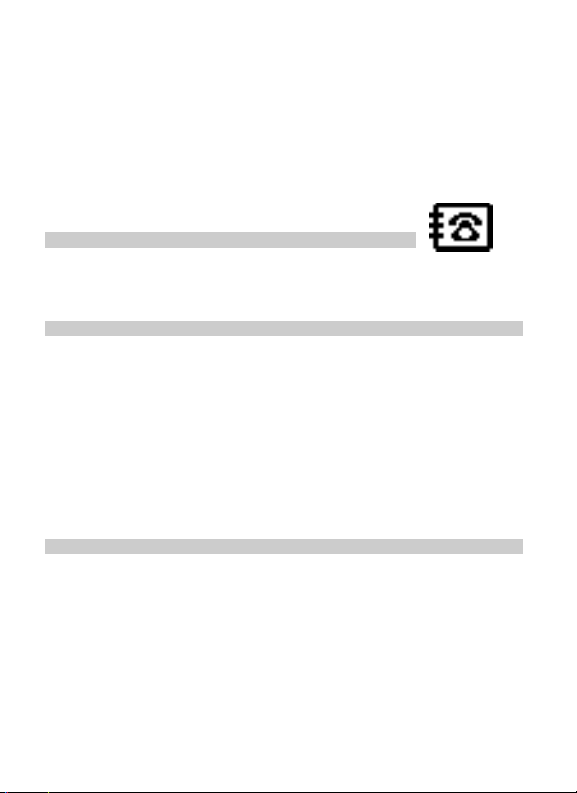
12 Contacts
You can save names and phone numbers (contacts) in the phone
memory, SIM card memory and in the RUIM card memory.
Add new contact
1. In the standby mode, press <Menu> to access the Main menu > Contacts>
Add new contact.
2. Change the settings or enter information about the contact.
Contacts list
1. In the standby mode, press <Menu> to access the Main menu > Contacts>
Contacts list.
2. Press OK key to view the details of the contact.
3. Press <Options> and one of the following options:
¾ Call: Make a phone call with the contact (Via CDMA or Via GSM).
¾ Send message: Send a message to the contact.
¾ Send business card: Send the business card via text message.
¾ Edit: Edit the details of the contact.
¾ Delete: Delete the contact from your phone.
¾ Add to blacklist: Add the number which you select of the contact to blacklist.
¾ Add to whitelist: Add the number which you select of the contact to whitelist.
Search
1. In the standby mode, press <Menu> to access the Main menu > Contacts>
Search.
2. Search out the contact By name or By number.
38
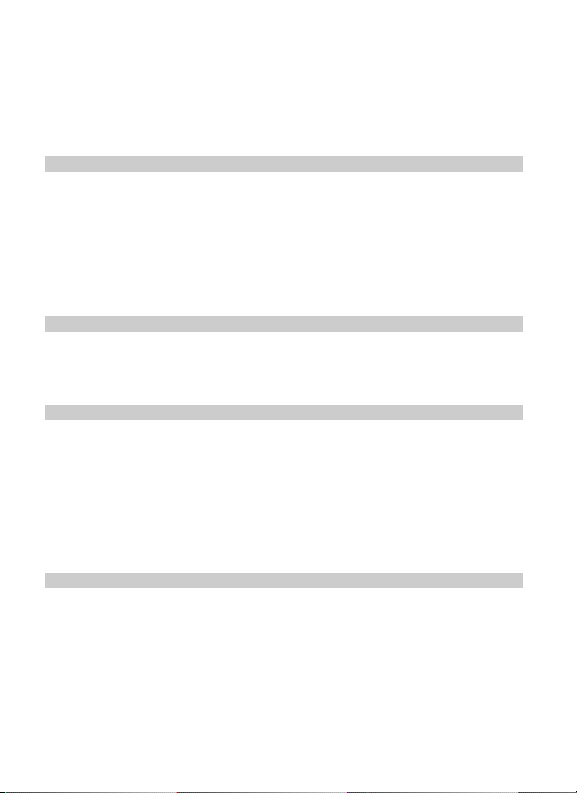
Groups
1. In the standby mode, press <Menu> to access the Main menu > Contacts>
Groups.
2. Highlight a group, press <Options> and one of the following options:
z Rename: Edit the group’s name (RUIM, SIM and Default can not be
renamed).
z Ringer: Set special ring to the group.
z List: View the members of the group.
Multicopy
1. In the standby mode, press <Menu> to access the Main menu >
Contacts>Multicopy.
2. Select a copy type: Copy all or Copy selected.
Speed dial
Use this menu to assign 4 numbers you most frequently dial to number keys (6 to 9),
as the speed dial numbers. In standby mode, press and hold the assigned key to dial
the name and number.
1. In the standby mode, press <Menu> to access the Main menu > Contacts>
Speed dial.
2. Scroll to any empty slot, and press <Assign>to enter the number. If a number has
already been assigned to the key, press <Options> > and select View, Edit or
Delete.
Delete
1. In the standby mode, press <Menu> to access the Main menu > Contacts>
Delete.
39

2. Select a delete type: Delete all, Delete selected or Delete group list. (When
we select Delete all or Delete group list, we have to inter security code then we
can delete all record, the security code is 0000).
Save location
Use this feature to choose storing phone numbers on your RUIM; SIM; Phone, RUIM
and SIM, or in your phone’s memory.
Memory status
Check the number of contacts you have stor ed in the phone’ s m emory, SIM card, and
on the RUIM card.
My number
Use this feature to check your phone number, or to assign a new number. Changes
made here do not affect the actu al subscriber numbers on your RUIM card or SIM card.
13 Games
Your phone includes two games for your choice.
Bubble
Emit the ball and try to make it hit upper balls with the same color. If the shot ball hit
2 more balls of the same kind, all these balls will disappear. You may enter next stage
if all current balls disappear. Press 4 and 6 keys to adjust emitter angle, and press 5
key to emit it. Pressing left soft key to pause or continue the game, press right soft
key or power key can save and exit game.
40

Tetris
Control objects to move by 2, 4, 6, 8 keys and direction keys. Try to make falling
objects fill a line which can be erased. The game will be over when objects reached
the top of screen. Press right soft key or power key can save and exit game.
14 Care and maintenance
If your mobile phone had abnormal conditions, please check it with the following
table. If the problem still remains, please ask mobile phone sales for help.
Common problems Check item
Can not charge Please checks if the charger is properly connect to
Can not power on Please check if the battery level is too low;
Insert the RUIM card but
can not read the information
in the RUIM card
Insert the SIM card but can
not read the information in
the SIM card
The mobile phone displays
“Input PUK ”
Can not make phone call Please check if the phone number is valid.
the phone and the power source jack.
Please check if the batter is properly loaded;
Please press Power Key enough time.
Please check if properly inserted the RUIM card;
Please check if your RUIM card is valid.
Please check if properly inserted the SIM card;
Please check if your SIM card is valid.
Please communicate with the service provider to
get the PUK code and use it to unlock.
Please check if you are in service area.
41
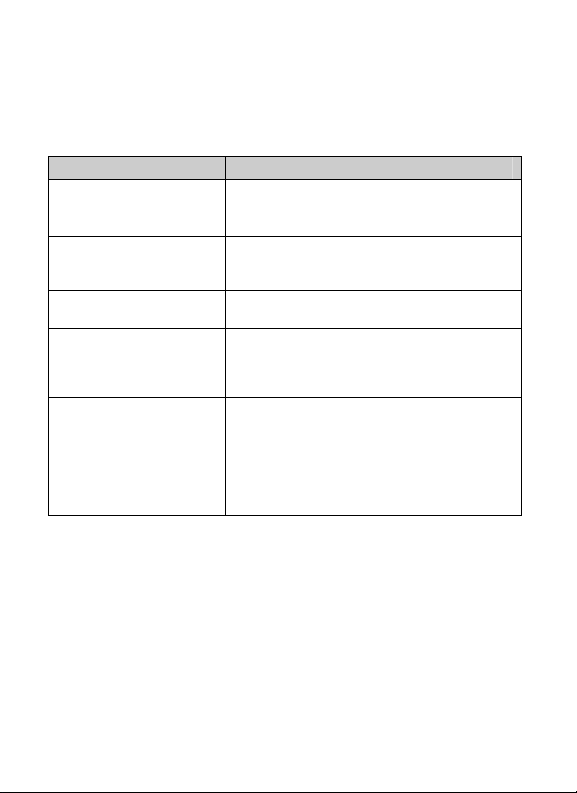
Common problems Check item
Weak talk quality Please check if the phone signal is strong enough;
The contact can not get your
voice when making phone
call
Receiver sound is too low Please check if your receiver volume has been
The mobile phone has a
weak receive signal or
usually drop in the phone
call
The screen display the
information such as “No
service”
If you are in the building, please move the phone
or move near the window.
Please check if your mike has blocked by fittings
or other blocks.
adjusted to the largest.
Please check if the phone has a strong signal.
If no signal, please use it in a strong signal place.
Please check if you are in a weak signal area (in
the channel or surround by buildings), change the
area and retry.
Please check if you can try to get the services
without the service provider permission. If needed
the service, please contact the service provid er for
more information.
15 Safety Information
Electronic Device
Most modern electronic equipment is shielded from radio frequency (RF) signals.
42
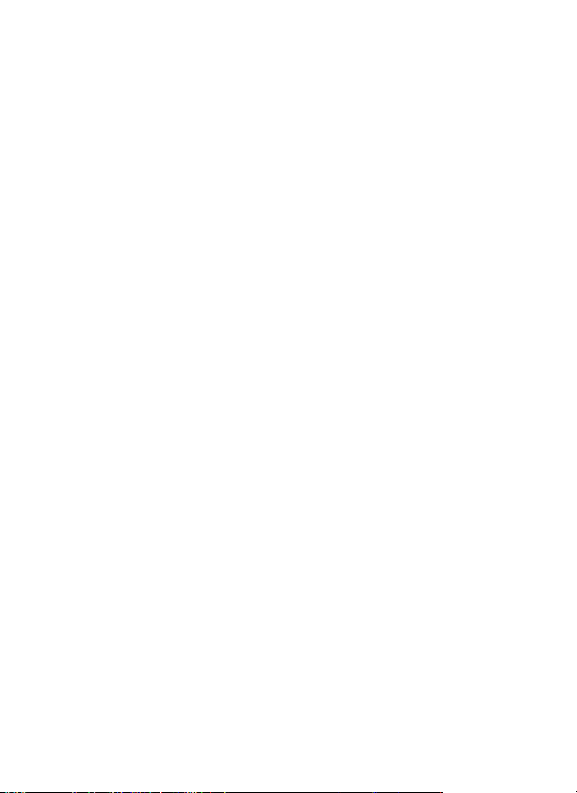
However, certain electronic equipment may not be shielded against the RF signals
from your Mobile Phone. Consult the manufacturer to discuss alternatives.
Hospital
z Do not take your phone into the oper ating r oom (OR), intens ive car e unit ( ICU), or
coronary care unit (CCU).
z Do not use your phone at places for medical treatment where it is prohibited to use
mobile phones.
z When you us e your phone near som eone who is sufferi ng from a heart dis ease,
turn down the ring tone volume or Vibrate properly so that it does not influence the
person.
Storage Environment
Switch off your phone when in any area with a potentially explosive atmosphere, and
obey all signs and instructions. Sparks in such areas could cause an explosion or fire
resulting in bodily i njury or even death.
Users are advised to switch off the phone while at a refueling point (service station).
Users are reminded of the need to observe restrictions on the use of radio equipment
in fuel depots (fuel storage and distribution areas), chemical plants, or where blasting
operations are in progress.
Areas with a potentially explosive atmosphere are often but not always clearly marked.
They include the areas below decks on boats, chemical transfer or storage facilities,
vehicles using liquefied petroleum gas, such as propane or butane, areas where the air
contains chemicals or particles, such as grain, dust or metal powders, and any other
area where you would normally be advised to turn off your vehicle engine.
Children Safety
z Put your phone, battery, and charger in places beyond the reach of ch ildren. Do
not allow children to use the phone, battery, or charger without guidance.
43

z Do not allow children to put the battery in mouth, for electrolyte in the battery is
poisonous.
z Do not allow children to touch the small f ittings. Otherwise, suffocation or gullet
jam can be caused if children swallow the small fittings.
Operating Environment
Remember to follow any special regulations in force in the area you are in, and always
switch off your phone whenever it is forbidden to use it, or when it may cause
interference or danger. When connecting the phone or any accessory to another
device, read its user’s guide for detailed safety instructions. Do not connect
incompatible products.
As with other mobile radio transmitting equipment, users are advised that for the
satisfactory operation of the equipment and for the safety of personnel, it is
recommended that the equipment should only be used in the normal operating
position (held to your ear with the antenna pointing over your shoulder).
Emergency Call
You can use your phone for emergency calls. However, connections in call conditions
cannot be guaranteed. You should never rely solely on the phone for essential
communications.
Battery
z Never use a charger or battery that is damaged in any way.
z Use the battery only for its intended purpose.
If you use the phone near the network’s base station, it uses less power. Talk and
standby time are greatly affected by the signal strength on the cellular network and
the parameters set by the network operator.
z Your device is powered by a rechargeable battery. The full performance of a new
battery is achieved only after two or three complete charge and discharge cycles.
44

z Battery charging time depends on the remaining battery charge, the type of
battery, and the charger used. The battery can be charged and discharged hundreds
of times, but it will gradually wear out. When the operation time is noticeably shorter
than normal, it is time to buy a new battery.
z If left unused, a fully charged battery will discharge itself over time.
z Extreme temperatures will affect the charging capacity of your battery: it may
require cooling or warming first.
z Do not leave the battery in hot or cold places because the capacity and lifetime of
the battery will be reduced. Try to keep th e battery at room tempera ture. A phone
with a hot or cold battery may not wo rk temporarily, ev en when the battery i s fully
charged. Li-ion batteries are particu lar ly affe cted by tempe ratures b elo w 0°C (3 2°F).
z Use only approved batteries and chargers. Disconnect the charger from the power
source when it is not in use. Do not leave the battery connected to a char ger for more
than a week, since overcharging may shorten its lift.
RF Exposure Information and Statement
The SAR limit of USA (FCC) is 1.6 W/kg aver aged over one gr am of tissue. Device
types CG100 (FCC ID: UJQ-11855T) has also been tested against this SAR limit.
The highest SAR value reported under thi s standard during produ ct certif icatio n
for use at the ear is 0.
W/kg. This device was tested for typic al body-worn operations with the b ack of
the handset kept 1.5cm from the body. To maintain compliance with FCC RF
exposure requirements, use accessories that maintain a 1.5cm separation
distance between the user's body an d the back of the handse t. The use of belt
clips, holsters and similar accessories should not contain metallic components in
its assembly. The use of accessories that do not sa tisfy these re quiremen ts may
not comply with FCC RF exposure requirements, and should be avoided.
702 W/kg and when properly worn on the body is 0.063
45

This device complies with part 15 of the FCC rules. Operation is subject to the
following two condit ions : (1 ) t his de vice may not c aus e har mf ul i nte rf er ence, and
(2) this device must accept any interference received, including interference that
may cause undesired operation.
NOTE: The manufacturer is not responsible for any radio or TV interference
caused by unauthorized modifications to this equipment. Such modifications
could void the user’s authority to operate the equipment.
NOTE: This equipment has been tested and found to comply with the limits for a
Class B digital device, pursuant to part 15 of the FCC Rules. These limits are
designed to provide reasonable protection against harmful interference in a
residential installation. This equipment generates uses and can radiate radio
frequency energy and, if not installed and used in accordance with the
instructions, may cause harmful interference to rad io communications. However,
there is no guarantee that interference will not occur in a particular installation.
If this equipment does cause harmful interference to radio or television reception,
which can be determined by turning the equipment off and on, the user is
encouraged to try to correct the interference by one or more of the following
measures:
- Reorient or relocate the receiving antenna.
- Increase the separation between the equipment and receiver.
-Connect the equipment into an outlet on a circuit different from that to which
the receiver is connected.
-Consult the dealer or an ex perienced radio/TV technician for help
46
