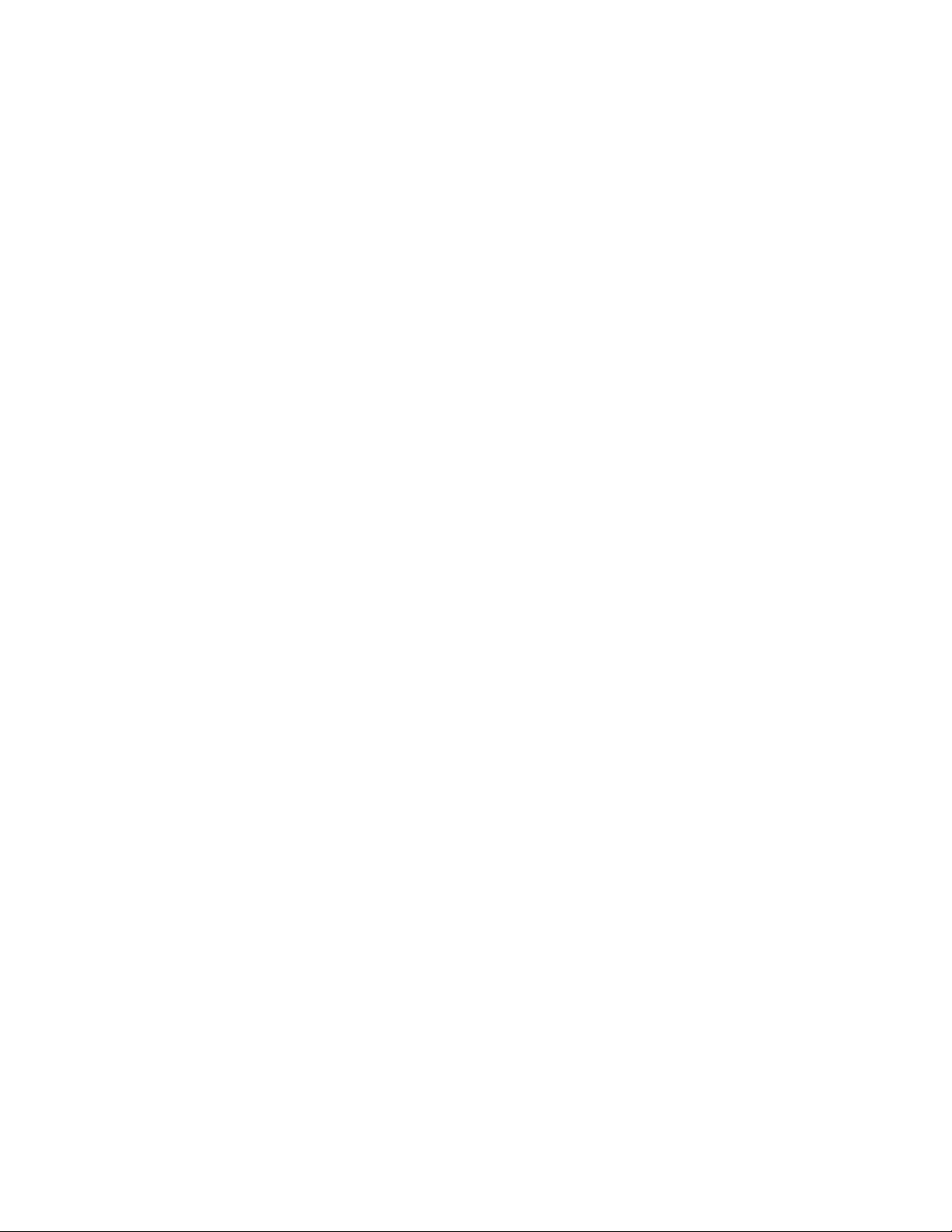
i-mate
JAQ3
User Manual Version 1.0
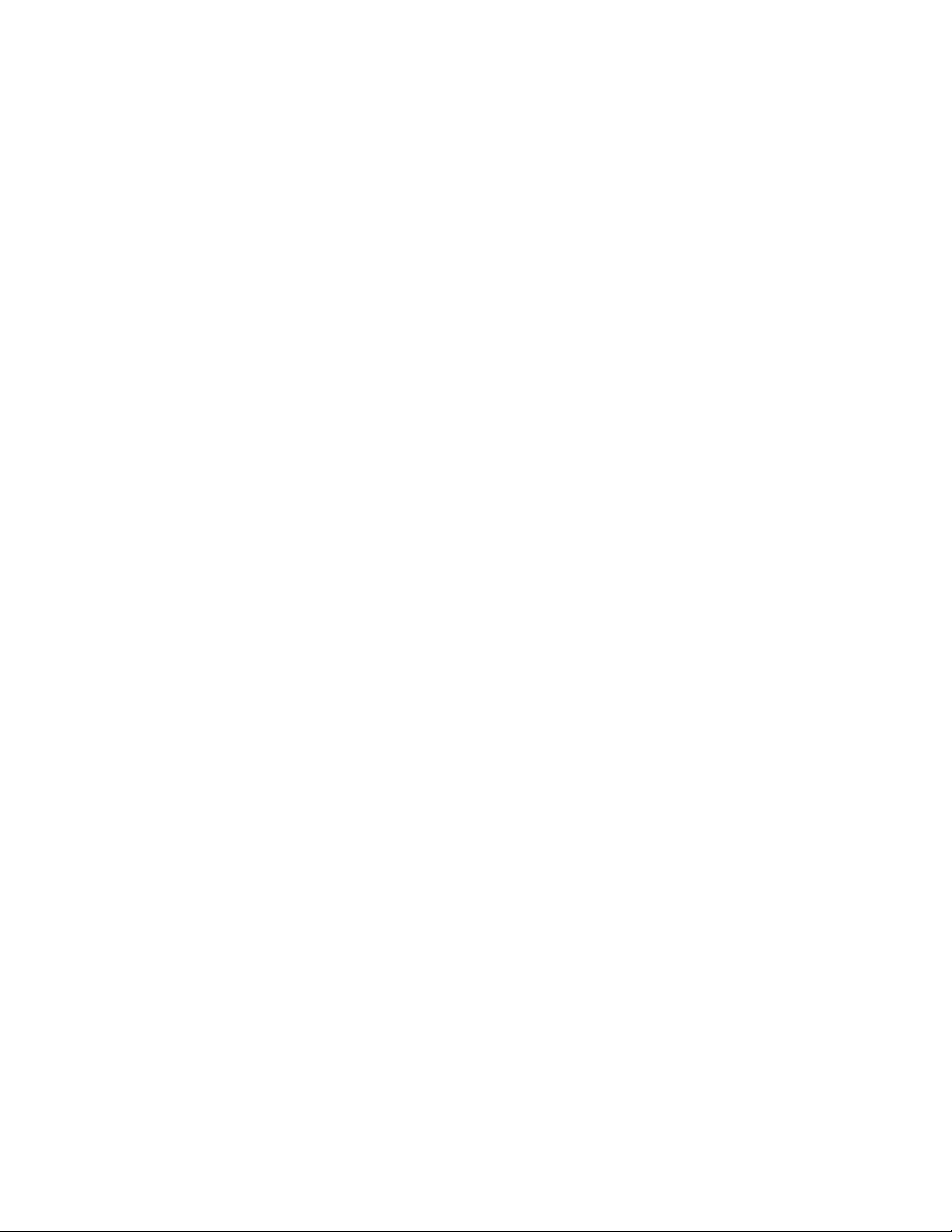
Please Read Before Proceeding
Microsoft, MS-DOS, Windows, Windows NT, Windows Server, Windows
Mobile, ActiveSync, Excel, Internet Explorer, MSN, Outlook, PowerPoint, and
Word are either registered trademarks or trademarks of Microsoft Corporation
in the United States or other countries.
THIS DEVICE IS NOT CHARGED WHEN YOU TAKE IT OUT OF THE BOX.
DO NOT REMOVE THE BATTERY PACK WHEN THE DEVICE IS
CHARGING.
YOUR WARRANTY IS INVALIDATED IF YOU OPEN OR TAMPER WITH
THE DEVICE’S OUTER CASING.
EXPLOSIVE ATMOSPHERES
The socket outlet used for the travel charger shall be near the
equipment and easily accessible.
Note: note that the USB port used for charging the battery shall be a
limited power source (LPS) in accordance to clause 2.5 of EN
60950-1:2001.
When in any area with a potentially explosive atmosphere or where
flammable materials exist, the product should be turned off and the user
should obey all signs and instructions. Sparks in such areas could cause an
explosion or fire resulting in bodily injury or even death. Users are advised
not to use the equipment at refueling points such as service or gas stations,
and are reminded of the need to observe restrictions on the use of radio
equipment in fuel depots, chemical plants, or where blasting operations are in
progress. Areas with a potentially explosive atmosphere are often, but not
always, clearly marked. These include fueling areas, below deck on boats,
fuel or chemical transfer or storage facilities, and areas where the air
contains chemicals or particles, such as grain, dust, or metal powders.
PRIVACY RESTRICTIONS
Some countries require full disclosure of recorded telephone conversations, and
stipulate that you must inform the person with whom you are speaking that the
conversation is being recorded. Always obey the relevant laws and regulations of
your country when using the recording feature of your Pocket PC Phone.
When using this product, the safety precautions below must be taken to
offset possible legal liabilities and damages.
ELECTRICAL SAFETY
This product is intended for use when supplied with power from the battery.
Other usage may be dangerous and will invalidate any approval given to
this product.
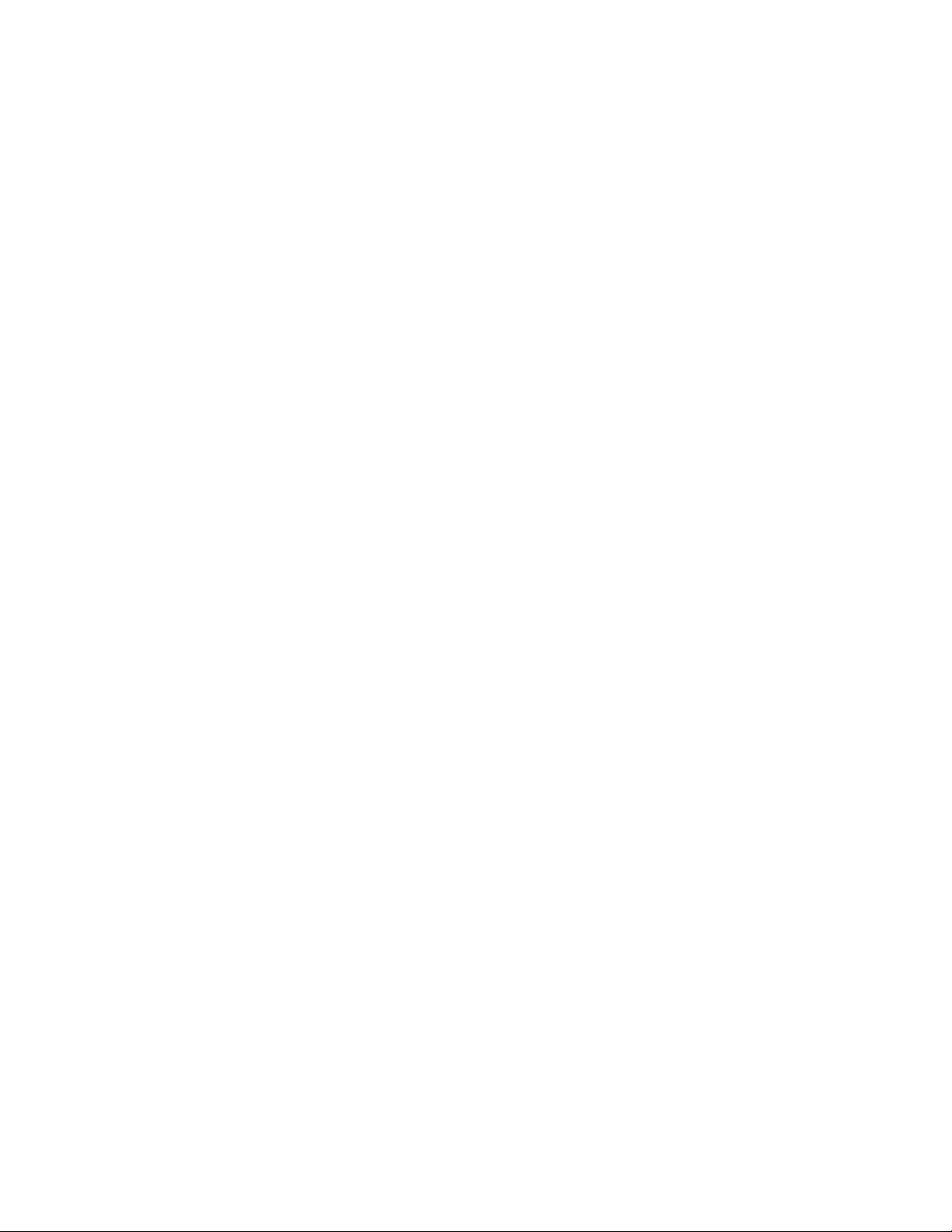
SAFETY IN AIRCRAFTS
Due to the possible interference caused by this product to an aircraft's
navigation system and its communications network, using this product on
board an airplane is against the law in most countries.
ENVIRONMENT RESTRICTIONS
Do not use this product at gas or refueling stations. The use of this product
is also prohibited in fuel storehouses, chemical plants, and locations
containing explosives.
SAFETY FOR ENVIRONMENTS
Do not use this product in gas stations, fuel depots, chemical plants or where
blasting operations are in progress, or in potentially explosive atmospheres
such as fuelling areas, below deck on boats, fuel or chemical transfer or
storage facilities, and areas where the air contains chemicals or particles,
such as grain, dust, or metal powders. Please be aware that Sparks in such
areas could cause an explosion or fire resulting in bodily injury or even death.
ROAD SAFETY
Vehicle drivers in motion are not permitted to use telephony services with
handheld devices, except in the case of emergency. In some countries,
using hand-free devices as an alternative is allowed.
INTERFERENCE WITH MEDICAL EQUIPMENT FUNCTIONS
This product may cause medical equipment to malfunction. The use of this
device is forbidden in most hospitals and medical clinics.
NONIONIZING RADIATION
This product should be operated in the suggested normal condition only to ensure
the radiative performance and safety of the interference. As with other mobile radio
transmitting equipment, users are advised that for satisfactory operation of the
equipment and for the safety of personnel, it is recommended that no part of the
human body be allowed to come too close to the antenna during operation of the
equipment.
STATEMENT
For WLAN (802.11g) function, because WLAN transmitter can’t operate
simultaneously with the GSM/GPRS transmitter. So it is not capable of using
both transmitters at the same time.
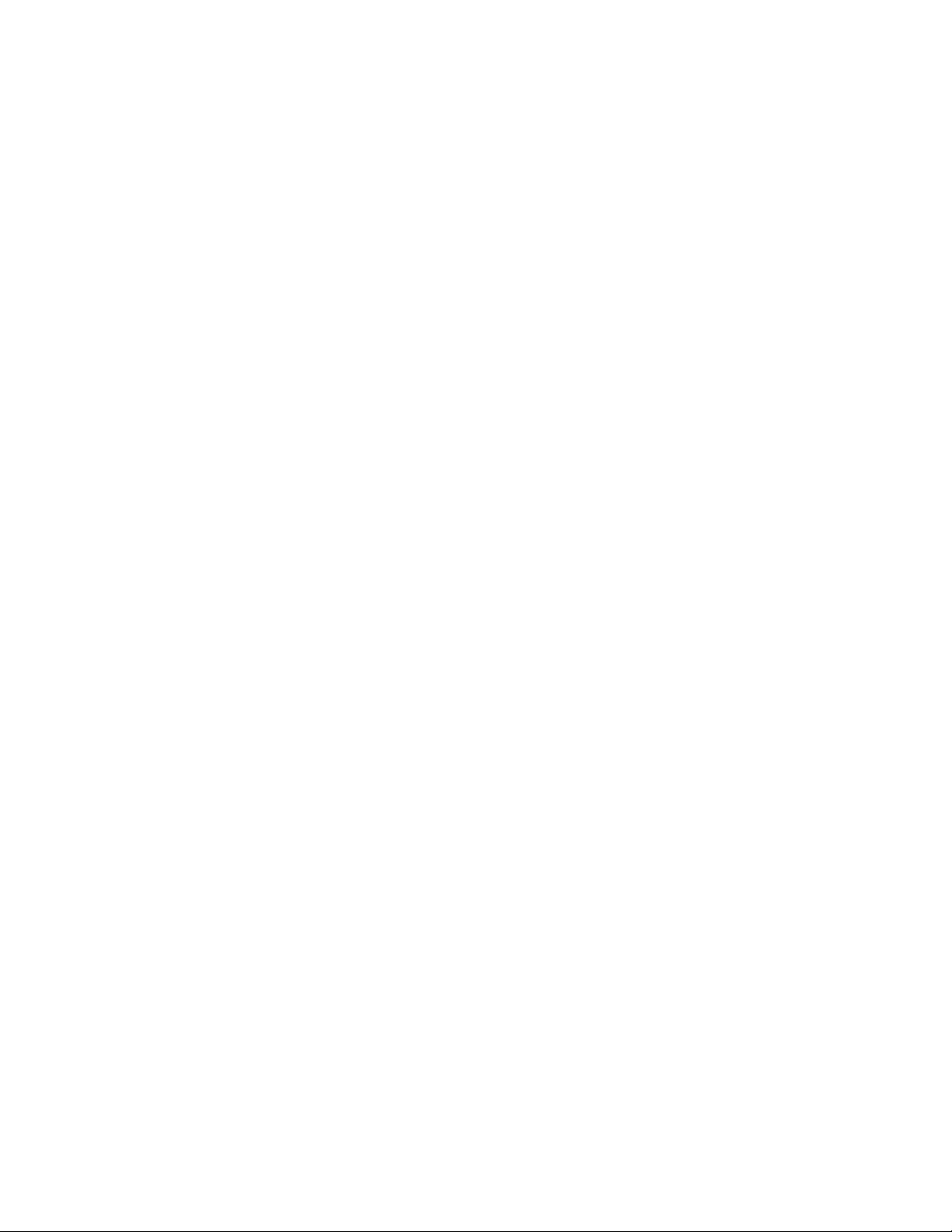
SAR INFORMATION
The SAR limit of USA (FCC) is 1.6 W/kg averaged over one gram of tissue. Device
types JAQ3 (FCC ID: UJQ-06515T) has also been tested against this SAR limit. The
highest SAR value reported under this standard during product certification for use
at the ear is 0.681 W/kg and when properly worn on the body is 0.312 W/kg. This
device was tested for typical body-worn operations with the back of the handset
kept 1.5cm from the body. To maintain compliance with FCC RF exposure
requirements, use accessories that maintain a 1.5cm separation distance between
the user's body and the back of the handset. The use of belt clips, holsters and
similar accessories should not contain metallic components in its assembly. The use
of accessories that do not satisfy these requirements may not comply with FCC RF
exposure requirements, and should be avoided.
Contents
i-mate..................................................................................................................................................... 1
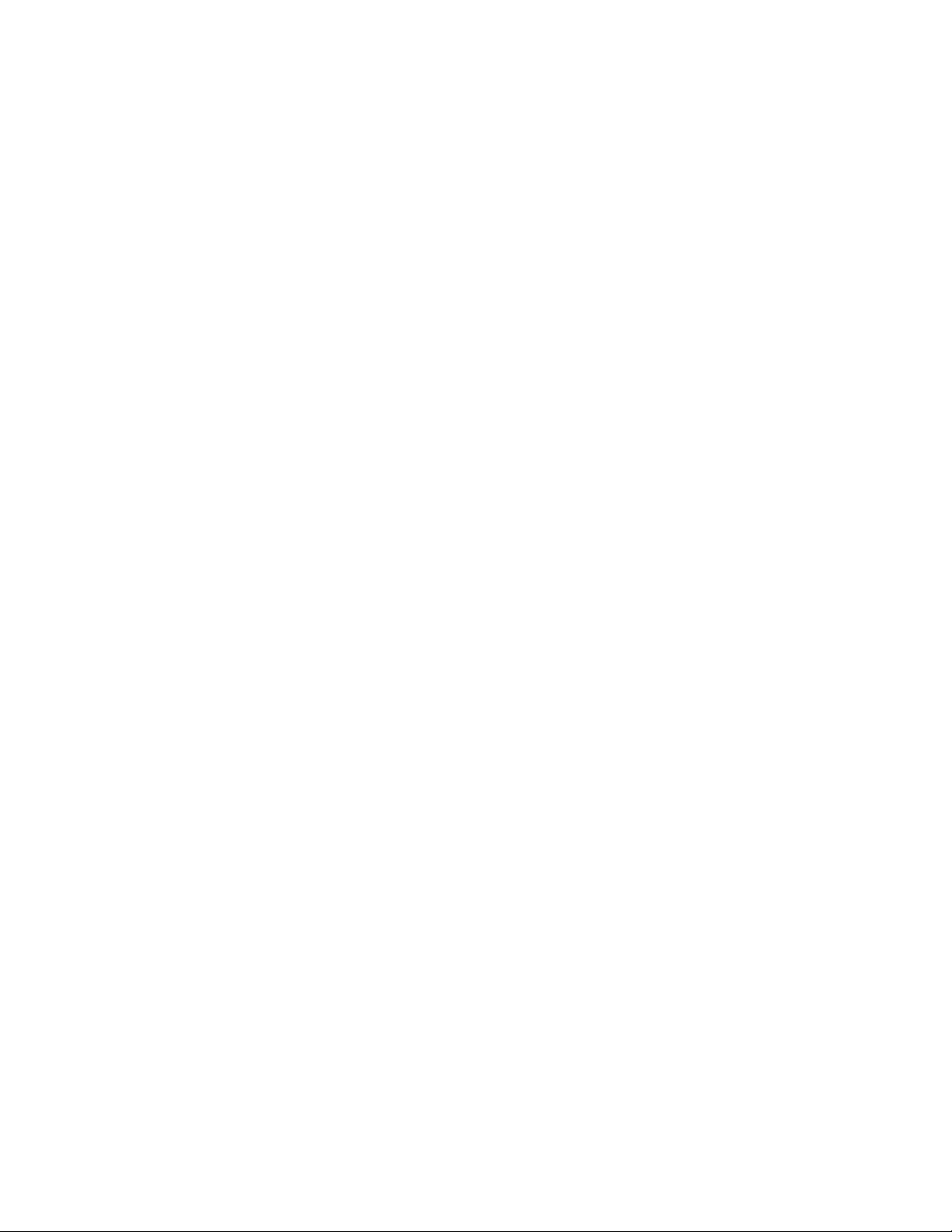
JAQ3.....................................................................................................................................................1
User Manual Version 1.0....................................................................................................................1
Contents ..................................................................................................................................................4
Getting Started....................................................................................................................................12
1.1 Getting to Know your Device and its Accessories.............................................................14
Front, top, and left-side view..............................................................................................................14
Back , and right-side view..................................................................................................................15
The QWERTY keyboard....................................................................................................................15
Accessories...........................................................................................................................................16
1.2 Installing the SIM Card................................................................................................................16
1.3 Battery Information......................................................................................................................17
To check the battery power................................................................................................................17
Charge the battery..............................................................................................................................18
Low battery..........................................................................................................................................18
1.4 Starting Up.....................................................................................................................................18
Turn the device on and off .................................................................................................................. 18
Calibrate the Device............................................................................................................................ 18
Buttons Lock........................................................................................................................................19
To configure the Buttons Lock settings............................................................................................. 19
Manage screen settings.......................................................................................................................19
1.5 The Today Screen.......................................................................................................................... 19
Indicators.............................................................................................................................................20
1.6 Using the Start Menu....................................................................................................................21
Program Indicators............................................................................................................................. 21
Entering and Searching Information................................................................................................23
2.1 Introduction ...................................................................................................................................25
To show or hide Input Panel...............................................................................................................25
Example:.............................................................................................................................................. 25
2.2 Using the Keyboard ...................................................................................................................... 25
Using the standard on-screen Keyboard........................................................................................... 25
To enter text using the on-screen Keyboard.....................................................................................25
To enlarge the on-screen Keyboard...................................................................................................26
2.3 Using Letter Recognizer...............................................................................................................26
To use Letter Recognizer.................................................................................................................... 26
2.4 Using Block Recognizer................................................................................................................26
To use Block Recognizer.....................................................................................................................26
2.5 Using Transcriber..........................................................................................................................26
To start Transcriber............................................................................................................................ 26
To write using Transcriber.................................................................................................................27
To enter punctuation and symbols
To edit text ...........................................................................................................................................27
Transcriber Gestures..........................................................................................................................27
The T ranscri ber toolbar.....................................................................................................................28
2.6 Drawing and Writing on the Screen............................................................................................ 28
To set the input mode for Notes ......................................................................................................... 29
To write a note .....................................................................................................................................29
To draw in a note .................................................................................................................................29
2.7 Recording a Note...........................................................................................................................29
To create a voice note..........................................................................................................................29
To change recording formats ............................................................................................................. 30
2.8 Searching Information..................................................................................................................30
To search for a file or an item.............................................................................................................30
Using Phone Features.........................................................................................................................31
.....................................................................................................27
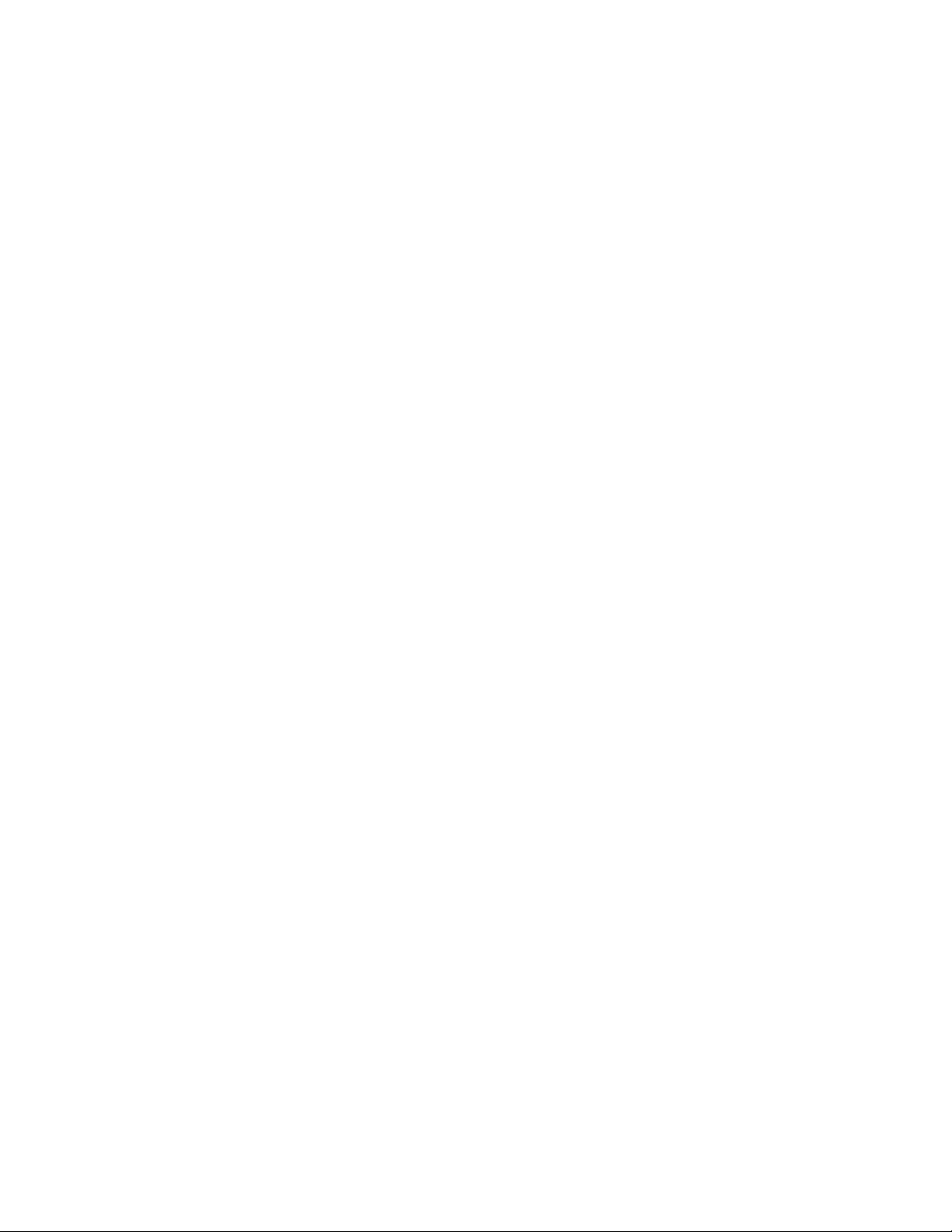
3.1 Using the Phone.............................................................................................................................33
The Phone screen ................................................................................................................................ 33
TALK button ....................................................................................................................................... 33
Enter your PIN....................................................................................................................................33
Turn on and off flight mode ...............................................................................................................33
Adjust the device volume....................................................................................................................33
3.2 Making a Call................................................................................................................................34
Make a call from Phone......................................................................................................................34
Phone Screen ....................................................................................................................................... 34
Make a call from Contacts.................................................................................................................35
To specify the number to dial.............................................................................................................35
Make a call from Call History............................................................................................................35
Make a call from Speed Dial.............................................................................................................. 35
To create a Speed Dial entry...............................................................................................................35
To make a call from SIM Manager....................................................................................................35
3.3 Receiving a Call............................................................................................................................. 36
To answer or reject an incoming call.................................................................................................36
To end a call......................................................................................................................................... 36
3.4 In-call Options...............................................................................................................................36
To put a call on hold............................................................................................................................ 36
To switch between two calls................................................................................................................ 36
To set up a conference call..................................................................................................................36
To turn on and off the Speakerphone................................................................................................36
To mute a call.......................................................................................................................................37
3.5 Additional Dialing Information ...................................................................................................37
Make an emergency call.....................................................................................................................37
Make an international call .................................................................................................................37
SIM Tool Kit (STK).............................................................................................................................37
Synchronizing Your Device.................................................................................................................38
4.1 Using ActiveSync........................................................................................................................... 40
To install and set up ActiveSync.........................................................................................................40
4.2 Synchronizing Information.......................................................................................................... 40
Synchronizing Outlook information..................................................................................................41
To start and stop synchronization......................................................................................................41
To change which information is synchronized..................................................................................41
To synchronize directly with Exchange Server.................................................................................42
4.3 Synchronizing via Infrared and Bluetooth .................................................................................42
To synchronize with a PC via infrared.............................................................................................. 42
To synchronize with a PC via Bluetooth ........................................................................................... 42
4.4 Synchronizing Music, Video, and Pictures..................................................................................42
Change Media synchronization settings............................................................................................43
To set up a sync relationship with a storage card.............................................................................43
Managing Your Pocket PC Phone.........................................................................................................44
5.1 Personalizing Your Pocket PC Phone..........................................................................................46
Today screen settings ..........................................................................................................................46
To customize the Today screen ........................................................................................................... 46
To add a custom background image..................................................................................................46
To set options for displaying tasks on the Today screen..................................................................46
Customize the Start menu..................................................................................................................47
Set Date / Time / Language / Regional Options................................................................................47
To set the time and date...................................................................................................................... 47
To set an alarm....................................................................................................................................47
To set the time and date for a different location...............................................................................47
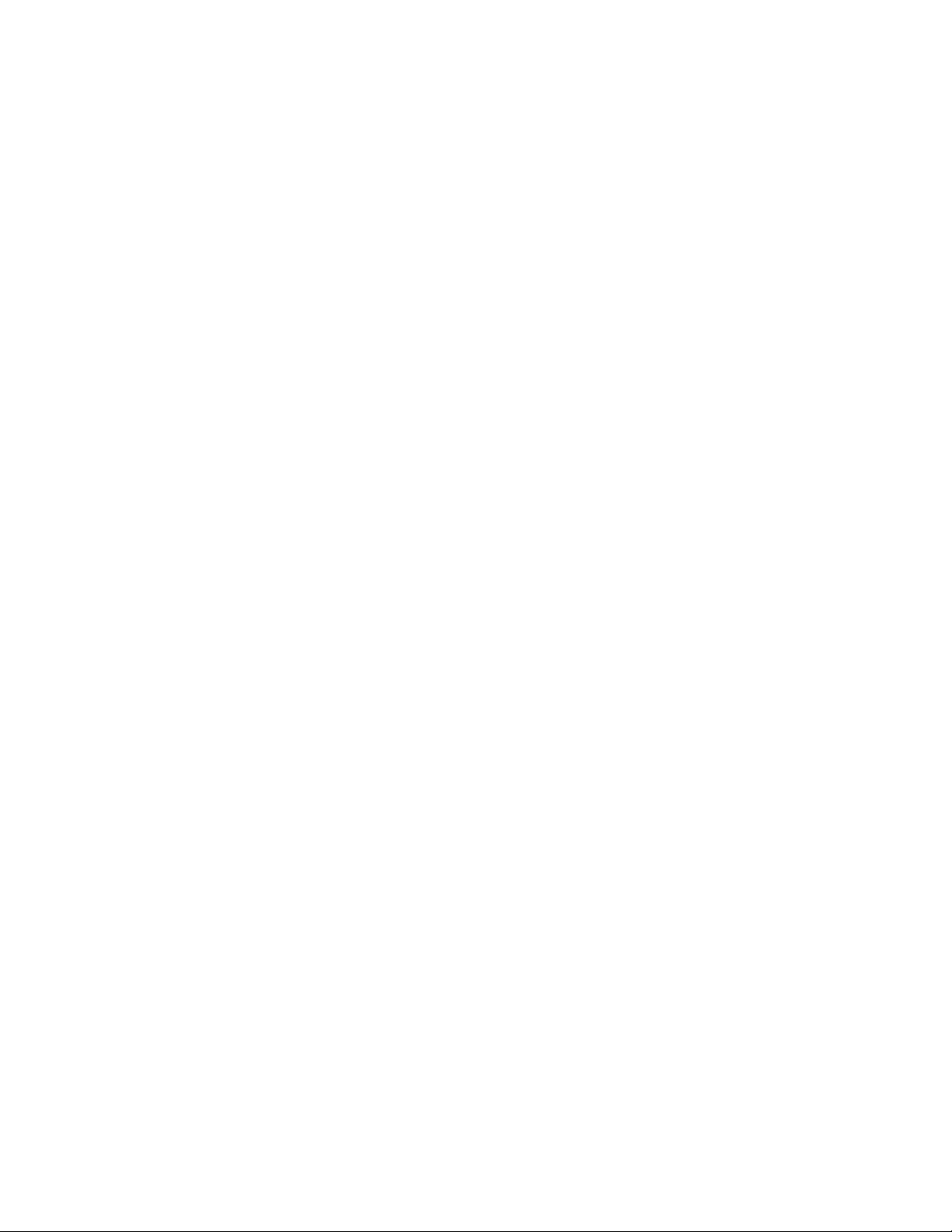
To change language and regional settings.........................................................................................47
Personal and system settings..............................................................................................................48
To reassign programs or shortcuts to program buttons ..................................................................48
To increase or decrease the size of text on the screen.......................................................................48
To enter owner information................................................................................................................48
To choose how to be notified about events or actions.......................................................................48
To adjust the speed for scrolling........................................................................................................48
To find the operating system version number ..................................................................................49
To get detailed device information.....................................................................................................49
To change the device name.................................................................................................................49
Why is the device name important?..................................................................................................49
To make the battery last longer .........................................................................................................49
To adjust the brightness of the backlight..........................................................................................49
To set the backlight to dim after a time delay................................................................................... 49
Phone settings...................................................................................................................................... 50
To change the ring tone.......................................................................................................................50
To change the ring type.......................................................................................................................50
To change the keypad tone.................................................................................................................50
Phone services......................................................................................................................................50
To choose the services.........................................................................................................................50
Networks..............................................................................................................................................50
To change phone network settings.....................................................................................................51
To set preferred networks...................................................................................................................51
5.2 Adding and Removing Programs.................................................................................................51
To add programs................................................................................................................................. 51
To remove programs...........................................................................................................................51
5.3 Managing Memory........................................................................................................................52
To see how much memory is available ..............................................................................................52
To see available storage card memory...............................................................................................52
To free up program memory..............................................................................................................52
To close a program..............................................................................................................................52
5.4 Backing Up Files............................................................................................................................52
To copy files to a storage card............................................................................................................53
To copy a file using ActiveSync..........................................................................................................53
To automatically save files on a storage card....................................................................................53
5.5 Protecting Your Device .................................................................................................................53
To protect your phone with a PIN ..................................................................................................... 54
To protect your device with a password............................................................................................ 54
To change your password...................................................................................................................54
To display owner information on the Today screen..........................................................................54
5.6 Resetting Your Pocket PC Phone.................................................................................................55
To perform a soft reset........................................................................................................................55
To perform a hard reset......................................................................................................................55
Getting Connected ..............................................................................................................................57
6.1 Connecting to the Internet............................................................................................................59
To connect to the Internet via ISP .....................................................................................................59
To connect to a private network.........................................................................................................60
To reset or modify the network card settings on your device..........................................................60
6.2 Internet Explorer Mobile..............................................................................................................60
To start Internet Explorer Mobile.....................................................................................................60
To choose a Home page....................................................................................................................... 60
To transfer favorites from your PC ...................................................................................................60
To add a favorite..................................................................................................................................61
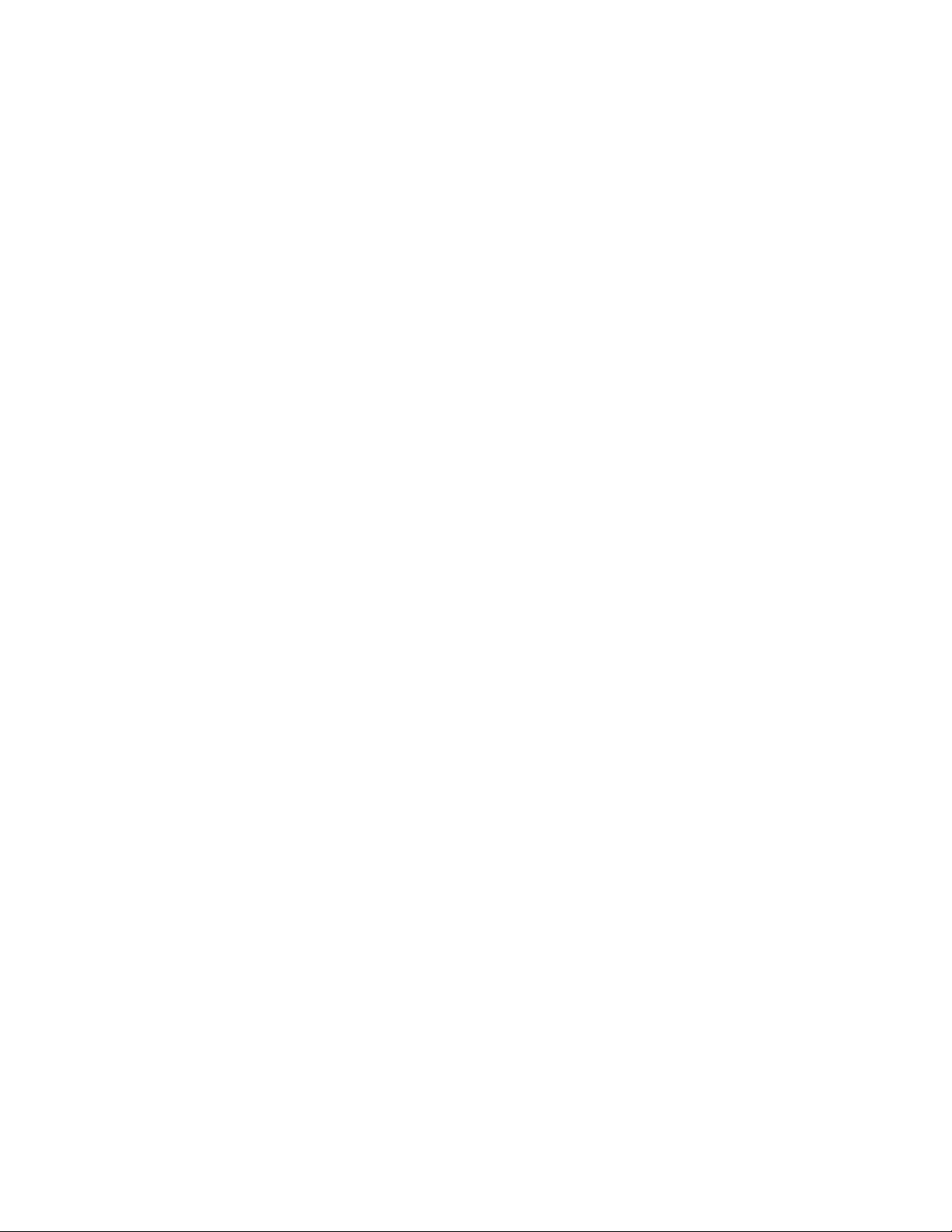
To delete a favorite or folder..............................................................................................................61
To change the size of text on Web pages............................................................................................61
To show or hide pictures on Web pages.............................................................................................61
To change how Web pages fill the screen..........................................................................................61
To clear the History list....................................................................................................................... 61
To save a picture from a Web page....................................................................................................61
To change cookies and security settings............................................................................................ 61
To delete temporary Internet files ..................................................................................................... 62
6.3 Using Bluetooth.............................................................................................................................62
To turn on or off Bluetooth on your device....................................................................................... 62
Bluetooth modes.................................................................................................................................. 62
To make your device discoverable.....................................................................................................63
Bluetooth partnerships.......................................................................................................................63
To create a Bluetooth partnership.....................................................................................................63
To accept a Bluetooth partnership.....................................................................................................63
To rename a Bluetooth partnership...................................................................................................64
To delete a Bluetooth partnership......................................................................................................64
Beam information using Bluetooth....................................................................................................64
Use a Bluetooth device as a modem...................................................................................................64
To configure and use a Bluetooth device as a modem...................................................................... 64
6.4 Using Comm Manager.................................................................................................................. 65
Connect to a Wi-Fi network...............................................................................................................65
To save battery power while connected to a Wi-Fi network............................................................65
To check the Wireless LAN status.....................................................................................................66
6.5 Using Terminal Services Client....................................................................................................67
Connect to a Terminal Server............................................................................................................67
Navigate within Terminal Services Client.........................................................................................67
Disconnect without ending a session..................................................................................................67
Disconnect after ending a session.......................................................................................................67
Exchanging Messages and Using Outlook ........................................................................................ 68
7.1 E-mail and Text Messages............................................................................................................70
To set up an e-mail account................................................................................................................ 70
To compose and send a message.........................................................................................................71
To reply to or forward a message.......................................................................................................72
To add an attachment to a message................................................................................................... 72
To receive attachments........................................................................................................................72
Downloading messages ....................................................................................................................... 72
To download messages from the server.............................................................................................73
Managing folders ................................................................................................................................73
7.2 MMS Messages..............................................................................................................................74
Set up MMS......................................................................................................................................... 74
To access MMS....................................................................................................................................74
To set up an MMS account.................................................................................................................74
Manage MMS messages......................................................................................................................74
To start composing an MMS message...............................................................................................74
To create an MMS message from a template....................................................................................75
To add predefined text strings to an MMS message ........................................................................75
To add an audio clip to an MMS message
To reply to an MMS message ............................................................................................................. 76
To view an MMS message...................................................................................................................76
To set advanced options for an MMS message.................................................................................76
Change MMS settings.........................................................................................................................76
To configure MMS settings.................................................................................................................76
.........................................................................................75
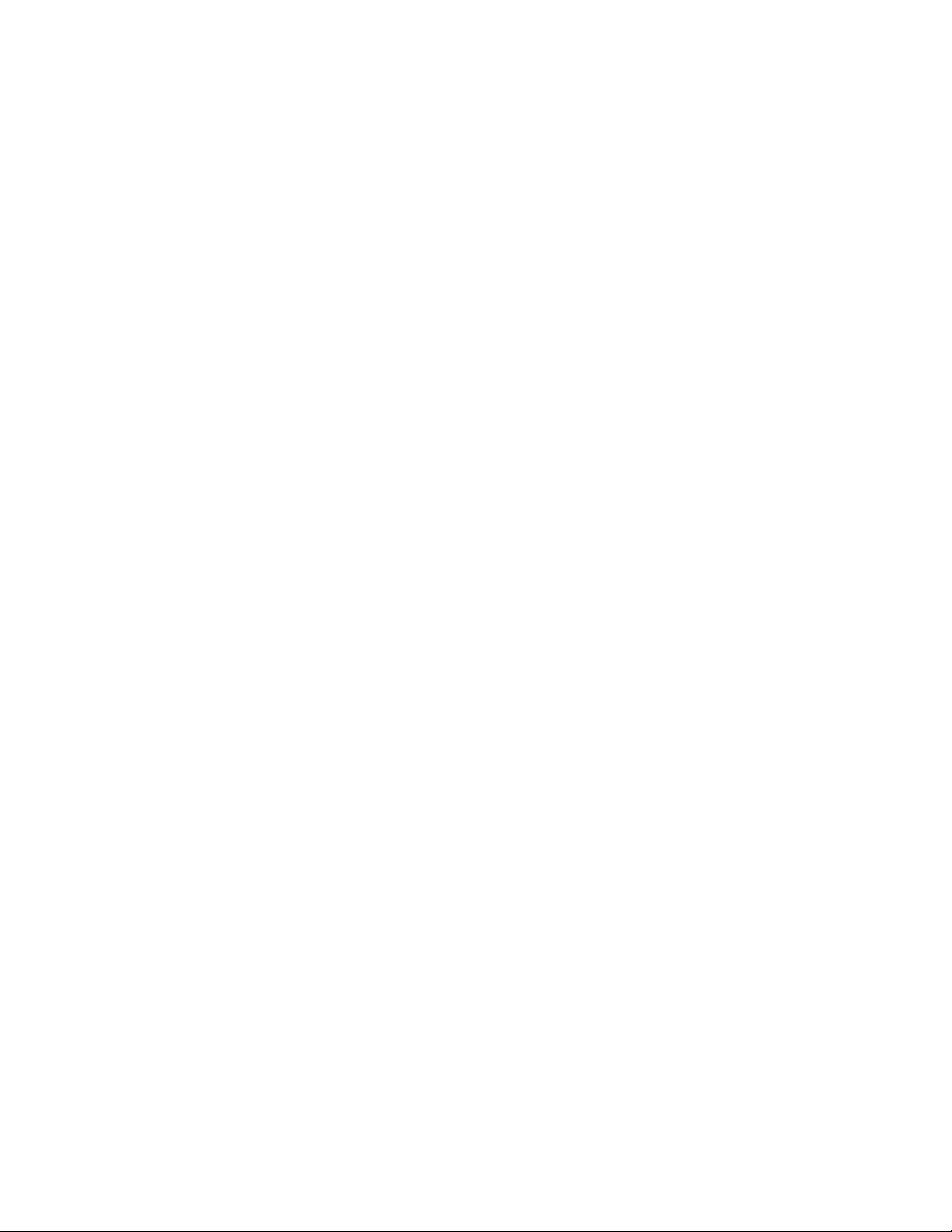
7.3 Pocket MSN Messenger................................................................................................................77
To start MSN Messenger .................................................................................................................... 77
To sign in or out................................................................................................................................... 78
To add or delete contacts....................................................................................................................78
To send an instant message.................................................................................................................78
To block or unblock contacts..............................................................................................................78
To check your own Messenger status.................................................................................................78
To change your display name.............................................................................................................78
To get more help about MSN Messenger..........................................................................................78
7.4 Calendar.........................................................................................................................................79
To schedule an appointment...............................................................................................................79
To send a meeting request ..................................................................................................................79
To set a default reminder for all new appointments.........................................................................79
7.5 Contacts .........................................................................................................................................80
To create a contact ..............................................................................................................................80
To change contact information...........................................................................................................80
To work with the contact list.............................................................................................................. 80
To copy SIM contact to Contacts....................................................................................................... 80
To find a contact..................................................................................................................................81
7.6 Tasks...............................................................................................................................................81
To create a task....................................................................................................................................81
To change the priority of a task.........................................................................................................81
To set a default reminder for all new tasks....................................................................................... 81
To show start and due dates in the task list ......................................................................................81
To locate a task....................................................................................................................................82
7.7 Notes...............................................................................................................................................82
Entering information in Notes...........................................................................................................82
To set the default input mode for Notes ............................................................................................82
To create a note....................................................................................................................................82
Experiencing Multimedia...................................................................................................................83
8.1 Using Camera................................................................................................................................85
To switch to any of the Camera modes..............................................................................................85
To exit the Camera..............................................................................................................................85
Use the camera .................................................................................................................................... 85
Use shortcuts in Camera mode..........................................................................................................85
The ENTER button.............................................................................................................................85
The NAVIGATION control................................................................................................................85
The CAMERA button.........................................................................................................................85
Use Still Image capture modes........................................................................................................... 85
Use Video capture mode .....................................................................................................................86
Use zooming .........................................................................................................................................86
Use the Camera Settings screen.........................................................................................................86
8.2 Using Picture & Videos
To copy a picture or video clip to your device ..................................................................................87
To view pictures...................................................................................................................................87
To play videos with audio...................................................................................................................87
To view slide shows..............................................................................................................................87
To sort pictures and video clips..........................................................................................................88
To delete a picture or video clip.........................................................................................................88
To edit a picture or video clip.............................................................................................................88
To set a picture as the Today screen background............................................................................. 88
To send pictures and video clips via e-mail.......................................................................................89
To beam a picture................................................................................................................................89
.................................................................................................................87
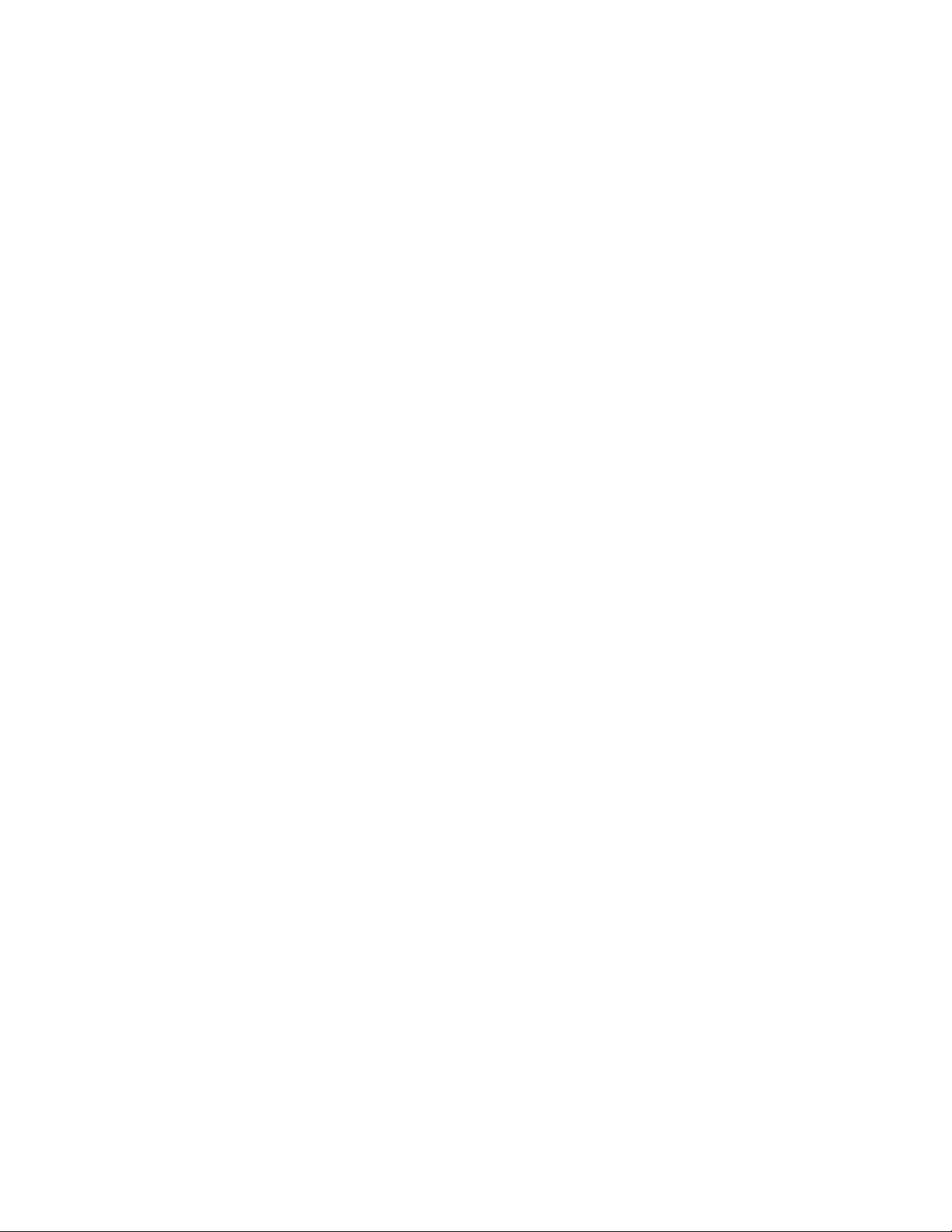
To assign pictures to contacts.............................................................................................................89
To use advance options ....................................................................................................................... 89
8.3 Using Windows Media Player......................................................................................................90
About the controls...............................................................................................................................90
About the screens and menus............................................................................................................. 91
Playback screen menu.........................................................................................................................91
Now Playing screen menu...................................................................................................................91
Library screen menu...........................................................................................................................92
About licenses and protected files......................................................................................................92
To play items on your device.............................................................................................................. 92
To play an item on a network.............................................................................................................92
Copy files to your device.....................................................................................................................93
Accessibility for people with disabilities............................................................................................93
Troubleshooting................................................................................................................................... 94
Using Other Applications ...................................................................................................................94
9.1 Word Mobile..................................................................................................................................96
To create a file......................................................................................................................................96
Unsupported features in Word Mobile..............................................................................................96
To get more help about Word Mobile................................................................................................ 97
9.2 Excel Mobile..................................................................................................................................97
Unsupported features in Excel Mobile..............................................................................................97
9.3 Viewing Slide Shows with PowerPoint Mobile...........................................................................98
To start a slide show presentation......................................................................................................98
To stop a slide show............................................................................................................................. 98
To navigate between slides..................................................................................................................98
9.4 Using Java......................................................................................................................................99
To install MIDlets from the Internet.................................................................................................99
To install MIDlets from a PC.............................................................................................................99
To install a MIDlet/MIDlet suite........................................................................................................ 99
To run MIDlets on your device ........................................................................................................100
Manage MIDlets................................................................................................................................100
To change the display name of a MIDlet......................................................................................... 100
To uninstall a MIDlet........................................................................................................................ 100
To configure MIDlet security...........................................................................................................100
A.1 Regulatory Notices.....................................................................................................................104
Regulatory Agency IDs ..................................................................................................................... 104
European Union Notice.....................................................................................................................104
Modifications..................................................................................................................................... 105
Important Health and Safety Information .....................................................................................105
Safety Precautions for RF Exposure................................................................................................105
General Precautions..........................................................................................................................105
Safety Precautions for Power Supply Unit......................................................................................106
Exposure to Radio Frequency (RF) Signals....................................................................................106
SAR Information............................................................................................................................... 107
A.2 PC Requirement to Run ActiveSync4.0
A.3 Troubleshooting..........................................................................................................................108
Power & Battery................................................................................................................................108
ActiveSync .........................................................................................................................................108
Problem..............................................................................................................................................109
Display & Sound ...............................................................................................................................109
Connection & Bluetooth...................................................................................................................109
Operating........................................................................................................................................... 110
Problem.............................................................................................................................................. 110
....................................................................................107
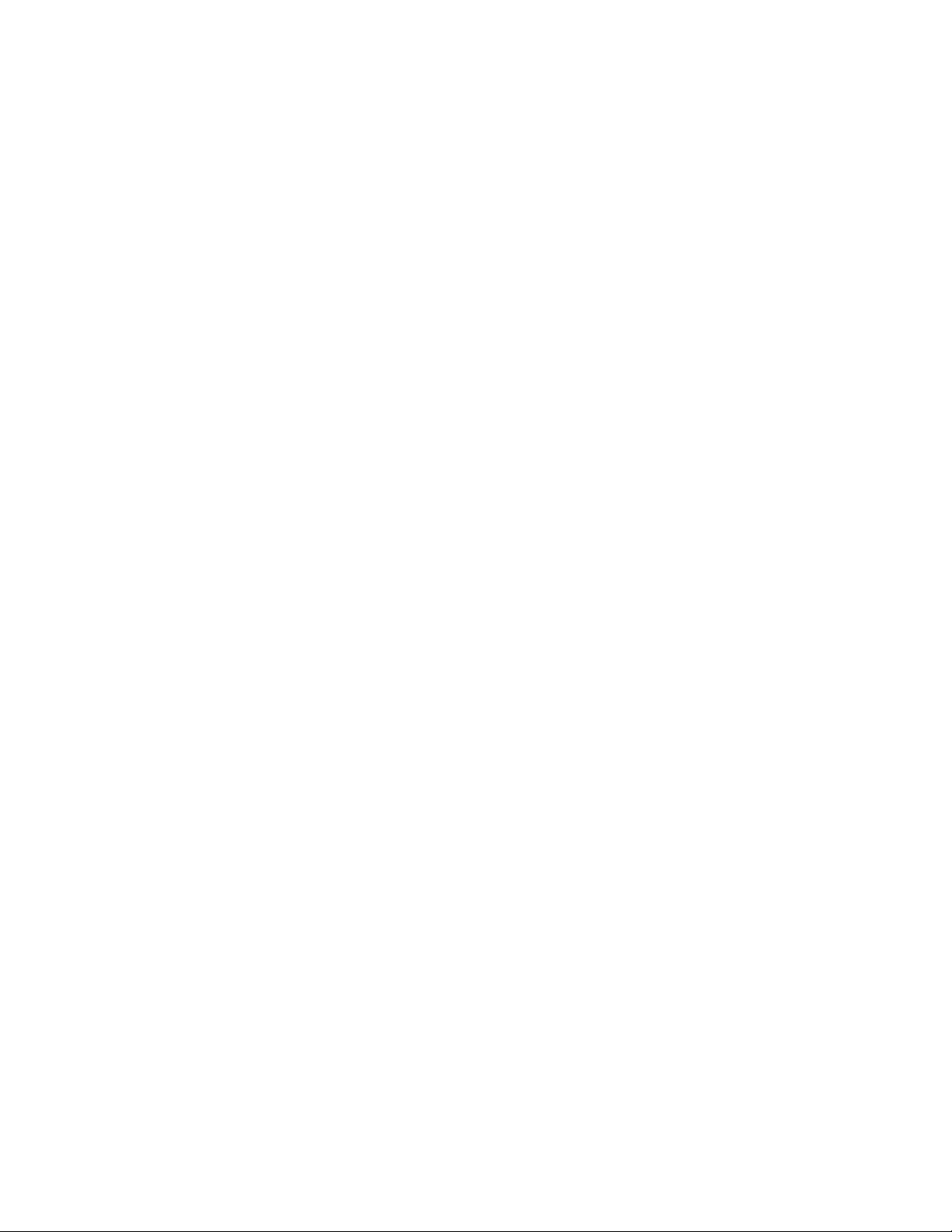
Memory.............................................................................................................................................. 110
Media Player......................................................................................................................................110
Phone..................................................................................................................................................110
A.4 Specifications.............................................................................................................................. 111
System Information........................................................................................................................... 111
Display................................................................................................................................................ 111
GSM/EDGE Module......................................................................................................................... 111
Camera Module................................................................................................................................. 111
Physical .............................................................................................................................................. 111
Controls and Lights ..........................................................................................................................112
Audio.................................................................................................................................................. 112
Connection......................................................................................................................................... 112
Expansion Slots .................................................................................................................................112
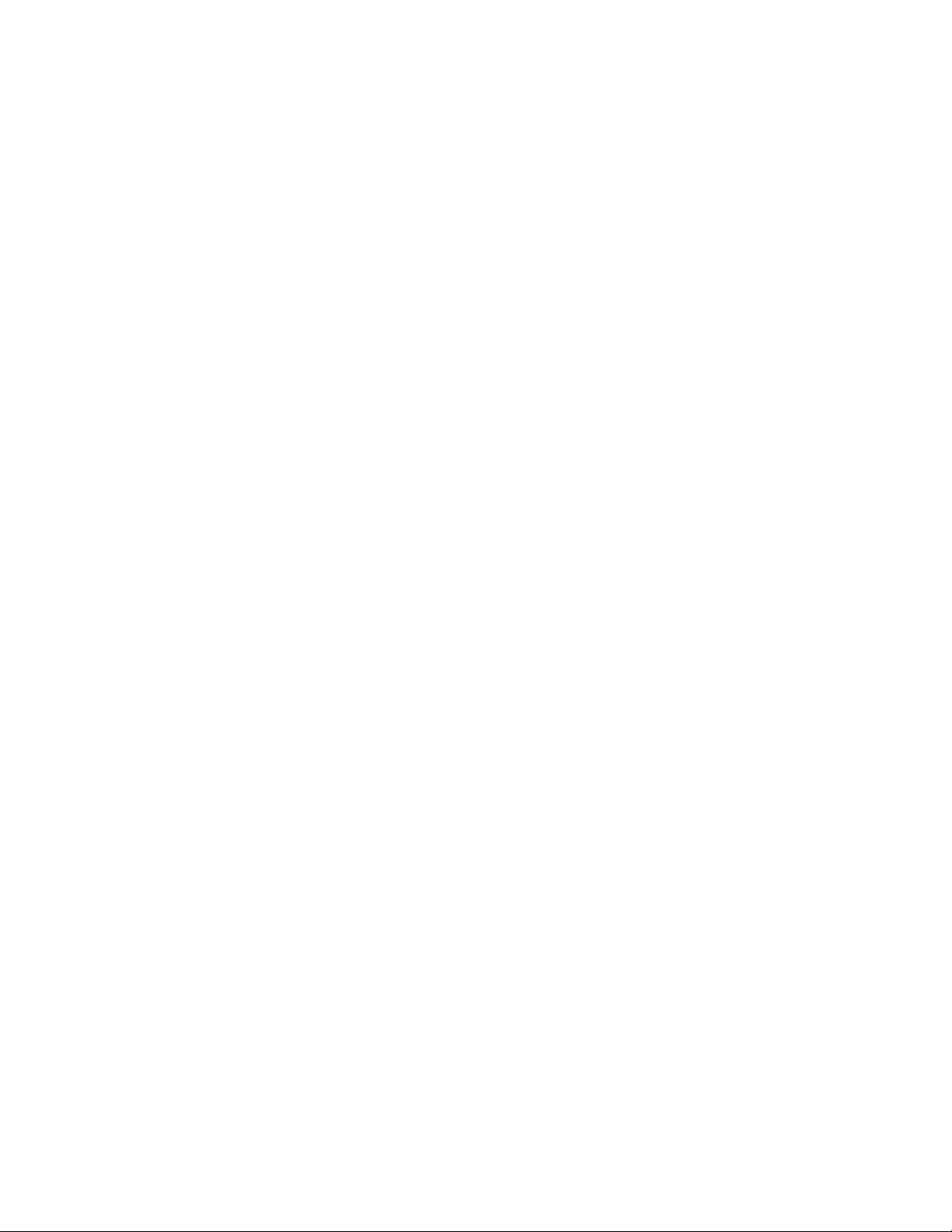
Chapter 1
Getting Started
1.1 Getting to Know your Device and its Accessories
1.2 Installing the SIM Card
1.3 Battery Information
1.4 Starting Up
1.5 The Today Screen
1.6 Using the Start Menu
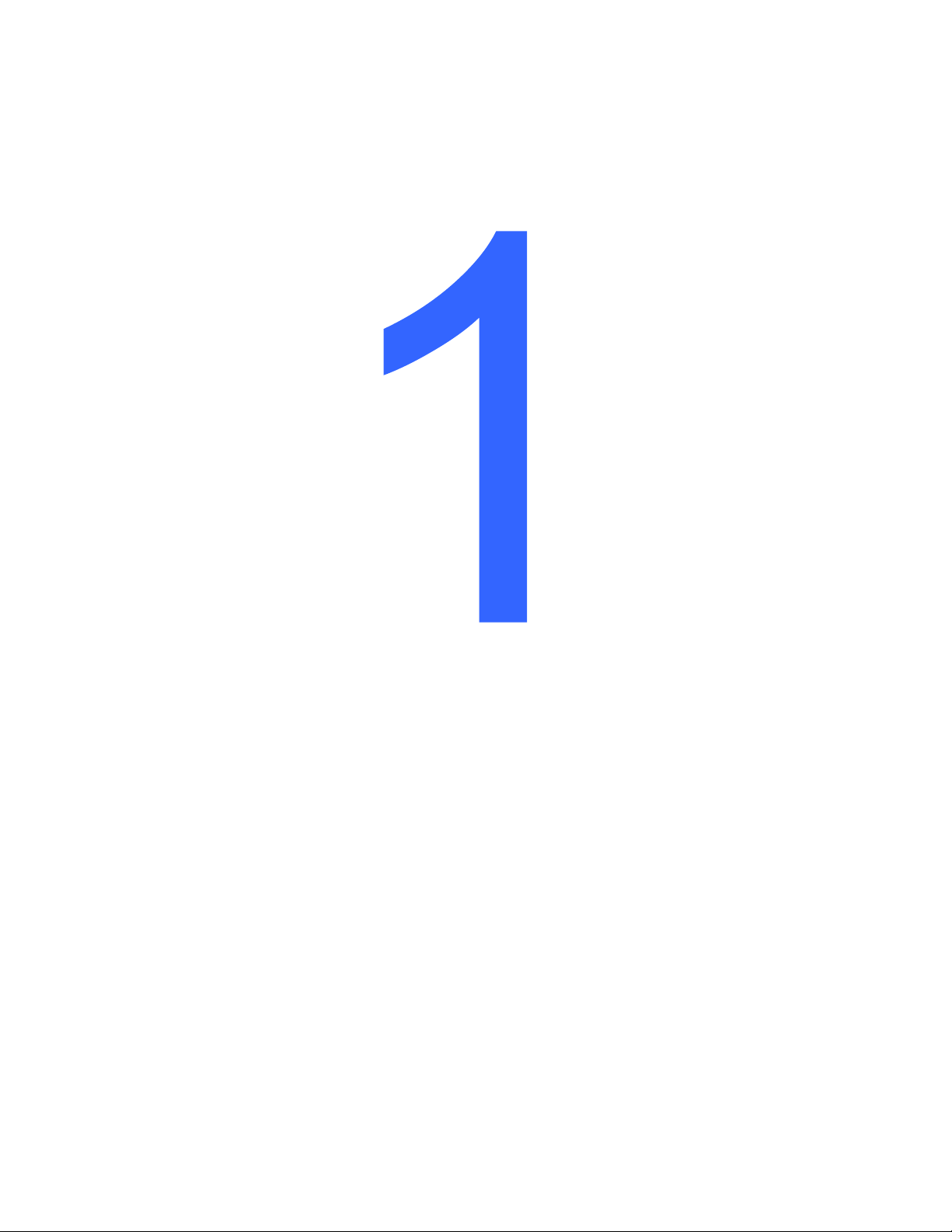

1.1 Getting to Know your Device and its Accessories
Front, top, and left-side view
No. Item Function
1 MiniSD Card Slot
2 Infrared Port
3 Power LED
4 Speaker
5 Touch Screen
6 START menu KEY
7 Left SOFT KEY
8 Right SOFT KEY
9 OK Button
10 Navigation Pad
11 Internet Explorer
12 END Button
13 TALK Button
14 Messaging
15 Microphone
16 Volume Controller
17 OK Button
18 POWER Button
Lets you insert a storage card (miniSD) for storing data.
Lets you exchange file(s) or data with other devices wirelessly.
Bi-color LED Power indicator, battery charging status.
Listen to audio media or phone call.
Use to write, draw, or make a selection with the stylus.
Press to display your START menu.
Performs the command shown in the label above the button.
Performs the command shown in the label above the button.
Press to perform the command highlighted.
Press this multi-directional control up, down, left, or right to
move through menus, program instructions; carry out the
selection by pressing the center button.
Press to launch Internet Explorer.
Press to end a call.
Press to answer an incoming call or dial a number.
Press to quick start Messaging.
Speak into the microphone when receiving or making a phone
call or voice recording.
Scroll up or down to adjust the volume.
Press to perform the command highlighted.
Press to turn off your device temporarily and switches the
device to sleep mode; press and hold (about 5 seconds) to turn
off your device completely. When your device is in sleep mode,
you can still use the phone function to receive calls; however,
the phone function is off when you turn off the device
completely.
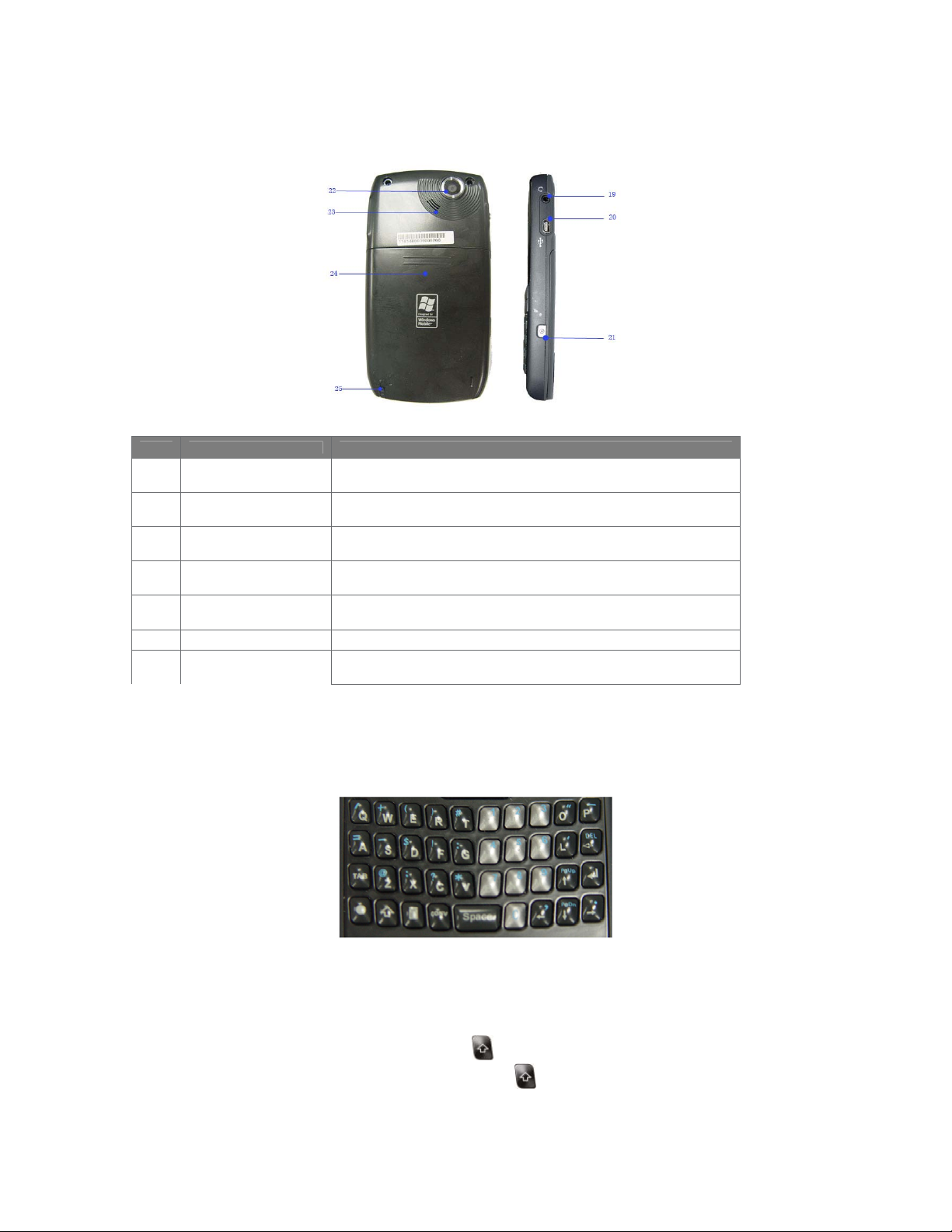
Back , and right-side view
No. Item Function
19 Earphone Jack
20 Sync Connector
21 CAMERA Button
22 Camera Lens
23 External Speaker
Allows you to listen to audio media or use the phone’s
hands-free kit.
Use this connector for synchronizing data or recharging the
battery.
Press to launch the camera. Press again to take a picture.
The “live” incoming video stream enters through this lens,
when Camera mode is active.
Allows you to listen audio media or hands-free calls
24 Cover Latch
25 Stylus
Slide this latch to release the battery cover.
Use the stylus to write, draw, or select items on the touch
screen.
The QWERTY keyboard
Your device provides you with a QWERTY keyboard, which is similar to a standard
keyboard on your PC.
The QWERTY keyboard
You can do the following with the QWERTY keyboard:
. • To type lowercase letters, press the keys using your thumbs or fingers.
ٛ
. • To use all uppercase letters, press twice.
. • To type a single uppercase letter, press
key.
, and then press the corresponding
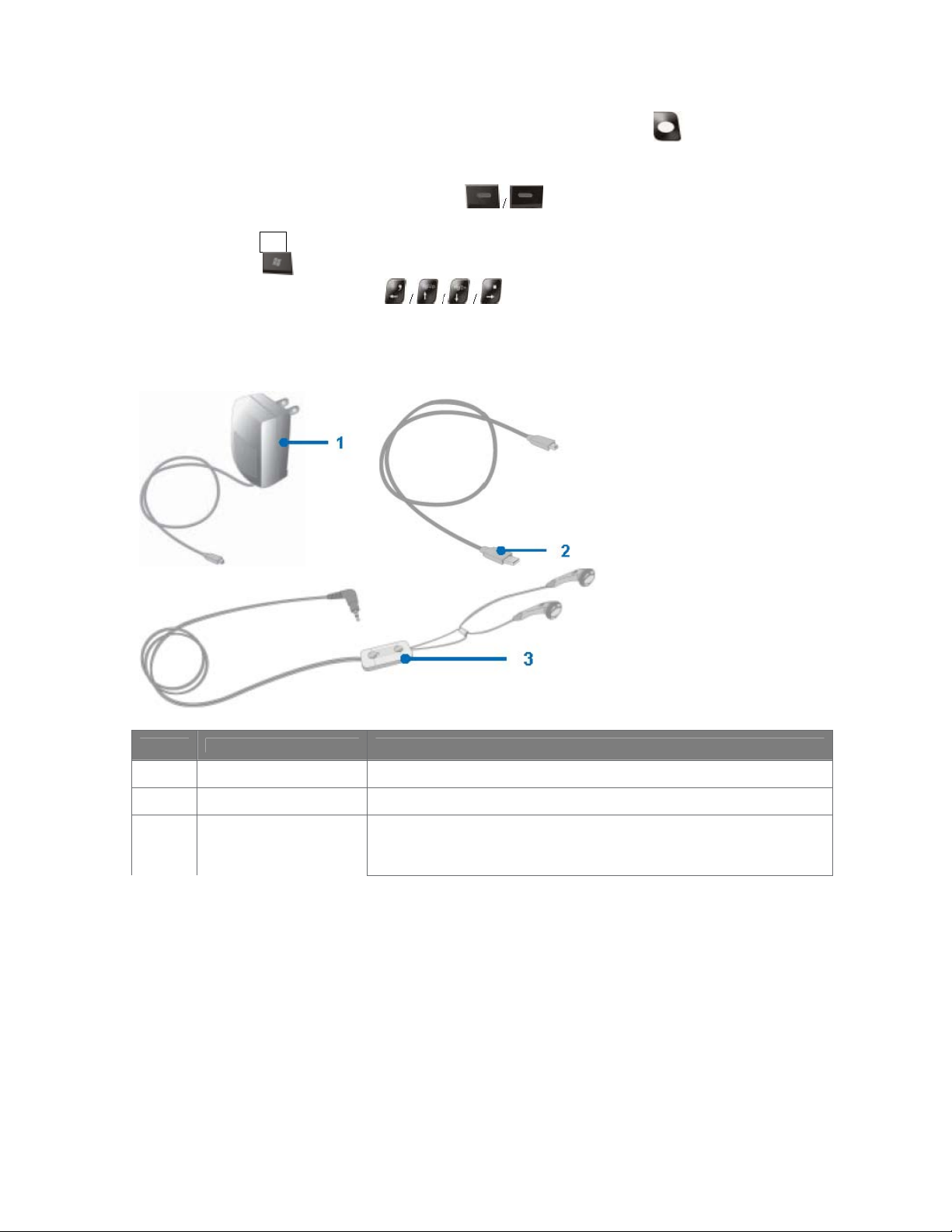
. • To enter a number or symbol (labeled in blue color), press and then press
the corresponding key.
. • Press the Left/Right SOFT KEY (
/ ) to perform the command
shown in the label above the key.
ٛ
. • Press OK key to verify your data entries or exit the program in use.
• Press to open the Start menu.
. • Press the arrow keys (
/ ) for directional movement.
Accessories
The following accessories are provided with the device:
No. Item Function
1 AC adapter
2 USB cable
3 Stereo headset
Recharge the device battery.
Connect your device to a PC and synchronize data.
Provide a Send/End button. You can use the button to pick up and hang
up incoming and outgoing calls. Plug into Earphone Jack to listen to
audio files.
1.2 Installing the SIM Card
Follow these steps to install a GSM SIM (Subscriber Identity Module) card provided
by your local network service provider. The SIM card contains your phone number,
service details, and phonebook/message memory.
Your device supports both 1.8V and 3V SIM cards. Some legacy SIM cards will not
function within this device. The customer should consult with their service provider
for a replacement SIM card. There may be a fee for this service.
1. Make sure your device is turned off.
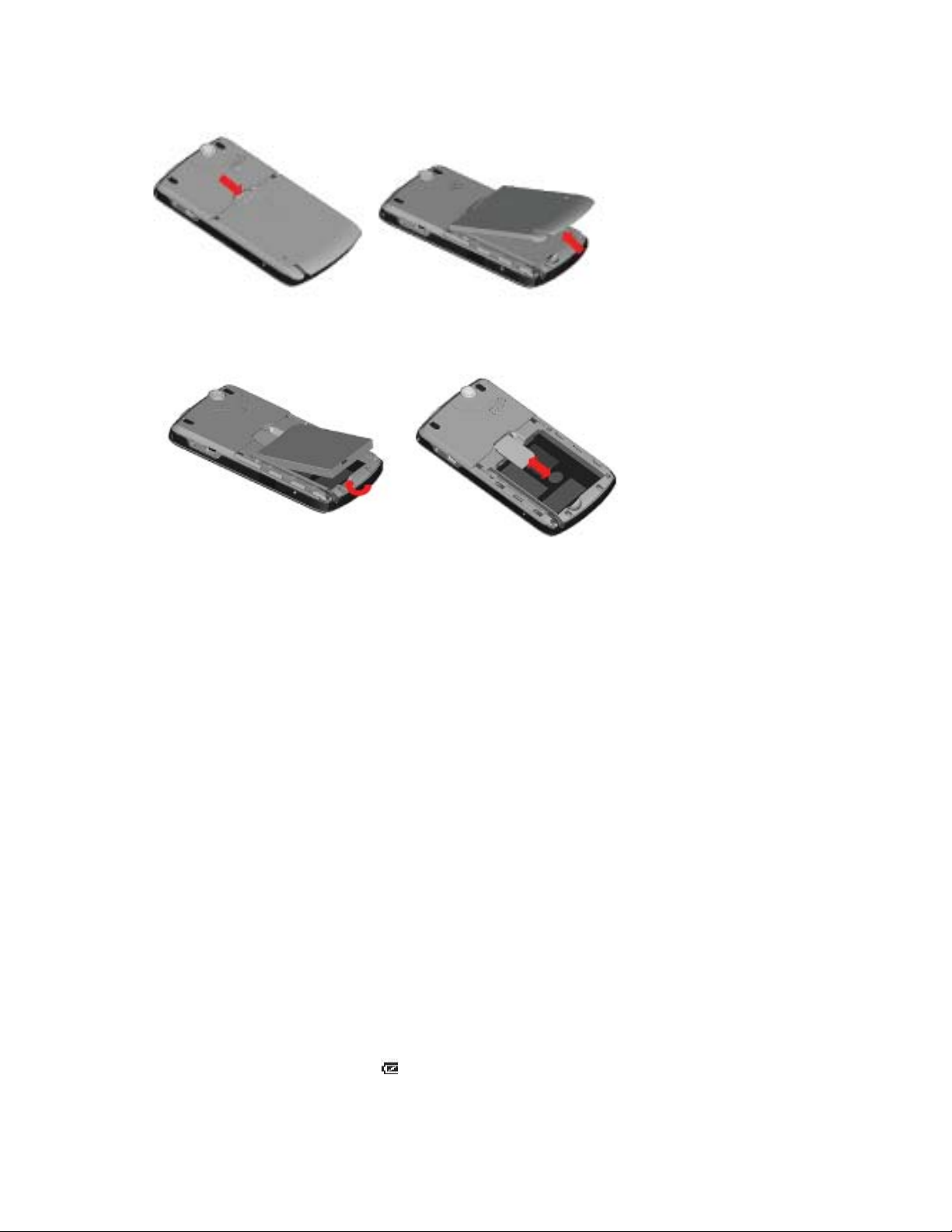
2. Slide the cover latch to remove the battery cover.
3. Proceed to remove the battery first. Then, insert the SIM card into the SIM card
slot with its gold contacts facing down (the cutoff corner of the SIM card should match
the cut-off corner in the
4. Replace the battery and gently push down to snap it into place.
5. Replace the battery cover.
1.3 Battery Information
Your device contains a rechargeable Li-ion polymer battery. Your device is designed
to use only manufacturer-specified original batteries and accessories. Battery
performance depends on many factors, including your wireless service provider’s
network configuration, signal strength, the temperature of the environment in which
you operate your device, the features and/or settings you select and use, items
attached to your device’s connecting ports, and your voice, data, and other program
usage patterns.
Battery life estimates (approximations):
. • Standby time: 150 ~ 200 hours
. • Talk time (Screen off): 3.5 ~ 5 hours
Warning! To reduce risk of fire or burns.
. • Do not attempt to open, disassemble, or service the battery pack.
. •Do not crush, puncture, short external contacts, or dispose of in fire or water.
. • Do not expose to temperatures above 45
o
C (125oF).
. • Replace only with the battery pack designated for this product.
. • Recycle or dispose of used battery as stipulated by local regulation.
To check the battery power
• Tap the battery level icon ( ) on the Today screen.
• Tap Start > Settings > System tab > Power.
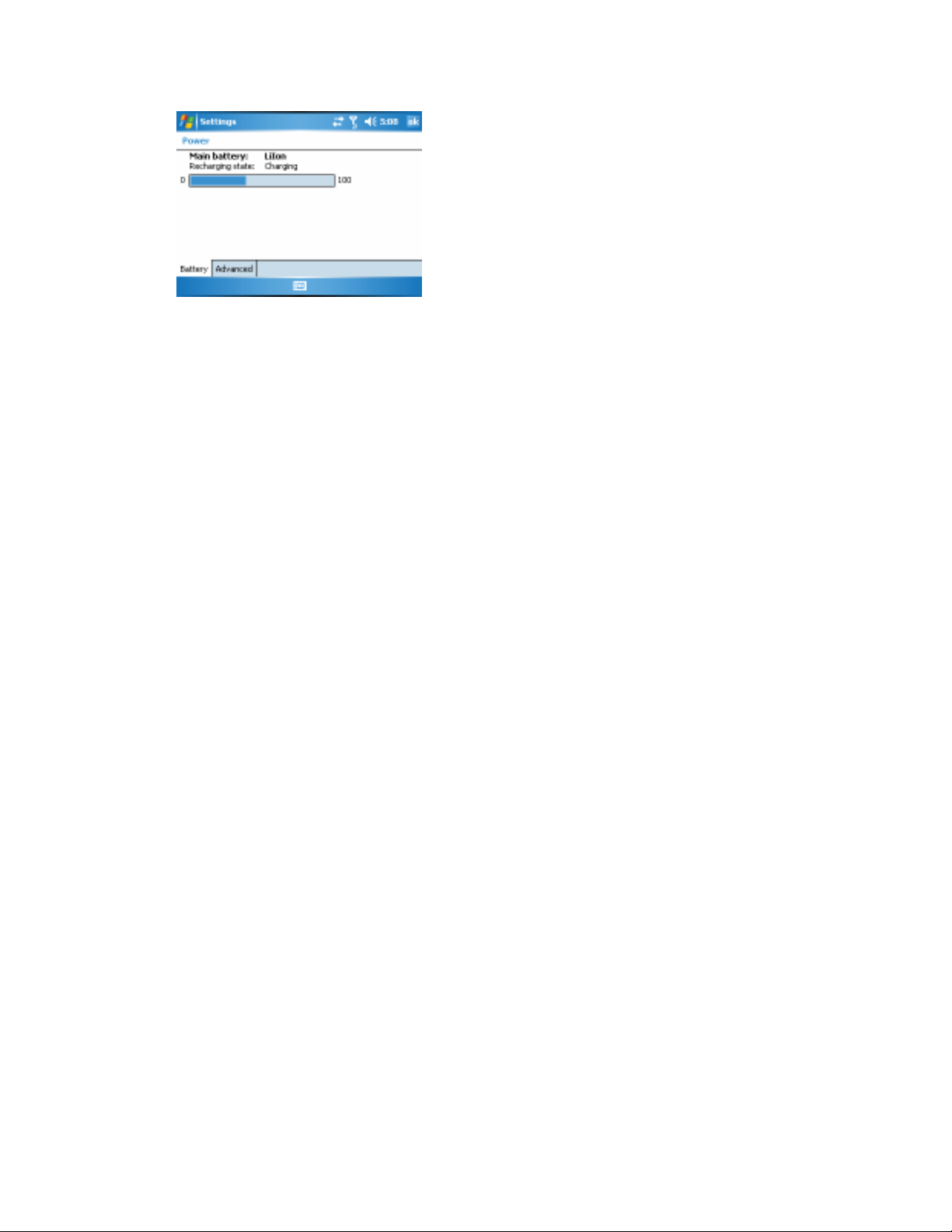
Charge the battery
New batteries are shipped partially charged. Before you can use your device, you
need to install and charge the battery. Some batteries perform best after several full
charge/discharge cycles. You can charge the battery by:
. • Connecting your device directly to an external power source.
. • Plugging the device sync cable into the USB port on your PC.
Low battery
When the low-battery warning appears, do the following:
. • Immediately save your current data.
. • Synchronize with your PC to charge the battery.
. • Turn off your device.
1.4 Starting Up
Turn the device on and off
To turn on the device, press the POWER button. When you turn on the device for
the first time, you are asked to complete a calibration process. For more
information, see “Calibrate the device” on next page.
To turn off the device, press POWER again.
Note Pressing POWER turns off your device temporarily and switches the device to
sleep mode. However, you can still receive messages and calls while your device
is in the sleep mode.
Calibrate the Device
Calibrating the device screen involves tapping with the stylus the centre of a cross as it
moves around the screen. This process ensures that when you tap the screen with your
stylus, the tapped item is activated.
If your device does not accurately respond to screen taps, follow these steps to
re-calibrate it:
1. Tap Start > Settings > System tab > Screen.
2. On the General tab, tap Align Screen, and follow the instructions on the screen.
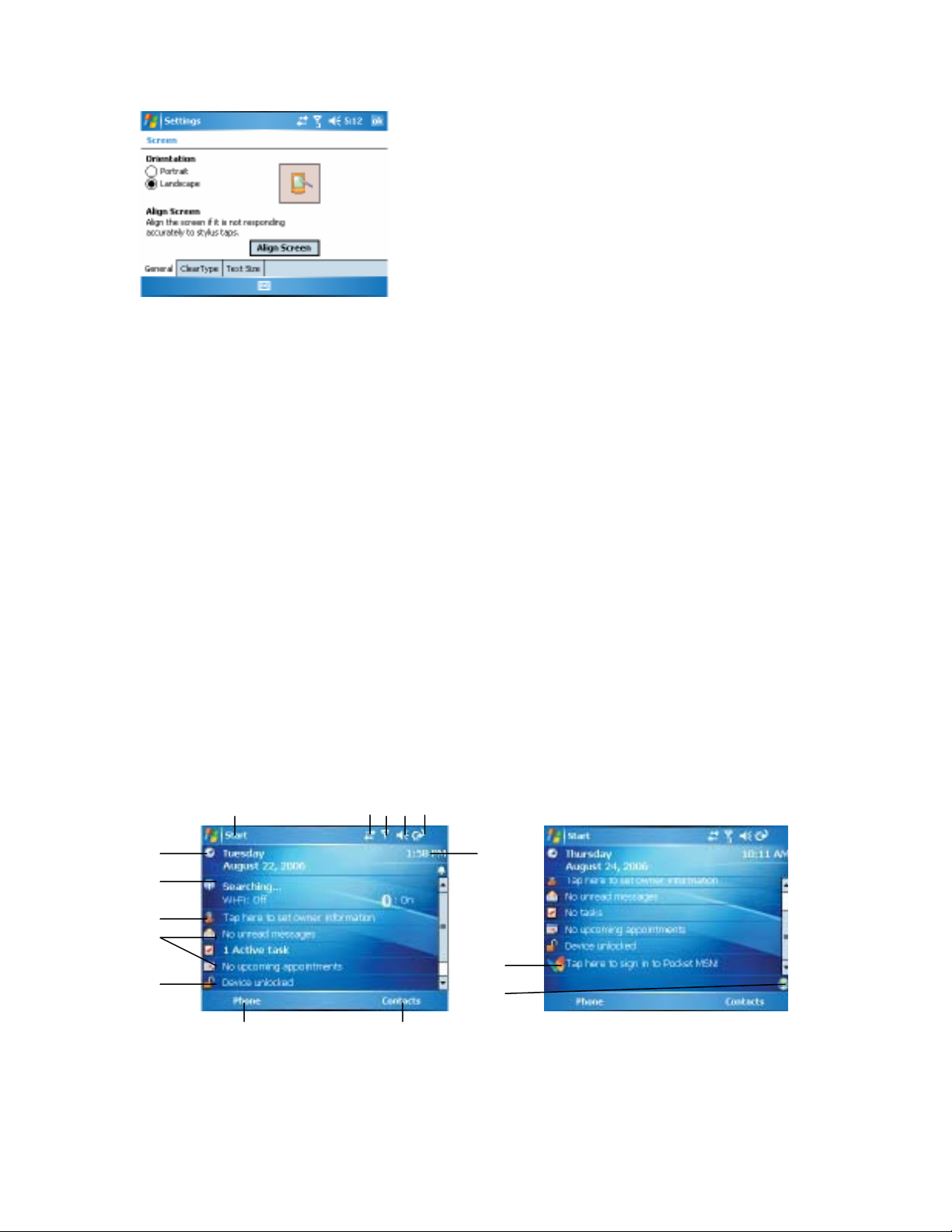
Buttons Lock
It is possible to lock the buttons on the device, so that the applications may not be
accidentally launched. Once you enable this feature, only the Power button can turn on
your device.
To configure the Buttons Lock settings
• Tap Start > Settings > Personal tab > Buttons. On the Lock tab, select the
Lock all buttons except Power button check box.
Manage screen settings
The device touch screen has three orientation modes: Portrait, Landscape
(right-handed), and Landscape (left-handed). Portrait mode allows you to get a better
view or a better operation of certain programs on your device, while Landscape mode
may be optimal for viewing longer text files.
1.5 The Today Screen
The Today screen displays important information, such as upcoming
appointments and status indicators. You can tap a section on the screen to
open the associated program.
. •To access the Today screen, tap Start > Today.
. •To customize the Today screen display, including the background image, tap
Start > Settings > Personal tab > Today.
7
8
9
10
11
1 2 3 4 5
12 13
1 Tap to open the Start menu.
2 Tap to view connectivity status.
6
14
15
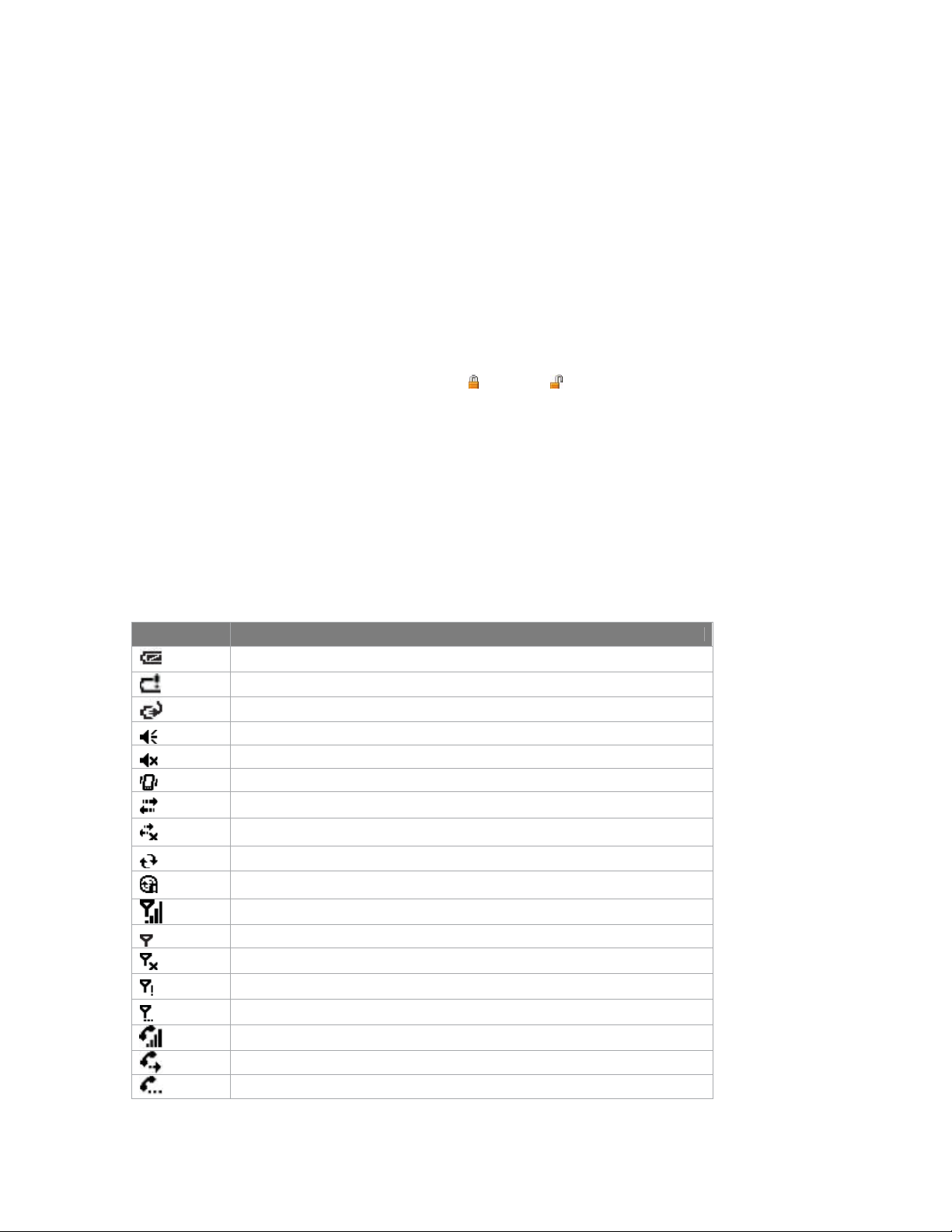
3 Indicates the radio signal strength. Tap to configuration the phone
settings.
4 Tap to control device/ringer volume level.
5 Indicates the battery status. Tap to open the Power Settings screen
6 Displays the current time. Tap and hold to change the clock mode: Analog
or Digital.
7 Displays the current date. Tap to setup date, time, alarm, and more.
8 Tap to start Comm Manager
9 Tap to set owner information
10 Your day at a glance with reminders. Tap to open the related program:
messages, tasks, and appointments.
11 Tap to lock or unlock the device.
12 Tap to open the Phone screen.
13 Tap to open the Contacts screen.
14 Tap to open MSN sign-in screen.
15 Tap to open WIFI screen
Indicators
Following are some of the status icons that you may see on your device.
: locked; : unlocked.
Icon Description
Indicates the battery is fully charged.
Indicates the battery is very low.
Battery charging.
Sound on.
Sound off.
Ringer in vibration mode.
Connection is active.
Connection is not active.
Synchronization in progress.
Synchronization error.
Indicates maximum signal strength.
No signal.
Phone is turned off.
No phone service.
Searching for phone service.
Voice call in progress.
Calls are forwarded.
Call on hold.
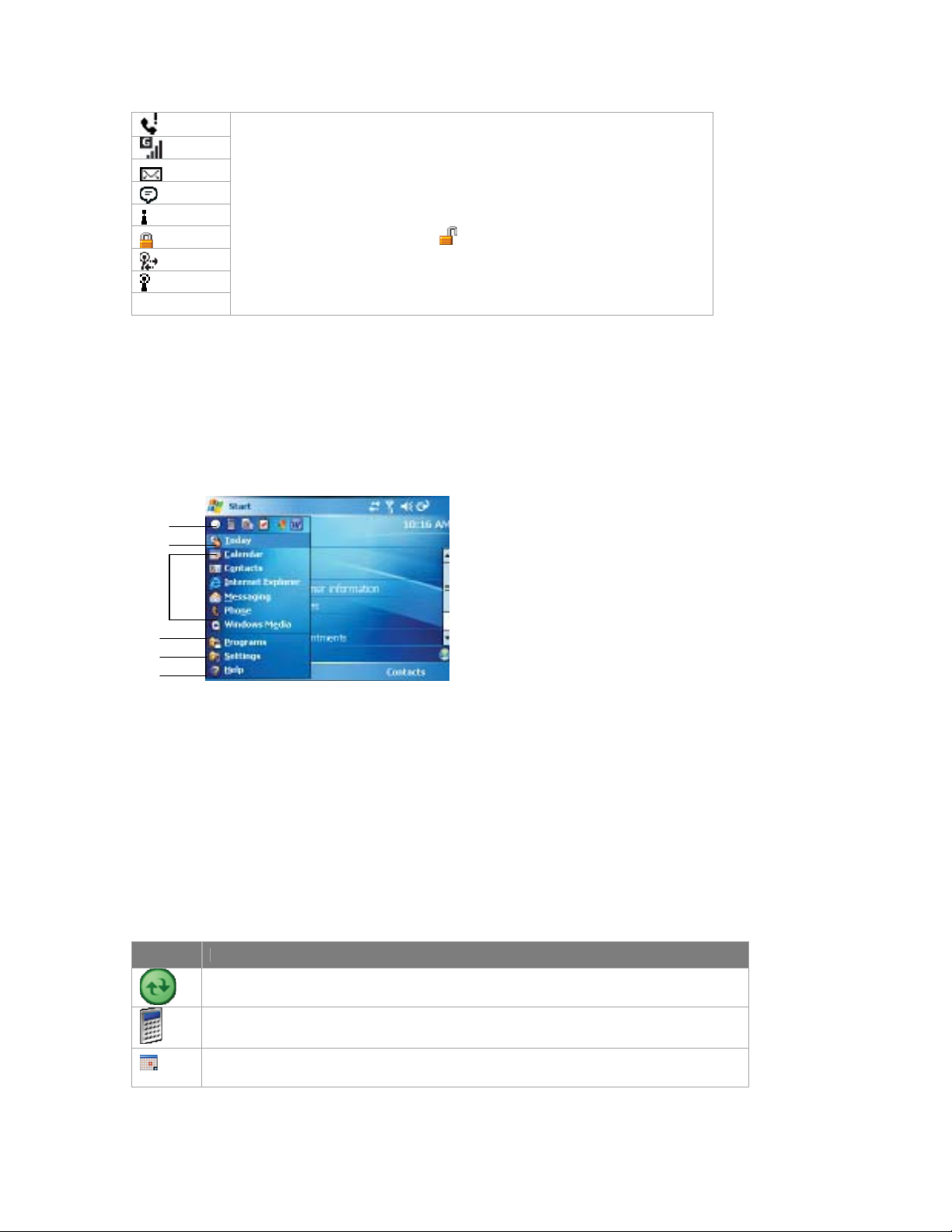
Missed call.
GPRS is in use
New e-mail or text messages.
There are more notifications. Tap the icon to view all.
Indicates Wi-Fi is turned on.
Indicates the device is locked. : Device unlocked.
WiFi is connected
WiFi data call
1.6 Using the Start Menu
The Start menu, located at the top left corner of the Today screen, displays a list of
programs. It lets you close a screen and switch from one program to another. You can
start a program by scrolling through the programs list and then pressing ENTER, or by
tapping a program with the stylus.
3
1
2
4
5
6
1 Tap to open the Today screen.
2 Tap to start a program. The items displayed in Start menu can be customized by
tapping Start> Settings > Personal tab >Menus.
3 Tap to start a recently-used program.
4 Tap to view and select more programs that are installed in your device.
5 Tap to change device settings.
6 Tap to see a Help topic for the current screen.
Program Indicators
Following are some of the icons for the programs that are already installed on your
device.
Icon Description
ActiveSync Synchronizes information between your device and a PC.
Calculator Performs basic arithmetic and calculations, such as addition, subtraction,
multiplication, and division.
Calendar Keeps track of your appointments and creates meeting requests.
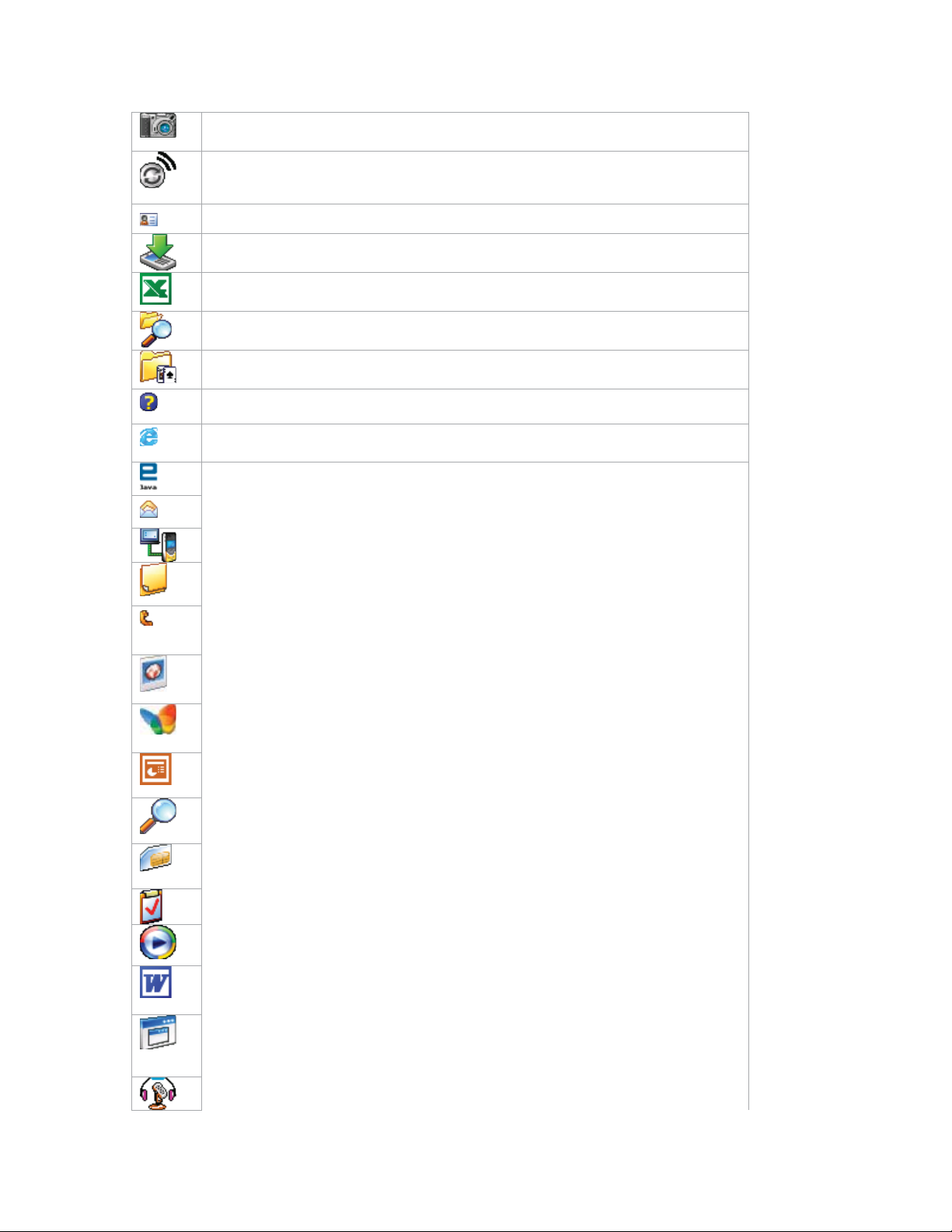
Camera Snaps photos or shoots video clips with accompanying audio.
Comm Manager Allows you to manage the device’s connection (including W i-Fi,
Bluetooth, and ActiveSync), and switch the ringer/ vibration mode.
Contacts Keeps track of your friends and colleagues.
Download Agent Provides information about the download status and the
downloaded content from the Internet.
Excel Mobile Creates new workbooks or lets you view and edit Excel workbooks.
File Explorer Enables you to organize and manage files on your device.
Games Lets you play two pre-installed games: Bubble Breaker and Solitaire.
Help Enables you to see Help topics for a program on your device.
Internet Explorer Internet Explorer browses Web and WAP sites, and downloads
new programs and files from the Internet.
JAVA Enables you to download and install Java applications, such as games and
tools, on your device.
Messaging Sends and receives e-mail and text messages.
Modem Link Allows you to use your device as a modem.
Notes Creates handwritten or typed notes, drawings, and recordings.
Phone Makes and receives calls, switches between calls and sets
up conference calling.
Pictures & Videos Collects, organizes, and sorts picture and video
files in the My Pictures folder of your device or on a storage card.
Pocket MSN Sends and receives instant messages with your MSN
Messenger contacts.
PowerPoint Mobile Lets you view and edit PowerPoint slides and
presentations.
Search Enables you to search contacts, data, and other information
on your device.
SIM Manager Collects, organizes and sorts the contact list stored
in your SIM card.
Tasks Keeps track of your tasks.
Windows Media Enables the multimedia function on your device.
Word Mobile Creates new documents or lets you view and edit
Word documents.
Terminal Services Client Allows you to log on a PC running
Terminal Services or Remote Desktop, and use all of the programs
available on that PC from your mobile device.
Voice Speed Dial You can record voice tags so that you can dial.
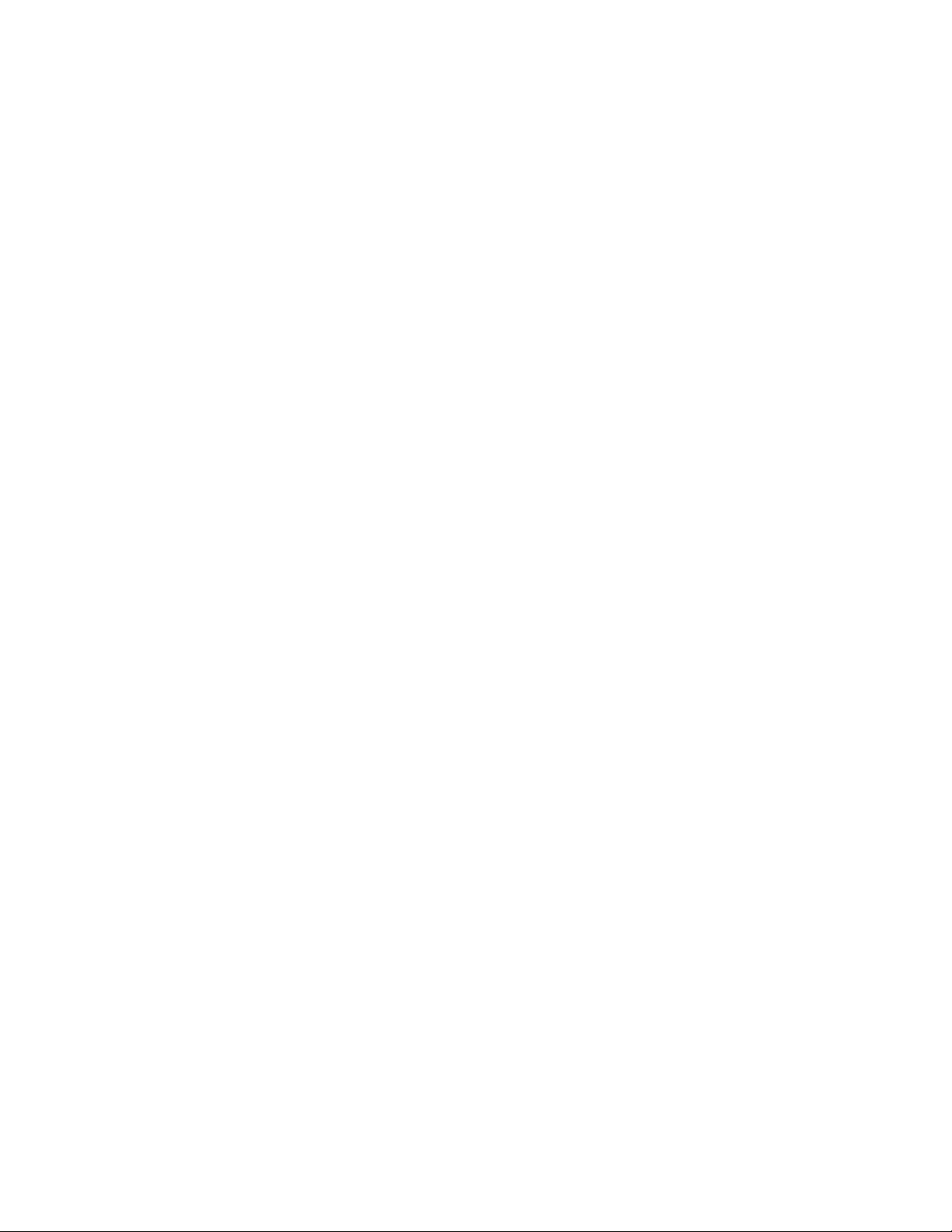
Chapter 2
Entering and Searching Information
2.1 Introduction
2.2 Using the Keyboard
2.3 Using Letter Recognizer
2.4 Using Block Recognizer
2.5 Using Transcriber
2.6 Drawing and Writing on the Screen
2.7 Recording a Note
2.8 Searching Information

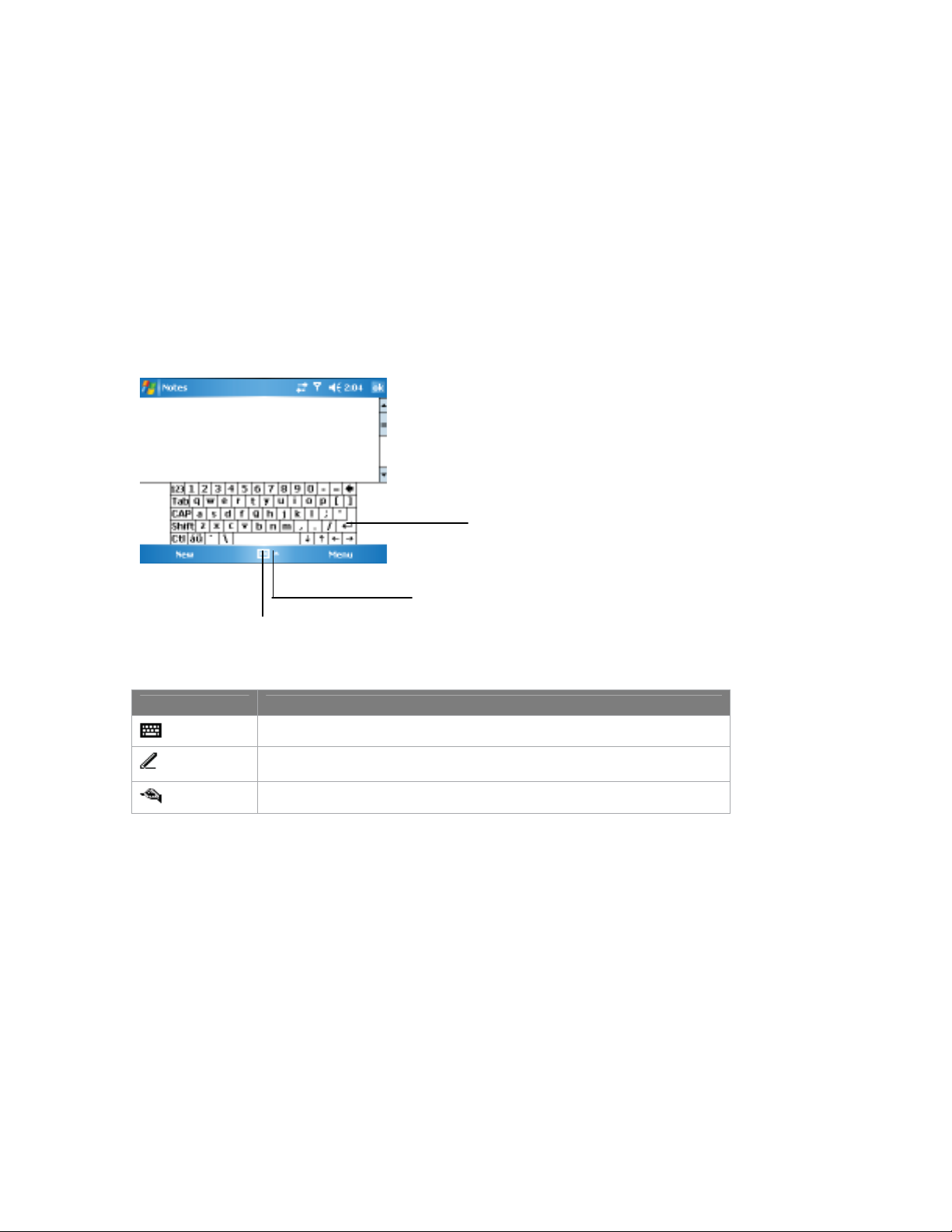
2.1 Introduction
When you start a program or select a field that requires text or numbers, Input Panel
automatically becomes available. Input Panel provides access to the various input
methods available on your device, including Block Recognizer, Keyboard, Letter
Recognizer, Phone Pad, and Transcriber. By default, the Input Panel icon appears
on the menu bar to indicate which input method is currently selected. The Input
Selector arrow (shown at the right side of the Input Panel icon) opens a list of
available input methods.
To show or hide Input Panel
• Tap the Input Panel icon on the menu bar.
Example:
Input Panel (Keyboard)
Input Selector arrow
Input Panel icon
Icon Input method
The on-screen keyboard.
Letter Recognizer or Block Recognizer.
Transcriber
2.2 Using the Keyboard
To enter text, symbols, and numbers, you can either type using the QWERTY
Keyboard or the standard on-screen Keyboard. For use of the QWERTY keyboard,
see the instruction in Chapter 1.
Using the standard on-screen Keyboard
The on-screen Keyboard is available when text entry is possible. You can enter text
by tapping keys on the keyboard that are displayed on the screen.
To enter text using the on-screen Keyboard
1. In a program, tap the Input Selector arrow, and tap Keyboard.
2. Enter text by tapping keys on the on-screen Keyboard.
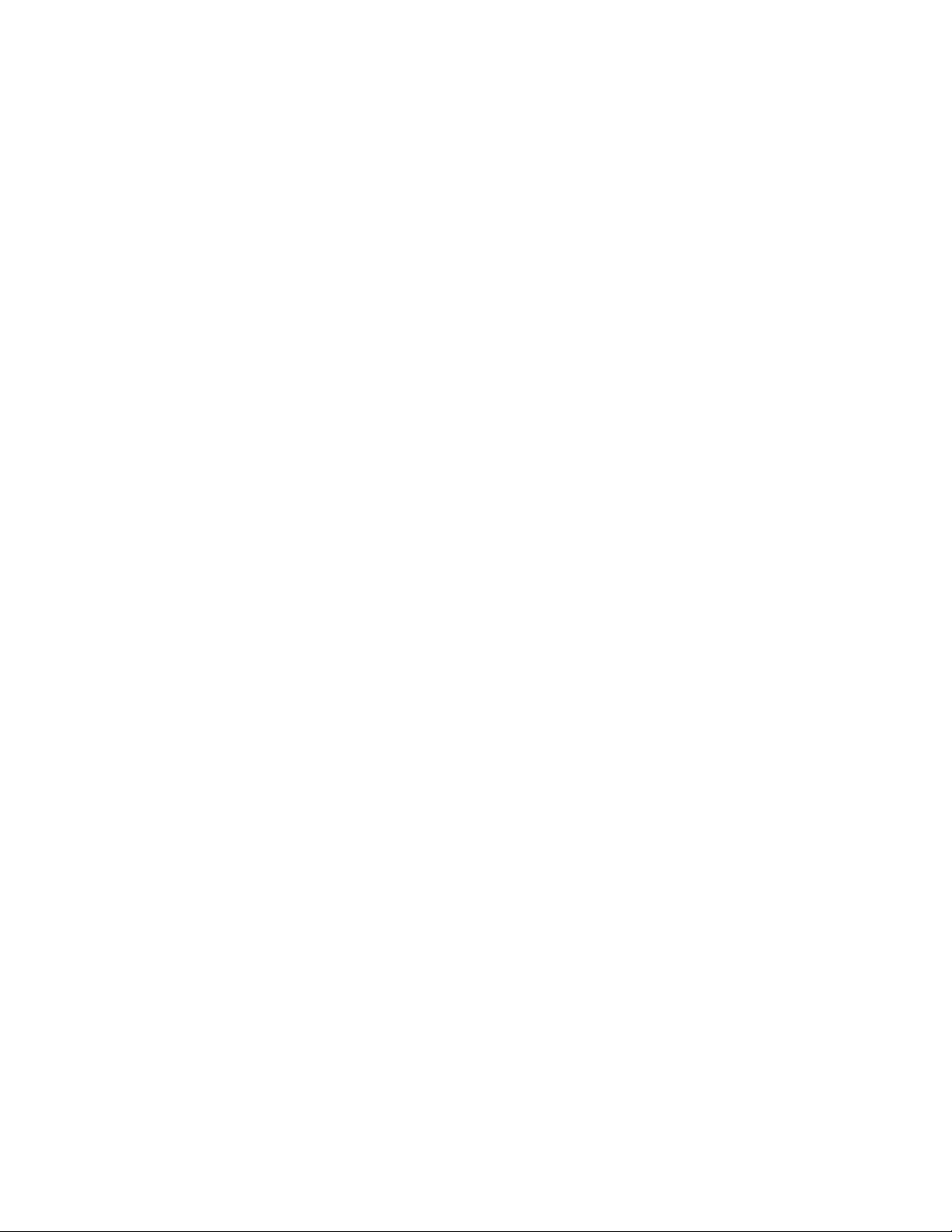
To enlarge the on-screen Keyboard
1. Tap the Input Selector arrow, then tap Options.
2. In the Input method list, select Keyboard.
3. Tap Large Keys.
2.3 Using Letter Recognizer
With Letter Recognizer, you can write individual letters, numbers, and punctuation,
which are then converted into typed text.
To use Letter Recognizer
1. From a program, tap the Input Selector arrow, and tap Letter Recognizer.
2. Write characters, numbers, and symbols in the designated writing area.
. • Enter capital letters by writing in the ABC (left) area of the box.
. • Enter lower case letters by writing in the abc (middle) area of the box.
. • Enter numbers by writing in the 123 (right) area of the box.
.
• Enter punctuation and symbols by tapping in either area of the box and
then writing the desired character.
.
. Note Letter Recognizer is available when text entry is possible.
Tip For help with writing characters with Letter Recognizer, tap the question mark near
the writing area.
2.4 Using Block Recognizer
With Block Recognizer, you use a single stroke to write letters, numbers,
symbols, and punctuation, which are then converted into typed text.
To use Block Recognizer
1. From a program, tap the Input Selector arrow, and tap Block Recognizer.
2. Write characters, numbers, and symbols in the designated writing area.
. • Enter letters by writing in the abc (left) area of the box.
. • Enter numbers by writing in the 123 (right) area of the box.
.
• Enter symbols and punctuation by tapping in either area of the box and
then writing the desired character.
.
. Note Block Recognizer is available when text entry is possible.
Tip For help with writing characters with Block Recognizer, tap the question mark near
the writing area.
2.5 Using Transcriber
Transcriber is a handwriting recognition program that allows you to write in cursive,
print, or a combination of both. Transcriber works transparently in the background
of programs, recognizing words with its integrated dictionary. When Transcriber is
turned on, it interprets stylus movement anywhere on the screen as handwriting
input. For more information about using Transcriber, see Help on your device.
To start Transcriber
1. Start a program that accepts user input, such as Word Mobile.
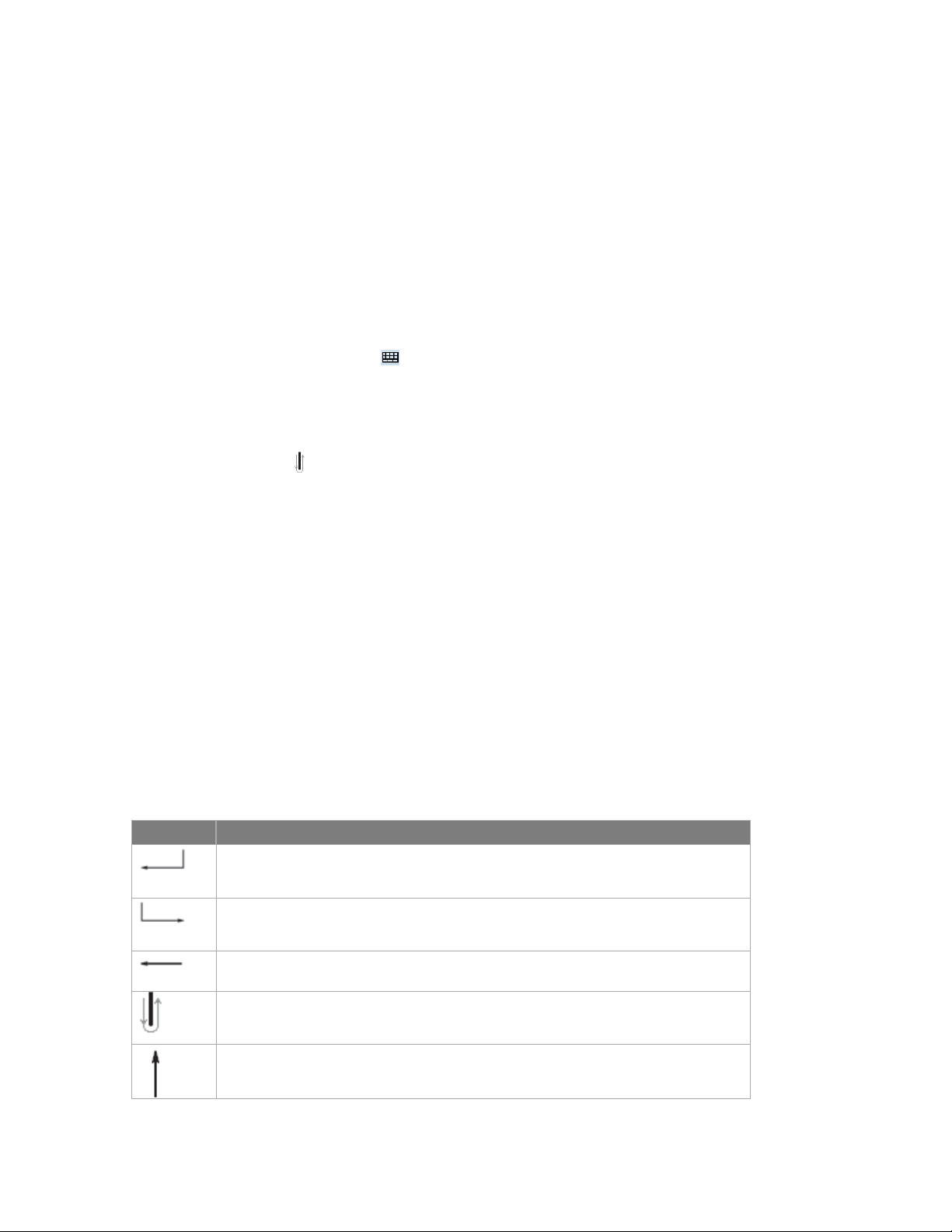
2. Tap the Input Selector arrow, and tap Transcriber. The Transcriber introductory
screen appears.
To write using Transcriber
1. In a program, position the cursor where you want text to appear.
2. Use the stylus to write anywhere on the screen. The handwriting will be converted to
text shortly after you lift the stylus from the screen.
To enter punctuation and symbols
Transcriber comes with an on-screen keyboard that provides an easy way to add
punctuation or a special symbol to existing text.
• From a program, tap on the Transcriber toolbar. The keyboard
remains visible until you tap the button again.
Tips To reposition the keyboard, tap and hold the title bar, then drag to the
desired location. When no text is selected, you can also open the keyboard
by doing the gesture.
To edit text
1. In a program, draw a line across the text you want to edit.
2. After you lift the stylus from the screen, the line will disappear and the selected text
will be highlighted.
3. Do either of the following:
. • Rewrite the text.
. • Use gestures to capitalize letters, insert a space, and so on. For information
about using gestures, see “Transcriber Gestures” in this chapter.
Transcriber Gestures
Use quick strokes of the stylus to edit your text or to insert returns, spaces, or tabs.
Tip You can also use the Enter, Space, and Backspace buttons on the Transcriber
toolbar.
Do To
Insert a paragraph return at the cursor. The horizontal portion of the gesture must
be at least two times longer than the vertical portion.
Insert a space at the cursor. The horizontal portion of the gesture must be at least
two times longer than the vertical portion.
Move the cursor one space back and erase any text. Do the gesture by drawing a
line from right to left.
Open the menu of alternate words if a word is selected or the onscreen Transcriber
keyboard if no text is selected. Do the gesture by drawing a line straight down and
back up.
Change the capitalization of a selected letter, word, or block of text. Do the gesture
by drawing a line straight up.
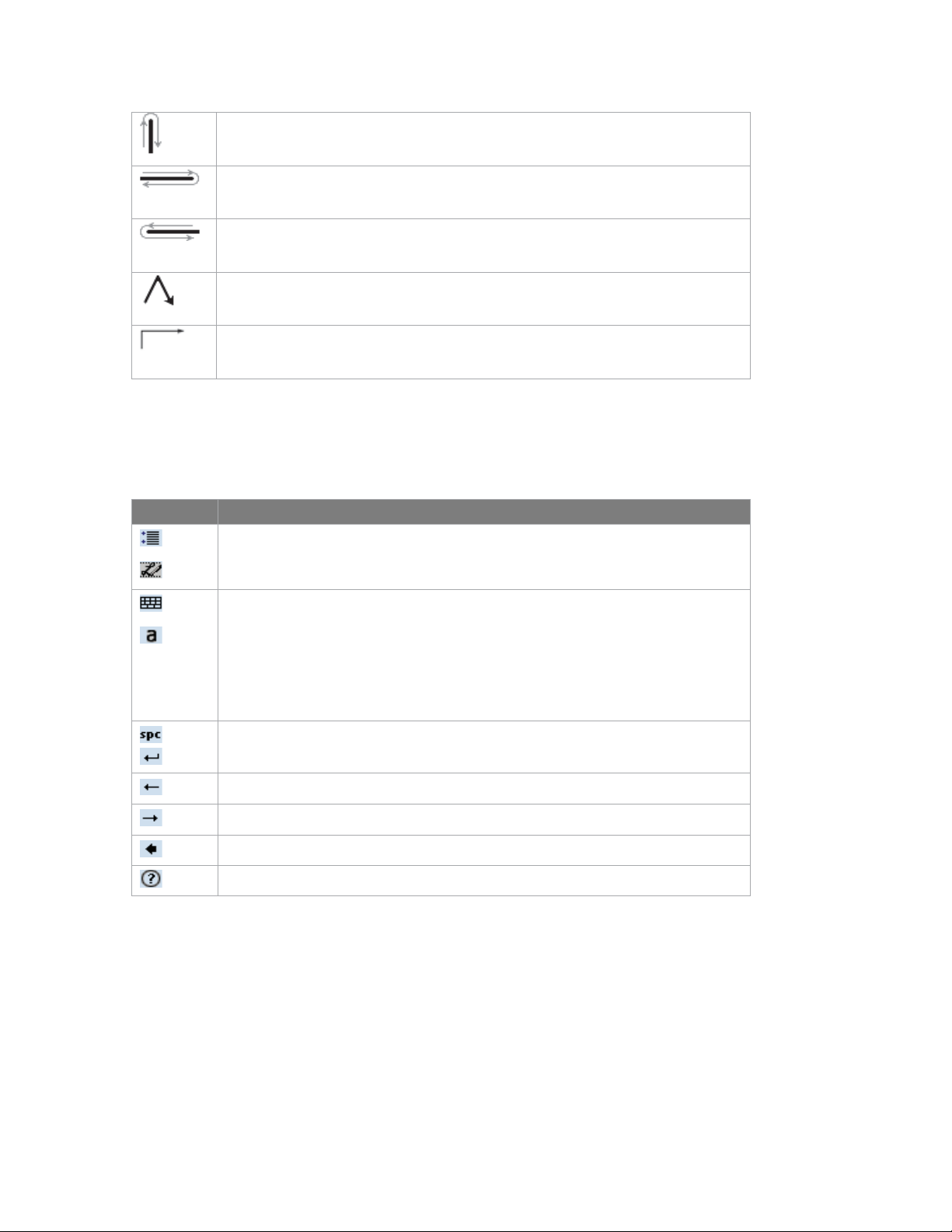
Undo the last action. Do the gesture by drawing a line straight up and back down.
Copy the selected text. Do the gesture by drawing a line from left to right and back.
Cut the selected text. Do the gesture by drawing a line from right to left and back.
Paste copied or cut text. Do the gesture by drawing a line from the lower left of the
screen diagonally up toward the right and back down to the right.
Insert a tab. The horizontal portion of the gesture must be at least two times longer
than the vertical portion.
The Transcriber toolbar
The Transcriber toolbar, which appears at the bottom of the screen when Transcriber is
open, provides easy access to several tools, Enter, Space, and Backspace buttons, and
Left and Right arrow buttons.
Tap To
Open the Options dialog box, where you can set options such as writing direction,
text entry, and shorthand.
Open Letter Shapes, where you can set your personal writing st yles to maximize
recognition.
Use the miniature keyboard to quickly enter numbers, punctuation, and other
symbols.
Change the character recognition mode.
• a mode. This is the default for optimum handwriting recognition.
• 123 mode. Numbers and some letters are allowed and the calculator is activated.
• A mode. All letters are automatically capitalized.
If you are in A or 123 mode, recognition returns automatically to the default mode
once you lift the stylus.
Insert a space at the cursor.
Insert a paragraph return at the cursor.
Move the cursor one space to the left.
Move the cursor one space to the right.
Move the cursor one space back and erase any text.
Open Transcriber Help.
2.6 Drawing and Writing on the Screen
With your device, you can draw directly on the screen, or write on the screen
and save notes in your own handwriting. To do this, you must set the input
mode in Notes to Writing. If you prefer to use handwriting or frequently add
drawings to your notes, you may find it helpful to set Writing as the default
input mode. If you prefer typed text, set Typing as the default input mode.
more information on what you can do with Notes, see “Notes” in Chapter 7.
For
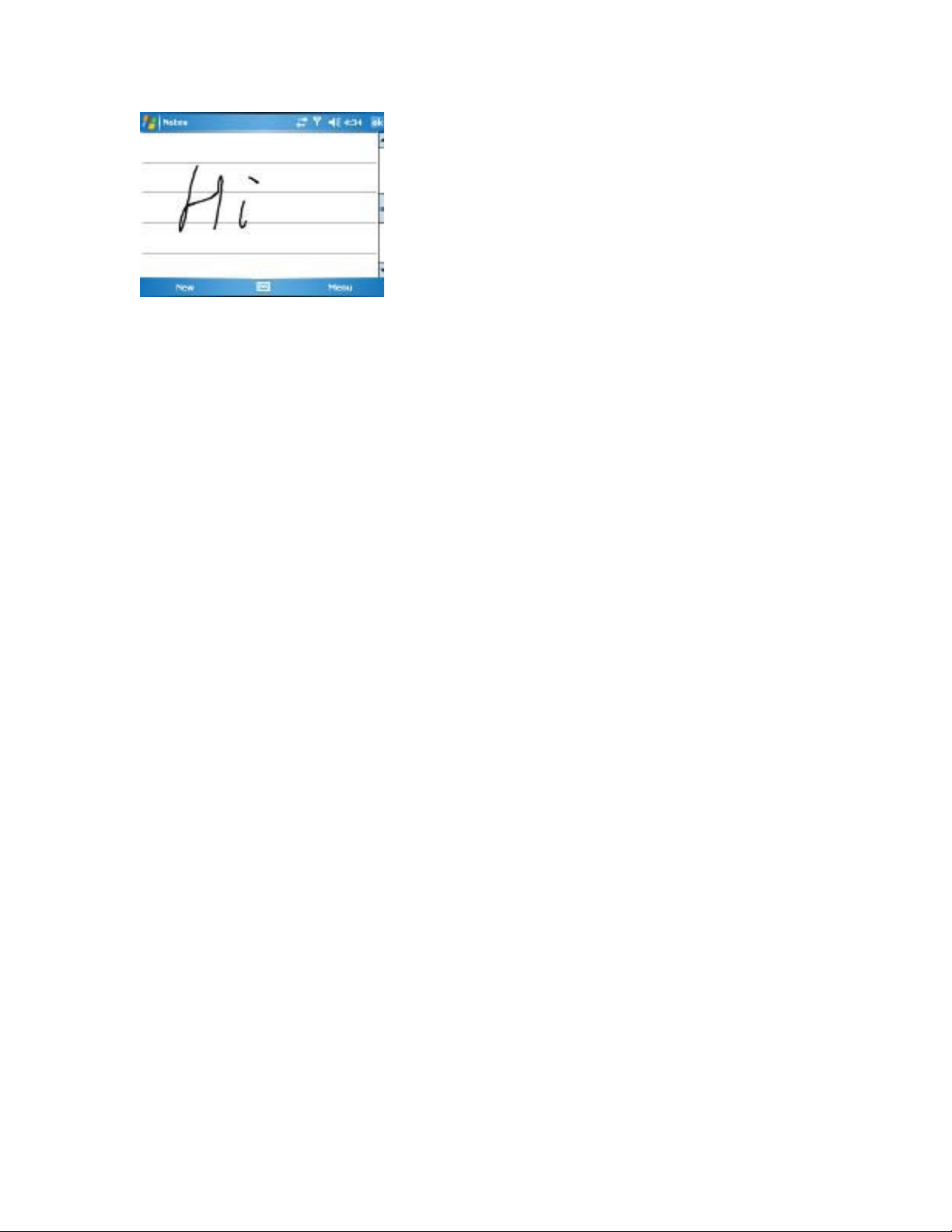
Drawing on the Screen
To set the input mode for Notes
1. Tap Start > Programs > Notes.
2. In the note list, tap Menu > Options.
3. In the Default mode box, tap one of the following:
. • Writing if you want to draw or enter handwritten text in a note.
. • Typing if you want to create a typed note.
4. Tap OK.
To write a note
1. Tap Start > Programs > Notes.
2. In the note list, tap New.
3. Write your text on the screen.
4. When fi nished, tap OK to return to the note list.
Notes To select handwritten text, tap and hold next to the writing. As soon as dots
appear, and before they form a complete circle, quickly drag across the writing.
If a letter crosses three ruled lines, it is treated as a drawing rather than text.
To draw in a note
1. Tap Start > Programs > Notes.
2. In the note list, tap New.
3. To draw on the screen, use the stylus like a pen.
4. A selection box appears around your drawing.
5. When accomplished, tap OK to return to the note list.
Note To select a drawing (for example, to copy or delete it), tap and hold the drawing
briefly. When you lift the stylus, the drawing is selected.
2.7 Recording a Note
You can create a stand-alone recording (voice note) or you can add a recording to a
note. For more information about creating, changing, or saving notes, see “Notes” in
Chapter 7.
To create a voice note
1. Tap Start > Programs > Notes.
2. Do one of the following:
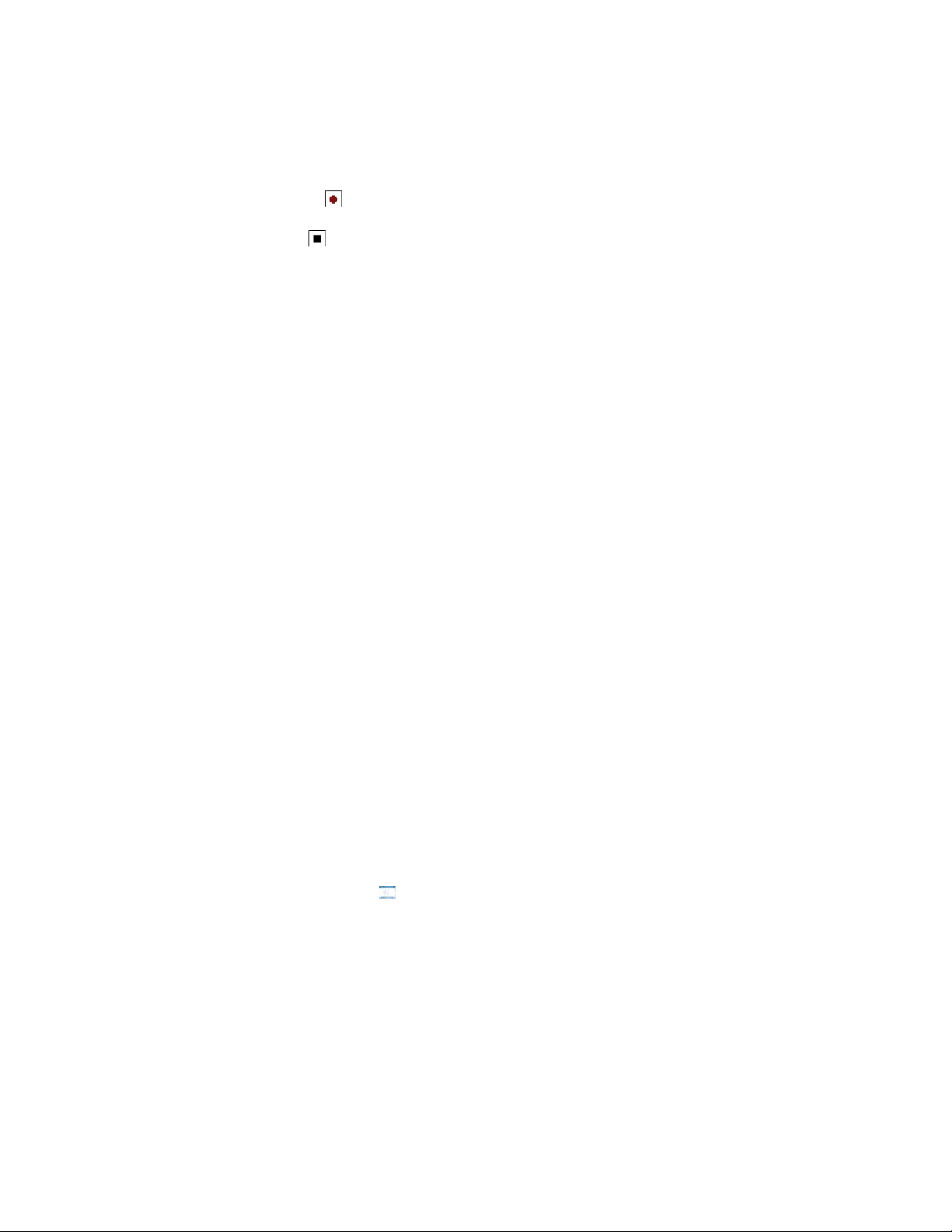
. • To create a stand-alone recording, record from the note list.
. • To add a recording to a note, create or open a note.
3. If you do not see the Recording toolbar, tap Menu > View Recording Toolbar.
4. Tap the record icon (
5. Hold your device’s microphone near your mouth or other source of sound.
6. Tap the stop icon (
7. If you adding a recording to a note, tap OK to return to the note list when
finished.
8. If you are recording in an open note, an icon will appear in the note.
9. If you are creating a stand-alone recording, the recording will appear in the note list.
Tip To quickly create a recording, press the RECORD button. When you hear the beep,
begin your recording. Release the button when you are finished.
To change recording formats
1. Tap Start > Settings > Personal tab > Input.
2. Tap the Options tab, and in the Voice recording format list, tap the format you
want.
3. Tap OK.
Note You can also change recording formats from within Notes. In the note list, tap
Menu > Options > Global Input Options link (at the bottom of the page).
2.8 Searching Information
You can search for files and other items stored on your device in the My Documents
folder or on a storage card. You can search by file name or by words located in the
item. For example, you can search in e-mail messages, notes, appointments,
contacts, and tasks, as well as in online Help.
To search for a file or an item
1. Tap Start > Programs > Search.
2. In Search for, enter the file name, word, or other information you want to search for.
3. If you have looked for this item before, tap the Search for arrow and select the item
from the list.
4. In Type, select a data type to help narrow your search.
5. Tap Search.
6. The My Documents folder and subfolders are searched.
7. In the Results list, tap the item you want to open.
Note The storage card symbol
saved on a storage card.
) to begin recording.
) when finished recording.
is displayed next to the names of files

Chapter 3
Using Phone Features
3.1 Using the Phone
3.2 Making a Call
3.3 Receiving a Call
3.4 In-call Options
3.5 Additional Dialing Information


3.1 Using the Phone
Like a standard mobile phone, you can use your Pocket PC Phone to make, receive,
and keep track of calls and send SMS/MMS messages. You can also take notes
while talking, dial directly from Contacts, and easily copy SIM contacts to Contacts
on the device.
The Phone screen
From the Phone screen, you can access Call History, Speed Dial, and Phone
settings. To open the Phone screen, do one of the following:
. • Use the stylus and tap Start > Phone.
• Press the TALK button (
. • Directly dial the phone number by pressing numeric keys on the
QWERTY keyboard.
TALK button
).
Enter your PIN
Most SIM cards are preset with a PIN (personal identification number) that is provided by
your wireless service provider. You need to enter the PIN whenever you use your
device.
1. Enter the preset PIN assigned by your wireless service provider.
2. Tap Enter.
Note If your PIN is entered incorrectly three times, the SIM card will be blocked. If this
happens, you can unblock it with the PUK (PIN Unblocking Key) obtained from
your wireless service provider.
Turn on and off flight mode
In many countries you are required by law to turn off your phone on-board an aircraft.
Turning off the power doesn’t turn off the phone. You must activate flight mode in order
to turn off the phone.
You can turn on flight mode and still keep your device turned on and use other
functions.
• Tap the Signal icon ( ), and tap Turn on flight mode to turn off the phone.
• To resume call function, make flight mode unavailable by tapping Turn off flight
mode.
Adjust the device volume
1. Tap the Speaker icon ( ).

2. Under Volume, do the following:
• Adjust the phone volume ( ) or device volume ( ) by moving the
slider to the desired volume level.
• Tap On, Vibrate, or Off to change both the system and ringer volume settings.
Volume Adjustment
Notes To adjust the conversation phone volume, you must do it during a call.
Adjusting the volume at another time will affect the ring, notification, and
MP3 sound levels.
When you activate Vibrate mode, sound will automatically be muted and the
device will vibrate when an incoming call is received. The Vibrate icon ( )
will appear in the title bar to indicate that Vibrate mode is activated.
3.2 Making a Call
With your device, you can make a call from Phone, Contacts, Speed Dial, Call
History, and SIM Manager.
Make a call from Phone
• On the Phone screen, tap the desired phone number, and tap the Talk button.
The Talk button
Phone Screen
Tip If you tap a wrong number, tap the Back arrow (
arrow.
) to erase hold the Back

Make a call from Contacts
. • Tap Start > Contacts.
. • Tap the desired contact, and press TALK twice (once to send the number
to the Phone keypad, and once to dial the number).
. • You can also tap the desired contact in the contacts list, and tap the
phone number that you want to call. Or, tap and hold the desired contact, and on the
shortcut menu, tap Call Work, Call Home, or Call Mobile.
To specify the number to dial
By default, the mobile telephone number (w) of a contact is dialed when you make a call
from Contacts. However, you can specify that a different phone number is used instead.
1. Tap Start > Contacts.
2. Press NAVIGATION up or down to select the contact.
3. Press NAVIGATION left or right. The letters representing the number will change as
you scroll through them.
Make a call from Call History
1. On the Phone screen, tap the Call History button.
2. Tap Menu > Filter and tap a category.
3. Scroll to the desired contact or phone number, and tap Call.
Make a call from Speed Dial
Use Speed Dial to call frequently-used numbers with a single tap. For example,
if you assign a contact to the location 2 in Speed Dial, you can simply tap and
hold on the Phone screen to dial the contact’s number. Before you can
create a Speed Dial entry, the number must already exist in Contacts.
To create a Speed Dial entry
1. On the Phone screen, tap Menu > Speed Dial.
2. Tap Menu > New.
3. Tap a contact. Tap the phone number for which you want to
create a Speed Dial.
4. In the Location box, select an available location for the new Speed Dial.
Note Location 1 is generally reserved for your voice mail, and Speed Dial will designate
the next available location by default. If you want to place a number in a position
that is already occupied, the new number will replace the number that is already
there.
Tips To create a Speed Dial entry from Contacts, tap and hold the contact name, tap
Add to Speed Dial, and select an available location for the new Speed Dial.
To delete a Speed Dial entry, in the Speed Dial list, tap and hold the desired
entry, and tap Delete.
To make a call from SIM Manager
SIM Manager allows you to view the contents of your SIM card, transfer SIM
phonebook entries to Contacts on your device, and make a call from your

SIM card.
1. Tap Start > Programs > SIM Manager. Wait for your SIM card contents to load.
2. Tap and hold the name or phone number of the person you want to call, and tap Call.
3.3 Receiving a Call
When you receive a phone call, a message will appear, giving you the option
to either answer or ignore the incoming call.
To answer or reject an incoming call
. • To answer the call, tap Answer, or press TALK on the device.
. • To reject the call, tap Ignore, or press END on the device.
To end a call
Once an incoming or outgoing call is in progress, you can tap End or press
END on the device to hang up.
3.4 In-call Options
To put a call on hold
Your device notifies you when you have another incoming call, and gives you the
choice of rejecting or accepting the call. If you are already on a call and accept the
new call, you can choose to switch between the two callers, or set up a conference
call between all three parties.
1. Tap Answer to take the second call, and put the first one on hold.
2. To end the second call and return to the first call, tap End or press END on your
device.
To switch between two calls
• Tap Swap.
To set up a conference call
1. Either put a call on hold, and dial a second number; or, accept a second incoming call
when you already have one in progress.
2. Tap Conference.
Note Not all service providers support conference calling. Contact your service provider
for details.
To turn on and off the Speakerphone
The built-in Speakerphone on your device allows you to talk hands-free or lets other
people listen to the conversation.
bar.
• To turn off the speakerphone, tap Speaker Off, or press and hold TALK again until
the speakerphone turns off.
The speakerphone icon ( ) appears in the title

To mute a call
You can turn off the microphone during a call, so that you can hear the caller but the
caller cannot hear you.
. • During a call, tap Mute.
.
• When the microphone is turned off, the mute icon ( ) appears on the
screen. Tap Unmute to turn on the microphone again.
.
3.5 Additional Dialing Information
Make an emergency call
• Enter the international emergency number for your locale, and tap Talk.
Tip Additional emergency numbers may be included in your SIM card. Contact your
service provider for details.
Make an international call
1. Tap and hold on the Phone keypad until the + sign appears. The + replaces
the international prefix of the country that you are calling.
2. Enter the full phone number you want to dial, and tap Talk. The full phone
number includes country code, area code (without the leading zero, if any) and
phone number.
SIM Tool Kit (STK)
A SIM card must be inserted in your device in order to use this feature, which allows you
to access a range of information services provided by your service provider.
1. Tap Start > Programs > STK Service Provider icon. A list of provided services
appears.
2. To access a service, tap the item in the list.
Tip. STK features are provided by your service provider. If your SIM card supports STK
feature, you will see the STK menu. Please contact your service provider for
details of STK

Chapter 4
Synchronizing Your Device
4.1 Using ActiveSync
4.2 Synchronizing Information
4.3 Synchronizing via Infrared and Bluetooth
4.4 Synchronizing Music, Video, and Pictures


4.1 Using ActiveSync
ActiveSync synchronizes information on your device with information on your PC,
such as Outlook content. ActiveSync can also synchronize over a wireless or cellular
network with Microsoft Exchange Server, if your company or service provider is
running Microsoft Exchange Server with Exchange ActiveSync. When you
synchronize, ActiveSync compares the information on your device with the
information on your PC and/or Exchange Server and updates all locations with the
most recent information.
With ActiveSync, you can:
. • Synchronize information, such as Outlook E-mail, Contacts, Calendar, or Tasks
information on your device with your PC, as well as pictures, video, and music.
. • Synchronize Outlook E-mail, Contacts, Calendar appointments, and Tasks on
your device directly with Exchange Server so that you can stay up to date even when
your PC is turned off.
. • Exchange files between your device and your PC without synchronizing.
. • Select which types of information are synchronized and specify how much
information is synchronized. For example, you can choose how many weeks of past
Calendar appointments to synchronize.
Before you can synchronize information with a PC, you must first install ActiveSync
on your PC and create a synchronization relationship between your device and the
PC. You can install ActiveSync from the Getting Started disc that comes with your
device. ActiveSync is already installed on your device.
Once you have installed ActiveSync and set up a synchronization relationship,
ActiveSync on the PC recognizes your device when you connect it, and
automatically transfers the synchronization settings you specified on your device.
You may be able to synchronize your device with Exchange Server through your
company or wireless service provider. If you plan to do so, obtain the name of the
Exchange Server, your user name, password, and domain name from your
administrator before starting the Sync Setup Wizard.
To install and set up ActiveSync
1. Install ActiveSync on your PC, as described on the Getting Started disc. After Setup
completes, the Sync Setup Wizard automatically starts when you connect your device to
the PC.
2. Follow the instructions on the screen to complete the wizard. In the Sync Setup
Wizard, do one or both of the following:
. • Create a synchronization relationship between your PC and the device.
. • Configure an Exchange Server connection to synchronize directly with
Exchange Server.
3. Choose information types to synchronize.
Note When you finish the wizard, ActiveSync synchronizes your device automatically.
Once synchronization completes, you can disconnect your device from your PC.
4.2 Synchronizing Information

When you connect your device to the PC using a USB or serial cable, an infrared
connection, or a Bluetooth connection, ActiveSync will immediately synchronize.
While the device is connected, ActiveSync synchronizes every time you make a
change on either the PC or the device.
Synchronizing Outlook information
If you have set up a synchronization relationship between your device and the PC,
synchronization keeps Outlook information up-to-date on both computers.
ActiveSync synchronizes a limited amount of information by default to save storage
space on your device. You can change the amount of information synchronized for a
given information type in Settings for the information type.
You can set up your device to synchronize with more than one PC or with a
combination of one or more PCs and Exchange Server. When synchronizing with
multiple computers, the items that you synchronize will appear on all of the
computers with which they are synchronized. For example, if you have set up
synchronization with two PCs (PC1 and PC2), which have different items, and you
synchronize Contacts and Calendar on the device with both computers, the result is
as follows:
Location New state
PC1
PC2
Device
All Outlook contacts and calendar appointments that were on PC2 are now also
on PC1.
All Outlook contacts and calendar appointments that were on PC1 are now also
on PC2.
All Outlook contacts and calendar appointments from both PC1 and PC2 are on
the device.
Note Outlook e-mail can be synchronized with only one computer.
To start and stop synchronization
. • To synchronize Outlook information and other local information on the PC,
including media files, connect your device to the PC using Bluetooth, infrared (IR) or a
cable or cradle.
. • If you are synchronizing directly with Exchange Server, you can use this
connection to the PC to "pass though" to the network, or you can synchronize without
connecting to the PC over a cellular or Wi-Fi network.
. • In ActiveSync, tap Sync. To end synchronization before it
completes, tap Stop.
To change which information is synchronized
1. In ActiveSync on the device, tap Menu > Options.
2. Do one or both of the following:
. • Select the check box for any items you want to synchronize. If you cannot
select a check box, you might have to clear the check box for the same information type
elsewhere in the list.
. • Clear the check box for any items you want to stop synchronizing.
3. To stop synchronizing with one PC completely, tap the PC and tap Delete.
Notes Outlook e-mail can be synchronized with only one computer.
To change available synchronization settings, select the type of information and
tap Settings.

To synchronize directly with Exchange Server
You can set up synchronization with Exchange Server on your device, if it is available to
you through your company or wireless service provider. However, you should first ask
your administrator for the following information and then carry on with the steps:
Exchange Server name, your user name, password, and domain name.
1. In ActiveSync on the device, tap Menu > Configure Server. If you have not yet set up
synchronization with Exchange Server, this will say Add Server Source.
2. In Server address, enter the name of the server running Exchange Server, and tap
Next.
3. Enter your user name, password, and domain, and tap Next. To change the rules for
resolving synchronization conflicts, tap Advanced.
4. Select the check boxes for the types of information items that you want to synchronize
with Exchange Server.
5. To change available synchronization settings, select the type of information, and tap
Settings.
6. Tap Finish.
4.3 Synchronizing via Infrared and Bluetooth
You can connect your device to the PC to synchronize using the local wireless
technologies, such as infrared (IR) and Bluetooth. These technologies have almost
similar but slightly differing requirements.
To synchronize with a PC via infrared
1. Follow the instructions in ActiveSync Help on the PC for setting up your PC to receive
infrared beams.
2. Line up the infrared (IR) ports according to the instructions in the manufacturer’s
documentation for your device so that they are unobstructed and within close range.
3. On the device, tap Start > Programs > ActiveSync.
4. Tap Menu > Connect via IR.
5. Tap Sync.
To synchronize with a PC via Bluetooth
1. Follow the instructions in ActiveSync Help on the PC for configuring Bluetooth on your
PC to support ActiveSync.
2. On the device, tap Start > Programs > ActiveSync.
3. Tap Menu > Connect via Bluetooth. Make sure that Bluetooth is turned on at the
device and the PC, and that they are within close range.
4. If this is the first time you have connected to this PC via Bluetooth, you must first
complete the Bluetooth wizard on the device and set up a Bluetooth partnership between
your device and the PC.
For more information about enabling and configuring Bluetooth, see Chapter 6.
Note You can also use the Sync Setup Wizard to set up the device to synchronize
remotely with Exchange Server. This wizard is started when you connect your
mobile device to your PC after installing ActiveSync on the PC.
4.4 Synchronizing Music, Video, and Pictures

If you want to carry your music or other digital media along with you along while you
travel, ActiveSync works with Windows Media Player to synchronize music, video,
and pictures with your device.
Other than selecting the Media information type in ActiveSync to be synchronized,
all media synchronization settings must be set in Windows Media Player. Before
media can be synchronized, you must do the following:
. • Install Windows Media Player Version 10 on the PC.
. • Connect your device to the PC with a USB cable. If the device is currently
connected using Bluetooth or infrared, you must end that connection before media can
be synchronized.
. • Insert a storage card into your device (32MB or larger is recommended).
. • Set up a sync partnership between the storage card and Windows Media
Player.
Change Media synchronization settings
Once you select the Media information type in ActiveSync to be synchronized, any of
your favorite music, video, and picture files in Windows Media Player playlists can
be synchronized. All you have to do is set up synchronization in Windows Media
Player for those media files.
To set up a sync relationship with a storage card
1. Open Windows Media Player.
2. Click the Sync tab.
3. Select the storage card.
4. Click Set up Sync.
For information about using Windows Media Player on the device,
please refer Chapter 8.

Chapter 5
Managing Your Pocket PC Phone
5.1 Personalizing Your Pocket PC Phone
5.2 Adding and Removing Programs
5.3 Managing Memory
5.4 Backing Up Files
5.5 Protecting Your Device
5.6 Resetting Your Pocket PC Phone


5.1 Personalizing Your Pocket PC Phone
Today screen settings
The Today screen shows your upcoming appointments, active tasks, and
information about e-mail messages. You can customize the Today screen on your
device.
To customize the Today screen
1. Tap Start > Settings > Personal tab > Today.
2. On the Appearance tab, select the desired theme for the background of the Today
screen.
3. On the Items tab, select the items you want to appear on the Today screen.
Tip To change the order of items displayed on the Today screen, tap the item, and tap
Move Up or Move Down.
To add a custom background image
You can use one of your own pictures as the background image on the Today screen.
Be aware that pictures can affect the readability of text on the Today screen.
1. Tap Start > Settings > Personal tab > Today.
2. Select the Use this picture as the background check box, and tap Browse to view
a list of your picture files.
3. Tap the file name of the picture you want to use.
4. Tap OK.
If you have a large number of appointments, you may want to specify the kind of
appointments that are displayed on the Today screen.
1. Tap Start > Settings > Personal tab > Today.
2. Tap the Items tab.
3. Select Calendar and tap Options.
4. Do any of the following:
. • Select Next appointment to show only the next appointment in your schedule,
or Upcoming appointments to show multiple appointments.
. • Clear the Display all day events check box if you do not want to display all-day
events.
To set options for displaying tasks on the Today screen
If you have a large number of tasks, you may want to specify the kind of tasks that are
displayed on the Today screen.
1. Tap Start > Settings > Personal tab > Today.
2. Tap the Items tab.
3.
Select Tasks and tap Options.
4. Do any of the following:
. • Under Display number of, select the type of tasks you want to appear on the
Today screen.
. • In the Category list, select whether to display only tasks assigned to a specific

category or to display all tasks.
Customize the Start menu
You can choose which items appear in the Start menu.
1. Tap Start > Settings > Personal tab > Menus.
2. Select the check boxes of the items you want to appear in the Start menu. You can
select up to seven items.
Tip You can also create folders and shortcuts to appear on the Start menu. In
ActiveSync on your PC, click Explore. In the Mobile Device window, double-click
My Windows Mobile-Based Device > Windows > Start Menu, then create the
folders and shortcuts that you want. You will see the added items after you
synchronize.
Set Date / Time / Language / Regional Options
You can set up the correct date, time, language, and regional settings according to your
use.
To set the time and date
1. Tap Start > Settings > System tab > Clock & Alarms.
2. Select the correct time zone and change the date or time.
Note During synchronization, the time on your device is updated with the time on your
PC.
To set an alarm
1. Tap Start > Settings > System tab > Clock & Alarms > Alarms tab.
2. Tap <Description> and enter a name for the alarm.
3. Tap the day of the week for the alarm. You can select multiple days by tapping each
desired day.
4. Tap the time to open a clock and set the time for the alarm.
5. Tap the alarm icon ( ) to specify the type of alarm you want. You can choose a
flashing light, a single sound, a repeating sound, or vibration.
6. If you choose to play a sound, tap the list next to the Play sound check box and tap
the sound you want.
To set the time and date for a different location
If you visit or communicate with someone in a particular time zone often, you can
select it as your visiting time zone.
1. Tap Start > Settings > System tab > Clock & Alarms.
2. Tap Visiting.
3. Select the correct time zone and change the time or date.
To change language and regional settings
The style in which numbers, currency, dates, and times are displayed is specified in
regional settings.
1. Tap Start > Settings > System tab > Regional Settings.

2. On the Region tab, select your region and language.
3. The region you select determines which options will be available on the other tabs.
4. To customize settings further, tap the appropriate tabs and select the desired options.
Personal and system settings
Your device may come with programs already assigned to hardware buttons. You can
customize these buttons to open the programs you use most, or to perform certain
shortcuts such as changing the screen orientation, opening the Today screen, or
opening Input Panel.
To reassign programs or shortcuts to program buttons
1. Tap Start > Settings > Personal tab > Buttons.
2. A list of buttons and their current assignments is displayed on the Program Buttons
tab.
3. Tap the button you want to reassign. To help you identify the buttons, there are
numbers and icons representing the original function of the button.
4. In the Assign a program box, tap the program or shortcut you want to assign.
5. Tap OK.
To increase or decrease the size of text on the screen
1. Tap Start > Settings > System tab > Screen > Text Size tab.
2. Move the slider to increase or decrease the text size.
To enter owner information
Entering and displaying owner information are best practices; they allow someone to
return the device to you in case it is lost.
1. Tap Start > Settings > Personal tab > Owner Information.
2. On the Identification tab, enter your personal information.
Tip If owner information is displayed on the Today screen, you can open and edit the
information directly from the Today screen. Just tap that section of the screen.
To choose how to be notified about events or actions
1. Tap Start > Settings > Personal tab > Sounds & Notifications.
2. On the Sounds tab, choose how you want to be notified by selecting the appropriate
check boxes.
3. On the Notifications tab, in Event, tap an event name and choose how you want to
be notified by selecting the appropriate check boxes. You can choose from several
options, such as a special sound, a message, or a flashing light.
To adjust the speed for scrolling
Pressing and holding NAVIGATION up or down (Up/Down control) scrolls through the
items in a list.
1. Tap Start > Settings > Personal tab > Buttons > Up/Down Control tab.
2. Do one of the following:

. • Under Delay before first repeat, move the slider to shorten or lengthen the
time that elapses before scrolling begins.
. • To change the time it takes to scroll from one item to the next, under Repeat
rate, move the slider to adjust the speed.
To find the operating system version number
The version of the operating system on your device will be listed near the top of the
screen.
• Tap Start > Settings > System tab > About.
To get detailed device information
. • Tap Start > Settings > System tab > About.
. • The Version tab displays important device information, including the type of
processor and the amount of memory that is installed.
To change the device name
1. Tap Start > Settings > System tab > About.
2. Tap the Device ID tab.
3. Enter a name.
Note The device name must begin with a letter, consist of letters from A to Z, numbers
from 0 to 9, and cannot contain spaces. Use the underscore character to separate
words.
Why is the device name important?
The device name is used to identify the device in the following situations:
. • Synchronizing with a PC
. • Connecting to a network
. • Restoring information from a backup
Note If you synchronize multiple devices with the same PC, each device must have a
unique name.
To make the battery last longer
. • Tap Start > Settings > System tab > Power. On the Advanced tab, you can
specify when your device turns off to conserve battery power. For optimum conservation,
specify 3 minutes or less.
. • Use the AC adapter to plug your device into external power whenever possible,
especially when using a miniSD card or when using a modem or other peripherals.
. • Adjust the backlight settings.
To adjust the brightness of the backlight
1. Tap Start > Settings > System tab > Backlight > Brightness tab.
2. Move the sliders right to increase the brightness, or left to
decrease the brightness.
To set the backlight to dim after a time delay

1. Tap Start > Settings > System tab > Backlight.
2. Tap the Battery power tab, or the External power tab.
3. Select the Turn off backlight if device is not used for check box, and specify the
time delay.
Phone settings
You can customize phone settings, such as the ring type and ring tone to be used for
incoming calls, and the keypad tone to be used when entering phone numbers.
To change the ring tone
1. From the Phone keypad, tap Menu > Options > Phone tab.
2. In the Ring tone list, tap the sound you want to use.
Tip To use custom *.wav, *.mid, *.mp3, or *.wma files as ring tones, use ActiveSync
on your PC to copy the file to the /Windows/Rings folder on your device. Then,
select the sound from the Ring tone list. For more information about copying files
to your device, see ActiveSync Help on your PC.
To change the ring type
You can change the way that you are notified of incoming calls. For example, you can
choose to be notified by a ring, a vibration, or a combination of both.
1. From the Phone keypad, tap Menu > Options > Phone tab.
2. In the Ring type list, tap the desired option.
To change the keypad tone
You can change the tone you hear when entering a phone number on the keypad. If set
to Long tones, the tone is heard continuously for as long as the number on the keypad is
pressed. Use this setting if you are having trouble accomplishing tasks that rely on tones
from your phone such as accessing messages from an answering machine. If set to
Short tones, the tone is heard only for one or two seconds. If set to Off, no tone will be
heard.
1. From the Phone keypad, tap Menu > Options > Phone tab.
2. In the Keypad list, tap the option you want.
Phone services
Phone Services, such as Call Waiting, enable you to choose how to handle all
incoming calls on your device.
To choose the services
1. Tap Start > Settings > Phone > Services tab.
2. Tap the service you want to use and tap Get Settings.
Networks
You can view available wireless networks, determine the order in which your device
accesses another network if the current one is unavailable, and specify whether you
want to change networks manually or automatically. For more information about network
settings, see Help on your device.

To change phone network settings
1. Tap Start > Settings > Phone > Network tab.
2. By default, your device displays the current network as offered by your service
provider. You can customize to set your preferred network.
To set preferred networks
1. Tap Start > Settings > Phone > Network tab. By default, Network selection field is
set to Automatic. However, you can set it to Manual to choose your own network at any
point of time.
2. Tap Set Networks.
3. Select the networks on the Phone: Preferred networks screen and sort them
according to your preference.
4. Tap OK.
5.2 Adding and Removing Programs
Before you purchase additional programs for your device, you should note the name of
your device, the version of Windows Mobile software running on it, and the type of
processor. This information will help you select a program that is compatible with your
device. For more information, see “To get detailed device information” and “To find the
operating system version number” in this chapter.
Programs available for purchase usually include a Setup program (commonly named
"setup.exe") that you must first install on your PC. You can then use ActiveSync to
add programs to your device, or add a program directly from the Internet.
To add programs
1. Download the program to your PC (or insert the CD or disk that contains the program
into your PC). You may see a single *.exe fi le, a *.zip file, a Setup.exe file, or several
versions of files for different device types and processors. Be sure to select a program
designed for your device and processor type.
2. Read any installation instructions or documentation that comes with the program.
Many programs provide special installation instructions.
3. Connect your device and PC.
4. Double-click the *.exe file.
. • If the executable file is an installation wizard, follow the instructions on the
screen. Once the program has been installed on your PC, the wizard will automatically
transfer the program to your device.
. • If an installation wizard does not start, you will see an error message stating
that the program is valid but that it is designed for a different type of computer. You will
need to copy this program to your device. If you cannot find any installation instructions
for the program, use ActiveSync to copy the program file to the Program Files folder on
your device.
To remove programs
You can only remove programs that you installed. Programs that come with your
device cannot be removed.
1. Tap Start > Settings > System tab > Remove Programs.
2. In the Programs in storage memory list, select the program you want to remove,

and tap Remove.
3. Tap Yes. If another confirmation message appears, tap Yes again.
5.3 Managing Memory
You may need to stop a program if it becomes unstable or the program memory is low.
To see how much memory is available
. • Tap Start > Settings > System tab > Memory.
. • On the Main tab, the amount of memory allocated to file and data storage
versus program storage is displayed, as well as the amount of memory in use versus the
available memory.
To see available storage card memory
You can see how much memory is available on a storage card that is inserted in
your device.
1. Tap Start > Settings > System tab > Memory.
2. Tap the Storage Card tab.
Tip If you have previously inserted more than one storage card, tap the list box and then
the storage card whose information you want to see.
To free up program memory
Try the following to free memory on your device:
. • Close programs you are not currently using.
. • Move e-mail attachments to a storage card.
. • Move files to a storage card. Tap Start > Programs > File Explorer. Tap and
hold the file, and tap Cut. Browse to the storage card folder and tap Edit > Paste.
. • Delete unnecessary files. Tap Start > Programs > File Explorer. Tap and hold
the file, and tap Delete.
. • Delete large files. To find your largest files, tap Start > Programs > Search. In
the Type list, tap Larger than 64 KB, and tap Search.
. • In Internet Explorer Mobile, delete temporary Internet fi les and clear history
information. For more information, see “Internet Explorer Mobile” in Chapter 6.
. • Remove programs you no longer use.
. • Reset your device.
To close a program
In most cases, programs automatically close to free needed memory, however, you
can close programs manually, if you prefer.
1. Tap Start > Settings > System, and tab > Memory > Running Programs .
2. In the Running Programs list, tap the program you want to close, and tap Stop.
Tip In most programs, you can also use the shortcut “CTRL+Q” on the onscreen
keyboard to close the program.
5.4 Backing Up Files

You can back up files to your PC using ActiveSync, or copy files to a storage card
you insert into your device. Your device has an expansion slot compatible with a
range of mini secure digital (miniSD).
Using ActiveSync, you can copy or move information from the PC to the device and
vice versa. Changes you make to the information on one computer will not affect
the information on the other computer. If you want to automatically update
information on both your device and PC, synchronize the information instead. For
more information about copying and synchronizing files, see ActiveSync Help on
your PC.
To copy files to a storage card
1. Push the storage card into the storage card slot until it clicks into place. The card is
secure when it does not protrude from the base.
2. Tap Start > Programs > File Explorer and navigate to the appropriate folder.
3. Tap and hold the file you want to copy, and tap Copy.
4. Tap the folder list (labeled My Documents by default) and tap Storage Card.
5. Tap Menu > Edit > Paste.
To copy a file using ActiveSync
Copying a file results in separate versions of a file on your device and PC. Because
the files are not synchronized, changes made to one file will not affect the other.
1. Connect your device to your PC.
2. In ActiveSync, click Explore, which opens the Mobile Device folder for your device.
3. In the Mobile Device folder, go to the file that you want to copy on your device or PC.
4. Do one of the following:
. • To copy the file to your device, right-click the file, and click Copy. Right-click the
desired folder under Mobile Device, and click Paste.
. • To copy the file to your PC, right-click the file and click Copy. Right-click the
desired folder on your PC, and click Paste.
To automatically save files on a storage card
In the Word Mobile, Excel Mobile, and Notes programs, you may find it helpful to save all
new documents, notes, and workbooks directly on a storage card.
1. From the program file list, tap Menu > Options.
2. With a storage card inserted in the device, in the Save to box, tap the appropriate
storage card to automatically save new items on the storage card.
3. Tap OK.
Note In the file or note list, a storage card symbol is displayed next to the names of files
saved on a storage card.
5.5 Protecting Your Device
There are two kinds of security on your device. You can protect your phone from
unauthorized use by assigning a type of password called a PIN (personal
identification number). Additionally, you can prevent unauthorized access to any
part of the device by using password protection.
Your first PIN will be given to you by your wireless service provider; you can change
the PIN later.

You create your own password when you begin using your device.
To protect your phone with a PIN
1. From the Phone keypad, tap Menu > Options > Phone tab.
2. Tap Require PIN when phone is used.
3. To change the PIN at any time, tap Change PIN.
Tip Emergency calls can be placed at any time, without requiring a PIN.
To protect your device with a password
You can help keep your data more secure by requiring a password every time the
device is turned on.
1. Tap Start > Settings > Personal tab > Lock.
2. Select the Prompt if device unused for check box, and in the box to the right, select
how long your device must be turned off before a password is required. In the Password
type box, select the type of password you would like to use. Enter the password and, if
necessary, confirm the password. If your device is configured to connect to a network,
use a strong password to help protect network security.
3. On the Hint tab, enter a phrase that will help you remember your password, but
doesn’t allow others to guess your password. The hint will be displayed after the wrong
password is entered four times.
4. Tap OK. The next time the device is turned on, you will be prompted to enter your
password.
Notes Each time a wrong password is entered, the time the device takes to respond will
get longer and longer until the device appears to be not responding.
If you forget your password, you must follow the instructions in your owner’s
manual to clear memory before you can access your device.
To change your password
1. Tap Start > Settings > Personal tab > Lock. You will be prompted to enter your
current password.
2. In the Password box, enter your new password.
3. On the Hint tab, enter a phrase that will help you remember your new password, but
doesn’t allow others to guess your password. The hint will be displayed after the wrong
password is entered four times.
4. Tap OK.
To display owner information on the Today screen
Having your contact information displayed on the Today screen on startup allows for
easy identification of the device in case it is lost.
1. Tap Start > Settings > Personal tab > Owner Information.
2. On the Options tab, select the Identification information check box.
3. On the Options tab, select the Notes
additional text displayed, such as: Reward if found.
4. On the Notes tab, enter the additional text.
Tip To display owner information on the Today screen, tap Start > Settings >
Personal tab > Today. On the Items tab, select the Owner Info check box.
check box if you want

5.6 Resetting Your Pocket PC Phone
Occasionally you may need to reset your Pocket PC Phone. A normal (or soft) reset
of your device clears all active program memory and shuts down all active programs.
This can be useful when the device is running slower than normal, or a program is
not performing properly. A soft reset is also necessary after the installation of some
programs. If a soft reset is performed when programs are running, unsaved work will
be lost.
You can also perform a hard reset (also known as a full reset). A hard reset should
be performed only if a normal reset does not solve a system problem. After a hard
reset, the device is restored to its default settings — the way it was when you first
purchased it and turned it on. Any programs you installed, data you entered, and
settings you customized on the device will be lost. Only Windows Mobile software
and other pre-installed programs will remain.
To perform a soft reset
• Use the stylus to lightly press and hold the RESET button on the left side of your
device. The device restarts and displays the Today screen.
RESET button
Warning! Always turn off your device before performing a soft reset or
installing/replacing the battery and SIM card.
To perform a hard reset
1. Tap Start > Settings > System tab > Master Clear
2. On the Syetem tab, select the Master Clear (
3. Proceed to enter the confirmation code: 1234 and push reset button, system will auto
reboot to complete the operation.
Warning! After resetting, your phone will be resumed to its default factory settings. All
) icon

user data and programs on the device will be formatted.

Chapter 6
Getting Connected
6.1 Connecting to the Internet
6.2 Internet Explorer Mobile
6.3 Using Bluetooth
6.4 Using Comm Manager
6.5 Using Terminal Services Client


6.1 Connecting to the Internet
Your device is equipped with powerful networking functions that enable you to
connect to the Internet through a General Packet Radio Service (GPRS) network or
a Bluetooth modem or a WLAN network. The GPRS is a new nonvoice value added
service that allows information to be sent and received across a mobile telephone
network. You can set up connections to the Internet or to a corporate network to
browse the Internet, and exchange e-mail or instant messages.
Your device has two groups of connection settings: My ISP (Internet Service
Provider) and My Work Network. The My ISP settings are used to connect to the
Internet, while My Work Network settings can be used to connect to any private,
corporate network.
To connect to the Internet via ISP
1. Obtain the following information from your ISP:
. • ISP server phone number
. • User name
.
. • Password
.
. • Access point name (required for GPRS connection)
.
2. Tap Start > Settings > Connections tab > Connections.
3. Tap Add a new modem connection.
4. Enter a name for the connection.
5. Select a modem from the list. For example, if you want to use the mobile phone
network, select Cellular Line.
6. Tap Next.
7. Complete the connection wizard by entering the required information and tap Finish.
Connection Setting
Notes To view additional information for any screen, tap Help.
To modify your connection settings, tap Manage existing connections on
the Connections screen, and complete the connection wizard.

To connect to a private network
1. Obtain the following information from your network administrator:
. • Server phone number
. • User name
. • Password
. • Domain (If provided by an ISP or a network administrator)
2. Tap Start > Settings > Connections tab > Connections.
3. In My Work Network, follow the instructions for each type of connection.
4. Complete the connection wizard, then tap Finish.
Note To start browsing the Internet or private network, tap Start > Internet Explorer.
To reset or modify the network card settings on your device
1. Tap Start > Settings > Connections tab > Network Cards.
2. Select the Network Adapters tab.
3. In the My network card connects to list, select the appropriate item:
. • If you want to connect to the Internet using your ISP or WLAN to browse web
page with Internet Explorer, select The Internet.
. • If you want to connect to a private network and browse the shared folder on the
network with File Explorer, select Work.
4. In the Tap an adapter to modify settings field, select the appropriate adapter.
5. When you select a network card and enter the settings screen, you have to configure
the required settings. On the IP Address tab, select Use specific IP address and enter
the requested information. Contact your ISP or network administrator to obtain the IP
address, Subnet mask, and Default gateway.
6. On the Name Servers tab, configure the DNS and WINS settings. Servers that
require an assigned IP address may also require a way to map computer names to IP
addresses. DNS and WINS are the resolution options supported on your device.
6.2 Internet Explorer Mobile
Internet Explorer Mobile is a full-featured Internet browser, optimized for use on
your mobile device.
To start Internet Explorer Mobile
• Tap Start > Internet Explorer.
To choose a Home page
1. In Internet Explorer Mobile, tap Menu > Tools > Options > General tab.
2. Do one of the following:
. • To use the displayed page as your Home page, tap Use Current.
.
• To use the default Home page, tap Use Default.
. Tip To go to your Home page, tap Menu > Home.
To transfer favorites from your PC

You can transfer the favorites you have stored on your PC to your device by
synchronizing the Internet Explorer favorites on your PC with your device.
1. In ActiveSync on your PC, on the Tools menu, click Options, and select Favorites.
2. In Internet Explorer on your PC, save or move favorite links to the Mobile Favorites
subfolder in the Favorites list.
3. Connect your mobile device to your PC. If synchronization does not start automatically,
click Sync.
To add a favorite
1. In Internet Explorer Mobile, go to the page you want to add.
2. Tap and hold the page, and tap Add to Favorites.
3. Confirm or change the name, and select a folder for storing the favorite.
To delete a favorite or folder
1. In Internet Explorer Mobile, tap Menu > Favorites > Add/Delete tab.
2. Select the item you want to delete, and tap Delete.
To change the size of text on Web pages
• In Internet Explorer Mobile, tap Menu > Zoom, and tap the size you want.
To show or hide pictures on Web pages
• In Internet Explorer Mobile, tap Menu > View > Show Pictures. A check mark
next to Show Pictures indicates that pictures will be displayed on Web pages.
To change how Web pages fill the screen
1. In Internet Explorer Mobile, tap Menu > View.
2. Tap one of the following:
. • One Column. Arranges the content into one column that is as wide as the
screen. This means that you will rarely have to scroll horizontally.
. • Default. Maintains a layout similar to what you see on a desktop computer, but
it makes items smaller and arranges the content so that you can see most of it without
having to scroll horizontally.
. • Desktop. Keeps the same layout and size as on a desktop computer, which will
require both horizontal and vertical scrolling.
To clear the History list
1. In Internet Explorer Mobile, tap Menu > Tools > Options >Memory tab.
2. Tap Clear History.
To save a picture from a Web page
1. In Internet Explorer Mobile, tap and hold the picture, and tap Save Image.
2.
Do one of the following:
. • To save the picture in My Pictures on your device, tap Yes.
. • To save the picture in another location, such as a storage card, tap Save As.
To change cookies and security settings

Internet Explorer Mobile supports the protocols used by Secure Sockets Layer (SSL).
A connection that uses SSL helps you to send personal information more safely.
Cookies are small files containing information about your identity and preferences so
that a page can tailor information to your needs. The page sends the file, and it is stored
on your mobile device.
1. In Internet Explorer Mobile, tap Menu > Tools > Options > Security tab.
2. Select the check boxes for the options you want, and tap OK.
Tip To prevent Internet Explorer Mobile from accepting any cookies, clear the Allow
cookies check box.
To delete temporary Internet files
Some Web content is stored as you view it to speed up the display of pages you
frequently visit or have already seen. You may want to delete these files to free storage
space.
1. In Internet Explorer Mobile, tap Menu > Tools > Options > Memory tab.
2. Tap Delete Files. All pages stored on your device, including offline favorites content,
will be deleted.
Tip To end the GPRS session that was initiated from within the Internet Explorer
Mobile browser, press and hold the End (Call Hang up) button until the GPRS
connection is closed down.
6.3 Using Bluetooth
Bluetooth is a short-range wireless communications technology. Devices with
Bluetooth capabilities can exchange information over a distance of about 10 metres
without requiring a physical connection. You can even beam information to a device
in a different room, as long as it is within the Bluetooth signal coverage range.
The software included with your device allows you to use Bluetooth in the following
ways:
. • Beam information, such as files, appointments, tasks, and contact cards,
between devices that have Bluetooth capabilities.
. • Create a dial-up modem connection between your device and a
Bluetooth-enabled phone, then transfer data using the Bluetooth phone as a modem.
To turn on or off Bluetooth on your device
1. On your device, tap Start > Settings > Connections tab > Bluetooth.
2. Select the Turn on Bluetooth and Make this device discoverable to other devices
check boxes.
3. Tap OK.
Bluetooth modes
Bluetooth on your device operates in three different modes:
. • On. Bluetooth is turned on and you can use Bluetooth features.
. • Off. Bluetooth is turned off. In this mode, you can neither send nor receive
information using Bluetooth. You might want to turn the radio off at times in order to
conserve battery power, or in situations where radio use is prohibited, such as onboard

an aircraft and in hospitals.
. • Discoverable. Bluetooth is turned on, and all other Bluetooth-enabled devices
within a range of 10 metres can detect your device.
Note By default, Bluetooth is turned off. If you turn it on, then turn off your device,
Bluetooth also turns off. When you turn on your device again, Bluetooth
automatically turns on.
To make your device discoverable
1. On your device, tap Start > Settings > Connections tab > Bluetooth.
2. Select the Turn on Bluetooth and Make this device discoverable to other devices
check boxes.
3. Tap OK.
Note Selecting the Make this device discoverable to other devices check box also
turns on Bluetooth.
Bluetooth partnerships
A Bluetooth partnership is a relationship that you create between your device and
another Bluetooth-enabled device in order to exchange information in a secure manner.
Creating a partnership between two devices involves entering the same personal
identification number (PIN) or Passkey on both devices. Creating a partnership between
two devices is a one-time process. Once a partnership is created, the devices can
recognize the partnership and exchange information without entering a PIN again. Make
sure the two devices are within a range of 10 metres from one another, and Bluetooth is
turned on and in discoverable mode.
To create a Bluetooth partnership
1. On your device, tap Start > Settings > Connections tab > Bluetooth.
2. On the Devices tab, tap New Partnership. Your device searches for other Bluetooth
devices and displays them in the box.
3. Tap the desired device name in the box.
4. Tap Next.
5. Enter a passkey to establish a secure connection.
The passkey must be between 1 and 16 characters.
6. Tap Next.
7. Enter the same passkey that is entered on the other device. You can, however, edit
and enter a new name for the other device.
8. Tap Finish.
To accept a Bluetooth partnership
1. Ensure that Bluetooth is turned on and in discoverable mode.
2. Tap Yes when prompted to establish a partnership with the other device.
3. Enter a passkey (the same passkey that is entered on the device requesting the
partnership) to establish a secure connection. The passkey must be between 1 and 16

characters.
4. Tap Next.
5. Tap Finish. You can now exchange information with the other device.
To rename a Bluetooth partnership
1. Tap Start > Settings > Connections tab > Bluetooth.
2. Tap and hold the partnership on the Devices tab.
3. On the shortcut menu, tap Edit.
4. Enter a new name for the partnership.
5. Tap Save.
To delete a Bluetooth partnership
1. Tap Start > Settings > Connections tab > Bluetooth.
2. Tap and hold the partnership on the Devices tab.
3. Tap Delete from the shortcut menu.
Beam information using Bluetooth
1. On the device, tap and hold an item to beam.
The item can be an appointment in your calendar, a task, a contact card, or a file.
2. Tap Beam [type of item].
3. Tap the device name to which you want to send the beam. The item is beamed to the
device you selected.
Note If the device you want to beam to does not appear in the box, make sure that it is
turned on, discoverable, and within close range (10 metres) of your device.
Use a Bluetooth device as a modem
You can use a phone that has Bluetooth capabilities as a modem for your device.
To do so, create a Bluetooth modem connection on your device and then send
information to another device by using Bluetooth. The device relays the information over
the network and then sends back to your device any information that you had requested
over the connection.
Once you create a modem connection to the Bluetooth phone, you can reuse it
whenever you want to use the phone as a modem. Make sure that your device and the
destination device are turned on, Bluetooth is turned on, and that the devices are within
close range.
To configure and use a Bluetooth device as a modem
1. On your device, tap Start > Settings > Connections tab >
Connections.
2. Tap Add a new modem connection.
3. Enter a name for the connection.
4. In the Select a modem list, tap Bluetooth.
5. Tap
6. If the device appears in the My Connections list, skip to step 11.
7. If the device does not appear in the My Connections list, tap New, and follow the
remaining steps.
Next.

8. Select the device name from the list and tap Next.
9. Enter a passkey and tap Next.
10. Enter the same passkey on the device and tap Finish.
11. In the My Connections list, tap the device and tap Next.
12. Enter the phone number to dial for this connection and tap Next.
13. Enter the required logon information for this connection and tap Finish. You can
start using this service for the program that uses the Bluetooth connection, such as
Inbox on your device, to send and receive e-mail, or Internet Explorer to browse the
Web.
6.4 Using Comm Manager
Comm Manager allows you to manage Wi-Fi Internet and Bluetooth connections on
your device. In addition, it allows you to control the phone’s ringer/mute function; and,
it can start ActiveSync to synchronize (see Chapter 4 for detailed information).
You can use the device’s Power Save Mode to make optimal use of
the battery under the WLAN networking environment, view a variety
of data related to the current configuration and signal quality, and
increase network security.
To run enable the Wi-Fi function of Comm Manager on your device, you need access to
broadband Internet, and the necessary
If you do not have access to broadband Internet, consult your ISP before you try to
enable Wi-Fi.
access point or router that emits WLAN signals.
l
Connect to a Wi-Fi network
1. Tap Start > Programs > Comm Manager, or tap the Comm Manger icon (
Today screen, to open Comm Manager panel.
2. Tap the Wi-Fi button to turn on/off the wireless function. The Wi-Fi icon indicates the
wireless status.
3. On the Wireless Manager screen, tap Settings > Wi-Fi Settings to configure the
required settings. When the confi guration is completed, you can connect to a Wi-Fi
network using your device.
To save battery power while connected to a Wi-Fi network
: Wi-Fi is turned on. : Wi-Fi is turned off.
) on the
• On the Settings tab of the Wireless LAN Settings screen, move the Power
Save Mode slider to a position that optimizes performance with the least power
consumption. For example, move the slider to left (Best Performance) to have the
optimal WLAN performance; move to right (Best Battery) to obtain the maximum
battery usage.

To check the Wireless LAN status
You can check the current wireless connection status from the following the
screens of your device:
• Today screen.Tap on ( ) to open the WIFI screen to check for the WIFI status
• Wireless LAN Main screen. The current connection status and signal quality for
each specific wireless channel appears on the Wireless Manager screen with the current
configuration.
• Configure Wireless Networks screen. Tap Start > Settings > Connections tab >
Network Cards. This screen displays the wireless networks currently available, and
allows you to add new ones if available.

Note Wi-Fi networks are self-discoverable, meaning that no additional steps are
required for the phone to connect to a Wi-Fi network. It may be necessary to
provide a username and password for certain closed wireless networks, however.
6.5 Using Terminal Services Client
The Terminal Services Client allows you to log on to a PC running Terminal Services or
Remote Desktop, and use all the resources available on that PC. For example, instead
of running Word Mobile on your device, you can run the PC version of Word and access
the .doc files available on that PC.
Connect to a Terminal Server
1. On your device, tap Start > Programs > Terminal Services Client.
2. Enter the server name.
3. You can also select a server name in Recent servers if you have recently connected
to a server.
4. Select the Limit size of server desktop to fit on this screen check box if you want to
use programs that have been specifi cally sized for use with your device.
5. Tap Connect.
Navigate within Terminal Services Client
When connected to a remote server, you may notice that your device screen is
displaying more than one horizontal and vertical scroll bar. Use these scroll bars to
either scroll the contents on the PC, or to scroll the PC display through the Terminal
Services Client window.
To make sure you are scrolling the PC display through Terminal Services Client,
use the five directional buttons at the bottom of the Terminal Services Client
window. To better fit information on your device screen, select the Limit size of
server desktop to fit on this screen check box. For best results, the programs on
your desktop PC should be maximized.
Disconnect without ending a session
1. From the Terminal Services Client screen on your device, tap Start > Shutdown.
2. Tap Disconnect.
Notes Do not use the Start menu on your device. If a network administrator has
configured Terminal Services Client on your device to reconnect to disconnected
sessions, and you previously disconnected from a Terminal Server without ending the
session, the Terminal Services Client reconnects to that session.
Disconnect after ending a session
1. From the Terminal Services Client screen on your device, tap Start > Shutdown.
2. Tap Log Off.

Chapter 7
Exchanging Messages and Using Outlook
7.1 E-mail and Text Messages
7.2 MMS Messages
7.3 Pocket MSN Messenger
7.4 Calendar
7.5 Contacts
7.6 Tasks
7.7 Notes


7.1 E-mail and Text Messages
Messaging is where all of your e-mail accounts and your text message account are
located. You can send and receive Outlook e-mail, Internet e-mail through an
Internet service provider (ISP), and text messages. You can also access e-mail from
work using a VPN connection. For more information about e-mail and text messages,
see Help on the device.
To set up an e-mail account
You need to set up an e-mail account that you have with an Internet service
provider (ISP) or an account that you access using a VPN server connection
(typically a work account) before you can send and receive mail.
1. Tap Start > Messaging.
2. Tap Menu > Tools > New Account.
3. Enter your e-mail address, then tap Next. Auto configuration attempts to download
necessary e-mail server settings so that you do not need to enter them manually.
4. Once Auto configuration has finished, tap Next.
5. Enter your name (the name you want displayed when you send
e-mail), user name, and password; tap Next.
Select the Save Password check box if you want to save your
password so that you do not need to enter it again.
If Auto configuration was successful, the Your name and User name fields
automatically get populated. Tap Next, then Finish to complete setting up your
account, or tap Options to access additional settings. For example:
. • Change the time intervals for downloading new messages.
. • Limit the amount of messages that are downloaded and authentication method
for outgoing mails.
. • Download attachments or parts of messages.
If Auto configuration is unsuccessful or you have an account you access using a VPN
server connection, contact your ISP or network administrator for the following
information and enter it manually:
Setting Description
User name
Password
Domain
Account type
Account name
Enter the user name assigned to you by your ISP or network
administrator. This is often the first part of your e-mail
address, which appears before the at sign (@).
Choose a strong password. You have the option to save
your password so you do not need to enter it each time you
connect to your e-mail server.
Not required for an account with an ISP. May be required for
a work account.
Select POP3 or IMAP4.
Enter a unique name for the account, such as Work or Home. This name
cannot be changed later.

Incoming mail
server
Outgoing mail
server
Require SSL
connection
Outgoing
mail requires
authentication
Use separate
settings
User name
Password
Domain
Require SSL
for outgoing
mail
Enter the name of your e-mail server (POP3 or IMAP4).
Enter the name of your outgoing e-mail server (SMTP).
Select this to ensure that you always send e-mail from this
account using an SSL connection. This enables you to send
personal information more securely. Note that if you select
this and your ISP does not support an SSL connection, you
will not be able to send e-mail.
Select this if your outgoing e-mail server (SMTP) requires
authentication. Your user name and password from above
will be used.
Select this if your outgoing e-mail server requires a different
user name and password than the ones you entered before.
Enter your user name for the outgoing e-mail server.
Enter your password for the outgoing e-mail server.
Enter the domain of the outgoing e-mail server.
Select this to ensure you always send e-mail from this
account using an SSL connection. This enables you to send
personal information more securely. Note that if you select
this and your ISP does not support an SSL connection, you
will not be able to send e-mail.
Tip You can set up several e-mail accounts in addition to your Outlook E-mail account.
To compose and send a message
1. In the message list, tap Menu > Switch Accounts and select an account.
2. Tap New.
3. Enter the e-mail address or text message address of one or more recipients,
separating them with a semicolon. To access addresses and phone numbers from
Contacts, tap To.
4. Enter your message. To quickly add common messages, tap Menu > My Text and
tap a desired message.
5. To check the spelling, tap Menu > Spell Check.
6. Tap Send.
Tips To enter symbols, tap Shift using the on-screen keyboard. To set the priority, tap
Menu > Message Options. If you are working offline, e-mail messages are moved
to the Outbox folder and will be sent the next time you connect. If you are sending
a text message and want to know if it was received,
before sending the message, tap Menu > Tools > Options. Tap Text and select
the Request delivery notification check box.

To reply to or forward a message
1. Open the message and tap Reply, or Menu > Reply All, or Menu > Forward.
2. Enter your response. To quickly add common messages, tap Menu > My Text and
tap a desired message.
3. To check the spelling, tap Menu > Spell Check.
4. Tap Send.
Tips To see more header information, scroll up.
To always include the original message, from the list view, tap Menu > Tools >
Options > Message tab, and select the When replying to e-mail, include body
check box.
In the Outlook E-mail account, you will send less data if you do not edit the original
message. This may reduce data transfer costs based on your rate plan.
To add an attachment to a message
1. In an open message, tap Menu > Insert and tap the item you want to attach:
Picture, Voice Note, or File.
2. Select the file you want to attach, or record a voice note.
To receive attachments
An attachment sent with an e-mail message or downloaded from the server appears
below the subject of the message. Tapping the attachment opens the attachment if it has
been fully downloaded, or marks it for download the next time you send and receive
e-mail. You can also download attachments automatically with your messages if you
have an Exchange Server mail account.
If you have an Outlook E-mail account, do the following:
1. Tap Start > Programs > ActiveSync.
2. Tap Menu > Options.
3. Tap E-mail > Settings, then select Include File Attachments.
If you have an IMAP4 E-mail account with an Internet service provider (ISP) or an
account that you access using a VPN server connection (typically a work account), do
the following:
1. Tap Start > Messaging.
2. Tap Menu > Tools > Options.
3. Tap the name of the IMAP4 account.
4. Tap Next until you reach Server information, and tap Options.
5. Tap Next twice, and select Get full copy of messages and When getting full
copy, get attachments.
Tip To store attachments on a storage card rather than on the device,
tap Menu > Tools > Options > Storage tab, and select the Store
attachments on a storage card check box.
Downloading messages
The manner in which you download messages depends the type of account you have:
. • To send and receive e-mail for an Outlook E-mail account, begin

synchronization through ActiveSync. For more information, see “Synchronizing Outlook
information” in Chapter 4.
. • To send and receive e-mail messages for an e-mail account that you have with
an Internet Service Provider (ISP) or that you access using a VPN server connection
(typically a work account), download messages through a remote e-mail server. For
more information, see “To download messages from the server” later in this chapter.
. • Text messages are automatically received when your phone is turned on. When
your phone is turned off (in fl ight mode), messages are held by your service provider
until the next time your phone is turned on.
To download messages from the server
To send and receive e-mail messages for an e-mail account that you have with an
Internet Service Provider (ISP) or that you access using a VPN server connection
(typically a work account), you first need to connect to the Internet or your corporate
network, depending on the account.
1. Tap Menu > Switch Accounts and tap the account you want to use.
2. Tap Menu > Send/Receive. The messages on your device and e-mail server are
synchronized: new messages are downloaded to the device Inbox folder, messages in
the device Outbox folder are sent, and messages that have been deleted from the server
are removed from the device Inbox folder.
Tips If you want to read the entire message, tap Menu > Download Message while in
the message window. If you are in the message list, tap and hold the message,
and tap Menu > Download Message. The message will download the next time
you send and receive e-mail. This will also download message attachments if you
selected those options when you set up the e-mail account.
Managing folders
Each Messaging account has its own folder hierarchy with five default Messaging folders:
Inbox, Outbox, Deleted Items, Drafts, and Sent Items. The messages you receive and
send through the account are stored in these folders. You can also create additional
folders within each hierarchy. The Deleted Items folder contains messages that have
been deleted on the device. The behavior of the Deleted Items and Sent Items folders
depends on the Messaging options you have chosen.
If you use an Outlook E-mail account, e-mail messages in the Inbox folder in Outlook
will be synchronized automatically with your device. You can select to synchronize
additional folders by designating them for synchronization. The folders you create and
the messages you move will then be mirrored on the e-mail server. For example, if you
move two messages from the Inbox folder to a folder named Family, and you have
designated Family for synchronization, the server creates a copy of the Family folder
and copies the messages to that folder. You can then read the messages while you are
away from your PC.
If you use a text message account, messages are stored in the Inbox folder.
If you use a POP3 account and you move e-mail messages to a folder you created, the
link is broken between the messages on the device and their copies on the e-mail server.
The next time you connect, the e-mail server will detect that the messages are missing
from the Inbox folder on the device and will delete them from the e-mail server. This
prevents having duplicate copies of a message, but it also means that you will no longer

have access to messages that you move to folders created from anywhere except the
device.
If you use an IMAP4 account, the folders you create and the e-mail messages you move
are mirrored on the e-mail server. Therefore, messages are available to you anytime you
connect to your e-mail server, whether it is from your device or PC. This synchronization
of folders occurs whenever you connect to your e-mail server, create new folders, or
rename/delete folders when connected. You can also set different download options for
each folder.
7.2 MMS Messages
Creating and sharing MMS messages with your friends and family is easy with your
device. You can even use the device camera to capture photos and video clips while
composing a new MMS message, and send them along with your message.
Set up MMS
Before you can use MMS, you have to configure the required settings on your
device.
To access MMS
• Tap Start > Messaging.
Note You can also send an MMS message directly from the Pictures & Videos or
Camera programs. Do one of the following:
. • Select a picture from My Pictures, and tap Menu > Send. In Select an
account, tap MMS.
. • Capture a photo or an MMS video clip using the camera, and tap Send.
In Select an account, tap MMS.
To set up an MMS account
• To set up your default MMS Messaging account, tap Start > Messaging > Menu >
Switch Accounts > MMS.
Manage MMS messages
After configuring the required settings, you can start to compose and manage your MMS
messages.
To start composing an MMS message
You can compose MMS messages in a combination of various slides, where each slide
can consist of a photo, audio or video clip, and/or text.
1. Tap Start > Messaging.
2. Tap New, then select New Flix Message or New Pix Message. For example, you
can select New Pix Message to send an MMS message containing photos.
3. In To, enter the recipient’s phone number or e-mail address directly, or tap To, Cc, or
Bcc to choose a phone number or an e-mail address from Contacts.
4. Enter a subject for your message.
5. Tap the Insert icon (
open My Picture folder. To navigate to any other folder containing pictures or videos, tap
the Down arrow (
6. Select a photo or video clip. When selected, you can:
) corresponding to My Pictures folder.
) to select and send a photo or video clip. By default, it will

• Tap to view it.
• Tap
• Tap
• Tap and hold the thumbnail to display a shortcut menu
containing the options: File Info and Delete. Select File Info
to display the file information of the photo or video clip; select
Delete to remove the selected photo or video clip.
• Tap and hold the thumbnail to display a shortcut menu containing the options: File
7. Enter text and insert audio clips by tapping the respective areas.
8. Tap Send to send the message.
Note The following icons act as shortcuts to some of the operations on the MMS
. • Tap
ٛ
. • Tap to go to the previous slide
ٛ
. • Tap to go to the next slide
To create an MMS message from a template
• Tap Edit > New from Template to compose a message using a predefined
to insert it into the MMS message you are composing.
to discard it.
Info and Delete. Select File Info to display the file information of the photo or video
clip; select Delete to remove the selected photo or video clip.
Message screen:
to preview your message
template.
Note To save a message as a template, open the message and tap Edit > Save as
Template.
To add predefined text strings to an MMS message
You can instantly add text to any slide from a list of predefined words or phrases, called
Canned Text.
.
ٛ
tap Edit or Delete from the shortcut menu. To create and add a new phrase to the list,
tap New.
ٛ
To add an audio clip to an MMS message
• Tap to add a text string from the Canned Text list.
. •To edit or delete a phrase on the Canned Text list, tap and hold a string, then
.
You can add audio clips to your MMS message. However, you can add only one
audio clip per slide.
1. Tap Tap here to insert an audio clip.

By default, it will open My Sounds folder. To navigate to any other folder
containing pictures or videos, tap the Down arrow ( ) corresponding to My
Sounds folder.
2. Select an audio file. When selected, you can:
• Tap to play the audio clip.
ٛ
.• Tap to pause.
ٛ
.• Tap to stop.
ٛ
.• Tap to insert it into your MMS message.
ٛ
.• Tap to discard it.
ٛ
.• To record a new audio clip and add it to your MMS message, tap . This activates
the recording control mode for a new audio clip. Tap
stop recording. The new audio clip is automatically inserted into your MMS message.
To reply to an MMS message
• Tap Menu > Reply to reply to the sender of the message, or tap Menu > Reply All
to reply to all persons listed in To, Cc, and Bcc of the message.
To view an MMS message
You can view MMS messages in several ways.
. • Use the playback controls
. • Tap Objects to see a list of files included in the message. To
save a file, select it, and tap Tools > Save.
. • View the slides manually by scrolling through the message using the
NAVIGATION control.
To set advanced options for an MMS message
. • Tap Options > Background to choose a background color from the list.
. • Tap Options > Text on Top to align the included text to appear at the top of
the message.
. • Tap Options > Text Below to align the included text to appear at the bottom of
the message.
. • Tap Options > Message Options to configure and manage the sending time,
validity, priority, class, and other settings for a message.
Change MMS settings
You can set options to keep track of your messages, retrieve messages immediately,
accept or reject messages, and request a delivery or read receipt. You can also
specify a resolution for images you send, message delivery attempts, and set up a
server to access messages.
, , and .
to start recording, and to
To configure MMS settings
1. Tap Start > Messaging.
2. Tap Menu > MMS Configuration.
3. Select any of the following:
. • Retrieve messages immediately. Select this check box to download new
messages automatically without being notified. (Typically, when you are connected to a
network, you receive a notification whenever you receive a new message.) You can also

choose to download messages when you are on your home network only.
. • Save sent messages. Select this check box to save a copy of messages that
you send.
. • Reject all messages. Select this check box so all incoming MMS messages
are not downloaded.
. • Allow delivery report and Allow read report. Select these check boxes to
send and receive delivery and read reports.
. • Use signature with this account. When you select this check box, you can
add your personal signature in the MMS messages. Edit your signature in the following
Signature field.
. • Attempts before giving up. Select a value from this list to limit the number of
times the program attempts to send your message.
. • Photo resolution. Select a value from this list to choose the resolution for
images that you send. Decreasing the original resolution helps speed up the sending
and receiving of messages.
. • Servers. On this tab, you can create a new server or select an existing one
from the list to store and manage your messages. You can also set a server as default
by tapping Set As Default.
.
7.3 Pocket MSN Messenger
MSN Messenger delivers the features of MSN Messenger to your mobile device.
With Pocket MSN Messenger you can do the following:
. • Send and receive instant messages.
. • See which contacts are online or offline.
. • Subscribe to status updates for selected contacts so you know when they come
online.
. • Block contacts from seeing your status or sending you messages.
Before you can use MSN Messenger, your device must be connected to the Internet.
For information about setting up an Internet connection, see “Connecting to the
Internet” in Chapter 6.
Note You must have either a Microsoft .NET Passport or Hotmail account to use MSN
Messenger. If you have a Hotmail.com or MSN.com e-mail address, you already
have a Passport. To get a Passport account, go to http://www.passport.com. To
get a Hotmail account, go to http://www. hotmail.com
To start MSN Messenger
1. Tap Start > Programs > Pocket MSN.
.

2. Tap MSN Messenger.
To sign in or out
. • To sign in, tap anywhere on the MSN Messenger screen. Enter the e-mail
address and password for your Passport or Hotmail account, and tap Sign In. Signing in
may take several minutes, depending on your connection speed.
. • To sign out, tap Menu > Sign Out. Your status changes to Offline.
To add or delete contacts
. • To add a contact, tap Menu > Add a Contact, and follow the instructions on the
screen.
. • To delete a contact, tap and hold the contact's name, and tap Delete Contact.
To send an instant message
1. Tap the contact to whom you want to send a message.
2. Enter your message in the text entry area at the bottom of the screen, and tap Send.
Tip To quickly add common phrases, tap Menu > My Text and select a phrase in the
list.
To block or unblock contacts
. • To block a contact from seeing your status and sending you messages, tap and
hold the contact, then tap Block from the shortcut menu.
. • To unblock a contact, tap and hold the name of the blocked
contact, then tap Unblock from the shortcut menu.
To check your own Messenger status
• Tap and hold your own name at the top of the page. Your current status is indicated
in the displayed list by a bullet point.
To change your display name
1. Tap Menu > Options > Messenger tab.
2. Enter the name you want to display to others in MSN Messenger.
To get more help about MSN Messenger
• When in MSN Messenger, tap Start > Help.

7.4 Calendar
Use Calendar to schedule appointments, including meetings and other events. Your
appointments for the day can be displayed on the Today screen. If you use Outlook
on your PC, you can synchronize appointments between your device and PC. You
can also set Calendar to remind you of appointments with a sound or flashing light,
for example.
You can look at your appointments in several different views (Day, Week, Month,
Year, and Agenda). To see detailed appointment information in any view, tap the
appointment.
To schedule an appointment
1. Tap Start > Calendar.
2. Tap Menu > New Appointment.
3. Enter a name for the appointment, and enter information such as start and end times.
4. To schedule an all-day event, in the All Day box, tap Yes.
5. When finished, tap OK to return to the calendar.
Notes All-day events do not occupy blocks of time in Calendar; instead, they
appear in banners at the top of the calendar.
To cancel an appointment, tap the appointment and tap Menu > Delete.
Tip To have the time entered automatically in Day view, tap the time slot for the new
appointment, and tap Menu > New Appointment.
To send a meeting request
Use Calendar to schedule meetings via e-mail with contacts who use Outlook or Outlook
Mobile.
1. Tap Start > Calendar.
2. Schedule a new appointment, or open an existing one and tap Edit.
3. Tap Attendees.
4. Tap the name of the contact you want to invite.
5. To invite each additional attendee, tap Add and tap the name.
6. Tap OK.
7. The meeting request will be sent to the attendees the next time you synchronize your
device with your PC.
Note When attendees accept your meeting request, the meeting is automatically added
to their schedules. When their response is sent back to you, your calendar is
updated as well.
To set a default reminder for all new appointments
You can have a reminder automatically turned on for all new appointments you
schedule.
1. Tap Start > Calendar.
2. Tap Menu > Options > Appointments tab.
3. Select the Set reminders for new items check box.
4. Set the time when you want the reminder to alert you.
5. Tap OK
to return to the calendar.

7.5 Contacts
Contacts is your address book and information storage for the people and
businesses you communicate with. Store phone numbers, e-mail addresses, home
addresses, and any other information that relates to a contact, such as a birthday or
an anniversary date. You can also add a picture or assign a ring tone to a contact.
From the contact list, you can quickly communicate with people. Tap a contact in
the list for a summary of contact information. From there, you can call or send a
message.
If you use Outlook on your PC, you can synchronize contacts between your device
and PC.
To create a contact
1. Tap Start > Contacts.
2. Tap New and enter the contact information.
3. When fi nished, tap OK.
Tips If someone who is not in your list of contacts calls you or sends you a message,
you can create a contact from Call History, or from the message by tapping
Menu > Save to Contacts.
In the list of contact information, you’ll see where you can add a picture or assign a
ring tone to a contact.
To change contact information
1. Tap Start > Contacts.
2. Tap the contact.
3. Tap Menu > Edit and enter the changes.
4. When fi nished, tap OK.
To work with the contact list
There are several ways to use and customize the contact list. Here are a few tips:
1. Tap Start > Contacts.
2. In the contact list, do any of the following:
. • In Name view, you can search for a contact by entering a name or number, or
by using the alphabetical index. To switch to Name view, tap Menu > View By > Name.
. • To see a summary of information about a contact, tap the contact. From there
you can also make a call or send a message.
. • To see a list of available actions for a contact, tap and hold the contact.
. • To see a list of contacts employed by a specific company, tap Menu > View By
> Company. Then, tap the company name.
To copy SIM contact to Contacts
If you have saved contacts on your SIM card, you can copy them into Contacts on your
device.
1. Tap Start > Programs > SIM Manager.
2. Select the desired item, then tap Tools > Save To Contacts.

To find a contact
There are several ways to find a contact when your contact list is long.
1. Tap Start > Contacts.
2. If you are not in Name view, tap Menu > View By > Name.
3. Do one of the following:
. • Begin entering a name or phone number in the provided text box until the
contact you want is displayed. To show all contacts again, tap the text box and clear the
text, or tap the arrow to the right of the text box.
. • Use the alphabetical index displayed at the top of the contact list.
. • Filter the list by categories. In the contact list, tap Menu > Filter. Then tap a
category you’ve assigned to a contact. To show all contacts again, select All Contacts.
7.6 Tasks
Use Tasks to keep track of things you need to do. A task can occur once or
repeatedly (recurring). You can set reminders for your tasks and you can organize
them using categories. Your tasks are displayed in a task list. Overdue tasks are
displayed in red.
To create a task
1. Tap Start > Programs > Tasks.
2. Tap New, enter a subject for the task, and fill in information such as start and due
dates, priority, and so on.
3. When fi nished, tap OK.
Tip You can easily create a short, to-do-type task. Simply tap the Tap here to add a
new task box, enter a subject, and press ENTER. If the task entry box is not
available, tap Menu > Options and select the Show Tasks entry bar check box.
To change the priority of a task
Before you can sort tasks by priority, you need to specify a priority level for each task.
1. Tap Start > Programs > Tasks.
2. Tap the task you want to change the priority for.
3. Tap Edit and in the Priority box, tap a priority level.
4. Tap OK to return to the task list.
Note All new tasks are assigned a Normal priority by default.
To set a default reminder for all new tasks
You can have a reminder automatically turned on for all new tasks you create.
1. Tap Start > Programs > Tasks.
2. Tap Menu > Options.
3. Select the Set reminders for new items check box.
4. Tap OK to return to the task list.
Note The new tasks must have due dates set in order for the reminder to take effect.
To show start and due dates in the task list

1. Tap Start > Programs > Tasks.
2. Tap Menu > Options.
3. Select the Show start and due dates check box.
4. Tap OK.
To locate a task
When your list of tasks is long, you can display a subset of the tasks or sort the list to
quickly find a specific task.
1. Tap Start > Programs > Tasks.
2. In the task list, do one of the following:
. • Sort the list. Tap Menu > Sort by, and tap a sort option.
. • Filter the list by category. Tap Menu > Filter, and tap the category you want
displayed.
Tip To filter your tasks further, tap Menu > Filter > Active Tasks or Completed Tasks.
7.7 Notes
Notes helps you to quickly capture thoughts, questions, reminders, to-do lists, and
meeting notes. You can create handwritten and typed notes, record voice notes,
convert handwritten notes to text for easy readability, and send notes to others.
Entering information in Notes
There are several ways to enter information in a note. You can enter typed text by
using the on-screen keyboard or handwriting recognition software. You can also
use the stylus to write or draw directly on the screen. On devices that support
recording, you can create a standalone recording or embed a recording in a note.
To set the default input mode for Notes
If you frequently add drawings to your notes, you may find it helpful to set Writing as
the default input mode. If you prefer typed text, select Typing.
1. Tap Start > Programs > Notes.
2. In the note list, tap Menu > Options.
3. In the Default mode box, tap one of the following:
. • Writing if you want to draw or enter handwritten text in a note.
.
• Typing if you want to create a typed note.
4. Tap OK.
To create a note
1. Tap Start > Programs > Notes. In the note list, tap New.
2. Tap the Input Selector arrow next to the Input Method icon on the menu bar, tap the
input method you want, and enter your text.
3. If the Input Selector arrow is not displayed, tap the Input Method icon.
4. When finished, tap OK to return to the note list.

Chapter 8
Experiencing Multimedia
8.1 Using Camera
8.2 Using Pictures & Videos
8.3 Using Windows Media Player


8.1 Using Camera
Taking photos and recording video clips along with audio is easy with your device’s
built-in camera.
To switch to any of the Camera modes
. • Tap Start > Programs > Camera; or
. • Tap Start > Programs > Pictures & Videos > Camera icon; or
. • Press CAMERA on your device.
.
To exit the Camera
• Tap the exit icon ( ).
Use the camera
The camera on your device allows you to capture pictures and video clips by using
various built-in modes with flexibility. The Camera mode is set to the Photo capture
mode by default. By using either the navigation keys or tapping the screen you can
adjust the various options.
• Tap or on the screen.
. • Press NAVIGATION left or right.
. • Photo: Captures standard still images.
. • Video: Captures video clips, with or without accompanying audio.
. • Portrait: Captures self portraits
. • Self Shutter: Captures a still image
. • Burst: Captures a sequence of still images (maximum 30) as long as CAMERA
on the device or ENTER on the NAVIGATION is kept pressed.
Use shortcuts in Camera mode
While in Camera mode, you can use the following buttons and icons on your device as a
shortcut when performing operations.
The ENTER button
Press ENTER to take a picture when you are capturing still image. Press ENTER to
start recording an incoming video stream; press it again to stop recording.
The NAVIGATION control
. • Press NAVIGATION up or down to increase or decrease the zoom level.
. • Press NAVIGATION left or right to go to the previous or next sequential
capture mode.
The CAMERA button
Press the CAMERA button on the device to switch to Camera mode. If already in
Camera mode, press once to take a still image or to start recording a video clip.
Use Still Image capture modes
While using Still Image capture modes, such as Photo, Self Portrait, Self Shutter, and
Burst, you can capture still image(s) by pressing CAMERA on the device or ENTER on
the NAVIGATION control. The Still Image capture modes support JPEG format.
While capturing an image in the Picture Theme capture mode, you can select a built-in

template from the default template folder. To browse and select different templates, tap
the template selector icon or tool icon to select a template from the Camera Settings
screen.
Use Video capture mode
While using the Video capture mode, you can press CAMERA or ENTER to start
recording a video clip (with audio if desired). To stop recording, press CAMERA or
ENTER again. Your device displays the first frame of the captured video clip by default
on the Review screen.
Before you capture a video clip, you can specify the recording limit in terms of time and
file size on the Camera Settings screen so that the recording stops automatically when
the clip size reaches that limit.
Video is captured by default as WMV.
Use zooming
While capturing a still image or a video clip by using the main camera, you can zoom in
to make the object in focus move closer, and you can zoom out to make the object move
farther away. In all capture modes, use the menu to select the Zoom mode (either X1,
X2, X3 or X4) depending on the size..
Use the Camera Settings screen
While capturing a still image or video clip using any capture modes, tap the menu item to
access the Camera Settings screen. The Camera Settings screen allows you to
configure the capture settings.
You can configure the following settings on the Camera Settings screen.
Setting Allows you to
Capture mode
Zoom
Environment
Effect
Setting
Album
Exit
Select a capture mode
Select zoom ratio
Select the lighting conditions
Select a effect to apply to the photo/video
Specify settings and location of files
Browse photos/videos
Exit
After you configure settings, tap OK or Start Camera on the Camera Settings

screen to go back to the Camera screen.
8.2 Using Picture & Videos
The Pictures and Videos program collects, organizes, and sorts images and
video clips in the following formats on your device.
File Type File Extensions
Image
Video
*.bmp, *.jpg
*.avi , *.wmv,
You can view the pictures as a slide show, bean them, send them via e-mail, edit
them, or set them as the background on the Today screen.
To copy a picture or video clip to your device
You can copy pictures from your PC and view them on your device.
• Copy the pictures from your PC or a storage card to the My Pictures folder on your
device. For more information about copying files from your PC to your device, see
ActiveSync Help on your PC.
Note You can also copy pictures from your PC to your device using a memory card.
Insert the memory card into the memory card slot on your device, then copy the
pictures from your PC to the folder you created on the memory card.
To view pictures
1. Tap Start > Programs > Pictures & Videos. The images in the My Pictures folder
appear as thumbnails by default.
2. Select a picture and tap View. If you cannot find a picture in the default My Pictures
folder, go to another folder by tapping the Down arrow.
Pictures and Videos
To play videos with audio
1. Tap Start > Programs > Pictures & Videos. The video fi les in the My Pictures folder
appear as thumbnails by default, which appear with a media icon (
2. Select a video and tap the thumbnail to play it with the built-in Windows Media Player.
To view slide shows
).

You can view your pictures as a slide show on your device. Pictures are shown in
fullscreen view with 5-second intervals between slides.
1. Tap Start > Programs > Pictures & Videos.
2. Tap Menu > Play Slide Show.
Note You can specify how pictures are scaled to optimize their display in a slide show.
Tap Menu > Options, then tap Portrait Pictures or Landscape Pictures on the
Slide Show tab
Tap anywhere on the screen to display the Slide Show toolbar, which you can use to
stop or pause the slide show, rotate the view, and more. Press NAVIGATION right or left
to move forward or backward through the slides.
To sort pictures and video clips
If you store a large number of pictures or video clips on your device, you may find it
helpful to sort them to quickly find a specific picture or clip. You can sort by name, date,
and size.
1. Tap Start > Programs > Pictures & Videos.
2. Tap the sort list (labeled Date by default), and select the item you want to sort by.
To delete a picture or video clip
Do any of the following to remove a picture or a video clip:
. • Select a picture or video clip on the Pictures & Videos screen, and tap Menu >
Delete. Tap Yes to confirm the deletion.
. • Tap and hold the thumbnail of the picture you want to delete, then tap Delete.
To edit a picture or video clip
You can rotate, crop, and adjust the brightness and color contrast of your pictures.
1. Tap Start > Programs > Pictures & Videos.
2. Tap the picture you want to edit.
3. Tap Menu > Edit, and do any of the following:
. • To rotate a picture 90 degrees counterclockwise, tap Rotate.
. • To crop a picture, tap Menu > Crop. Then, tap and drag to select the area to
crop. Tap outside the box to stop cropping.
. • To adjust the brightness and contrast levels of a picture, tap Menu >
AutoCorrect.
Note To undo an edit, tap Menu > Undo. To cancel all unsaved edits you made to the
picture, tap Revert to Saved.
To set a picture as the Today screen background
You can use a picture as the background on the Today screen.
1. Tap Start > Programs > Pictures & Videos
2. Select the picture you want to set as the background.
3. Tap Menu > Set as Today Background.
.

4. In Transparency level, select a higher percentage for a more transparent picture, or
a lower percentage for a more opaque picture.
5. Tap OK.
To send pictures and video clips via e-mail
You can send pictures and video clips to other devices via e-mail.
1. First, set up Messaging to send and receive messages.
2. From the program, select the item you want to send.
3. Tap Menu > Send, and select one account (such as Outlook E-mail or MMS) to send
the attached item.
4. A new message is created with the item attached.
5. Enter the recipient name and subject, and tap Send. The message will be sent
the next time you synchronize your device.
Note Pictures and video clips are saved automatically before they are sent.
To beam a picture
You can beam a picture to your friends or a family member using Infrared.
1. Tap Start > Programs > Pictures & Videos.
2. Select the picture you want to beam.
3. Tap Menu > Beam.
4. Select a device to beam the picture.
5. Tap OK.
To assign pictures to contacts
You can assign a picture to a contact so that you can easily identify the contact at any
point of time.
1. Tap Start > Programs > Pictures & Videos.
2. Select the picture you want to assign to a contact.
3. Tap Menu > Save to Contact.
4. Tap the contact, or navigate and tap Select to choose the contact from your Contacts
list.
To use advance options
1. Tap Start > Programs > Pictures & Videos.
2. Select the picture for which you want to configure further settings.
3. Tap Menu > Options. The Options screen appears, allowing you to:
. • Resize a picture so that you can send it faster to someone using your e-mails.
. • Configure the view settings during slide shows and activate screensaver
options.
. • Configure your device camera and camcorder settings.
NOTE: This equipment has been tested and found to comply with the limits for a Class B digital device, pursuant to part
15 of the FCC Rules. These limits are designed to provide reasonable protection against harmful interference in a
residential installation. This equipment generates, uses and can radiate radio frequency energy and, if not installed and
used in accordance with the instructions, may cause harmful interference to radio communications. However, there is no
guarantee that interference will not occur in a particular installation. If this equipment does cause harmful interference to
radio or television reception, which can be determined by turning the equipment off and on, the user is encouraged to try
to correct the interference by one or more of the following measures:
— Reorient or relocate the receiving antenna.
— Increase the separation between the equipment and receiver.

— Connect the equipment into an outlet on a circuit different from that to which the receiver is connected.
— Consult the dealer or an experienced radio/ TV technician for help.
8.3 Using Windows Media Player
You can use Microsoft Windows Media Player 10 Mobile for Pocket PC to play
digital audio and video files that are stored on your device or on a network, such as
on a Web site.
Using Windows Media Player, you can play both audio and video files. These are
the following file formats that are supported by this version of Windows Media
Player.
File Formats Supported File Extensions
Video
• Windows Media Video *.wmv, *.asf
• MPEG4 Simple Profile *.mp4
• H.263 *.3gp
• Motion JPEG *.avi
• 3GPP2 *.3g2
Audio
• Windows Media Audio *.wma
• MP3 *.mp3
• MIDI *.mid, *.midi, *.rmi
• AMR Narrow Band *.amr
• AMR Wide Band *.awb
• AAC *.m4a
• 3GPP2 *.gcp
About the controls
The following are available controls on the Windows Media Player.
This control Does this This control Does this
This control Does this This control Does this
Plays a file.
Pauses a file.
Skips to the beginning of
the current file or to the
previous file.
Skips to the next file.
Adjusts the playback
progress of a selected file.
Increases the volume level.
Decreases the volume level.
Turns the sound on or off.
Displays a video by using the
entire screen (full screen).
Displays a Web site where
you can find music and
videos to play.
Note If your device hardware supports it, you can rewind and fast-forward files by

pressing and holding the Left/Right controls.
About the screens and menus
Windows Media Player has three primary screens:
. • Playback screen. The default screen that displays the playback controls (such
as Play, Pause, Next, Previous, and Volume), the album art window, and the video
window. You can change the appearance of this screen by choosing a different skin.
. • Now Playing screen. The screen that displays the Now Playing playlist. This
special playlist indicates the currently playing file and any files that are “queued up” to
play next.
. • Library screen. The screen that lets you quickly find your audio files, video files,
and playlists. It contains categories such as My Music, My Video, My TV, and My
Playlists.
At the bottom of each screen is a menu called Menu. The commands on this menu
change depending upon which screen you are viewing.
Playback screen menu
When you are viewing the Playback screen, the following commands appear on Menu.
This control Does this
Library
Play/Pause
Stop
Shuffle/ Repeat
Full Screen
Options
Properties
About
Displays the Library screen so you can choose a file to play.
Starts or pauses playback.
Stops playback.
Plays the items in the Now Playing playlist randomly/ repeatedly.
When a video is playing, displays it by using the entire screen.
Lets you adjust various Windows Media Player options, including net work,
skin, and hardware button options.
Displays information about the currently playing file.
Displays information about Windows Media Player, such as the version
number.
Now Playing screen menu
When you are viewing the Now Playing screen, the following commands appear on
Menu.
This control Does this
Library
Move Up/ Down
Remove from
Playlist
Shuffle/ Repeat
Clear Now Playing
Error Details
Displays the Library screen so you can choose a file to play.
Moves the selected item up/down in the playlist order.
Deletes the selected item from the playlist.
Plays the items in the Now Playing playlist randomly/ repeatedly.
Deletes all items from the Now Playing playlist.
Displays error information about the selected item (an
exclamation mark appears before the item name if error
details are available).

Properties
Displays information about the selected file.
Library screen menu
When you are viewing the Library screen, the following commands appear on Menu.
This command Does this
Queue Up
Delete from Library
Now Playing
Library
Update Library
Open File
Open URL
Properties
Adds the selected item to the end of the current (Now Playing) playlist.
MDeletes the selected item from the library.
Displays the Now Playing screen.
Displays the Library screen so you can choose a file to play.
Adds new items to the library by searching your device or storage card.
Lets you find and play files that are stored on your device or storage card but
that are not in the library..
Lets you play a file on a network, such as the Internet.
Displays information about the selected file.
About licenses and protected files
Some content (such as digital media files downloaded from the Internet, CD tracks, and
videos) have associated licenses that protect them from being unlawfully distributed or
shared. Licenses are created and managed by using digital rights management (DRM),
which is the technology for securing content and managing its access rights. Some
licenses may prevent you from playing files that have been copied to your device. Files
that have licenses associated with them are called “protected files.”
If you want to copy a protected file from your PC to your device, use the desktop Player
to synchronize the file to your device (instead of dragging the file from a folder on your
PC to a folder on your device, for example). This will ensure that the license is copied
along with the protected file. For more information about synchronizing files to your
device and other mobile devices, see desktop Player Help.
Note You can view the protection status for a file by checking its file properties (tapping
Menu > Properties).
To play items on your device
Use the library to find and play songs, videos, and playlists that are stored on your
device or removable storage card.
1. If you are not on the Library screen, tap Menu > Library.
2. On the Library screen, tap the Library arrow (near the top of the screen), then tap the
library that you want use (for example, My Device or Storage Card).
3. Tap a category (for example, My Music or My Playlists), tap and hold the item that you
want to play (such as a song, album, or artist name), then tap Play.
Note To play a file that is stored on your device but is not in a library, on the Library
screen, tap Menu > Open File. Tap and hold the item that you want to play (such
as a file or a folder), then tap Play.
To play an item on a network

Use the Open URL command to play a song or video that is stored on the Internet or
on a network server.
1. If you are not on the Playback screen, tap OK to close the current screen and display
the Playback screen.
2. Tap Menu > Open URL.
3. Do one of the following:
. • In the URL box, enter a network address.
. • In the History box, tap a URL that you have previously used.
Note To play an item on a network, you must be connected to a network. For more
information about creating a remote connection between your device and a
network, see Connections Help on your device.
Copy files to your device
Use the latest version of the desktop Player (Windows Media Player 10 or later) to
synchronize digital media files to your device (instead of dragging a file from a folder on
your PC to a folder on your device, for example). Using the desktop Player ensures that
licenses are copied with protected files.
When synchronizing files, always synchronize the files to a storage card that is inserted
into your device. Do not synchronize to a storage card that is inserted into a storage card
reader. In addition, do not synchronize to the internal storage location (RAM) in your
device. For more information about synchronizing files to mobile devices, see desktop
Player Help on the PC.
Note Audio files copy faster if the desktop Player is configured to automatically set the
quality level for audio files copied to your device. For more information, see
desktop Player Help on the PC.
Accessibility for people with disabilities
Microsoft is committed to making its products and services easier for everyone to
use. Many accessibility features have been built into Microsoft products, including
features for individuals who have difficulty typing or using a mouse, who are blind
or have low vision, or who are deaf or hard-of-hearing. For more information
about the following topics, see the Accessibility section of the Microsoft Web site
(http://www.microsoft.com/enable/default.aspx
. • Accessibility in Microsoft Windows
. • Adjusting Microsoft products for people with accessibility needs
. • Free step-by-step tutorials
. • Microsoft documentation in alternative formats
. • Assistive technology for Windows
. • Customer service for people who are deaf or hard-of-hearing
Note The information in this section applies to users who license Microsoft products in
the United States. If you obtained this product outside the United States, your
package contains a subsidiary information card that you can use to contact your
subsidiary about the products and services available in your area.
).

Troubleshooting
If you encounter a problem while using the Windows Media Player, a number of
resources are available to help you troubleshoot the issue.
For more information, see the Troubleshooting Windows Media Player Mobile page at
the Microsoft Web site (http://www.microsoft.com/
windows/windowsmedia/player/windowsmobile/troubleshooting. aspx
).
Chapter 9
Using Other Applications
9.1 Word Mobile
9.2 Excel Mobile
9.3 Viewing Slide Shows with PowerPoint Mobile
9.4 Using Java


9.1 Word Mobile
Word Mobile is a streamlined version of Microsoft Word. Word documents created
on your PC can be opened and edited on your device. You can also create and edit
documents and templates in Word Mobile and save them as *.doc, *.rtf, *.txt, and
*.dot files.
You can have only one document open at a time. When you open a second
document, the first one is saved and closed automatically.
When you close a newly created document, it is automatically named after the first
several words in the document and placed in the Word Mobile document list. You
can easily rename the document with a more meaningful name and move it to
another folder or a storage card.
To create a file
1. In Word Mobile, tap New.
2. You’ll see either a blank document or template, depending on what you’ve selected as
the default template.
3. Enter text as desired.
4. When finished, tap OK to save the file.
Unsupported features in Word Mobile
Word Mobile does not fully support some features of Microsoft Word such as
revision marks and password protection. Some data and formatting may be lost
when you save the document on your device.
The following features are not supported in Word Mobile.
. • Backgrounds
. • Shapes and text boxes
. • Artistic page borders
. • Smart tags
. • Metafiles
. • Bi-directional text. While Word Mobile will open documents containing
bi-directional text, the indentations and alignment may be displayed and saved
incorrectly.
. • Password-protected files. Word Mobile does not support opening
password-protected documents. You must fi rst remove the password protection in Word
on the PC if you want to view the document on the device.
. • Document protection.Word Mobile does not support displaying files that have
been protected in Word on the PC.
The following features are partially supported in Word Mobile.
. • Picture bullets
. • Revision marks
. • Table styles
. • Underline styles. Underline styles not supported by Word Mobile are mapped
to one of the four supported styles: regular, dotted, wavy, or thick/bold/wide.
. • Legacy Pocket Word files. You can open *.psw files in Word Mobile; however,
if you edit a file, you will need to save it in *.doc, *.rtf,
*.txt, or *.dot format.

The following features are not supported on the device; however, they are retained in
the file so that when a file is opened on the PC again, they appear as expected.
. • Footnotes, endnotes, headers, footers
. • Page breaks
. • Lists
. • Fonts and font sizes. Fonts not supported by the device are mapped to the
closest font available, although the original font will be listed on the device.
To get more help about Word Mobile
• When in Word Mobile, tap Start > Help.
9.2 Excel Mobile
Excel Mobile makes it easy for you to open and edit Excel workbooks and
templates created on your PC. You can also can create new workbooks and
templates on your device.
Tips Work in full-screen mode to see as much of your workbook as possible. Tap
View > Zoom and select a percentage so that you can easily read the worksheet.
Unsupported features in Excel Mobile
Excel Mobile does not fully support some features such as formulas and cell comments.
Some data and formatting may be lost when you save the workbook on your device.
Note the following Excel Mobile formatting considerations:
. • Alignment. Horizontal, vertical, and wrap-text attributes remain the same, but
vertical text appears horizontal.
. • Borders. Appear as a single line.
. • Cell patterns. Patterns applied to cells are removed.
. • Fonts and font sizes. Fonts not supported by your device are mapped to the
closest font available. The original font is listed on your device. When the workbook is
opened in Excel on your PC again, the data is displayed in the original font.
. • Number formats. Numbers formatted using the Microsoft Excel 97 conditional
formatting feature are displayed in Number format.
. • Formulas and functions. If an Excel file contains a function that is not
supported by Excel Mobile, the function is removed, and only the returned value of the
function appears. The following formulas are also converted to values: formulas entered
as an array or containing an array argument, for example, =SUM({1;2;3;4}); formulas
containing external link references or an intersection range reference; and formulas
containing references past row 16384 are replaced with #REF!
. • Protection settings. Most worksheet and workbook protection features are
disabled but not removed. However, support for password protection has been removed.
Workbooks that are password-protected or workbooks in which one or more worksheets
are password-protected cannot be opened. You must remove the password protection in
Excel on the PC and then synchronize to open the file on the device.
. • Zoom settings. Are not retained. Excel supports a per worksheet zoom setting,
while the Excel Mobile zoom setting is applied to the entire workbook.
. • Worksheet names. Names that reference worksheets within the same
workbook are displayed accurately, but names that refer to other workbooks, arrays, for
example, ={1;2;3;4}, array formulas, or intersection ranges are removed from the name
list. If a name is removed from the list, it is left in formulas and functions, causing those

formulas to be resolved as “#NAME?” All hidden names are not hidden.
. • AutoFilter settings. Are removed. However, you can use the AutoFilter
command in Excel Mobile to perform similar functions. If you have an AutoFilter applied
to a worksheet that causes rows to be hidden, the rows remain hidden when the file is
opened in Excel Mobile. Use the Unhide command to display the hidden rows.
. • Chart formatting. All charts will be saved the way they are shown in Excel
Mobile. Unsupported chart types are changed to one of these supported types: Column,
Bar, Line, Pie, Scatter, and Area. Background colors, gridlines, data labels, trend lines,
shadows, 3D effects, secondary axes, and logarithmic scales are turned off.
. • Worksheet features. The following features are not supported in Excel Mobile
and are removed or modified when a workbook is opened on the device: hidden sheets
are not hidden; VBA modules, macro sheets, and dialog sheets are removed and
replaced with a place holder sheet; text boxes, drawing objects, pictures, lists,
conditional formats, and controls are removed; pivot table data is converted to values.
9.3 Viewing Slide Shows with PowerPoint Mobile
With PowerPoint Mobile, you can open and view slide show presentations created
on your PC in *.ppt and *.pps format with PowerPoint '97 and later. Many
presentation elements built into the slide shows such as slide transitions and
animations will play back on the device. If the presentation is set up as a timed slide
show, one slide will advance to the next automatically. Links to URLs are also
supported. PowerPoint features not supported on the device include:
. • Notes. Notes written for slides will not be visible.
. • Rearranging or editing slides. PowerPoint Mobile is a viewer only.
. • File formats. Files created in *.ppt format earlier than PowerPoint '97 and HTML
fi les in *.htm and *.mht formats are not supported.
To start a slide show presentation
1. Tap Start > Programs > PowerPoint Mobile.
2. In the presentation list, tap the slide show you want to view.
3. Tap the current slide to advance to the next slide.
If the presentation is set up as a timed slide show, slides will advance
automatically.
To stop a slide show
• In a PowerPoint Mobile presentation, tap > End Show.
To navigate between slides
You can advance to the next slide if a presentation is not set up as a timed slide
show, return to the previous slide, or go to any slide out of sequence.
1. Tap Start > Programs > PowerPoint Mobile.
2. Open the presentation you want to view.
3. Tap > Next or Previous, or tap Go to Slide and tap the the slide you want to
view.
Tip Simply tap the current slide to go to the next one.
Notes If you have zoomed in to see a slide in more detail, you cannot navigate
to another slide until you zoom out. Tapping Next or Previous may play an

animation on a slide rather than navigate to another slide.
9.4 Using Java
MIDlets are Java applications that can run on mobile devices. Your device supports
Java 2 Micro Edition, J2ME. The Java software allows you to download Java
applications, such as games and tools that are specifically designed for mobile
devices. The Java gives you the flexibility of installing and managing additional
J2ME applications from the Internet.
To install MIDlets from the Internet
1. Locate the MIDlet/MIDlet suite while
connected to the Internet.
2. Select the MIDlet/MIDlet suite to
download.
3. Confirm to start downloading.
4. Run the file(s) to install.
Note You can cancel the installation at any time.
To install MIDlets from a PC
You can install the MIDlets/MIDlet suites on your device from a PC using the USB
sync cable, the optional cradle, infrared, or Bluetooth. MIDlets copied to your
device using infrared, Bluetooth, or e-mail attachments are automatically saved in
the My Documents folder. However, you can copy the MIDlet file(s) from a PC to
any of the following temporary folders on your device from where MIDlet Manager
can install them.
. • Device memory: ../My device/My Documents/My MIDlets
. • Storage card: ../My device/Storage Card
Note If the My MIDlets folder does not exist in My Documents, you can create one with
the same folder name. However, a folder named Storage Card automatically
appears after you insert an storage card into your device.
To install a MIDlet/MIDlet suite
1. Tap Start > Programs > Java > Menu > Install > Local Files to install the MIDlets
currently saved on your phone.

2. Select the MIDlet/MIDlet suite from the list by using the NAVIGATION control.
3. Tap Install.
4. Tap OK to install.
5. Tap Continue to confirm the installation.
Note To remove the MIDlet files from the temporary folder, tap Delete from the shortcut
menu.
To run MIDlets on your device
1. Tap Start > Java.
The Java Apps screen appears.
2. Select a MIDlet from the list by using the NAVIGATION control.
3. Press the ENTER button to run the MIDlet.
Manage MIDlets
You can organize the MIDlets into forders. You can create a folder.
To change the display name of a MIDlet
1. Tap Start > Java.
The Java Apps screen appears.
2. Select a MIDlet by using the NAVIGATION control.
3. Tap Menu > Actions > Rename.
4. Enter a new name for the MIDlet.
5. Tap Save.
Note You cannot change the name of a MIDlet suite.
To uninstall a MIDlet
1. On the Java Apps screen, select the MIDlet/MIDlet suite by using the NAVIGATION
control.
2. Tap Menu > Actions > Uninstall.
3. Tap OK to confirm.
Note You cannot uninstall a single MIDlet from a MIDlet suite; you must uninstall the
complete MIDlet suite.
To configure MIDlet security
You can adjust security settings for each MIDlet/MIDlet suite.
1. On the Java Apps screen, select a MIDlet by using the NAVIGATION control.
2. Tap Menu > Actions > Security
3. Configure the security options, such as Local connection, Net access, Auto start.
Following are the security options that you can set for a running MIDlet/MIDlet suite.
Security
Option
Net Access Determines whether a MIDlet/MIDlet suite can access the Internet.
Description
.
