TechBrands QC-3762 User Manual

2.4GHz Digital Wireless
7” LCD Surveillance Kit
User Manual
QC-3762
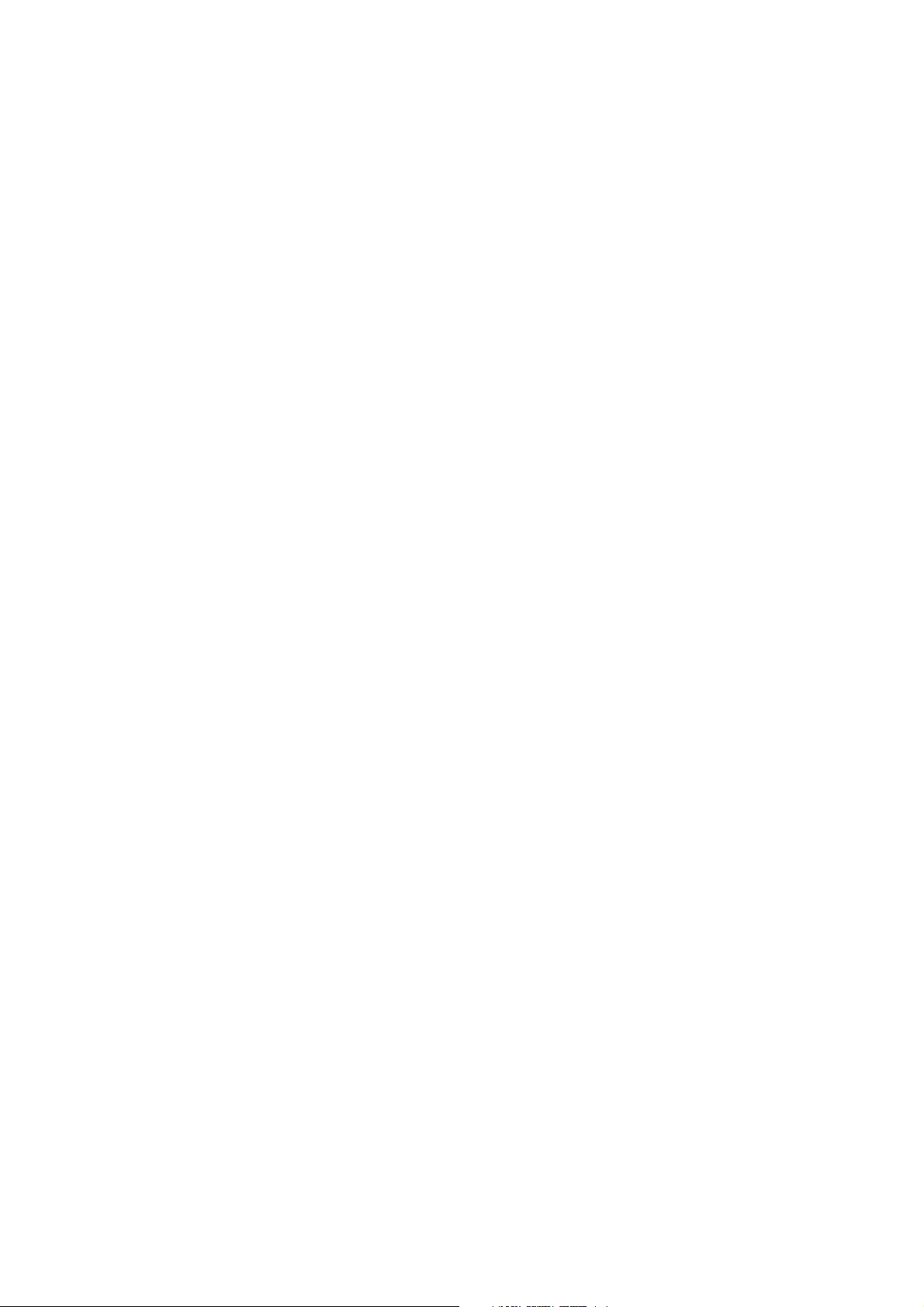

Box Contents:
1 x 7” LCD Monitor 1 x Wireless Camera
2 x Mains Power Adaptors 1 x Camera Antenna
1 x Mounting Hardware

Product Diagram:
7” LCD Monitor:
No. Description
1 7” LCD Touch Screen
2 Wireless Antenna
3 Microphone
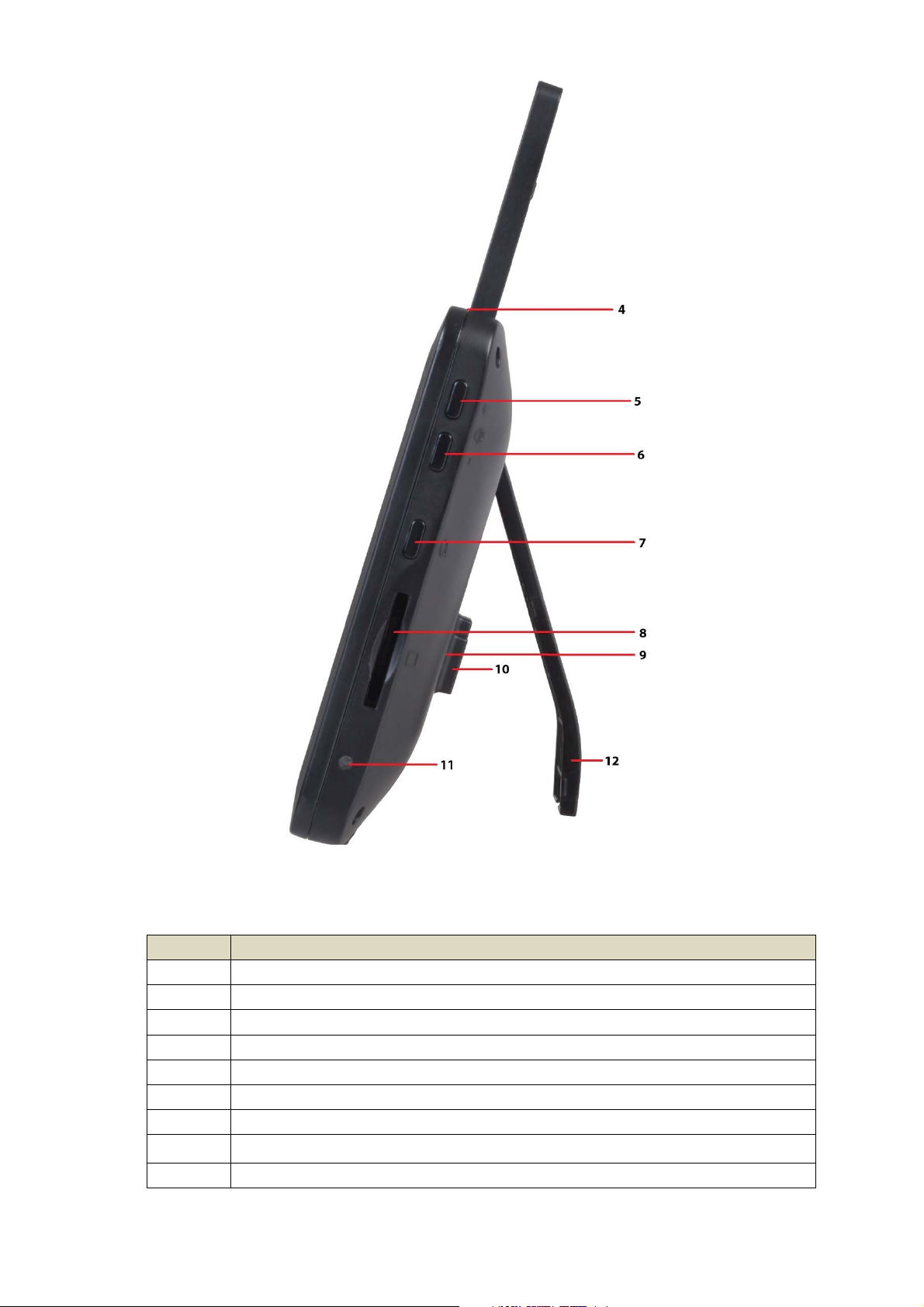
No. Description
4 Power/Scan Button
5 Volume Up
6 Volume Down
7 Talk Button
8 SD Card Slot
9 Speaker
10 Power Socket
11 LED Status Indicator
12 Folding Stand

Wireless Camera:
No. Description
1 Weather Shield
2 Camera Lens
3 Wireless Antenna
4 IR LEDs
5 Microphone
6 Motion Detector (PIR)
7 Speaker
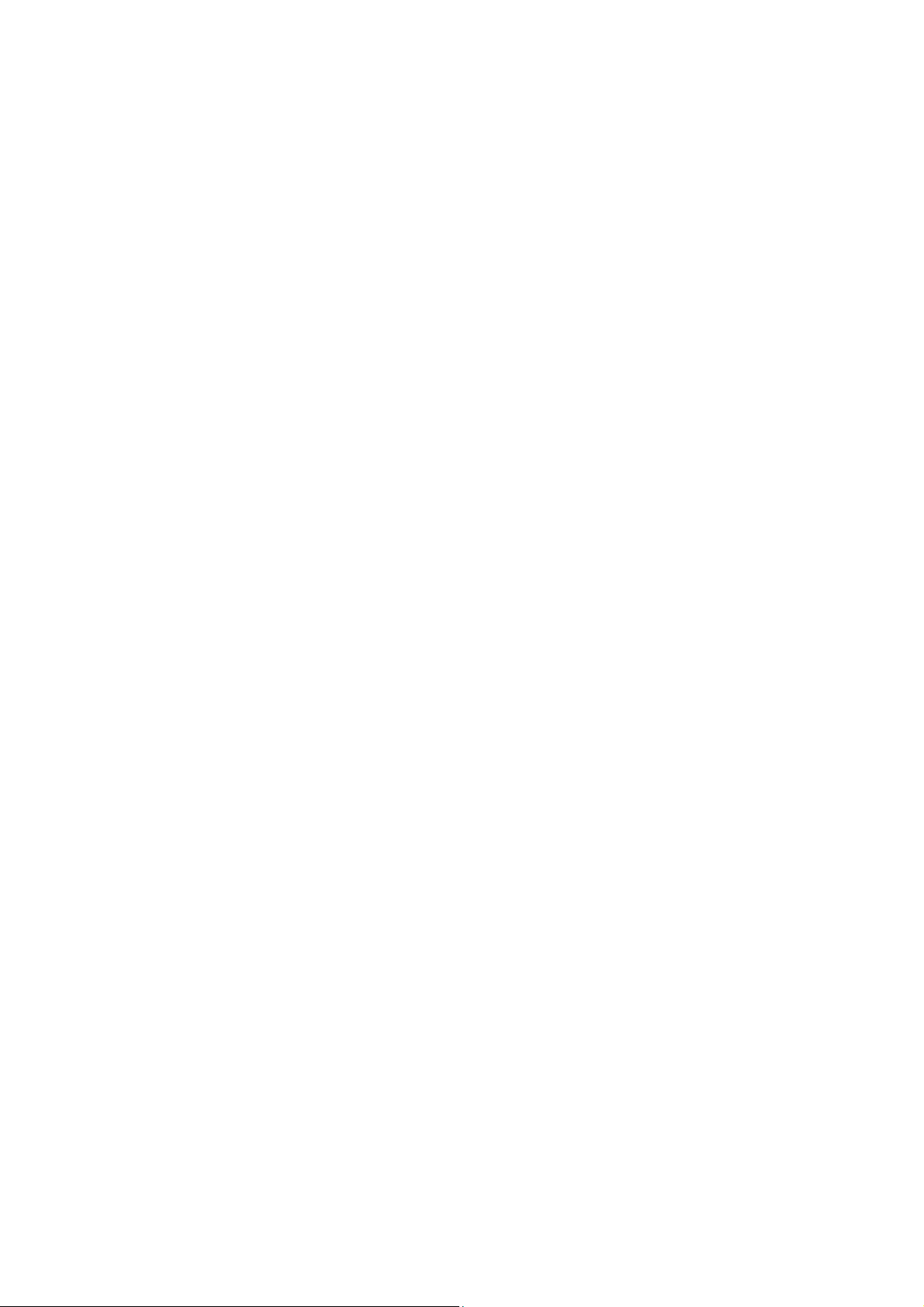
Installation & Setup:
Monitor:
1. Pull out the folding stand to position the monitor securely.
2. Position the antenna located at the top of the monitor to an upright position.
3. Connect the 5VDC,2A mains power adaptor to a 240VAC standard power outlet, and
the DC plug in to the power socket of the monitor.
4. Press and hold the power/scan button located on the top of the monitor for 3-4
seconds for the unit to power up.
5. The monitor will display the TECHview startup screen for a few seconds and will
transition to live view.
Please Note: The screen will remain dark until the cameras are powered up.
Camera:
1. Position the camera securely in place, it is best to have the monitor located near the
camera temporarily so you can see the exact position of the camera.
2. Once you have camera in the correct position, mark the location of the screw holes.
3. An extra hole may need to be placed for the power cable to run depending on your
installation.
4. Fix the included screws and anchors to attach the camera to the wall or ceiling.
5. Attach the wireless antenna to the rear antenna socket and screw in tightly.
6. Connect the 9VDC, 600mA mains power adaptor to a 240VAC standard power
outlet, and the DC plug in to the power socket of the camera.
7. Once the camera and monitor are powered on, the unit now should be displaying
the camera footage.
Please Note: Please install the camera in an undercover area if place outside as the unit
is weatherproof only.
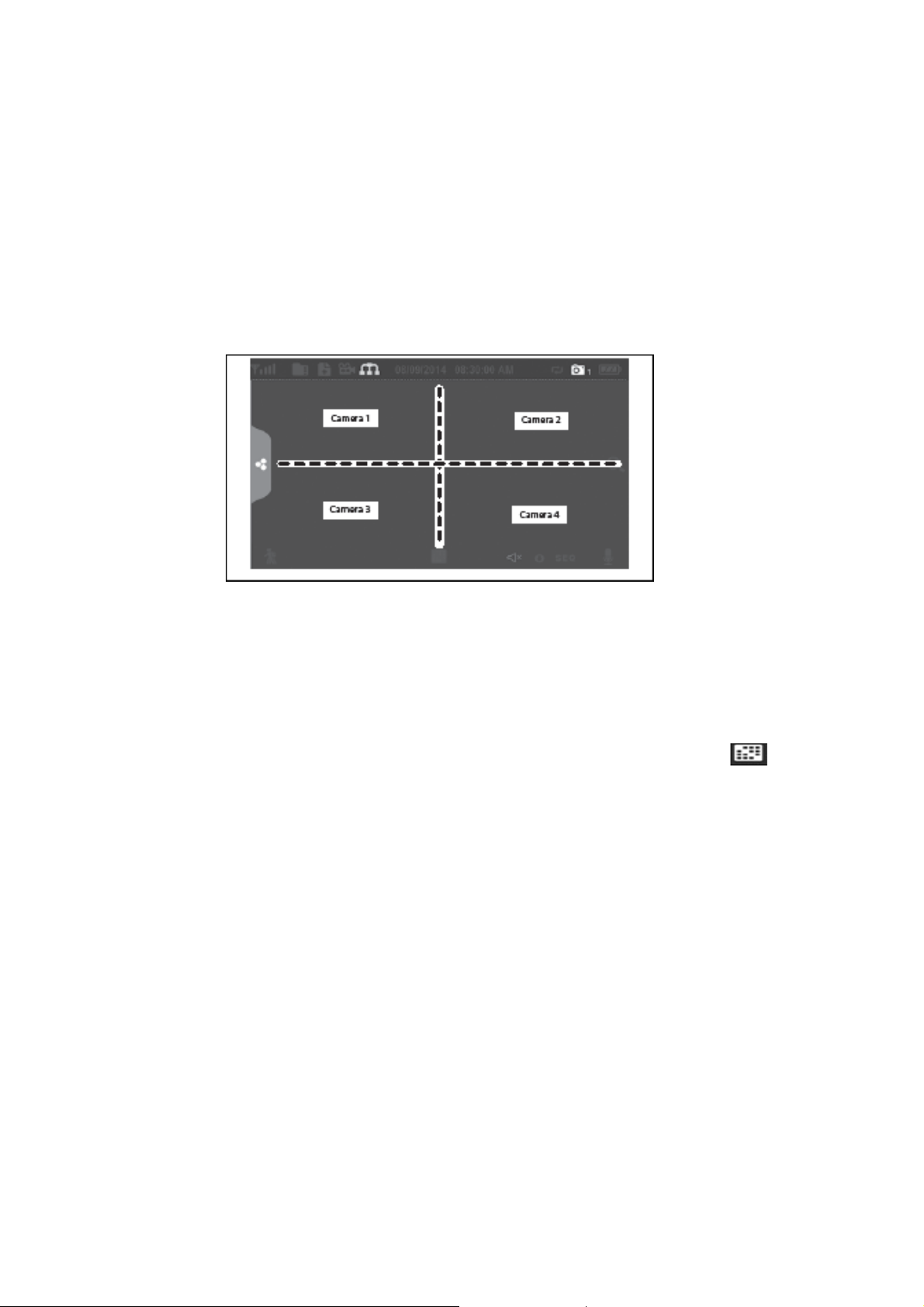
Operation:
Viewing Modes:
The live view area displays the live video stream from the cameras, each camera will display
its own section of the quad view or can be viewed individually. There are 4 viewing modes
That can be displayed as shown below:
Quad View: This splits the screen’s image area into 4 quadrants and displays the active
camera in each quadrant. Press the center of the individual quadrant to enter single
viewing mode.
Single View: This mode displays one camera at a time on full screen. Press the
button to change between the channels. Tap the center of the image to return to
quad viewing mode
Scan Mode: The monitor’s screen and speakers will remain off until a camera detects
motion. The camera will then display at full screen (sound and video on) until there
has been no motion for 15 seconds. After that, the monitor screen will turn off again.
Press and release the power/scan button to turn scan mode on.
Auto Sequence: Displays each channel automatically in sequence in full screen
display. The system defaults to auto sequence mode when scan mode is turned off.
Press the SEQ button to turn auto sequence mode off and return to quad viewing
mode.
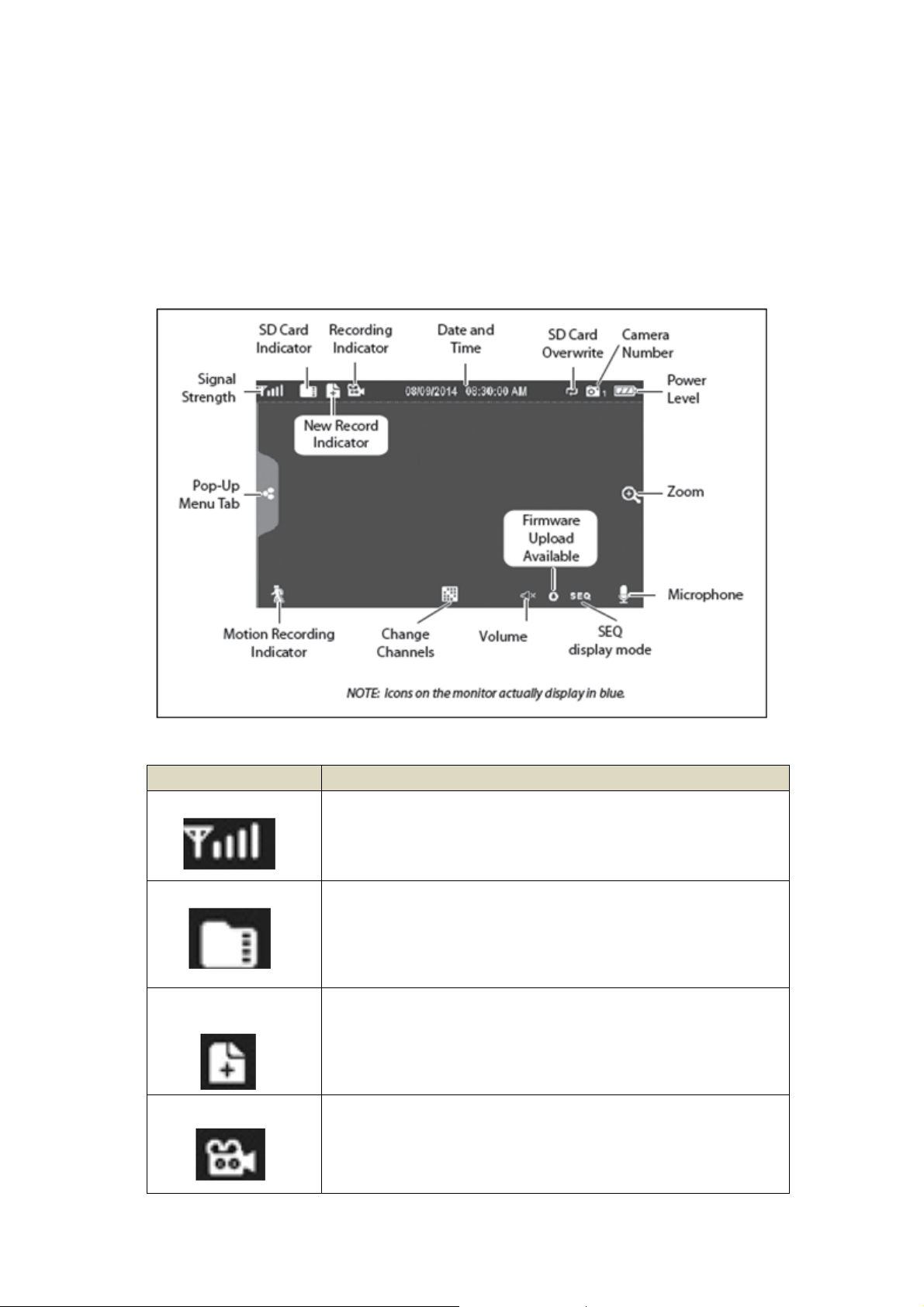
Live Screen Diagram:
Different icons are displayed on the monitor screen depending on what is going on with
your cameras. This image shown below is an example of what could be on your screen (the
video image is removed to make it easier to see the icons). Please see the icons and
descriptions listed below:
Icon Description
Signal Indicator
Shows how strong the camera's signal is. Signal ranges from 4
bars down to 0 bars (out of range).
SD Card
New Recording
Indicator
Recording Indicator
This graphic displays if an SD card is inserted into the monitor.
If the icon is blue, recording space is available.
If the icon is red, the SD card is full.
Tap this icon to view recorded files.
New recordings have been saved on the SD card.
When this icon flashes red, it indicates that recording is in
progress.
