Page 1
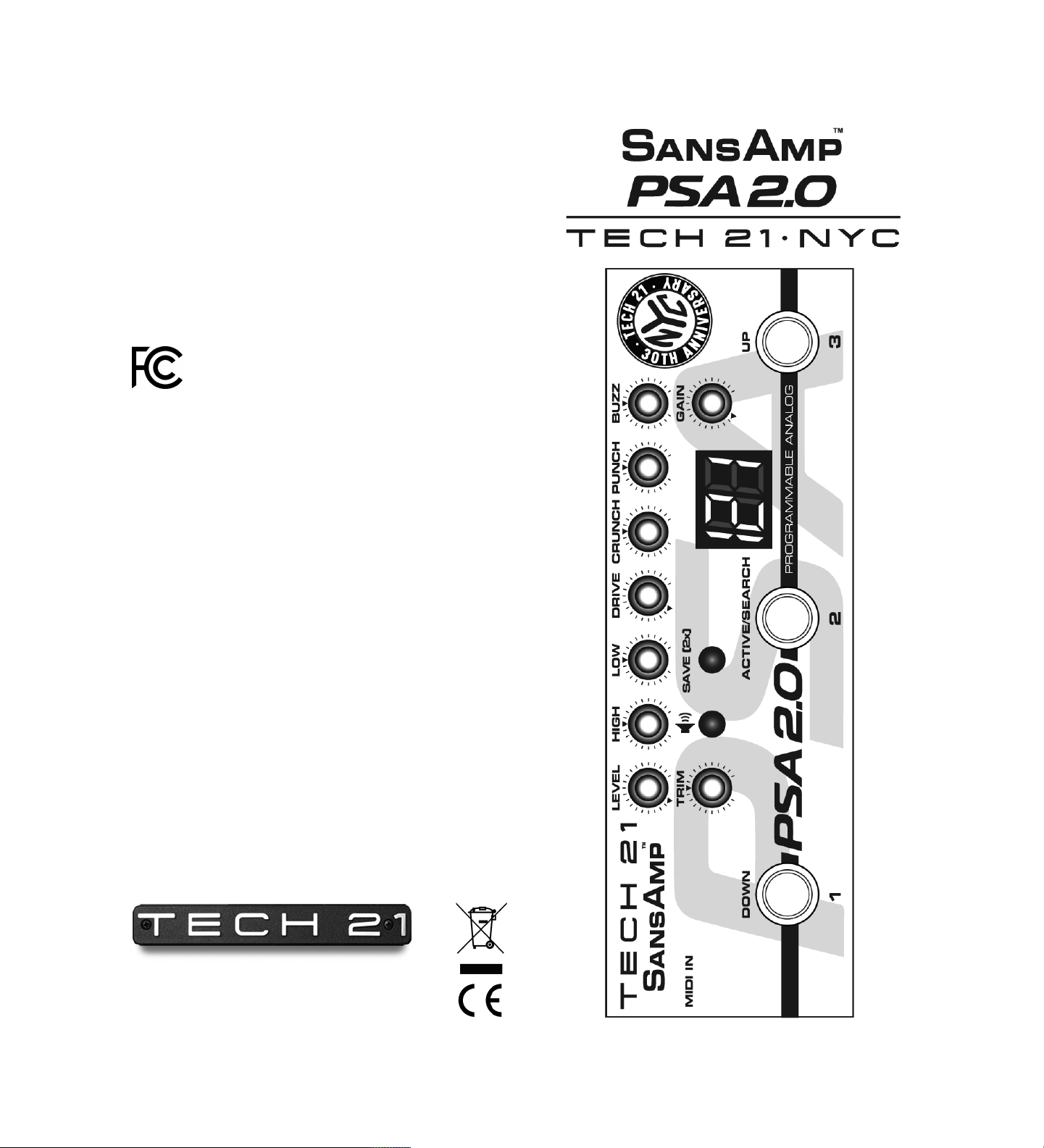
POWER REQUIREMENTS
Utilizes included 9V DC, 100-240V universal auto-switching power
supply, 200mA, center negative.
NOTE: See page 3 for instructions how to change the prong
assembly.
Tech 21 Model #DC9.
For replacements, contact your local dealer/distributor, or Tech 21.
Maximum power consumption: approx 70mA.
ARNINGS:
W
* There are no user-serviceable parts inside. Attempting to repair unit is
not recommended and may void warranty.
* Missing or altered serial numbers automatically void warranty. For
your own protection: be sure serial number labels on the unit’s back
plate and exterior box are intact, and return your warranty
registration card or register online.
Note: This equipment has been tested and found to comply with the limits for a Class B digital device, pursuant to
part 15 of the FCC Rules. These limits are designed to pro-
vide reasonable protection against harmful interference in a
residential installation. This equipment generates, uses and can radiate
radio frequency energy and, if not installed and used in accordance with
the instructions, may cause harmful interference to radio communications. However, there is no guarantee that interference will not occur
in a particular installation. If this equipment does cause harmful interference to radio or television reception, which can be determined by
turning the equipment off and on, the user is encouraged to try to correct the interference by one or more of the following measures:
• Reorient or relocate the receiving antenna.
• Increase the separation between the equipment and receiver.
• Connect the equipment into an outlet on a circuit different from that
to which the receiver is connected.
• Consult the dealer or an experienced radio/TV technician for help.
WARRANTY:
ONE YEAR LIMITED. PROOF OF PURCHASE REQUIRED.
Manufacturer warrants unit to be free from defects in materials and
workmanship for one (1) year from date of purchase to the original
purchaser and is not transferable. This warranty does not include damage resulting from accident, misuse, abuse, alteration, or incorrect current or voltage. If unit becomes defective within warranty period, Tech
21 will repair or replace it free of charge. After expiration, Tech 21 will
repair defective unit for a fee.
REPAIRS:
ALL REPAIRS for residents of U.S. and Canada: Call Tech 21 for
Return Authorization Number. Manufacturer will not accept
packages without prior authorization, pre-paid freight (UPS preferred)
and proper insurance.
FOR PERSONAL ASSISTANCE & SERVICE:
Contact Tech 21 weekdays 10:00 AM to 5:00 PM, EST: 973-777-6996.
Hand-built in the U.S.A. using high-quality components
sourced domestically and around the globe.
T: 973-777-6996 • F: 973-777-9899
E: info@tech21nyc.com • W: tech21nyc .com
©2019 Tech 21 USA, Inc.
OWNER’S MANUAL
Page 2
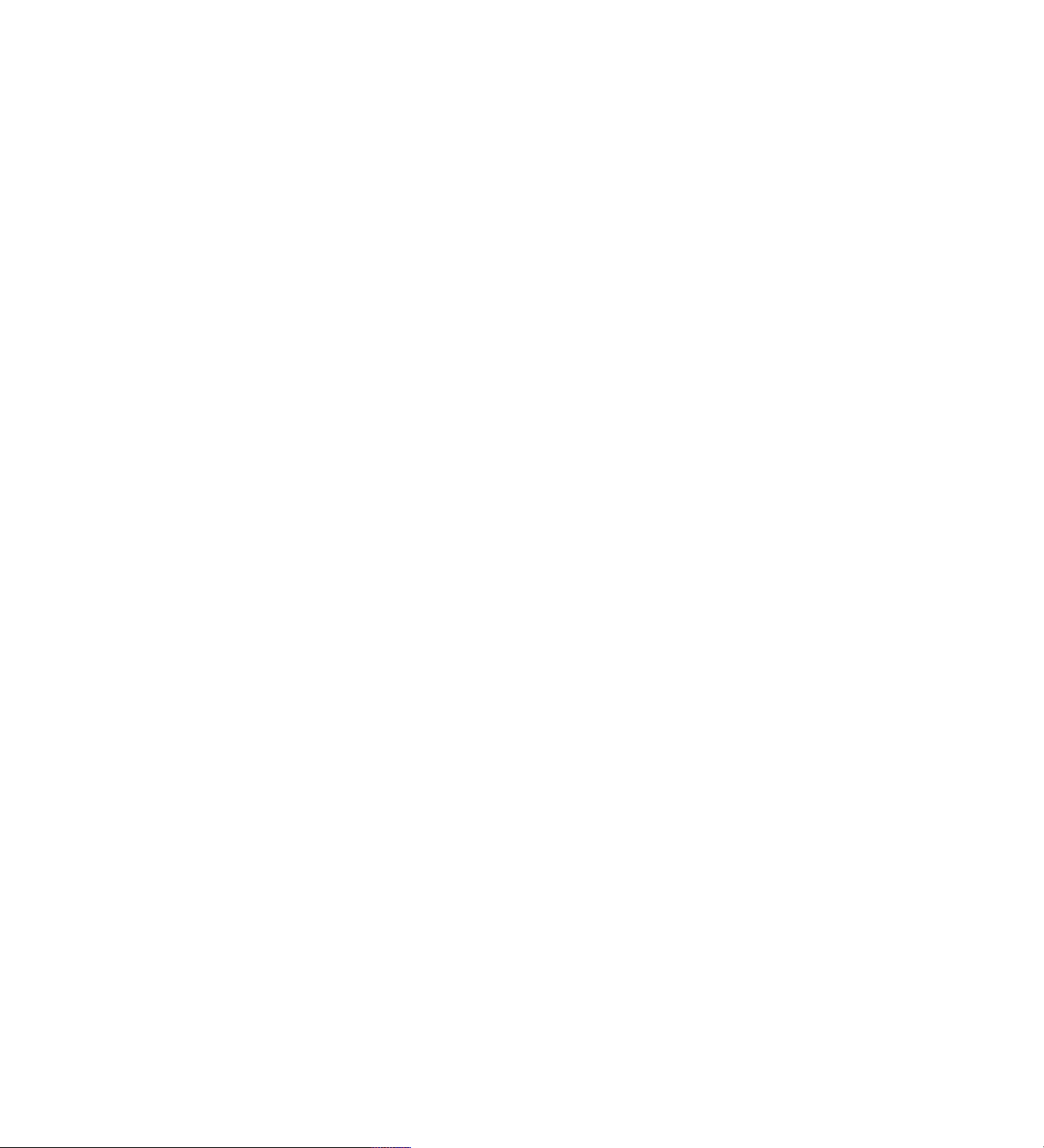
TABLE OF CONTENTS
Tech 21, the Company 2
SansAmp PSA 2.0 Overview 2
Quick Start Instructions 3
Universal Power Supply 3
Applications 4
Ins and Outs 4
Guide to Controls 5
Displays & Switches 6
Programming
Saving a Program 7
Moving/Copying a Program 7
Tweaking an Existing Setting 7
Locating Individual Control Values 8
Performance Mode 8
MIDI IN 9
Speaker Simulation 9
Special Page Functions & MIDI Implementation 10
Function 1: Reserved for Future Use 10
Function 2: Define MIDI Mapping 11
Function 3: 0-127 / 1-128 Patch Offset 12
Function 4: Preset Protection Writer 12
Function 5: MIDI Channel Select 13
Function 6: Software Revision Number 13
Function 7: Edit Pot Display Mode 14
Function 8: Disengage All Pots 14
Function 9: Reserved for Future Use 14
Noteworthy Notes 15
Noteworthy Options 16
Factory Presets 17
Custom Settings Checklist 18
Custom Settings Diagrams 19-22
Power Requirements Back Cover
Warnings Back Cover
Warranty & Repair Information Back Cover
TECH 21, THE COMPANY
ech 21 was formed by a guitarist possessing the unusual combination
T
of a trained ear and electronics expertise. In 1989, B. Andrew Barta
made his invention commercially available to players and studios around
the world. His highly-acclaimed SansAmp™ pioneered Tube Amplifier
Emulation in professional applications for recording direct and performing live, and created an entirely new category of signal processing.
There have since been many entries into this niche, yet SansAmp continues to maintain its reputation as the industry standard.
With a full line of SansAmp models, Tech 21 also offers effect pedals
and MIDI products, as well as “traditional” style amplifiers for guitar
and bass. Each product is thoughtfully and respectfully designed by B.
Andrew Barta himself with the player in mind. Our goal is to provide
flexible, versatile tools to cultivate, control, refine and redefine your
own individual sound. Tech 21 takes great pride in delivering consistent
quality sound, studio to studio, club to club, arena to arena.
PRODUCT OVERVIEW
Originally introduced in 1993, the SansAmp PSA-1 rackmount, and later
PSA-1.1, quickly became studio staples. The SansAmp PSA has been
used on thousands of major releases, worldwide tours and film soundtracks for multiple applications and instruments --including horns, vocals, and drums.
Sadly, necessity forced retirement from production, as certain key parts
were no longer available. We realized this was an opportunity not only
to redesign it, but to streamline its architecture into a pedal.
The SansAmp PSA 2.0 offers the same 100% analog circuitry for
punchy, responsive, organic sounds that bring out the best in any instrument. Only the programming and memory sections are digital. It also
offers the same essential functionality and versatility.
In the studio, you can record direct, enhance existing tracks in mixdowns, as
well as add interesting touches to any instrument. Live, the SansAmp PSA 2.0
can be used as a pre-amp direct into a power amp with guitar or bass speaker
cabinets, as a “monster direct box” to a P.A. system (or both simultaneously),
and as an outboard processor. Additionally,
ance Mode, which turns it into a 3-channel stompbox.
The SansAmp PSA includes MIDI capability for calling up programs and storing
program data. There are 49 factory presets and 77 memory locations to store
your own custom sounds, plus two bypass programs. When you switch between programs, there is no lag time, or “cutting out.”
the PSA 2.0 features a Perform-
The controls work very much like those found on a sophisticated amp. You
don’t need any special training or a degree in physics to operate your unit. Storing and recalling programs is simple: set your tones and push the Save button.
When you turn a knob, you hear the difference immediately --in real time. The
rotation of each control increases and decreases in a smooth, gradual, linear
fashion.
The SansAmp PSA 2.0 is designed to provide you with the flexibility to find almost any conceivable tonal personality within the tube amplifier sound spectrum.
1
2
Page 3
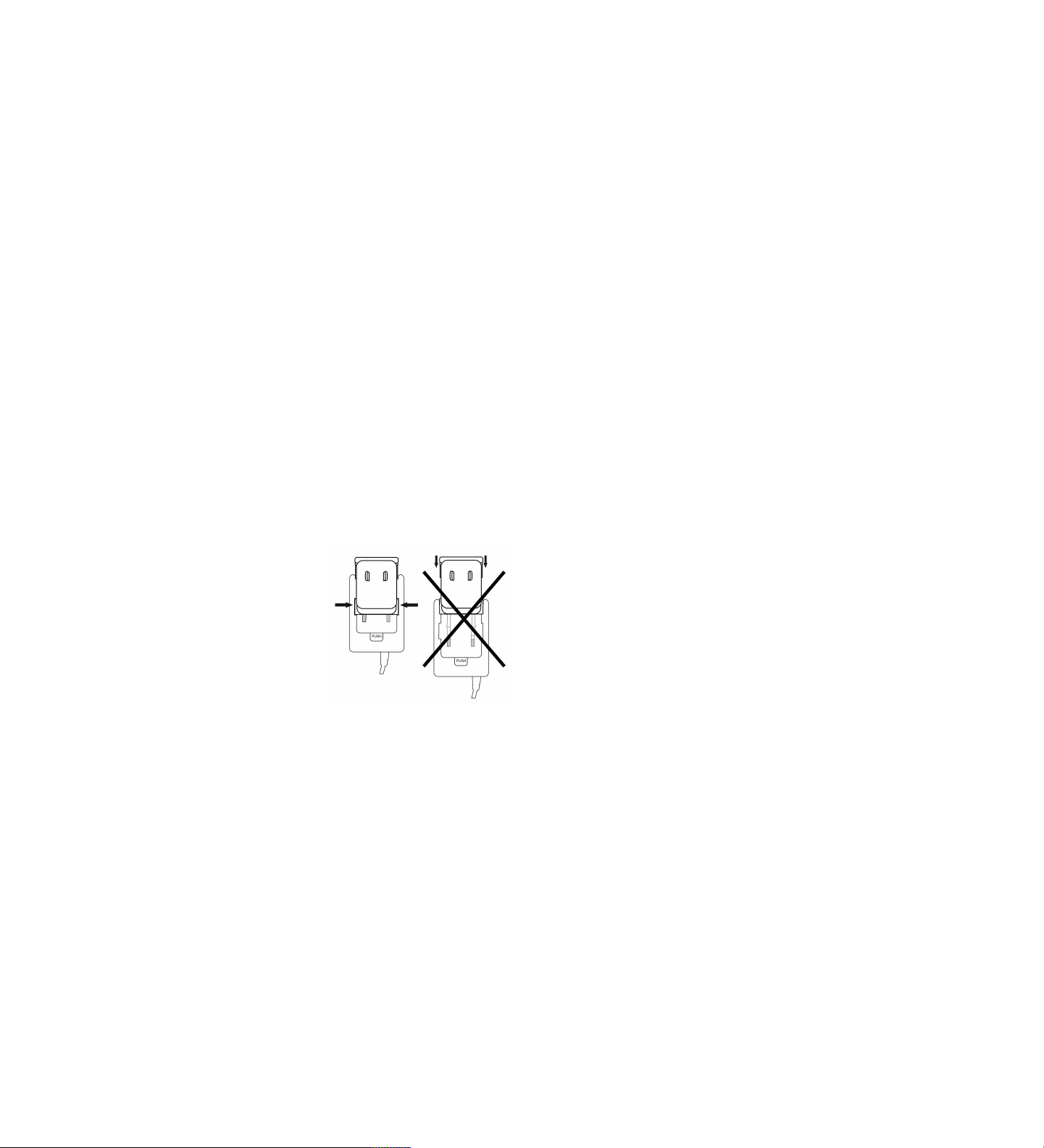
Here’s how you can get your SansAmp PSA up and running before you read the
ntire manual.
e
1. Plug your instrument into the Input jack.
2. Plug one end of a cord into the Output jack, and plug the other end into the
input of a mixer or an amp or power amp.
3. Attach the power supply and plug into a wall socket. It will show 00, bypass.
(If it doesn’t, just go to 00.)
4. Turn on your amp or mixer. (If the mixer is patched into a monitor or
recorder setup, make sure the power amp and speakers are turned on, too.)
5. Turn up the input level on your amp or mixer. If the signal is too “hot,” result-
ng in unwanted distortion, or too weak, check the amp’s or mixer’s input con-
i
trol. Also check the Trim control on the SansAmp PSA.
6. Play your favorite riff or chord changes, and you should hear a sound coming
through your system. If not, recheck your connections, and make sure your guitar’s
volume control is turned up.
7. Select a program by pushing either the Up or Down buttons. The unit is
shipped with the first 49 programs (01-49) as factory presets (refer to the list
on page 22). Programs 51-99 are duplicates of presets 01-49. From 100-127, all
knobs are preset neutral at 12 o’clock. Programs 00 and 50 are permanent bypass settings. For more details, refer to “Programming” on pages 7-8.
UNIVERSAL POWER SUPPLY
The SansAmp PSA is shipped with a power supply that is set up with a
U.S. prong assembly. To change the prong assembly to one of the included European, UK or Australia/New Zealand styles, be sure the
power supply is unplugged and follow these instructions:
Press the PUSH switch to release the
prong assembly. Slide the assembly up
(about halfway) to align the side tabs
of the prong assembly with the slots of
the power supply housing. Then pull up
to remove the assembly. Choose the
new prong assembly, align the side tabs
with the slot of the housing and slide
down until it clicks into position.
QUICK START INSTRUCTIONS
PPLICATIONS
A
WITH A GUITAR OR BASS AMP RIG:
-As a Pre-Amp: Run the 1/4” Output of the PSA directly into the
power amp input, a.k.a. “effects return” (if applicable), of an amp. This
will bypass the tone-coloring pre-amp section of the amp rig.
-As a Stomp Box: Run the 1/4” Output into the front input of an
mp. For best results, keep the PSA Level close to unity gain so you
a
have the same volume coming from your speaker/monitor whether the
pedal is active or in bypass. This ensures the next device in the signal
chain won't get slammed by a much hotter signal than what would normally come from the instrument. Similarly, you wouldn't want a drop in
volume, either, which would force the next device to struggle for
enough signal.
TO DRIVE A POWER AMP: Run the 1/4” Output to the input
of a power amp, and adjust your stage volume with the Level and/or
Trim control(s) of the PSA.
TO RECORD DIRECT: Plug the 1/4” Output directly into the input
of a mixer/recorder. Work with the input trim control on the
mixer/recorder and be sure not to overload its input. Bear in mind fullrange systems yield a wide frequency response.
FOR MIXDOWNS: You can liven up existing tracks in mixdowns
not only for guitar and bass, but for any stringed instruments, as well as
drums, wind instruments, even vocals. We encourage experimentation!
Be aware the PSA 2.0 runs at instrument level. You may need to adjust
the level at the board or the setting on the PSA so as not to overload
the input.
THE INS AND OUTS
1/4” INPUT: 1megOhm instrument level. Features an impedance
buffer so that the tone from a guitar’s or bass’ pickups, or the signal
from other instruments, reaches the SansAmp PSA without degradation. For normal operation, signal level to Input should be close to that
of a standard guitar (approximately -10dBm / 250mV).
NOTE: You cannot slide the
prong assembly all the way out
or in.
1/4” UNIVERSAL OUTPUT: Unbalanced low Z output. This
output can be connected to High Z amplifiers (or effects) as well as Low
Z mixer and computer inputs. Output level is unity gain when pedal is in bypass
mode. It also drives long cables without loss of signal integrity, even in bypass.
NOTE: The 1/4” Output is a TRS jack. The complete SansAmp signal is
passed through the tip, while the ring connection carries the SansAmp signal
without speaker simulation. Refer to the Speaker Simulation section on
page 9.
3
4
Page 4
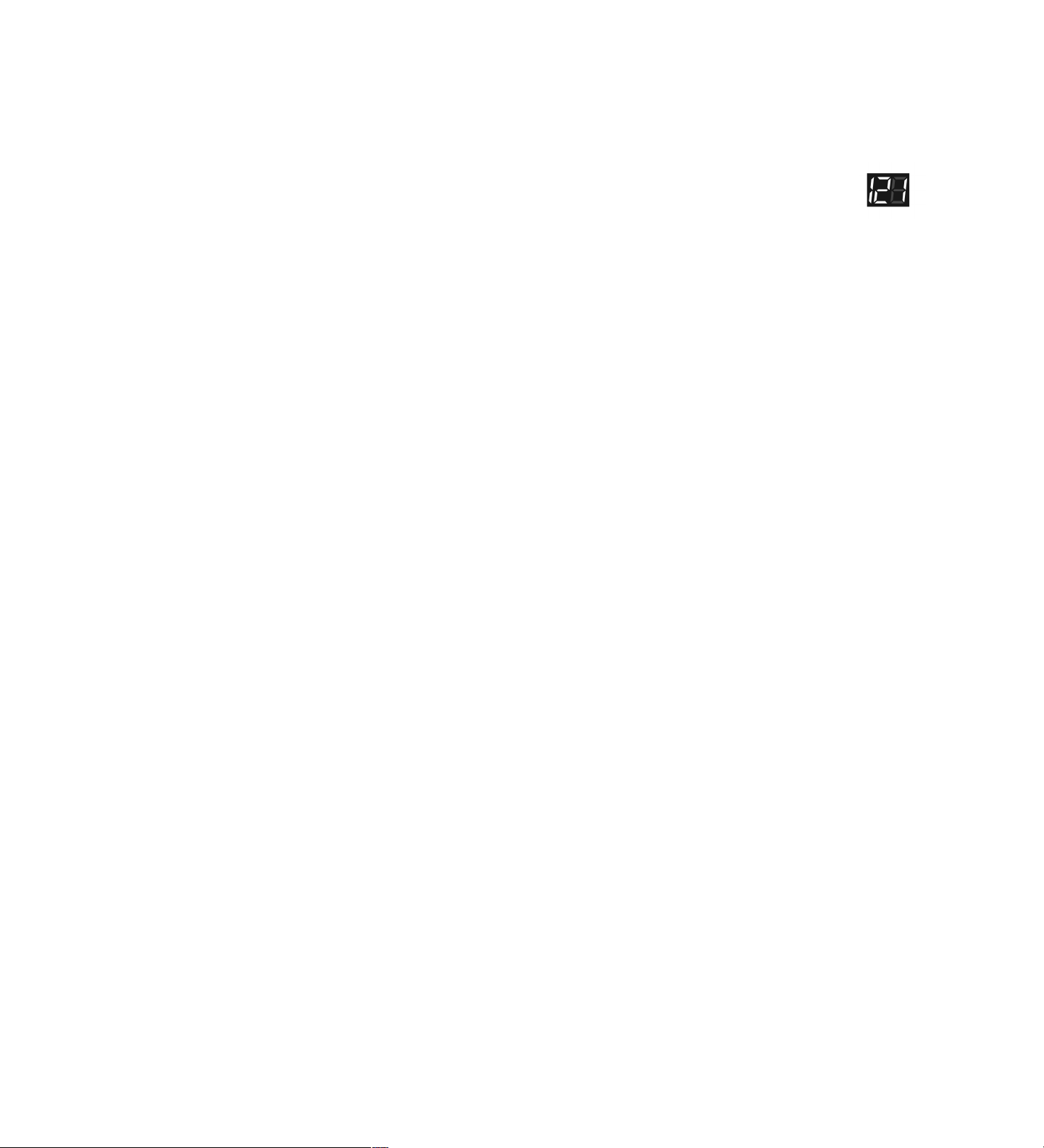
GUIDE TO CONTROLS
The SansAmp PSA gives you access to specific tone-shaping characteristics
within the tube amplifier sound spectrum. The controls offer tremendous flexibility in adjusting tonality, gain structure, and harmonic content. Controls of this
nature are traditionally inaccessible on stock amps and adjustments like these
are ordinarily achieved only by professional permanent modification.
Tonality, for instance, can be adjusted in a variety of ways. Buzz, Punch, Crunch,
and Drive offer different results than the post EQ section (Low and High).
Gain structure can be adjusted via the Gain control, which results in a different
kind of overdrive than the Drive control. Additionally, Buzz, Punch, and Crunch
each affect the gain structure within specific frequency bands.
As you experiment and become familiar with the interrelationship of the controls, you’ll be able to customize your own sounds and store them in the
SansAmp PSA’s memory.
GAIN
This is the input sensitivity control. It adjusts the signal level going into the
input section of the SansAmp PSA.
BUZZ
Controls the low-end break-up and overdrive. You can boost the effect by turning
clockwise from the center point indicated by the arrow, and cut by turning counterclockwise. When you turn towards maximum, the sound becomes (you guessed it)
buzzy. For a clean setting, increase the setting in small increments. For increased
definition when using distortion, position the knob at its midpoint or towards minimum.
PUNCH
Sets the amount of midrange break-up and overdrive. Boost or cut from the
center point indicated by the arrow. Decreasing from the center point produces a softer, Fender
heavier distortion. At maximum, it produces a sound similar to a wah pedal at
mid-boost position placed in front of a Marshall
®
-style break-up. Increasing its setting creates a harder,
®
amp.
DISPLAY AND SWITCHES
3-DIGIT LED DISPLAY
Because the SansAmp PSA is fully programmable, everything you do
is monitored by its internal processor. And everything you need to
know is in these three digits. This display is readable from any angle,
in daylight or darkness. It tells you which program is active, whether
any knob’s setting has been changed, when a program is stored, and when MIDI
functions have been activated. (Refer to the sections on programming your
SansAmp PSA and using MIDI for specific information regarding the display’s
unctions.)
f
SAVE SWITCH
The Save switch stores your custom settings in the memory of the SansAmp
PSA. It also gives you access to the Special Page function menu (see page 10).
UP ANDDOWN FOOTSWITCHES
Pushing either of these switches once counts up or down through the programs one at a time. Holding the switch down moves quickly through the program numbers.
ACTIVE / SEARCH FOOTSWITCH
Allows you to alternate between two modes:
Active Mode:
Depressing the Up or Down footswitch allows you to step-scroll by increasing or decreasing the program number one at a time.
Search Mode:
The LED numerical display flashes. Depressing and holding the Up or
Down footswitch allows you to speed-scroll to a desired location -without sending any program change information. Depressing the Active/Search footswitch a second time re-engages the Active mode and
instantly changes to the program desired.
CRUNCH
Controls the top-end break-up and crunch. Boost or cut from the center
point indicated by the arrow. Increasing from the center point brings out upper
harmonic content and pick attack. Decreasing from the center point warms up
brittle single coil pickups.
DRIVE
Like the volume control on a non-master-volume tube amp, Drive increases the
amount of power amp distortion. In live applications, we recommend using less
Drive than when direct recording. This compensates for the natural sustain
achieved at high volumes.
LOW AND HIGH
Active shelving EQs, cut or boost ±18dB from unity gain at 12 o’clock, with
pivot point at 1kHz.
LEVEL
Adjusts the output level.
TRIM
For live performances, this control globally adjusts the level of all presets so
you don’t have to individually adjust each setting on stage. Be aware that if you
have any settings with the Level programmed close to/at minimum or maximum, the Trim pot will not be as effective.
5
6
Page 5

PROGRAMMING
A note of CAUTION: Y
including factory presets. However, you can choose to lock program locations by
changing the protection scheme. See Special Page Function #4 on page 12.
Programs 01-49 are factory presets (refer to list on page 17).
Programs 51-99 are duplicates of factory presets 01-49.
Programs 100-127 are preset with all knobs set neutral at 12 o’clock.
Programs 00 and 50 are permanent bypass locations for the instrument
signal to pass straight through the SansAmp PSA.
NOTE: Being all-analog circuitry, there are no special algorithms within the different amplifier styles. Individual control functions do not change from preset
to preset (custom or factory).
ou can overwrite any location (except 00 and 50)
Saving a Custom Program
If you want to create a custom setting from scratch:
1. Choose a program location.
2. Edit controls to taste.
3. Push the Save button twice. The display will “run around” three times and
then show the selected program number (it will stop blinking). That’s it. You’ve
stored a new program.
Moving/Copying a Program to a New Location
1. Choose the preset number you want to move or copy.
2. Push the Save switch once. The digits of the display blink on and off.
3. Use the Up or Down buttons to a new location where you want to save it.
4. Push the Save switch a second time. The display will “run around” three
times and then show the selected program number (it will stop blinking). That’s
it. You’ve moved/copied a program. Note: The original preset setting doesn’t
change until it is overwritten.
Locating Individual Control Values Within a Preset
When recalling presets, the positions of the front panel controls do not reflect
the actual stored values of each of their parameters. When you turn any of the
knobs (except for the Trim), the SansAmp PSA will go into edit mode and “un-
ock” whichever control you turn. The circuitry will then revert to the actual
l
value of that control’s position (vs. the stored value), allowing you to edit the
sound to your liking.
ne digit
When you turn/unlock a control from the setting that’s stored in the memory, one of the digits in the LED numerical display will blink, the
other will dim. Note: When you’re in program
100 or higher, the two left digits blink or dim together as one number. This tuner-like feature is
useful when you want to know the stored position of each knob’s setting in a particular preset.
Right digit dims
Left digit blinks
Let’s say the preset point for a particular knob is 12 o’clock. If the left digit
blinks and the right dims after unlocking it, you will need to turn the knob
clockwise to reach the preset value. As you get closer, the left digit will blink
faster, then stop when you’ve reached the stored value. The right digit then resumes its full brightness. Conversely, if the right digit blinks and the left dims,
you will need to turn the knob counter-clockwise, etc.
Note: If desired, you can alter the display mode to be dashes or numerical values instead of digits. See Special Page Function #7 on page 14.
Left digit
blinks faster
Left digit dims
Right digit blinks
O
blinks,
the other
dims
Digits resume
normal
brightness
Push
Save
Switch
Display
Blinks
On and
Off
Select a
Program
Number
Push
Save
Switch
Again
Digits
“Run
Around”
Three Times
Display
Shows
Stored
Preset
Number
Tweaking an Existing Setting (factory or custom)
If you want to edit a factory or custom setting, first decide if you want to keep
the existing setting intact. If so, copy the setting to a new location, as per the
above instructions.
1. Choose the setting you want to edit.
2. Adjust controls to taste.
3. Push the Save switch twice. The display will “run around” three times and
then display the program number (it will stop blinking). That’s it. You’ve stored
the edited program.
Be careful not to overwrite a custom program you don’t want
to lose. Accidents can happen, so we recommend keeping
track of your programs. Blank diagrams are provided on pages
19-22 and can be photocopied. Write in the knob settings and
give each program a name (song title, description of the tone,
etc.) for easy reference later.
7
PERFORMANCE MODE
Rather than using the Active/Search function, Performance mode allows you to
put your three most often used programs in a row for instant access to each.
Loading Presets for Performance Mode
Use the move/copy utility to place your favorite presets into 01, 02, 03 program
locations. These will then be accessed by Footswitches 1,2,3 in Performance
mode: Footswitch 1 = 01 program location
Footswitch 2 = 02 program location
Footswitch 3 = 03 program location
To enter Performance mode, simply press footswitches 1+3 simultaneously.
The display will indicate Performance mode by showing “1” in the center digit
position. The three presets can then accessed
by each of the three footswitches, which will
display the corresponding digit accordingly.
Pressing the corresponding footswitch again will place the PSA into
bypass and the display will show a dash (-) in the center digit.
To exit Performance mode, press footswitches 1+3 simultaneously.
Note: If you make adjustments to your settings while in Performance mode,
the display will revert back to 01 or 02 or 03 (depending on which channel you
are editing) and return to showing 1,2 or 3 once you save the changes. Just be
aware, saving will overwrite the stored preset.
8
Page 6

IDI
M
MIDI IN
Accepts program change commands, as well as MIDI Map and Program dumps.
NOTE: Pins 1 and 3 of the MIDI jack are set up to output 10V DC phantom
power to our MIDI Mouse™ and MIDI Mongoose™ footcontrollers (see
oteworthy Options on page 16.
N
PECIAL PAGE FUNCTIONS & MIDI
S
IMPLEMENTATION
Special Page Functions
Some very important features lurk inside your SansAmp PSA and aren’t acces-
ible through the knobs and Up and Down switches alone. They’re very impor-
s
tant and useful, so take the time to check them out, especially if you are using a
MIDI footcontroller or other MIDI gear to interface with your SansAmp PSA.
SPEAKER SIMULATION
Speaker simulation is an integral part of the SansAmp circuitry. It is designed for a smooth, even response as would be achieved by a multiplymiked cabinet, without the peaks, valleys, and notches associated with
single miking. The shape of the speaker curve will not adversely effect
or interfere with the frequency response of your own cabinet. The
speaker simulation works in tandem with the EQ controls to custom
tailor the overall sound.
If desired, you can defeat the speaker simulation by disengaging
the speaker switch (up position).
NOTE: The speaker simulation parameter (engaged or disengaged) can
be stored accordingly into the memory of each individual program.
When engaged, the Trim knob turns purple to indicate status.
REMINDER: The 1/4” Output is a TRS jack so the complete SansAmp
signal passes through the tip, while the ring connection carries the
SansAmp signal without speaker simulation. This special output is intended for use with a stereo jack when recording into a digital workstation. You can run the all-analog speaker simulated signal to the
monitors --with zero latency-- for optimal listening and record a nonspeaker simulated track. This will allow you to choose any IR/digital
speaker sim later in the mixdown process that best suits your taste.
To operate the Special Page functions, select Program 00 and press the Save
button once. The digits in the numerical display should now be flashing together.
Use the Up and Down buttons to select any of these functions:
00 Exit Special Page
01 Reserved for Future Use
02 Define MIDI Mapping
03 0-127 / 1-128 Patch Offset
04 Preset Protection Writer
05 MIDI Channel Select
06 Software Revision Number
07 Edit Pot Display Mode
08 Disengage All Pots
09 Reserved for Future Use
When you select a function, press the Save button a second time and the digits
will stop flashing. (NOTE: If you select function 00, you will exit the Special Page
function menu and return to Bypass Program 00.)
Select
Program
00 to Ac-
cess Spe-
cial Page
Menu
Push
the
Save
Switch
Digits
Blink
Select
Special
Page
Function
(00-09)
Push
the
Save
Switch
Again
Special Page Function 1: Reserved for Future Use
9
10
Page 7

Special Page Function 2: Define MIDI Mapping
This function defines internal MIDI mapping. That is, it tells your SansAmp PSA
which program to call up when a MIDI Program Change command comes in.
For example, if your MIDI footcontroller sends out a Program Change command that says Program 26, and you want your SansAmp PSA to respond to
that Program 26 message by calling up preset number 15, you can set the
SansAmp PSA to map that message to the appropriate location. NOTE: The
SansAmp PSA comes from the factory with its MIDI map set by default to map
incoming programs to the same numbered displayed programs. That is, MIDI 01
alls up Program 01, etc.
c
To remap a MIDI Program Change command, here’s what you do:
Select function 02 and push Save. The left digit will blink with the right digit dim,
telling you that the display is showing the number of the incoming program. To
change that number, use the Up and Down switches to select a new number.
Digits
Blink
Push
the
Save
Switch
Left Digit
Blinks; Right
Digit Dims to
Show Incom-
ing MIDI
Number
Right Digit
Blinks; Left
Digit Dims
to Show the
Select
New
Preset
Number
Push the
Save
Switch
PSA’s Preset
Number
Now push the Save button and the right digit blinks; the left digit dims, indicating the SansAmp PSA program that will be affected by the incoming MIDI
Program Change number that you selected. To change the program, use the Up
and Down buttons. Then push the Save button twice to store your change. The
display will then flash 00 to indicate you’re back in the Special Page menu. You
may now choose either a new Special Page function, or press Save again to exit.
If you don’t make a choice in about 15 seconds, the display stops blinking, indicating the SansAmp PSA is in Bypass Program 00.
Select
New
Incoming
Number
Display
Flashes 00
Upon
Return to
Special
Page
Function
Push
the
Save
Switch
Again
Digits
Stop
Blinking
Upon
Return to
Program
00
Special Page Function 3:
0-127 / 1-128 Patch Offset
Some MIDI program changers use the numerical grouping of 0-127, others use
1-128. With Special Page Function 3, you can choose the corresponding grouping of the SansAmp PSA to match. If you have selected Special Page Function 3,
the display will show either 00 or 01.
00: 00 - 127 (as shipped)
01: 01 - 128
Digits
Blink
Push
the
Save
Switch
Current
Setting
is
Shown
Select 00
or 01 to
Change
the
Grouping
Push
the
Save
Switch
Again
Display
Flashes 00
Upon
Return to
Special
Page
Function
Digits
Stop
Blinking
Upon
Return
to
Program
00
To change the setting, use the Up and Down buttons to select 00 or 01. Then
push Save to store your selection. The display will then flash 00 to indicate
you’re back in the Special Page menu. You may now choose either a new Special
Page function, or press Save again to exit. If no choice is made in about 15 seconds,
the display stops blinking, indicating the SansAmp PSA is in Bypass Program 00.
Special Page Function 4: Preset Protection Writer
This allows you to change the level of protection for factory and custom presets. When you select Function 4, the display will show either 00, 01 or 02.
00: All Protect. All programs are locked and cannot be overwritten.
01: Normal. Protects Programs 00-50.
02: No Protect (as shipped). All programs can be overwritten.
Note: Bypass locations 00 and 50 are permanently locked and cannot be
overwritten.
Digits
Blink
Push
the
Save
Switch
Current
Setting
is
Shown
Select 00,
01 or 02
to Protect
Level
Desired
Push
the
Save
Switch
Again
Display
Flashes 00
Upon
Return to
Special
Page
Function
Digits
Stop
Blinking
Upon
Return
to
Program
00
To change the setting, use the Up and Down buttons to select 00, 01, or 02.
Then push Save to store your selection. The display will then flash 00 to indicate you’re back in the Special Page menu. You may now choose either a new
Special Page function, or press Save again to exit. If you don’t make a choice in
about 15 seconds, the display stops blinking, indicating the SansAmp PSA is in
Bypass Program 00.
11
12
Page 8

Special Page Function 5: MIDI Channel Select
his function sets the MIDI channel on which the SansAmp PSA receives MIDI
T
data. It can be set to Omni (receive on any or all channels), or specific channels 1
through 16. Push the Save button, and the display shows the current setting. Press
the Up or Down buttons to select either Omni (the default value, indicated by a
small “o” in the right digit), or any number between 1 and 16. Push Save to store
your selection. The display will then flash 00 to indicate you’re still in the Special
Page menu. You may now choose either a new Special Page function, or press
Save again to exit. If you don’t make a choice in about 15 seconds, the display
stops blinking, indicating the SansAmp PSA is in Bypass Program 00.
Special Page Function 7: Edit Pot Display Mode
For finding presets, you can change how the information is displayed for a
stored pot’s position. You can choose to use digits, dashes or the numerical
value of the pot. When you select Function 7, the display will show either 00,
1 or 02.
0
00: Digits (as shipped)
01: Dashes
02: Numerical Value (0-127)
Digits
Blink
Push
the
Save
Switch
Current
Setting
is
Shown
Select “o”
for
“Omni”
or
Channel
1-16
Push
the
Save
Switch
Again
Display
Flashes 00
Upon
Return to
Special
Page
Function
Digits
Stop
Blinking
Upon
Return
to
Program
00
Special Page Function 6: Software Revision Number
This function tells you which version of software is in your SansAmp PSA. You
cannot alter this, but the information may come in handy in the future if software upgrades become available. When you select Special Page Function 6, the
display will show a two-digit number. After showing you the software version,
the display will flash 00 to indicate you’re back in the Special Page menu. You
may now choose either a new Special Page function, or press Save again to exit.
If you don’t make a choice in about 15 seconds, the display stops blinking, indicating the SansAmp PSA is in Program 00, bypass.
Automati-
cally exits
Digits
Blink
Push
the
Save
Switch
Display
Shows
Soft-
ware
Version
to Special
Page Menu
after 15
seconds
or when
the Save
Switch is
pushed
Display
Flashes 00
Upon
Return to
Special
Page
Function
Digits
Stop
Blinking
Upon
Return
to
Program
00
Digits
Blink
To change the setting, use the Up and Down buttons to select 00, 01, or 02.
Then push Save to store your selection. The display will then show a flashing 00
to indicate you’re back in the Special Page menu. You may now choose either a
new Special Page function, or press Save again to exit. If you don’t make a
choice in about 15 seconds, the display stops blinking, indicating that the
SansAmp PSA is in Program 00, bypass.
Push
the
Save
Switch
Current
Setting
is
Shown
Select 00,
01 or 02
for Display
Mode
Desired
Push
the
Save
Switch
Again
Display
Flashes 00
Upon
Return to
Special
Page
Function
Digits
Stop
Blinking
Upon
Return
to
Program
00
Special Page Function 8: Disengage All Pots
This function renders all eight front panel potentiometers inactive. This advanced feature prevents accidental setting changes during performances. All
presets remain in the memory and are accessible via MIDI, however, you cannot
edit the programs while in this mode. Select function 08 and press Save.
Digits
Blink
Push
the
Save
Switch
Select 00
or 01 for
Desired
Mode
Push
the
Save
Switch
Again
Display
Flashes 00
Upon
Return to
Special
Page
Function
Digits
Stop
Blinking
Upon
Return
to
Program
00
Use the Up and Down buttons to select between two options:
00: All pots engaged (normal operation, as shipped)
01: All pots disengaged
Then push Save to store your selection. The display will then flash 00 to indicate you’re back in the Special Page menu. You may now choose either a new
Special Page function, or press Save again to exit. If you don’t make a choice in
about 15 seconds, the display stops blinking, indicating that the SansAmp PSA is
in Program 00, bypass.
Special Page Function 9: Reserved for Future Use
13
14
Page 9

NOTEWORTHY NOTES
1) Special Page Restore.
You can reset the Special Page Functions and MIDI mapping to their original
factory values, as shipped, without disturbing your stored settings:
•Disconnect the power supply from the PSA.
•Turn all pots counter-clockwise to minimum.
•Press and hold the Save switch while reconnecting the power supply. The
display will show “Sr” to represent Special-page reset.
•Continue to hold the Save switch for 3 seconds.
•When restored, the display will show “01” indicating you’re in Program 01.
2) Factory Preset Reset.
To reset the factory presets only (01-49), follow this procedure:
•Disconnect the power supply from the PSA.
•Turn all pots counter-clockwise to minimum.
•Press and hold the Up and Down buttons simultaneously while
reconnecting the power supply. The display will show “Fr” to represent
Factory reset.
•Continue to hold the Up and Down buttons for 3 seconds.
•When reset, the display will show “01” indicating you’re in Program 01.
3) Tech 21 controls are unusually sensitive and tend to perform well beyond what would be considered “normal.” So you need
not set everything at max to get maximum results. For instance, to
brighten your sound, rather than automatically boosting High all the
way up, try cutting back on Low first.
4) To find the best settings for interacting with your other gear,
you may need to use radically different settings for each individual way
you use it. You need not be discouraged or suspect something is wrong
with the unit. If you’ve got your sound, you’ve simply found the right balance to complement each individual piece of gear. We recommend you
start with the tone controls at 12 o’clock and cut or boost as necessary.
5) Tech 21 pedals have exceptionally low noise levels.
However, they may amplify noise emanating from the input source. To
minimize noise, we recommend active electronic instruments have the
volume set at about 75%. Since active basses do not lose tone when
the volume isn’t all the way up, this allows some room to go up and
down and keeps your output from being super hot. If you need to
boost, do so slowly and sparingly. Also check for pickup interference
by moving your guitar or turning the volume off. Be aware single coil
magnetic pickups are more likely to generate noise.
6) Zipper noise. You may notice a minor zipper noise when you
turn the knobs. This is normal when you have digital control of an
analog circuit.
7) Daisy chains. Be aware daisy chaining may introduce ground
loops, noise, hum, odd artifacts, etc. We recommend using the provided power supply or using a power supply with isolated outputs.
8) Placement notes: The PSA can be treated like an amplifier or
pre-amp when it comes to setting up your signal chain:
Place the following effects BEFORE the PSA:
Phaser/Vibe, Overdrive, Wah.
Place the following effects AFTER the PSA:
Delay, EQ, Flanger, Phaser (yes, after is good, too), Pitch Shifter, Reverb.
NOTEWORTHY OPTIONS
To complement your SansAmp PSA 2.0, we recommend the following:
MIDI MOUSE™
For remote switching, the MIDI Mouse is an
exceptionally player-friendly foot controller.
It is battery operable, as well as phantom
power operable via the PSA. Heavy duty and
compact, it fits right into a gig bag. There are
no banks to change --just scroll up or down
to 128 program locations on any of the 16
MIDI channels.
Measures 4.5”L x 3.5”W x 1.5”H.
MIDI MONGOOSE™
Similar in features, capabilities and functionality to the MIDI Mouse, the
expanded footprint has 5 footswitches to can change groupings of preset programs by five or ten at a clip. You can also access Special Page
functions to set MIDI channel numbers and to set continuous controller channel numbers and calibration. It is also battery and phantom
power operable. Measures 11.5”L x 2.5”W x 1.25”H.
POWER ENGINE DEUCE DELUXE
The Power Engine Deuce
Deluxe, for guitar and bass, is
a powerful, lightweight solution for amplifying any direct
recording device or pre-amp
–analog or digital, tube or
solid state– from any manufacturer. You can take your
SansAmp/Fly Rig®or preamp
gizmo du jour, with all those
great direct sounds you’ve
spent so much time creating
out to a gig and simply plug
into the Power Engine Deuce
Deluxe. You’ll get all your personal settings with volume
and without any coloration of
the tone. So there’s no need
to labor over readjusting all
your parameters that would otherwise be necessary with a conventional amp. Up to 200 Watts; on-board EQ; defeatable tweeter. 1x12
cabinet measures 17.75”L x 14”W x 18.25”H.
Note: the SansAmp PSA 2.0 is also compatible with the previous version, the Power Engine 60.
9) Buffered bypass eliminates the shortcomings associated with
“true bypass” (pops and clicks, and high-end loss when multiple pedals
are connected together), as well as signal loss associated with other
types of switching circuits.
10) Custom actuators. All Tech 21 pedals feature smooth, custom, silent-switching actuators.
15 16
Page 10

FACTORY PRESETS
Note: Factory presets are based upon using the appropriate types of
instruments and/or accessories associated with each particular sound.
S
OUND GROUP PRESET SOUND
00 Bypass
Marshall
02 Vintage
03 Schenker
04 JMP-1
05 High Gain
06 Bluesbreaker
07 Hendrix
08 Van Halen I
09 Classic Clean
Fender
11 B.B. King
12 Stevie Ray
13 Funk
14 Champ
15 Twin
16 Super Bright
17 Classic Rock
18 Super Clean
19 Jazz
Mesa/Boogie
21 Metallica
22 Santana
23 Clean
24 Rectifier
25 Triaxis
26 Lead
27 Rhythm
28 Too Much Gain
29 Mutant
Bass styles 30 SVT
31 Bassman
32 Jazz
33 Metal
34 Slap
35 King’s X
36 Yes
37 Lead
38 Doug Wimbish
39 Crimson
Miscellaneous styles 40 Fuzz Face
41 Triangle Muff
42 Tubescreamer
43 MXR+
44 Tele®Simulator
45 American Woman
46 Pantera
47 Hiwatt
48 AC30®Queen
49 Speaker Simulator
50 Bypass
®
®
styles 01 Plexi
®
®
styles 10 Stock
®
®
®
styles 20 Mark I
Registered trademarks of their respective companies. Names of factory presets are
intended for descriptive purposes only and should not be construed as an endorse-
ment or affiliation with the companies, products, song titles, or artists named.
17
®
®
®
®
®
®
®
®
CUSTOM SETTINGS CHECKLIST
Program # Sound/Name
___________ _____________________________
___________ _____________________________
___________ _____________________________
___________ _____________________________
___________ _____________________________
___________ _____________________________
___________ _____________________________
___________ _____________________________
___________ _____________________________
___________ _____________________________
___________ _____________________________
___________ _____________________________
___________ _____________________________
___________ _____________________________
___________ _____________________________
___________ _____________________________
___________ _____________________________
___________ _____________________________
___________ _____________________________
___________ _____________________________
___________ _____________________________
___________ _____________________________
___________ _____________________________
___________ _____________________________
___________ _____________________________
___________ _____________________________
___________ _____________________________
___________ _____________________________
___________ _____________________________
___________ _____________________________
___________ _____________________________
___________ _____________________________
___________ _____________________________
___________ _____________________________
___________ _____________________________
___________ _____________________________
___________ _____________________________
___________ _____________________________
18
Page 11

201922
Page 12

21
