Tecdesk 3500 User Manual

Fixed Wireless Phones
Tecdesk 3500
User Manual
English
tecdesk.com
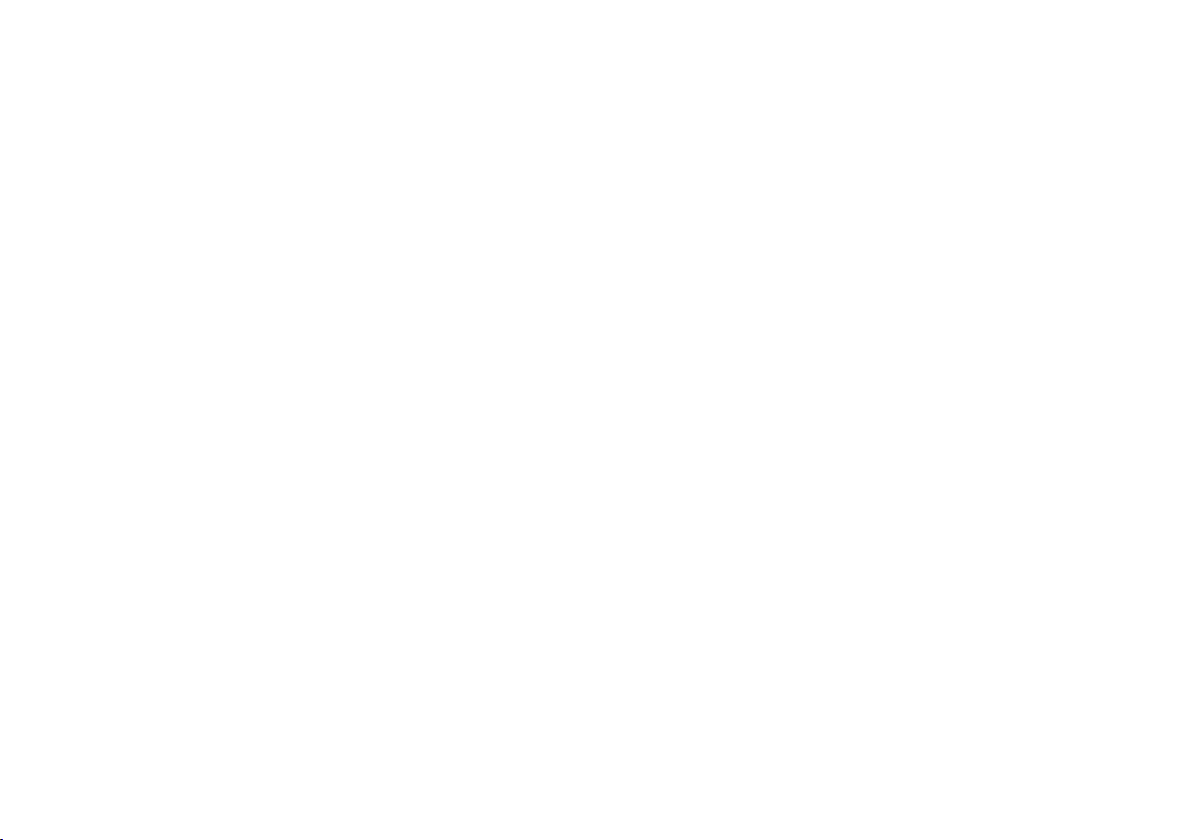
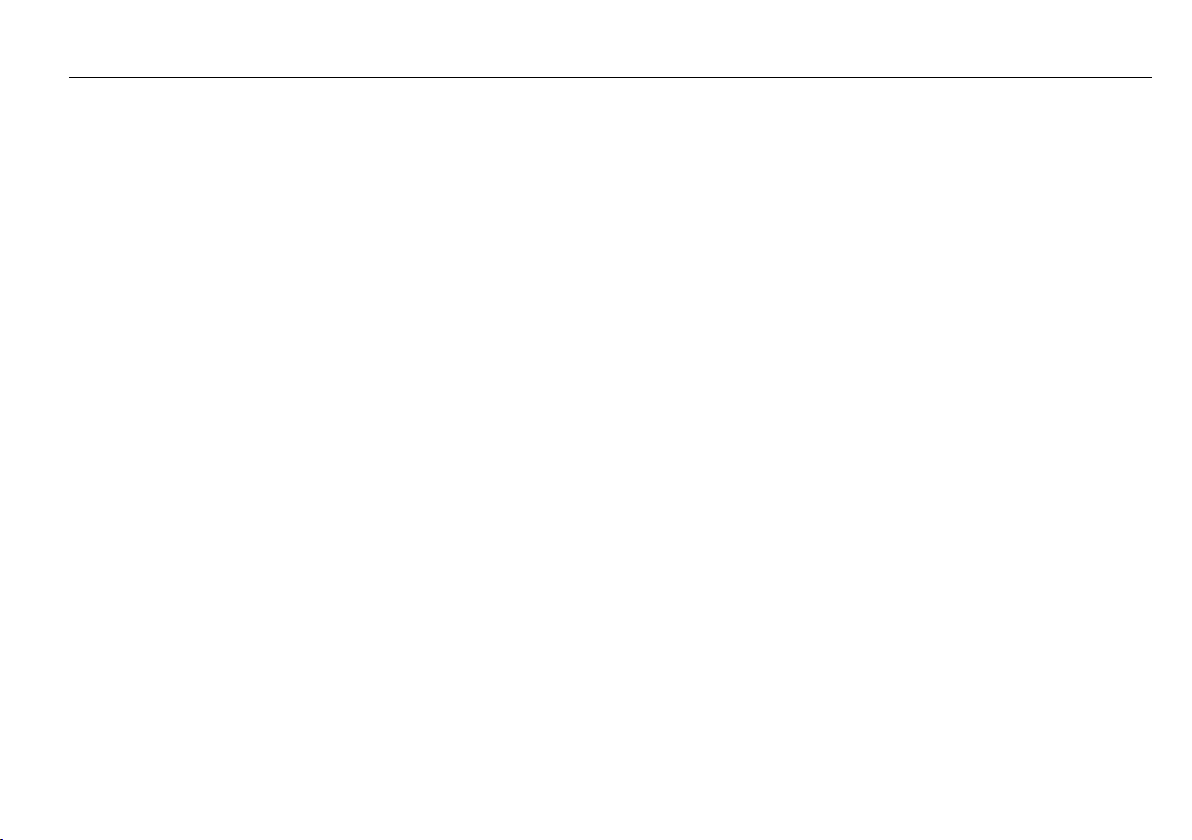
CONTENTS
INTRODUCTION 4
PACKAGE CONTENTS 5
GETTING TO KNOW YOUR PHONE 6
BUTTON FUNCTIONS 11
STATUS ICONS 14
ALPHANUMERIC KEYPAD 15
CALL FUNCTIONS 16
MENU TREE 19
CONTACTS 20
MESSAGES 23
SETTINGS 26
TROUBLESHOOTING 28
LEGAL INFORMATION 30
HEALTH AND SAFETY 32
DECLARATION OF CONFORMITY 34
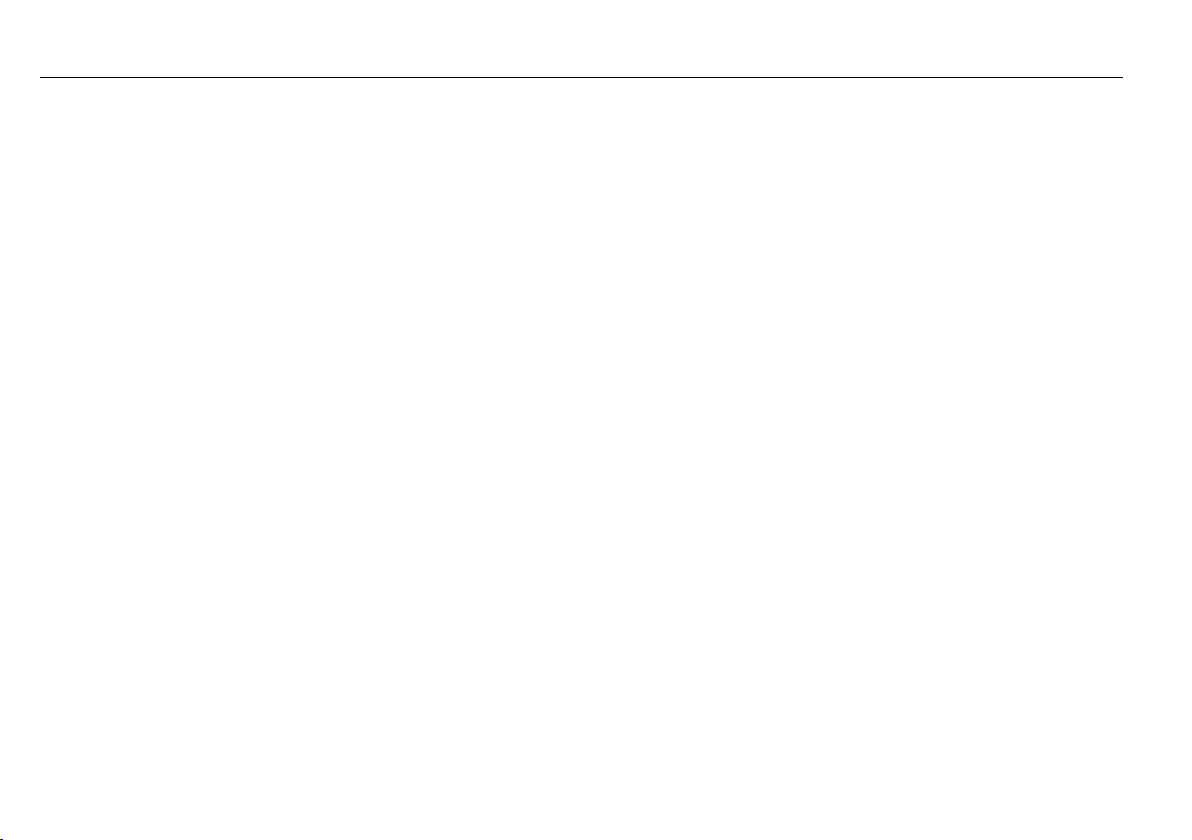
INTRODUCTION
Thank you for purchasing the Tecdesk 3500 3G Desk Phone. This phone is designed for use with GSM 900/1800 and UMTS 900/2100MHz
networks. You will require a valid SIM card from your network operator. Please refer to your network operator for more information.
Safety Instructions
Please read the following instructions carefully before starting to use the Tecdesk 3500 3G Desk Phone.
• Always read the safety instructions carefully.
• Keep this user manual for future reference.
• Keep the phone away from humidity.
• Place the phone on a reliable at surface before setting it up.
• If any of the following situations arise, have the unit checked by a service technician:
– Exposure to moisture.
– Droppage and damage.
– Obvious signs of breakage.
• Do not place the phone in a damp room at a distance of less than 1.5m from a water source. Keep water away from the device.
• Do not use the device in environments where there are risks of explosions.
• Maintain the FWP in an environmentally friendly manner.
4
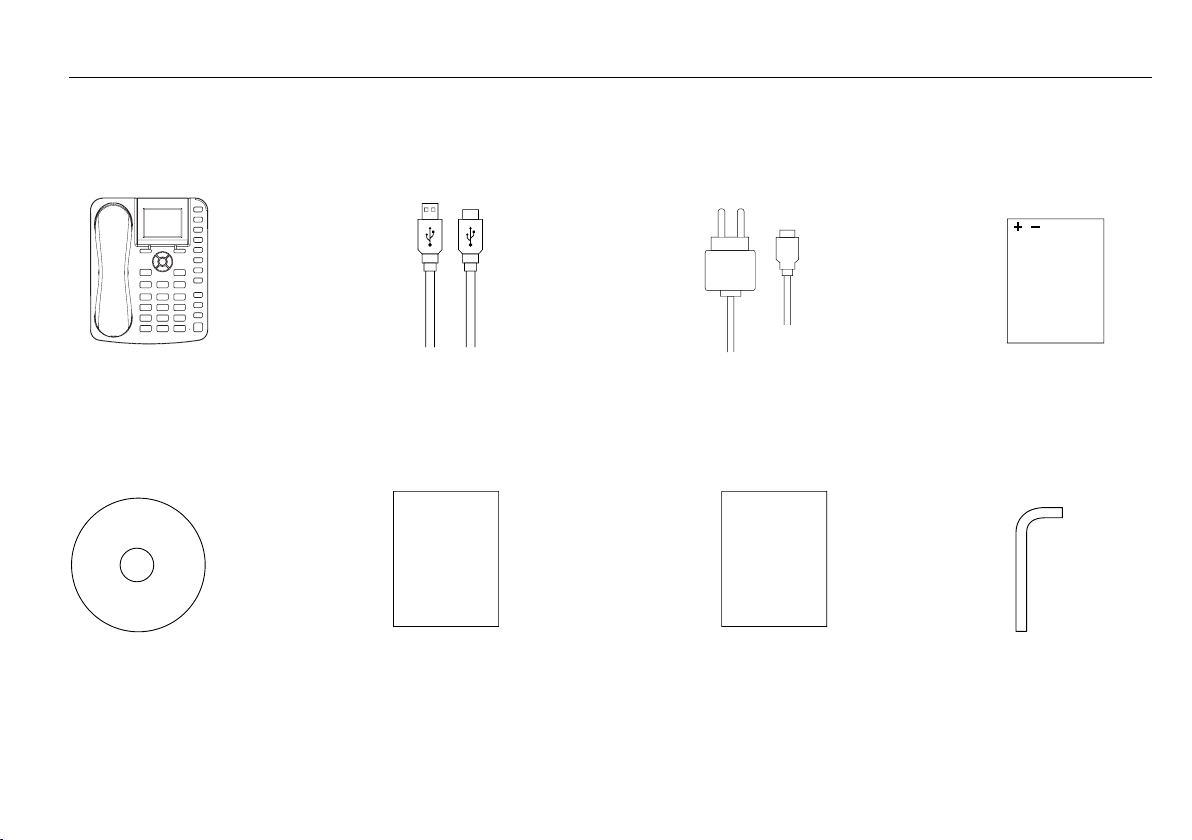
PACKAGE CONTENTS
Please check the box includes the following components. If there are any items missing please contact your supplier.
A. Tecdesk 3500
PC Suite
E. PC suite
B. USB data cable
User Manual
F. User manual
C. AC/DC power
adaptor
Quick
Start-Up
Guide
G. Quick start-up guide
D. Lithium-polymer
rechargeable battery
H Allen key
5

GETTING TO KNOW YOUR PHONE
1. Handset/ Receiver
[ ]
OK
2.
3.
4.
5. Alphanumeric keypad
6. Jack for receiver cable
7.
8.
9.
10. Left soft button
OK/ Centre button
[ ]
Left directional button
[ ]
Dial button
[ ]
C
Cancel button
[ ]
Headset button
[ ]
Mute button
11. LCD screen
12. Right soft button
13. M1 – M8 Memory buttons
[ ]
14.
15.
16.
17.
18. Hold button
19. Transfer button
20. Conference button
Up directional / Volume + button
[ ]
Right directional button
[ ]
Down directional/ Volume - button
[ ]
Power ON/OFF/End button
[ ]
21.
22. Security slot
23. Wall mount
24. Screw for battery cover
25. Battery compartment cover
26. Power adaptor/Charging port
27. 3.5mm audio socket
28. Micro USB data cable port
29. Aluminium stand
30. RJ11 port
Loudspeaker button
6
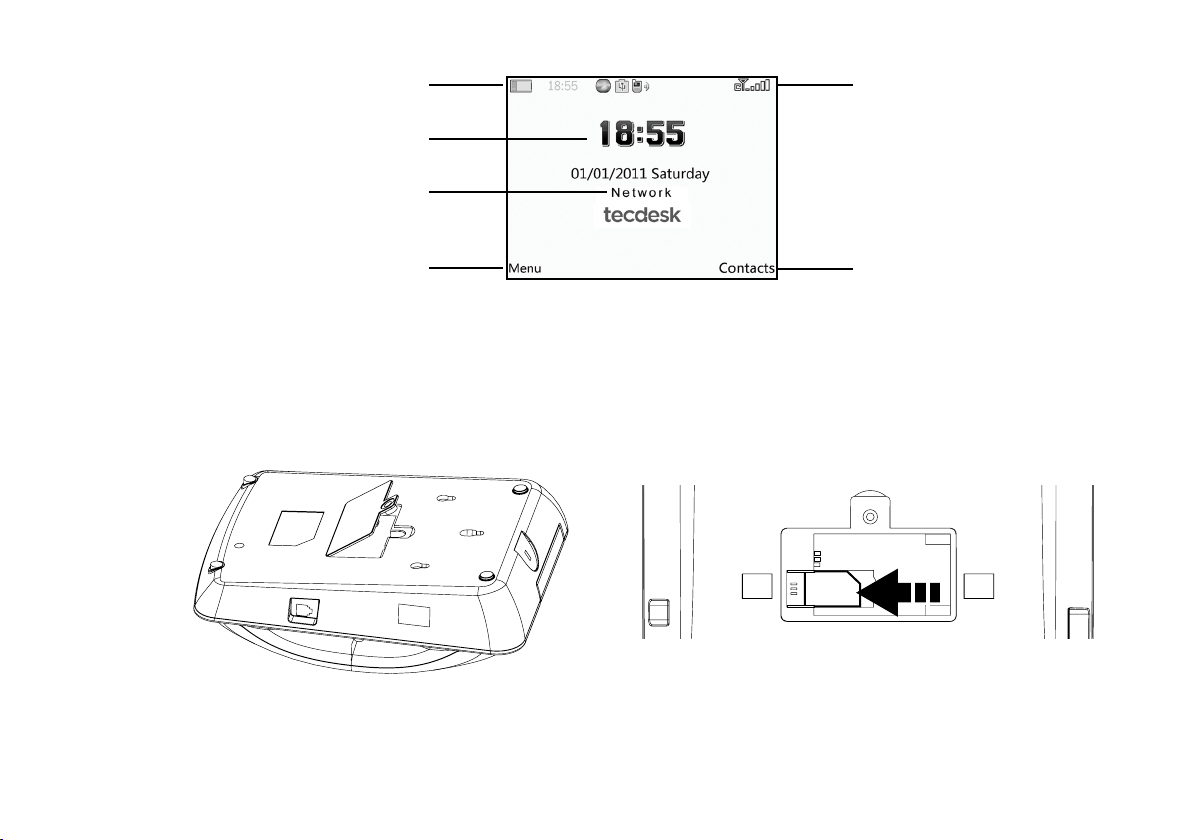
LCD Screen
1. Battery indicator
2. Time
3. Signal strength
4. Network
5. Menu shortcut
6. Contacts shortcut
31
2
4
5
6
Installation
Follow the steps below to install the TD3500 Desk Phone.
1. Remove the battery cover with the Allen key, then remove the battery and insert an appropriate SIM card into the device.
SIM
7
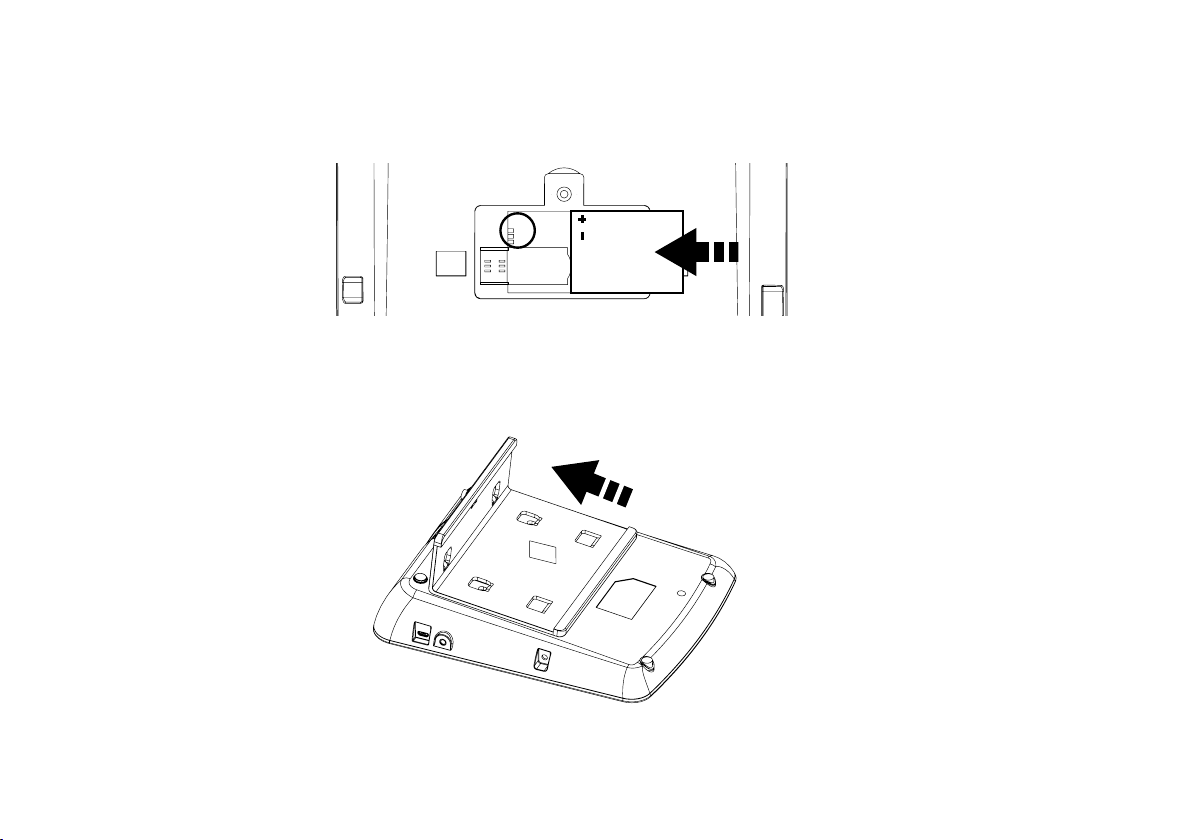
2. Insert the battery into the battery compartment, ensuring the polarity on the battery matches the polarity of the connectors and the
cover is re-positioned correctly and secured into place.
3. Insert the aluminium stand in position.
8
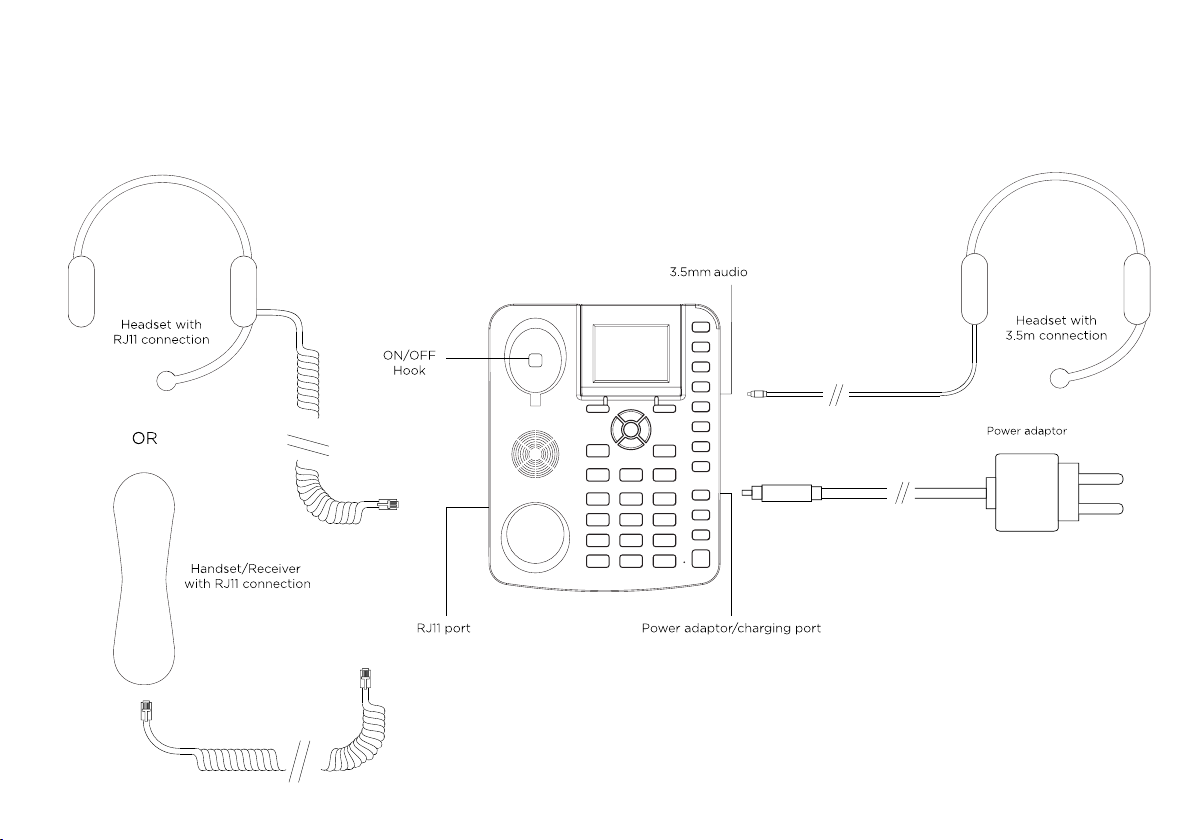
4. Connect the receiver to the device with the curly cord.
5. Connect one end of the power adaptor to the phone’s power adaptor/ charging port.
6. Plug the power adapter into an AC power outlet. The battery level indicator will stop moving once the device is fully charged.
port
9
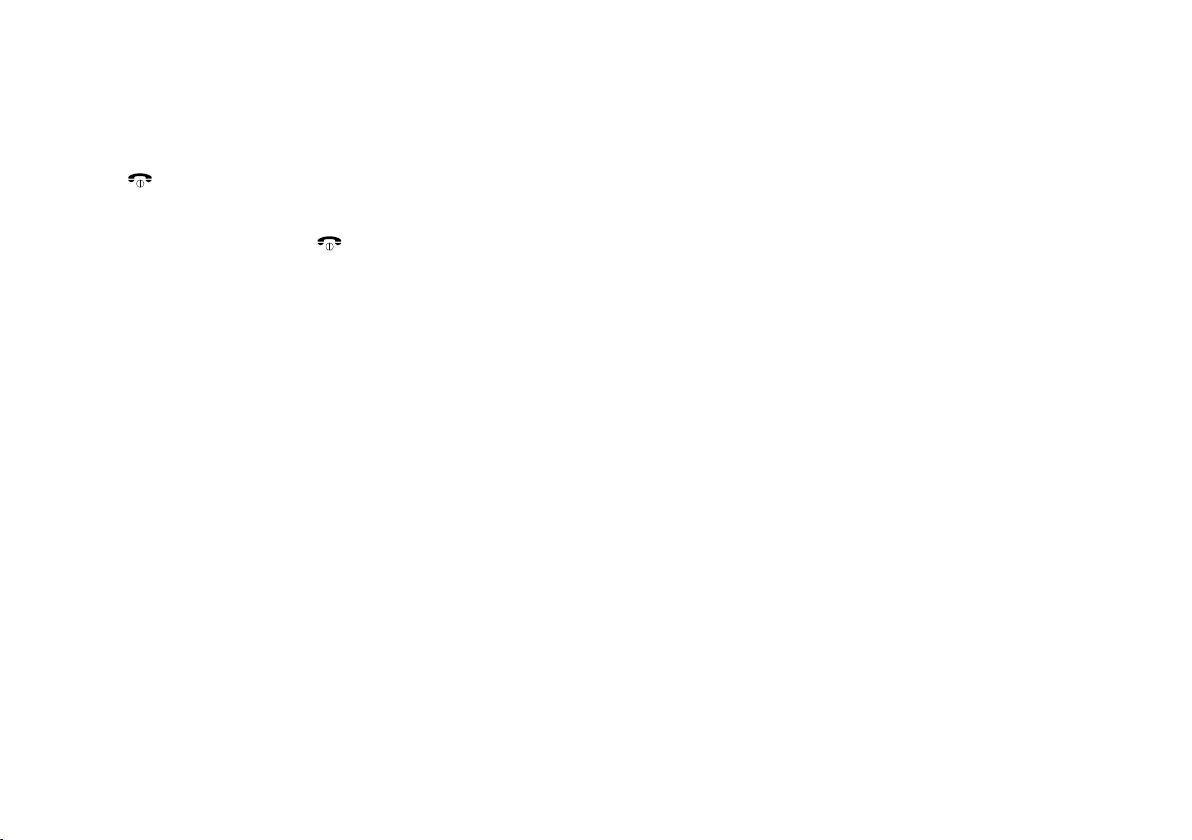
Charging the battery
When the battery level is low, there will be a warning tone; a low battery message will be displayed and the empty battery icon will ash.
Plug the power adaptor into the device to begin charging. The battery level indicator will ash during charging mode and once it is fully
charged, the full battery icon will appear. Charging a completely at battery may take 2 to 3 hours.
Powering ON/OFF
Press the [ ] button for 3 seconds and the phone will turn ON. If required, insert a PIN code and press the [ OK ] button to confirm.
The backlight will illuminate and automatically search for a network operator. When the operator name is shown on the screen, the phone
is now in Standby mode and is ready to be used.
To turn OFF the device, press the [
Note: If the power source and battery is connected to the device and there is no SIM card inserted in the device the LCD will display “no
SIM card”.
If the SIM card is damaged or your network is not authorised to be used on the device the LCD will display “PLEASE INSERT USIM Card.
For further information please contact your network operator. Always ensure the device is switched OFF before removing the SIM card.
This will prevent damage to the SIM card and data loss. Do not place the SIM card near any electromagnetic surfaces or environments
and avoid touching the metal connectors on the SIM card. For further information please contact your network operator.
] button for 3 seconds.
10
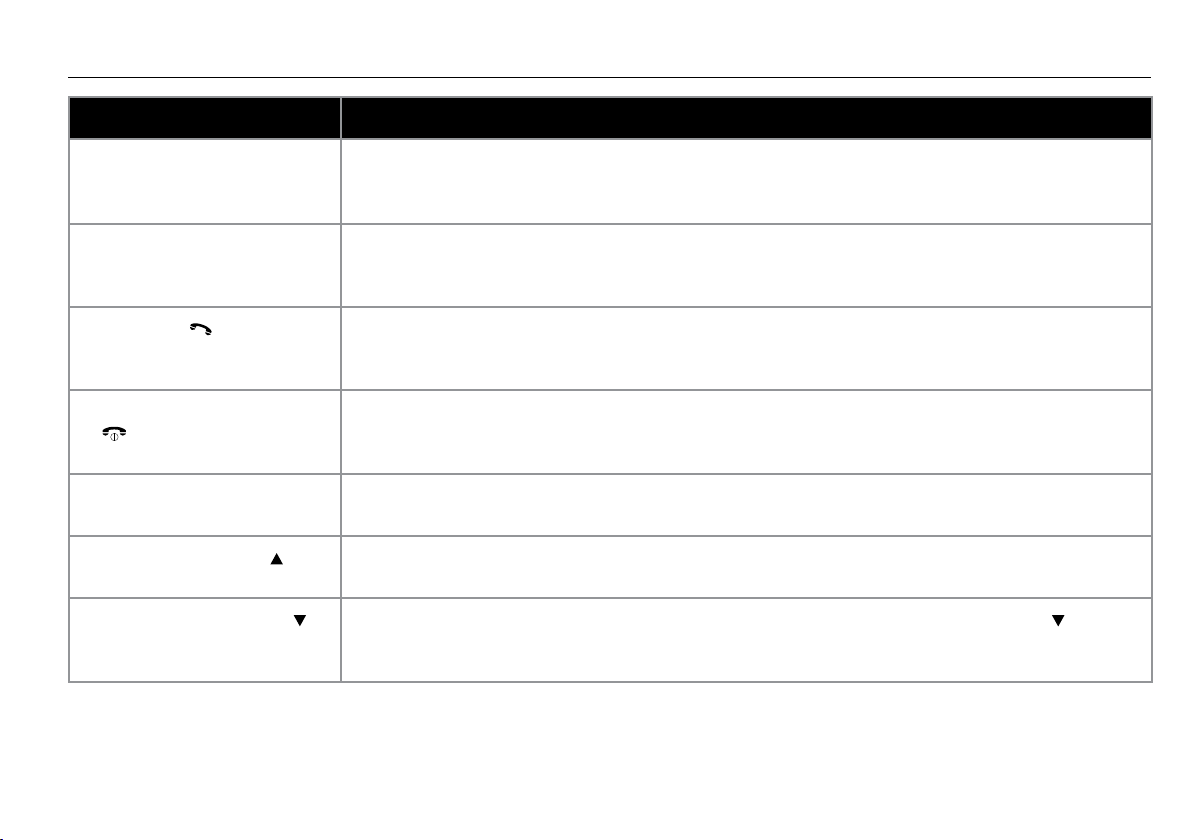
BUTTON FUNCTIONS
Button Functions
Left soft button Corresponds to the function shown by an icon on the lower left hand corner of the LCD screen. In
Standby mode, press to enter into the Main menu.
Right soft button Corresponds to the function shown by an icon on the lower right hand corner of the LCD screen.
In Standby mode, press to enter into the Contacts menu.
Dial button [
Power ON/OFF/End button
[
]
OK/ Centre button [ OK ] In Standby mode, press to enter into the main menu. Can also be used to conrm operations when
Up directional button [
Down directional button [
] In Standby mode, press to bring up a list of previously dialled calls. Can be used to dial an
outgoing call or answer an incoming call.
When the phone is powered OFF, press for 3 seconds to turn ON the phone. When the phone is
powered ON, press for 3 seconds to turn OFF the phone. During an active call, press to terminate
a call. When navigating the menu interface, pressing will return the phone back to Standby mode.
accessing the menu or submenu.
] In standby mode press to enter into the Call Log menu. During an incoming call, press to increase
the ringer volume.
] In Standby mode press to enter into the My Stu menu. During an incoming call, press [ ] button
to decrease the ringer volume.
11
