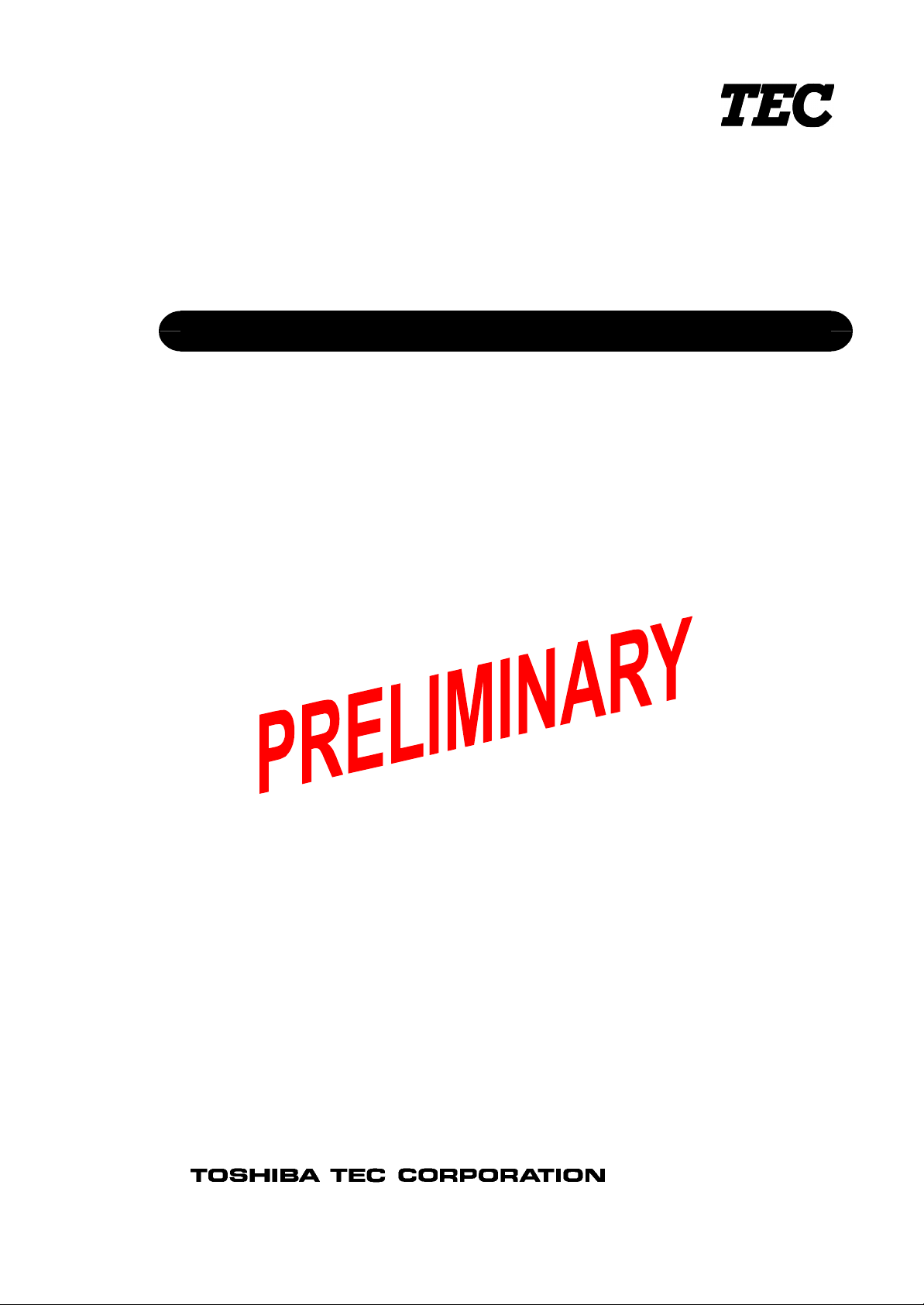
TEC Electronic Cash Register
FS-1535 SERIES
Programming Manual
Document No. EO3-11104
Original Sep., 2003
(Revised )
PRINTED IN JAPAN
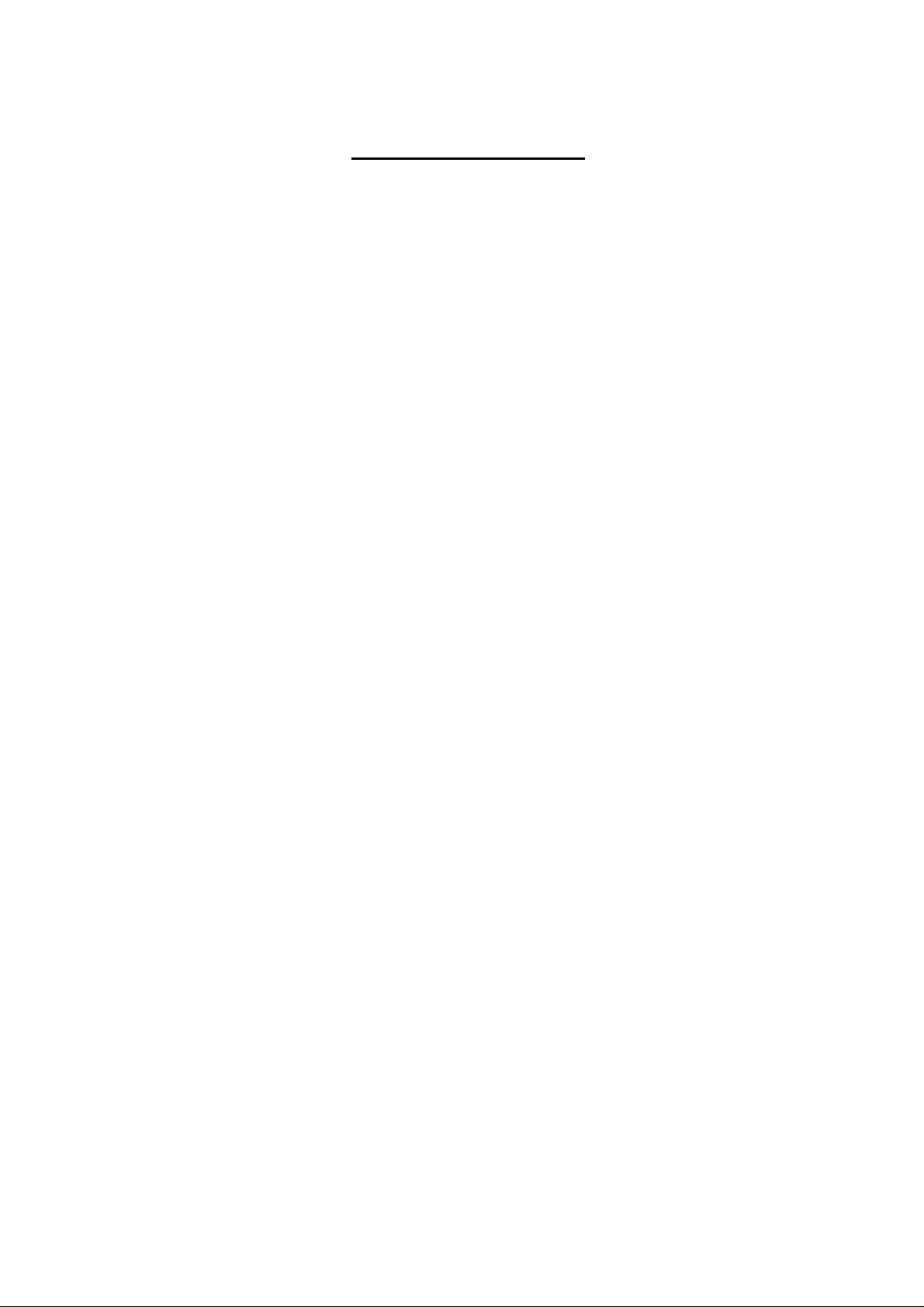
EO3-11104
TABLE OF CONTENTS
Page
1. INTRODUCTION.........................................................................................................1- 1
1.1 Main Features ...............................................................................................................1- 1
2. SPECIFICATIONS ......................................................................................................2- 1
3. RAM CLEAR, DATA CLEAR, STATUS CLEAR ........................................................3- 1
3.1 RAM Clear.....................................................................................................................3- 1
3.2 DATA Clear...................................................................................................................3- 2
3.3 STATUS Clear...............................................................................................................3- 2
4. PROGRAMMING OPERATIONS................................................................................4- 1
4.1 Basic Key Functions...................................................................................................... 4- 2
4.2 Character Entry Method.................................................................................................4- 3
4.3 Condition Required for Programming Operations ..........................................................4- 5
4.4 Control Lock Position and Upper-Row Display ..............................................................4- 5
4.5 RAM Allocation Setting..................................................................................................4- 6
4.6 SFKC (Selective Function Key Code) Programming......................................................4- 8
4.7 Memory Balance/TAX System Programming................................................................4-11
4.8 Store Message and Commercial Message Programming (Submode 1)........................4-12
4.9 Cashier Code and Name Programming (Submode 2)...................................................4-14
4.10 Department Table Programming (Submode 3) .............................................................4-17
4.11 PLU Table Programming (Submode 4).........................................................................4-20
4.12 Time Setting or Adjustment (Submode 5).....................................................................4-26
4.13 Date Setting or Adjustment (Submode 6)...................................................................... 4-27
4.14 Media Tender Key Setting (Submode 8).......................................................................4-27
4.15 Financial Report Item Name Programming (Submode 9)..............................................4-29
4.16 Print Line Item Name Programming (Submode 10) ......................................................4-32
4.17 Print Item on Reports Setting (Submode 11) ................................................................4-36
4.18 VAT or Add-on Tax Rate Setting (Submode 12)...........................................................4-37
4.19 Department Group Name Programming (Submode 13)................................................4-40
4.20 Display Upper-Row Message Programming (Submode 17)..........................................4-41
4.21 System Option Programming (Submode 18) ................................................................4-48
4.22 Equal Payment Message Programming (Submode 20) ................................................4-54
4.23 Extra Invoice Message Programming (Submode 21)....................................................4-56
4.24 Endorsement (or France Check Print) Message Programming (Submode 22)..............4-58
4.25 Cooking Message Programming (Submode 23) ...........................................................4-59
4.26 Sort Message Programming (Submode 24)..................................................................4-60
4.27 Link-PLU Table Programming (Submode 25) ...............................................................4-61
4.28 PLU Preset-Code Key Setting (Submode 27)...............................................................4-62
4.29 PLU Preset-Code Key Setting 2 (Submode 28)............................................................4-63
4.30 PLU Group Programming (Submode 29)......................................................................4-64
4.31 Advertisement Message Programming (Submode 31)..................................................4-65
4.32 Report Header Name Programming (Submode 32)......................................................4-67
4.33 Half Pint Table Setting (Submode 33)...........................................................................4-70
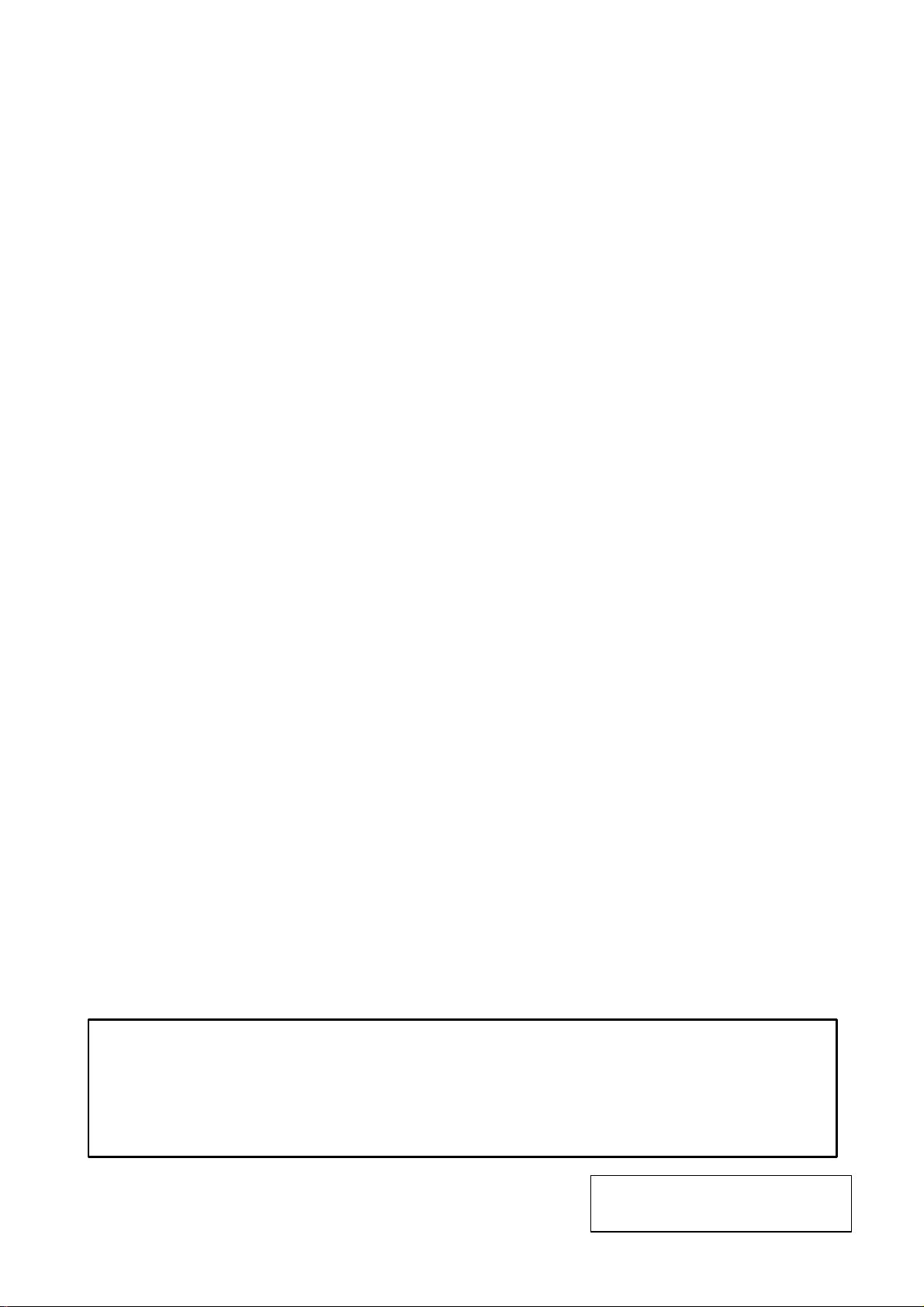
EO3-11104
4.34 Function Key (Combination Key) Setting (Submode 34)...............................................4-71
4.35 PLU Cashier Report Setting (Submode 35)..................................................................4-72
4.36 %+, %-, and %-2 Preset Rate Setting (Submode 36)....................................................4-72
4.37 Foreign Currency Exchange Rate Setting (Submode 37) ............................................. 4-74
4.38 + (Amount Charge) and - (Amount Discount) Preset Setting (Submode 38) .................4-75
4.39 Manager Pass Code Programming (Submode 39) .......................................................4-76
4.40 Network Terminal No. Setting (Submode 40)................................................................4-77
4.41 COM Port Setting (Submode 41)..................................................................................4-77
4.42 In-Store Marking Bar Code Programming (Submode 42)..............................................4-79
4.43 Register No. Setting (Submode 43)..............................................................................4-80
4.44 Line Feed Value of Endorsement Message (Submode 46)...........................................4-80
4.45 Rounding Process Setting (Submode 47).....................................................................4-81
4.46 European Rounding Process Setting (Submode 48) (QP balance only) .......................4-81
4.47 Date Format Setting (Submode 49)..............................................................................4-82
4.48 Printer Cutting Setting (Submode 51)...........................................................................4-83
4.49 Invoice Slip Print Line Value Setting (Submode 58)......................................................4-83
4.50 PLU Stock Loading or Changing (Submode 90) ...........................................................4-84
5. PROGRAMMED DATA VERIFICATION.....................................................................5- 1
5.1 Programmed Data Verification in BLIND Mode..............................................................5- 1
5.2 Programmed Data Verification in X or SET Mode..........................................................5- 2
CAUTION!
1. This manual may not be copied in whole or in part without prior written permission of TOSHIBA
TEC.
2. The contents of this manual may be changed without notification.
3. Please refer to your local Authorised Service representative with regard to any queries you may
have in this manual.
Copyright © 2003
by TOSHIBA TEC CORPORATION
All Rights Reserved
570 Ohito, Ohito-cho, Tagata-gun, Shizuoka-ken, JAPAN
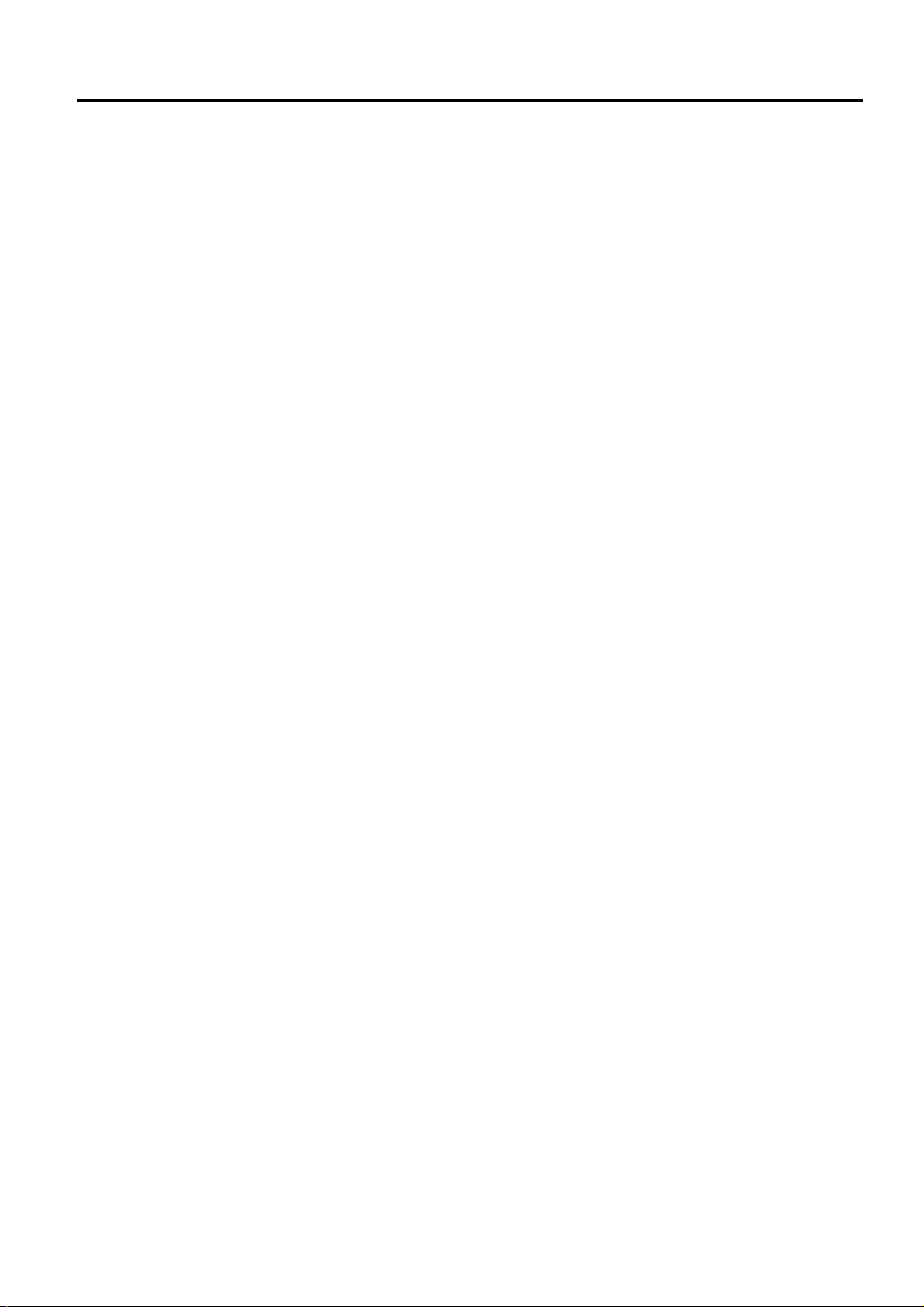
1. INTRODUCTION EO3-11104
1.1 Main Features
1. INTRODUCTION
This programming manual for TEC Electronic Cash Register FS-1535 Series is provided for
salespersons, field engineers and other support personnel.
1.1 Main Features
< Hardware >
• Display: 10-digit 7-segment and 10-digit alphanumeric display
The alphanumeric display indicates PLU name and machine status.
• 3 ports of RS-232C: PC, scanner, etc. can be connected.
• Expansion RAM: Up to 16Mbit Expansion RAM for rich RAM allocation can be attached.
• Keyboard: Flat type keyboard
< Software >
• The PLU/Cashier/Check Track/Item Buffer Numbers can be programmed in the allocation system.
• Files for up to 800 PLUs and 40 cashiers can be controlled.
1- 1
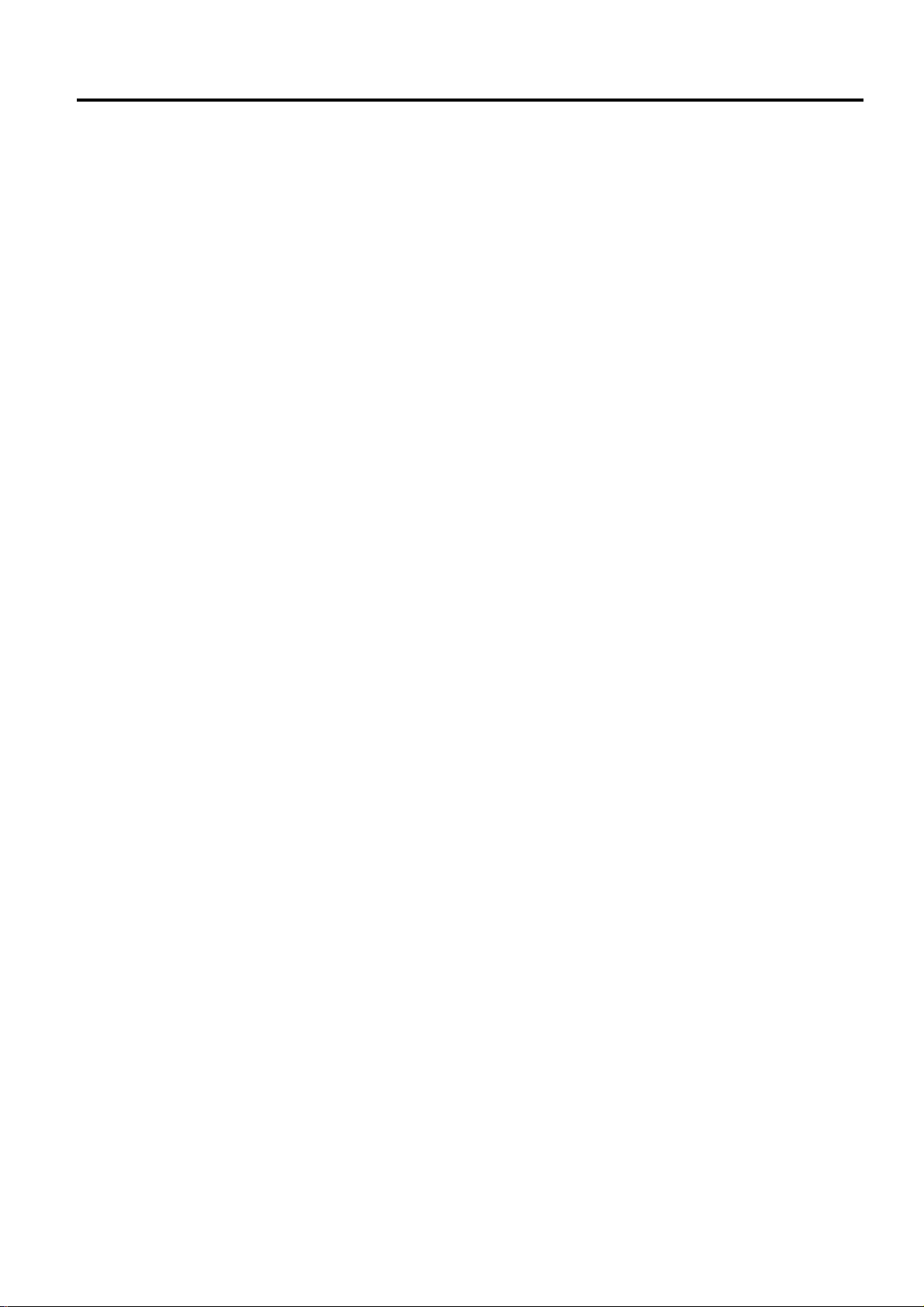
2. SPECIFICATIONS EO3-11104
2. SPECIFICATIONS
2. SPECIFICATIONS
< Hardware >
SIZE: 353 mm (width) x 415 mm (depth) x 227 mm (height)
WEIGHT: 8.5 Kg
POWER REQUIREMENT: AC 117V±10%, 60Hz±10%, 0.46A
AC 220~230V±10%, 50/60Hz±10%, 0.24A
AC 240V±10%, 50/60Hz±10%, 0.20A
(It differs depending on destination.)
AMBIENT TEMPERATURE: 0°C to 34°C
RELATIVE HUMIDITY: 10% to 80% (No condensation)
PRINTER:
Model------------------------------------------------ MT-51 (EPSON)
Print method--------------------------------------- Line thermal dot printing
Number of stations------------------------------- 2 stations (receipt and journal)
Print speed----------------------------------------- 52 mm/second
Printable digits ------------------------------------ 24 digits/line on both receipt and journal
Character size------------------------------------- 1.67 mm (width) x 4.17 mm (height)
Line space------------------------------------------ 5.21 mm
Character components-------------------------- 12 (width) x 24 (height) dots
(including 2-dot spacing in column)
Paper roll (receipt and journal)---------------- 57.5±0.5 mm (width) x max. 80 mm (diameter)
Paper feed method------------------------------- Friction method
Receipt cut method ------------------------------ Auto cut
< Software >
Number of department: Max. 99 departments (standard: 30 departments)
Number of PLU: Max. 800 PLUs (standard: 400 PLUs)
Number of cashier: Max. 40 cashiers (standard: 10 cashiers)
Number of check track: Max. 200
Number of item buffer: Max. 200 items
TAX memory: 4 Add-on TAX or 4 VAT
Memory balance: See Memory Balance on the next page.
2- 1
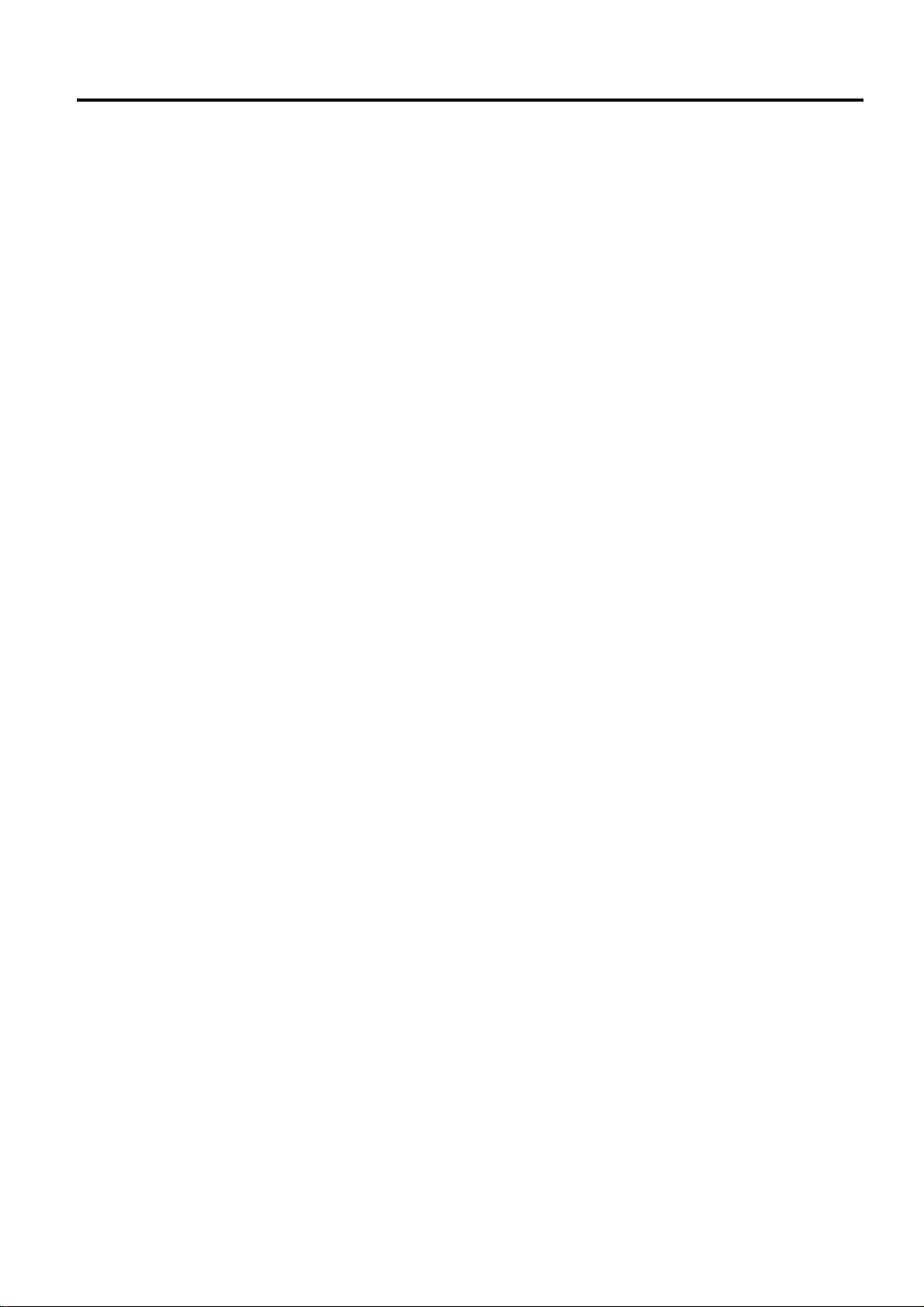
2. SPECIFICATIONS EO3-11104
2. SPECIFICATIONS
Memory Balance
1) US balance
GT (Grand Total) = Sum of Daily GS (Gross Sale)
NET GT = Sum of Daily All-media Sales
GS (Gross Sale) = (Sum of Positive Depts.) + (Sum of Taxes) + (%+) + (Item
Correct) + (Void) + (All Void) + (%- on Line Items) + (Amount
Discount on Line Items) + (Returned Merchandise) + (Negative
Mode Total) + (Negative Tax)
Net Sale with Tax = (Sum of All Depts.) + (Sum of Taxes) + (%+)
= (GS) – (Item Correct) – (Void) – (All Void) – (Sum of Negative
Depts.) – (%- on Line Items) – (Amount Discount on Line Items) –
(Returned Merchandise) – (Negative Mode Total) – (Negative
Tax)
All-media Sales = (Net Sale with Tax) – (%- on Subtotal) – (Amount Discount on
Subtotal) + (Positive HASH Depts.) + (Negative HASH Depts.)
= (Cash Sales) + (Check Sales) + (Sum of All Other Media Sales) +
(Open Table)
Sum of Hourly Range Sales = Net Sale with Tax (US balance)
Sum of Hourly Range Sales = Net Sale without Tax (Canada balance)
NOTE: (Sum of All Depts.) = (Sum of Positive Depts.) + (Sum of Negative Depts.) but excluding
HASH Depts.
2) QP balance
GT (Grand Total) = Sum of Daily GS (Gross Sale)
NET GT = Sum of Daily All-media Sales
GS (Gross Sale) = (Sum of Positive Depts.) + (Sum of Add-on Taxes; applicable only
when the Add-on Tax feature is selected)
Net Sale with Tax = (GS) - (Sum of Negative Depts.) + (%+) - (%-) – (Amount
Discount) + (Sum of HASH Depts.) – (Vendor Coupon) – (Bottle
Return)
= (Cash Sales) + (Check Sales) + (Sum of All Other Media Sales) +
(Open Table)
= (Sum of Hourly Range Sales)
Net Sale without Tax (N.NS) = (Net Sale) – (Sum of VATs)
NOTE: (Sum of All Depts.) = (Sum of Positive Depts.) + (Sum of Negative Depts.) but excluding
HASH Depts.
2- 2
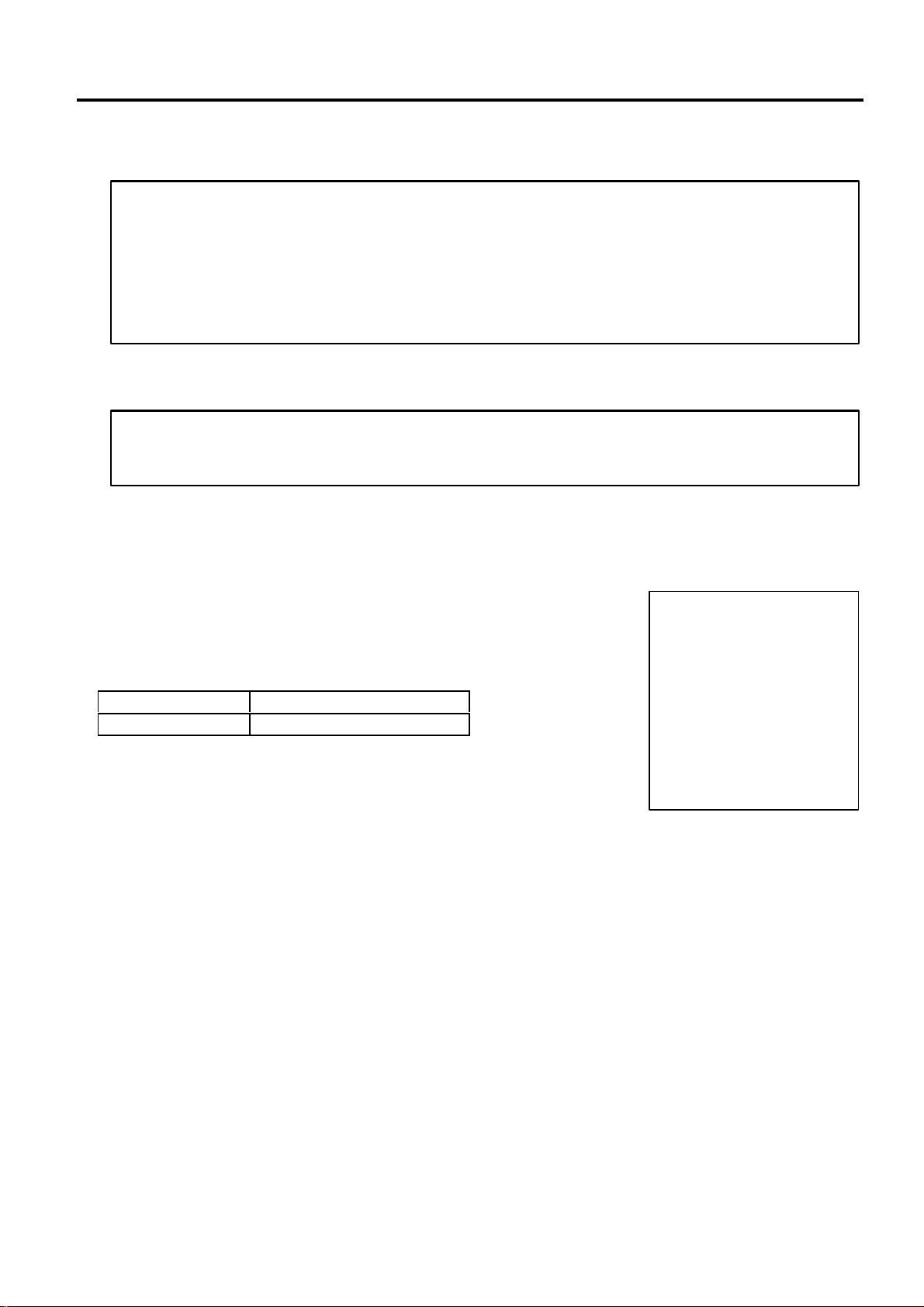
3. RAM CLEAR, DATA CLEAR, STATUS CLEAR EO3-11104
sales data stored in the memory of the
#0000
12:00TM
1535 for the first time, charge the ECR for 48 hours or more by
1535 unelectrified for 1 month or more, charge the ECR for 48 hours or
1535 just unpacked or unelectrified for 1 month or more doesn’t perform normally at
3.1 RAM Clear
3. RAM CLEAR, DATA CLEAR, STATUS CLEAR
CAUTION!
1. When setting up the FS-
3.1 RAM Clear
If the ECR becomes completely inoperative due to battery discharge or malfunction of the program
memory, the RAM Clear operation must be carried out. When the RAM Clear is operated, all memory
stored in the RAM will be cleared. (i.e., the programmed data and the sales data) In the clearing
process, the designated zero-amount format is reset. Also “Initial Data” and “Initial Status” for
respective programming items are automatically reset.
1. Use the S key to turn the Control Lock to “BLIND”.
2. Depress the following Numeric keys according to the type of keyboard.
3. Depress the [AT/TL] key.
4. A RAM Clear receipt is issued.
NOTE: When the RAM clear operation is performed, the condition “after all sales data reset” is
plugging the power cord into an AC outlet.
2. When using the FSmore by plugging the power cord into an AC outlet.
3. If the FSthe power on, perform a RAM Clear, charge the ECR for 48 hours or more and then retry.
CAUTION!
This clear operation deletes all programmed data and
ECR. (i.e., the register goes back to initial status.)
Numeric Key Type of Keyboard
[3] [8]
Flat Type Keyboard
////////////////////////
////////////////////////
01-01-2002
RAM-C
0001
YOUR RECEIPT
THANK YOU
obtained, just as “Status Clear” and “Data Clear”. Therefore, no Reset Report should be taken
for starting any programming operation.
3- 1
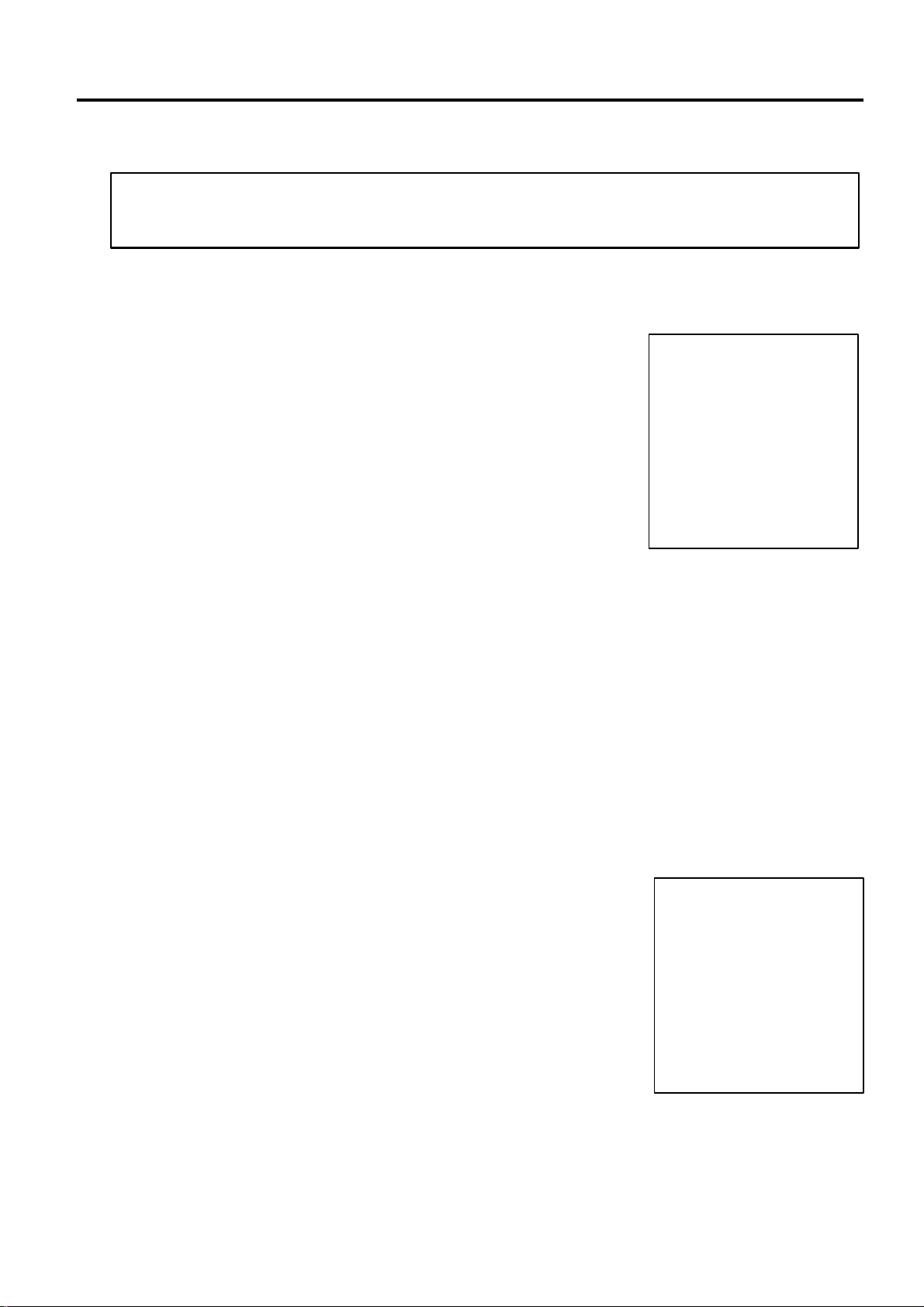
3. RAM CLEAR, DATA CLEAR, STATUS CLEAR EO3-11104
#0000
12:03TM
ory of the
#0000
12:01TM
3.2 DATA Clear
3.2 DATA Clear
CAUTION!
This clear operation deletes all sales data of any operation sequence stored in the mem
ECR.
Performing the DATA Clear operation will clear only the sales data accumulated in the memory of the
ECR (report memory), however, the programmed data will not be cleared. By this operation, all sales
data including non-resettable totals and counters, Reset Report Counts, and Receipt Consecutive No.
are cleared.
1. Use the S key to turn the Control Lock to “BLIND”.
2. Depress the [3] key (Numeric key) and then the [AT/TL] key.
3. A DATA Clear receipt is issued.
NOTE: When the DATA clear operation is performed, the condition
“after all sales data reset” is obtained, just as “Status Clear” and
“Data Clear”. Therefore, no Reset Report should be taken for
starting any programming operation.
////////////////////////
YOUR RECEIPT
THANK YOU
////////////////////////
01-01-2002
DATA-C
0002
3.3 STATUS Clear
Performing the STATUS Clear operation will clear an error and the key locked condition, however, the
sales data and the programmed data will not be cleared by this operation. When the STATUS Clear is
operated to clear a key locked condition during sale, the sale item data that has already been entered
for the current sale will be cleared.
The STATUS Clear operation obtains the condition “after all sales data reset” which is required for
some programming operations, but this operation will not affect any sales data. This condition is
obtained by taking reset reports. In case you do not want to reset the sales data such as in business
hours, this function is effective. Depending on the programming item, sales data should be reset
instead of STATUS Clear to keep consistency between programmed data and sales data.
The STATUS Clear can be performed in 2 methods shown below.
< Method 1 >
1. Use the S key to turn the Control Lock to “BLIND”.
2. Depress the [0] key (Numeric key) and then the [AT/TL] key.
3. A STATUS Clear receipt is issued.
< Method 2 >
1. Remove the power code of the ECR from the wall outlet.
2. Use the S key to turn the Control Lock to “BLIND”.
3. Plug in the power code and turn the power ON.
4. A STATUS Clear receipt is issued.
////////////////////////
YOUR RECEIPT
THANK YOU
////////////////////////
01-01-2002
STATUS-C
0003
3- 2
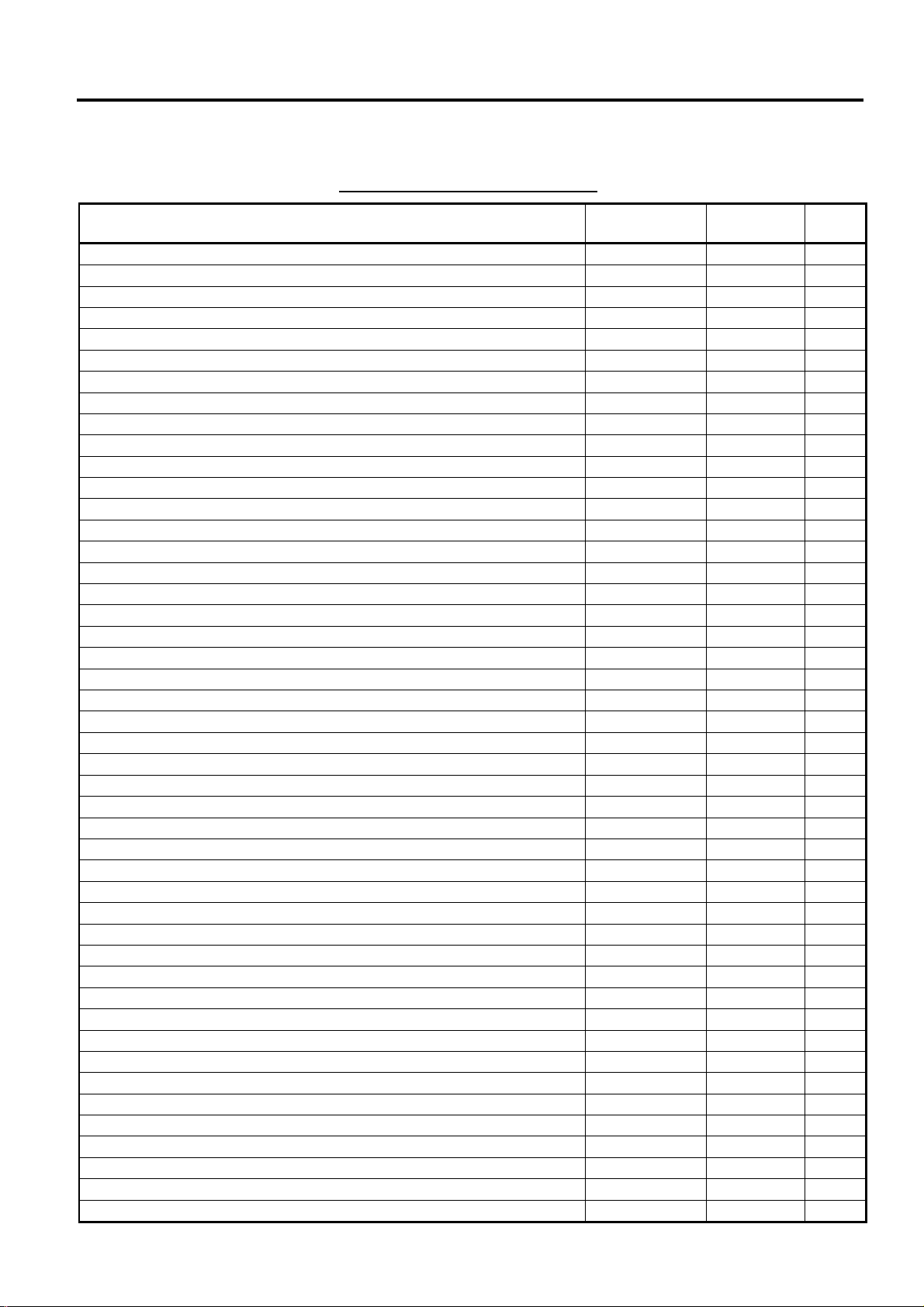
4. PROGRAMMING OPERATIONS EO3-11104
4. PROGRAMMING OPERATIONS
4. PROGRAMMING OPERATIONS
Table of Programming Operations
Operation
Basic Key Functions --- --- 4- 2
Character Entry Method --- --- 4- 3
Condition Required for Programming Operations --- --- 4- 5
Control Lock Position and Upper-Row Display --- --- 4- 5
RAM Allocation Setting BLIND --- 4- 6
SFKC (Selective Function Key Code) Programming BLIND --- 4- 8
Memory Balance/TAX System Programming BLIND --- 4-11
Store Message and Commercial Message Programming SET 01 4-12
Cashier Code and Name Programming SET 02 4-14
Department Table Programming SET 03 4-17
PLU Table Programming SET 04 4-20
Time Setting or Adjustment SET 05 4-26
Date Setting or Adjustment SET 06 4-27
Media Tender Key Setting SET 08 4-27
Financial Report Item Name Programming SET 09 4-29
Print Line Item Name Programming SET 10 4-32
Print Item on Reports Setting SET 11 4-36
VAT or Add-on Tax Rate Setting SET 12 4-37
Department Group Name Programming SET 13 4-40
Display Upper-Row Message Programming SET 17 4-41
System Option Programming SET or BLIND 18 4-48
Equal Payment Message Programming SET 20 4-54
Extra Invoice Message Programming SET 21 4-56
Endorsement (or France Check Print) Message Programming SET 22 4-58
Cooking Message Programming SET 23 4-59
Sort Message Programming SET 24 4-60
Link-PLU Table Programming SET 25 4-61
PLU Preset-Code Key Setting SET 27 4-62
PLU Preset-Code Key Setting 2 SET 28 4-63
PLU Group Programming SET 29 4-64
Advertisement Message Programming SET 31 4-65
Report Header Name Programming SET 32 4-67
Half Pint Table Setting SET 33 4-70
Function Key (Combination Key) Setting SET 34 4-71
PLU Cashier Report Setting SET 35 4-72
%+, %-, and %-2 Preset Rate Setting SET 36 4-72
Foreign Currency Exchange Rate Setting SET 37 4-74
+ (Amount Charge) and – (Amount Discount) Preset Setting SET 38 4-75
Manager Pass Code Programming SET 39 4-76
Network Terminal No. Setting SET 40 4-77
COM Port Setting SET 41 4-77
In-Store Marking Bar Code Programming SET 42 4-79
Register No. Setting SET 43 4-80
Line Feed Value of Endorsement Message SET 46 4-80
Rounding Process Setting SET 47 4-81
European Rounding Process Setting (QP balance only) SET 48 4-81
Control Lock
Position
Submode Page
4- 1
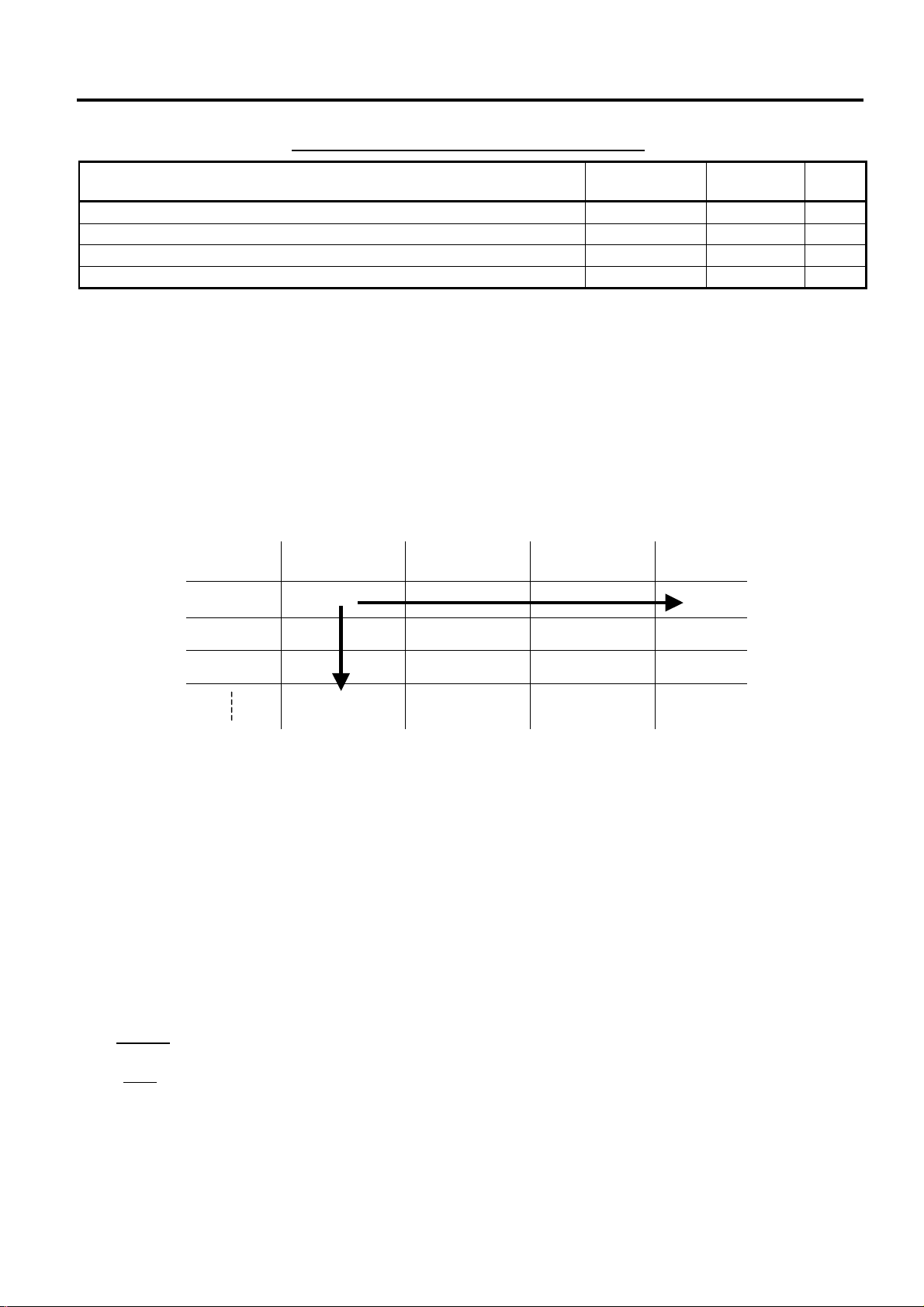
4. PROGRAMMING OPERATIONS EO3-11104
4.1 Basic Key Functions
Table of Programming Operations (Continued)
Operation
Date Format Setting SET 49 4-82
Printer Cutting Setting SET 51 4-83
Invoice Slip Print Line Value Setting SET 58 4-83
PLU Stock Loading or Changing X or Z 90 4-84
Control Lock
Position
Submode Page
4.1 Basic Key Functions
1) Main keys
[#/NS] -----------------Used to enter the Program Submode No., Address data, Item data.
Used to end the entire Program Submode Sequence.
[ST], [AT/TL] --------Used to enter the Address No., Item Code.
Used to end the Item data entries.
Example) The [ST] or [AT/TL] key to be used for Department Table Programming
DEPT01
DEPT02
DEPT03
The [ST] key is used when you perform this programming in direction (1).
The [AT/TL] key is used when you perform this programming in direction (2).
2) [C] key
• When the program data has finished to be printed, the [C] key cannot clear it. If you correct the
program data, re-enter the data.
• Before the program data is printed, the [C] key can clear it. (except in the SFKC programming
operation)
3) [ITEM CORR] key
When you enter incorrect settings, depressing the [ITEM CORR] key can return the display to the
previous item setting.
4) To clarify the operation flow, definitions of keys of the ECR keyboard are as shown below.
| |-------Selective numeric value which is entered through the Numeric keys.
[ ] ------- Depression of the function key.
xxxx ----------Fixed numeric value which is entered through the Numeric keys.
Fixed
Department
Name
Preset Price
Tax Status
Code
(2)
-------(1)
4- 2
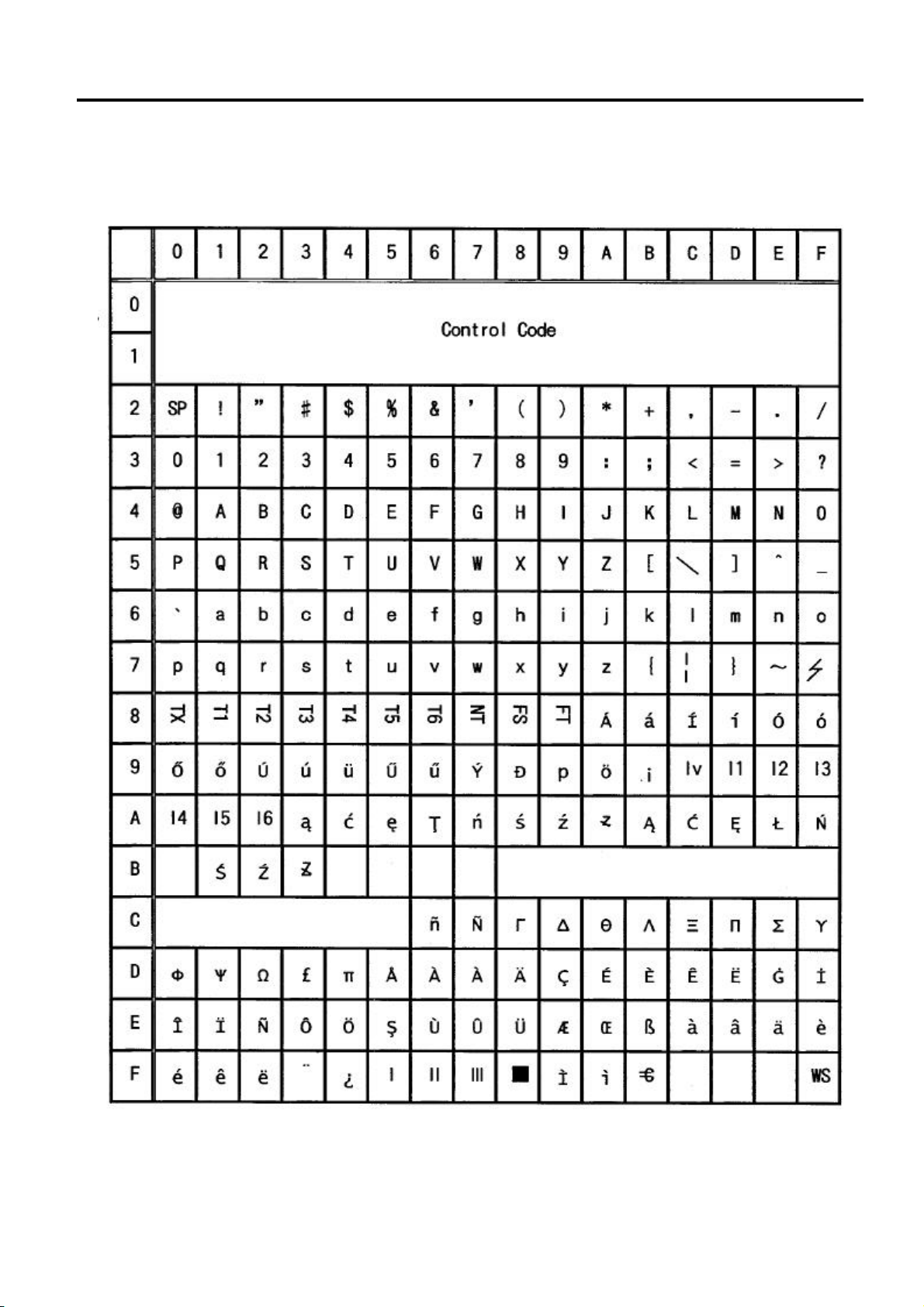
4. PROGRAMMING OPERATIONS EO3-11104
4.2 Character Entry Method
4.2 Character Entry Method
Character Entry Method is to set characters by entering Character Code. This method is allowed on
the ECR keyboard.
4- 3
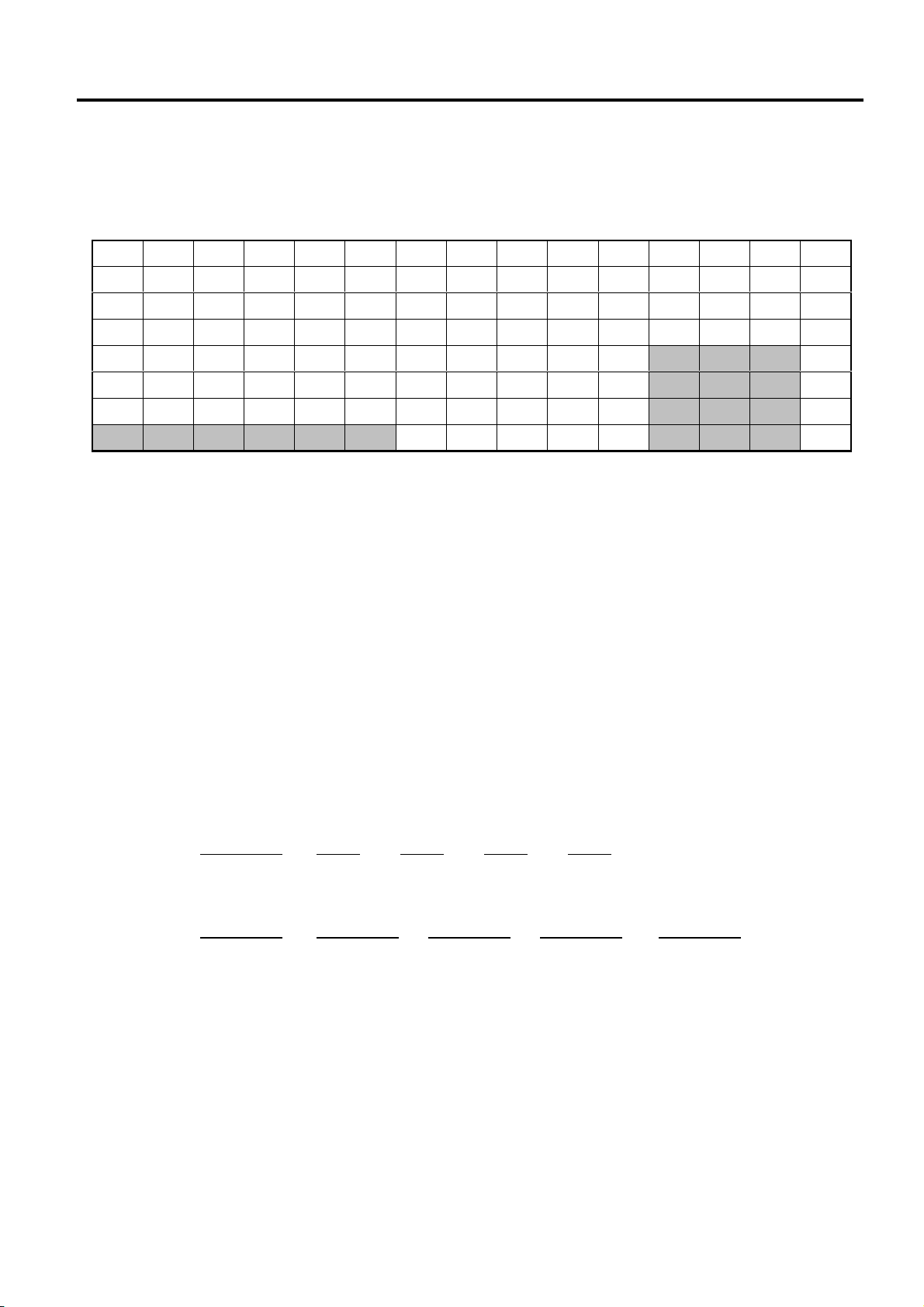
4. PROGRAMMING OPERATIONS EO3-11104
4.2 Character Entry Method
Character Setting Operation
Key layout required at character setting is shown below. (Keys of bold characters are used at
programming operation.)
Flat Keyboard Key Layout (for character entry)
Q W E R T Z U I O P
A S D F G H J K L
Y X C V B N M
WS
, . - ( ) ! ? 7 8 9
% & / * ; : _ 4 5 6
1 2 3
a b c d e f 0 00 .
WS: Double-Sized
SPACE SPACE SPACE SPACE
#/NS
C
(Clear)
AT/TL
As character entry method, the Character Codes shown on the previous page are used basically. The
above shadowed keys are used for character code entry. To enter numeric rows and columns of the
Character Code Table, the Ten Keys on the ECR keyboard are used. To enter alphabetic rows and
columns A to F of the Character Code Table, the shadowed keys a to f on the ECR keyboard are used,
respectively. When entering character codes, enter row code and then column code. Therefore, one
character should consist of two codes.
• To set a regular-sized character, enter Row code and then Column code.
Example) To set “A”, enter [4] [1].
To set “n”, enter [6] [e].
To set “ä”, enter [e] [e].
• To set a blank instead of a character, enter [2] [0].
• To set a double-sized character, enter [f] [f] and then enter Row code and the Column code.
Example) To set “Drink”, “D” in double-sized, and “rink” in regular-sized;
[f] [f] [4] [4] [7] [2] [6] [9] [6] [e] [6] [b]
D r i n k
To set “Drink”, all in double-sized;
[f] [f] [4] [4] [f] [f] [7] [2] [f] [f] [6] [9] [f] [f] [6] [e] [f] [f] [6] [b]
D r i n k
The keys of SPACE and big-letter alphabets are used to enter spaces and alphabets in big letter
directly from the keyboard instead of character code entry.
4- 4
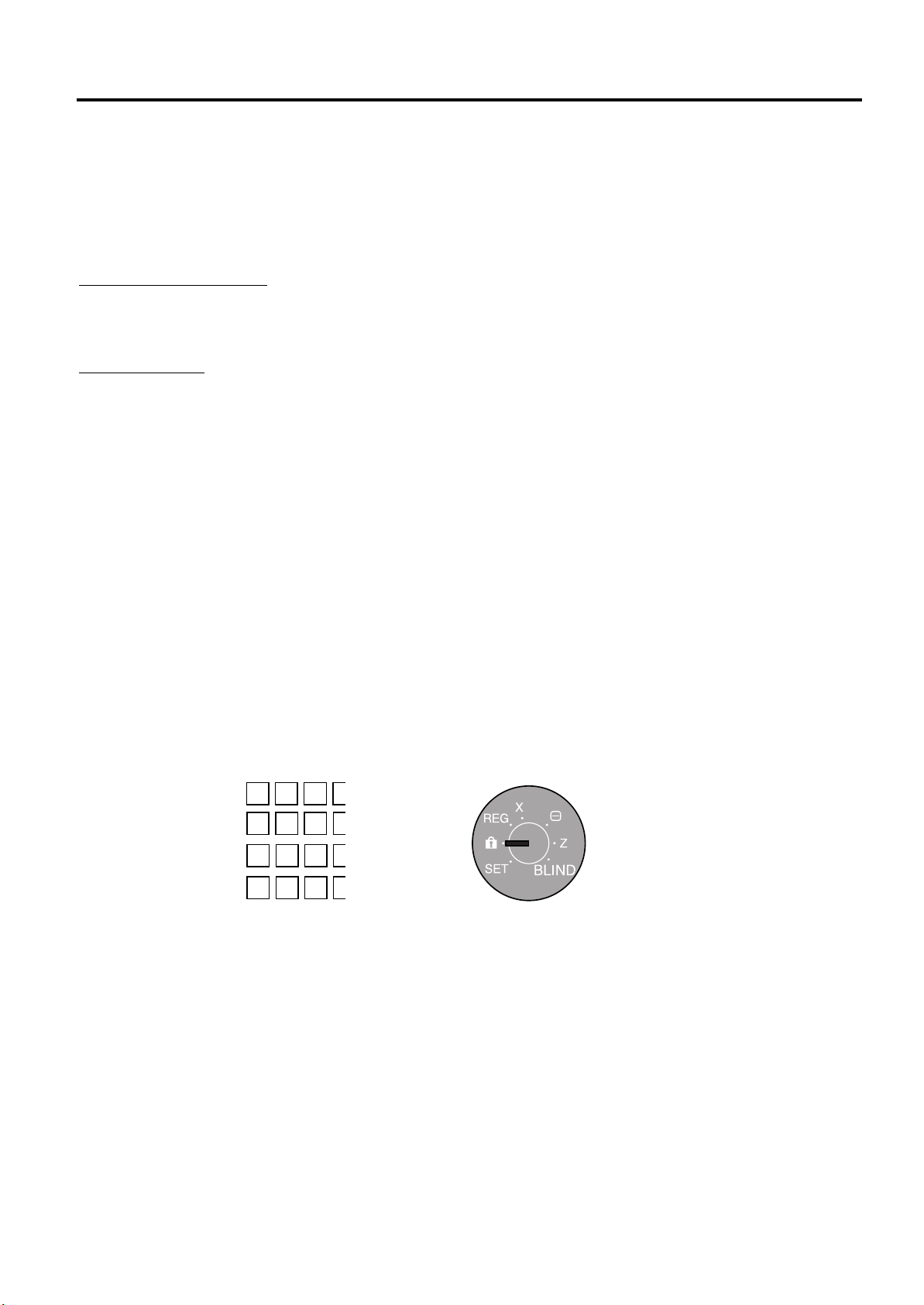
4. PROGRAMMING OPERATIONS
EO3-11104
4.3 Condition Required for Programming Operations
4.3 Condition Required for Progr amming Operations
“CONDITION” is given at the t op of each prog ram ming operat ion. T he ECR must satisf y this condition
to perform progr amming operations.
There are two types of conditions:
“Any time outside a sale”
It means that the progr am ming operation is allowed when a sale is finalized before going into any other
sale entry.
“After------ reset”
It means that the designated r eset report must be taken before entering the progr amming operation.
Attempting operations without taking the report will cause an error. However, the condition “After-----reset” doesn’t mean “immediately after------ reset”.
After the designated r eset report is taken, performing the programming operations in the SET, X, or Z
mode is within the condition “After------ reset”. And the operations are still allowed.
On the contrary, after the designated reset report is taken, entering sales data relating to the report
data in the REG, or REG- mode will cause the programming operation not to be allowed. And the
same reset report must be taken.
Thus the condition “After------ reset” indicates that all sales data relating to the report data must be zero
(except non-resettable memory data). Because of this “CONDI TION” r equirement, the report data will
be protected fr om any inconsist encies of sales dat a entered in t he period f r om a r esett ing of t he repor t
to another resetting of the same report next time.
4.4 Control Lock Position and Upper-Row Display
The mode symbol of 1 character is displayed in the lef t-most column of Upper-Row Display.
BLIND Mode:
SET Mode:
X Mode:
Z Mode:
S
P
X
Z
4- 5

4. PROGRAMMING OPERATIONS EO3-11104
of each item.)
4.5 RAM Allocation Setting
4.5 RAM Allocation Setting
The type of ECR, the Numbers of Departments, PLUs, Check Tracks, Cashiers, and Item Buffers can
be set in this submode.
After a RAM clear
CONDITION
OPERATION
Control Lock: BLIND
01 [#/NS] |Type of ECR| [AT/TL]
|Number of Departments| [AT/TL]
Max. 2 digits
|Number of PLUs| [AT/TL]
Max. 3 digits
|Number of Cashiers| [AT/TL]
Max. 2 digits
|Number of Check Tracks| [AT/TL]
Max. 3 digits
|Number of Item Buffers| [AT/TL]
Max. 3 digits
[AT/TL]
1 digit (0 or 1)
0: without PLU accumulation (Default)
1: with PLU accumulation
(See * for the value
4- 6
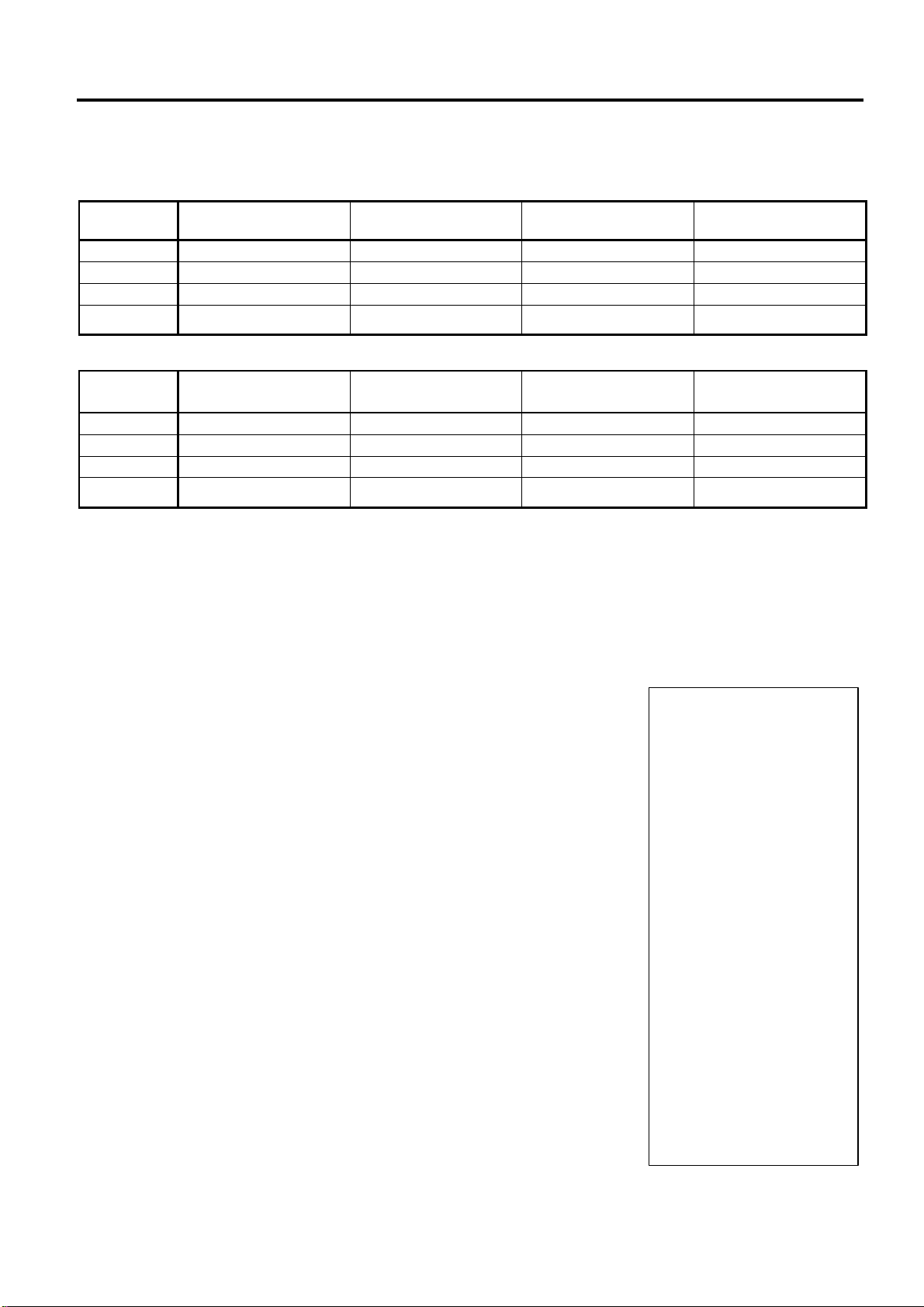
4. PROGRAMMING OPERATIONS EO3-11104
#0000
1B91B
1BCF9
1C0DD
1C587
00
43D0D
40000
42D03
42D04
59F4B
0
30
400
10
100
100
12:03TM
4.5 RAM Allocation Setting
* Value to be set for the Number of Departments, the Number of PLUs, the Number of Cashiers, the
Number of Check Tracks, and the Number of Item Buffers:
Case 1: Without PLU accumulation
Item
(Number of:)
Departments 30 1 to 99 1 to 99 1 to 99
Cashiers 10 1 to 40 1 to 40 1 to 40
PLUs 400 0 to 800 0 to 800 0 to 800
Check Tracks/
Item Buffers
Default Value
(auto-set a RAM Clear)
100/100 100/100 150/200 200/200
Value range when
Standard Memory is used
Value range when 4Mbit
Expansion Memory is used
Value range when 12Mbit
Expansion Memory is used
Case 2: With PLU accumulation
Item
(Number of:)
Departments 30 1 to 99 1 to 99 1 to 99
Cashiers 10 1 to 40 1 to 40 1 to 40
PLUs 400 0 to 800 0 to 800 0 to 800
Check Tracks/
Item Buffers
Default Value
(auto-set a RAM Clear)
100/100 100/100 150/200 200/200
Value range when
Standard Memory is used
Value range when 4Mbit
Expansion Memory is used
Value range when 12Mbit
Expansion Memory is used
NOTES: 1. Even when a large area remains to be unallocated in the RAM, setting of any item
cannot exceed its value range specified in the table above.
2. When you enter incorrect values, depressing the [C] key will return the display to the
previous item.
3. The Numbers of PLUs, Check Tracks, and Item Buffers are allocated to one area in the
RAM. They compete for the are resulting that each of maximum value varies.
Example)
To allocate the RAM as follows;
Expansion Memory: None
Type of ECR: without PLU accumulation
Number of Departments: 30 Departments
Number of PLUs: 400 PLUs
Number of Cashiers: 10 cashiers
Number of Check Tracks: 100
Number of Item Buffers: 100
Control Lock: BLIND
01 [#/NS]
0 [AT/TL] (Type of ECR)
30 [AT/TL] (Number of Departments)
400 [AT/TL] (Number of PLUs)
10 [AT/TL] (Number of Cashiers)
100 [AT/TL] (Number of Check Tracks)
100 [AT/TL] (Number of Item Buffers)
[AT/TL] (To complete this program.)
4- 7
01-01-2002
SS 0101
...... MEMORY OK ......
DEPT-TRN
DEPT-PRG
DEPT-SALE
END-BASE
CASHIER-STA 400
CASHIER-END
PLU-START
PLU-END
TABLE-START
TABLE-END
PLU-TYPE
DEPT
PLU
CASHIER
TABLE NO.
ITEM NO.
0004
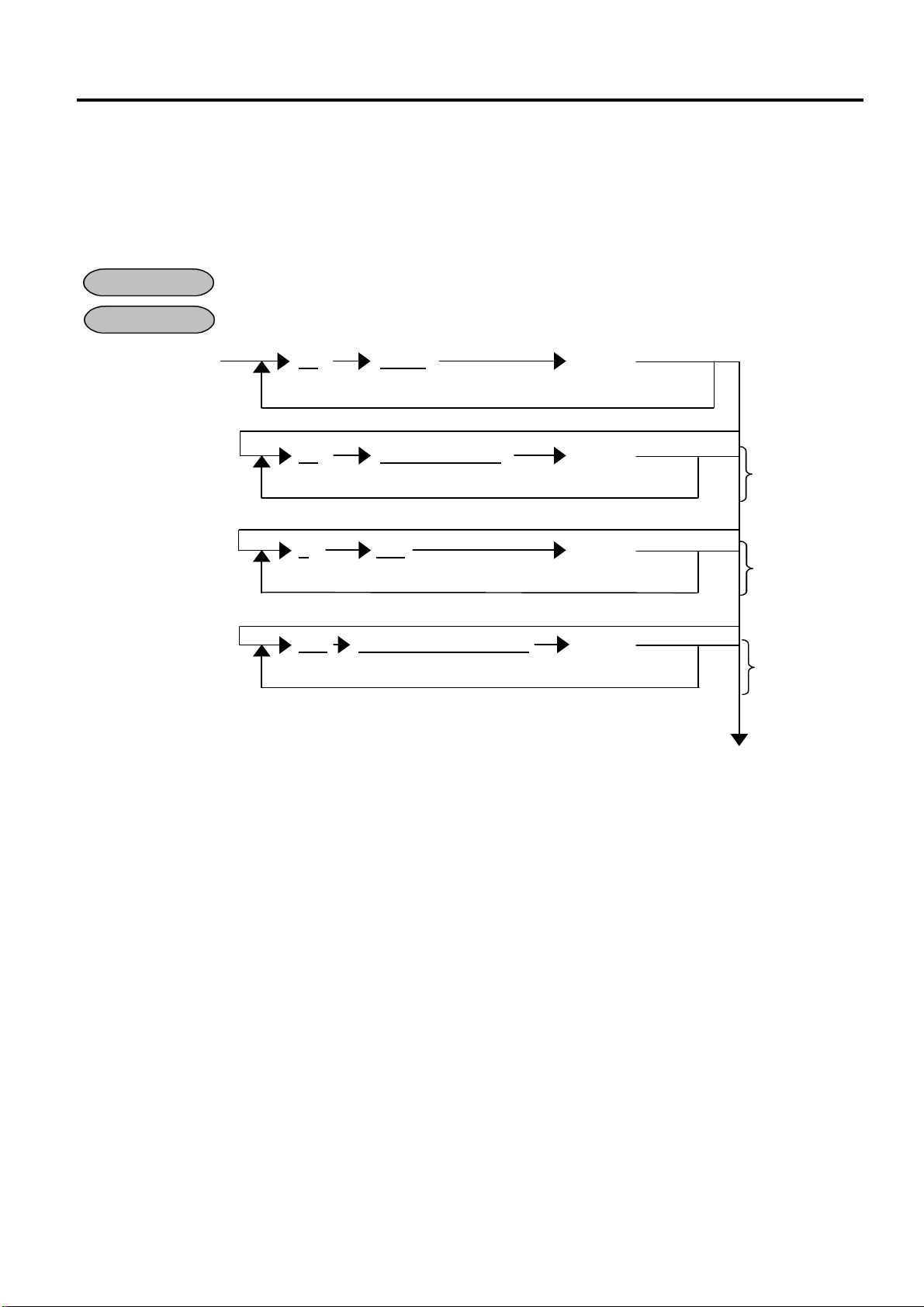
4. PROGRAMMING OPERATIONS EO3-11104
A key that requires the
A key that requires the
A key that requires the
quires the
4.6 SFKC (Selective Function Key Code) Programming
4.6 SFKC (Selective Function Key Code) Programming
SFKC Programming is to determine the keyboard layout with the required keys. This operation must
be performed first before any other programming operation. If the RAM Clear is performed prior to the
SFKC programming, program only the keys that require changes from the SFKC in the Standard
Keyboard which has been set by the RAM Clear operation automatically. (For Standard Keyboards,
see Page 4-10.)
After all Z & GTZ reports, or after RAM Clear, DATA Clear or STATUS Clear
CONDITION
OPERATION
Control Lock: BLIND
20 [#/NS] 10 |SFKC| [Key]
Fixed
20 |Department No.| [Key]
Fixed 2 digits (01 to 99)*
3 096 [Key]
Fixed Fixed
500 |Media Tender Key No.| [Key]
Fixed 1 digit (2 to 9)**
[#/NS]
STEP 1. Enter 20 and depress the [#/NS] key. This operation declares on the SFKC Programming.
Refer to the
SFKC table.
Repeat
Repeat
Repeat
Repeat
SFKC function.
SFKC function.
SFKC function.
A key that re
SFKC function.
Department
Key
PLU PresetCode Key
Media
Tender Key
STEP 2. Enter [1] [0], SFKC (see SFKC Table on Page 4-9), and then depress a key which requires
STEP 3. Enter [2] [0], Department No. (1 to 99)*, and then depress a key to be the Department key.
STEP 4. Enter [3] and [0] [9] [6], and then depress a key to be the PLU Preset-Code key. Repeat
STEP 5. Enter [5] [0] [0], Media Tender Key No. (2 to 9)**, and then depress a key to be the Media
STEP 6. Depress the [#/NS] key to end the SFKC Programming operation.
* The Department keys should be set within the Number of Departments which were set in RAM
Allocation Setting.
** The Media Tender Key No.1 has already been set to the [AT/TL] key.
the key name of the SFKC. Repeat these operations until all required keys are set with their
own SFKCs. Each key of the keyboard must correspond to one SFKC.
Repeat these operations until all required keys are set with their own Department keys.
these operations until all required keys are set with their own PLU Preset-Code keys.
Tender key. Repeat these operations until all required keys are set with their own Media
Tender keys.
4-8
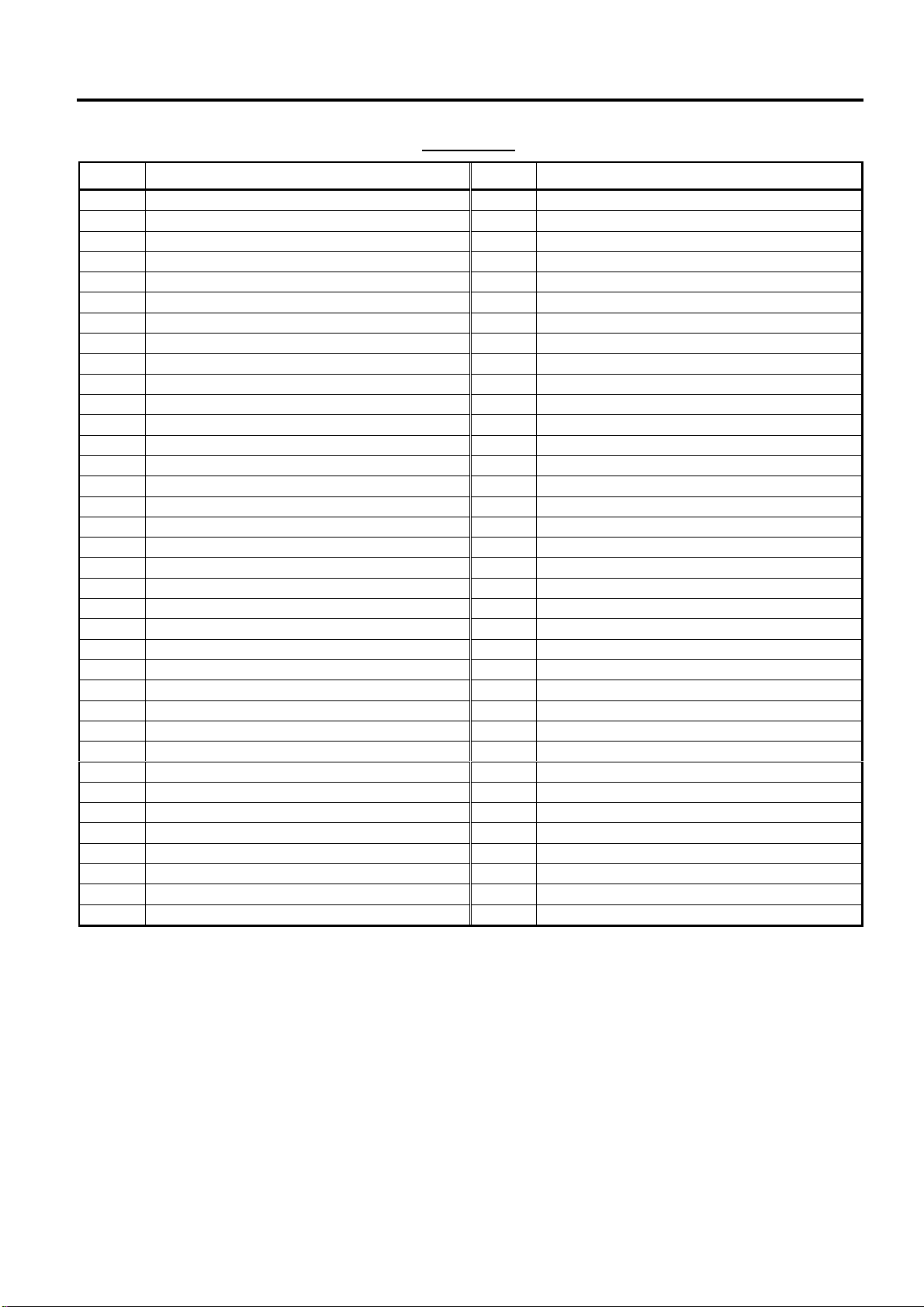
4. PROGRAMMING OPERATIONS EO3-11104
4.6 SFKC (Selective Function Key Code) Programming
SFKC Table
SFKC Key Name SFKC Key Name
11 000 (Triple-zero) 48 FUNCTION 8
12 Reserved 49 FUNCTION 9
13 PLU (Price-Look-Up) 50 FUNCTION 10
14 %- (Percent Discount) 51 GST/M (GST Modifier)
15 %+ (Percent Charge) 52 RECEIPT ISSUE (Receipt Post-issue)
16 - (Amount Discount) 53 PRICE
17 + (Amount Charge) 54 EAN
18 VOID (Void) 55 Reserved
19 ITEM CORR (Item Correct) 70 TABLE #
20 RTN MDSE (Returned Merchandise) 71 A.B.R.
22 PRICE 1 72 SERVER TIP
23 PRICE 2 73 BILL UP
24 PRICE 3 74 BILL DOWN
25 RA/LOAN (Received-on Account/Loan) 75 PUB
26 PO/PICK-UP (Paid-Out/Pick-Up) 76 EXTRA INVOICE
27 CURRENCY (Foreign Currency) 77 TRAY TOTAL
28 DEPT SHIFT (Department Shift) 78 TAKE-OUT
29 READ (Read) 79 OFFERT
30 TAX 1/M (Tax 1 Modifier) 80 NEW BALANCE
31 TAX 2/M (Tax 2 Modifier) 81 TABLE SPLIT
32 TAX 3/M (Tax 3 Modifier) 82 TABLE LINK
33 TAX 4/M (Tax 4 Modifier) 83 TABLE CHANGE
34 TAX EX (Non-Tax) 84 PROFORMA
35 JOURNAL PRINT (Thailand specification) 85 Reserved
36 TAX DISPLAY (Columbia specification) 86 2nd TABLE #
37 Reserved 87 HALF PINT-1
38 ALL VOID (All Void) 88 HALF PINT-2
39 ADD PLU (PLU Add) 89 EQUAL PAYMENT
40 CHECK No. (Check Number) 90 TABLE RECALL
41 FUNCTION 1 91 MENU 1
42 FUNCTION 2 92 MENU 2
43 FUNCTION 3 93 GUEST NO.
44 FUNCTION 4 94 COOKING MESSAGE
45 FUNCTION 5 95 SERVER CHANGE
46 FUNCTION 6 96 %-2
47 FUNCTION 7
4-9
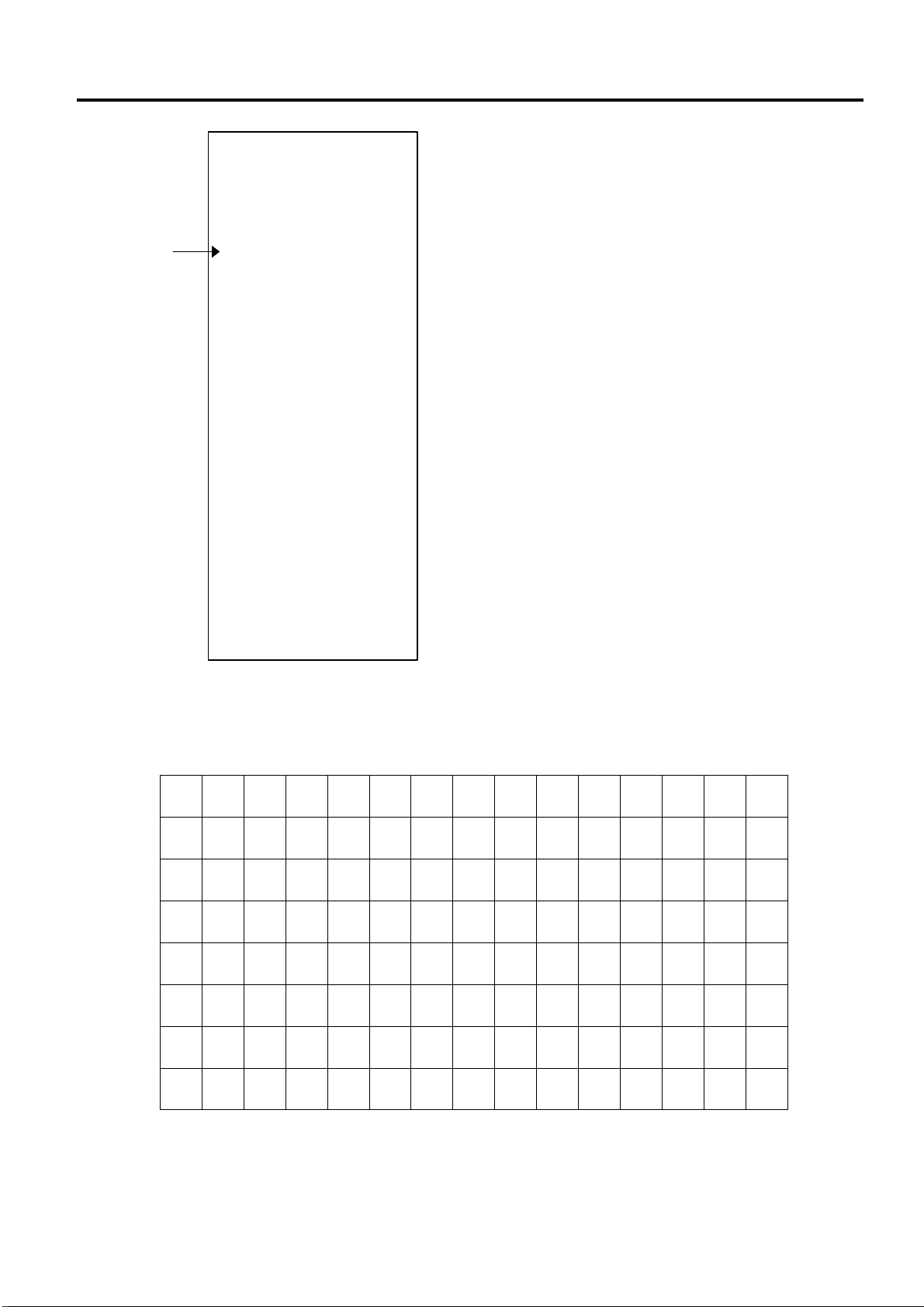
4. PROGRAMMING OPERATIONS EO3-11104
#0000
12:05TM
4.6 SFKC (Selective Function Key Code) Programming
Map code
01-01-2002
SS 2020
007 ---> DP01
008 ---> FC79
009 ---> FC89
020 ---> DP02
021 ---> FC72
022 ---> FC86
035 ---> DP03
036 ---> FC76
037 ---> FC87
050 ---> DP04
051 ---> FC75
052 ---> FC88
065 ---> DP05
066 ---> FC39
067 ---> FC93
080 ---> PLU
081 ---> FC53
082 ---> FC94
095 ---> PLU
096 ---> FC41
097 ---> FC95
110 ---> PLU
111 ---> FC42
112 ---> FC71
0005
Standard Keyboard (Auto-set by RAM Clear)
NOTES: 1. FCxx: Function Key
DPxx: Department Key
PLU: PLU Preset-Code Key
TDxx: Media Tender Key
2. For the Keys not described in the SFKC
Table ([LOG RECEIPT], [#/NS], [RF],
[JF], [C], [X/TIME], [ST], [AT/TL], [.],
[0], [00], and [1] to [9]), they cannot be
programmed.
--- Flat Type Keyboard ---
1
2
3
4
5
6
7
8
104
9
17
1
2
10
14
15
11
29
30
12
44
45
13
59
60
14
74
75
15
89
90
16
105
25
3
4
18
26
16
17
19
27
30
32
20
28
46
47
21
29
61
62
22
30
76
77
23
31
91
92
24
32
106
107
33
41
5
6
34
42
18
19
35
43
33
34
36
44
48
49
37
45
63
64
38
46
78
79
39
47
93
94
40
48
108
109
LOG
%-
TABLE
LINK
TABLE
SPLIT
TABLE
PLU
113
BILL
UP
10
11
BILL
DOWN
23
24
TAKE
OUT
38
39
C
53
54
7
68
69
4
83
84
1
98
99
0
114
49
57
65
7
8
50
58
20
21
51
59
35
36
52
60
50
51
53
61
65
66
54
62
80
81
55
63
95
96
56
64
110
111
RECEIPT
9
66
22
67
37
68
52
69
CHANGE
67
70
TABLE#
82
71
X/TIME
97
72
112
NOTE: The numbers at the bottom of each key are shown as map code.
MENU
1
12
( - )
25
RECEIPT
ISSUE
40
PRO-
FORMA
55
8
70
5
85
2
100
00
115
MENU
2
RTN
MDSE
TRAY
TOTAL
#/NS
9
6
3
101
.
116
13
26
41
56
71
86
RF JF
PO/
PICK-UP
27
RA/LOAN
42
ITEM
CORR
57
TAX/EX
72
TAX1/M
87
TAX2/M
102
CUR
117
ALL
VOID
28
VOID
43
NEW
BAL
58
CHARGE
73
CHECK
88
ST
103
AT/TL
118
4-10
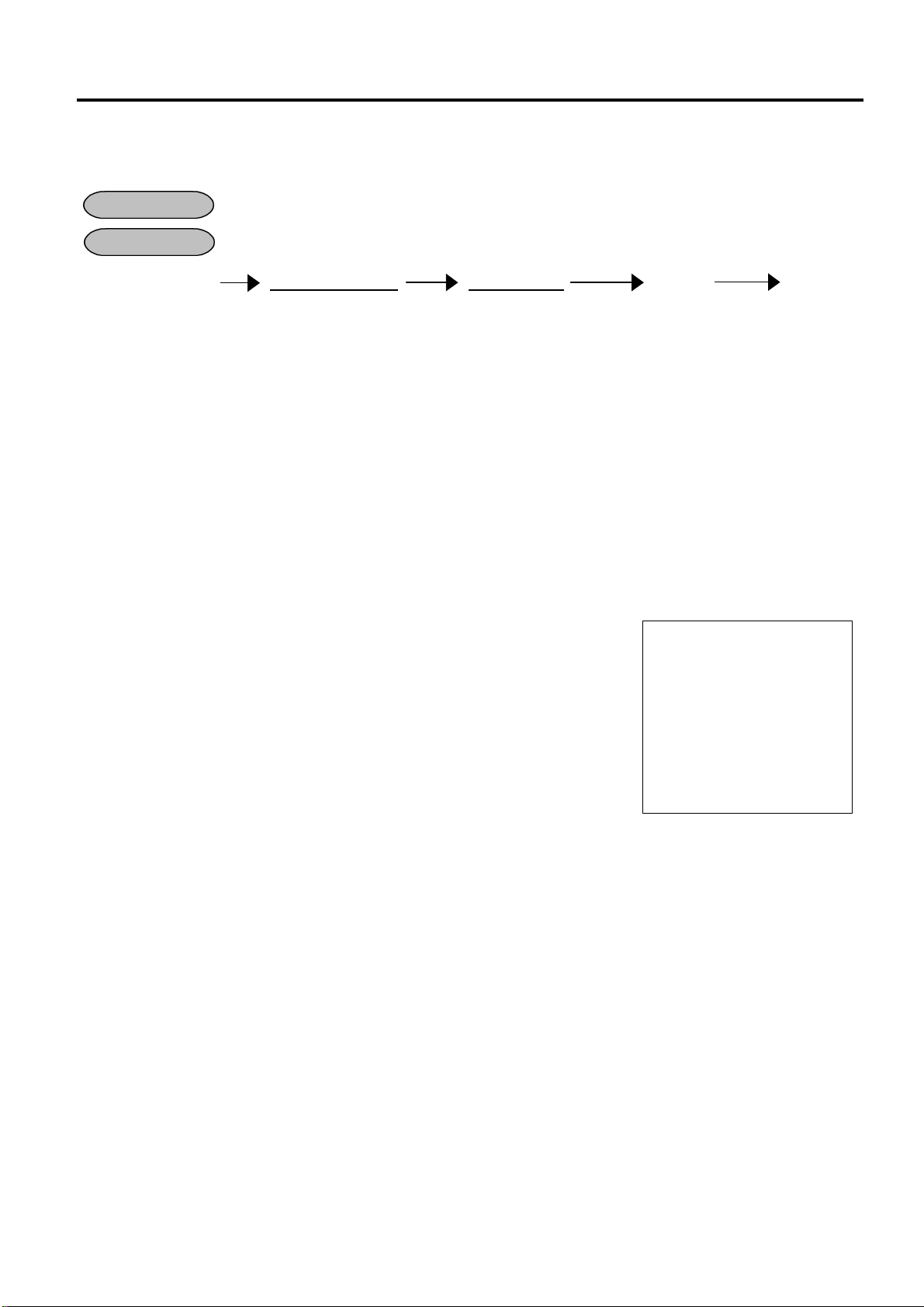
4. PROGRAMMING OPERATIONS EO3-11104
#0000
00
12:07TM
4.7 Memory Balance/TAX System Programming
4.7 Memory Balance/TAX System Programming
Memory Balance and TAX System for the ECR can be set in this submode.
After all Z & GTZ reports, or after RAM Clear, DATA Clear or STATUS Clear
CONDITION
Control Lock: BLIND
OPERATION
30 [#/NS] |Memory Balance| |TAX System| [AT/TL] [#/NS]
1 digit (0 or 1) 1 digit (0 to 4)
0: QP Balance (Default)
1: US Balance
NOTES: 1. After the RAM Clear, the Memory Balance and the TAX System are set to QP Balance
and European as standard, respectively.
2. By performing this programming, VAT or Add-on Tax Rate Setting (Submode 12) will be
reset.
3. When selecting “1: US Break”, “2: Canadian (General)”, “3: Canadian (Tax on tax)”, or “4:
Canadian (Ontario)” as Tax System, please be sure to set “1: US Balance” to Memory
Balance.
Example)
To set the Memory Balance and the TAX System as follows;
Memory Balance: QP Balance
TAX System: European
Control Lock: BLIND
30 [#/NS]
00 [AT/TL]
[#/NS]
0: European (Default)
1: US Break
2: Canadian (General)
3: Canadian (Tax on tax)
4: Canadian (Ontario)
01-01-2002
SS 3030
TAX BALANC
0006
4-11
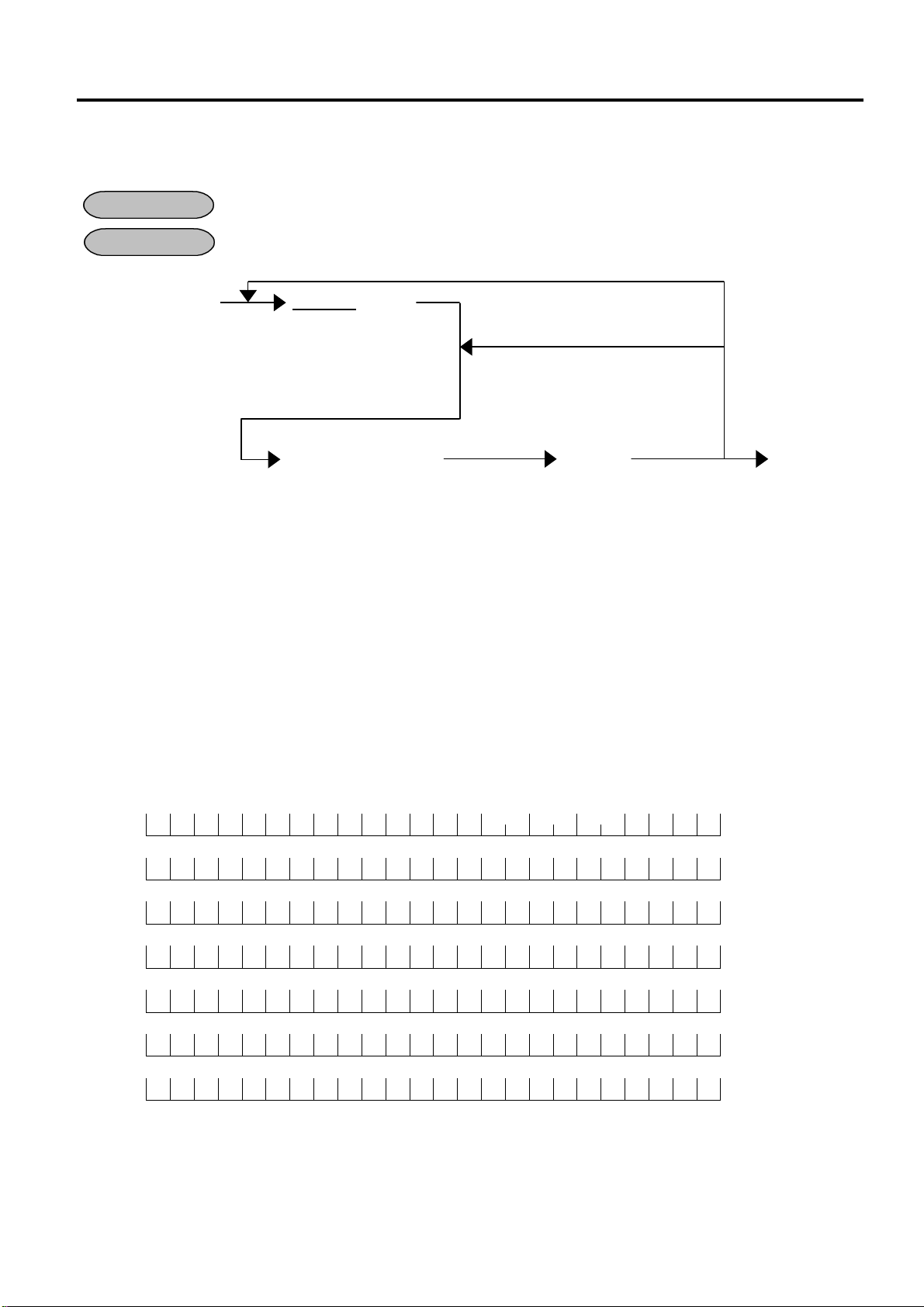
4. PROGRAMMING OPERATIONS EO3-11104
Method.)
T E C
4.8 Store Message and Commercial Message Programming (Submode 1)
4.8 Store Message and Commercial Message Programming (Submode 1)
Store Message and Commercial Message to be printed as receipt header can be programmed here.
Anytime outside a sale
CONDITION
Control Lock: SET
OPERATION
01 [#/NS] |Line No.| [#/NS]
2 digits (01 to 07)
Character Entries [AT/TL] [#/NS]
Max. 24 characters/line
(See 4.2 Character Entry
NOTES: 1. For each line, up to 24 regular-sized characters or 12 double-sized characters can be
entered. Also a combination of both types can be entered.
2. If incorrect characters are programmed, depress the [C] key to clear all characters on a
line and then re-enter characters from the beginning, or end the line with the [AT/TL]
key and reprogram the entire line. The new data will be active.
3. When all the lines have been programmed, do a check by issuing a receipt. Only the
lines with errors requires to be re-programmed. Other lines will not be affected.
4. When blanks are entered for the whole one line, it causes one line space.
Example)
To program the following Store Message and Commercial Message
(under the Store Message Print feature)
R E S T A U R A N T
1 3 4 3 P E A C H D R I V E
P H O N E : 8 7 - 6 4 3 7
O p e n 8 : 0 0 a m t o 9 : 0 0 p m
C l o s e d : e v e r y W e d n e s d a y
Repeat for other lines.
(For sequentially programming lines,
the Line Number specification can be
skipped.)
Complete this
line.
Complete this
programming
operation.
Line No. 1
Line No. 2
Line No. 3
Line No. 4
Line No. 5
Line No. 6
Line No. 7
4-12
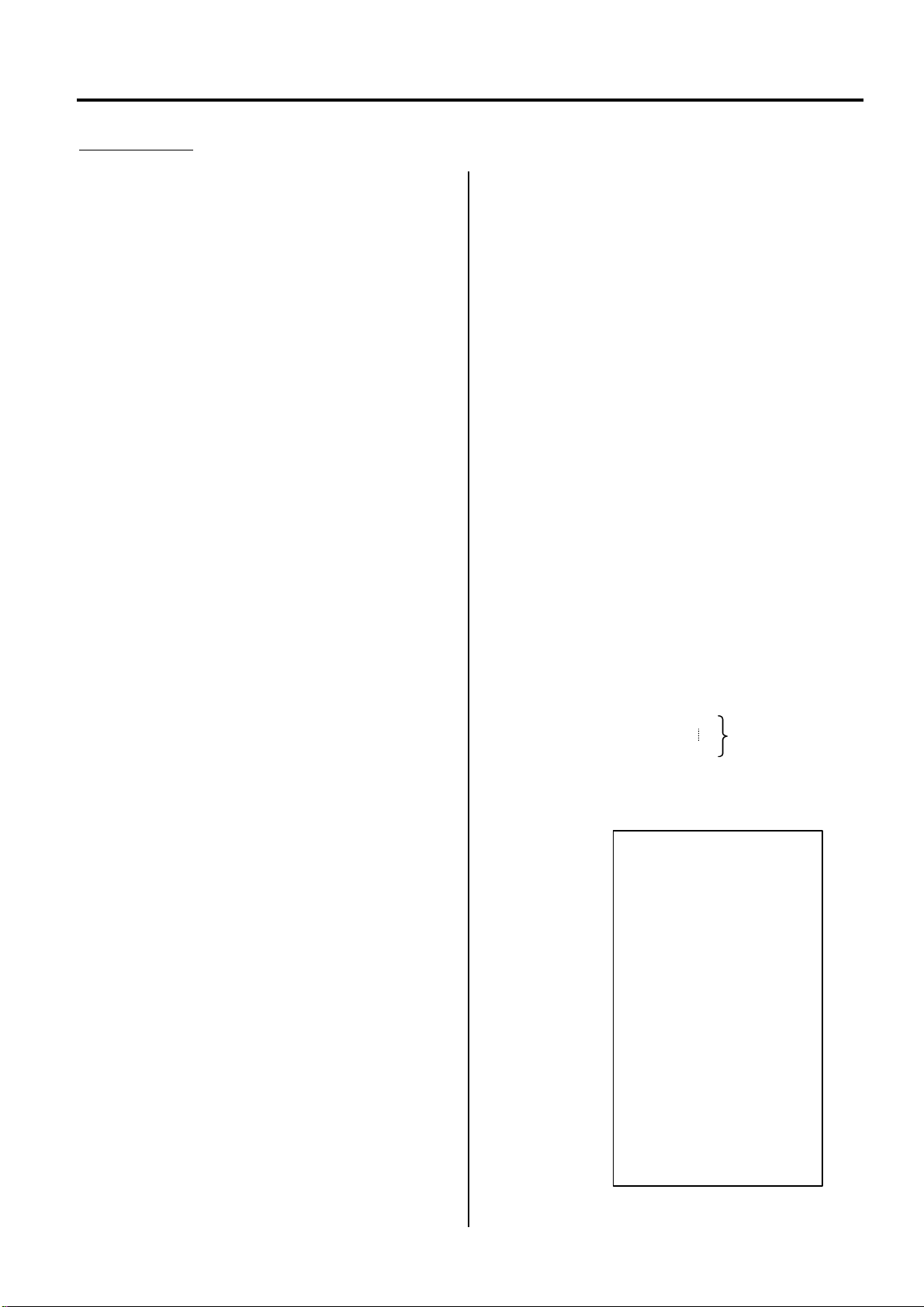
4. PROGRAMMING OPERATIONS EO3-11104
#0000
12:10TM
4.8 Store Message and Commercial Message Programming (Submode 1)
Key Operation: Control Lock: SET, Enter 01 and depress the [#/NS] key.
01 [#/NS] (Line No. 1)
[2] [0] (Space)
[2] [0] (Space)
[5] [2] (R)
[4] [5] (E)
[5] [3] (S)
[5] [4] (T)
[4] [1] (A)
[5] [5] (U)
[5] [2] (R)
[4] [1] (A)
[4] [e] (N)
[5] [4] (T)
[2] [0] (Space)
[2] [0] (Space)
[f] [f] [5] [4] (T)
[f] [f] [4] [5] (E)
[f] [f] [4] [3] (C)
[AT/TL] (to complete Line 1)
02 [#/NS] (Line No. 2)
[2] [0] (Space)
[2] [0] (Space)
[2] [0] (Space)
[2] [0] (Space)
[3] [1] (1)
[3] [3] (3)
[3] [4] (4)
[3] [3] (3)
[2] [0] (Space)
[5] [0] (P)
[4] [5] (E)
[4] [1] (A)
[4] [3] (C)
[4] [8] (H)
[2] [0] (Space)
[4] [4] (D)
[5] [2] (R)
[4] [9] (I)
[5] [6] (V)
[4] [5] (E)
[AT/TL] (to complete Line 2)
03 [#/NS] (Line No. 3)
[2] [0] (Space)
[2] [0] (Space)
[2] [0] (Space)
[2] [0] (Space)
[2] [0] (Space)
[5] [0] (P)
[4] [8] (H)
[4] [f] (O)
[4] [e] (N)
[4] [5] (E)
[3] [a] (:)
[2] [0] (Space)
[3] [8] (8)
[3] [7] (7)
[2] [d] (-)
[3] [6] (6)
[3] [4] (4)
[3] [3] (3)
[3] [7] (7)
[AT/TL] (to complete Line 3)
05 [#/NS] (Line No. 5)
[4] [f] (O)
[7] [0] (p)
[6] [5] (e)
[6] [e] (n)
[2] [0] (Space)
[2] [0] (Space)
[3] [8] (8)
[3] [a] (:)
[3] [0] (0)
[3] [0] (0)
[6] [1] (a)
[6] [d] (m)
[2] [0] (Space)
[7] [4] (t)
[6] [f] (o)
[2] [0] (Space)
[3] [9] (9)
[3] [a] (:)
[3] [0] (0)
[3] [0] (0)
[7] [0] (p)
[6] [d] (m)
[AT/TL] (to complete Line 5)
06 [#/NS] (Line No. 6)
[4] [3] (C)
[6] [c] (l)
[6] [f] (o)
[7] [3] (s)
[6] [5] (e)
[6] [4] (d)
[3] [a] (:)
[2] [0] (Space)
[6] [5] (e)
[7] [6] (v)
[6] [5] (e)
[7] [2] (r)
[7] [9] (y)
[2] [0] (Space)
[5] [7] (W)
[6] [5] (e)
[6] [4] (d)
[6] [e] (n)
[6] [5] (e)
[7] [3] (s)
[6] [4] (d)
[6] [1] (a)
[7] [9] (y)
[AT/TL] (to complete Line 6)
07 [#/NS] (Line No. 7)
[2] [0] (Spaces of
[2] [0]
[AT/TL] (to complete Line 7)
[#/NS] (to complete this
24 characters)
submode)
01-01-2002
PRGPRG 0101
01-01
RESTAURANT
02-01
1343 PEACH DRIVE
03-01
PHONE: 87-6437
05-01
Open 8:00am to 9:00pm
06-01
Closed: every Wednesday
07-01
0008
TECTEC
4-13
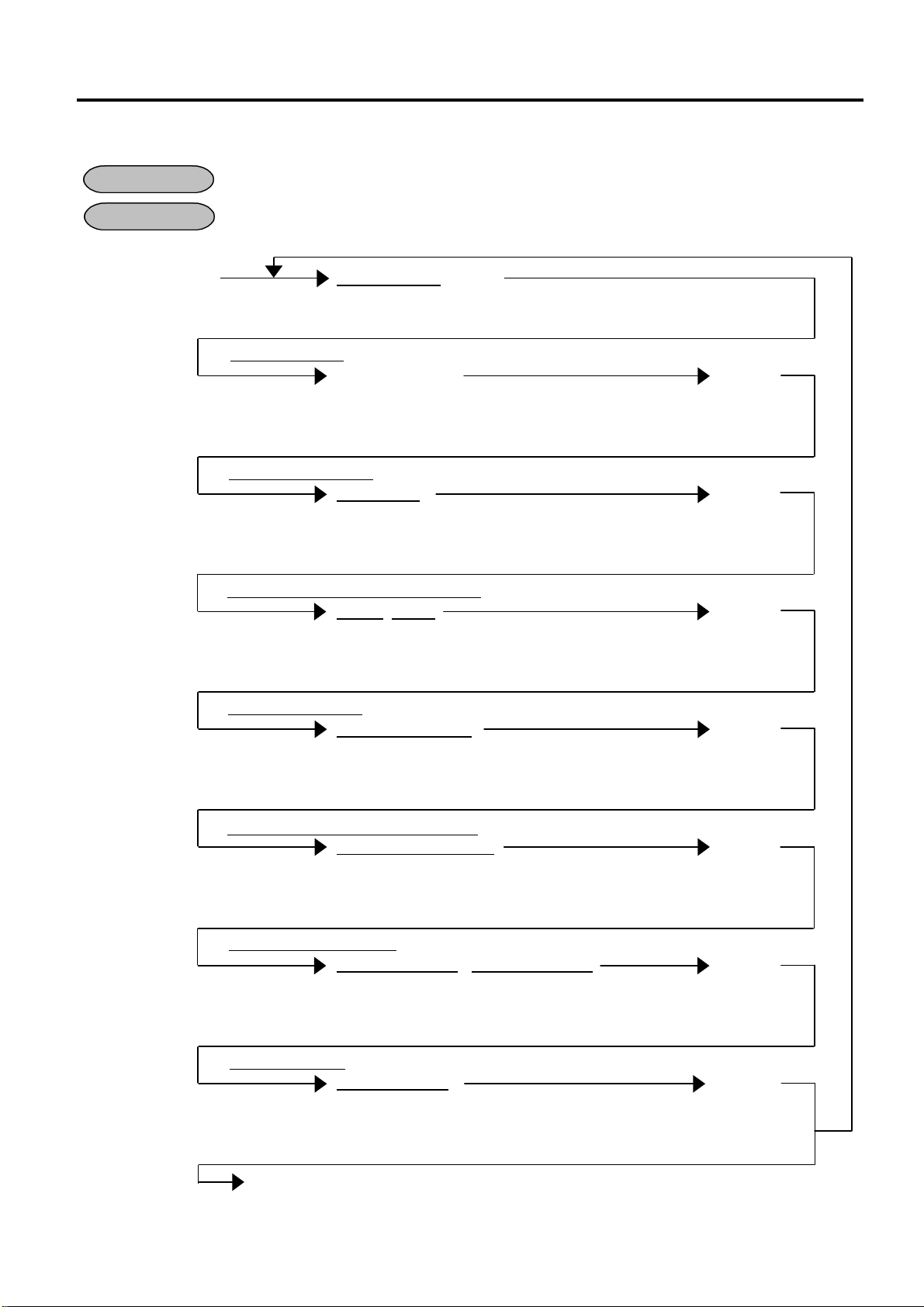
4. PROGRAMMING OPERATIONS EO3-11104
4.9 Cashier Code and Name Programming (Submode 2)
4.9 Cashier Code and Name Programming (Submode 2)
Anytime outside a sale
CONDITION
OPERATION
Control Lock: SET
02 [#/NS] |Cashier Code| [#/NS]
2 digits (01 to 40)
01: Cashier Name
Character entry [AT/TL]
Max. 18 characters
(See NOTE 2 on the next page.)
02: Cashier Pass Code
|Pass Code| [AT/TL]
3 digits (000 to 999)
(See NOTE 3 on the next page.)
03: High Amount Limit/Low Amount Limit
|HALO||LALO|* [AT/TL]
1 digit 1 digit
04: Commission Rate
|Commission Rate| [AT/TL]
0.00 to 99.99%
(Use the [.] key when a decimal
point is contained in the rate.)
05: Calculating the Commission Amount (This calculation is operable in VAT specification only.)
|Commission Amount| [AT/TL]
1 digit (0 or 1)
0: Commission Amount = (Net Sale without Tax) x (Commission Rate)
1: Commission Amount = (Net Sale with Tax) x (Commission Rate)
06: Cashier prohibited item
|Security Code 1| |Security Code 2| [AT/TL]
2 digits (Enter the codes in numeric values.)
(Refer to Cashier Security Code Table**.)
07: Cashier Status
|Cashier Status| [AT/TL]
1 digit (0 to 2)
0: Cashier for sale entries
1: Supervisor (See NOTE 4 on the next page.)
2: Cashier for training entries (See NOTE 5 on the next page.)
[#/NS]
To complete this programming operation.
Repeat for other cashiers.
4-14
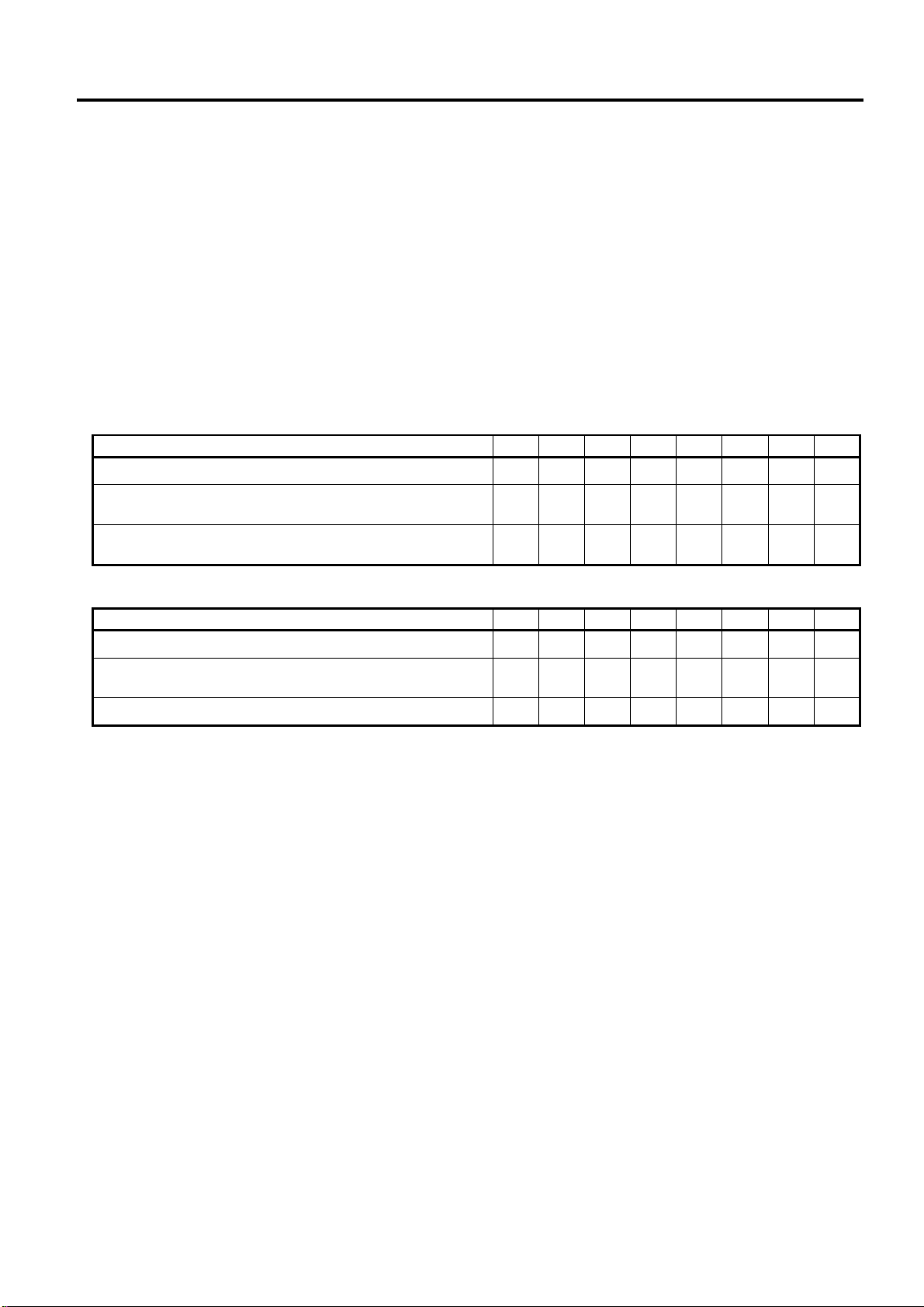
4. PROGRAMMING OPERATIONS EO3-11104
4.9 Cashier Code and Name Programming (Submode 2)
*HALO/LALO (This setting will be effective as amount limit at the payment, Received-on-Account, or
Paid-Out.)
HALO (High Amount to be Locked Out) LALO (Low Amount to be Locked Out)
0: No limit 0: No limit
1: 1 digit (0 to 9) 1: 1 digit (1 to 9999999)
2: 2 digits (0 to 99) 2: 2 digits (10 to 9999999)
3: 3 digits (0 to 999) 3: 3 digits (100 to 9999999)
4: 4 digits (0 to 9999) 4: 4 digits (1000 to 9999999)
5: 5 digits (0 to 99999) 5: 5 digits (10000 to 9999999)
6: 6 digits (0 to 999999) 6: 6 digits (100000 to 9999999)
7: 7 digits (0 to 9999999) 7: 7 digits (1000000 to 9999999)
**Cashier Security Code Table
Security Code Table 1
0 1 2 3 4 5 6 7
Prohibition of Returned Merchandise Operation O O O O
Prohibition of Amount Discount, Amount Charge,
Percent Discount, and Percent Charge Operations
Prohibition of Negative PLU/Department Entry and
Correct Operations (NOTE 6)
O O O O
O O O O
Security Code Table 2
0 1 2 3 4 5 6 7
Prohibition of Tax Exemption Operation O O O O
Prohibition of Finalizing Operation when the total
is less than 0.
O O O O
Prohibition of Paid-Out Operation O O O O
NOTES: 1. In each item setting, depressing the [AT/TL] key without data entry skips to the next
item setting.
2. Entering 2 digits of numeric code provides an alphanumeric character of Cashier Name.
Therefore, odd number of numeric digit entry will cause an error. When less than 36
digits of numeric data are entered, this ECR uses space code entry. If a Cashier Name
includes spaces at the beginning, entering space code is required at the beginning of
data entry. For the Cashier name, up to 18 regular-sized or 9 double-sized characters
can be entered. Also a combination of both types can be entered.
3. If you enter “000”, this ECR is released from the Pass Code system.
4. When “1: Supervisor” is set as cashier status, the cashier can always interrupt other
cashiers. When a cashier requires to perform prohibited operations, the cashier
programmed as Supervisor can release the prohibition by SIGN-IN, resulting to perform
any operations.
5. After selecting Cashier for Training Entry, a cashier can operate the same transaction
entries as those in the REG mode. The data in the training mode is not processed,
therefore, not affect any actual sales data in business. “TRAINING” as header will be
printed on the receipt.
6. After “Prohibition of Correct Operation” is set, Void and All Void operations will be
invalid.
4-15

4. PROGRAMMING OPERATIONS EO3-11104
#0000
111
00
0.50
0
10
0
12:12TM
4.9 Cashier Code and Name Programming (Submode 2)
Example)
To program the following cashier data
Cashier Code: 01
Cashier Name: Jones
Pass Code: 111
HALO/LALO: No limit/No limit
Commission Rate: 0.5%
Commission Amount: (Net sale without Tax) x (Commission Rate)
Cashier prohibited item: Returned Merchandise and Bottle Return operations
Cashier Status: Cashier for sale entries
Key Operation: Control Lock: SET, Enter 02 and depress the [#/NS] key.
[0] [1] [#/NS] (Cashier Code)
[4] [a] (J)
[4] [f] (O)
[4] [e] (N)
(01: Cashier Name)
[4] [5] (E)
[5] [3] (S)
[AT/TL]
[1] [1] [1] [AT/TL] (02: Cashier Pass Code)
[0] [0] [AT/TL] (03: HALO/LALO)
[0] [.] [5] [AT/TL] (04: Commission Rate)
[0] [AT/TL] (05: Commission Amount)
[1] [0] [AT/TL] (06: Cashier prohibited item)
[0] [AT/TL] (07: Cashier Status)
[#/NS] (Complete this submode.)
01-01-2002
PRGPRG 0202
01 -01
JONES
-02
-03
-04
-05
-06
-07
0009
4-16
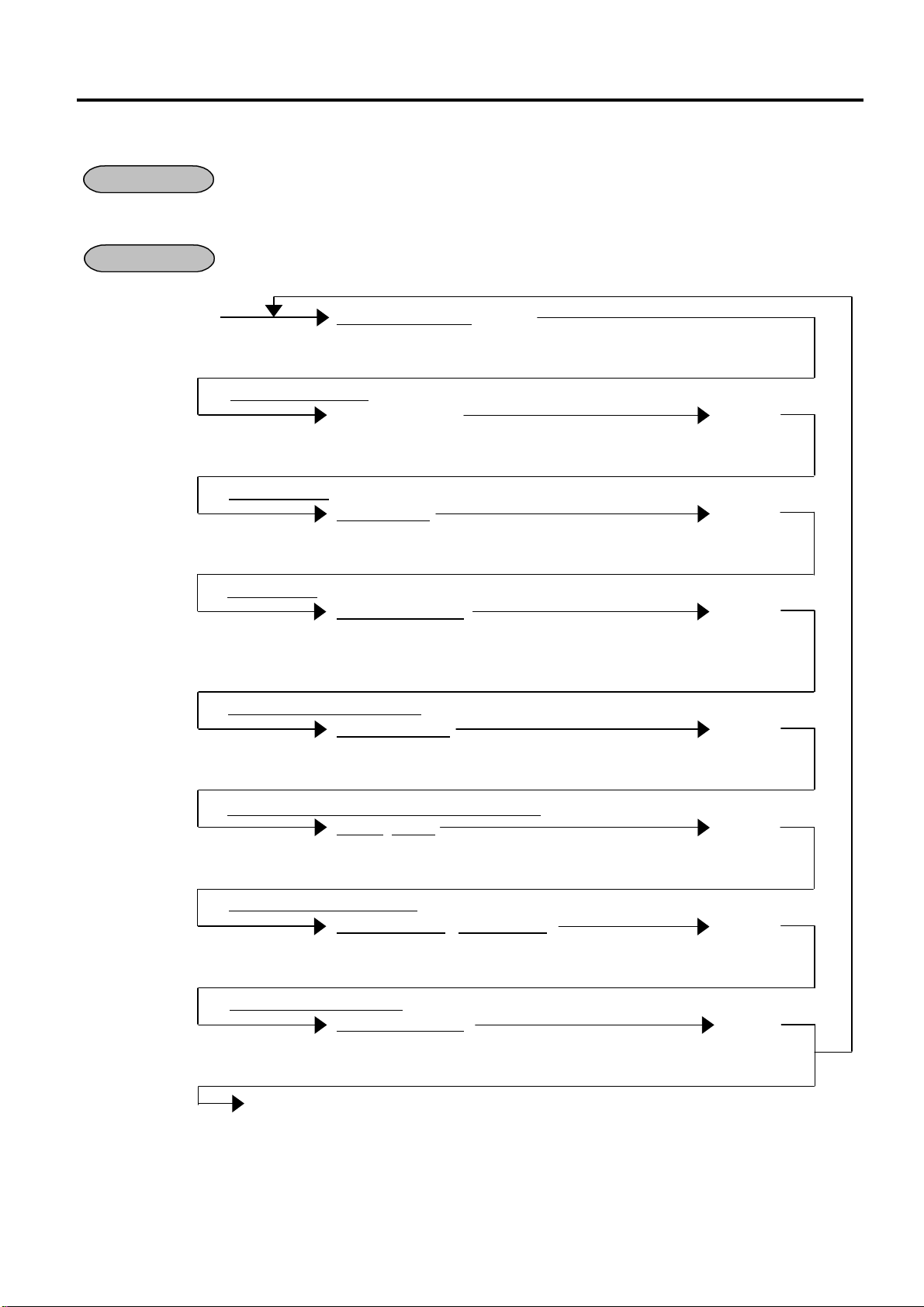
4. PROGRAMMING OPERATIONS EO3-11104
other departments.
on the next page.)
4.10 Department Table Programming (Submode 3)
4.10 Department Table Programming (Submode 3)
To change the positive/negative status:
CONDITION
After Department Reset
To change any other programmed data or to newly program departments:
Anytime outside a sale
Control Lock: SET
OPERATION
03 [#/NS] |Department Code| [#/NS]
2 digits (01 to 99)
01: Department Name
Character entry [AT/TL]
Max. 18 characters
(See NOTE 2 on the next page.)
02: Preset Price
|Preset Price| [AT/TL]
Max. 8 digits (0 to 99999999)
(See NOTE 3 on the next page.)
03: Tax Status
|Tax Status Code| [AT/TL]
QP balance: 1 digit
US balance: max. 5 digits
(See NOTE 4 on the next page.)
04: Department Group Number
|Group Number| [AT/TL]
2 digits (01 to 09)
05: High Amount Limit digit/Low Amount Limit digit
|HALO||LALO| [AT/TL]
1 digit 1 digit
(See NOTE 5 on the next page.)
06: Status 1 Code/Ticket Type
|Status 1 Code| |Ticket Type| [AT/TL]
1 digit
(See NOTE 6
07: Tax Status for Take-Out
1 digit (0 or 1) (See NOTE 7 on the next page.
0: Single Ticket
1: Double Ticket
|Tax Status Code| [AT/TL]
QP balance: 1 digit
US balance: max. 5 digits
(See NOTE 4 on the next page.)
[#/NS]
To complete this programming operation.
Repeat for
4-17
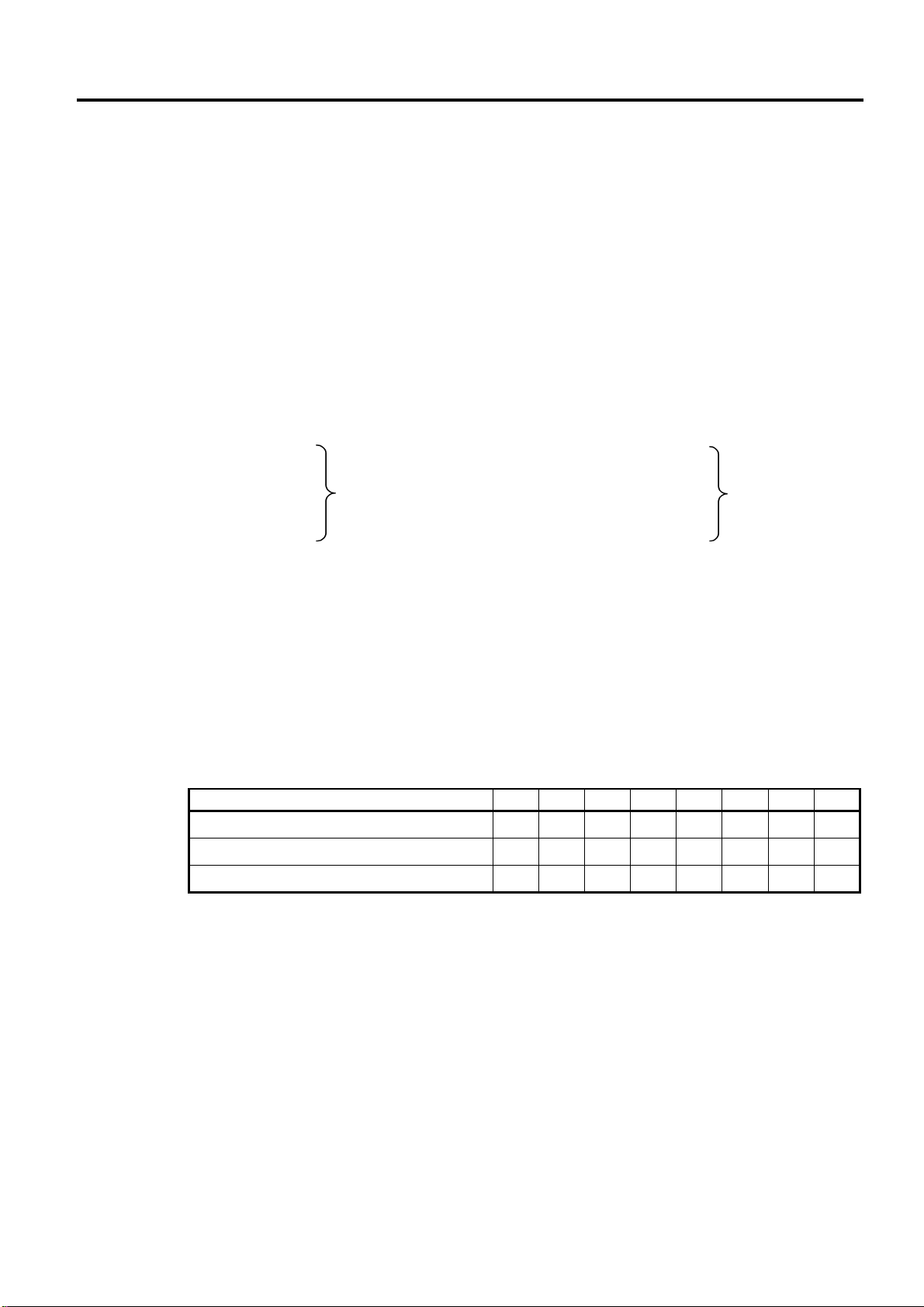
4. PROGRAMMING OPERATIONS EO3-11104
4.10 Department Table Programming (Submode 3)
NOTES: 1. In each item setting, depressing the [AT/TL] key without data entry skips to the next
item setting.
2. Entering 2 digits of numeric code provides an alphanumeric character of Department
Name. Therefore, odd number of numeric digit entry will cause an error. When less
than 36 digits of numeric data are entered, this ECR uses space code entry. If a
Department Name includes spaces at the beginning, entering space code is required at
the beginning of data entry. For the Department name, up to 18 regular-sized or 9
double-sized characters can be entered. Also a combination of both types can be
entered.
3. When the [AT/TL] key is depressed without any value entry, the preset price of the
department being programmed will be processed as an open price.
4. When QP balance is set for Memory Balance/Tax System Programming, enter 1 digit
from 0 to 4 for applicable tax status. When US balance is set, enter a maximum of 5
digits by combining 0 to 5.
QP balance US balance
0: Non-taxable 0: Non-taxable
1: VAT 1 1: Tax 1 (Tax 1 taxable)
2: VAT 2 2: Tax 2 (Tax 2 taxable)
3: VAT 3 3: Tax 3 (Tax 3 taxable)
4: VAT 4 4: Tax 4 (Tax 4 taxable)
Enter 1 digit from 0
to 4 for applicable
tax status.
Enter a maximum
of 5 digits by
combining 0 to 5.
5. HALO/LALO
HALO (High Amount to be Locked Out) LALO (Low Amount to be Locked Out)
0: No limit 0: No limit
1: 1 digit (0 to 9) 1: 1 digit (1 to 9999999)
2: 2 digits (0 to 99) 2: 2 digits (10 to 9999999)
3: 3 digits (0 to 999) 3: 3 digits (100 to 9999999)
4: 4 digits (0 to 9999) 4: 4 digits (1000 to 9999999)
5: 5 digits (0 to 99999) 5: 5 digits (10000 to 9999999)
6: 6 digits (0 to 999999) 6: 6 digits (100000 to 9999999)
7: 7 digits (0 to 9999999) 7: 7 digits (1000000 to 9999999)
6. Status 1 Code Table
0 1 2 3 4 5 6 7
Single Item O O O O
Negative Department O O O O
Hash Department O O O O
7. Ticket type setting is effective only when Ticket printing is available in Address No. 14,
System Option Programming (Submode 18).
4-18
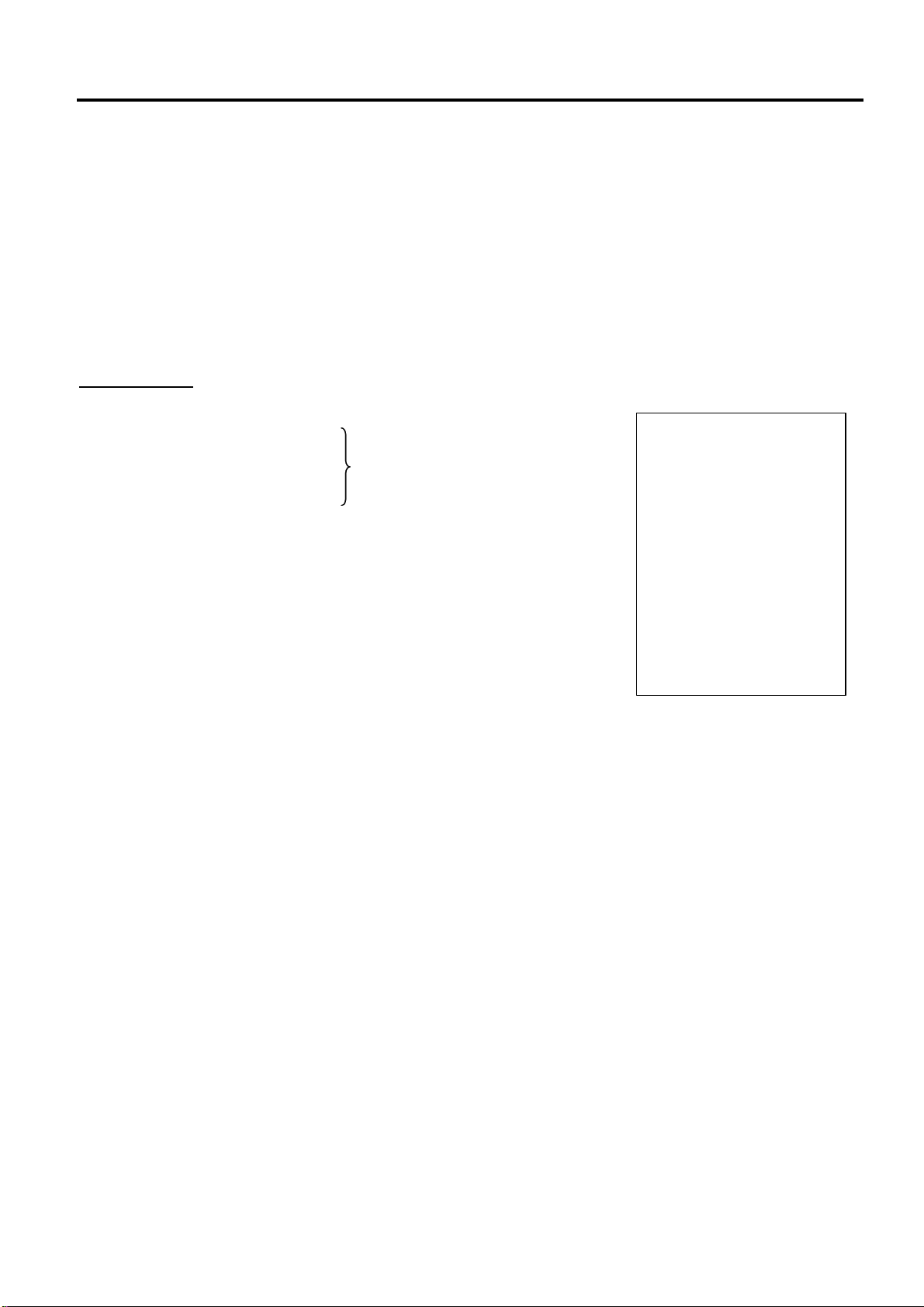
4. PROGRAMMING OPERATIONS EO3-11104
#0000
1
01
00
0
2
13:18TM
4.10 Department Table Programming (Submode 3)
Example)
To program the following department data
Department Code: 01
Department Name: BEEF
Preset Price: Open
Tax Status: VAT 1 or Tax 1 taxable
Department Group No.: 01
HALO/LALO: No limit/No limit
Status 1 Code/Ticket Type: None/Single
Tax Status for Take-Out: VAT 2 or Tax2 taxable
Key Operation: Control Lock: SET, Enter 03 and depress the [#/NS] key.
[0] [1] [#/NS] (Department Code)
[4] [2] (B)
[4] [5] (E)
[4] [5] (E)
(01: Department Name)
[4] [6] (F)
[AT/TL]
[AT/TL] (02: Preset Price (open))
[1] [AT/TL] (03: Tax Status)
[0] [1] [AT/TL] (04: Department Group Number)
[0] [0] [AT/TL] (05: HALO/LALO)
[0] [0] [AT/TL] (06: Status 1 Code/Ticket Type)
[2] [AT/TL] (07: Tax Status for Take-Out)
[#/NS] (Complete this submode.)
01-01-2002
PRGPRG 0303
01 -01
BEEF
-03
-04
-05
-06 0
-07
0015
4-19
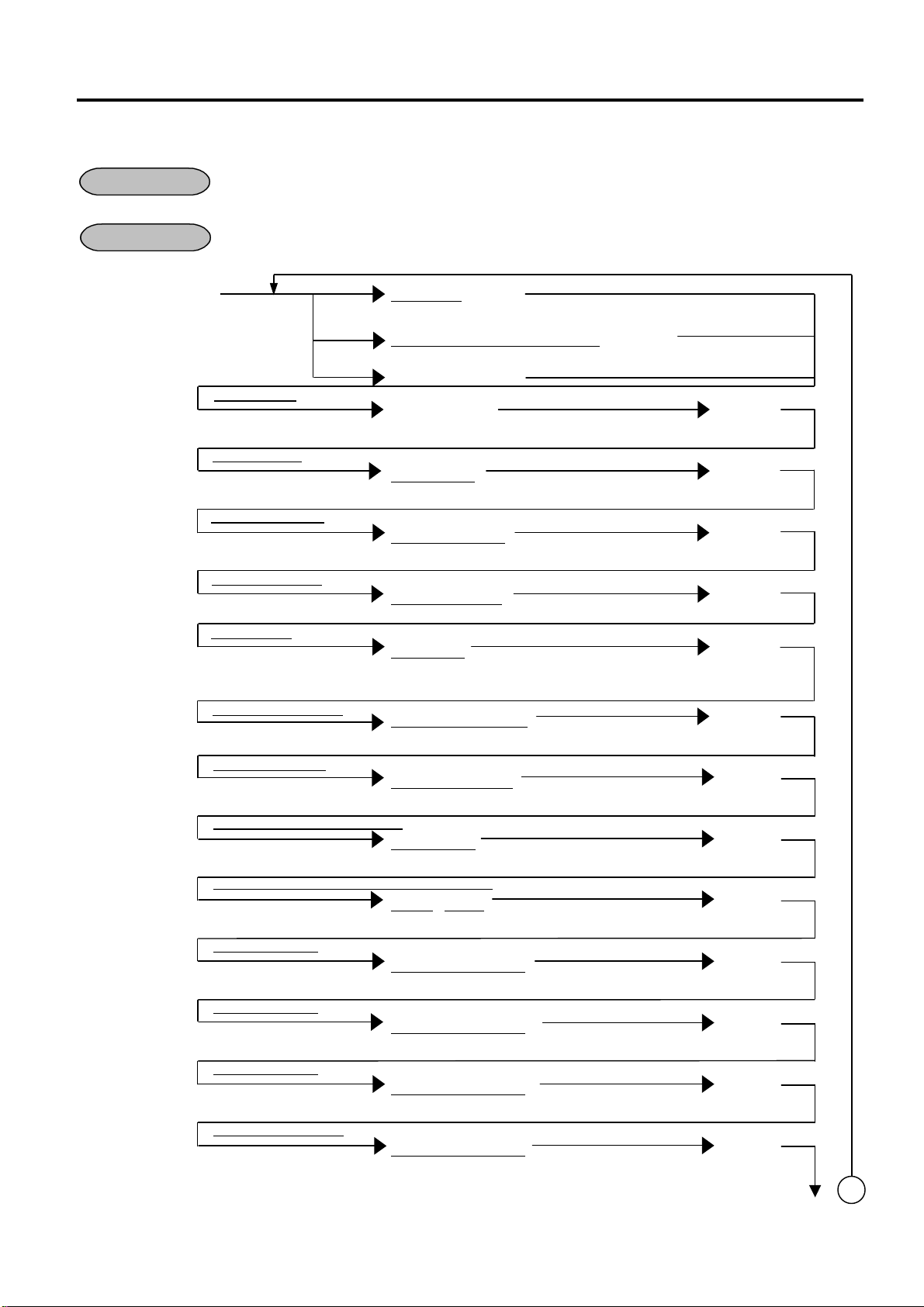
4. PROGRAMMING OPERATIONS EO3-11104
(See NOTE 3, 4 on the next page.)
(Continued on the next page)
4.11 PLU Table Programming (Submode 4)
4.11 PLU Table Programming (Submode 4)
To program new PLUs or to change any programmed contents of PLUs except the
CONDITION
following case: Anytime outside a sale
To change the linked Department of a PLU with sales data not zero: After PLU Reset
Control Lock: SET
OPERATION
04 [#/NS] |PLU Code| [#/NS]
|Source Code or In-Store Code| [X/TIME]
Barcode Scanning
01: PLU Name
Character entry [AT/TL]
02: Preset Price
|Preset Price| [AT/TL]
03: 2nd Preset Price
|2nd Preset Price| [AT/TL]
04: 3rd Preset Price
|3rd Preset Price| [AT/TL]
05: Tax Status
|Tax Status| [AT/TL]
|PLU Group Number| [AT/TL]
06: PLU Group Number
07: Link Department
|Department Code| [AT/TL]
08: Positive/Negative Status Code
|Status Code| [AT/TL]
09: High Amount Limit digit/Low Amount Limit digit
|HALO| |LALO| [AT/TL]
10: Link PLU No. 1
|Link PLU Table No.| [AT/TL]
11: Link PLU No. 2
|Link PLU Table No.| [AT/TL]
12: Link PLU No. 3
|Link PLU Table No.| [AT/TL]
13: PLU Stock Quantity
|PLU Stock Quantity| [AT/TL]
Max. 14 digits (Free code)
(See NOTE 2 on the next page.)
Max. 18 characters
Max. 8 digits (0 to 99999999)
Max. 8 digits (0 to 99999999)
Max. 8 digits (0 to 99999999)
QP balance: 1 digit
US balance: Max. 5 digits
2 digits (01 to 99)
2 digits (01 to 99)
0 or 1
0: Positive PLU, 1: Negative PLU
1 digit 1 digit
2 digits (01 to 50)
2 digits (01 to 50)
2 digits (01 to 50)
0.001 to 9999.999
(Use the [.] key when a decimal point is
contained in the rate.)
Repeat for other PLUs.
A
4-20
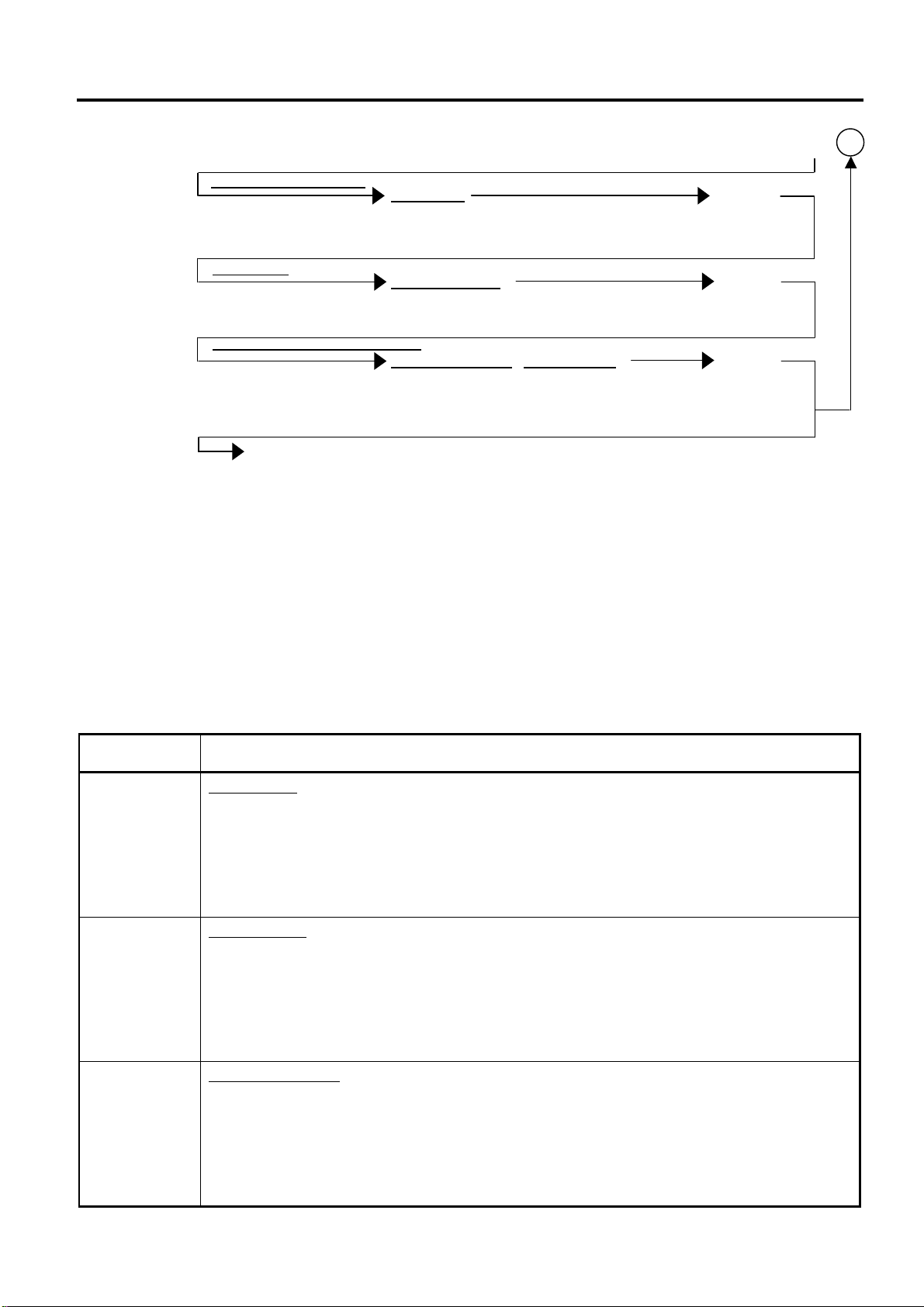
4. PROGRAMMING OPERATIONS EO3-11104
e)
4.11 PLU Table Programming (Submode 4)
|Tax Status| [AT/TL]
|PLU Type Code| [AT/TL]
|Preparation Code| |Section Code| [AT/TL]
[#/NS]
14: Tax Status for Take-Out
QP balance: 1 digit
US balance: Max. 5 digits
15: PLU Type
1 digit (0 to 3)
0: Normal PLU 2: Condiment PLU
1: Condiment-entry-allowed PLU 3: Preparation PLU
16: Preparation Code & Section Code
1 digit (0 to 8) 1 digit (0 to 3)
0: Receipt
1: Kitchen Printer
2: Receipt & Kitchen Printer
3: Non print
(To complete this programming operation.)
(Continued from the previous pag
A
NOTES: 1. In each item setting, depressing the [AT/TL] key without data entry skips to the next item
setting. For the preset price setting, depressing the [AT/TL] key without any value entry,
the preset price of the PLU being programmed will be processed as an open price.
2. Up to 800 PLUs are programmable. (The Number of PLU varies depending on the
capacity and allocation of the RAM.)
3. Before using the In-store Bar Code, you should perform the setting in 4.41 In-Store
Marking Bar Code Programming (Submode 42).
4. In case the following conditions, pressing the [X/TIME] key adds the Check Digit value to
the code, resulting that the PLU No. will be generated automatically.
• In case 7-digit-or-less values are entered.
• In case 11-digit or 12-digit value is entered.
Address No. Description of Programming Contents
01
PLU Name:
Entering 2 digits of numeric doe provides an alphanumeric character of PLU Name.
Therefore, odd number of numeric digit entry will cause an error. When less than 36
digits of numeric data are entered, this ECR uses space code entry. If a PLU Name
includes spaces at the beginning, entering space code is required at the beginning of
data entry. For the PLU Name, up to 18 regular-sized or 9 double-sized characters
can be entered. Also a combination of both types can be entered.
02
Preset Price:
For a preset PLU (Preset-price PLU), enter a maximum of 8-digit price, and then
depress the [AT/TL] key.
0 to 99999999 (result: 0.00 to 999999.99)
A zero-price (0.00) may be preset by entering 0 in the above operation.
When no numeral is entered and the [AT/TL] key is simply depressed, the PLU will
be an open PLU (Open-price PLU).
03
2nd Preset Price:
For a preset PLU (Preset-price PLU), enter a maximum of 8-digit price, and then
depress the [AT/TL] key.
0 to 99999999 (result: 0.00 to 999999.99)
A zero-price (0.00) may be preset by entering 0 in the above operation.
When no numeral is entered and the [AT/TL] key is simply depressed, the PLU will
be an open PLU (Open-price PLU).
4-21
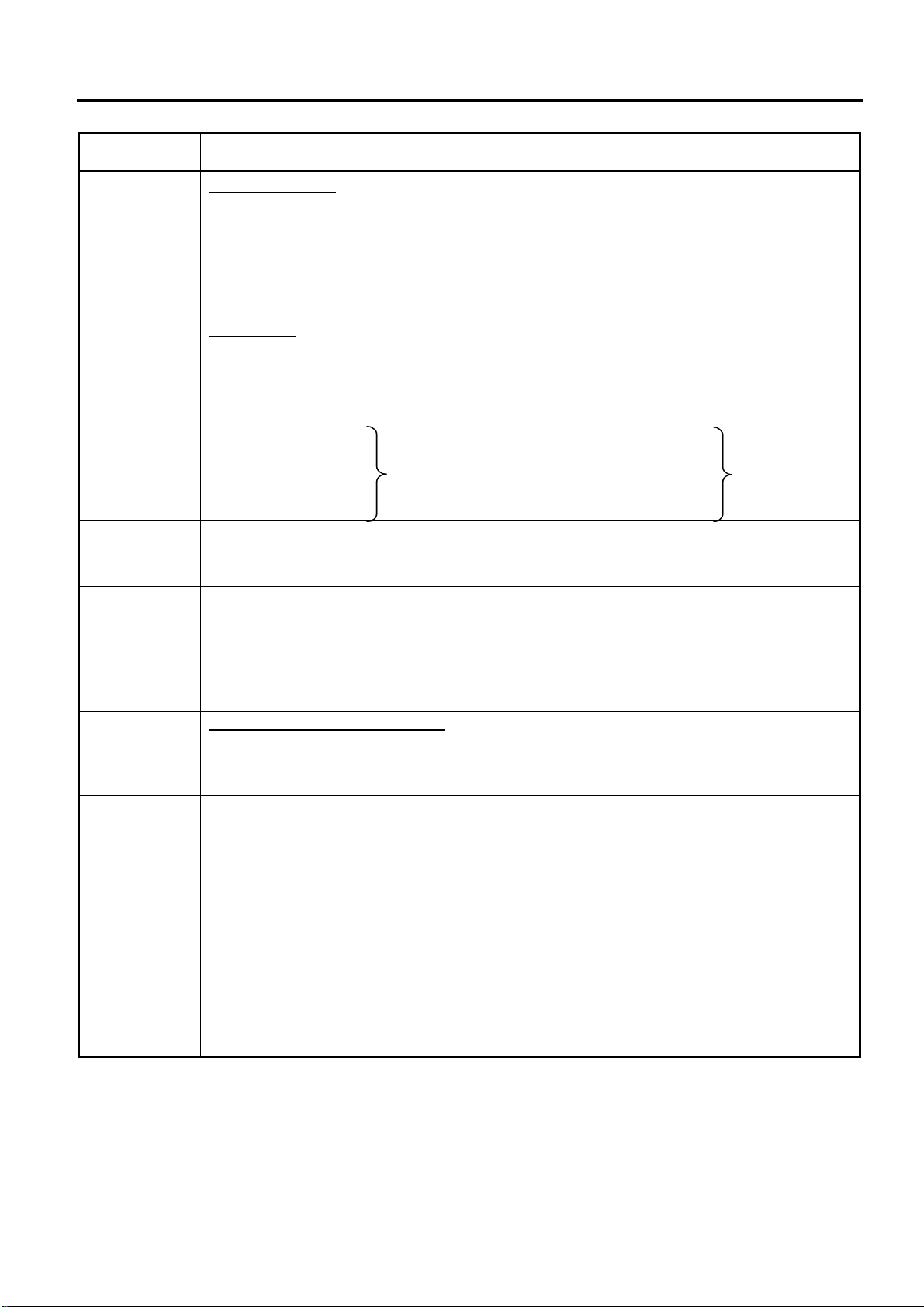
4. PROGRAMMING OPERATIONS EO3-11104
4.11 PLU Table Programming (Submode 4)
Address No. Description of Programming Contents
04
3rd Preset Price:
For a preset PLU (Preset-price PLU), enter a maximum of 8-digit price, and then
depress the [AT/TL] key.
0 to 99999999 (result: 0.00 to 999999.99)
A zero-price (0.00) may be preset by entering 0 in the above operation.
When no numeral is entered and the [AT/TL] key is simply depressed, the PLU will
be an open PLU (Open-price PLU).
05
Tax Status:
When QP balance is set for Memory Balance/Tax System Programming, enter 1
digit from 0 to 4 for applicable tax status. When US balance is set, enter a maximum
of 5 digits by combining 0 to 5.
QP balance US balance
0: Non-taxable 0: Non-taxable
1: VAT 1 1: Tax 1 (Tax 1 taxable)
2: VAT 2 2: Tax 2 (Tax 2 taxable)
3: VAT 3 3: Tax 3 (Tax 3 taxable)
Enter 1 digit from 0
to 4 for applicable
tax status.
Enter a maximum
of 5 digits by
combining 0 to 5.
4: VAT 4 4: Tax 4 (Tax 4 taxable)
06
PLU Group Number:
Enter a 2-digit code (01 to 99) as a PLU Group No. to which the PLU belongs, and
then depress the [AT/TL] key.
07
Link Department:
Enter a 2-digit code (01 to 99) of the department to which the PLU is linked. When
the PLU is newly programmed, this entry is compulsory. (an error occurs if this entry
is skipped.)
When linked to HASH Department, a PLU will be HASH PLU. When a linked
department is processed by single item, a PLU is also processed in the same way.
08 Positive/Negative Status Code:
Enter a 1-digit code (0 or 1) as a Positive/Negative Status, and then depress the
[AT/TL] key.
0: Positive PLU 1: Negative PLU
09 High Amount Limit digit/Low Amount Limit digit:
This entry is used to set the High Amount to Locked Out (HALO) and the Low
Amount to Locked Out (LALO) at the PLU entry.
Enter a 1-digit code (0 to 7) each, and then depress the [AT/TL] key.
HALO (High Amount to be Locked Out) LALO (Low Amount to be Locked Out)
0: No limit 0: No limit
1: 1 digit (0 to 9) 1: 1 digit (1 to 9999999)
2: 2 digits (0 to 99) 2: 2 digits (10 to 9999999)
3: 3 digits (0 to 999) 3: 3 digits (100 to 9999999)
4: 4 digits (0 to 9999) 4: 4 digits (1000 to 9999999)
5: 5 digits (0 to 99999) 5: 5 digits (10000 to 9999999)
6: 6 digits (0 to 999999) 6: 6 digits (100000 to 9999999)
7: 7 digits (0 to 9999999) 7: 7 digits (1000000 to 9999999)
4-22

4. PROGRAMMING OPERATIONS EO3-11104
This PLU is processed as a preparation item.
4.11 PLU Table Programming (Submode 4)
Address No. Description of Programming Contents
10
11
12
13
14
15
Link PLU No.1/Link PLU No.2/Link PLU No.3:
This entry is useful when the PLU item entry should always be followed by another
PLU item sale. If the PLU is not applied to this case, skip this address entry.
Refer to the following example of application.
Example)
Main PLU Link PLU
PLU 1: HAMBURG STEAK PLU 2: GREEN SALAD
at 5,00 at 2,00
As shown in the example, this feature prevents the cashier from forgetting to enter
the Link PLU item attached to the Main PLU item. And at the same time, in reports,
two PLU Totals are separately read.
In setting, enter the Link-PLU Table No. (01 to 50) and then depress the [AT/TL]
key. To change the Link PLU, enter 00 instead of the Link-PLU Table No. before
depressing the [AT/TL] key.
Remarks)
1. When the Main PLU is entered in a sale, the Link PLU will automatically be
entered. When the Link PLU is an open-price PLU, the price entry and the
[PRICE] key depression should follow manually on the ECR keyboard.
2. The PLU-to-PLU linkage is effective even when the Main PLU is an open-price
PLU.
PLU Stock Quantity:
Enter the stock quantity of the PLU in max. 7 digits (0.001 to 9999.999). Use the [.]
key if any decimal point is contained.
The entered quantity will replace the existing stock quantity value, if any.
Tax Status for Take-Out:
This entry is used to change the PLU tax status setting from “Eat-in” to “Take-out”.
When QP balance is set for Memory Balance/Tax System Programming, enter 1
digit from 0 to 4 for applicable tax status. When US balance is set, enter a maximum
of 5 digits by combining 0 to 5.
QP balance US balance
0: Non-taxable 0: Non-taxable
1: VAT 1 1: Tax 1 (Tax 1 taxable)
2: VAT 2 2: Tax 2 (Tax 2 taxable)
3: VAT 3 3: Tax 3 (Tax 3 taxable)
Enter 1 digit from 0
to 4 for applicable
tax status.
Enter a maximum
of 5 digits by
combining 0 to 5.
4: VAT 4 4: Tax 4 (Tax 4 taxable)
PLU Type:
Enter a 1-digit code (0 to 3) as a PLU type, and then depress the [AT/TL] key.
0: Normal type PLU This PLU is processed as an ordinary PLU.
The condiment entry is unavailable for this
PLU.
1: Condiment-entry-allowed PLU This PLU is processed as a menu item. The
condiment entry is available for this PLU.
2: Condiment type PLU This PLU is processed as a condiment item.
Type of condiments, spices, sauce, salad
dressing, etc. is programmed.
3: Preparation type PLU
Type of cooking method for meats, eggs, etc.
is programmed. When a PLU is programmed
as the Preparation type, the price is ignored
even when it was preset. (i.e. the price is
processed as 0.)
4-23

4. PROGRAMMING OPERATIONS EO3-11104
4.11 PLU Table Programming (Submode 4)
Address No. Description of Programming Contents
16 Preparation Code/Sort No.:
Enter a 1-digit code (0 to 8) as a Preparation Code and a 1-digit code (0 to 3) as a
Sort No., then depress the [AT/TL] key.
Preparation Code This code is assigned to the Condiment type PLU. This
setting is effective only for the PLUs which were
programmed as the Condiment-entry-allowed PLU or the
Prepration type PLU in Address No.15. Therefore, for
the PLUs programmed as the Normal type PLU or the
Condiment type PLU, this code will be ignored at the
PLU entry. Up to 9 codes can be programmed.
Section Code For the PLU being programmed, an output device can be
designated. For sort print, this code is required to output
PLU items with the same Sort No.
Section Code Sort No.
0 = 01 (Receipt)
1 = 02 (Receipt & Kitchen Printer)
2 = 03 (Kitchen Printer)
3 = 04 (Non print)
Example) To program the following PLU data
PLU Code: 00000000000001
PLU Name: BEEF STEAK
Preset Price: 5.00
2nd Preset Price: 6.00
3rd Preset Price: 7.00
Tax Status: VAT 1 or Tax 1 taxable
PLU Group Number: 01
Link Department: 01
Positive/Negative Status: Positive
HALO/LALO: No limit/No limit
Link PLU Table No.1: 05
Link PLU Table No.2: 06
Link PLU Table No.3: 07
Stock Quantity: 50
Tax Status for Take-Out: VAT 2 or Tax 2 taxable
PLU Type: Condiment-entry-allowed PLU
Preparation Code/Section Code: 1/02
4-24
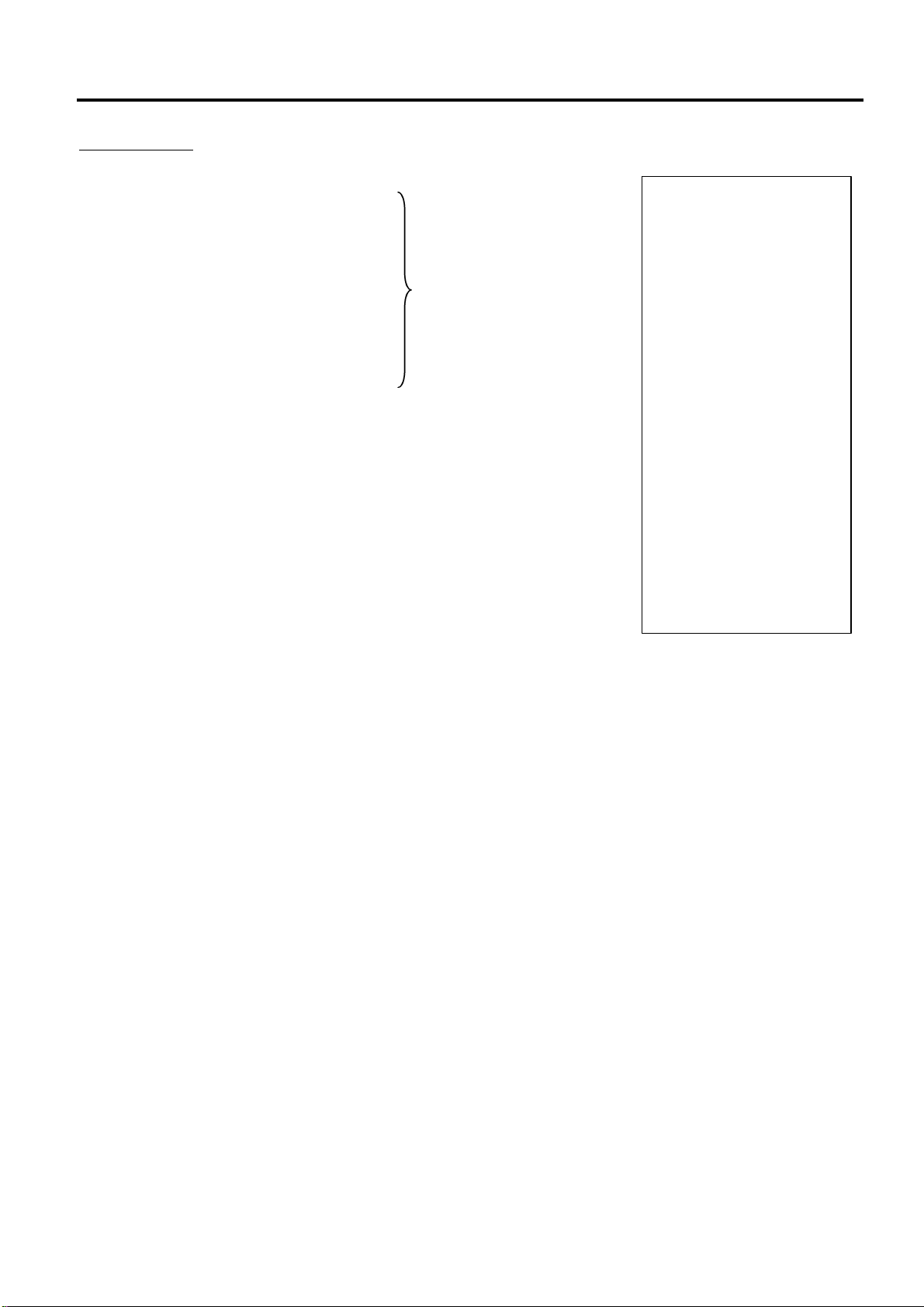
4. PROGRAMMING OPERATIONS EO3-11104
#0000
5.00
6.00
7.00
1
01
01
0
00
05
06
07
50.000
2
1
12
13:25TM
4.11 PLU Table Programming (Submode 4)
Key Operation: Control Lock: SET, Enter 04 and depress the [#/NS] key.
1 [#/NS] (PLU Code)
[4] [2] (B)
[4] [5] (E)
[4] [5] (E)
[4] [6] (F)
[2] [0] (Space)
[5] [3] (S)
(01: PLU Name)
[5] [4] (T)
[4] [5] (E)
[4] [1] (A)
[4] [b] (K)
[AT/TL]
[5] [0] [0] [AT/TL] (02: Preset Price)
[6] [0] [0] [AT/TL] (03: 2nd Preset Price)
[7] [0] [0] [AT/TL] (04: 3rd Preset Price)
[1] [AT/TL] (05: Tax Status)
[0] [1] [AT/TL] (06: PLU Group Number)
[0] [1] [AT/TL] (07: Link Department Code)
[0] [AT/TL] (08: Positive/Negative Status)
[0] [0] [AT/TL] (09: HALO/LALO)
[0] [5] [AT/TL] (10: Link PLU Table No.1)
[0] [6] [AT/TL] (11: Link PLU Table No.2)
01-01-2002
PRGPRG 0404
00000000000001
-01
BEEF STEAK
-02
-03
-04
-05
-06
-07
-08
-09
-10
-11
-12
-13
-14
-15
-16
0017
[0] [7] [AT/TL] (12: Link PLU Table No.3)
[5] [0] [AT/TL] (13: Stock Quantity)
[2] [AT/TL] (14: Tax Status for Take-Out)
[1] [AT/TL] (15: PLU Type)
[1] [2] [AT/TL] (16: Preparation Code/Section Code)
[#/NS] (Complete this submode.)
4-25

4. PROGRAMMING OPERATIONS EO3-11104
#1234
13:30TM
#0000
1315
13:15TM
4.12 Time Setting or Adjustment (Submode 5)
Deletion
After PLU reset
CONDITION
OPERATION
Control Lock: SET
04 [#/NS] [VOID] |PLU Code| [#/NS] [#/NS]
Max. 14digits
|Source Code or In-Store Code| [X/TIME]
Barcode Scanning
Example) To delete PLU No. 00000000000011 (Coke Small-A) that was programmed.
Key Operation: Control Lock: SET, Enter 04 and depress the [#/NS] key.
[VOID]
11 [#/NS] (PLU Code)
[#/NS]
01-01-2002
PRGPRG 0404
∗∗∗∗∗∗ PLU DELETE ∗∗∗∗∗∗
00000000000011
-01
Coke Small-A
0018
4.12 Time Setting or Adjustment (Submode 5)
Anytime outside a sale
CONDITION
OPERATION
Control Lock: SET
05 [#/NS] |Hour| |Minute| [AT/TL] [#/NS]
(00 to 23) (00 to 59)
NOTE: If an hour value of more than 23 or a minute value of more than 59 is entered, an error occurs.
The current data will not be changed by setting or adjusting the time.
Example) To set time “1:15 p.m. (13:15)”.
Key Operation: Control Lock: SET, Enter 05 and depress the [#/NS] key.
[1] [3] [1] [5] [AT/TL]
[#/NS]
01-01-2002
PRGPRG 0505
01-01
0019
4-26

4. PROGRAMMING OPERATIONS EO3-11104
(01: CASH media is fixed.)
Repeat for other Media Tender Keys.
#0000
240103
13:33TM
4.13 Date Setting or Adjustment (Submode 6)
4.13 Date Setting or Adjustment (Submode 6)
Anytime outside a sale
CONDITION
OPERATION
Control Lock: SET
06 [#/NS] |Day| |Month| |Year| [AT/TL] [#/NS]
(01 to 31) (01 to 12) (00 to 99)
NOTE: The date entry order may be Month-Day-Year or Year-Month-Day instead of Day-Month-Year
if so selected in 4.47 Date Format Setting (Submode 49).
After RAM clear, ”Day-Month-Year” is set as a default.
Example) To set date “January 24, 2003”.
Key Operation: Control Lock: SET, Enter 06 and depress the [#/NS] key.
[2] [4] [0] [1] [0] [3] [AT/TL]
[#/NS]
01-01-2002
PRGPRG 0606
01-01
0020
4.14 Media Tender Key Setting (Submode 8)
Media Tender Keys and the High Amount Limit/Low Amount Limit in finalizing transactions by
tendering through each media key which is functioned by SFKC programming can be set in this
submode.
Anytime outside a sale
CONDITION
Control Lock: SET
OPERATION
08 [#/NS] |Media Tender key No.| [#/NS]
Character entry [AT/TL]
|HALO| |LALO| [AT/TL]
|Status Code 1| |Status Code 2| [AT/TL]
[#/NS]
2 digits (01 to 09)
Max. 12 characters
(See NOTE 1 on the next page.)
1 digit 1 digit
(See NOTE 2 on the next page.)
1 digit (0 to 7) 1 digit (0 to 7)
(See NOTE 3 on the next page.)
To complete this programming operation.
4-27

4. PROGRAMMING OPERATIONS EO3-11104
#0000
CHECK
00
14
13:35TM
4.14 Media Tender Key Setting (Submode 8)
NOTES: 1. Entering 2 digits of numeric code provides an alphanumeric character of Media Tender
Key Name. Therefore, odd number of numeric digit entry will cause an error. When
less than 24 digits of numeric data are entered, this ECR uses space code entry. If a
Media Tender Key Name includes spaces at the beginning, entering space code is
required at the beginning of data entry. For the Media Tender Key name, up to 12
regular-sized or 6 double-sized characters can be entered. Also a combination of both
types can be entered.
2. HALO digit/LALO digit
HALO (High Amount to be Locked Out) LALO (Low Amount to be Locked Out)
0: No limit 0: No limit
1: 1 digit (0 to 9) 1: 1 digit (1 to 9999999)
2: 2 digits (0 to 99) 2: 2 digits (10 to 9999999)
3: 3 digits (0 to 999) 3: 3 digits (100 to 9999999)
4: 4 digits (0 to 9999) 4: 4 digits (1000 to 9999999)
5: 5 digits (0 to 99999) 5: 5 digits (10000 to 9999999)
6: 6 digits (0 to 999999) 6: 6 digits (100000 to 9999999)
7: 7 digits (0 to 9999999) 7: 7 digits (1000000 to 9999999)
3. Prohibited/restricted items are programmed by a combination of Status Code 1 and
Status Code 2.
Status Code 1 Table : Default setting after RAM clear
0 1 2 3 4 5 6 7
Over-tendering (tendering an amount larger than the
sale total) is prohibited.
Short-tendering (tendering an amount less than the sale
total) is prohibited.
O O O O
O O O O
Opening the drawer is prohibited. O O O O
Status Code 2 Table
0 1 2 3 4 5 6 7
Entering the Non-add # is required.
Depressing the [ST] key before finalizing by the
tender key is required.
O O O O
O O O O
Entering the price at tendering is required. O O O O
Example) To program “Media Tender Key No.02”
Key Name: CHECK
HALO/LALO: No limit/No limit
Prohibited/restricted items: Over-tendering is prohibited.
Entering the price at tendering is required.
Key Operation: Control Lock: SET, Enter 08 and depress the [#/NS] key.
[0] [2] [[#/NS] (Media Tender Key No.)
[4] [3] (C)
[4] [8] (H)
[4] [5] (E)
(Key Name)
[4] [3] (C)
[4] [b] (K)
[AT/TL]
[0] [0] [AT/TL] (HALO/LALO)
[1] [4] [AT/TL] (Status Codes 1 and 2)
[#/NS]
24-01-2003
PRGPRG 0808
02-01
-02
-03
0021
4-28

4. PROGRAMMING OPERATIONS EO3-11104
unprogrammed parts
#0000
NET GTNET GT
13:38TM
4.15 Financial Report Item Name Programming (Submode 9)
4.15 Financial Report Item Name Programming (Submode 9)
Item Names printed on Financial Report are programmed here. Many of them are also printed on
sales receipts. Other Line Item Names will be programmed in 4.16 Print Line Item Name
Programming (Submode 10).
After Financial Reset
CONDITION
Control Lock: SET
OPERATION
09 [#/NS] |Item Code|[#/NS] Character entry [AT/TL] [#/NS]
(See the table on
the next pages.)
NOTES: 1. Entering 2 digits of numeric code provides an alphanumeric character of Financial
Report Item Name. Therefore, odd number of numeric digit entry will cause an error.
When less than 24 digits of numeric data are entered, this ECR uses space code entry.
If a Financial Report Item Name includes spaces at the beginning, entering space code
is required at the beginning of data entry. For the Financial Report Item name, up to 12
regular-sized or 6 double-sized characters can be entered. Also a combination of both
types can be entered.
2. As shown in the table on the next pages, the Standard program data are pre-
programmed (which is auto-set after a RAM Clear). Therefore, program only the items
that need to be changed.
Example)
To program “NET GT” instead of “NET GT” for Item Code 02 (NET GT) all in double-sized characters.
Key Operation: Control Lock: SET, Enter 09 and depress the [#/NS] key.
[0] [2] [#/NS] (Item Code)
[f] [f] [4] [e] (N)
[f] [f] [4] [5] (E)
[f] [f] [5] [4] (T)
[f] [f] [2] [0] (Space)
[f] [f] [4] [7] (G)
[f] [f] [5] [4] (T)
[AT/TL]
[#/NS] (To complete this submode)
Repeat for other items.
Max. 12 characters
(See NOTE 1 below.)
(Item Name)
the end of each item
name. (Any
will be filled with
blanks.)
24-01-2003
PRGPRG 0909
002-01
0022
4-29

4. PROGRAMMING OPERATIONS EO3-11104
4.15 Financial Report Item Name Programming (Submode 9)
Financial Report Item Name Table
Item
Code
01 Ground Total
Item Name Standard Program
G
T
02 NET GT N E T G T
G
S
03 Gross Sale
04 %+ on Line Item + Subtotal % +
05 Amount Charge on Subtotal A D D O N
N
S
06 Net Sale without Tax
w / o T a x
07 Add on Tax 1 T A X 1
08 Add on Tax 2 T A X 2
09 Add on Tax 3 T A X 3
10 Add on Tax 4 T A X 4
N
S
11 Net Sale with Tax
w / T a x
12 Positive Hash Department H A S H D P T
13 Negative Hash Department - H A S H D P T
14 %- on Subtotal % -
15 Amount Discount on Subtotal D I S C
16 Reserved
17 Reserved
18 Negative Department - D P T
19 Special Round S P . R O U N D
20 All Media Sales M E D I A T L
21 Open Table O P E N T A B L E
22 Reserved
23 Received-on Account R / A
24 Paid-Out P O
25 Loan L O A N
26 Pick Up P I C K U P
27 Cash-in-Drawer C A S H I D
28 Media 2-in Drawer (Check) C H E C K I D
29 Media 3-in Drawer (Chg) C H A R G E I D
30 Media 4-in Drawer (CPN) C O U P O N I D
31 Media 5-in Drawer (Credit 1) C R E D I T - 1 I D
32 Media 6-in Drawer (Credit 2) C R E D I T - 2 I D
33 Media 7-in Drawer (Credit 3) C R E D I T - 3 I D
34 Media 8-in Drawer (Credit 4) C R E D I T - 4 I D
35 Media 9-in Drawer (Credit 5) C R E D I T - 5 I D
36 Reserved
37 Reserved
38 Cash-in-Drawer Difference C A S H D I F
39 Media 2-in-Drawer (Check) Difference C H E C K D I F
40 Media 3-in Drawer (Chg) Difference C H A R G E D I F
41 Media 4-in Drawer (CPN) Difference C O U P O N D I F
42 Media 5-in Drawer (Credit 1) Difference C R E D I T - 1 D I F
43 Media 6-in Drawer (Credit 2) Difference C R E D I T - 2 D I F
44 Media 7-in Drawer (Credit 3) Difference C R E D I T - 3 D I F
45 Media 8-in Drawer (Credit 4) Difference C R E D I T - 4 D I F
46 Media 9-in Drawer (Credit 5) Difference C R E D I T - 5 D I F
4-30

4. PROGRAMMING OPERATIONS EO3-11104
4.15 Financial Report Item Name Programming (Submode 9)
Financial Report Item Name Table (Continued)
Item
Code
Item Name Standard Program
47 Void/Item Correct V O I D / C O R R
48 All Void A L L V O I D
49 Reserved
50 Returned Merchandise R T N
51 %+ on Line Items I T E M % +
52 Amount Charge on Line Items I T E M A D D O N
53 %- on Line Items I T E M % -
54 Amount Discount on Line Items I T E M D I S C
55 Negative Tax - T A X
56 Negative Mode Total R E G -
57 Taxable Total 1 T X B L T L 1
58 Taxable Total 2 T X B L T L 2
59 Taxable Total 3 T X B L T L 3
60 Taxable Total 4 T X B L T L 4
61 Tax-Exempted Customer Count E X C U S
62 Tax 1 Exempted Total T A X E X 1
63 Tax 2 Exempted Total T A X E X 2
64 Tax 3 Exempted Total T A X E X 3
65 Tax 4 Exempted Total T A X E X 4
66 Customer Count G U E S T
[C] Key Counter
67
C L E A R C T R
68 No-Sale Counter N O - S A L E
69 Reserved
70 Power ON/OFF Counter P O W E R O F F / O N
71 Initial Counter # I N I C I A L
Transaction Address of Department (BLIND)
72
73
Setting Address of Department (BLIND)
D E P T - T R N
D E P T - P R G
74 Reserved
Sale Address of Department (BLIND)
75
D E P T - S A L E
76 Reserved
Base Memory End Address (BLIND)
77
78
79
80
81
Start Address of Cashier (BLIND)
End Address of Cashier (BLIND)
Start Address of PLU No. (BLIND)
End Address of PLU No. (BLIND)
E N D - B A S E
C A S H I E R - S T A
C A S H I E R - E N D
P L U - S T A R T
P L U - E N D
82 Start Address of Check Track T A B L E - S T A R T
83 End Address of Check Track T A B L E - E N D
84 Reserved
85 Reserved
PLU Type Setting Code (BLIND)
86
87
88
89
90
91
Number of Department Setting (BLIND)
Number of PLU Setting (BLIND)
Number of Cashier Setting (BLIND)
Number of Check Tracks (BLIND)
Number of Item Buffers (BLIND)
P L U - T Y P E
D E P T
P L U
C A S H I E R
T A B L E N o .
I T E M N o .
92 Reserved
4-31

4. PROGRAMMING OPERATIONS EO3-11104
4.16 Print Line Item Name Programming (Submode 10)
Financial Report Item Name Table (Continued)
Item
Code
Total/Counter Name Standard Program
93 NEG-GT N E G - G T
94 Commission C O M M I S S I O N
95 MISC VOID M I S C V O I D
96 %-2 on Subtotal % - 2
97 %-2 on Line Items I T E M % - 2
Table Sales Total
98
99
S U B T O T A L
| Reserved
130
4.16 Print Line Item Name Programming (Submode 10)
Print Line Item Names not listed in 4.15 Financial Report Item Name Programming (Submode 9)
can be programmed here.
Anytime outside a sale
CONDITION
Control Lock: SET
OPERATION
10 [#/NS] |Item Code|[#/NS] Character entry [AT/TL] [#/NS]
(See the table on
the next pages.)
NOTES: 1. Entering 2 digits of numeric code provides an alphanumeric character of Print Line Item
Name. Therefore, odd number of numeric digit entry will cause an error. When less
than 24 digits of numeric data are entered, this ECR uses space code entry. If a Print
Line Item Name includes spaces at the beginning, entering space code is required at the
beginning of data entry. For the Print Line Item name, up to 12 regular-sized or 6
double-sized characters can be entered. Also a combination of both types can be
entered.
2. As shown in the table on the next pages, the Standard program data are preprogrammed (which is auto-set after a RAM Clear). Therefore, program only the items
that need to be changed.
3. The name in Standard Program for Item Code 7 Amount Mark is set with a blank after a
RAM Clear. When the specific amount mark for domestic currency (such as $) is
required on sales receipts, you must program the entire contents of Item Code 7.
4. The Cashier Symbol to be set in Item Code 8 (“CL” in Standard Program) will be used
to print 2-digit Cashier ID Code on a validation slip. On receipts, the name of cashier
programmed in the Cashier Code and Name Programming operation will be printed.
Repeat for other items.
Max. 12 characters
(See NOTE 1 below.)
Indicates the end of
each item name.
(Any unprogrammed
parts will be filled
with blanks.)
4-32

4. PROGRAMMING OPERATIONS EO3-11104
4.16 Print Line Item Name Programming (Submode 10)
Print Line Item Name Table
Item
Code
Item Name/Application Standard Program
01 Subtotal in transactions S U B T L
02 Reserved
03 Sale Total each transactions T O T A L
04 Change due in transaction C H A N G E
05 Reserved
06 Reserved
The following items must be set together.
07
Unit Price Symbol (1 digit)
@ I T E M
Reserved (1 digit)
Sale Item count Symbol on Receipt (6 digits)
Currency Symbol (1 digit)
Reserved (3 digits)
The following items must be set together.
08
Register No. Symbol (2 digits)
# C L T M
Cashier/Clerk Symbol (2 digits)
Time Symbol (2 digits)
Reserved (6 digits)
The following items must be set together.
09
Customer Count Symbol on Receipt (2 digits)
C U x Z 1 : Z 2 :
Multiplication Symbol on Receipt (2 digits)
Z1 Counter Symbol (3 digits)
Z2 Counter Symbol (3 digits)
Reserved (2 digits)
The following items must be set together.
10
X mode Symbol (1 digit)
X Z P R G S G T X G T Z
Z mode Symbol (1 digit)
PRG mode Symbol (3 digits)
BLIND mode Symbol (1 digit)
X2 mode Symbol (3 digits)
Z2 mode Symbol (3 digits)
The following items must be set together.
11
Tax Symbol (2 digits)
T T T T T
Tax 1 Symbol (2 digits)
Tax 2 Symbol (2 digits)
Tax 3 Symbol (2 digits)
Tax 4 Symbol (2 digits)
Reserved (2 digits)
12 PLU Urgent Maintenance A D D P L U
13 Taxable Total T A X T L
14 Total Amount with Tax T X B L T L W T
15 Total Amount without Tax T X B L T L
16 Non-taxable N O T A X
17 Tax 1 Charge T A X 1 O N
18 Tax 2 Charge T A X 2 O N
19 Tax 3 Charge T A X 3 O N
20 Tax 4 Charge T A X 4 O N
21 Void V O I D
4-33

4. PROGRAMMING OPERATIONS EO3-11104
4.16 Print Line Item Name Programming (Submode 10)
Print Line Item Name Table (Continued)
Item
Code
Item Name/Application Standard Program
22 Item Correct C O R R
23 PLU Price Input P R I C E
24 Tray Total T R A Y T O T A L
25 House Charge O F F E R T
26 Take Out T A K E O U T
27 Extra Invoice E X . I N V O I C E
28 Preset Price Read R E A D
29 Check Track Table Number T A B L E #
30 New Balance N E W B A L A N C E
31 Review P R O F O R M A
32 Clerk Change S E R V E R C H G .
33 Transfer T R A N S F E R
34 Add Track T A B L E L I N K
35 Server Tip T I P
36 Reserved
37 PLU (Default Symbol) P L U
38 Department (Default Symbol) D E P T
39 Reserved
40 Reserved
41 Foreign Currency F C
Foreign Currency Rate Symbol, Reserved (6 digits)
42
*
43 Programming Section S E C T I O N
44 Date & Time Setting D A T E T I M E
45 Cash (Default Symbol) C A S H
46 Check (Default Symbol) C H E C K
47 Charge (Default Symbol) C H A R G E
48 Coupon (Default Symbol) C O U P O N
49 Credit 1 (Default Symbol) C R E D I T - 1
50 Credit 2 (Default Symbol) C R E D I T - 2
51 Credit 3 (Default Symbol) C R E D I T - 3
52 Credit 4 (Default Symbol) C R E D I T - 4
53 Credit 5 (Default Symbol) C R E D I T - 5
54 Reserved
55 Reserved
56 Non-Taxable Total N O N T X B L
57 Taxable Net Total 1 N E T T L 1
58 Taxable Net Total 2 N E T T L 2
59 Taxable Net Total 3 N E T T L 3
60 Taxable Net Total 4 N E T T L 4
61 Check No. Symbol C H E C K N O .
62 Reserved
63 Reserved
64 Reserved
65 Decimal Point Symbol D E C I M A L P T
66 Rounding Symbol R O U N D I N G
67 EURO Rounding Symbol S P . R O U N D
4-34

4. PROGRAMMING OPERATIONS EO3-11104
#0000
€
13:41TM
4.16 Print Line Item Name Programming (Submode 10)
Print Line Item Name Table (Continued)
Item
Code
Item Name/Application Standard Program
68 Date Format D A T E F O R M A T
69 Reserved
70 Auto Cutter A U T O C U T T E R
71 Reserved
72 Reserved
73 Reserved
74 Reserved
75 Reserved
76 Reserved
77 Reserved
78 Reserved
79 Reserved
80 Reserved
81 Old Balance O L D B A L A N C E
82 Link
83 Into
84 Change
L I N K
I N T O
C H A N G E
85 Open Table O P E N T A B L E
86 Second Table Number 2 N D T A B L E
87 Reserved
|
99 Reserved
Example)
To program the amount mark “€” in Item Code 7
(The amount mark has not been preset as the standard program data.)
Key Operation: Control Lock: SET, Enter 10 and depress the [#/NS] key.
[0] [7] [#/NS] (Item Code)
[4] [0] (@)
[2] [0] (Space)
[4] [9] (I)
[5] [4] (T)
[4] [5] (E)
[4] [d] (M)
[2] [0] (Space)
[2] [0] (Space)
24-01-2003
PRGPRG 1010
07-01 @ ITEM
0023
[f] [b] (€)
[AT/TL]
[#/NS] (To complete this submode)
4-35

4. PROGRAMMING OPERATIONS EO3-11104
4.17 Print Item on Reports Setting (Submode 11)
4.17 Print Item on Reports Setting (Submode 11)
Anytime outside a sale
CONDITION
Control Lock: SET
OPERATION
11 [#/NS] 01 [#/NS] |Print Item Code 1| |Print Item Code 2| [AT/TL]
Fixed 1 digit (0 to 7) 1 digit (0 to 7)
02 [#/NS] |Print Item Code 3| |Print Item Code 4| [AT/TL]
Fixed 1 digit (0 to 7) 1 digit (0 to 7)
03 [#/NS] |Print Item Code 5| |Print Item Code 6| [AT/TL]
Fixed 1 digit (0 to 7) 1 digit (0 to 7)
[#/NS]
Print Item Code Table 1 : Default setting after RAM clear
0 1 2 3 4 5 6 7
GT (Grand Total) on Reports O O O O
Returned Merchandise on Reports O O O O
Void/Item Correct on Reports O O O O
Print Item Code Table 2
0 1 2 3 4 5 6 7
Read/Reset Count on Reports O O O O
Tax Rate on Reports O O O O
Reserved O O O O
Print Item Code Table 3
0 1 2 3 4 5 6 7
No-Sale Count on Reports O O O O
No-Sale function is available. O O O O
[C] Key Counter on Reports
O O O O
Print Item Code Table 4
0 1 2 3 4 5 6 7
Department and PLU Sales Ratio on Reports O O O O
Reserved
Reserved
Print Item Code Table 5
0 1 2 3 4 5 6 7
Stock Quantity is not printed on PLU Reports O O O O
Reserved
Reserved
Print Item Code Table 6 is reserved.
4-36

4. PROGRAMMING OPERATIONS EO3-11104
decimal point is contained
#0000
67
03
00
13:43TM
4.18 VAT or Add-on Tax Rate Setting (Submode 12)
Example)
To program the items below which will be printed on the report.
GT (Grand Total)
No-Sale Count
[C] Key Counter
PLU Stock Quantity
Key Operation: Control Lock: SET, Enter 11 and depress the [#/NS] key.
[0] [1] [#/NS]
[6] [7] [AT/TL]
[0] [2] [#/NS]
[2] [0] [AT/TL]
[0] [3] [#/NS]
[0] [0] [AT/TL]
24-01-2003
PRGPRG 1111
01-01
02-01
03-01
0024
[#/NS]
4.18 VAT or Add-on Tax Rate Setting (Submode 12)
The rate of VAT or Add-on Tax, which is applicable for Department and PLU, can be programmed
here. The Department and PLU have already been set in 4.10 Department Table Programming
(Submode 3) and 4.11 PLU Table Programming (Submode 4), respectively.
After Financial Daily Reset
CONDITION
Control Lock: SET
OPERATION
1) When “QP balance” and “Canadian (General, Tax on tax, or Ontario)” in US balance are selected in
4.7 Memory Balance/Tax System Programming;
12 [#/NS] |VAT or Add-on Tax Code| [#/NS] |Rate| [AT/TL] [#/NS]
1: VAT 1 1: Tax 1
2: VAT 2 2: Tax 2
3: VAT 3 3: Tax 3
4: VAT 4 4: Tax 4
(for Add-on Tax)
NOTE: When “Canadian (Ontario)” in US balance is selected in 4.7 Memory Balance/Tax System
Programming, program Limit Price in the following procedure.
12 [#/NS] 5 [#/NS] |Limit Price| [AT/TL] [#/NS]
Fixed
Repeat for other VAT or Tax rate.
0.00 to 99.99 (%):
(Use the [.] key when a
in the rate.)
Max. 8 digits
(0 to 99999999)
4-37

4. PROGRAMMING OPERATIONS EO3-11104
4.18 VAT or Add-on Tax Rate Setting (Submode 12)
2) When “US break” is selected in 4.7 Memory Balance/Tax System Programming;
TYPE 1: TAX 1 FULL BREAKS (COMBINATION OF NON-CYCLIC AND CYCLIC BREAKS)
Enter 12, and depress the [#/NS] key.
|Tax Code| [#/NS]
1 digit (1 to 4)
1: Tax 1, 2: Tax 2, 3: Tax 3, 4: Tax 4
|Max. amount non-taxable| [X/TIME]
|Max. amount for 1¢ tax levied| [X/TIME]
|Max. amount for 2¢ tax levied| [X/TIME]
Repeat up to the “A” Break.
|Max. amount for N¢ tax levied| [X/TIME]: “A” Break (Non-cyclic Break Limit)
[ST] (to indicate the completion of Non-cyclic Breaks)
|Max. amount for N + 1¢ tax levied| [X/TIME]: (beginning of Cyclic Breaks)
|Max. amount for N + 2¢ tax levied| [X/TIME]
Repeat up to the “B” Break (“B” Break “A” Break + Multiple of $1.00; Up to $9.00)
[#/NS] (to complete this tax table programming)
NOTE: The break amount entry must be up to 4 digits (1 to 9999 resulting in $0.01 to $99.99)
TYPE 2: TAX 1 COMBINATION OF NON-CYCLIC BREAKS AND % RATE
Enter 12, and depress the [#/NS] key.
|Tax Code| [#/NS]
1 digit (1 to 4)
1: Tax 1, 2: Tax 2, 3: Tax 3, 4: Tax 4
First set all the breaks up to the “A” Break entry, and then depress the [ST] key as shown in
TYPE 1.
|Tax Rate applied when exceeding the “A” Break amount| [AT/TL]
(0.00% to 99.99%; Use the [.] key when a decimal point is contained.
Examples; To set 5%, enter 5. To set 5.26%, enter 5.26. The fraction of the amount resulting
from this % rate calculation will be rounded off.)
[#/NS] (to complete this tax programming)
TYPE 3: TAX 1 % RATE ONLY
12 [#/NS] |Tax Code| [#/NS] 0 [X/TIME] [ST]
1 digit (1 to 4)
1: Tax 1, 2: Tax 2, 3: Tax 3, 4: Tax 4
|Tax Rate| [AT/TL] [#/NS]
(The description for the Tax Rate in TYPE
2 is also applied to this case.)
NOTES: 1. For Tax 2, Tax 3, and Tax 4 Table Programming, follow the same procedure in TYPE
1, 2, and 3 as shown the above.
2. If multiple tax tables are programmed, the Tax 1 table must be set first, and then Tax
2, Tax 3, and Tax 4. The Tax 1 table setting will automatically reset all of the old Tax
1, 2, 3, and 4 tables if they have been programmed.
3. Do not depress the [ST] key over twice in one tax table programming.
4. Up to 99 breaks can be entered for Tax 1 to Tax 4 tables together.
4-38

4. PROGRAMMING OPERATIONS EO3-11104
#0000
9
29
59
84
112
ST
5.00
14:48TM
#0000
10
22
39
56
73
90
108
ST
124
141
58
174
192
208
14:45TM
#0000
0
ST
10.00
14:50TM
4.18 VAT or Add-on Tax Rate Setting (Submode 12)
Example 1) TAX 1 FULL BREAKS
Tax Table
Amount Range Tax Levied
$0.00 to $0.10 0¢
$0.11 to $0.22 1¢
$0.23 to $0.39 2¢
$0.40 to $0.56 3¢
$0.57 to $0.73 4¢
$0.74 to $0.90 5¢
$0.91 to $1.08 6¢
---- “A” Break
$1.09 to $1.24 7¢
$1.25 to $1.41 8¢
$1.42 to $1.58 9¢
$1.59 to $1.74 10¢
$1.75 to $1.92 11¢
$1.93 to $2.08 12¢
---- “B” Break
Key Operation
Control Lock: SET,
Enter 12 and depress
the [#/NS] key.
10 [X/TIME]
22 [X/TIME]
39 [X/TIME]
56 [X/TIME]
73 [X/TIME]
90 [X/TIME]
108 [X/TIME]
[ST]
124 [X/TIME]
141 [X/TIME]
158 [X/TIME]
174 [X/TIME]
192 [X/TIME]
208 [X/TIME]
[#/NS]
24-01-2003
PRGPRG 1212
01-01
-02
-03
-04
-05
-06
-07
-08
-09
-10 1
-11
-12
-13
0025
Example 2) TAX 2 COMBINATION OF NON-CYCLIC BREAKS AND % RATE
Tax Table
Amount Range Tax Levied
$0.00 to $0.09 0¢
$0.10 to $0.29 1¢
$0.30 to $0.59 2¢
$0.60 to $0.84 3¢
$0.85 to $1.12 4¢
---- “A” Break
5% is applied to any amount
exceeding the “A” Break.
Key Operation
Control Lock: SET,
Enter 12 and depress
the [#/NS] key.
2 [#/NS]
9 [X/TIME]
29 [X/TIME]
59 [X/TIME]
84 [X/TIME]
112 [X/TIME]
[ST]
5 [AT/TL]
[#/NS]
24-01-2003
PRGPRG 1212
02-01
-02
-03
-04
-05
02-01
0026
Example 3) TAX 10% RATE ONLY
10% is applied to any sale
amount.
Tax Table
Key Operation
Control Lock: SET,
Enter 12,
and depress the [#/NS] key.
3 [#/NS]
0 [X/TIME]
[ST]
10 [AT/TL]
[#/NS]
4-39
24-01-2003
PRGPRG 1212
03-01
03-01
0027

4. PROGRAMMING OPERATIONS EO3-11104
D P G P # 0 1
D P G P # 0 2
O T H E R
#0000
14:53TM
4.19 Department Group Name Programming (Submode 13)
4.19 Department Group Name Programming (Submode 13)
The Name of Department Group can be programmed here, which Department has already been linked
to a Group in 4.10 Department Table Programming (Submode 3).
Anytime outside a sale
CONDITION
Control Lock: SET
OPERATION
13 [#/NS] |Group Code| [#/NS] Character entry [AT/TL] [#/NS]
2 digits (01 to 09)
NOTE: Entering 2 digits of numeric code provides an alphanumeric character of Department Group
Name. Therefore, odd number of numeric digit entry will cause an error. When less than
36 digits of numeric data are entered, this ECR uses space code entry. If a Department
Group Name includes spaces at the beginning, entering space code is required at the
beginning of data entry. For the Department Group name, up to 18 regular-sized or 9
double-sized characters can be entered. Also a combination of both types can be entered.
Example)
To program the following names to the respective Groups:
Group 1
Group 2
Group 3
Key Operation: Control Lock: SET, Enter 13 and depress the [#/NS] key.
[0] [1] [#/NS] (Group 1)
[f] [f] [4] [4] (D)
[f] [f] [5] [0] (P)
[f] [f] [2] [0] (Space)
[f] [f] [4] [7] (G)
[f] [f] [5] [0] (P)
[f] [f] [2] [3] (#)
[f] [f] [3] [0] (0)
[f] [f] [3] [1] (1)
[AT/TL]
[0] [2] [#/NS] (Group 2)
[f] [f] [4] [4] (D)
[f] [f] [5] [0] (P)
[f] [f] [2] [0] (Space)
[f] [f] [4] [7] (G)
[f] [f] [5] [0] (P)
[f] [f] [2] [3] (#)
[f] [f] [3] [0] (0)
[f] [f] [3] [2] (2)
[AT/TL]
[0] [3] [#/NS] (Group 3)
[f] [f] [4] [f] (O)
Repeat for other Groups. (Max. 9 groups)
Max. 18 characters
(See NOTE below.)
[f] [f] [5] [4] (T)
[f] [f] [4] [8] (H)
[f] [f] [4] [5] (E)
[f] [f] [5] [2] (R)
[AT/TL]
[#/NS] (To complete this submode)
24-01-2003
PRGPRG 1313
01-01
DP GP#01DP GP#01
02-01
DPDP GP#02 GP#02
03-01
0028
OTHEROTHER
4-40

4. PROGRAMMING OPERATIONS EO3-11104
4.20 Display Upper-Row Message Programming (Submode 17)
4.20 Display Upper-Row Message Programming (Submode 17)
Messages to be displayed on the upper row of the Operator Display can be programmed here. The
messages will be displayed when certain items are entered.
Anytime outside a sale
CONDITION
Control Lock: SET
OPERATION
17 [#/NS] |Item Code| [#/NS] Character entry [AT/TL] [#/NS]
(See table below.)
Item
Code
Reserved
01
Signed-OFF or Signed OUT condition (in REG, MGR, or REG- mode)
02
Reserved
03
04 New Balance Operation N E W B A L A N C
Reserved
05
Reserved
06
07 RAM Clear R A M - C
08 Data Clear D A T A - C
09 Status Clear S T A T U S - C
Reserved
10
Reserved
11
Reserved
12
Reserved
13
Reserved
14
Reserved
15
16 Check Endorsement request C H E C K R E Q
Tax System Setting (BLIND)
17
PLU Type Code (BLIND)
18
Number of Department Setting (BLIND)
19
Number of PLU Setting (BLIND)
20
Number of Cashier Setting (BLIND)
21
Number of Check Tracks setting (BLIND)
22
Number of Item Buffers Setting (BLIND)
23
SFKC Setting (BLIND)
24
Verification of Programmed Data (BLIND)
25
Store Message & Commercial Message Programming (SET CODE)
26
27 Cashier Code & Name Programming (SET CODE) C A S H I E R
28 Department Table Programming (SET CODE) D E P A R T M E N T
29 PLU Table Programming (SET CODE) P L U
30 Time Setting or Adjustment (SET CODE) T I M E
31 Date Setting or Adjustment (SET CODE) D A T E
32 Media Tender Key Setting (SET CODE) T E N D E R
33 Financial Report Item Name Programming (SET CODE) T R A N S . N A M E
Item Name/Application Standard Program
Repeat for other messages.
Max. 10 characters
(See NOTE below.)
Indicates the end of
each item name.
(Any unprogrammed
parts will be filled with
L O G
T A X B A L A N C
P L U T Y P E
D E P A R T M E N T
P L U
C A S H I E R
T A B L E N o .
I T E M N o .
K E Y A S S I G N
D U M P
L O G O L I N E
4-41

4. PROGRAMMING OPERATIONS EO3-11104
4.20 Display Upper-Row Message Programming (Submode 17)
Item
Code
Item Name/Application Standard Program
34 Print Name (SET CODE) P R I N T N A M E
35 Print Item Name Programming (SET CODE) P R I N T I T E M
36 VAT or Add-on Tax Rate Setting (SET CODE) T A X
37 Department Group Name Programming (SET CODE) D E P T G R O U P
38 Display Upper-row Message Programming (SET CODE) D I S P . N A M E
39 System Option Programming (SET CODE) M A C O P T I O N
40 Extra Invoice (SET CODE) E X . I N V O I C E
41 Endorsement Message Programming (SET CODE) C H E C K M E S S
42 Cooking Message (SET CODE) C O O K M E S S
43 Sort Receipt Message (SET CODE) S O R T M E S S
44 Link PLU Table Programming (SET CODE) L I N K P L U
45 PLU Preset-code Key Setting (SET CODE) C D . P R E . P L U
46 PLU Preset-code Key 2 Setting (SET CODE) C D 2 P R E . P L U
47 PLU Group Programming (SET CODE) P L U G R O U P
48 Advertisement Message Programming (SET CODE) A D L I N E
49 Report Header Name Programming (SET CODE) M C C A P T I O N
50 Half Pint Setting (SET CODE) H A L F P I N T
51 Function Key Setting (SET CODE) F U N C . K E Y
52 PLU Cashier Report Setting (SET CODE) P L U C A S H I E
53 %+ and %- Preset Rate Setting + % , - % , - % 2
54 Foreign Currency Exchange Rate Setting (SET CODE) F C
55 Amount Charge & Amount Discount Preset Setting (SET CODE) + , -
56 Manager Pass Code Programming (SET CODE) M N G P A S S
57 Network Terminal No. Setting (SET CODE) T E R M I N A L #
58 COM Port Setting (SET CODE) C O M P O R T
59 In-Store Marking Bar Code Programming (SET CODE) I N S T O R E
60 Register No. Setting (SET CODE) M A C #
61 Line Feed Value of Endorsement Message (SET CODE) C H E C K F E E D
62 Rounding Process Setting (SET CODE) R O U N D I N G
63 European Rounding Process Setting (SET CODE) S P R O U N D
64 Date Format Setting (SET CODE) D A T E F O R M
65 Paper Cut Method Setting (SET CODE) P A P E R C U T
Reserved
66
67 Invoice Slip Print Line Value Setting (SET CODE) I N V O . F E E D
68 Store Message & Commercial Message Setting 1 H E A D L O G O
69 Cashier Code & Name Programming 1 N A M E
70 Cashier Code & Name Programming 2 P A S S C O D E
71 Cashier Code & Name Programming 3 H A L O / L A L O
72 Cashier Code & Name Programming 4 C O M I T R A T E
73 Cashier Code & Name Programming 5 C O M I T F A C T
74 Cashier Code & Name Programming 6 O P E R A T E S T
75 Cashier Code & Name Programming 7 S U P E R V I S O R
76 Department Table Programming 1 N A M E
77 Department Table Programming 2 P R I C E
78 Department Table Programming 3 T A X N O .
79 Department Table Programming 4 G R O U P N O .
80 Department Table Programming 5 H A L O / L A L O
4-42

4. PROGRAMMING OPERATIONS EO3-11104
4.20 Display Upper-Row Message Programming (Submode 17)
Item
Code
Item Name/Application Standard Program
81 Department Table Programming 6 S T A T U S 1
82 Department Table Programming 7 T A K E - O T A X
83 Department Table Programming 8 S T A T U S 2
84 PLU Table Programming 1 N A M E
85 PLU Table Programming 2 P R I C E 1
86 PLU Table Programming 3 P R I C E 2
87 PLU Table Programming 4 P R I C E 3
88 PLU Table Programming 5 T A X N O .
89 PLU Table Programming 6 G R O U P N O .
90 PLU Table Programming 7 L I N K - D E P T
91 PLU Table Programming 8 S I G N
92 PLU Table Programming 9 H A L O / L A L O
93 PLU Table Programming 10 L I N K - P L U 1
94 PLU Table Programming 11 L I N K - P L U 2
95 PLU Table Programming 12 L I N K - P L U 3
96 PLU Table Programming 13 S T O C K
97 PLU Table Programming 14 T A K E - O T A X
98 PLU Table Programming 15 T Y P E
99 PLU Table Programming 16 P / S C O D E
100 PLU Table Programming 17 S T A T U S
101 Time Setting 1 T I M E
102 Date Setting 1 D A T E
103 Media Tender Key Setting 1 N A M E
104 Media Tender Key Setting 2 H A L O / L A L O
105 Media Tender Key Setting 3 O P E R A T E S T
106 Financial Report Item Name Setting N A M E
107 Print Name Setting N A M E
108 Print Item Name Setting S E L E C T C D
109 VAT or Add-on Tax Rate Setting 1 R A T E
110 VAT or Add-on Tax Rate Setting 2 L I M I T
111 VAT or Add-on Tax Rate Setting 3 B R E A K
112 Department Group Name Setting G R O U P N A M E
113 Display Message Setting N A M E
114 System Option Setting O P T C O D E
115 Extra Invoice E X . M E S S A G E
116 Endorsement Message Setting C H E C K M E S S
117 Cooking Message Setting 1 C O O K M E S S 1
118 Cooking Message Setting 1 C O O K M E S S 2
119 Sort Receipt Message Setting S O R T M E S S
120 Sort Receipt Print Code Setting P R I N T C O D E
121 Link PLU Table Setting C O D E
122 PLU Preset-code Key Setting P R E S E T P L U
123 PLU Preset-code Key 2 Setting P R E S E T P L U
124 PLU Group Name Setting G R O U P N A M E
125 Advertisement Message Setting A D M E S S A G E
126 Report Header Name Setting C A P T I O N
4-43

4. PROGRAMMING OPERATIONS EO3-11104
4.20 Display Upper-Row Message Programming (Submode 17)
Item
Code
Item Name/Application Standard Program
127 Half Pint Setting 1 D I S P . N A M E
128 Half Pint Setting 2 P R I N T N A M E
129 Half Pint Setting 3 Q T Y R A T E
130 Half Pint Setting 4 P R I C E C O D E
131 Function Key Setting F U N C . K E Y
132 PLU Cashier Report Setting P L U N o .
133 %+ and %- Preset Rate Setting % R A T E
134 Tax Status T A X N o .
135 Foreign Currency Exchange Rate Setting 1 N A M E
136 Foreign Currency Exchange Rate Setting 2 S T A T U S
137 Foreign Currency Exchange Rate Setting 3 E X C R A T E
138 Amount Charge & Amount Discount Preset Setting 1 P R I C E
139 Amount Charge & Amount Discount Preset Setting 2 H A L O
140 Amount Charge & Amount Discount Preset Setting 3 T A X N o .
141 Manager Pass Code Setting P A S S C O D E
142 Network Terminal No. Setting N E T - I D
143 COM Port Setting 1 C O N N E C T I O N
144 COM Port Setting 2 S P D / L E N G T H
145 COM Port Setting 3 P A R I T Y / S T P
146 In-Store Marking Bar Code 1 F L A G
147 In-Store Marking Bar Code 2 F I E L D 1
148 In-Store Marking Bar Code 3 F I E L D 2
149 In-Store Marking Bar Code 4 P R I C E C / D
150 In-Store Marking Bar Code 5 F C #
151 Register No. Setting M A C H I N E #
152 Line Feed Value of Endorsement Message Setting F E E D L I N E
153 Rounding Process Setting R O U N D I N G
154 European Rounding Process Setting S P R O U N D
155 Date Format Setting D A T E F O R M
156 Paper Cut Method Setting P A P E R C U T
157
Reserved
158 Invoice Slip Print Line Feed Value Setting 1 S T A R T L I N E
159 Invoice Slip Print Line Feed Value Setting 2 I T E M L I N E
|
Reserved
Reserved
160
202
203 Bank RAM Error O P T I O N R A M
204 Printer Error P R I N T E R
205
Reserved
206 Function Error I N V A L O P E R
207 Cashier Error C A S H I E R
208 Control Lock Error C T R L L O C K
209 Cashier Key C A S H I E R K Y
210
Reserved
211 Report Request Error R E P O R T R E Q
212 No Cashier Error N O C A S H I E R
4-44

4. PROGRAMMING OPERATIONS EO3-11104
4.20 Display Upper-Row Message Programming (Submode 17)
Item
Code
Item Name/Application Standard Program
213 HALO Error H A L O
214 LALO Error L A L O
215
Reserved
216 Receipt Near End P R P A P E R 1
217 Receipt Paper End P R P A P E R 2
218 Receipt Head Up P R H E A D U P
219 Journal Near End J P A P E R 1
220 Journal Paper End J P A P E R 2
221 Journal Head Up J H E A D U P
222
223
224
Reserved
Reserved
Reserved
225 Code No. Request C O D E # R E Q
226 Sub Total Key Request S U B - T L R E Q
227 Amount Tender Request A M O U N T R E Q
228 Drawer Close Request D R W O P E N
229
230
231
Reserved
Reserved
Reserved
232 Guest No. Entry Request G U E S T # R E Q
233 Track Near Full T A B L E W A R N
234 Track Full T A B L E F U L L
235 Preparation Request P R E P . R E Q
236 Cashier ID Error C A S H I E R I D
237 Item Buffer Full Error B U F F E R F U L
238
239
240
241
242
243
244
245
246
247
Reserved
Reserved
Reserved
Reserved
Reserved
Reserved
Reserved
Reserved
Reserved
Reserved
248 Slip Printer Status Error S P S T A T U S
249 Slip Printer Hardware Error S P E R R O R
250 Slip Printer BUSY S P B U S Y
251 Kitchen Printer Status Error K P S T A T U S
252 Kitchen Printer Hardware Error K P E R R O R
253 Kitchen Printer BUSY K P B U S Y
254
255
256
257
Reserved
Reserved
Reserved
Reserved
258 No Item N O I T E M
259
Reserved
4-45

4. PROGRAMMING OPERATIONS EO3-11104
4.20 Display Upper-Row Message Programming (Submode 17)
Item
Code
260 Business Report Issue A . B . R .
261 Menu Shift 1 M E N U S F T - 1
262 Menu Shift 2 M E N U S F T - 2
263 Offert O F F E R T
264 Tray Total T R A Y T O T A L
265 Guest Number G U E S T N O .
266 Table Recall T B L R E C A L L
267 Table Split T B L S P L I T
268 Table Link T A B L E L I N K
269 Table Into T A B L E I N T O
270 Split Into S P L I T I N T O
271 Proforma P R O F O R M A
272 Table Change T B L C H A N G E
273 2nd Table Number 2 N D T A B L E
274 Pub P U B
275 Tip T I P
276 Extra Invoice E X . I N V O I C E
277 Equal Payment E Q . P A Y M E N T
278 Server Change S E R V E R C H G
279 Take Out T A K E - O U T
280 Table Reservation R E S E R V E D
281 Cancel of Table Reservation C A N C E L
282
300
Reserved
|
Reserved
Item Name/Application Standard Program
NOTES: 1. Entering 2 digits of numeric code provides an alphanumeric character of Message.
Therefore, odd number of numeric digit entry will cause an error. When less than 20
digits of numeric data are entered, this ECR uses space code entry. If a Message
includes spaces at the beginning, entering space code is required at the beginning of data
entry. For the Message, up to 10 regular-sized or 5 double-sized characters can be
entered. Also a combination of both types can be entered.
2. As shown in the table above, the Standard Program Message is prepared for each Item
Code. (which is auto-set after a RAM Clear). Therefore, program only the message that
needs to be changed.
4-46

4. PROGRAMMING OPERATIONS EO3-11104
#0000
PRINTER ER
14:55TM
4.20 Display Upper-Row Message Programming (Submode 17)
Example)
To program “PRINTER ER” instead of Standard Program Message “PRINTER” for Item Code 204.
Key Operation: Control Lock: SET, Enter 17 and depress the [#/NS] key.
[2] [0] [4] [#/NS] (Item Code)
[5] [0] (P)
[5] [2] (R)
[4] [9] (I)
[4] [e] (N)
[5] [4] (T)
[4] [5] (E)
[5] [2] (R)
24-01-2002
PRGPRG 1717
204-01
0029
[2] [0] (Space)
[4] [5] (E)
[5] [2] (R)
[AT/TL]
[#/NS] To complete this submode.
4-47

4. PROGRAMMING OPERATIONS EO3-11104
#0000
31
14:58TM
4.21 System Option Programming (Submode 18)
4.21 System Option Programming (Submode 18)
The ECR’s basic features and selective functions can be programmed here to meet the requirements
of the market and your user.
After Financial Daily Reset
CONDITION
Control Lock: SET or BLIND
OPERATION
18 [#/NS] |Address No.| [#/NS] |Bit No. for “SET”| |Bit No. for “SET”| [AT/TL] [#/NS]
2 digits (01 to 18) 1 digit (0 to 7) 1 digit (0 to 7)
Example)
To set Address No.1 according to the following requirements.
(Refer to Address No.1 Table on the next page.)
Bit No. 3 in Table 1: Tax Symbol Print on Receipt
Bit No. 1 in Table 2: Date and Time Print on Receipt
Key Operation: Control Lock: SET, Enter 18 and depress the [#/NS] key.
[0] [1] [#/NS] (Address No.1)
[3] [1] [AT/TL] (Bit No. for “SET”)
[#/NS] (To complete this submode.)
Address No. 1: : Default setting after RAM clear
Table 1
0 1 2 3 4 5 6 7
Individual tax amount print on receipt
Amount with tax print on receipt
Tax symbol print on receipt
Repeat for other system options.
One Address consists of two Bit Nos.
According to the requirement, select
applicable Bit Nos. from each Table.
24-01-2003
PRGPRG 1818
#01-01
0030
O O O O
O O O O
O O O O
Table 2
0 1 2 3 4 5 6 7
PLU code print on receipt
Date print on journal and receipt
Time print on journal and receipt
O O O O
O O O O
O O O O
4-48

4. PROGRAMMING OPERATIONS EO3-11104
4.21 System Option Programming (Submode 18)
Address No. 2:
Table 1
0 1 2 3 4 5 6 7
Register No. print on journal and receipt
Receipt Consecutive No. print on journal and receipt
Subtotal amount print on receipt and journal by depressing the [ST] key
O O O O
O O O O
O O O O
Table 2
0 1 2 3 4 5 6 7
Item count print on journal and receipt
Logo message print on receipt
Cashier name print on journal & receipt
O O O O
O O O O
O O O O
Address No. 3:
Table 1
0 1 2 3 4 5 6 7
Z report counter reset after reset report is issued in “Z” mode
GTZ report counter reset after reset report is issued in “Z” mode
GT (Grand Total) reset after reset report is issued in “Z” mode
O O O O
O O O O
O O O O
Table 2
0 1 2 3 4 5 6 7
Receipt Consecutive No. reset after reset report is issued in “Z” mode
Amount “0” registration is prohibited.
Cashier function is unavailable.
O O O O
O O O O
O O O O
Address No. 4:
Table 1
0 1 2 3 4 5 6 7
Reserved
Post-issue receipt is allowed.
Check digit is valid at the short barcode setting and entering. (NOTE 1)
O O O O
O O O O
Table 2
0 1 2 3 4 5 6 7
12-hour system
Cashier No. entry for each transaction (NOTE 2)
Reserved
O O O O
O O O O
NOTES: 1. Valid: When 7-digit-or-below codes are entered manually with the [EAN] key, the
check digit will be added automatically.
Invalid: When the short code is entered through the barcode scanner, the check digit
will be deleted. When an 8-digit short barcode set with the [X/TIME] key is
entered manually with the [EAN] key, the last digit will be regarded as the
check digit to be deleted.
2. By selecting this setting, when a transaction is finalized, the cashier will be signed off
automatically and the cashier symbol will be cleared. Depressing the [C] key will
indicate “LOG” (sign off status) on the upper display.
4-49

4. PROGRAMMING OPERATIONS EO3-11104
4.21 System Option Programming (Submode 18)
Address No. 5:
Table 1
0 1 2 3 4 5 6 7
Price shift function (“O” indicates as NOTE below shows.)
Key-in tone is OFF
Cashier interruption is allowed.
O O O O
O O O O
O O O O
Table 2
0 1 2 3 4 5 6 7
Money declaration operation is compulsory.
Correction over the registered amount is prohibited.
The month name is printed in alphabets.
O O O O
O O O O
O O O O
NOTE: When the [2nd PRICE] key is pressed, second price level is held until the [1st PRICE] key
is pressed.
Address No. 6:
Table 1
0 1 2 3 4 5 6 7
Subtotal in Foreign Currency-1 is printed for all time.
Change in Foreign Currency-1 is printed for all time.
The rate of Foreign Currency-1 is printed for all time.
O O O O
O O O O
O O
Table 2
0 1 2 3 4 5 6 7
Subtotal in Foreign Currency-1 is printed.
Change in Foreign Currency-1 is printed.
The rate of Foreign Currency-1 is printed.
O O O O
O O O O
O O O O
NOTE: Printing the rate of Foreign Currency-1 requires that the Subtotal in Foreign Currency-1
was printed beforehand.
Address No. 7:
Table 1
0 1 2 3 4 5 6 7
Tax is printed after payment amount print
VAT/Add-on Tax total is printed.
Tax rate is printed.
O O O O
O O O O
O O O O
Table 2
0 1 2 3 4 5 6 7
Reserved
%-, %+, Amount Discount, and Amount Charge after subtotal within a
sale is allowed only once.
Zero-skip of PLU data when transmitting to PC
O O O O
O O O O
4-50

4. PROGRAMMING OPERATIONS EO3-11104
4.21 System Option Programming (Submode 18)
Address No. 8:
Table 1
0 1 2 3 4 5 6 7
Non-add # entries within a receipt is allowed only once.
No-sale after Non-add # entry is allowed.
Drawer close compulsory.
O O O O
O O O O
O O O O
Table 2
0 1 2 3 4 5 6 7
Decimal point in item count and % rate
Amount division symbol
Net total print on sale receipt
. , . , . , . ,
. . , , . . , ,
O O O O
Address No. 9:
Table 1
0 1 2 3 4 5 6 7
US endorsement/FR check compulsory.
Code No. entry is compulsory before [CHECK No.] key. (US endorsement)
US endorsement/FR check
O O O O
O O O O
US US US US FR FR FR FR
Table 2
0 1 2 3 4 5 6 7
Date and Register No. Print on journal (Thailand specification only)
Power ON/OFF count print on journal
The [C] key count print on journal
O O O O
O O O O
O O O O
Address No. 10:
Table 1
0 1 2 3 4 5 6 7
Check No. in US endorsement printing
Date/Time in US endorsement/FR check printing
Sale total amount in US endorsement printing
O O O O
O O O O
O O O O
Table 2
0 1 2 3 4 5 6 7
Two-line print of amount in France check print
REG- mode is prohibited.
Canadian balance (hourly-range sale without tax) NOTE
O O O O
O O O O
O O O O
NOTE: Hourly-range total with tax or without tax can be programmed here.
Address No. 11:
Table 1
0 1 2 3 4 5 6 7
Reserved
Reserved
Reserved
Table 2
0 1 2 3 4 5 6 7
Cashier LOG-IN/OFF receipt will not be issued.
The Slip Printer has been installed.
Initial count is output to the report. (Columbia specification only)
O O O O
O O O O
O O O O
4-51

4. PROGRAMMING OPERATIONS EO3-11104
4.21 System Option Programming (Submode 18)
Address No. 12:
--- Vacant ---
Address No. 13:
Table 1
0 1 2 3 4 5 6 7
Cashier exclusive (NOTE 1)
Table No. reset after reset report is issued in “Z” mode (NOTE 2)
[2nd TABLE#] key before registering operation is compulsory.
O O O O
O O O O
O O O O
Table 2
0 1 2 3 4 5 6 7
Auto increment of Table No. (NOTE 2)
[TABLE#] key before registering operation is compulsory.
Restriction of extra invoice issue (supervisor only)
O O O O
O O O O
O O O O
NOTES: 1. When this status is selected, all the guest tables are accessible to any cashier.
2. When these statuses are selected together, the table No. will be reset after the open
table report is issued in Z mode.
Address No. 14:
Table 1
0 1 2 3 4 5 6 7
Consecutive No. selection (per transaction (O)/per ticket)
Sort print
Itemized receipt/Ticket receipt (O) (NOTE)
O O O O
O O O O
O O O O
Table 2
0 1 2 3 4 5 6 7
Cashier identifying method: Binary Lock
Sign OFF operation results in the same as the [NEW BALANCE] key being
depressed (i.e. temporary finalizing).
Sign OFF operation results in the same as the [AT/TL] key being depressed
(i.e. finalizing).
O O O O
O O O O
O O O O
NOTE: When “Ticket receipt” is selected, Ticket type can be programmed in 4.10 Department
Table Programming (Submode 3).
Address No. 15:
Table 1
0 1 2 3 4 5 6 7
Print data output timing selection for remote kitchen printer
(each item entry/sale finalization (O)) (NOTE)
Remote kitchen printer model selection (TM-T88/TM-210 (O))
Remote kitchen printer status (Inactive/Active (O))
O O O O
O O O O
O O O O
Table 2
0 1 2 3 4 5 6 7
Invoice issue compulsion
Slip printer model selection (TM-295/TM-T88 (O))
Invoice print method (Itemized/total (O))
O O O O
O O O O
O O O O
NOTE: Only when sort print is ineffective, “each item entry” is effective.
4-52

4. PROGRAMMING OPERATIONS EO3-11104
4.21 System Option Programming (Submode 18)
Address No. 16:
Table 1
0 1 2 3 4 5 6 7
European Rounding process is effective only when finalizing a sale by
the [AT/TL] key.
“TAKE-OUT” is not printed on receipt.
O O O O
O O O O
Reserved
Table 2
0 1 2 3 4 5 6 7
Menu shift function (one-time/hold (O))
Proforma invoice is used as an real invoice.
O O O O
O O O O
Reserved
Address No. 17:
Table 1
0 1 2 3 4 5 6 7
DP/PLU unit price is not printed on invoice at the Quantity Extension
operation.
PLU code is not printed on invoice.
Offert item is not printed on invoice.
O O O O
O O O O
O O O O
Table 2
0 1 2 3 4 5 6 7
Logo header is not printed on invoice.
Data is not printed on invoice.
Time is not printed on invoice.
O O O O
O O O O
O O O O
Address No. 18:
Table 1
0 1 2 3 4 5 6 7
TAKE-OUT is not printed on invoice.
Customer count is not printed on invoice.
Cashier name is not printed on invoice.
O O O O
O O O O
O O O O
Table 2
0 1 2 3 4 5 6 7
Register Number is not printed on invoice.
Consecutive Number is not printed on invoice.
Item count is not printed on invoice.
O O O O
O O O O
O O O O
Address No. 19 and No. 20:
--- Vacant ---
4-53

4. PROGRAMMING OPERATIONS EO3-11104
4.22 Equal Payment Message Programming (Submode 20)
4.22 Equal Payment Message Programming (Submode 20)
A commercial message to be printed on an invoice for equal payment can be programmed here.
Anytime outside a sale
CONDITION
OPERATION
Control Lock: SET
20 [#/NS] |Line No.| [#/NS] Character entry [AT/TL] [#/NS]
2 digits (01 to 04)
NOTE: Entering 2 digits of numeric code provides an alphanumeric character of message.
Therefore, odd number of numeric digit entry will cause an error. When less than 48 digits
of numeric data are entered, this ECR uses space code entry. If a message includes
spaces at the beginning, entering space code is required at the beginning of data entry.
For the message, up to 24 regular-sized or 12 double-sized characters can be entered.
Also a combination of both types can be entered.
Example) To program the following Invoice Commercial Message:
1 C O M P L E T E M E A L
W I N E A N D C O F F E E
S E R V I C E 1 5 % I N C L U D E D
Repeat for other lines.
Max. 24 characters
(See NOTE below.)
4-54

4. PROGRAMMING OPERATIONS EO3-11104
#0000
4.22 Equal Payment Message Programming (Submode 20)
Key Operation: Control Lock: SET, Enter 20 and depress the [#/NS] key.
01 [#/NS] (Line No. 1)
[3] [1] (1)
[2] [0] (Space)
[4] [3] (C)
[4] [f] (O)
[4] [d] (M)
[5] [0] (P)
[4] [c] (L)
[4] [5] (E)
[5] [4] (T)
[4] [5] (E)
[2] [0] (Space)
[4] [d] (M)
[4] [5] (E)
[4] [1] (A)
[4] [c] (L)
[AT/TL] (to complete Line No.1)
02 [#/NS] (Line No. 2)
[5] [7] (W)
[4] [9] (I)
[4] [e] (N)
[4] [5] (E)
[2] [0] (Space)
[4] [1] (A)
[4] [e] (N)
[4] [4] (D)
[2] [0] (Space)
[4] [3] (C)
[4] [f] (O)
[4] [6] (F)
[4] [6] (F)
[4] [5] (E)
[4] [5] (E)
[AT/TL] (to complete Line No.2)
03 [#/NS] (Line No. 3)
[5] [3] (S)
[4] [5] (E)
[5] [2] (R)
[5] [6] (V)
[4] [9] (I)
[4] [3] (C)
[4] [5] (E)
[2] [0] (Space)
[3] [1] (1)
[3] [5] (5)
[2] [5] (%)
[2] [0] (Space)
[4] [9] (I)
[4] [e] (N)
[4] [3] (C)
[4] [c] (L)
[5] [5] (U)
[4] [4] (D)
[4] [5] (E)
[4] [4] (D)
[AT/TL] (to complete Line No.3)
[#/NS] (to complete this submode)
24-01-2003
PRGPRG 2020
01-01
1 COMPLETE MEAL
02-01
WINE AND COFFEE
03-01
SERVICE 15% INCLUDED
0031 15:01TM
4-55

4. PROGRAMMING OPERATIONS EO3-11104
4.23 Extra Invoice Message Programming (Submode 21)
4.23 Extra Invoice Message Programming (Submode 21)
Commercial message to be printed on an invoice can be programmed here.
Anytime outside a sale
CONDITION
OPERATION
Control Lock: SET
21 [#/NS] |Line No.| [#/NS] Character entry [AT/TL] [#/NS]
2 digits (01 to 04)
NOTES: 1. Entering 2 digits of numeric code provides an alphanumeric character of message.
Therefore, odd number of numeric digit entry will cause an error. When less than 84
digits of numeric data are entered, this ECR uses space code entry. If a message
includes spaces at the beginning, entering space code is required at the beginning of
data entry. For the message, up to 42 regular-sized or 21 double-sized characters can
be entered. Also a combination of both types can be entered.
2. This message will be output from the Slip Printer. When the Slip Printer is unused, the
message per line will be printed on a receipt.
Example) To program the following Invoice Commercial Message:
S P E C I A L L U N C H M E N U f r o m 1 1 : 0 0 t o 1 3 : 0 0
G i f t C o u p o n s f o r d i n n e r o r l u n c h a r e s o l d .
W e a c c e p t r e s e r v a t i o n c a l l s .
Repeat for other lines.
Max. 42 characters
(See NOTE below.)
4-56

4. PROGRAMMING OPERATIONS EO3-11104
#0000
or lunch are sold.
15:02TM
4.23 Extra Invoice Message Programming (Submode 21)
Key Operation: Control Lock: SET, Enter 21 and depress the [#/NS] key.
01 [#/NS] (Line No. 1)
[5] [3] (S)
[5] [0] (P)
[4] [5] (E)
[4] [3] (C)
[4] [9] (I)
[4] [1] (A)
[4] [c] (L)
[2] [0] (Space)
[4] [c] (L)
[5] [5] (U)
[4] [e] (N)
[4] [3] (C)
[4] [8] (H)
[2] [0] (Space)
[4] [d] (M)
[4] [5] (E)
[4] [e] (N)
[5] [5] (U)
[2] [0] (Space)
[6] [6] (f)
[7] [2] (r)
[6] [f] (o)
[6] [d] (m)
[2] [0] (Space)
[3] [1] (1)
[3] [1] (1)
[3] [a] (:)
[3] [0] (0)
[3] [0] (0)
[2] [0] (Space)
[7] [4] (t)
[6] [f] (o)
[2] [0] (Space)
[3] [1] (1)
[3] [3] (3)
[3] [a] (:)
[3] [0] (0)
[3] [0] (0)
[AT/TL] (to complete Line 1)
02 [#/NS] (Line No. 2)
[4] [7] (G)
[6] [9] (i)
[6] [6] (f)
[7] [4] (t)
[2] [0] (Space)
[4] [3] (C)
[6] [f] (o)
[7] [5] (u)
[7] [0] (p)
[6] [f] (o)
[6] [e] (n)
[7] [3] (s)
[2] [0] (Space)
[6] [6] (f)
[6] [f] (o)
[7] [2] (r)
[2] [0] (Space)
[6] [4] (d)
[6] [9] (i)
[6] [e] (n)
[6] [e] (n)
[6] [5] (e)
[7] [2] (r)
[2] [0] (Space)
[6] [f] (o)
[7] [2] (r)
[2] [0] (Space)
[6] [c] (l)
[7] [5] (u)
[6] [e] (n)
[6] [3] (c)
[6] [8] (h)
[2] [0] (Space)
[6] [1] (a)
[7] [2] (r)
[6] [5] (e)
[2] [0] (Space)
[7] [3] (s)
[6] [f] (o)
[6] [c] (l)
[6] [4] (d)
[2] [e] (.)
[AT/TL] (to complete Line 2)
03 [#/NS] (Line No. 3)
[5] [7] (W)
[6] [5] (e)
[2] [0] (Space)
[6] [1] (a)
[6] [3] (c)
[6] [3] (c)
[6] [5] (e)
[7] [0] (p)
[7] [4] (t)
[2] [0] (Space)
[7] [2] (r)
[6] [5] (e)
[7] [3] (s)
[6] [5] (e)
[7] [2] (r)
[7] [6] (v)
[6] [1] (a)
[7] [4] (t)
[6] [9] (i)
[6] [f] (o)
[6] [e] (n)
[2] [0] (Space)
[6] [3] (c)
[6] [1] (a)
[6] [c] (l)
[6] [c] (l)
[7] [3] (s)
[2] [e] (.)
[AT/TL] (to complete Line 3)
[#/NS] (to complete this submode)
24-01-2003
PRGPRG 2121
01-01
SPECIAL LUNCH MENU from
01-02
11:00 to 13:00
02-01
Gift Coupons for dinner
02-02
03-01
We accept reservation ca
03-02
lls.
0032
4-57
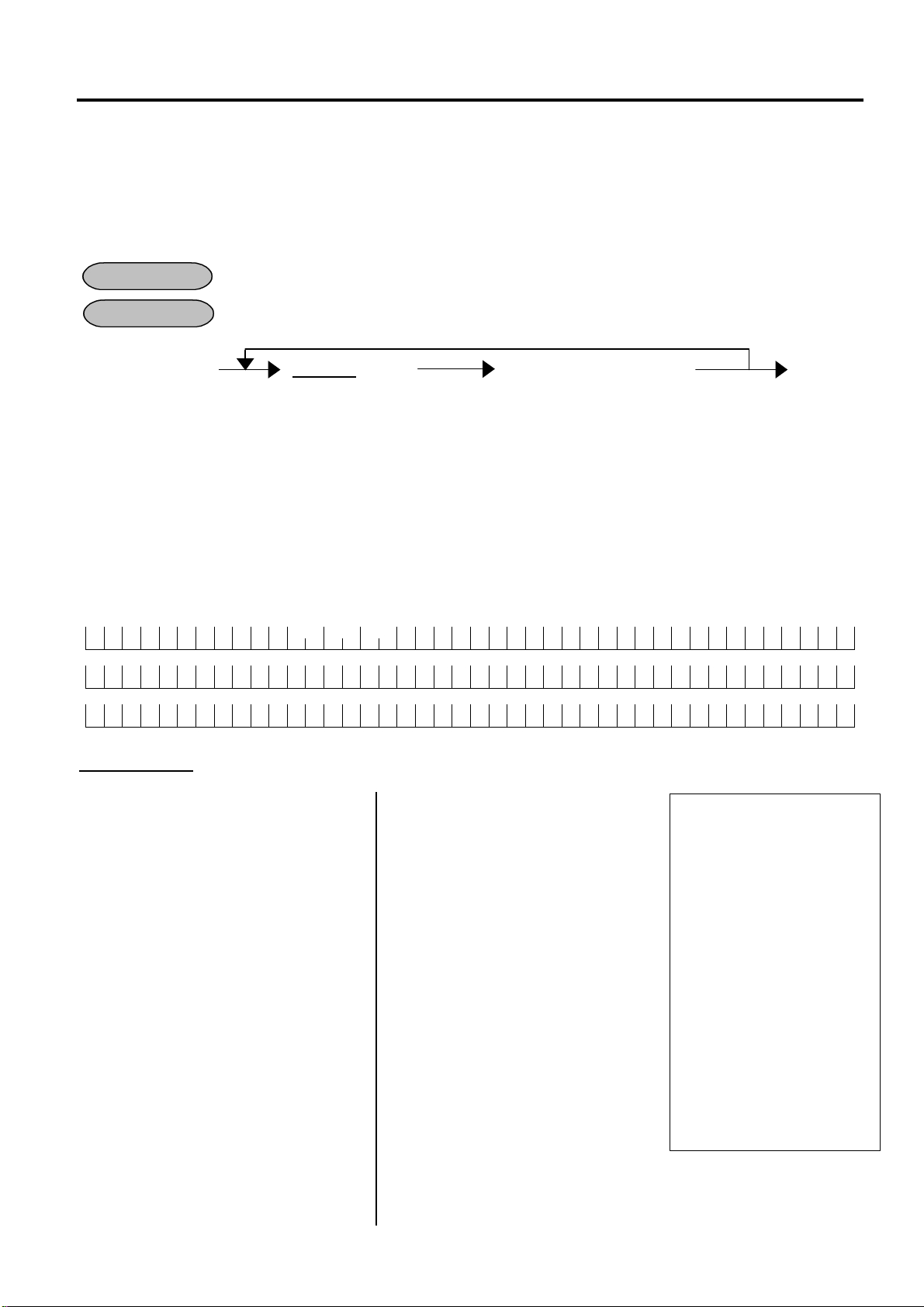
4. PROGRAMMING OPERATIONS EO3-11104
(See NOTE 1 below.)
#0000
T E C
4.24 Endorsement (or France Cheque Print) Message Programming (Submode 22)
4.24 Endorsement (or France Cheque Print) Message Programming
(Submode 22)
Endorsement Message or France Cheque Message printed on a check by the Remote Slip Printer
(option) can be programmed here. Endorsement printing will be activated by depressing the [CHECK
No.] key after finalizing a sale.
Anytime outside a sale
CONDITION
Control Lock: SET
OPERATION
22 [#/NS] |Line No.| [#/NS] Character entry [AT/TL] [#/NS]
2 digits (01 to 03)
NOTES: 1. France Cheque Message consists of 2-line printing, therefore, entering space code is
required for Line #3.
2. Entering 2 digits of numeric code provides an alphanumeric character of message.
Therefore, odd number of numeric digit entry will cause an error. When less than 84
digits of numeric data are entered, this ECR uses space code entry. If a message
includes spaces at the beginning, entering space code is required at the beginning of
data entry. For the message, up to 42 regular-sized or 21 double-sized characters can
be entered. Also a combination of both types can be entered.
Example) To program the following Endorsement Message:
R E S T A U R A N T
P E A C H D R I V E , L I V E R P O O L ,
E N G L A N D
Key Operation: Control Lock: SET, Enter 22 and depress the [#/NS] key.
[0] [1] [#/NS] (Line #1)
[5] [2] (R)
[4] [5] (E)
[5] [3] (S)
[5] [4] (T)
[4] [1] (A)
[5] [5] (U)
[5] [2] (R)
[4] [1] (A)
[4] [e] (N)
[5] [4] (T)
[2] [0] (Space)
[f] [f] [5] [4] (T)
[f] [f] [4] [5] (E)
[f] [f] [4] [3] (C)
[AT/TL] (To complete Line #1)
[0] [2] [#/NS] (Line #2)
[5] [0] (P)
[4] [5] (E)
[4] [1] (A)
[4] [3] (C)
[4] [8] (H)
[2] [0] (Space)
[4] [4] (D)
[5] [2] (R)
[4] [9] (I)
[5] [6] (V)
[AT/TL] (To complete Line #3)
[#/NS] (To complete this
Repeat for other lines.
Max. 42 characters
(See NOTE 2 below.)
[4] [5] (E)
[2] [c] (,)
[2] [0] (Space)
[4] [c] (L)
[4] [9] (I)
[5] [6] (V)
[4] [5] (E)
[5] [2] (R)
[5] [0] (P)
[4] [f] (O)
[4] [f] (O)
[4] [c] (L)
[2] [c] (,)
[AT/TL] (To complete Line #2)
[0] [3] [#/NS] (Line #3)
[4] [5] (E)
[4] [e] (N)
[4] [7] (G)
[4] [c] (L)
[4] [1] (A)
[4] [e] (N)
[4] [4] (D)
submode)
24-01-2003
PRGPRG 2222
01-01
RESTAURANT
01-02
02-01
PEACH DRIVE, LIVERPOOL,
02-02
03-01
ENGLAND
03-02
0033 15:05TM
TECTEC
4-58

4. PROGRAMMING OPERATIONS EO3-11104
4.25 Cooking Message Programming (Submode 23)
4.25 Cooking Message Programming (Submode 23)
Up to 20 Cooking Messages (Max. 20 characters x 2 lines for each) can be programmed here. Also
the Remote Kitchen Printer to output the cooking message can be designated.
Anytime outside a sale
CONDITION
Control Lock: SET
OPERATION
23 [#/NS] |Message No.| [#/NS] 1st Line Message Entry [AT/TL]
2 digits (01 to 20)
2nd Line Message Entry [AT/TL] [#/NS]
NOTE: Entering 2 digits of numeric code provides an alphanumeric character of message.
Therefore, odd number of numeric digit entry will cause an error. When less than 40
digits of numeric data are entered, this ECR uses space code entry. If a message
includes spaces at the beginning, entering space code is required at the beginning of data
entry. For the message, up to 20 regular-sized or 10 double-sized characters can be
entered. Also a combination of both types can be entered.
Example) To program the following Cooking Message No.1:
1st line: 20 COOKING MESSAGES ARE
2nd line: PROGRAMMABLE!
Key Operation: Control Lock: SET, Enter 23 and depress the [#/NS] key.
[0] [1] [#/NS] (Cooking Message #1)
[3] [2] (2)
[3] [0] (0)
[2] [0] (Space)
[4] [3] (C)
[4] [f] (O)
[4] [f] (O)
[4] [b] (K)
[4] [9] (I)
[4] [e] (N)
[4] [7] (G)
[2] [0] (Space)
[4] [d] (M)
[4] [5] (E)
[5] [3] (S)
[5] [3] (S)
[4] [1] (A)
[4] [7] (G)
[4] [5] (E)
[5] [3] (S)
[2] [0] (Space)
[AT/TL] (To complete Line #1)
[4] [1] (A)
[5] [2] (R)
[4] [5] (E)
[2] [0] (Space)
[5] [0] (P)
[5] [2] (R)
[4] [f] (O)
[4] [7] (G)
[#/NS] (To complete this submode)
Repeat for other message.
Max. 20 characters
(See NOTE below.)
Max. 20 characters
(See NOTE below.)
[5] [2] (R)
[4] [1] (A)
[4] [d] (M)
[4] [d] (M)
[4] [1] (A)
[4] [2] (B)
[4] [c] (L)
[4] [5] (E)
[2] [1] (!)
[AT/TL] (To complete Line #2)
24-01-2003 #0000
PRGPRG 2323
01-01
20 COOKING MESSAGES
-02
ARE PROGRAMMABLE!
0034 15:07TM
4-59

4. PROGRAMMING OPERATIONS EO3-11104
(See NOTE 1 below.)
4.26 Sort Message Programming (Submode 24)
4.26 Sort Message Programming (Submode 24)
Up to 4 messages to be used for sort print and each output method can be programmed here. Before
you perform this operation, “Sort Print” should be selected in 4.21 System Option Programming
(Submode 18).
Anytime outside a sale
CONDITION
OPERATION
Control Lock: SET
24 [#/NS] |Sort No.| [#/NS] Message Entry [AT/TL]
2 digits (01 to 04)
|Output Code| [AT/TL] [#/NS]
NOTES: 1. The Sort No. is equal to the Section Code which has been programmed in 4.11 PLU
Table Programming (Submode 4), Address No.16.
2. Entering 2 digits of numeric code provides an alphanumeric character of message.
Therefore, odd number of numeric digit entry will cause an error. When less than 40
digits of numeric data are entered, this ECR uses space code entry. If a message
includes spaces at the beginning, entering space code is required at the beginning of
data entry. For the message, up to 20 regular-sized or 10 double-sized characters can
be entered. Also a combination of both types can be entered.
3. The Sort Message is used when “Sort Print” is selected in 4.21 System Option
Programming (Submode 18).
Example) To program the following Sort Message:
Sort No.01: for Counter, Output Code 0 (Receipt)
Sort No.02: for Kitchen, Output Code 1 (Kitchen Printer)
Key Operation: Control Lock: SET, Enter 24 and depress the [#/NS] key.
[0] [1] [#/NS] (Sort No.01)
[6] [6] (f)
[6] [f] (o)
[7] [2] (r)
[2] [0] (Space)
[4] [3] (C)
[6] [f] (o)
[7] [5] (u)
[6] [e] (n)
[7] [4] (t)
[6] [5] (e)
[7] [2] (r)
[AT/TL]
[0] [AT/TL] Output Code 0 (Receipt)
[0] [2] [#/NS] (Sort No.02)
[6] [6] (f)
[6] [f] (o)
[7] [2] (r)
[2] [0] (Space)
[4] [b] (K)
[6] [9] (i)
[7] [4] (t)
[1] [AT/TL] Output Code 1
(Kitchen Printer)
[#/NS] (To complete this
Repeat for other message.
Max. 20 characters
(See NOTE 2 below.)
1 digit (0 to 3)
0: Receipt 2: Receipt & Kitchen Printer
1: Kitchen Printer 3: Non print
[6] [3] (c)
[6] [8] (h)
[6] [5] (e)
[6] [e] (n)
[AT/TL]
submode)
24-01-2003 #0000
PRGPRG 2424
01-01
for Counter
-02 0
02-01
for Kitchen
-02 1
0035 15:10TM
4-60

4. PROGRAMMING OPERATIONS EO3-11104
4.27 Link-PLU Table Programming (Submode 25)
4.27 Link-PLU Table Programming (Submode 25)
Link-PLU Tables and their respective Link-PLUs can be programmed here. When a PLU is
programmed with a Link-PLU Table No. (Address 10 to 12 of the PLU Table Programming operation),
an entry of the PLU will automatically enter the Link-PLU that is programmed in the Link-PLU Table
No..
Anytime outside a sale
CONDITION
Control Lock: SET
OPERATION
25 [#/NS] |Link-PLU Table No.| [#/NS] |PLU Code| [AT/TL] [#/NS]
2 digits (01 to 50)
Barcode Scanning [AT/TL]
Example) To program the following Link-PLU Table data.
Link-PLU Table No. 01 02 03 04
Link-PLU Code 10000000010100 10000000020200 10000000030300 10000000040400
Key Operation: Control Lock: SET, Enter 25 and depress the [#/NS] key.
01 [#/NS]
10000000010100 [AT/TL]
02 [#/NS]
10000000020200 [AT/TL]
03 [#/NS]
10000000030300 [AT/TL]
04 [#/NS]
10000000040400 [AT/TL]
[#/NS] (To complete this
Repeat for other tables.
submode)
Max. 14 digits
24-01-2003 #0000
PRGPRG 2525
01-01 1000000010100
02-01 1000000020200
03-01 1000000030300
04-01 1000000040400
0036 15:15TM
4-61

4. PROGRAMMING OPERATIONS EO3-11104
#0000
1000000010101
n
Depress the required key
4.28 PLU Preset-Code Key Setting (Submode 27)
4.28 PLU Preset-Code Key Setting (Submode 27)
When any keys on the ECR keyboard are programmed as PLU Preset-Code keys (SFKC 3096), a PLU
code can be assigned to each keys in this operation.
Anytime outside a sale
CONDITION
OPERATION
Control Lock: SET
27 [#/NS] |PLU Code| [KEY] [#/NS]
Max. 14 digits
(Enter through Numeric Keys
on the ECR Keyboard.
See NOTE 2 below.)
Barcode Scanning
NOTES: 1. If PLU code entry is skipped and a [KEY] is simply depressed in the above sequence,
pre-programmed PLU code of the KEY is displayed.
2. If “0” is entered as PLU code in the above sequence, the KEY is reset.
3. The [KEY] in the above sequence should be set to “3096” in 4.6 SFKC Programming
beforehand.
Example) To program the following PLU Code to required KEYs on the ECR Keyboard.
Key Operation: Control Lock: SET,
Enter 27, depress the [#/NS] key.
10000000010101 [required key] [#/NS]
* For Map Code, refer to 4.6 SFKC (Selective Functio
Key Code) Programming.
Repeat for other keys.
on the ECR Keyboard.
(See NOTE 3 below.)
*Map Code
24-01-2003
PRGPRG 2727
056
0037 15:16TM
4-62

4. PROGRAMMING OPERATIONS EO3-11104
Depress the required key
4.6 SFKC (Selective Function
4.29 PLU Preset-Code Key Setting 2 (Submode 28)
4.29 PLU Preset-Code Key Setting 2 (Submode 28)
Up to 2 PLU Codes (menu information) can be assigned to the PLU Preset-Code Key on the ECR
keyboard. After one PLU Code was assigned to a desired PLU Preset-Code Key in 4.28 PLU PresetCode Key Setting (Submode 27), the other PLU Code can be assigned here.
Anytime outside a sale
CONDITION
Control Lock: SET
OPERATION
28 [#/NS] |PLU Code| [KEY] [#/NS]
Max. 14 digits
(Enter through Numeric Keys
on the ECR Keyboard.
See NOTE 2 below.)
Barcode Scanning
NOTES: 1. Prior to this submode, one PLU Code should be assigned to a desired PLU Preset-Code
Key in 4.28 PLU Preset-Code Key Setting (Submode 27).
2. If “0” is entered as PLU code in the above sequence, the KEY is reset.
3. The [KEY] in the above sequence should be set to “3096” in 4.6 SFKC Programming
beforehand.
Example) To program the following PLU Code to the KEYs to which PLU Code 1000000010101 has
already been assigned in 4.28 PLU Preset-Code Key Setting (Submode 27).
Key Operation: Control Lock: SET,
Enter 28, depress the [#/NS] key.
10000000010102 [required key] [#/NS]
* For Map Code, refer to
Key Code) Programming.
Repeat for other keys.
on the ECR Keyboard.
(See NOTE 3 below.)
*Map Code
24-01-2003 #0000
PRGPRG 2828
056 1000000010102
0038 15:16TM
4-63

4. PROGRAMMING OPERATIONS EO3-11104
4.30 PLU Group Programming (Submode 29)
4.30 PLU Group Programming (Submode 29)
The name of each PLU Group can be programmed here, of which PLU has already been linked to PLU
Group in 4.11 PLU Table Programming (Submode 4).
Anytime outside a sale
CONDITION
Control Lock: SET
OPERATION
29 [#/NS] |PLU Group Code| [#/NS] Character entry [AT/TL] [#/NS]
NOTE: Entering 2 digits of numeric code provides an alphanumeric character of PLU Group Name.
Therefore, odd number of numeric digit entry will cause an error. When less than 36 digits
of numeric data are entered, this ECR uses space code entry. If a PLU Group Name
includes spaces at the beginning, entering space code is required at the beginning of data
entry. For the PLU Group Name, up to 18 regular-sized or 9 double-sized characters can
be entered. Also a combination of both types can be entered.
Example) To program the following names to respective Groups.
PLU Group 1
PLU Group 2
Key Operation: Control Lock: SET, Enter 29 and depress the [#/NS] key.
[0] [1] [#/NS] (PLU Group 1)
[4] [7] (G)
[5] [2] (R)
[4] [f] (O)
[4] [3] (C)
[4] [5] (E)
[5] [2] (R)
[5] [9] (Y)
[2] [0] (Space)
[5] [0] (P)
[4] [c] (L)
[5] [5] (U)
[2] [0] (Space)
[4] [7] (G)
[5] [0] (P)
[2] [0] (Space)
[3] [1] (1)
[AT/TL]
[0] [2] [#/NS] (PLU Group 2)
[4] [7] (G)
[5] [2] (R)
[4] [f] (O)
[4] [3] (C)
[4] [5] (E)
[5] [2] (R)
[5] [9] (Y)
[2] [0] (Space)
[5] [0] (P)
[4] [c] (L)
Repeat for other PLU groups (Max. 99 groups).
2 digits (01 to 99)
G R O C E R Y P L U G P 1
Max. 18 characters
(See NOTE below.)
G R O C E R Y P L U G P 2
[5] [5] (U)
[2] [0] (Space)
[4] [7] (G)
[5] [0] (P)
[2] [0] (Space)
[3] [2] (2)
[AT/TL]
[#/NS] To complete
this submode.
24-01-2003 #0000
PRGPRG 2929
01-01
GROCERY PLU GP 1
02-01
GROCERY PLU GP 2
0039 15:20TM
4-64

4. PROGRAMMING OPERATIONS EO3-11104
4.31 Advertisement Message Programming (Submode 31)
4.31 Advertisement Message Programming (Submode 31)
An advertisement message (max. 120 characters; 24 characters x 5 lines) to be printed on the footer
portion of receipt can be programmed here.
Anytime outside a sale
CONDITION
Control Lock: SET
OPERATION
31 [#/NS] |Line No.| [#/NS] Character entry [AT/TL] [#/NS]
NOTE: Entering 2 digits of numeric code provides an alphanumeric character of Advertisement
Message. Therefore, odd number of numeric digit entry will cause an error. When less
than 48 digits of numeric data are entered, this ECR uses space code entry. If an
Advertisement Message includes spaces at the beginning, entering space code is required
at the beginning of data entry. For the Advertisement Message, up to 24 regular-sized or
12 double-sized characters can be entered. Also a combination of both types can be
entered.
Example) To program the following Advertisement Message
“ P E A C H D R I V E ‘ s b e s t
t o g o “
R e s t a u r a n t T E C
C o m e i n a n d t r y a n e w
T u n a S t e a k ! ! !
Repeat for other lines.
2 digits (01 to 05)
Max. 24 characters
(See NOTE below.)
Line No. 1
Line No. 2
Line No. 3
Line No. 4
Line No. 5
4-65

4. PROGRAMMING OPERATIONS EO3-11104
#0000
4.31 Advertisement Message Programming (Submode 31)
Key Operation: Control Lock: SET, Enter 31 and depress the [#/NS] key.
[0] [1] [#/NS] (Line #1)
[2] [2] (“)
[5] [0] (P)
[4] [5] (E)
[4] [1] (A)
[4] [3] (C)
[4] [8] (H)
[2] [0] (Space)
[4] [4] (D)
[5] [2] (R)
[4] [9] (I)
[5] [6] (V)
[4] [5] (E)
[2] [7] (‘)
[7] [3] (s)
[2] [0] (Space)
[6] [2] (b)
[6] [5] (e)
[7] [3] (s)
[7] [4] (t)
[AT/TL] (To complete Line #1)
[0] [2] [#/NS] (Line #2)
[7] [4] (t)
[6] [f] (o)
[2] [0] (Space)
[6] [7] (g)
[6] [f] (o)
[2] [2] (“)
[AT/TL] (To complete Line #2)
[0] [3] [#/NS] (Line #3)
[5] [2] (R)
[6] [5] (e)
[7] [3] (s)
[7] [4] (t)
[6] [1] (a)
[7] [5] (u)
[7] [2] (r)
[6] [1] (a)
[6] [e] (n)
[7] [4] (t)
[2] [0] (Space)
[5] [4] (T)
[4] [5] (E)
[4] [3] (C)
[AT/TL] (To complete Line #3)
[0] [4] [#/NS] (Line #4)
[4] [3] (C)
[6] [f] (o)
[6] [d] (m)
[6] [5] (e)
[2] [0] (Space)
[6] [9] (i)
[6] [e] (n)
[2] [0] (Space)
[6] [1] (a)
[6] [e] (n)
[6] [4] (d)
[2] [0] (Space)
[7] [4] (t)
[7] [2] (r)
[7] [9] (y)
[2] [0] (Space)
[6] [1] (a)
[2] [0] (Space)
[6] [e] (n)
[6] [5] (e)
[7] [7] (w)
[AT/TL] (To complete Line #4)
[0] [5] [#/NS] (Line #5)
[5] [4] (T)
[7] [5] (u)
[6] [e] (n)
[6] [1] (a)
[2] [0] (Space)
[5] [3] (S)
[7] [4] (t)
[6] [5] (e)
[6] [1] (a)
[6] [b] (k)
[2] [1] (!)
[2] [1] (!)
[2] [1] (!)
[AT/TL] (To complete Line #5)
[#/NS] (To complete this submode)
24-01-2003
PRGPRG 3131
01-01
“PEACH DRIVE’s best
02-01
to go”
03-01
Restaurant TEC
04-01
Come in and try a new
05-01
Tuna Steak!!!
0040 15:25TM
4-66

4. PROGRAMMING OPERATIONS EO3-11104
4.32 Report Header Name Programming (Submode 32)
4.32 Report Header Name Programming (Submode 32)
Report Header Names to be printed on each Report can be programmed here.
Anytime outside a sale
CONDITION
Control Lock: SET
OPERATION
32 [#/NS] |Item Code| [#/NS] Character entry [AT/TL] [#/NS]
(See Table below.)
NOTES: 1. Entering 2 digits of numeric code provides an alphanumeric character of Report Header
Name. Therefore, odd number of numeric digit entry will cause an error. When less
than 48 digits of numeric data are entered, this ECR uses space code entry. If a Report
Header Name includes spaces at the beginning, entering space code is required at the
beginning of data entry. For the Report Header Name, up to 24 regular-sized or 12
double-sized characters can be entered. Also a combination of both types can be
entered.
2. As shown in the table below, the Standard Program Report Header is prepared for each
Item Code. (which is auto-set after a RAM Clear). Therefore, program only the Report
Header that needs to be changed.
Read/Reset Report Name Table
Repeat for other items.
Max. 24 characters
(See NOTE 1 below.)
Indicates the end of each
item name.
(Any unprogrammed parts
will be filled with blanks.)
Item
Code
Contents Standard Program
01 Message of stopped Report
02 Hourly Report Header
03 Cashier Report Header
04 PLU Report Header
05 Maintenance PLU Report Header
06 Financial Report Header
07 Message of PLU Delete
Department Programmed Data Read Report Header
08
09 System Read Report Header
PLU Programmed Data Read Report Header
10
11 Partition hyphens
12 Partition slashes
13 Partition “*****”
14 Key Code Preset Read Report Header
15 Message of Status Clear
16 Message of RAM Clear
17 Department Report Header
18 Memory OK Message
19 Memory Over Message
20 Power Failure
21 Printer Error
22 Invoice Message
23 All Void Message
Reserved
24
- - - - S T O P P E D R E P O R T - - - H O U R L Y R E P O R T
C A S H I E R R E P O R T
P L U R E P O R T
S K U P L U R E P O R T
* F I N A N C I A L R E P O R T *
* * * * * * P L U D E L E T E * * * * * *
* * * * * * D E P A R T M E N T * * * * * *
* * * * S Y S T E M P R E S E T * * * * *
* * * * * * * * * P L U * * * * * * * * * *
- - - - - - - - - - - -
/ / / / / / / / / / / / / / / / / / / / / / / /
* * * * * * * * * * * * * * * * * * * * * * * *
K E Y C O D E . . . . . . . . P R E S E T
S T A T U S - C
R A M - C
D E P A R T M E N T R E P O R T
. . . . . . M E M O R Y O K . . . . . .
! ! ! ! ! M E M O R Y O V E R ! ! ! ! !
* * * * * * P O W E R F A I L * * * * * *
~ ~ ~ ~ ~ ~ ~ ~ ~ ~ ~ ~
I N V O I C E
* *
A L L
V D
* *
4-67

4. PROGRAMMING OPERATIONS EO3-11104
4.32 Report Header Name Programming (Submode 32)
Read/Reset Report Name Table (continued)
Item
Code
25
Reserved
Contents Standard Program
26 Cashier Interrupt Message
27 Return Interrupt Message
28 Logo Message Dummy Area 1
29 Logo Message Dummy Area 2
30 Logo Message Dummy Area 3
31 Logo Message Dummy Area 4
32 Logo Message Dummy Area 5
33 Logo Message Dummy Area 6
34 Logo Message Dummy Area 7
35 Data Clear Message
36 Training Header
37 Cashier PLU Report Header
38 Cashier Report Title
39 Media-in-drawer Report Header
40 Log-in
41 Log-off
42 Receipt issue
43 REG-
Reserved
44
Reserved
45
46 Open Table Report Title
47 Business Receipt Message 1
48 Business Receipt Message 2
49 Business Receipt Person Message
Business Receipt Meeting Agenda Message
50
51 Business Receipt Shop Message
52 Business Receipt Date Message
53 Business Receipt Signature Message
Reserved
54
Reserved
55
Reserved
56
Reserved
57
Reserved
58
Reserved
59
Reserved
60
61 Proforma Invoice Message
62 Take Out Message
63 Extra Invoice
Reserved
64
|
Reserved
99
*
/ / / / / / / / / / / / / / / / / / / / / / / /
Y O U R R E C E I P T
T H A N K Y O U
/ / / / / / / / / / / / / / / / / / / / / / / /
D A T A - C
* * * * T R A I N I N G M O D E * * * * *
C A S H I E R P L U R E P O R T
C A S H I E R R E P O R T
M E D I A I N D R A W E R
*
*
* C O P Y
* R E G -
O P E N T A B L E R E P O R T
B U S I N E S S M E E T I N G
R E C E I P T
M E E T I N G M E M B E R :
M E E T I N G A G E N D A :
I n R e s t a u r a n t :
D A T E :
S I G N A T U R E :
*
I N T E R R U P T
*
E X .
R E T U R N
S I G N
S I G N
P R O F O R M A
T A K E
I N V O I C E
O N
O F F
O U T
*
*
*
*
*
*
*
4-68

4. PROGRAMMING OPERATIONS EO3-11104
4.32 Report Header Name Programming (Submode 32)
Example) To program “****** DATA CLEAR ******” instead of DATA-C for Item Code 35.
Key Operation: Control Lock: SET, Enter 32 and depress the [#/NS] key.
[3] [5] [#/NS] (Item Code)
[2] [a] (*)
[2] [a] (*)
[2] [a] (*)
[2] [a] (*)
[2] [a] (*)
[2] [a] (*)
[2] [0] (Space)
[4] [4] (D)
[4] [1] (A)
24-01-2003 #0000
PRGPRG 3232
35-01
∗∗∗∗∗∗ DATA CLEAR ∗∗∗∗∗∗
0041 15:28TM
[5] [4] (T)
[4] [1] (A)
[2] [0] (Space)
[4] [3] (C)
[4] [c] (L)
[4] [5] (E)
[4] [1] (A)
[5] [2] (R)
[2] [0] (Space)
[2] [a] (*)
[2] [a] (*)
[2] [a] (*)
[2] [a] (*)
[2] [a] (*)
[2] [a] (*)
[AT/TL] (To complete Line #1)
[#/NS] (To complete this submode)
4-69

4. PROGRAMMING OPERATIONS EO3-11104
#0000
(S)
0.50
2
4.33 Half Pint Table Setting (Submode 33)
4.33 Half Pint Table Setting (Submode 33)
Data information for each half pint table can be programmed here.
Anytime outside a sale
CONDITION
Control Lock: SET
OPERATION
33 [#/NS] |Half Pint Table No.| [#/NS] Character entries for Half
Pint Table Display Name [AT/TL]
Character Entries for Half
Pint Table Print Name [AT/TL]
|Quantity Process Value| [AT/TL]
|Price Level Change Value| [AT/TL]
NOTE: Entering 2 digits of numeric code provides an alphanumeric character of Half Pint Table
Display Name and Half Pint Table Print Name. Therefore, odd number of numeric digit entry
will cause an error. When less than 20 digits (Display Name) or 6 digits (Print Name) of
numeric data are entered, this ECR uses space code entry. If the Names include spaces at
the beginning, entering space code is required at the beginning of data entry.
Example) To program the following Half Pint Table:
Half Pint Table 1
• Half Pint Table Display Name: SMALL
• Half Pint Table Print Name: (S)
• Quantity Process Value: 0.5
• Price Level Change Value: 2
Key Operation: Control Lock: SET, Enter 33 and depress the [#/NS] key.
[0] [1] [#/NS] Half Pint Table 1
[5] [3] (S)
[4] [d] (M)
[4] [1] (A)
[4] [c] (L)
[4] [c] (L)
[AT/TL]
[2] [8] (()
[5] [3] (S)
[2] [9] ())
[AT/TL]
[0] [.] [5] [AT/TL] Quantity Process Value
[2] [AT/TL] Price Level Change Value
[#/NS] To complete this submode
2 digits (01 or 02)
Half Pint Table Display Name
Max. 10 characters
(See NOTE below.)
Repeat for another table.
Half Pint Table Print Name
4-70
Max. 3characters
(See NOTE below.)
0 to 999.99
1 digit (1 to 3)
[#/NS]
24-01-2003
PRGPRG 3333
01-01 SMALL
-02
-03
-04
0042 15:30TM

4. PROGRAMMING OPERATIONS EO3-11104
4.34 Function Key (Combination Key) Setting (Submode 34)
4.34 Function Key (Combination Key) Setting (Submode 34)
A string of key opeartions can be set on each FUNCTION key ([FUNCTION 1] to [FUNCTION 10]).
Using such programmed [FUNCTION] keys, the operator can eliminate time in various routine
operation procedures. (Up to 10 strokes of key operations can be set to each [FUNCTION] key.)
Anytime outside a sale
CONDITION
Control Lock: SET
OPERATION
34 [#/NS] [FUNCTION] [KEY]………[KEY] [FUNCTION] [#/NS]
Depress one of the
[FUNCTION] keys.
(FUNCTION 1 to
FUNCTION 10)
NOTES: 1. To delete a string of key operations once set on a FUNCTION key, operate as follows.
Repeatable for other FUNCTION keys
whose string of keys are to be deleted.
34 [#/NS] [FUNCTION] [FUNCTION] [#/NS]
2. Neither [C], [RF], [JF] nor [FUNCTION] keys can be set in a string of keys in the setting
operation above.
3. None of [FUNCTION] keys themselves can be contained in a string of keys for any
[FUNCTION] key.
Example) To set the following key operation as [FUNCTION 1] key:
100 [DEPT 1] [ST] [AT/TL]
Key Operation: Control Lock: SET, Enter 34 and depress the [#/NS] key.
[FUNCTION 1]
[1] [0] [0] [DEPT 1] [ST] [AT/TL]
[FUNCTION 1]
[#/NS]
Repeat for other FUNCTION keys.
Depress the keys to be
contained in the key string.
(Max. 10 strokes)
Same key
Depress the same
FUNCTION key that
was depressed at the
declaration.
24-01-2003 #0000
PRGPRG 3434
FC01 1
0
0
DP01
FCA3
TD01
0043 15:32TM
4-71
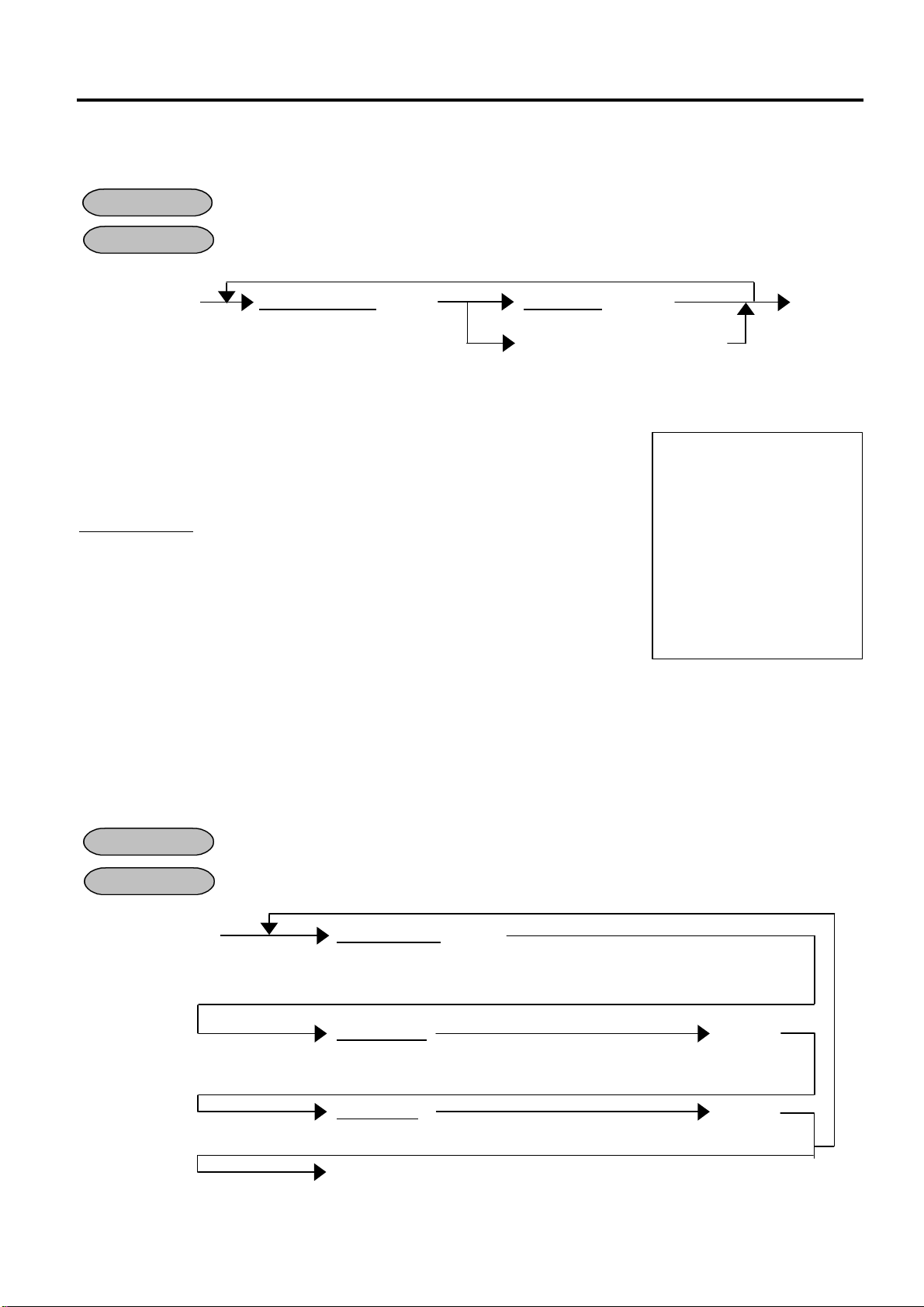
4. PROGRAMMING OPERATIONS EO3-11104
02: [%-] key
4.35 PLU Cashier Report Setting (Submode 35)
4.35 PLU Cashier Report Setting (Submode 35)
Up to 40 PLUs can be set to output to the Cashier Report.
CONDITION
Anytime outside a sale
OPERATION
Control Lock: SET
35 [#/NS] |PLU Select No.| [#/NS] |PLU Code| [AT/TL] [#/NS]
Barcode Scanning [AT/TL]
2 digits (01 to 40)
See NOTE below.
NOTE: Up to 40 individual item sales data by the cashier is programmable in this ECR. The PLU
Select No. indicates a registration number which is allocated to each individual item.
Example) To set the following PLUs to be output to the Cashier Report:
No.01: PLU Code 10000000010101
No.02: PLU Code 10000000010102
Key Operation: Control Lock: SET, Enter 35 and depress the [#/NS] key.
01 [#/NS]
10000000010101 [AT/TL]
02 [#/NS]
10000000010102 [AT/TL]
[#/NS]
Repeat for other PLUs.
Max. 14 digits
24-01-2003 #0000
PRGPRG 3535
01-01 1000000010101
02-01 1000000010102
0044 15:33TM
4.36 %+, %-, and %-2 Preset Rate Setting (Submode 36)
A Preset Rate can be set on each of the [%+] and [%-] keys, one independent rate for each key. Once
a rate is preset, the % key will simply be depressed without a prior rate entry to activate the preset rate.
If a rate is entered prior to the depression of the key, the entered rate (manual rate) will be activated
instead.
Anytime outside a sale
CONDITION
Control Lock: SET
OPERATION
36 [#/NS] |Key Selection| [#/NS]
|Preset Rate| [AT/TL]
|Tax Status| [AT/TL]
[#/NS]
2 digits (01 to 03)
01: [%+] key 03: [%-2] key
0.00 to 99.99%
(Use the [.] key when a decimal point is
contained in the r.)
1 digit
0: Taxable (Default) 1: Non-taxable
To complete this programming operation.
4-72

4. PROGRAMMING OPERATIONS EO3-11104
#0000
.00
1
10.00
1
20.00
1
4.36 %+, %-, and %-2 Preset Rate Setting (Submode 36)
Example) To program the following rate to each key.
[%+] key [%-2] key
Rate: 5.00% Rate: 20.00%
Tax Status: Non-taxable Tax Status: Non-taxable
[%-] key
Rate: 10.00%
Tax Status: Non-taxable
Key Operation: Control Lock: SET, Enter 36 and depress the [#/NS] key.
[0] [1] [#/NS] ([%+] key)
[5] [.] [0] [0] [AT/TL] (Percent Charge Rate)
[1] [AT/TL] (Tax Status (Non-taxable))
[0] [2] [#/NS] ([%-] key)
[1] [0] [.] [0] [0] [AT/TL] (Percent Discount Rate)
[1] [AT/TL] (Tax Status (Non-taxable))
[0] [3] [#/NS] ([%-2] key)
[2] [0] [.] [0] [0] [AT/TL] (Percent Discount Rate)
[1] [AT/TL] (Tax Status (Non-taxable))
[#/NS] (To complete this submode.)
24-01-2003
PRGPRG 3636
01-01 5
-02
02-01
-02
03-01
-02
0045 15:35TM
4-73

4. PROGRAMMING OPERATIONS EO3-11104
4.37 Foreign Currency Exchange Rate Setting (Submode 37)
4.37 Foreign Currency Exchange Rate Setting (Submode 37)
The rate of each Foreign Currency (corresponding to the [CUR1] to [CUR3] keys; QP balance, [CUR1]
to [CUR4] keys; US balance) can be set here. By setting a rate on each Foreign Currency Key,
reading the sale total and tendering in the foreign currency value will be possible for sale finalization.
Anytime outside a sale
CONDITION
Control Lock: SET
OPERATION
37 [#/NS] |Currency Key Code| [#/NS] Character entry [AT/TL]
01 to 04
(See NOTE 1 below.)
|Decimal Point Place for Rate| |Decimal Place for Convert Amount| [AT/TL]
1 digit (0 to 8)
|Effective Numeric for Exchange Rate| [AT/TL] [#/NS]
Max. 6 digits (000000 to 999999)
NOTES: 1. Currency Key Codes are assigned as follows according to the Memory Balance/TAX
System Programming.
QP balance US balance
01: LOCAL 01: CUR1
02: CUR1 02: CUR2
03: CUR2 03: CUR3
04: CUR3 04: CUR4
2. Entering 2 digits of numeric code provides an alphanumeric character of Currency
Name. Therefore, odd number of numeric digit entry will cause an error. When less
than 24 digits of numeric data are entered, this ECR uses space code entry. If a
Currency Name includes spaces at the beginning, entering space code is required at the
beginning of data entry. For the Currency Name, up to 12 regular-sized or 6 doublesized characters can be entered. Also a combination of both types can be entered.
When the Media Tender Key Name was programmed in 12 regular-sized characters, up
to 11 characters of the Foreign Currency Name is printed which was programmed in 12
characters.
Conditions given for Domestic and Foreign Currencies
(The rate here is simply an example.)
Domestic Currency is EURO: 1.00 US$ = 0.9251 EURO
Key Operation: Control Lock: SET, Enter 37 and depress the [#/NS] key.
[0] [2] [#/NS] (CUR1)
[5] [5] (U)
[5] [3] (S)
[4] [4] (D)
[AT/TL] (to complete character entry)
[4] (Decimal point place for Rate)
[2] (Decimal point place for Convert Amount)
[AT/TL]
9251 [AT/TL] (Rate)
[#/NS] (to complete this submode.)
Max. 12 characters
(See NOTE 2 below.)
1 digit (0 to 3)
24-01-2003 #0000
PRGPRG 3737
02-01 USD
-02 42
-03 0.9251
0046 15:35TM
4-74

4. PROGRAMMING OPERATIONS EO3-11104
02: [-] key)
(0 to 99999999)
4.38 + (Amount Charge) and – (Amount Discount) Preset Setting (Submode 38)
4.38 + (Amount Charge) and – (Amount Discount) Preset Setting
(Submode 38)
A Preset Amount can be set on each of the [+] and [-] keys, one independent amount for each key.
Once an amount is preset, these keys will simply be depressed without a prior amount entry to activate
the preset amount. If an amount is entered prior to the depression of the key, the entered amount
(manual amount) will be activated instead.
Anytime outside a sale
CONDITION
Control Lock: SET
OPERATION
38 [#/NS] |Key Selection Code| [#/NS]
|Preset Amount| [AT/TL]
|HALO| [AT/TL]
|Tax Status| [AT/TL]
[#/NS]
NOTE: HALO (High Amount to be Locked Out) digit
0: No limit
1: 1 digit (0 to 9)
2: 2 digits (0 to 99)
3: 3 digits (0 to 999)
4: 4 digits (0 to 9999)
5: 5 digits (0 to 99999)
6: 6 digits (0 to 999999)
7: 7 digits (0 to 9999999)
Example) To program the following amount to each key.
[+] key
Preset Amount: 0.50
HALO: 3 digits
Tax Status: Non-taxable
[-] key
Preset Amount: 1.00
HALO: 4 digits
Tax Status: Non-taxable
01 or 02
(01: [+] key
Max. 8 digits
1 digit (0 to 7)
(See NOTE below.)
1 digit (0 or 1)
0: Taxable (Default)
1: Non-taxable
To complete this programming operation.
4-75

4. PROGRAMMING OPERATIONS EO3-11104
#0000
0101
0202
4.39 Manager Pass Code Programming (Submode 39)
Key Operation: Control Lock: SET, Enter 38 and depress the [#/NS] key.
[0] [1] [#/NS] ([+] key)
[5] [0] [AT/TL] (Preset Amount)
[3] [AT/TL] (HALO digit)
[1] [AT/TL] (Tax Status (Non-taxable))
[0] [2] [#/NS] ([-] key)
[1] [0] [0] [AT/TL] (Preset Amount)
[4] [AT/TL] (HALO digit)
[1] [AT/TL] (Tax Status (Non-taxable))
[#/NS] (To complete this submode.)
24-01-2003 #0000
PRGPRG 3838
01-01 0.50
-02 3
-03 1
02-01 1.00
-02 4
-03 1
0047 15:36TM
4.39 Manager Pass Code Programming (Submode 39)
Manager Pass Code in Z, SET, or BLIND mode can be programmed here, which restricts the access
to Z, SET, and BLIND modes only for a manager.
Anytime outside a sale
CONDITION
Control Lock: SET
OPERATION
39 [#/NS] |Mode Code| [#/NS] |Pass Code| [AT/TL] [#/NS]
2 digits (01 or 02)
01: Z mode
02: SET, BLIND mode
NOTE: If you enter “0000”, the ECR is released from Pass Code System.
Example) To program the following Manager Pass Codes.
Pass Code in Z mode: 0101
Pass Code in SET, BLIND mode: 0202
Key Operation: Control Lock: SET, Enter 39 and depress the [#/NS] key.
[0] [1] [#/NS] (Z mode)
[0] [1] [0] [1] [AT/TL] (Pass Code)
[0] [2] [#/NS] (SET, BLIND mode)
[0] [2] [0] [2] [AT/TL] (Pass Code)
[#/NS] (To complete this submode.)
Repeat for the other Pass Code.
4 digits
(0000 to 9999)
(See NOTE below.)
24-01-2003
PRGPRG 3939
01-01
02-01
0048 15:37TM
4-76

4. PROGRAMMING OPERATIONS EO3-11104
5: Barcode reader
4.40 Network Terminal No. Setting (Submode 40)
4.40 Network Terminal No. Setting (Submode 40)
Network Terminal No. can be programmed here, which is required to communicate with PC.
Anytime outside a sale
CONDITION
Control Lock: SET
OPERATION
40 [#/NS] |Network Terminal No.| [AT/TL] [#/NS]
Example) To set Network Terminal No.7.
Key Operation: Control Lock: SET, Enter 40 and depress the [#/NS] key.
[0] [7] [AT/TL] (Network Terminal No.)
[#/NS] (To complete this submode.)
2 digits (00 to 08)
24-01-2003 #0000
PRGPRG 4040
01-01 07
0049 15:37TM
4.41 COM Port Setting (Submode 41)
Detailed setting of 3 COM ports of the ECR can be programmed here.
Anytime outside a sale
CONDITION
Control Lock: SET
OPERATION
41 [#/NS] |COM Port No.| [#/NS] |Control Code| |Connection| [AT/TL]
[#/NS]
2 digits (01, 02 or 03)
|Baud Rate| |Data Length| [AT/TL] |Parity Bit| |Stop Bit| [AT/TL] [#/NS]
1 digit (0 to 3) 1 digit (0 or 1)
0: 4800 bps 0: 7 bits
1: 9600 bps 1: 8 bits
2: 19200 bps
Repeat for the other Pass Code.
1 digit (0 or 1) 1 digit (0,1,3,4, or 5)
0: DTR/DSR 0: Not used
1: XON/XOFF 1: PC interface
2: Reserved
3: Slip printer
4: Kitchen Printer
1 digit (0 to 2) 1 digit (0 or 1)
0: None 0: 1 stop
1: Odd 1: 2 stops
2: Even
4-77

4. PROGRAMMING OPERATIONS
COM3
COM2
COM1
EO3-11104
4.41 COM Port Setting (Subm ode 41)
NOTES: 1. As the table below shows, each port is set as standard after the RAM Clear.
Port
No.
01 COM 1 DTR/DSR Barcode Reader 9600 bps 8 bits None 1 stop
02 COM 2 DTR/DSR Slip Printer 9600 bps 8 bits None 1 stop
03 COM 3 DTR/DSR PC Interface 19200 bps 8 bits Odd 1 stop
Port Name
Control
Code
Connection Baud Rate
Data
Length
Parity
Bit
Stop Bit
2. The Table below shows an example to connect the Kitchen Printer. (The Port No. is
according to user’s setting.)
Control
Code
DTR/DSR Kitchen Printer 9600 bps 8 bits None 1 stop
Connection Baud Rate
Data
Length
Parity
Bit
Stop Bit
Example) To program COM Port 3 as the following data
Control Code: DTR/DSR
Connection: Kitchen Printer
Baud Rate: 9600 bps
Data Length: 8 bits
Parity Bit: None
Stop Bit: 1 stop
Key Operation:
Control Lock: SET
Enter 41 and depress the [#/NS] key.
[0] [3] [#/NS]
[0] [4] [AT/TL]
[1] [1] [AT/TL]
[0] [0] [AT/TL]
[#/NS] (To complete this submode.)
335*
5*
70
4-78

4. PROGRAMMING OPERATIONS EO3-11104
#0000
002
5
0
1
0
21 to 30: Short code
4.42 In-Store Marking Bar Code Programming (Submode 42)
4.42 In-Store Marking Bar Code Programming (Submode 42)
In-Store Marking Bar Code can be programmed here. All the settings in this submode should be done
before you perform 4.11 PLU Table Programming (Submode 4).
CONDITION
Anytime outside a sale
OPERATION
Control Lock: SET
42 [#/NS] |Code| [#/NS] |Flag Code Data| [AT/TL]
2 digits (01 to 30)
01 to 20: Long code
|Digit Data of Field 1| [AT/TL] |Data of Field 2| [AT/TL]
1 digit (2 to 6)
|Status|* [AT/TL] |FC Conversion| [AT/TL] [#/NS]
1 digit (0 to 3)
*Status: “With or Without Price Check Digit” and “Multiplying the Unit Price/Weight by
Max. 3 digits (0 to 999)
1 digit (0 to 3)
0: Amount
1: Item Count
2: Coupon (Bottle return)
3: Weight
1 digit (0 to 4)
0: Domestic
1 to 4: Conversion of CUR1 to CUR4
Data 0 1 2 3 4 5 6 7
Price Check Digit Without With Without With Without With Without With
x10 x1 x1 x10 x10 x1 x1 x10 x10
x100 x1 x1 x1 x1 x100 x100 x100 x100
Example) To program the following In-store Marking Bar Code.
Code: 01
Flag Code Data: 2
Digit Data of Field 1: 5
Data of Field 2: Amount
Status: With Price Check Digit, x1
FC Conversion: Domestic
Key Operation: Control Lock: SET, Enter 42 and depress the [#/NS] key.
[0] [1] [#/NS] (Code)
[0] [2] [AT/TL] (Flag Code)
[5] [AT/TL] (Field 1 digit)
24-01-2003
PRGPRG 4242
01-01
-02
-03
-04
-05
0051 15:39TM
[0] [AT/TL] (Field 2 data)
[1] [AT/TL] (Status)
[0] [AT/TL] (FC Conversion)
[#/NS] (To complete this submode.)
4-79

4. PROGRAMMING OPERATIONS EO3-11104
#0000
1234
4.43 Register No. Setting (Submode 43)
4.43 Register No. Setting (Submode 43)
4-digit numbers can be set as Register ID No. Once set, it will be printed on journal and every receipt.
Anytime outside a sale
CONDITION
Control Lock: SET
OPERATION
43 [#/NS] 01 [#/NS] |Register No.| [AT/TL] [#/NS]
Fixed
Example) To set 1234 as Register No.
Key Operation: Control Lock: SET, Enter 43 and depress the [#/NS] key.
[0] [1] [#/NS]
[1] [2] [3] [4] [AT/TL]
[#/NS] (To complete this submode.)
4 digits (0000 to 9999)
24-01-2003
PRGPRG 4343
01-01
0052 15:39TM
4.44 Line Feed Value of Endorsement Message (Submode 46)
The number of line feed for a Check Endorsement can be set here.
Anytime outside a sale
CONDITION
Control Lock: SET
OPERATION
46 [#/NS] |Line Feed Value| [AT/TL] [#/NS]
NOTE: When a value is entered for “Line Feed Value”, printing of data actually starts after feeding
the number of lines of the entered value.
Example) To set 5 as Line Feed Value
Key Operation: Control Lock: SET, Enter 46 and depress the [#/NS] key.
[5] [AT/TL]
[#/NS] (To complete this submode.)
Max. 2 digits (0 to 11)
24-01-2003 #1234
PRGPRG 4646
01-01 05
0053 15:39TM
4-80

4. PROGRAMMING OPERATIONS EO3-11104
4.45 Rounding Process Setting (Submode 47)
4.45 Rounding Process Setting (Submode 47)
Anytime outside a sale
CONDITION
Control Lock: SET
OPERATION
47 [#/NS] (|Decimal Point Position of Currency|) |Rounding Process Code| [AT/TL] [#/NS]
1 digit (0 to 3)
(See NOTE 1 below.)
NOTES: 1. During this setting, the value of decimal point position will be
neither displayed nor printed.
2. After RAM Clear, Rounding Process is set to “1: Round off”
as standard.
Example) To set “Round down” as Rounding Process Code
Key Operation: Control Lock: SET, Enter 47 and depress the [#/NS] key.
[0] [AT/TL]
[#/NS] (To complete this submode.)
1 digit (0 to 2)
0: Round down
1: Round off (Default)
2: Round up
(See NOTE 2 below.)
24-01-2003 #1234
PRGPRG 4747
01-01 0
0054 15:39TM
4.46 European Rounding Process Setting (Submode 48) (QP balance only)
This submode functions only when QP balance is selected. When US balance is selected, Rounding
Process doesn’t work.
Anytime outside a sale
CONDITION
Control Lock: SET
OPERATION
48 [#/NS] |Rounding Process Code| [AT/TL] [#/NS]
Swiss Rounding: French Rounding: Danish Rounding: Swedish Rounding:
0.01 to 0.02 = 0.00 0.01 to 0.03 = 0.00 0.00 to 0.12 = 0.00 0.00 to 0.24 = 0.00
0.03 to 0.07 = 0.05 0.04 to 0.07 = 0.05 0.13 to 0.37 = 0.25 0.25 to 0.74 = 0.50
0.08 to 0.09 = 0.10 0.08 to 0.09 = 0.10 0.38 to 0.62 = 0.50 0.75 to 0.99 = 1.00
0.63 to 0.87 = 0.75
0.88 to 1.12 = 1.00
NOTES: 1. After RAM Clear, Rounding Process is set to “0: Without European Rounding” as
standard.
2. This setting can be done only when QP balance is selected.
Example) Swiss Rounding
When the [ST] key is depressed, the total 16.98 will be displayed as 17.00.
1 digit (0 to 4)
0: Without European Rounding (Default)
1: Swiss Rounding
2: French Rounding
3: Danish Rounding
4: Swedish Rounding
(For each Rounding Process,
see below.)
4-81

4. PROGRAMMING OPERATIONS EO3-11104
4.47 Date Format Setting (Submode 49)
Example) To set “Swiss Rounding Process”
Key Operation: Control Lock: SET, Enter 48 and depress the [#/NS] key.
[1] [AT/TL]
[#/NS] (To complete this submode.)
24-01-2003 #0000
PRGPRG 4848
01-01 1
0055 15:42TM
4.47 Date Format Setting (Submode 49)
Date Format of which date is printed on every receipt and journal can be set here.
CONDITION
Anytime outside a sale
OPERATION
Control Lock: SET
49 [#/NS] |Date Format Code| [AT/TL] [#/NS]
NOTE: Date Format is set to “0: DD-MM-YY” as standard after the RAM Clear.
Example) To set “MM-DD-YY”
Key Operation: Control Lock: SET, Enter 49 and depress the [#/NS] key.
[1] [AT/TL]
[#/NS] (To complete this submode.)
1 digit (0 to 2)
0: DD-MM-YY (Default)
1: MM-DD-YY
2: YY-MM-DD
24-01-2003 #1234
PRGPRG 4949
01-01 1
0056 15:43TM
4-82

4. PROGRAMMING OPERATIONS EO3-11104
#0000
03
30
4.48 Printer Cutting Setting (Submode 51)
4.48 Printer Cutting Setting (Submode 51)
This Submode sets the paper cutting method of receipt on Receipt/Journal Printer.
Anytime outside a sale
CONDITION
Control Lock: SET
OPERATION
51 [#/NS] |Code| [AT/TL] [#/NS]
1 digit (0 to 2)
0: Full Cut (Default)
1: Partial Cut
2: Manual Cut
NOTE: “0: Full Cut” is set as standard after the RAM Clear.
4.49 Invoice Slip Print Line Value Setting (Submode 58)
Feed Line Value prior to header and the Number of maximum print line can be programmed here.
Anytime outside a sale
CONDITION
Control Lock: SET
OPERATION
58 [#/NS] 01 [#/NS] |Feed Line Value prior to Header| [AT/TL]
02 [#/NS] |Item Print Line Value| [AT/TL] [#/NS]
Max. 2 digits (0 or 99)
Example) To set 3 lines as Feed Line Value prior to Header and 30 lines as Item Print Line Value:
Key Operation: Control Lock: SET, Enter 58 and depress the [#/NS] key.
[0] [1] [#/NS]
[3] [AT/TL] (Feed Line Value prior to Header)
[0] [2] [#/NS]
[3] [0] [AT/TL] (Item Print Line Value)
[#/NS] (To complete this submode.)
1 digit (0 to 9)
24-01-2003
PRGPRG 5858
01-01
02-01
0057 15:45TM
4-83

4. PROGRAMMING OPERATIONS EO3-11104
4.50 PLU Stock Loading or Changing (Submode 90)
4.50 PLU Stock Loading or Changing (Submode 90)
This Submode loads or changes the stock quantities of PLUs.
Anytime outside a sale
CONDITION
Control Lock: X or Z
OPERATION
90 [ST] |PLU Code| [PLU] |Stock Quantity| [RA/LOAN] [ST]
[PO/PICK-UP]
NOTE: PLU programming should be done before this operation.
Example) To change the stock quantity of the PLU00000000000001 (BEEF STEAK: current stock
quantity 50).
Key Operation: Control Lock: X or Z, Enter 90 and depress the [ST] key.
1 (PLU Code)
[PLU]
20 (Stock Quantity)
[RA/LOAN] (When adding the stock quantity.)
[ST] (To complete this submode.)
Repeat for other PLUs.
(0.001~9999.999)
(When adding the
stock quantity.)
(When subtracting
the stock quantity.)
24-01-2003 #1234
XX 9090
BEEF STEAK 70
0058 15:50TM
4-84

5. PROGRAMMED DATA VERIFICATION EO3-11104
#1234
#1234
5.1 Programmed Data Verification in BLIND Mode
5. PROGRAMMED DATA VERIFICATION
Whenever programming operations are performed, it is recommended to issue Program Verification
receipts to check the programmed data before entering any other operation. The print format of each
program reading is almost the same as that of the program receipt.
5.1 Programmed Data Verification in BLIND Mode
CONDITION
Anytime outside a sale
OPERATION
Mode Lock: BLIND
Contents to be printed for verification
1) 90 [#/NS] 01 [AT/TL] [#/NS] --------RAM Allocation Setting Read
2) 90 [#/NS] 20 [AT/TL] [#/NS] --------SFKC (Selective Function Key Code) Read
3) 90 [#/NS] 30 [AT/TL] [#/NS] --------Memory Balance/Tax System Programming Read
1) 2) 3)
24-01-2003
SS 9090
PLU-TYPE 0
DEPT 30
PLU 5000
CASHIER 10
0008 10:25TM
24-01-2003 #1234
SS 9090
000: FCA2 044: FC14
001: FC37 045: FC34
002: FC65 046: 04
003: FCA4 047: 05
004: ---- 048: 06
005: DP01 049: ----
038: ---- 082: TD01
039: DP13 083: ---040: DP18 084: TD02
041: DP23 085: ---042: DP28 086: TD03
043: FC20 087: TD04
0009 12:26TM
24-01-2003
SS 9090
TAX BALANC 00
0010 12:27TM
5- 1

5. PROGRAMMED DATA VERIFICATION EO3-11104
5.2 Programmed Data Verification in X or SET Mode
5.2 Programmed Data Verification in X or SET Mode
Anytime outside a sale
CONDITION
Mode Lock: X or SET
OPERATION
1) Programmed data read for each Submode
• X mode
90 [AT/TL] (01 [#/NS]) |Submode No.| [AT/TL] [#/NS]
2 digits (01 to58)
• SET mode
90 [#/NS] (01 [#/NS]) |Submode No.| [AT/TL] [#/NS]
NOTE: Printing will be cancelled by depressing the [C] key during report print.
2) Zone PLU Read
• X mode
90 [AT/TL] 02 [#/NS] |Zone-start PLU Code| [X/TIME] |Zone-end PLU Code| [AT/TL] [#/NS]
• SET mode
Max. 14 digits
90 [#/NS] 02 [#/NS] |Zone-start PLU Code| [X/TIME] |Zone-end PLU Code| [AT/TL] [#/NS]
Max. 14 digits
NOTES: 1. Printing will be cancelled by depressing the [C] key during report print.
2. The Zone-end PLU Code must be bigger than the Zone-start PLU Code. Failure to do this
may cause an error.
When the report is issued
in X mode:
When the report is issued
in SET mode:
Zone-start PLU Code
Zone-end PLU Code
PRG
X
2 digits (01 to58)
26-01-2003 #1234
XX 9090
SECTION 04
1000000010101
-01 HAMBURG STEAK
-02 1.00
-03 1.20
-04 1.40
-05 15
-06 01
-07 01
-08 0
-09 00
-10 00
-11 00
-12 00
-13 100.00
1000000010102
-01 FRIED CHICKEN
-02 0.80
-03 1.00
-04 1.20
-05 15
Max. 14 digits
Max. 14 digits
-06 01
-07 01
-08 0
-09 00
-10 00
-11 00
-12 00
-13 100.00
CL00 0059 10:06TM
5- 2

5. PROGRAMMED DATA VERIFICATION EO3-11104
#1234
HAMBURG STEAK
1.00
1.20
1.40
15
01
01
0
00
00
00
00
100.00
FRIED CHICKEN
0.80
1.00
1.20
15
01
01
0
00
00
00
00
100.00
BOILED CRAB
0.75
1.00
1.25
15
01
02
0
00
00
00
00
200.00
5.2 Programmed Data Verification in X or SET Mode
3) Individual PLU Group Read
• X mode
90 [AT/TL] 03 [#/NS] |PLU Group Code| [AT/TL] [#/NS]
• SET mode
2 digits (01 to 99)
90 [#/NS] 03 [#/NS] |PLU Group Code| [AT/TL] [#/NS]
2 digits (01 to 99)
NOTE: Printing will be cancelled by depressing the [C] key during report print.
26-01-2003
When the report is issued
in X mode:
X
When the report is issued
in SET mode:
PRG
XX 9090
SECTION 04
1000000010101
-01
-02
-03
-04
-05
-06
-07
-08
-09
-10
-11
-12
-13
1000000010102
-01
-02
-03
-04
-05
-06
-07
-08
-09
-10
-11
-12
-13
1000000020101
-01
-02
-03
-04
-05
-06
-07
-08
-09
-10
-11
-12
-13
5- 3
1000000020102
-01 GREEN SALAD
-02 1.00
-03 1.20
-04 1.40
-05 15
-06 01
-07 02
-08 0
-09 00
-10 00
-11 00
-12 00
-13 200.00
1000000020105
-01 CORN SOUP
-02 0.90
-03 1.20
-04 1.50
-05 15
-06 01
-07 02
-08 0
-09 00
-10 00
-11 00
-12 00
-13 200.00
CL00 0060 10:15TM

5. PROGRAMMED DATA VERIFICATION EO3-11104
#1234
BEEF
0.00
15
01
00
0
00
0000000
FISH
0.00
15
01
00
0
00
0000000
SALAD
0.00
15
01
00
0
00
0000000
SOUP
0.00
15
01
00
0
00
0000000
DRINK
0.00
15
01
00
0
00
0000000
10:27TM
5.2 Programmed Data Verification in X or SET Mode
4) Zone Department Read
• X mode
90 [AT/TL] 04 [#/NS] |Zone-start Department Code| [X/TIME]
|Zone-end Department Code| [AT/TL] [#/NS]
• SET mode
90 [#/NS] 04 [#/NS] |Zone-start Department Code| [X/TIME]
|Zone-end Department Code| [AT/TL] [#/NS]
NOTE: Printing will be cancelled by depressing the [C] key during report print.
26-01-2003
When the report is issued
in X mode:
When the report is issued
in SET mode:
PRG
X
XX 9090
SECTION 03
01-01
-02
-03
-04
-05
-06
-07
-08
02-01
-02
-03
-04
-05
-06
-07
-08
03-01
-02
-03
-04
-05
-06
-07
-08
04-01
-02
-03
-04
-05
-06
-07
-08
05-01
-02
-03
-04
-05
-06
-07
-08
CL00 0061
Zone-start Department
(Department code: 01)
Zone-end Department
(Department code: 05)
5- 4

5. PROGRAMMED DATA VERIFICATION EO3-11104
1.40
5.2 Programmed Data Verification in X or SET Mode
5) Simple PLU Read
In this operation, the following 5 items (PLU Code, PLU Name, Unit Price 1, Unit Price 2, and Unit
Price 3) extracted from the PLU read report will be printed out.
• X mode
90 [AT/TL] 05 [#/NS] [AT/TL] [#/NS]
• SET mode
90 [#/NS] 05 [#/NS] [AT/TL] [#/NS]
NOTE: Printing will be cancelled by depressing the [C] key during report print.
When the report is issued
in X mode:
When the report is issued
in SET mode:
PRG
26-01-2003 #1234
X
XX 9090
SECTION 04
1000000010101
-01 HAMBURG STEAK
-02 1.00
-03 1.20
-04 1.40
1000000010102
-01 FRIED CHICKEN
-02 0.80
-03 1.00
-04 1.20
1000000020101
-01 BOILED CRAB
-02 0.75
-03 1.00
-04 1.25
1000000020102
-01 GREEN SALAD
-02 1.00
-03 1.20
-04
1000000020105
-01 CORN SOUP
-02 0.90
-03 1.20
-04 1.50
1000000030301
-01 BEER
-02 2.50
-03 1.50
-04 2.50
1000000030302
-01 COFFEE
-02 2.00
-03 1.50
-04 2.50
1000000030303
-01 SANDWICH
-02 1.80
-03 2.00
-04 1.50
1000000040201
-01 TEA
-02 0.75
-03 1.00
-04 1.25
1000000040202
-01 COCA COLA
-02 0.40
-03 0.60
-04 0.80
1000000040203
-01 ONION SOUP
-02 0.60
-03 0.50
-04 0.70
1000000050301
-01 FRUIT CAKE
-02 1.30
-03 0.00
-04 0.00
1000000050302
-01 VANILLA I.C.
-02 0.40
-03 0.00
-04 0.00
CL00 0060 10:15TM
5- 5

5. PROGRAMMED DATA VERIFICATION EO3-11104
PLU#1
1.00
2.00
3.00
PLU#2
2.00
3.00
4.00
5.2 Programmed Data Verification in X or SET Mode
6) Simple Zone PLU Read
• X mode
90 [AT/TL] 06 [#/NS] |Zone-start PLU Code| [X/TIME] |Zone-end PLU Code| [AT/TL] [#/NS]
• SET mode
Max. 14 digits
Max. 14 digits
90 [#/NS] 06 [#/NS] |Zone-start PLU Code| [X/TIME] |Zone-end PLU Code| [AT/TL] [#/NS]
Max. 14 digits
Max. 14 digits
NOTES: 1. Printing will be cancelled by depressing the [C] key during report print.
2. The Zone-end PLU Code must be bigger than the Zone-start PLU Code. Failure to do this
may cause an error.
15-11-2001 #1234
PRGPRG 9090
0000000000001
-01
-02
-03
-04
0000000000002
-01
-02
-03
-04
0099 12:10TM
5- 6
