
TEC Electronic Cash Register
FS-1450-1 SERIES
Owner’s Manual

NOTICE
This equipment has been tested and found to comply with the limits for a Class A digital
device, pursuant to Part 15 of the FCC Rules. These limits are designed to provide reasonable protection against harmful interference when the equipment is operated in a commercial
environment. This equipment generates, uses, and can radiate radio frequency energy and,
if not installed and used in accordance with the instruction manual, may cause harmful
interference to radio communications. Operation of this equipment in a residential area is
likely to cause harmful interference in which case the user will be required to correct the
interference at his own expense. Changes or modifications not expressly approved by
manufacturer for compliance could void the user’s authority to operate the equipment.
WARNING
“This Class A digital apparatus meets all requirements of the Canadian Interference-Causing
Equipment Regulations.”
“Cet appareil numénque de la classe A respecte toutes les exigences du Règlement sur le
matériel brouilleur du Canada.”
Copyright © 2000
by TOSHIBA TEC CORPORATION
All Rights Reserved
570 Ohito, Ohito-cho, Tagata-gun, Shizuoka-ken, JAPAN

Safety Summary
Safety Summary
Personal safety in handling or maintaining the equipment is extremely important. Warnings and Cautions
necessary for safe handling are included in this manual. All warnings and cautions contained in this
manual should be read and understood before handling or maintaining the equipment.
Do not attempt to effect repairs or modifications to this equipment. If a fault occurs that cannot be rectified
using the procedures described in this manual, turn off the power, unplug the machine, then contact your
authorized TOSHIBA TEC representative for assistance.
Meanings of Each Symbol
This symbol indicates warning items (including cautions).
Specific warning contents are drawn inside the symbol.
(The symbol on the left indicates a general caution.)
This symbol indicates prohibited actions (prohibited items).
Specific prohibited contents are drawn inside or near the symbol.
(The symbol on the left indicates “no disassembling”.)
This symbol indicates actions which must be performed.
Specific instructions are drawn inside or near the symbol.
(The symbol on the left indicates “disconnect the power cord plug from the outlet”.)
EO1-11099
This indicates that there is the risk of death or serious injury if the
WARNING
Prohibited
Prohibited
Prohibited Prohibited
Do not plug in or unplug the power
cord plug with wet hands as this may
cause electric shock.
If the machines share the same
outlet with any other electrical
appliances which consume large
amounts of power, the voltage will
fluctuate widely each time these
appliances operate. Be sure to
provide an exclusive outlet for the
machine as this may cause the
machines to malfunction.
Do not insert or drop metal,
flammable or other foreign objects into
the machines through the ventilation
slits, as this may cause fire or electric
shock.
machines are improperly handled contrary to this indication.
Any other than the
specified AC voltage
is prohibited.
Prohibited
Do not use voltages other than the
voltage (AC) specified on the rating
plate, as this may cause fire or
electric shock.
Do not place metal objects or
water-filled containers such as flower
vases, flower pots or mugs, etc. on
top of the machines. If metal objects
or spilled liquid enter the machines,
this may cause fire or electric
shock.
Do not scratch, damage or modify
the power cords. Also, do not place
heavy objects on, pull on, or excessively bend the cords, as this may
cause fire or electric shock.
Disconnect
the plug.
If the machines are dropped or their
cabinets damaged, first turn off the
power switches and disconnect the
power cord plugs from the outlet, and
then contact your authorized
TOSHIBA TEC representative for
assistance. Continued use of the
machine in that condition may cause
fire or electric shock.
(e-i)
Disconnect
the plug.
Continued use of the machines in an
abnormal condition such as when the
machines are producing smoke or
strange smells may cause fire or elec-
tric shock. In these cases, immediately turn off the power switches and
disconnect the power cord plugs from
the outlet. Then, contact your authorized TOSHIBA TEC representative for
assistance.

Safety Summary
EO1-11099
Disconnect
the plug.
Connect a
grounding
wire.
If foreign objects (metal fragments,
water, liquids) enter the machines,
first turn off the power switches and
disconnect the power cord plugs from
the outlet, and then contact your
authorized TOSHIBA TEC representative for assistance. Continued
use of the machine in that condition
may cause fire or electric shock.
Ensure that the equipment is
properly grounded. Extension cables
should also be grounded. Fire or
electric shock can occur on improperly grounded equipment.
Disconnect
the plug.
No
disassembling.
When unplugging the power
cords, be sure to hold and pull on
the plug portion. Pulling on the cord
portion may cut or expose the internal wires and cause fire or electric
shock.
Do not remove covers, repair or
modify the machine by yourself. You
may be injured by high voltage, very
hot parts or sharp edges inside the
machine.
Unauthorized modification is prohibited.
This indicates that there is the risk of personal Injury or damage to
CAUTION
objects if the machines are improperly handled contrary to this indication.
Precaution
The following precautions will help to ensure that this machine will continue to function correctly.
• Try to avoid locations that have the following adverse conditions:
* Temperatures out of the specification * Direct sunlight * High humidity
* Shared power socket * Excessive vibration * Dust/Gas
• Do not subject the machine to sudden shocks.
• Do not press the keys too hard. Keys will operate correctly if they are touched lightly.
• Clean the cover and keyboard, etc. by wiping with a dry cloth or a cloth soaked with detergent and wrung out
thoroughly. Never use thinner or other volatile solvent for cleaning.
• At the end of the day, turn the power OFF, then clean and inspect the exterior of the machine.
• Try to avoid using this equipment on the same power supply as high voltage equipment or equipment likely to
cause mains interference.
• USE ONLY TOSHIBA TEC SPECIFIED consumables.
• DO NOT STORE the consumables where they might be exposed to direct sunlight, high temperatures, high
humidity, dust, or gas.
• When moving the machine, take hold of the drawer and lift the machine.
• Do not place heavy objects on top of the machines, as these items may become unbalanced and fall causing
injury.
• Do not block the ventilation slits of the machines, as this will cause heat to build up inside the machines and
may cause fire.
• Do not lean against the machine. It may fall on you and could cause injury.
Request Regarding Maintenance
• Utilize our maintenance services.
After purchasing the machines, contact your authorized TOSHIBA TEC representative for assistance once per year or
so to have the inside of the machines cleaned. Otherwise, dust will build up inside the machines and may cause fire or
malfunction. Cleaning is particularly effective before humid rainy seasons.
• Our maintenance service performs the periodic checks and other work required to maintain the quality and
performance of the machines, preventing accidents beforehand.
For details, please consult your authorized TOSHIBA TEC representative for assistance.
• Using insecticides and other chemicals
Do not expose the machines to insecticides or other volatile solvents, as this will deteriorate the cabinet or other parts
or cause the paint to peel.
(e-ii)

OPERATOR’S GUIDE
– 1 –
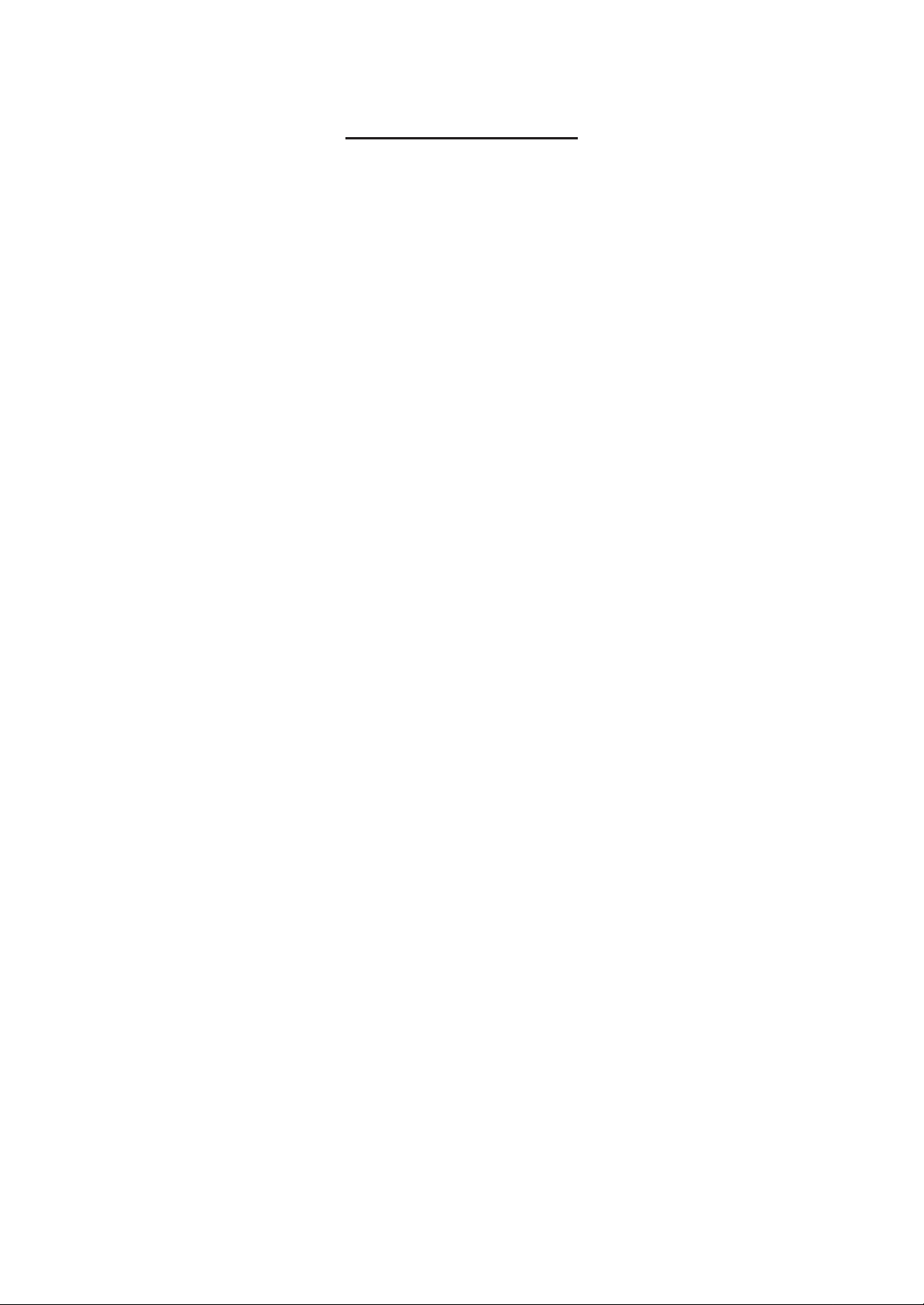
TABLE OF CONTENTS
Page
1. TO OUR CUSTOMERS ................................................................................................................... 1
2. UNPACKING.................................................................................................................................... 2
3. APPEARANCE AND NOMENCLATURE......................................................................................... 3
4. MODE LOCK AND MODE SELECTOR KEYS ................................................................................ 4
5. DISPLAY.......................................................................................................................................... 5
6. OUTLINE OF PREPARATION PROCEDURE BEFORE OPERATING THE ECR.......................... 7
EO1-11097
7. CASHIER SIGNING OR CASHIER KEY OPERATIONS............................................................... 12
8. KEYBOARD LAYOUT.................................................................................................................... 19
9. FUNCTIONS OF EACH KEY.........................................................................................................20
10. REGISTERING PROCEDURE AND PRINT FORMAT.................................................................. 26
11. JOURNAL AND RECEIPT PAPER-END DETECTOR .................................................................. 59
12. ECR PRINTER MOTOR LOCK DETECTOR................................................................................. 59
13. GUEST CHECK PRINTER MOTOR LOCK DETECTOR .............................................................. 59
14. PRINTER GUIDE OPEN DETECTOR ........................................................................................... 59
15. PAPER ROLL REPLACEMENT AND OTHER MAINTENANCE OPERATIONS .......................... 60
16. SPECIFICATIONS ......................................................................................................................... 66
– 2 –
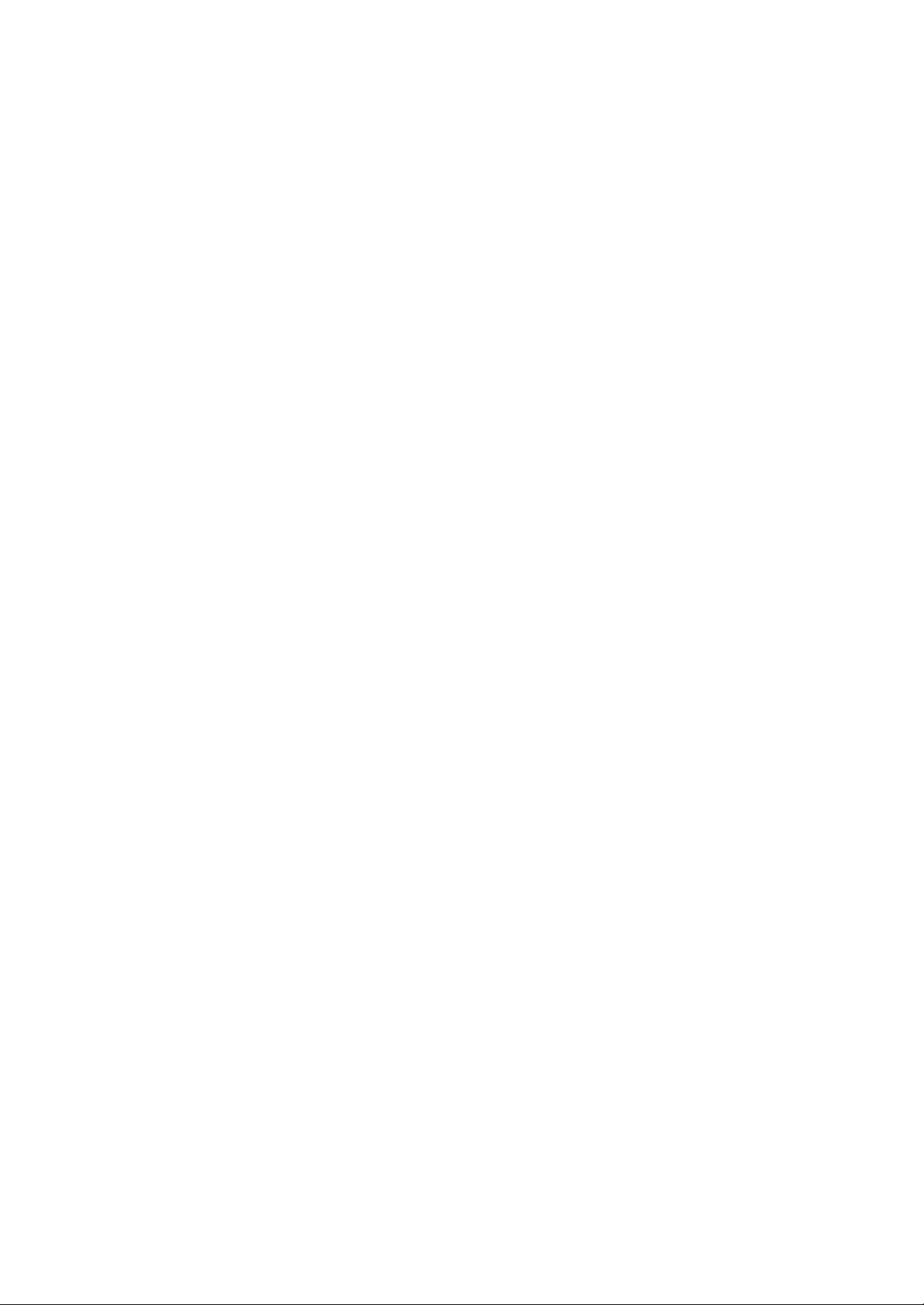
1. TO OUR CUSTOMERS
Thank you for choosing the TEC electronic cash register FS-1450 series. This instruction manual
provides a description of the functions and handling of this register and should be read carefully to
ensure optimum performance. Since every consideration has been given to safety and reliability, there
is no danger of damaging the machine by incorrect operation.
Please refer to this manual whenever you have any questions concerning the machine. This machine
has been manufactured under strict quality control and should give you full satisfaction. However, if the
machine is damaged during transit, or there are any unclear points in this manual, please contact your
local TOSHIBA TEC representative.
• The specifications described in this manual may be modified by TOSHIBA TEC, if necessary.
• Be sure to keep this manual for future reference.
EO1-11097
- 1 -

2. UNPACKING
EO1-11097
1
2 3 7 4
56 8
1 Paper Roll 45 mm x Ø50 mm (2 pcs.)
2 Mode Key
(REG Key, MGR Key, MA Key,
S Key; 2 pcs. respectively)
3 Receipt Cover Key (2 pcs.)
4 Stamp lnk (1 pc.)
5 Ribbon Cassette (1 pc.)
6 Journal Reel (1 pc.)
7 Drawer Key (2 pcs.)
8 Owner's Manual (1 pc.)
- 2 -

3. APPEARANCE AND NOMENCLATURE
Journal Window
Customer Display
Receipt Outlet
EO1-11097
Operator Display
Mode Lock
Power Switch
Drawer
Keyboard
• Power Switch........ The power switch is provided at the right-hand side of the cabinet. The AC power
is turned on when the switch is pushed to ON, and turned off when the switch is
pushed to OFF.
- 3 -

4. MODE LOCK AND MODE SELECTOR KEYS
4.1. MODE LOCK
(POSITION) (FUNCTION)
SET ........... In this position, the register will allow pro-
gramming operations
locked when the Mode Lock is in this position. Meanwhile, the Display Message and
the current time are displayed.
out in this mode. However, the operations
requiring a Manager Intervention cannot be
performed in this mode.
the programmed data can be verified in this
position.
REG
SET
MGR
X
.................. (LOCK position) The register operations are
REG
REG
Z
Schlüssel
Key
(SPERRE)
REG .......... Normal cash register operations are carried
MGR
MGR
Schlüssel
Key
X ............... The sale totals in memory can be read and
EO1-11097
MGR ......... This position allows to register all normal
MA
MA
Schlüssel
Key
Z ................ All the resettable total and their respective
4.2. MODE SELECTOR KEYS
REG Key: The REG Key is used by the cashier or clerk who operates the
register.
MGR Key: The MGR Key is used by the store manager or a person authorized
by the manager.
cash register operations to be carried out in
the "REG" mode and the operations requiring a Manager Intervention.
.............. This is the "Negative Mode", which automati-
cally processes all the entries in the reverse
way, i.e. positive items into negative, and the
negative into positive. It is usually used to
return or cancel all the items once purchased in a sale in the "REG" or "MGR"
mode.
counters in memory will be read and reset in
this position.
MA Key: The MA Key is used by the store manager who will daily supervise
the collection of money and the printout of transactions recorded by
the register. This key is also used when programming the register.
The keys may be inserted or pulled out at the "LOCK" or "REG" position.
In the OPERATOR'S GUIDE, functions and operations will be described within the range
of the Mode Lock positions of LOCK and REG using the REG key. Since operations
requiring other positions and keys are controlled by the store manager, they are described
in the MANAGER'S GUIDE.
- 4 -

5. DISPLAY
The operator display is located at the top of the register just above the keyboard.
OPERATOR DISPLAY (Front Display)
SLIIP
IN-LINE
DP
RPT
AMOUNT
EO1-11097
SIGN ON
ALM
R OFF
The customer display can be fixed as a rear display or moved to form a remote display. It can be moved
up, down, to the right, and to the left, and thus is fully adjustable according to the position of the customer.
CUSTOMER DISPLAY (Rear or Remote Display)
TL
ST
CG
AMOUNT
TL
ST
CG
- 5 -

5.1. NUMERIC DISPLAY
AMOUNT (7 digits): Displays the numeric data, such as amount, quantity, etc.
When the amount is negative, the symbol "-" is displayed as well.
NOTE: When the following code is being entered, the digits for "RPT" and
"DPT" may be used as well (all 10 digits). On exceeding the 10 digits,
the lowest 10 digits are being displayed.
Non-add Number (max. 18 digits)
DPT (2 digits): Displays the Department Code of the department item just entered. It stays lit
when repeating the same department item entry.
Program option allows an ECR to display a cashier No. instead of a department
code. In this case, department code is not displayed even when department item
is entered.
RPT (1 digit): Displays the repeat count of the same Department or PLU item. The count is
indicated from the second entry on, and only the lowest digit of the repeat count
will be displayed even when the count exceeds nine (such as "0" for 10, "1" for
11, etc.)
EO1-11097
5.2. TRIANGULAR LAMPS
SIGN ON This lamp turns lit only when the Cashier Code Entry method is selected. It lights up
when a cashier has signed ON or signed IN. It goes out when the cashier has signed
OFF or signed OUT.
ALM Lights up with the alarm buzzer generated to indicate that the last operation or numeric
entry was an error. To clear the error status, depress the [C] key.
R OFF Lights up when the Receipt-OFF mode is declared by the [LOG/RECEIPT] (or
[RECEIPT]) key. In this condition, no receipts will be issued for a sale to be entered.
It goes out by depressing the [LOG/RECEIPT] (or [RECEIPT]) key again for ReceiptON mode.
TL Lights up on a finalizing operation with the total amount displayed when the sale is
finalized without any amount tendered.
ST Lights up when the [ST] key is depressed, indicating that the displayed amount is
subtotal. The lamp is also illuminated when the [TXBL TL] or [FSTL/TEND] key is
depressed, indicating that the displayed amount is the taxable total or food-stampable
total. It also lights up when the amount tendered is less than the sale total with the
shortage amount (balance due) is displayed.
CG When an amount tendering operation is performed, it lights up with the change due
displayed.
5.3. STATUS LAMPS
SLIP Lights up when a validation slip is properly inserted to allow validation print. It flickers
to require a validation when the validation compulsory status has been programmed
on the last operation. It also flickers to require an endorsement print using the Guest
Check Printer or the Receipt/Journal Printer.
IN-LINE Flickers when a PC job is being executed.
- 6 -

6. OUTLINE OF PREPARATION PROCEDURE BE-
FORE OPERATING THE ECR
This chapter shows the outline of set-up procedure of the ECR before actually starting the ECR
operation.
WARNING!
Turn the POWER SWITCH to OFF before connecting the power cord.
EO1-11097
1
Remove the cash register from the carton, referring to
Chapter "2. Unpacking". And take out all the parts and
accessories.
2
Remove the tapes and seals for holding parts or protecting
the register surfaces.
3
Plug the power cord of the register into a wall outlet. Make
sure that the outlet voltage matches that of the power
required for the register.
(1) (4) (5) (6) (8)(2) (3) (7)
4
Insert the REG key into the Mode Lock.
5
Turn the Mode Lock to the REG position with the power ON.
- 7 -
REG
SET
REG
SET
MGR
X
Z
MGR
X
Z
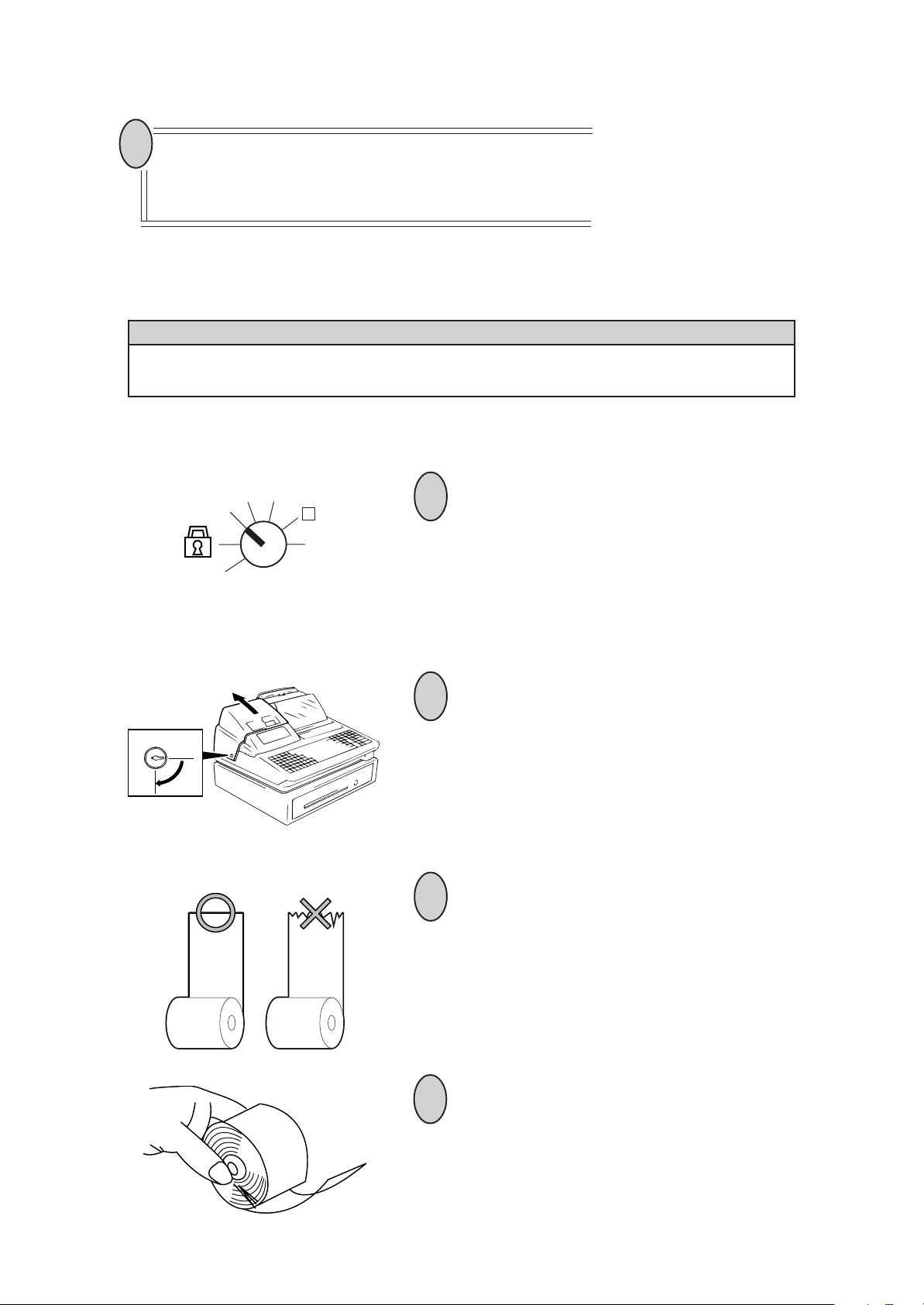
6
Install the Receipt and Journal rolls
section "Installing the Receipt/Journal Roll")
(referring to the following
.
Installing the Receipt/Journal Roll
WARNING!
Care must be taken not to injure yourself with the paper cutter.
Installing the Receipt Roll
MGR
REG
SET
X
Z
1
Turn the Mode Lock to the REG position with power
ON.
EO1-11097
2
To remove the Receipt Cover, insert the Receipt
Cover Key to the Receipt Cover Lock, and then turn
it 90˚ clockwise.
3
Cut the paper end to make it sharp.
4
Hold the paper roll so that the paper end will be fed
from the bottom.
- 8 -

5
Place the paper roll in the outer side holder of
the two roll holders.
There are the following two ways of receipt paper feed procedure.
6
A: Manual installation
B: Installation using the [RF] key
A: Manual installation
1 Lift the green lever on the receipt side.
EO1-11097
B: Installation using the [RF] key
2 Insert paper from the rear of the printer
until the leading edge of paper comes out
by 10 cm.
3 Lower the green lever.
4 Attach the receipt cover.
1 Insert paper from the rear of the printer
until it won't go no further.
2 Press the [RF] key to feed paper until the
leading edge of paper comes out by 10
cm.
3 Attach the receipt cover.
- 9 -

Installing the Journal Roll
Follow Steps 1 to 5 for "Installing the Receipt Roll" on the preceding pages, except that
1
the paper roll should be placed inner side holder of the two holders.
There are the following two ways of a journal paper feed procedure.
2
A: Manual installation
B: Installation using the [JF] key
A: Manual installation
1 Lift the green lever on the journal side.
2 Insert paper from the rear of the printer until
the leading edge of paper comes out by 30
cm.
EO1-11097
B: Installation using the [JF] key
3 Insert the leading edge of paper into the slit
of the take-up reel to take up paper two or
three times.
4 Place the take-up reel on the take-up holder.
5 Lower the green lever.
6 Attach the receipt cover.
1 Insert paper from the rear of the printer until
it won't go no further.
2 Press the [JF] key to feed paper until the
leading edge of paper comes out by 30 cm.
3 Insert the leading edge of paper into the slit
of the take-up reel to take up paper two or
three times.
4 Place the take-up reel on the take-up holder.
5 Attach the receipt cover.
- 10 -
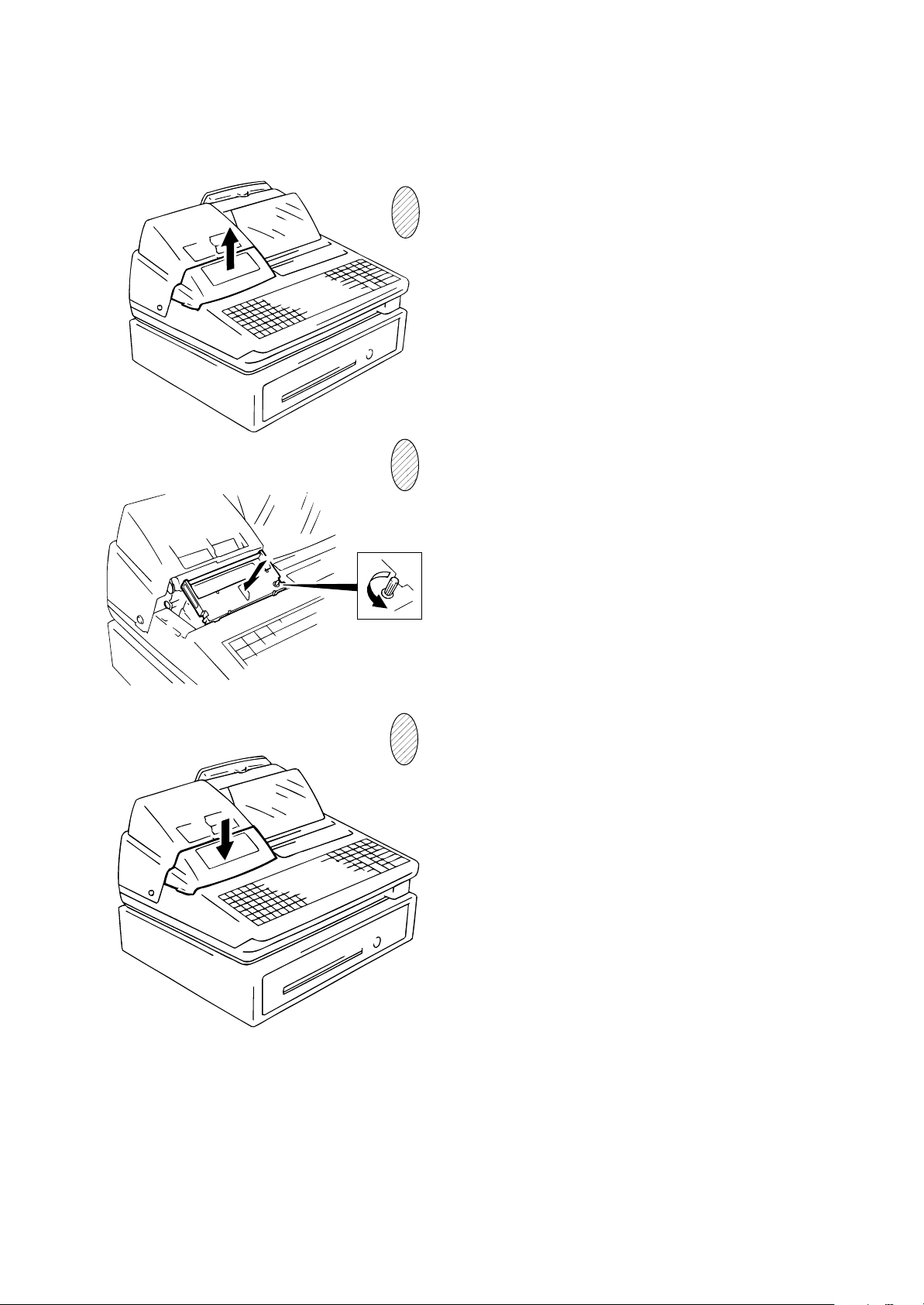
Setting the Ribbon Cassette
1
3
EO1-11097
Detach the Ribbon Cover.
Set the Ribbon Cassette.
After setting the Ribbon Cassette, turn the knob
of the Ribbon Cassette in the arrow direction
several times to remove the slack on the ribbon.
Attach the Ribbon Cover.
4
- 11 -

EO1-11097
7. CASHIER SIGNING OR CASHIER KEY OPERATIONS
The FS-1450 adopts one of the following cashier-identifying operations.
• CODE ENTRY METHOD, using the [LOG/RECEIPT] (or [LOG]) key.
• CASHIER KEY METHOD, (hardware option), using Cashier Keys.
• CASHIER KEY METHOD, using [CLK] keys.
7.1. CODE ENTRY METHOD
Each cashier will sign-ON, sign-OFF, sign-IN, and sign-OUT through the [LOG/RECEIPT] (or [LOG]) key.
OPERATION: Mode Lock: REG (or, MGR or with Manager Intervention)
([LOG/RECEIPT] = [LOG])
(1) For single-drawer Machines
Anmeldung
Sign-ON
Sign-OUT
Sign-IN
Anmeldung
Sign-OFF
Sign-ON.......... to be operated to start the job.
Sign-OUT .......to be operated to leave the register for a while expecting to come back soon.
[LOG/RECEIPT]
[LOG/RECEIPT]
9 [LOG/RECEIPT]
9 [LOG/RECEIPT]
[LOG/RECEIPT]
[LOG/RECEIPT]
(same as Sign-ON)
0 [LOG/RECEIPT]
0 [LOG/RECEIPT]
-------
A sign-on receipt is issued, and sales
entries are now possible.
2-digit manager-assign code (01 to 99)
2-digit cashier's own secret code
(01 to 99)
A sign-OUT receipt is issued, and the
cashier must leave the register for a
while expecting to come back soon.
A sign-IN receipt is issued. Sales entries
are now possible.
A sign-OFF receipt is issued, and no
sales entries will be accepted.
Sign-IN ...........to be operated when the cashier comes back from a break declared by Sign-
OUT.
Sign-OFF........to be operated to end the job.
- 12 -

EO1-11097
NOTES: 1. Sign-OUT may automatically be performed without operating "9 [LOG]" on finalizing each
transaction including Check (or other non-cash media) Cashing, No-sale Exchange from/
to Foreign Currencies, No-sale, Received-on-Account, Paid-Out, Loan, and Pick Up if so
set by a program option. When this option is selected, Sign-IN is always necessary before
starting every transaction.
2. When the finalizing media key is programmed with Validation Compulsory or Endorsement
Compulsory status, the automatic Sign-OFF or Sign-OUT will be executed after taking the
validation or endorsement print of the media data.
(2) For Multi-drawer Machines
Operations are basically the same as those for Single-drawer Machines, except that a one-digit
drawer No. is entered through the [@/FOR] key prior to the Sign-ON entry:
Sign-ON [@/FOR]
Sign-ON [X]
By entering a Drawer No., the designated drawer will open on finalizing each sale by that cashier. It
will cause an error if a Drawer No. already used by another cashier is entered.
Sign-OUT
Sign-IN
Sign-OFF
Same as those for Single-drawer machines.
[LOG/RECEIPT]
[LOG/RECEIPT]
[LOG/RECEIPT]
2-digit manager-assign code
2-digit cashier's own secret code
1 or 2 as Drawer No.
- 13 -

(3) Mode Changes With Signing Operations
When Signed-ON or Signed-IN:
The Mode Lock position changes are allowed within "LOCK", "REG", "MGR", and " ".
Changing to any other position will be an error.
When Signed-OUT:
The Mode Lock may be turned to any position. However, cashier reports of the cashier being signed
OUT cannot be taken in the "X" or "Z" position.
When Signed-OFF:
The Mode Lock may be turned to any position. Therefore, it is best for the cashier (or all the cashiers
on a Multi-drawer Machine) to sign OFF before the Mode Lock is turned to the "LOCK", "X", "Z" or
"SET" position.
-- SIGNING OPERATION RECEIPT PRINT FORMAT SAMPLES --
EO1-11097
TEC STORE
1343 PEACH DRIVE
PHONE : 87-6437
Open 8:00am to 7:00pm
Closed : every Wednesday
19-12-1994 MON #3001
* S I G N O N *
JONES 0062 15:30TM
* S I G N O F F *
JONES 0063 15:30TM
TEC STORE
1343 PEACH DRIVE
PHONE : 87-6437
Open 8:00am to 7:00pm
Closed : every Wednesday
19-12-1994 MON #3001
* S I G N O U T *
JONES 0070 15:36TM
* S I G N I N *
JONES 0071 15:30TM
NOTE: A program option provides a selection not to print nor issue receipts on any signing operation.
- 14 -

7.2. CASHIER KEY METHOD (Hardware Option)
When the [LOG/RECEIPT] (or [LOG]) key is not installed, the Push-stay Cashier Keys may be provided at the side of the Mode Lock:
EO1-11097
Push-stay Cashier Locks and Keys
Cashier Keys 1 to 4
Each key is assigned to each cashier. The register will not operate in the "REG", "MGR", or " " mode
unless one of these keys is inserted and pushed on or pushed-and-locked at the corresponding Cashier
Lock. The light is lit when the key is in the ON-status.
Each of the keys may be inserted and pulled out in the neutral position marked with "1" to "4" in the
above figure, and two ways are provided to set the Cashier Key to ON status:
PUSH-ON
When simply pushed on and released, the Cashier Key is set to ON status. This ON condition will
be cleared by any of the following conditions:
1) when no key-in operations follow in three seconds.
2) when the transaction is finalized.
3) when another Cashier Key is pushed-on when outside a sale.
4) when the Mode Lock is turned to another position.
Cashier Locks 1 to 4
Light to indicate
ON-status
PUSH-AND-LOCK
When pushed and turned to the right, the ON status is locked until it is turned back to release and
another Cashier Key is set to ON.
When another Cashier Key is attempted to push-and-lock, the register will entirely be locked.
If a Cashier Key has already been set to ON and a sale is under way, another Cashier Key will be
disregarded if attempted to ON.
Under the CASHIER KEY METHOD, no receipts are issued, nor will the drawer open by setting a
cashier key to the ON status.
The multi-drawer feature may be taken with the Push-stay Cashier Keys. In this case, each of the
drawers 1 and 2 are assigned to Cashier 1 and Cashier 2, respectively. (No drawers for Cashiers 3 and
4.)
The "SIGN ON" triangular lamp will not be lit in any occasion under the cashier key method. The light
attached to each Cashier Lock will be lit instead.
– 15 –

EO1-11097
7.3. CASHIER KEY METHOD ([CLK] Keys)
When the [LOG/RECEIPT] (or [LOG] key is not installed, [CLK 1] to [CLK 8]; max. 8 keys may be provided
on the ECR keyboard.)
Sale entries will be possible only when one of the [CLK] keys is depressed (in "REG", "MGR", or " "
mode). When the same [CLK] key is again depressed, the cashier is in Cashier OFF status.
A program option provides a selection to display or not display the ON-status cashier code (1 to 8) at the
"DPT" digit on the Operator Display.
The multi-drawer feature may be taken with the [CLK] keys. In this case, each of the drawers is assigned
to the cashier of the following keys.
Drawer 1 to [CLK 1]
Drawer 2 to [CLK 2]
No drawers for [CLK 3] to [CLK 8]
- - Cashier ID Print on Sale Receipts - -
On every sale receipt (issued in "REG", "MGR", or " " mode), the name of the cashier who has
operated the entries of the sale is printed. The cashier name is programmable corresponding to
each manager-assign cashier code (under the CODE ENTRY METHOD) or Cashier Key No. (under
the CASHIER KEY METHOD).
TEC STORE
1343 PEACH DRIVE
PHONE : 87-6437
Open 8:00am to 7:00pm
Closed : every Wednesday
19-12-1994 MON #3001
VEGETABLE $3.00TF
FRUIT $1.30TF
TAX $0.26
CASH $ 4 . 5 6
ITEM 2
JONES 0070 15:45TM
Cashier's Name
– 16 –

EO1-11097
7.4. TRAINING MODE START AND END
When you have newly employed cashiers, you may provide some time for them to train their skills of
operating the FS-1450. You are to start and end the Training Mode. Once entering the Training Mode, a
cashier may operate just as ordinary sale entry operations. The data in the Training Mode are processed
into the training cashier memory but not affect any actual sales data in business.
CONDITION
Outside a sale, and in Cashier Signed-OFF condition for CASHIER CODE ENTRY
Method
OPERATION FOR TRAINING MODES START
■ Code Entry Method
[LOG/RECEIPT] (or [LOG])....... A training-ON receipt is issued.
2-digit manager-assign code of a cashier with Training status (01 to 99)
2-digit cashier's secret code (01 to 99)
■ Cashier Key Method
Case 1: Set the Cashier Key programmed with Training status
Case 2: [LOG/RECEIPT] (or [LOG])..... A training-ON receipt is issued.
99
Fixed to 99 for training purposes.
ENTRIES IN TRAINING MODE
Registering operation are allowed by the trainees:
• All sale or transaction entry operations are possible in the Training Mode,
except: 1) The drawer will not open.
2) The Consecutive No. on the receipt will not be incremented.
3) Validation or Endorsement print is not available.
4) Print occurs on receipt but not journal.
OPERATION FOR TRAINING MODE END
■ Code Entry Method, and Cashier Key Method Case 2
0 [LOG/RECEIPT] (or [LOG]) .......... A training-OFF receipt is issued in both cases.
■ Cashier Key Method Case 1
Change from the current Cashier Key to another Cashier Key.
Now the register is in a Signed-OFF condition. You may turn the Mode Lock to any position for its
corresponding operations. To start sale entries, a cashier's sign-ON status is again necessary.
– 17 –

-- Training Mode Receipt Format --
EO1-11097
Kassenbon bei Beginn des Trainings
Training Start (training Sign-ON) Receipt
19-12-1994 MON #3001
* T R A I N I N G *
* O N *
BROWN 0079 15:51TM
Training Mode Header
Trainings-Kopfzeile
Kassenbon, der in der Trainings-
Betriebsart ausgegeben wurde
Receipt issued in Training Mode
19-12-1994 MON #3001
* T R A I N I N G *
DAIRY $2,30TF
Cheese-Half Pck $2,50TF
TAX $0.29
CASH $ 5 , 0 9
ITEM 2
* T R A I N I N G *
BROWN 0079 15:51TM
Kassenbon beim Ende des Trainings
Training End (Training Sign-OFF) Receipt
19-12-1994 MON #3001
* T R A I N I N G *
* O F F *
0079 15:51TM
Entry Contents
Registrierte Waren
– 18 –

EO1-11097
8. KEYBOARD LAYOUT
The following is typical keyboard layouts for the FS-1450 series. Since this series is designed to be capable
of programming most of the keys to be placed in the desired place on the keyboard, this is merely example.
The keyboard of your register should have its own layout acording to the store's requirements.
---Flat Keyboard (US Standard) ---
PLU Preset-code Keys
Department Keys
(Department Preset-code Keys)
Other keys not placed in the keyboard above:
Additional Department keys (15 to 60)
[000] (Triple-zero Key)
[BTL RTN]
[% +]
[% -]
[OPEN]
[VND CPN]
[STR CPN]
[RTN MDSE]
[TX3/M], [TX4/M]
[TAX], [EX]
[SI1/M], [SI1/TL]
[SI2/M], [SI2/TL]
[RPT]
[PB]
[FS/M]
[FS TL/TEND]
[CARD No.]
[GST/M]
[RECALL]
[CUR 1] to [CUR 5]
[LOG]
[RECEIPT]
[CHECK No.]
[DP#]
[CPN]
[Chg]
[CREDIT 1] to
[CREDIT 4]
[FUNCTION 5] to
[FUNCTION 10]
[GCP LINE #]
– 19 –
[CHG TIP]
[TIP PAID]
[SALES PERSON]
[TRAY TL]
[CALL NO.]
[GUEST NO.]
[PRICE SHIFT 1] to
[PRICE SHIFT 3]
[MENU SHIFT 1] to
[MENU SHIFT 3]
[CLK 1] to [CLK 8]

EO1-11097
9. FUNCTIONS OF EACH KEY
This section briefly describes functions of each key for your quick reference purposes. See the reference
pages in Section 10: REGISTERING PROCEDURE AND PRINT FORMAT for detail operation sequences.
TABLE OF KEY FUNCTIONS
KEY
LOG
RECEIPT
LOG
RECEIPT
RECEIPT
ISSUE
RF
JF
FUNCTIONS
LOG key.
declare start or end of normal operation by cashier. For
details, refer to Section 7.1.
Receipt key.
Log/Receipt key.
[LOG] and [RECEIPT] functions.
Receipt Post-issue key.
when the sale has already finalized in the Receipt-OFF
mode.
Receipt Feed key.
operated by holding it down until the paper has advanced to
the required position.
Journal Feed key.
same fashion as the [RF] key is used to receipt roll.
Used in case of Cashier Code Entry method, to
Used to change the receipt-ON/OFF mode.
This is a dual-function key that has both
Used to issue the receipt of a sale
Used to advance the receipt roll and
Used to advance the journal roll in the
REFERENCE
PAGE
12
28
See pages for
[LOG] and
[RECEIPT]
52
789
456
123
000•
Numeric keys.
the [00] key once is the same as depressing the [0] key
twice consecutively. Depressing the [000] key once is the
same as depressing the [0] key three times consecutively.
The [.] key is used to designate the decimal point of a
percentage rate or a quantity.
Department keys.
160
to
classifying merchandise by department.
Department No. key.
DP#
designating the department code, instead of depressing the
specific Department key.
PLU (Price-Look-Up) key.
PLU
linked to a department.
Clear key.
C
key entry.
Used to enter numeric values. Depressing
Used to enter each item, serving for
Used to access a department by
Used to enter a PLU that is
Used to clear numeric entries or a declaration
29
See pages for
[DEPT]
30
- 20 -

EO1-11097
KEY
#
NS
AMT
PR
OPEN
LC
OPEN
OPEN
FUNCTIONS
Non-add Number Print key.
Used to print a non-add
number (such as Customer No., Credit Card No., etc.) on
the receipt and journal for future reference.
No-sale key.
Used to open the cash drawer without relating
a sale.
Amount key.
Used to enter a manual amount of PLU item.
And also used to enter an amount or price for an open
department when the department is accessed by the [DP#]
key.
Preset Open key.
Used to release a preset-price depart-
ment or PLU items for a manual price entry.
Listing Capacity Open key.
Used to release the high or
low amount limit preprogrammed on each department or
PLU.
Preset and Listing Capacity Open key.
This is a dualfunction key that has both [PR OPEN] and [LC OPEN]
functions.
REFERENCE
PAGE
41
28
29
29
42
See pages for
[PR OPEN] and
[LC OPEN]
@/FOR
VND
CPN
STR
CPN
RTN
MDSE
BTL
RTN
DOLL
DISC
AT-FOR (Quantity Extension and Split Package Pricing) key.
Used to multiply a department, PLU, or Bottle
Return item entry by a quantity. Also used to auto-calculate
and enter a split-package price.
Vendor Coupon key.
Used to enter the amount of vendor
coupons received from the customer.
Store Coupon key.
Used to subtract a store coupon
amount redeemed through a department.
Returned Merchandise key.
Used to refund money to a
customer who has returned items already purchased.
Bottle Return key.
Dollar Discount key.
Used to enter a bottle return amount.
Used to subtract an amount from the
sale such as a discount during a sale.
31
40
40
38
38
39
% +
Percent Charge key.
- 21 -
Used to add a percent rate to a sale.
39

EO1-11097
KEY
% -
ITEM
CORR
VOID
ALL
VOID
R/A
PO
FUNCTIONS
Percent Discount key.
Used to subtract a percent rate
from a sale.
Item Correct key.
Used to remove the last item from the
bill, printing a line through the item on the receipt and
journal.
Void key.
Used to delete an item entered previously
(before the last item) in the current transaction.
All Void key.
Used to cancel all the items entered in the
current sale.
Received-on-Account key.
Used to enter payments received on account, i.e. not relating to a sale. Also used for
change reserve amounts loaned from the store.
Paid-Out key.
Used to record amounts paid out of the cash
drawer not relating to a sale. Also used for Pick Up
operations, such as money collections for banking purposes.
REFERENCE
PAGE
39
40
41
41
29,49
49, 5 (MG)
CHK
TND
MISC
ST
TXBL
TL
AT/TL
or
Chg
or
CHECK
TEND
MISC
TEND
Subtotal key.
Used to obtain subtotal of the current
transaction.
Taxable Total key.
Used to obtain the taxable total (the
sale total including taxes due) of the current transaction.
Cash Amount Tendered /Cash Total key.
Used to record
all cash paid transactions and will be able to finalize a sale
operation.
Check key.
This is one of non-cash media keys, and used
to cash a check when the register is outside a sale, or to
finalize the transaction as a check payment.
Charge key.
This is another non-cash media key, and
usually programmed as "Charge Sale Total" key. This key
can also be used for payments in credit cards, if the [CARD
No.] key is installed.
Miscellaneous Media key.
This is one of additional noncash media keys that may be installed besides [CHK TND]
and [Chg]. This key has the same functions and
programmabilities as the [CHK TND] key, and usually used
as Tender-only key.
43
43
45
45
See pages for
[CHECK TEND]
See pages for
[CHECK TEND]
- 22 -
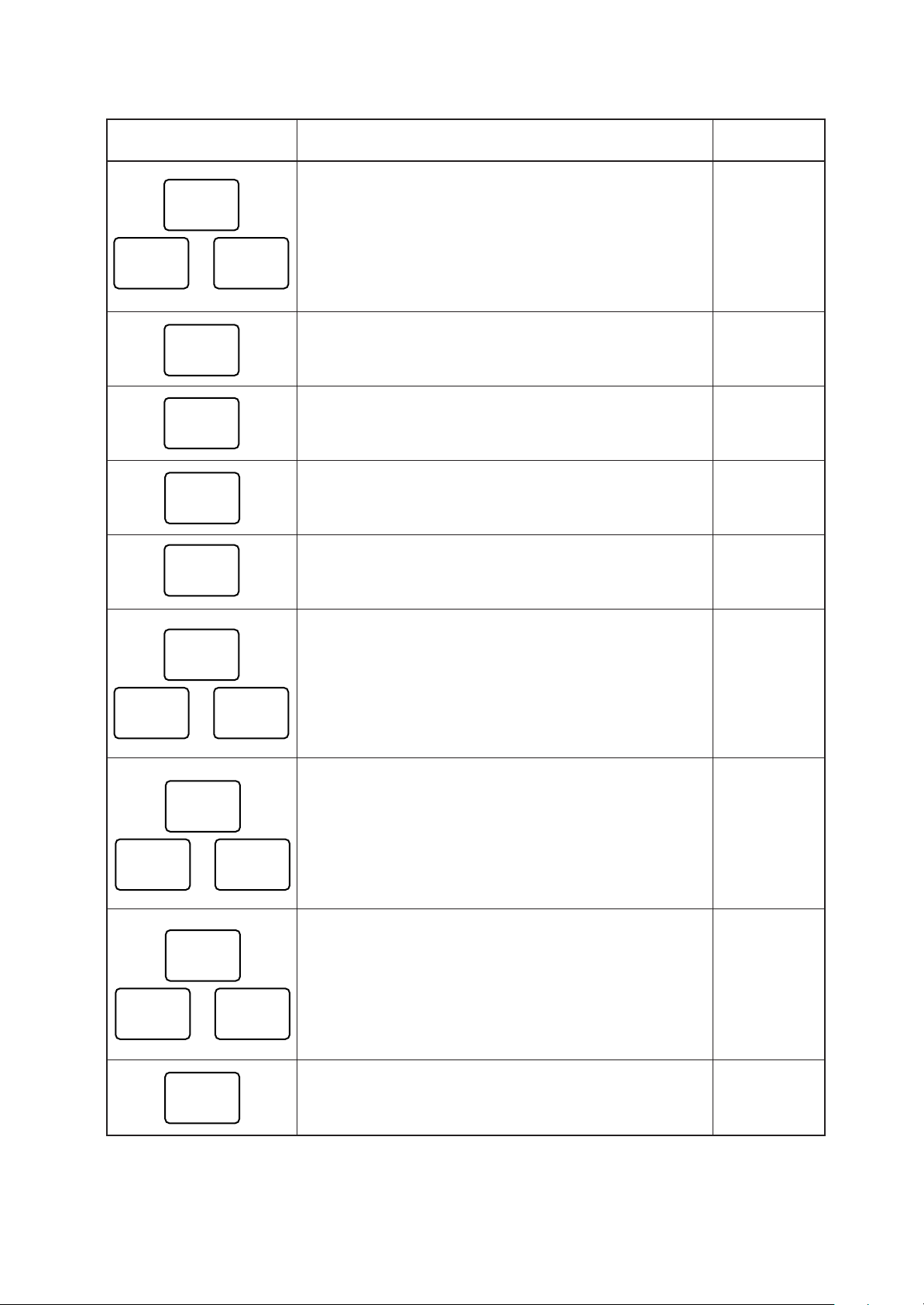
EO1-11097
CREDIT
1
KEY
CPN
to
CARD
No.
VALI
DATE
CHECK
No.
PB
CREDIT
4
FUNCTIONS
Media-coupon, Credit 1 to Credit 4 keys.
These are
additional non-cash media keys that may be installed
besides those already described, according to the requirements of each store.
Card No. key.
Used to enter the code number (1 to 12)
which classifies the credit card company followed by the
sale finalization with the [Chg] key.
Validation key.
Used to print a required item or finalizing
a required sale on a validation slip.
Check No. and Endorsement Print key.
Used to print the
endorsement data with or without a Check No. print after
finalizing a sale with a non-cash media key.
Previous Balance key.
Used for a previous balance entry.
REFERENCE
PAGE
See pages for
[CHECK TEND]
45
55
56
36
SI/TL
or:
SI1/TL SI2/TL
SI/M
or:
SI1/M SI2/M
TX/M
or:
TX1/M TX4/M
to
EX
SI (Selective Itemizer) Total key.
Used to display (and
print) the selective itemizer contents.
SI (Selective Itemizer) Modifier key.
Used to reverse the
SI (Selective Itemizer) status programmed on each Department or PLU.
Tax Modifier key(s).
Used to reverse the taxable/nontaxable status on departments, PLUs, or other tax-status
programmable keys. Also used in Tax Exempt operations.
Tax Exempt key.
Used to declare the exemption of the
taxes from the sale.
44
42
42
44
- 23 -

EO1-11097
CUR
1
KEY
SALES
PERSON
RPT
to
TAX
FSTL
TEND
FS/M
CUR
5
FUNCTIONS
Salesperson key.
Used to record sales contribution data
of each salesperson for report purpose.
Repeat key.
Used to repeat a department or PLU item
entry.
Foreign Currency keys.
Used in tendering or exchange
with foreign currencies.
Manual Tax key.
Used to enter an irregular tax amount that
cannot be calculated on the basis of the programmed tax
table, and to add it to the sale total.
Food Stamp Total Read/Tender key.
Used to read the
Food Stampable portion amount of the sale and to tender an
amount in Food Stamps.
Food Stamp Modifier key.
Used to reverse the Food
Stampable/Non-stampable status of a Department, PLU,
and other function keys programmable with food-stampable
status.
REFERENCE
PAGE
50
30
47
43
45
42
GST/M
CLK 1 CLK 8
to
FUNCTION
1
FUNCTION
to
10
PLU Preset-code Keys
GST Modifier key.
Used to reverse the GST taxable/Nontaxable status of Department, PLU, and other function keys
programmable with GST tax status.
Cashier 1 to Cashier 8 keys.
Used to declare start or end
of normal operation by cashier (instead of using [LOG/
RECEIPT] (or [LOG]) key).
Function 1 to Function 10 keys.
Used to execute a
command of key string preprogrammed on each of these
keys. An operation series of maximum 10 keys can be
programmed on each key, thus eliminating time in daily
operation routines.
Each of these keys is programmed with a PLU Code. That
is, depressing one of those keys is equal to entering a PLU
Code then depressing the [PLU] key.
42
16
50
See pages for
[PLU]
- 24 -

EO1-11097
KEY
TOTAL
TRAY
TOTAL
CHARGE
TIP
TIP
PAID
GCP
LINE #
GUEST
NO.
FUNCTIONS
Total key.
Used to finalize the sales entries and transfer all
the balance.
Tray Total key.
Used to obtain the total of an individual
guest tray in a guest party.
Charge Tip key.
Tip Paid key.
GCP Line No. key.
Used to enter a tip amount for cashier.
Used to enter a cash tip amount for cashier.
Used to enter the number of printed
lines for accessing the appropriate position to print additional data on a guest check.
Number-of-Guests key.
Used to enter the number of
guests.
REFERENCE
PAGE
36
53
51
51
37
42
PRICE
SHIFT 1
MENU
SHIFT 1
CALL
No.
to
to
RECALL
PRICE
SHIFT 3
MENU
SHIFT 3
Call No. key.
Used to enter the call No. of order taking.
PLU Price Shift key.
PLU Menu Shift key.
for Preset-code PLU.
Recall key.
Used to recall the order table.
54
Used to shift the PLU code.
34
Used to designate the keyboard No.
34
55
- 25 -
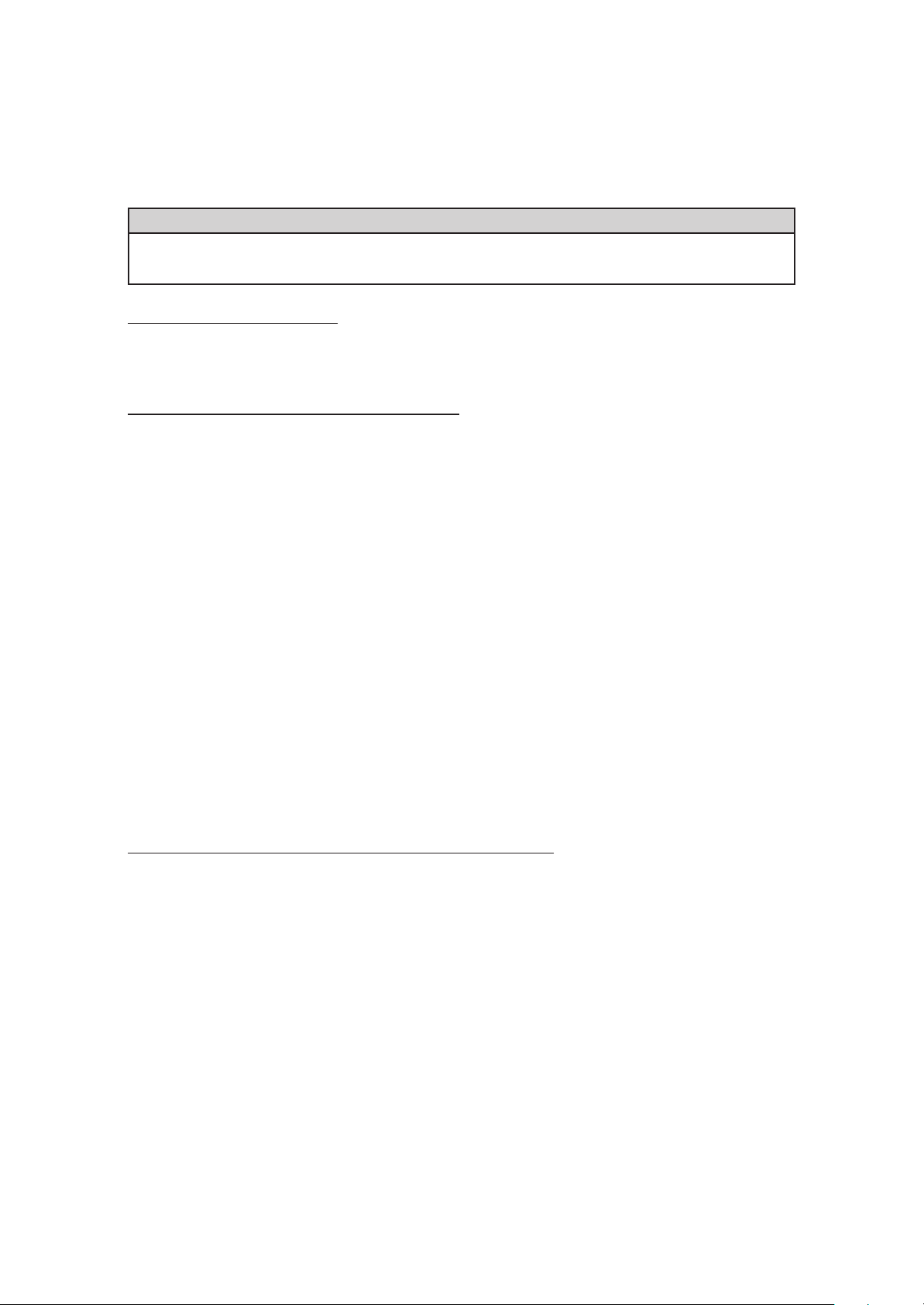
EO1-11097
10. REGISTERING PROCEDURE AND PRINT FORMA T
Before starting sale entries, read through the following instructions:
WARNING!
When opening the cash drawer, be careful not to let the drawer hit any person.
TRAINING MODE is available:
If you are a beginner in operating this register, ask the store manager for practicing in the TRAINING MODE.
During your operations, the following may occur:
• Errors ...
A tone continuously sounds and the keys on the keyboard are locked. In this case, depress
the [C] key to cancel the error status. Then remove the cause of the error and perform the
operation again.
• Other errors requiring Manager Intervention ...
When an error occurs and you cannot think of the cause or the same error occurs again, call
your manager.
• Receipt or Journal Paper-End is detected ...
When an error tone sounds and the "AMOUNT" portion of the display is flickering, the receipt
or journal roll is about to end. In this case, the error cannot be canceled by the [C] key.
Replace the paper roll with a new one, referring to the paper installing/removing operations in
Chapter 15 and Chapter 6.
• Printer Motor-Lock Condition is detected ...
If "Error" is indicated in the display panel ("AMOUNT" portion), the Printer Motor is locked due
to paper jam, etc. Turn the Power Switch to OFF, and remove the cause of the motor-lock.
Refer to Chapters 12 and 13.
CONDITION SETTING TO START TRANSACTION ENTRIES
Mode Lock: Insert the "REG" key and set it to the "REG" position.
- 26 -

EO1-11097
Cashier Sign-ON or Cashier Key to ON status:
If the [LOG/RECEIPT] (or [LOG]) key is installed, you must sign-ON or sign-IN. (See
Section 7.1.)
If Cashier Keys or Cashier Locks are installed, you must set your cashier key to the ON
status. (See Section 7.2. and 7.3.)
Now you are ready for sale entries.
On the following pages are patterns of entering operations, and receipt or journal print format samples
due to the operations. In the operation sequence patterns, "| |" indicates an input through the numeric
keys, "[ ]" indicates a depression of the function key, and "---" indicates other registering and/or
finalizing operations.
Please note that these are merely sample operations. Especially, the receipt or journal print indications
merely show the standard print format. The actual print format and contents may vary on your machine
in accordance with the differences in specification, program selections, etc.
TABLE OF CONTENTS
OPERATION PAGE
RECEIPT-ISSUE/NON-ISSUE SELECTION ...................... 28
NO-SALE ............................................................................ 28
LOAN .................................................................................. 29
DEPARTMENT ENTRY ...................................................... 29
PLU ENTRY ........................................................................30
SET MENU ENTRY ............................................................ 30
REPEAT ENTRY ................................................................ 30
QUANTITY EXTENSION (MULTIPLICATION)
for DEPTs/PLUs.............................................................. 31
SPLIT PACKAGE PRICING................................................ 32
PLU PRICE SHIFT ENTRY ................................................ 34
PLU MENU SHIFT ENTRY .................................................34
SINGLE-ITEM DEPARTMENT/PLU ENTRY ...................... 35
OTHER INCOME DEPARTMENT/PLU ENTRY ................. 35
ORDER ENTRY, PREVIOUS BALANCE ENTRY .............. 36
ADDITIONAL ORDER ENTRY ........................................... 37
RETURNED MERCHANDISE ............................................ 38
BOTTLE RETURN .............................................................. 38
DOLLAR DISCOUNT ..........................................................39
PERCENT DISCOUNT, PERCENT CHARGE ...................39
STORE COUPON ...............................................................40
VENDOR COUPON ............................................................40
ITEM CORRECT................................................................. 40
VOID ................................................................................... 41
ALL VOID ............................................................................41
NON-ADD NUMBER PRINT ...............................................41
NUMBER-OF-GUESTS ENTRY ......................................... 42
LISTING CAPACITY OPEN ................................................42
SELECTIVE ITEMIZER STATUS MODIFICATION ............ 42
TAX STATUS or FOOD STAMP STATUS
MODIFICATION ..............................................................42
MANUAL TAX ENTRY ........................................................43
OPERATION PAGE
SUBTOTAL READ .............................................................. 43
TAXABLE TOTAL READ .................................................... 43
TAXABLE TOTAL READ and SUBTOTAL PRINT ............. 43
SELECTIVE ITEMIZER TOTAL READ ............................... 44
TAX CALCULATION AND PRINT ...................................... 44
TAX EXEMPTION ............................................................... 44
FOOD STAMPABLE TOTAL READ
FOOD STAMP TENDERING .......................................... 45
SALE FINALIZATION BY MEDIA KEYS............................. 45
MULTI-TENDERING ........................................................... 46
SPLIT TENDERING ............................................................ 46
CHECK CASHING .............................................................. 47
SALE PAID IN FOREIGN CURRENCIES........................... 47
NO-SALE EXCHANGE from Foreign Currency
to Domestic Currency ..................................................... 48
NO-SALE EXCHANGE from Domestic Currency
to Foreign Currency ........................................................ 48
RECEIVED-ON-ACCOUNT ................................................ 49
PAID-OUT ........................................................................... 49
SALESPERSON ENTRY .................................................... 50
FUNCTION KEY ENTRY .................................................... 50
TIP PAID ............................................................................. 51
CHARGE TIP ...................................................................... 51
RECEIPT POST-ISSUE...................................................... 52
TRAY TOTAL ...................................................................... 53
EAT-IN/TAKEOUT ENTRY ................................................. 53
CALL NO. ENTRY .............................................................. 54
DRIVE-THROUGH ENTRY ................................................ 54
RECALL ENTRY ................................................................. 55
VALIDATION PRINT ........................................................... 55
ENDORSEMENT PRINT .................................................... 56
GUEST CHECK PRINTER OPERATION ........................... 57
WHEN A POWER FAILURE OCCURS .............................. 58
- 27 -

RECEIPT-ISSUE/NON-ISSUE SELECTION
Receipts are issued or not issued according to the “R OFF” lamp illuminated/extinguished status on the
Operator Display panel.
“R OFF” (Receipt OFF) lamp Status Change Operations ([LOG/RECEIPT] = [RECEIPT])
Mode Lock may be
in any position
[LOG/RECEIPT]
Extinguished
[LOG/RECEIPT]
..........
Receipt ON
Status
NOTES: 1. The “R OFF” lamp status at the starting of a transaction entry decides whether a receipt
will be issued for the transaction or not. Switching the Receipt ON/OFF status during
a transaction will not be effective.
Illuminated
..........
Receipt OFF
Status
EO1-11097
2. If a transaction entered with the “R OFF” lamp illuminated and finalized but a receipt
is required, the [RECEIPT ISSUE] (Post-issue Receipt) key can be operated to issue
a receipt.
3. Simply depress the [LOG/RECEIPT] key without a numeric entry. If the key is
depressed with a prior numeric entry in REG mode, it may turn out to be a Sign ON or
Sign OFF operation (in case of Cashier Code Entry Method).
NO-SALE
The no-sale transaction is used to open the cash drawer without relating to any sales, such as for giving
change, testing the receipt/journal print condition, etc.
OPERATION
[NS]........The drawer opens and a No-sale receipt is issued.
Date (Month-Day-Year order in this sample)
(must be operated outside a sale)
Max. 4 lines of Store
Name/Message (a rubber
stamp may replace it)
Max. 3 lines of Commercial Message
Day-of-Week
Consecutive No.
Name of the Cashier who
is operating the register.
-- Receipt Print Format --
TEC STORE
1343 PEACH DRIVE
PHONE : 87-6437
Open 8:00am to 7:00pm
Closed : every Wednesday
19-12-1994 MON #3001
* N O S A L E *
JONES 0085 15:59TM
Register No.
No-sale Receipt Header
Current Time
NOTE: The print format samples in this manual are not copies of actual receipts printed on an ECR
but are merely indications of print formats. In those format samples, the bold-face
characters indicate Double-sized Characters on actual receipts issued by the ECR. Also
note that each Double-sized Character on actual receipts will be printed at the position halfcharacter space rightward more than in the print format samples in this manual.
- 28 -

EO1-11097
LOAN
This operation is used to record the cash amounts and food stamps loaned from the store as the change
reserve in the drawer.
OPERATION
(must be operated outside a sale)
[R/A] | Cash Amount Loaned | [AT/TL] ([ST]) [AT/TL]
| Food Stamp Amount Loaned | [FSTL TEND]
To read the loan total
so far enterd.
...........
Repeatable to add up amounts.
-- Receipt Print Format --
Loan Receipt Header
Amounts loaned
Total amount loaned
* L O A N *
CASH $20.00
CASH $10.00
CASH $35.00
SUBTL $65.00
TOTAL $ 6 5 . 0 0
JONES 0095 15:59TM
DEPARTMENT ENTRY
Each department is preprogrammed as the “PRESET” type (with a price programmed) or “OPEN” type (with
no price programmed). Perform operation depending on the type selected.
OPERATION
Open Department Type
•| Price | [Open DEPT]
•| Open-Dept Code | [DP#] | Price | [AMT]
Preset Department Type
• [Preset DEPT]
•| Dept Code | [DP#]
Preset-price Open through Preset Department Type
• [PR OPEN] (or [OPEN]) | Price | [Preset DEPT]
• [PR OPEN] (or [OPEN]) | Dept Code | [DP#] | Price | [AMT]
-- Receipt Print Format --
VEGETABLE $1.00TF
T: Taxable Item Symbol
F: Food Stampable or GST
Taxable Item Symbol
D P 13 $1.40
D P 13 $1.00
- 29 -

EO1-11097
PLU ENTRY
Each PLU is preprogrammed as the “PRESET” type (with a price preset) or “OPEN” type (with no price
preset). Perform operation depending on the type selected.
OPERATION
-- Receipt Print Format --
Open PLU Type
Potato Chips $1.50T
•| Open-PLU Code | [PLU] | Price | [AMT]
•| Price | [PLU Preset-Code Key] of Preset-PLU
Preset PLU Type
•| Preset-PLU Code | [PLU]
• [PLU Preset-Code Key] of Preset-PLU
Cheese $2.50TF
Preset-price Open Entry through Preset PLU Type
• [PR OPEN] (or [OPEN]) | Preset-PLU code | [PLU] | Price | [AMT]
• [PR OPEN] (or [OPEN]) | Price | [PLU Preset-Code Key]
Hard Rolls-4 $0.80TF
SET MENU ENTRY
A maximum of 30 Set Menu Tables are programmable. In one table, a maximum of 8 Menu Items can be
set. By entering the main menu, the sub menu are automatically entered.
OPERATION
Same operations as PLU Entry.
-- Receipt Print Format --
Beef Stk Set $14.50T
Veget. Salad›
Corn Soup›
Coffee›
Sub Menu Mark
REPEAT ENTR Y
To repeat the same item of the last entry, simply depress the last key of the department or PLU entry
sequence or depress the [RPT] key.
OPERATION
(1)Department Repeat
Open Department Type
•| Price | [Open DEPT] [Same DEPT] (or [RPT])
•| Open-Dept Code | [DP#] | Price | [AMT] [AMT] (or [RPT])
Preset Department Type
• [Preset DEPT] [Same DEPT] (or [RPT])
•| Preset-Dept Code | [DP#] [DP#] (or [RPT])
Preset-price Open Repeat
• [PR OPEN] (or [OPEN]) | Price | [Preset DEPT] [RPT]
• [PR OPEN] (or [OPEN]) | Preset-Dept Code | [DP#] | Price | [AMT] [RPT]
(2)PLU Repeat
Open PLU Type
•| Open-PLU Code | [PLU] | Price | [AMT] [AMT] (or [RPT])
•| Price | [PLU Preset-Code key] [Same key] (or [RPT])
-- Receipt Print Format --
VEGETABLE $1.20TF
VEGETABLE $1.20TF
- 30 -

EO1-11097
Preset PLU Type
•| Preset-PLU Code | [PLU] [PLU] (or [RPT])
• [PLU Preset-Code key] [Same key] (or [RPT])
-- Receipt Print Format --
Hard Rolls-4 £0,70TF
Hard Rolls-4 £0,70TF
Preset-price Open Repeat
• [PR OPEN] (or [OPEN]) | Preset-PLU Code | [PLU] | Price | [AMT] [RPT]
• [PR OPEN] (or [OPEN]) | Price | [PLU Preset-Code key] [RPT]
NOTES: 1. If the first item of those repeated is modified with [SI/M], [LC OPEN], [FS/M], [TX/M], or [GST/
M], the modified status will be effective through the last item of the repeated.
2. Please note that the Preset-price Open Repeat using a [Preset DEPT] key or a [PLU PresetCode Key] can only be repeated by the [RPT] key.
3. A negative Department/PLU cannot be repeated. Neither can any Set Menu PLU be repeated.
QUANTITY EXTENSION (MULTIPLICATION) FOR DEPTs/PLUs
OPERATION
(1)Department Multiplication
Open Department Type
•| Quantity | [@/FOR] | Price | [Open DEPT]
•| Quantity | [@/FOR] | Open-Dept Code | [DP#] | Price | [AMT]
Preset Department Type
•| Quantity | [@/FOR] [Preset DEPT]
•| Quantity | [@/FOR] | Preset-Dept Code | [DP#]
Preset-price Open Type
•| Quantity | [@/FOR] [PR OPEN] (or [OPEN]) | Price | [Preset DEPT]
•| Quantity | [@/FOR] [PR OPEN] (or [OPEN]) | Preset-Dept Code | [DP#] | Price | [AMT]
(2)PLU Multiplication
Open PLU Type
•| Open-PLU Code | [PLU] | Quantity | [@/FOR] | Price | [AMT]
•| Quantity | [@/FOR] | Price | [PLU Preset-Code key] of Open-PLU
Preset PLU Type
•| Quantity | [@/FOR] | Preset-PLU Code | [PLU]
•| Quantity | [@/FOR] [PLU Preset-Code key] of Preset-PLU
Preset-price Open Type
• [PR OPEN] (or [OPEN]) | Preset-PLU Code | [PLU] | Quantity | [@/FOR] | Price | [AMT]
•| Quantity | [@/FOR] [PR OPEN] (or [OPEN]) | Price | [PLU Preset-Code key] of Preset-PLU
– 31 –

EO1-11097
NOTES: 1. Quantity ................ Max. 3 integral + 3 decimal digits
-- Receipt Print Format --
(Use the [ . ] key for entering decimal
digits.)
Price (Unit Price)... Max. 6 digits
(5 digits for Preset Point Feature)
5X 1.30@
DAIRY $6.50TF
6X 0.45@
BAKERY $2.70TF
Product ................. Must not exceed 8 digits.
2. When the Quantity is 1-digit integer (1 to 9) followed by a Code-preset Department/PLU key
with a price preset, the [@/FOR] key is omissible.
3. The product obtained by multiplication cannot be repeated.
4. The decimal portion of the Quantity entry itself is processed down to the two digits below the
decimal point. The fraction rounding in this case is fixed to ROUND OFF.
5. You can select the rounding process of the fractions of the product (result of multiplication)
by a program option: ROUND OFF (initial setting), ROUND UP, or ROUND DOWN.
SPLIT PACKAGE PRICING ("Q'ty" = Quantity... in the patterns listed below)
OPERATION
(1)Department
Open Department
•| Purchased Q'ty | [@/FOR] | Whole Package Q'ty | [@/FOR]
| Whole Package Price | [Open Dept]
| Open-Dept Code | [DP#] | Whole Package Price | [AMT]
Preset Department
•| Purchased Q'ty | [@/FOR] | Whole Package Q'ty | [@/FOR]
Preset-price Open
• [PR OPEN] (or [OPEN])
| Purchased Q'ty | [@/FOR] | Whole Package Q'ty | [@/FOR]
| Whole Package Price | [Preset Dept]
| Preset-Dept Code | [DP#] | Whole Package Price | [AMT]
[Preset Dept]
| Preset-Dept Code | [DP#]
– 32 –

(2)PLU
Open PLU
•| Purchased Q'ty | [@/FOR] | Split-Price Type PLU Code | [PLU]
NOTE 1 below
of open-price PLU
| Whole Package Price | [AMT]
| Whole Package Price | [PLU Preset-code Key]
of open-price PLU and Split-Price Type
Preset PLU
•| Purchased Q'ty | [@/FOR] | Split-Price Type PLU Code | [PLU]
NOTE 1 below
of preset-price PLU
[PLU Preset-code Key]
of preset-price PLU and Split-Price Type
Preset-Price Open
EO1-11097
• [PR OPEN] (or [OPEN])
| Purchased Q'ty | [@/FOR] | Split-Price Type PLU Code | [PLU]
of preset-price PLU
NOTE 1 below
| Whole Package Price | [AMT]
| Whole Package Price | [PLU Preset-code Key]
NOTES: 1. When this portion is omitted, the "Purchased Q'ty" value
is regarded as "1" (i.e. one individual item but not the
whole package quantity.)
2. Purchased Quantity ............ max. 3 digits integral only
Whole Package Quantity .... max. 3 digits integral only
Whole Package Price ......... max. 6 digits
3. One of two fraction rounding methods can be selected for
the Split Package Pricing calculations -- Round Up
PRODUCT (initial setting) or Round Up UNIT PRICE.
of preset-price PLU and Split-Price Type
Purchased
Quantity
2x4.00/5
Cheese $1.60TF
Item Name
Whole
Package
Price
Whole
Package
Quantity
Purchased
Amount
– 33 –

EO1-11097
PLU PRICE SHIFT ENTRY
This operation is to register the PLU code which is added 1, 2, or 3 to the code of the entered PLU.
OPERATION
• [PRICE SHIFT 1] [PLU] (PLU code plus 1)
• [PRICE SHIFT 2] [PLU] (PLU code plus 2)
• [PRICE SHIFT 3] [PLU] (PLU code plus 3)
• [PR OPEN] [PRICE SHIFT 1 ~ 3] | PLU Code | [PLU] | Price | [AMT]
NOTES: 1. Error results when some operation other than PLU Price Shift entry is attempted after
depressing the [PRICE SHIFT] key.
2. Repeat entry after depressing the [PRICE SHIFT] key is unavailable.
3. Program option allows an ECR to display PLU Price Shift No. together with PLU Menu No.
instead of a department code.
PLU MENU SHIFT ENTRY
Max. 3 PLUs can be programmed on the respective PLU Preset-code keys of the flat keyboard.
This operation designates the keyboard phase No.
OPERATION
• [MENU SHIFT 1] [PLU] (PLU on keyboard phase No. 1)
• [MENU SHIFT 2] [PLU] (PLU on keyboard phase No. 2)
• [MENU SHIFT 3] [PLU] (PLU on keyboard phase No. 3)
NOTES: 1. After one PLU Menu Shift entry, the keyboard phase No. is automatically returned to the
phase No. 1. However, the keyboard phase No. "Hold" spec. can be programmed by
program option.
In this case, the keyboard phase No. can be shifted by the [MENU SHIFT] key only.
2. Program option allows an ECR to display PLU Menu No. together with PLU Price Shift No.
instead of a department code.
– 34 –
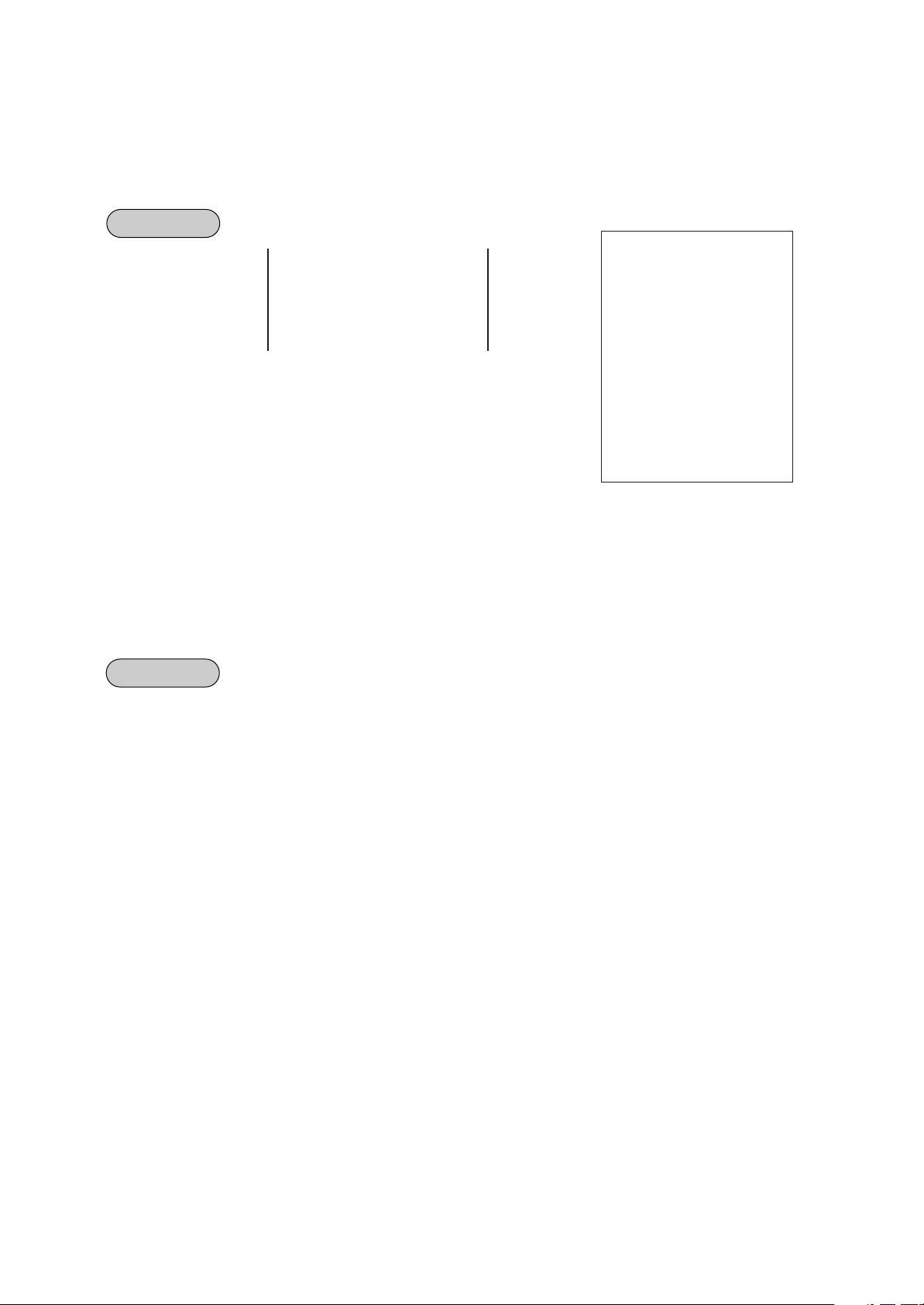
EO1-11097
SINGLE-ITEM DEPARTMENT or SINGLE-ITEM PLU ENTRY
If a department (or PLU) is programmed as Single-item, the department (or PLU) entry sequence will
immediately finalizes the sale as cash sale when operated outside a sale.
OPERATION
Same as DEPARTMENT ENTRY
PLU ENTRY
-- Single-item Receipt Print Format --
TEC STORE
1343 PEACH DRIVE
PHONE : 87-6437
QUANTITY EXTENSION
SPLIT PACKAGE PRICING
SET MENU ENTRY
NOTE: If operated inside a sale, it functions just as an ordinary
itemized department or PLU.
Open 8:00am to 7:00pm
Closed : every Wednesday
19-12-1994 MON #3001
D P 14 $2.10
CASH $ 2 . 1 0
ITEM 1
JONES 0108 16:27TM
OTHER INCOME DEPARTMENT ENTRY, OTHER INCOME PLU ENTRY
This operation is used to enter items which do not directly become sales for the store, such as lottery,
postage, gift wrapping fee, size adjustment fee, utility (payment of electricity and gas), and donation.
OPERATION
Same as DEPARTMENT ENTRY sequence using the Department Key which is programmed as an
OTHER INCOME department. When a PLU is used for this purpose, the PLU must be programmed
to link to a department with Other Income status.
– 35 –

ORDER ENTRY, PREVIOUS BALANCE ENTRY
OPERATION
Insert a slip into the Guest Check Printer (NOTE 1 below)
[PB] (for a new order entry) menu item entries Sale Finalization by Media Keys
EO1-11097
[TOTAL]
...
to transfer all the balance
NOTES: 1. Previous Balance Entry can be executed even when a slip has not been inserted into the
Guest Check Printer by a program option.
2. Previous Balance Entry can be canceled. To end the entry, follow the procedure de-
scribed below.
[PB] [ITEM CORR] [AT/TL] (or other media)
[ALL VOID] [ITEM CORR]
3. Previous Balance Entry is unavailable when the drive-through option is selected.
-- Receipt Print Format --
P B + $0.00
Hamb. Steak $7.50T
Veget. Salad $2.20T
Coffee $2.50T
TAX1 $0.73
TAX2 $0.13
CASH $ 1 3 . 0 6
ITEM 3
JONES 0021 13:48TM
P B +
Hamb. Steak $7.50T
Veget. Salad $2.20T
Coffee $2.50T
TAX1 $0.73
TAX2 $0.13
CASH $
ITEM 3
12-12-94 #111101 1CL0021 1130 13:48TM
-- Guest Check --
$0.00
1 3 . 0 6
– 36 –

ADDITIONAL ORDER ENTRY
OPERATION
Insert a slip into the Guest Check Printer (NOTE 1 below)
Omissible; NOTE 2 below
| Number of Lines to be fed | [GCP LINE#] | Previous Balance | [PB]
menu item entries, if any Sale Finalization
EO1-11097
[TOTAL]
...
to transfer all the balance
NOTES: 1. Previous Balance Entry can be executed even when a slip has not been inserted into the
Guest Check Printer by a program option.
2. When omitting the designation of the number of lines to be fed, lines will be fed with the
preprogrammed value. When designating the number of lines to be fed, the specified number
of lines to be fed should not exceed the preprogrammed maximum number of lines to be
printed. For example, when 10 is input, the program feeds 10 lines and starts printing on the
11th line.
-- Receipt Print Format -Order Entry
P B + $0.00
2x 14.50@
Beef Stk Set $29.00T
Veget. Salad
Corn Soup
Coffee
TAX1 $1.74
TOTAL $ 3 0 . 7 4
ITEM 2
JONES 0022 13:51TM
Additional Order
P B + $30.74
2X 2.00@
Ice Cream $4.00T
CASH $ 3 4 . 7 4
›
›
›
P B + $0.00
2X 14.50@
Beef Stk Set $29.00T
Veget. Salad›
Corn Soup›
Coffee›
TAX1 $1.74
TOTAL $30.74
ITEM
13 12-19-94 #111101 1CL0021 1130 13:51TM
P B + $30.74
2X 2.00@
Ice Cream $4.00T
CASH $34.74
20 12-19-94 #111101 1CL0021 1130 13:51TM
-- Guest Check --
ITEM 2
JONES 0023 13:56TM
– 37 –
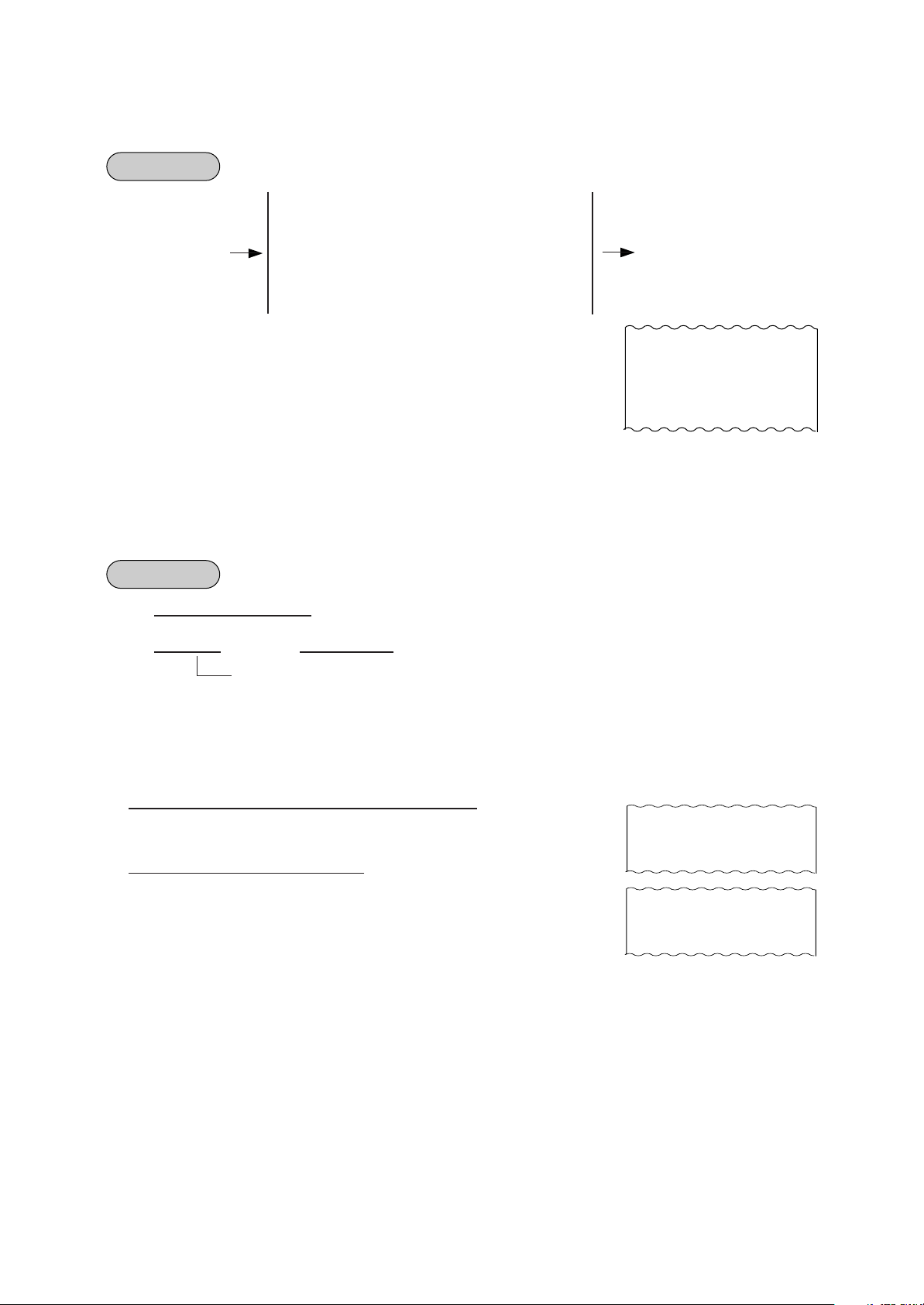
RETURNED MERCHANDISE
OPERATION
DEPARTMENT ENTRY
PLU ENTRY
[RTN MDSE]
QUANTITY EXTENSION
SPLIT PACKAGE PRICING
SET MENU ENTRY
SINGLE-ITEM DEPARTMENT/PLU ENTRY
EO1-11097
---
-- Receipt Print Format --
RTN
BAKERY -1.45TF
RTN
CAN FOOD -0.45TF
BOTTLE RETURN
OPERATION
| Bottle Return Amount | [BTL RTN]
| Quantity | [@/FOR] | Unit Amount | [BTL RTN]
max. 3 digit (integral value only)
NOTE:
REMARKS: In using the [BTL RTN] key when the “Credit Balance”
Bottle Return entry after a Department or PLU item
Bottle Return entry after a subtotal
(Operating the [BTL RTN] key after any other item ([%+], [%-], etc.)
than those above, an error will result.)
•
Must not exceed the sale total amount.
.... unless “Credit Balance” option is selected.
(See REMARKS below.)
option is not selected:
The bottle return amount must not exceed the preceding
Department or PLU item amount.
The bottle return amount must not exceed the subtotal
amount.
-- Receipt Print Format --
BTR -0.05
6X 0.05@
BTR -0.30
– 38 –

DOLLAR DISCOUNT
OPERATION
--- Dept or PLU item entry
(for discount from an
individual item)
EO1-11097
| Amount | [DOLL DISC]
--- [ST]
-- Receipt Print Format --
(for discount from the sale
total)
VEGETABLE $1.00
DISC -0.50
SUBTL $21.00
DISC -1.00
NOTES: The discount amount must not exceed the item amount or the subtotal unless the “Credit
Balance” option is selected.
PERCENT DISCOUNT, PERCENT CHARGE (SERVICE CHARGE)
OPERATION
(1) Percent Discount
Dept or PLU entry [%-]
Previous Balance entry
[ST] | Rate | [%-]
(2) Percent Charge (Service Charge)
Dept or PLU entry [%+]
(Item Percent Charge)
[ST] | Rate | [%+]
(Service Charge)
NOTES: 1. Rate ......... 0.001 to 99.999 (%)
2. When the Dept or PLU item entry is modified with [RTN MDSE] or [VOID], the following %
entry will also be modified with [RTN MDSE] or [VOID].
3. No % + entry is allowed immediately after the input of a PB amount.
4. A % entry will cause an error if operated after an Other Income Department/PLU.
-- Receipt Print Format --
FISH $3.40TF
% 5% -0.17T
– 39 –
SUBTL $6.00
% 10% -0.60
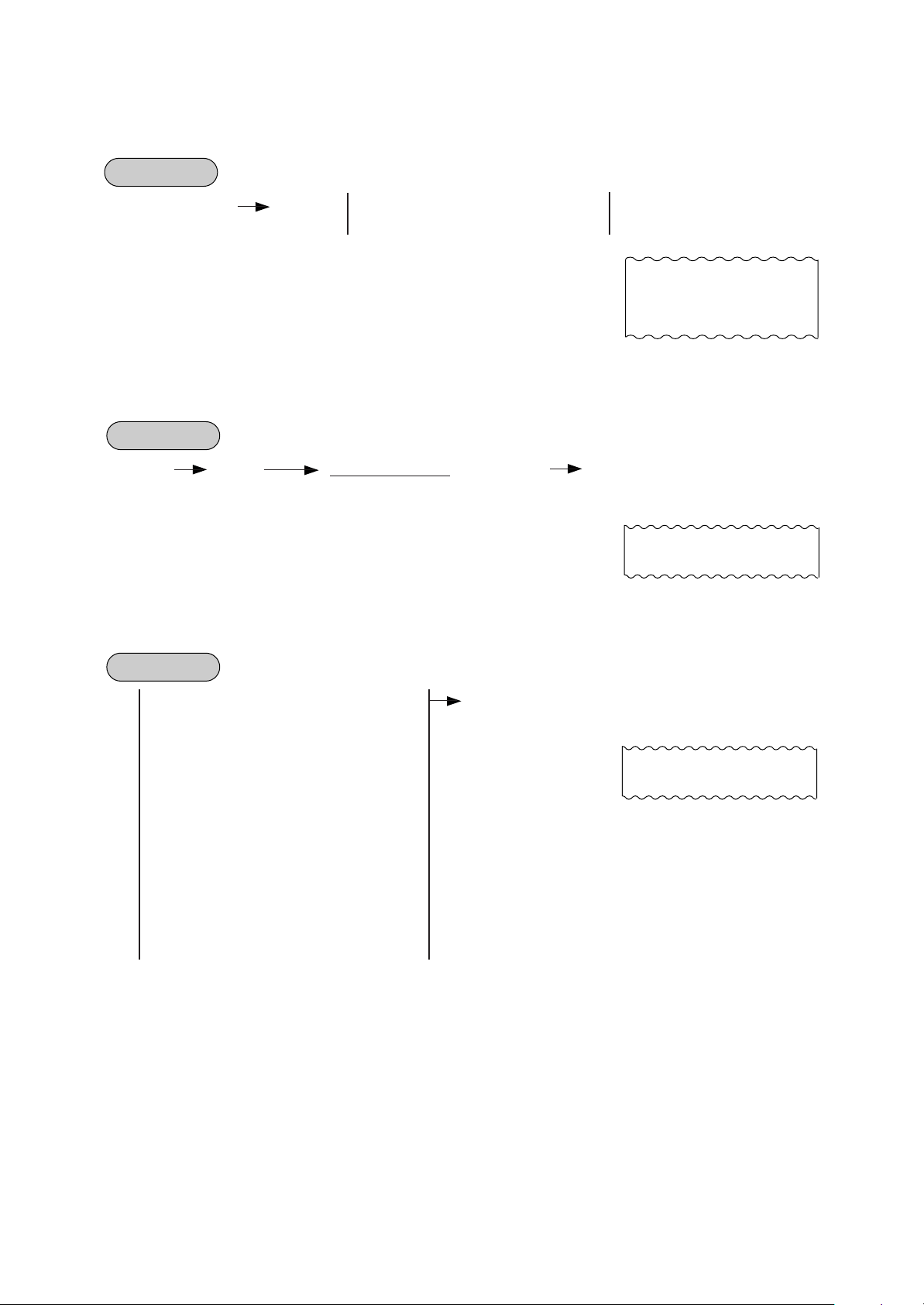
STORE COUPON
OPERATION
[STR CPN] Follow DEPARTMENT ENTRY
QUANTITY EXTENSION for DEPTs
NOTE: The store coupon amount to be entered must not exceed
the sale total unless the “Credit Balance” option is selected.
VENDOR COUPON
OPERATION
EO1-11097
-- Receipt Print Format --
S. CPN
CAN FOOD -0.50TF
---
([ST])| Coupon Amount | [VND CPN]
NOTE: The coupon amount to be entered must not exceed the
sale total unless the “Credit Balance” option is selected.
ITEM CORRECT
OPERATION
DEPARTMENT ENTRY [ITEM CORR]
PLU ENTRY
REPEAT ENTRY
QUANTITY EXTENSION
SPLIT PACKAGE PRICING
RETURNED MERCHANDISE
BOTTLE RETURN of Inside-Sale Type
DOLLAR DISCOUNT
PERCENT CHARGE/DISCOUNT
STORE COUPON
VENDOR COUPON
RECEIVED-ON-ACCOUNT Item
PAID-OUT Item
MANUAL TAX
NOTES:
1. When [ITEM CORR] is depressed after a Repeat
Entry, only the last item of those repeated will be
deleted.
2. When [ITEM CORR] is depressed after a Quantity
Extension entry, the entire product (result of
multiplication) will be deleted.
---
-- Receipt Print Format --
V. CPN -4.00TF
-- Receipt Print Format --
CAN FOOD $1.00TF
--------------------
– 40 –
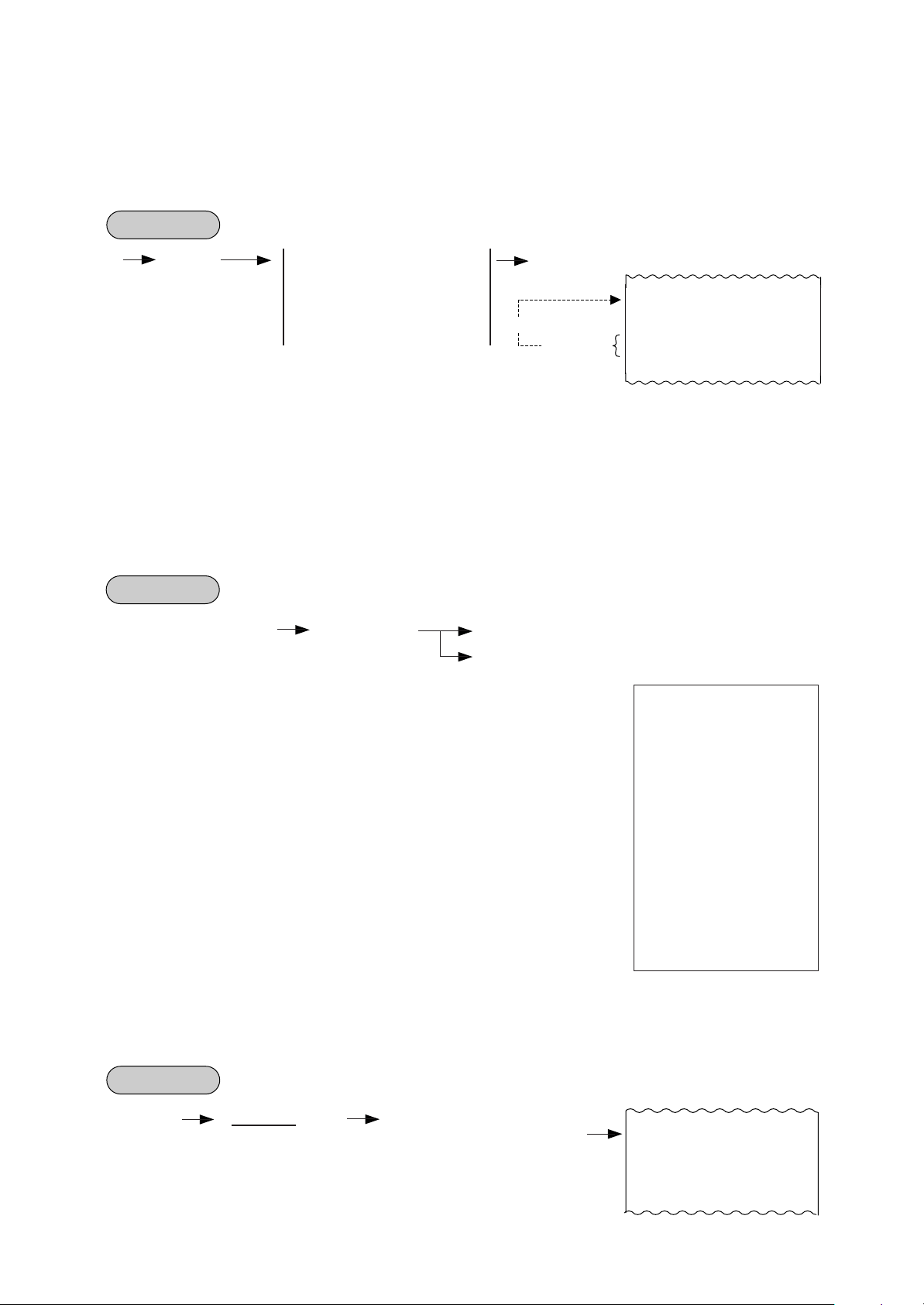
VOID
The VOID operation is used to delete an item already entered before the last item within the current
sale. Such items cannot be deleted by the [ITEM CORR] key any longer.
OPERATION
EO1-11097
---
[VOID] DEPARTMENT ENTRY
---
-- Receipt Print Format -PLU ENTRY
QUANTITY EXTENSION
SPLIT PACKAGE PRICING
SET MENU ENTRY
voids
Void Entry
VEGETABLE $1.00TF
FRUIT $1.50TF
VOID
VEGETABLE -1.00TF
NOTE: An amount exceeding the sale total cannot be entered unless the “Credit Balance” option is
selected.
ALL VOID
When the current transaction being entered is found to be canceled before finalizing it, ALL VOID can
be operated to delete all the items entered in the transaction.
OPERATION
Sale Item Entries [ALL VOID] [ITEM CORR] to execute ALL VOID
[C] to cancel ALL VOID
-- Receipt Print Format --
NOTES: 1. All Void is possible if the current transaction contains
less than 30 items.
2. All Void cannot be operated after an [EX] entry, or
during Received-on-Account or Paid Out transactions.
TEC STORE
1343 PEACH DRIVE
PHONE : 87-6437
Open 8:00am to 7:00pm
Closed : every Wednesday
19-12-1994 MON #3001
VEGETABLE $3.00TF
FRUIT $1.30TF
SUBTL $4.30
* A L L V D *
JONES 0153 17:22TM
NON-ADD NUMBER PRINT
Non-add numbers can be entered and printed for future references, to indicate codes or numbers of
customers, media checks, credit cards, etc. The entered numbers do not affect any sale total data.
OPERATION
( --- ) | Number | [#] ---
(allowed any time during a sale or transaction)
Max. 18 digits.
Non-add No.
Print
– 41 –
-- Receipt Print Format --
#1234
PO $6.50
PO $7.50
CASH
$ 1 4. 0 0

EO1-11097
NUMBER-OF-GUESTS ENTRY
This operation is used to enter the number of guests of the sale.
OPERATION
( )
---
NOTES: 1. The Number-of-Guests entry is allowed at the start of or any time during a sale if before the
| Number of guests | [GUEST No.]
Max. 3 digits
sale finalization by media keys.
2. When the operation is made more than once in a sale, the last entry is valid.
3. The number entered is processed into the Tray Counter in the report memory.
4. When the “No.-of-Guests Compulsory” option is selected, a sale cannot be finalized for
payment until a number-of-guests entry is operated. However, the [TOTAL] key is operable
even in this case.
5. When a number-of guests entry has not been made with the “No-of-Guests Not Compulsory”
option, the count “1” is added to the Tray Counter in the report memory.
---
LISTING CAPACITY OPEN
For Department and PLUs
Depress [LC OPEN] (or [OPEN]) prior to or any time during an entry of an open-department, open-PLU,
or preset-open department or PLU sequence (including REPEAT and QUANTITY EXTENSION
entries). Please note that the [LC OPEN] or [OPEN] key must be pressed, at latest, before the final key
of the entry sequence. The High Amount Limit for the department or PLU will be extended with two higher
digits, and the Low Amount Limit will be extended with one lower digit. For entering an amount still
exceeding these limits, you must call for a Manager Intervention.
For Media Tender Amounts
Depress [LC OPEN] (or [OPEN]) before or after the amount but Media Key. The High Amount Limit
for the media tendering will be extended with one higher digit. In need of still exceeding this limit, you
must call for a Manager Intervention.
For Amounts through [DOLL DISC], [VND CPN], [STR CPN], [BTL RTN]
To exceed their limits, you must always call for a Manager Intervention. The [LC OPEN] or [OPEN] key
will not be effective. As for the [STR CPN] key only, the amount is limited by both High Amount Limit
of the department through which the store coupon amount is entered and the amount limit for [STR
CPN]. That is, when an amount cannot be entered using [LC OPEN] or [OPEN], you must call for a
Manager Intervention.
SELECTIVE ITEMIZER (SI) STATUS MODIFICATION
Depress [SI/M] (or [SI1/M] and/or [SI2/M]) for entering the required Department or PLU item, the same way
as [LC OPEN] is operated for Departments and PLUs. The Sl-net status is reversed to non-net status, and
vice versa.
TAX STATUS or FOOD STAMP STATUS MODIFICATION
Depress [TX/M] (or [TX1/M], [TX2/M], [TX3/M], [TX4/M], [GST/M]), in the same way as [LC OPEN] is
operated, prior to or any time during the entry sequence of the required Department, PLU, or any other taxstatus-programmable item ([DOLL DISC], [%-], [%+], [STR CPN], [VND CPN], [BTL RTN], [EAT IN],
[TAKE OUT]). The taxable status is reversed to non-taxable, and vice versa. The [FS/M] key operates the
same to reverse from the Food Stampable status to non-stampable, and vice versa, of the required item.
– 42 –

MANUAL TAX ENTRY (where irregular tax amount addition is applied)
EO1-11097
OPERATION
--- ---
| Irregular Tax Amount to be Added | [TAX]
SUBTOTAL (Sale Total Pre-taxed) READ
OPERATION
---
[ST]
.........
The sale total (pre-taxed) of the items so far entered is displayed (and printed if so
programmed), but the sale is not finalized. Additional item entries are allowed, if any.
---
TAXABLE TOTAL (Sale Total With Taxes) READ
OPERATION
---
[TXBL TL]
---
-- Receipt Print Format --
TAX5 $0.50
-- Receipt Print Format --
SUBTL $6.00
-- Receipt Print Format --
TXBL TL $9.20
.........
The sale total including taxes due of the items so far entered is displayed (and printed if so
programmed), but the sale is not finalized. Additional item entries are allowed, if any.
NOTE: Taxable total including a PB amount is displayed during Previous Balance entry.
TAXABLE TOTAL READ and SUBTOTAL PRINT
(when only one of [ST] and [TXBL TL] keys, not both, is installed on the keyboard)
In this case, the key is usually programmed as [ST] key with [TXBL TL] functions. Since this key has both
[ST] and [TXBL TL] functions, it may be labeled as "[ST]" in some stores or as "[TXBL TL]" in others.
OPERATION
---
[ST]
(or [TXBL TL])
.....
The sale total including taxes of the items so far entered is displayed (and the sale total pretaxed is printed if so programmed), but the sale is not finalized.
Additional item entries are allowed, if any.
---
– 43 –

EO1-11097
SELECTIVE ITEMIZER (SI) TOTAL READ
OPERATION
-- Journal Print Format --
. [SI/TL] (for Single-SI Machine)
---
---
([SI1/TL] and/or [SI/2/TL] for Dual-SI machine)
.......
SI Total Calculated
SNACK $10.00TS
SI1 TL -0.70
TAX $0.60
CASH $ 9 . 9 0
The SI total is displayed and printed on the journal
(and printed on receipt if so programmed.)
NOTE: The fraction process method is fixed to Round OFF.
TAX CALCULATION AND PRINT
Your register has been programmed with proper tax tables (tax breaks and/or tax rates). Each department
or PLU has been programmed with proper tax status, i.e. taxable or non-taxable status of each Tax (of
maximum 4 taxes of Tax 1 to Tax 4, and GST).
On finalizing a sale, the taxes due are automatically calculated and printed on the receipt, and thus added
to the sale.
Whether all taxes (Tax 1 to Tax 4, and GST) are consolidated into one line print or individually printed in
separate lines is a program option.
-- Receipt Print Format --
Example of
Consolidated
Print Line
TAX $3.14
CASH $ 1 6 . 3 4
Example of
Separate Print
Lines
TAX1 $2.48
TAX2 $0.66
CASH $ 1 6 . 3 4
TAX EXEMPTION
OPERATION
Exemption from Selective Taxes
Examples)
[TX1/M] [EX] Sale Finalization ... to exempt from Tax 1 only
[GST/M] Sale Finalization ... to exempt from GST only
[TX1/M] [TX2/M] [EX] Sale Finalization ... to exempt from Tax 1 & Tax 2
[TX1/M] [TX2/M] [TX3/M] [EX] Sale Finalization ... to exempt from Tax 1, Tax 2, & Tax 3
Exemption from All Taxes
[EX] Sale Finalization
[TX1/M] [TX2/M] [TX3/M] [TX4/M] [EX]
Sale Finalization
to exempt from all taxes.
NOTE: On depressing [EX], the sale total including the exempted tax(es) is displayed and pre-taxed
amount of the sale portion subject to the tax exemption is printed.
-- Receipt Print Format --
Pre-taxed amount of the sale portion subject to Tax1 Exemption
Pre-taxed amount of the sale portion subject to Tax2 Exemption
TAX1EX $9.90
TAX2EX $3.30
– 44 –

FOOD STAMPABLE TOTAL READ, FOOD STAMP TENDERING
OPERATION
EO1-11097
---
[FSTL TEND] | Food Stamp Tendered Amount | [FSTL TEND]
Displays the Food
Stampable total.
.....
(This must be operated first of all the payments in finalizing
the sale if food stamps are part of the payment.)
... When the Food Stamp tendered amount is less than the sale total, the sale is not
finalized with the balance still due displayed. Then it can be finalized with cash or other
media total or tendering operations.
Food Stampable Total
Food Stamp Tendered Amount
Change is Food Stamp
SALE FINALIZATION BY MEDIA KEYS
OPERATION
([TXBL TL])
finalize without tendering
| Tendered Amount |
finalize with tendering and
change calculation
Tendering in Food Stamp
Entire Sale Total
Change in Cash
---
-- Receipt Print Format --
TOTAL $ 1 2 . 7 2
FS/TL $12.72
F-STMP $15.00
CHANGE $0.28
FS CHG $2.00
[AT/TL]
([TXBL TL])
[CHECK TEND]
finalize without tendering
[Chg]
| Tendered Amount |
finalize with tendering and
change calculation
| Quantity | [@/FOR]
max. 3 digits
| Code for Credit Card Company |
1 to 12
Tendered
Amount
[CARD No.]
(| Tendered Amount |)
[MISC TEND]
Other media keys
[Chg]
NOTES: 1. Whether each Media Key is depressed with a prior tendered amount entry or not is
determined by the key status selections programmed for each media key.
2. If the sale total is zero, any Media Key must be depressed without a tendered amount
entry even if the key is programmed as "Tender" key.
3. When a non-cash media key is programmed as "Tender-only" key, it cannot finalize a
negative balance sale. Whether a "Total-only" or "Tender/Total" key can finalize a
negative balance sale or not is a program option. Each of non-cash media key with
Tender function may be programmed to prohibit Over-tendering and/or Short-tendering.
– 45 –

EO1-11097
4. When a media is programmed to allow "Total" function, it can also be programmed with the
"Drawer Open" or "Not Open" status on operating the key.
-- Receipt Print Format --
( Cash Total)
( Cash Tender )
TAX $0.48
CASH $ 8 . 4 8
TAX $0.48
TOTAL $ 8 . 4 8
CATEND $10.00
CHANGE $1.52
MULTI-TENDERING
Short-tendering repeated multiple times by the same media (allowed only when the media key is
programmed to allow short-tendering).
OPERATION
---
([TXBL TL])
(| Quantity | [@/FOR])
(| Quantity | [@/FOR])
Repeat if not yet finalized.
Change due, as the result of the 2nd amount tendered
| 1st Amount Tendered | [MEDIA]
| 2nd Amount Tendered | [MEDIA]
Multi-tendering by [AT/TL] key
-- Receipt Print Format --
TAX $0.48
TOTAL $ 8 . 4 8
CATEND $5.00
CATEND $5.00
CHANGE $1.52
SPLIT TENDERING
Short-tendering repeated multiple times by the different media keys (allowed only when the media keys are
programmed to allow short-tendering).
OPERATION
Example 1)
---
([TXBL TL])
Example 2)
---
([TXBL TL])
[Chg] ... Cash and Charge
(| Quantity | [@/FOR] )
| Check Amount Tendered | [CHECK TEND]
| Cash Amount Tendered | [AT/TL] ... Check & Cash
| Company Code | [CARD No.] [Chg] ... Check and Credit Card
| Cash Amount Tendered | [AT/TL] [Chg] ... Check, Cash, & Charge
| Cash Amount Tendered | [AT/TL]
– 46 –

EO1-11097
NOTES: 1. In both MULTI-TENDERING and SPLIT TENDERING
-- Receipt Print Format --
operations, the sale is finalized and a receipt is issued
on reaching the sale total amount.
2. If a media key is depressed without an amount tender
entry and the key is programmed to function as "Total"
key, the sale is then finalized on that stage processing
TAX $0.48
TOTAL $ 8 . 4 8
CHECK $5.00
CASH $3.48
the balance at that moment into that media.
CHECK CASHING (No-sale cashing of a non-cash media)
OPERATION
(must be operated outside a sale)
| Check Amount to be Cashed | [CHECK TEND]
... The drawer opens to enable the exchange.
NOTE: Other non-cash media keys may be used for this
purpose if programmed to allow no-purchase
cashing.
Check Amount Cashed
-- Receipt Print Format --
TEC STORE
1343 PEACH DRIVE
PHONE : 87-6437
Open 8:00am to 7:00pm
Closed : every Wednesday
19-12-1994 MON #3001
CHECK $ 1 0 . 0 0
JONES 0189 17:44TM
SALE PAID IN FOREIGN CURRENCIES
OPERATION
---
[TXBL TL] [CUR1] [CUR1] [AT/TL]
Mandatory for a
sale paid in foreign
currencies.
.....
Displays the
equivalent value in
Foreign Currency 1.
.....
NOTES: 1. The [CUR 2] to [CUR 5] keys operate the same as [CUR 1], except that each of these keys
has its own exchange rate programmed corresponding to each foreign currency.
2. The amount tendered in the foreign currency and its exchange rate may be programmed to
print by program options.
3. Multi-tendering with the same foreign currency or Split-tendering with other medias or foreign
currencies are possible.
Amount Tendered in
Foreign Currency
Display the entered
foreign currency amount.
.....
Displays the domestic currency
value equivalent to the tendered
foreign currency.
Other media keys
may be used if paid
...................
in that media. (The
media key must be
programmed to
allow tendering in
this case.)
.....
4. The foreign currency keys cannot be used to finalize Received-on-Account payments, Paid-
out items, or Previous Balance Entry.
– 47 –
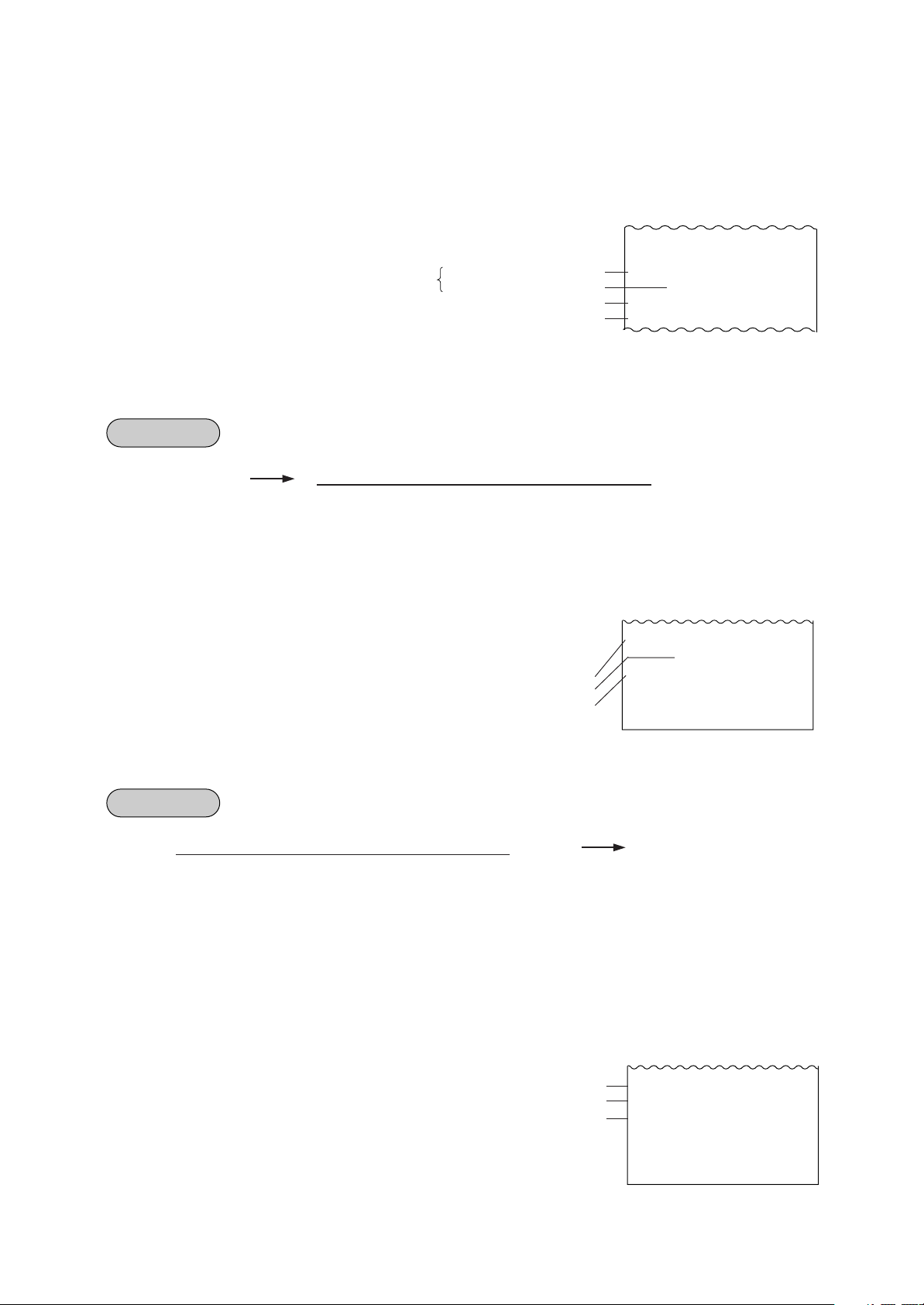
5. When a tendering by a foreign currency occurs during a short-tendered condition, the [TXBL
TL] key will not be mandatory.
6. A sale of negative balance cannot be finalized using any of the foreign currency keys.
-- Receipt Print Format --
TAX $0.48
Optional Print
Domestic Currency Value equivalent to the tendered foreign currency amount
Change due (to be refunded in Domestic Currency)
Amount Tendered in CUR1
CUR1 Exchange Rate
TOTAL $ 8 . 4 8
CUR1 50.00
5.3729*
CATEND $9.31
CHANGE $0.83
NO-SALE EXCHANGE from Foreign Currency to Domestic Currency
EO1-11097
OPERATION
(must be operated outside a sale)
[CUR 1] | Amount of Foreign Currency 1 to be exchanged | [NS]
... The drawer opens to enable exchange. Displays the domestic currency
amount equivalent to the entered foreign currency amount.
NOTES: 1. The [CUR 2] to [CUR 5] keys operate the same.
2. The fraction process method is fixed to Round OFF.
Amount of CUR2 to be exchanged
Exchange Rate (optional print)
Domestic Currency amount equivalent to the CUR2
-- Receipt Print Format --
CUR2 10.00
1.7619*
CHANGE $5.68
JONES 0197 18:02TM
NO-SALE EXCHANGE from Domestic Currency to Foreign Currency
OPERATION
| Amount of Domestic Currency to be exchanged | [CUR 1] [NS]
(must be operated outside a sale)
... The drawer opens to enable exchange. The display content of the CUR 1 value obtained on
the [CUR 1] key depression is held.
NOTES: 1. The [CUR 2] to [CUR 5] keys operate the same.
2. This operation (exchange from domestic to foreign currencies) may be prohibited by a
program option.
3. The fraction process method is ruled by "Foreign Currency Rounding Process Setting".
Domestic Currency amount to be exchanged
Exchange Rate of CUR3 (optional print)
CUR3 amount equivalent to the domestic currency amount
– 48 –
-- Receipt Print Format --
CATEND $1.00
1.445*
CUR3 1.45
JONES 0198 18:03TM

EO1-11097
RECEIVED-ON-ACCOUNT
A received-on-account transaction is used to identify money which is in the drawer but not from the daily
business.
OPERATION
| Amount of Payment | [R/A]
Repeatable if multiple amounts are
[ST]
| Cash Amount Tendered | [AT/TL]
(| Quantity | [@/FOR])
received in one receipt sequence.
| Check Amount Tendred | [CHECK TEND]
[Chg]
(if processed into charge account)
Other Media Finalization
This portion is the same as SALE FINALIZATION
BY MEDIA KEYS already described.
NOTES: 1. The media keys used for this operation must be
programmed to allow received-on-account entries.
2. MULTI-TENDERING and SPLIT-TENDERING
(already described) are also applied to the finalization
of received-on-account payments.
PAID-OUT
(if paid in cash)
(if paid in cash)
-- Receipt Print Format --
R/A $5.00
R/A $3.00
SUBTL $8.00
CASH $ 8 . 0 0
JONES 0199 18:04TM
A paid-out transaction is used when money is removed from the drawer without totaling to a sale.
(must be operated outside a sale)
OPERATION
| Amount to be paid out | [PO] ([ST]) [AT/TL]
Repeatable if multiple amounts
to be paid out are recorded in
one receipt sequence.
NOTE: Only [AT/TL] can finalize paid-out amount (i.e. must always be paid out in cash).
-- Receipt Print Format --
PO $4.50
PO $3.20
SUBTL $7.70
CASH $ 7 . 7 0
JONES 0202 18:05TM
– 49 –

SALESPERSON ENTRY (Salesperson Sign-ON)
OPERATION
... The name of the person is displayed and
| Salesperson Code | [SALES PERSON]
1 to 99
Programmable options relating to Salesperson Entries:
• Salesperson's name non-print on receipt (print on journal only)
• Salesperson Entry compulsory before sale item entries
• Salesperson Entry Prohibited during a sale (i.e. allowed only one person entry at the starting of a sale but
prohibits any other salesperson entry once the sale is
started.) When this program is not selected, up to five
salespersons can sign ON during one sale.
The salesperson entry status (salesperson Signed-ON condition)
will be held until:
• Another salesperson entry is operated, or
• The sale is finalized.
--printed on both journal and receipt.
-- Receipt Print Format --
02 Stacy
Salesperson
Code
Salesperson's
Name
EO1-11097
FUNCTION KEY ENTRY
This operation will execute a string of key operations preprogrammed on each [FUNCTION] key.
OPERATION
--- [FUNCTION] ( ---)
.....
[FUNCTION 1] to [FUNCTION 10]
• The following key operations are pre-programmed
on the [FUNCTION 5] key in this example.
[1] [00] [DP1] [ST] [AT/TL]
NOTE: The following key operations are preprogrammed to
the [FUNCTION 1] to [FUNCTION 4] keys as initial
setting.
•
[FUNCTION 1] [1] [00] [AT/TL]
•
[FUNCTION 2] [5] [00] [AT/TL]
•
[FUNCTION 3] [1] [0] [00] [AT/TL]
•
[FUNCTION 4] [2] [0] [00] [AT/TL]
-- Receipt Print Format --
TEC STORE
1343 PEACH DRIVE
PHONE : 87-6437
Open 8:00am to 7:00pm
Closed : every Wednesday
19-12-1994 MON #3001
VEGETABLE $1.00TF
SUBTL $1.00
TAX $0.21
CASH $ 1 . 0 6
ITEM 1
JONES 0207 18:07TM
– 50 –

TIP PAID
OPERATION
| Cashier Code | [TIP PAID] | Tip Amount | [AT/TL]
-- Receipt Print Format --
TIP PAID JONES
CASH $1.00
SMITH 0028 14:09TM
CHARGE TIP
OPERATION
Order Entry (or Additional Order Entry)
EO1-11097
Max. 7 digits
| Tip Amount | [CHARGE TIP] Payment Entry using the
Max. 7 digits
media as the tip.
NOTE: The [AT/TL] key cannot be used as the first tendering after a Charge Tip Entry.
-- Receipt Print Format --
P B +
$0.00
Frd Chicken $4.50T
Veget. Salad $2.20T
Corn Soup $2.50T
Beer $1.40T
CHG TIP $1.00
TAX1 $0.64
TAX2 $0.07
TOTAL $1 2 . 3 1
CHECK $20.00
CHANGE $7.69
TEM 4
SMITH 0030 14:17TM
– 51 –

RECEIPT POST-ISSUE
EO1-11097
OPERATION
(must be operated outside a sale)
(A sale is finalized) [RECEIPT ISSUE]
Programmable options:
• Post-issue receipt is available only when the sale has been finalized with the sale has been
finalized in Receipt-OFF mode.
• Available regardless of Receipt-ON/OFF mode (in this case two receipts may be obtained for one
sale.)
• Post-issue receipt is itemized receipt for a sale of maximum 50 lines. Exceeding 50 lines, the postissue receipt is total-only receipt.
• Post-issue receipt is always total-only receipt regardless of the number of lines of a sale.
• Post-issue receipt is issued only once.
• Post-issue receipt can be issued any number of times.
NOTES: 1. The post-issue receipt content will not be printed on the Guest Check Printer.
2. The post-issue receipt is not available for Received-on-Account or Paid-Out transactions.
-- Ordinary Receipt --
19-12-1994 MON #3001
VEGETABLE $1.00TF
Cheese $2.50TF
% 5% -0.13T
TAX $0.06
TOTAL $ 3 . 5 8
CATEND $5.00
CHANGE $1.42
ITEM 2
JONES 0213 18:14TM
-- Post-issue Receipt --
Itemized Type
19-12-1994 MON #3001
* C O P Y *
VEGETABLE $1.00TF
Cheese $2.50TF
% 5% -0.13T
TAX $0.06
TOTAL $ 3 . 5 8
CATEND $5.00
CHANGE $1.42
ITEM 2
JONES 0213 18:14TM
Total-only Type
19-12-1994 MON #3001
* C O P Y *
TOTAL $ 3 . 5 8
JONES 0213 18:20TM
This line is printed only when a postissue receipt is issued after the
Ordinary Receipt is issued, or the
second and subsequent post-issue
receipts are issued.
– 52 –

TRAY TOTAL
OPERATION
Menu item Entries [TRAY TOTAL] Sale Finalization by Media Keys
[TOTAL] ... to transfer all the balance
-- Receipt Print Format --
P B +
$0.00
Pork Saute $4.50T
ITEM 1
TRAY TL $4.50
-------------------------Fried Shrimp $6.50T
Coke Small-B $0.70T
TAX1 $0.43
TAX2 $0.03
ITEM 2
TRAY TL $7.66
-------------------------TAX1 $0.70
TAX2 $0.03
CASH $1 2 . 4 3
Entire Sale Data
1st Tray Total Separator Line
2nd Tray Total Separator Line
EO1-11097
ITEM 3
SMITH 0031 14:24TM
EAT-IN/TAKEOUT ENTRY
OPERATION
.....
( ) [EAT IN] (Eat-in entry)
.....
( ) [TAKEOUT] (Takeout entry)
NOTES: 1. Depressing the [EAT IN] or [TAKEOUT] key is allowed any number of times during one
sale. The last key entered is effective.
2. Program option allows you to select either Eat-in entry or Takeout entry as standard. In
this case, Eat-in or Takeout entry is available without depressing the respective keys.
3. Eat-in or Takeout entry is unavailable after tax exemption.
Eat-in Symbol
* E A T I N *
.....
.....
Takeout Symbol
* E A T O U T *
– 53 –

CALL NO. ENTRY
This operation is used to enter the call No. of order, and to print its No. on the receipt and the journal.
OPERATION
..... .....
( ) | CALL NO. | [CALL No.]
NOTES: 1. Call No. entry is allowed any time during a sale.
2. Call No. entry is allowed any number of times during one sale.
•
3. Compulsion of Call No. entry can be programmed by the program option. In this case,
the sale finalization is not allowed unless entering the Call No.
4. Automatic creation of Call No. can be programmed by the program option. In this case,
the Call No. is automatically created when a department/PLU item is entered.
5. Call No. entry is unavailable when the drive-through option is selected.
Max. 3 digits
On receipt and journal, all the Call Nos. entered during one sale are printed.
EO1-11097
Call No. Symbol
C A L L N O
011
Call No.
The lowest digit of the register No.
DRIVE-THROUGH ENTRY
This operation is available only when the drive-through spec. is selected in the program option.
OPERATION
Same as DEPARTMENT ENTRY
PLU ENTRY
SET MENU ENTRY
NOTES: 1. Order No. is automatically created when a department/PLU item is entered.
•
Number of order tables Max.20
•
Order No. 01 to 20
2. Entry of a department/PLU item causes an error while all the order tables have been
used.
– 54 –

RECALL ENTRY
This operation recalls a order table.
OPERATION
| Order No. | [RECALL] Sale finalization
Additional order entry [TOTAL]
NOTE: Recall Entry can be canceled.
To end the entry, follow the procedure described below.
[RECALL] [ITEM CORR] [AT/TL] (or other media)
[ALL VOID] [ITEM CORR]
EO1-11097
Sale finalization
VALIDATION PRINT
OPERATION
After entering the required
item through a transaction
key or media key. (
NOTES: 1. If the "SLIP" lamp flickers during registra-
tions, it indicates that the last item just
entered is programmed to require validation print. In this case, no other operations can follow until the validation print of
the item is first executed.
2. Because printing occurs on the front side
of the slip, please be certain to insert the
slip into the validation with the printing
side frontward.
3. No other operations can follow until the
validation slip once printed is withdrawn.
4. The following are programmable selections relating to validation:
(1) PRINT FORMAT
NOTE 1
a) Date Print/Non-print
b) Consecutive No. Print/Non-print
c) Cashier No. Print/Non-print
)
Insert a validation slip into
the validation slot. make
sure that the "SLIP" lamp is
steadily lit. (
NOTE 2
)
Validation Slot
[VALIDATE]
Validation Slip
(2) MULTI- or SINGLE-VALIDATION (Number of times of validation print allowed for the
same item)
(3) VALIDATION COMPULSORY status on Media Keys and other transaction keys.
5. When the sale-finalizing media key is programmed with Validation Compulsory status and
the key is used with over-tendering, the drawer will open on the compulsory validation print.
6. When the sale-finalizing media key is programmed with Validation Compulsory status and
the key is used with equal-tendering or used as Total key, the drawer will open even if the
status "Not Open" is programmed on the key.
– 55 –

-- Receipt Print Format --
EO1-11097
TEC STORE
1343 PEACH DRIVE
PHONE : 87-6437
Open 8:00am to 7:00pm
Closed : every Wednesday
19-12-1994 MON #3001
Cheese $2.50TF
RTN
VEGETABLE -1.20TF
TXBL TL $1.38
#123456
TAX $0.08
ABC $ 1 . 3 8
ITEM 0
JONES 0221 13:35TM
ENDORSEMENT PRINT
OPERATION
fi
fi
fi
fi
fi
When the option "Total Validation" (Prints SALE TOTAL after [TXBL TL] ) is selected,
the sale total will be printed (instead of Taxable Total) on the validation slip on a
[VALIDATE] key depression after the [TXBL TL] key is operated. In this case, only
the finalization of the sale can follow.
12-19-94 01CL0146 Cheese $2.5OTF
12-19-94 01CL0146 RTN VEGETABLE -1.2OTF
12-19-94 01CL0146 TXBLTL $1.38
12-19-94 01CL0146 #123456
12-19-94 01CL0146 ABC $ 1 . 38
Date
Cashier ID
(Manager-assign
portion code)
Receipt
Consecutive No.
Item Name
‹
Amount
After operating the required
non-cash media key (usually
the [CHECK TEND] key)
Insert the check or the
required slip into the Guest
Check Printer (or into the
Validation Slot of the
Enter the Check No.
(if so programmed),
and then depress
[CHECK NO.] key.
Receipt/Journal Printer with
multi-validation function.)
NOTES: 1. Endorsement Message can be printed on the Receipt/Journal Printer with Multi-
validation Function.
2. The Check No. entry prior to the [CHECK NO.] key may be programmed to be
compulsory.
-- Endorsement Print Sample --
19-12-1994 MON #3001
VEGETABLE -1.20TF
FRUIT $6.50TF
MEAT $6.00TF
TAX $0.68
TOTAL $ 1 1 . 9 8
CHECK $15.00
CHANGE $3.02
ITEM 1
Printed on Guest Check Printer:
CHECK 324628
T E C S T O R E
1343 PEACH DRIVE, TORRANCE,
CALIFORNIA
TOTAL $ 1 1 . 9 8
#3001 CHECK $ 1 5 . 0 0
1CL 0222 19-12-1994 14:35TM
Chenck No. Line
Endorsement Message Lines
Total Line (may not be printed)
Check Amount Line
Cashier ID, Consecutive. No.,
Date, Time
Printed on Receipt/Journal Printer:
JONES 0222 14:35TM
T E C S T O R E
1343 PEACH DRIVE, TORRANCE,
CALIFORNIA
TOTAL $ 1 1 . 9 8
#3001 CHECK $ 1 5 . 0 0
1CL 0222 19-12-1994 14:35TM
– 56 –

EO1-11097
GUEST CHECK PRINTER (hardware option) OPERATION
The TEC Guest Check Printer DRS-207 may be connected to the FS-1450 series ECR as an optional
device. The Guest Check Printer will operate printing if a slip is properly inserted, regardless of the Mode
Lock position (except that no print will occur in the "SET" mode or during program verification in the "X"
mode).
1. The guest check printer will automatically activate printing when the slip has properly been set to the
printer table.
2. The following are selective status programmable relating to the guest check printer. Ask the store
manager and mark the status selected for your store.
SYSTEM OPTIONS RELATING TO GUEST CHECK CONTROL
• Guest Check Print compulsory for Previous Balance entry:
Standard: COMPULSORY
Option: FREE (Not compulsory)
• Code No. (Check No.) Entry Before [CHECK NO.] key at Endorsement Print (Refer to ENDORSE-
MENT PRINT operation already stated.)
Standard: FREE (Not compulsory)
Option: COMPULSORY
• Date on the guest check
Standard: PRINT
Option: NON-PRINT
3. The gap of the slip inlet is usually opened, and the slip may be inserted or withdrawn freely outside a
receipt/journal print sequence.
When a slip is properly set to the guest check printer and the ECR is operated, the gap will be closed
and printing will be performed. When the sale is finalized and the receipt is issued, the gap of the DRS207 will be opened to allow the slip withdrawal. (The gap keeps closed during sale item entries.)
4. The EJECT key on the DRS-207 may be used to open the closed gap in order to withdraw the slip and
skip unnecessary item print. The EJECT key will be disregarded if the slip is set and the ECR receipt/
journal printer is in a printing action.
5. Printing on the guest check will be performed alternately with printing on the receipt/journal of the ECR.
6. When printing of a check requires more than one page, operate as in the following for multi-page process:
1) When printing reaches the last line (limit line) of the first page, printing stops, and the AMOUNT
portion of the display flickers.
2) Withdraw the first page, and insert the second page.
Then depress the [C] key on the ECR Keyboard. Printing resumes.
7. To make an additional order(s) when an entry(ies) has already been made on the check slip, use the
[GCP LINE #] key. For its entry procedure and receipt sample, refer to ADDITIONAL ORDER ENTRY
already stated.
– 57 –

EO1-11097
WHEN A POWER FAILURE OCCURS ...
If a power failure occurs, all sales data stored in the memory are automatically protected by the battery
installed in the ECR. The battery is rechargeable and it is recharged when the AC power returns. As the
power returns, the register revives to continue the work and displays the last item entered before the power
failure. However, please note the following phenomena to occur on the register when the power is regained:
1. The printer will work to print the entered data without failure after the power recovery, if any data was
being printed. However, one extra line may be fed on the power recovery depending on the powerrecovery timing.
Example:
RTN
VEGETABLE -1.45TF
RTN
Soup Can -0.45TF
2. The following are the display indications on the power recovery:
One extra line is fed here, i.e., a power
failure occurred during printing the
returned item of "VEGETABLE $1.45".
ECR CONDITION at the
time of Power Failure
OUTSIDE A SALE
DURING A SALE
No key-in has been
operated.
Numeric or Declaration keys
have been entered but not
motorized keys.
No Numeric or Declaration
keys have been enterd.
Numeric or Declaration keys
have been entered.
DISPLAY INDICATION on the
Power Recovery
Displays zero. Operations may go
on.
Regains the display content that was
obtained just before the power
failure. The operations may be
continued.
Regains the display content that was
obtained just before the power
failure. The operations may be
continued.
In the event of a power failure, it is suggested to check the receipt print content before the receipt
is handed to the customer.
– 58 –

EO1-11097
11. JOURNAL AND RECEIPT PAPER-END
DETECTOR
(1) This detects when either the journal or receipt paper is coming near the end. It is provided in order
to prompt the operator to replace the old paper roll with a new one.
(2) When the paper roll comes near the end (or the paper has not been set properly), no key operation
will be accepted and the AMOUNT portion of the display will keep flickering.
(3) When a new paper roll is set, only the [RF] and [JF] keys are allowed to operate. Next, when the [C]
key is depressed, the display flickering will be cleared and normal key-in operations will be accepted.
If any printing was suspended, it will continue printing.
(4) If this detector senses a paper-end condition during printing, the printing will stop after the current line
printing is completed.
(5) If the [C] key is depressed in the paper-end condition, it will be ignored. The [C] key depression will
be effective to clear the display flickering only after the new paper roll is set.
(For further details, refer to Chapter 15.)
12.ECR PRINTER MOTOR LOCK DETECTOR
(1) This detects the printer motor lock condition caused by some trouble.
(2) When such a condition is detected, the front display indicates "Error" and none of the keys (including
[RF] and [JF]) will be accepted.
(3) To regain the normal condition, turn the power of the ECR to OFF, remove the cause of the motor
lock, and then turn the power to ON again.
13. GUEST CHECK PRINTER MOTOR LOCK
DETECTOR
(1) This detects the guest check printer motor lock condition caused by some trouble.
(2) When such a condition is detected, the front display indicates "Error" and none of the keys (including
[RF] and [JF]) will be accepted.
(3) To regain the normal condition, turn the powers of the ECR and the guest check printer to OFF,
remove the cause of the motor lock, and then turn the powers to ON again.
* If the cause cannot be found in the guest check printer and only the ECR may be required to work
temporarily without the guest check printer, remove the guest check printer cable from the ECR, and turn
the power of the ECR to ON.
14.PRINTER GUIDE OPEN DETECTOR
(1) This detects the printer guide open condition.
(2) When such a condition is detected, the front display indicates "Error" and none of the keys (including
[RF] and [JF]) will be accepted.
(3) To regain the normal condition, turn the power of the ECR to OFF, close the printer guide, and then
turn the power to ON again.
- 59 -

15.PAPER ROLL REPLACEMENT AND OTHER MAIN-
TENANCE OPERATIONS
WARNING!
Care must be taken not to injure yourself with the paper cutter.
Replacing the Receipt Roll
1
To remove the Receipt Cover, insert the Receipt
Cover Key to the Receipt Cover Lock, and turn it 90
clockwise.
EO1-11097
RF
2
Cut the Receipt Paper as shown in the figure.
3
Depress the [RF] key to feed the remaining paper
end.
CAUTION: Never try to pull out the remaining paper
end by hand.
It may cause paper jamming.
4
Load new paper roll as described in Chapter 6.
- 60 -

Replacing the Journal Roll
To remove the Receipt Cover, insert the Receipt Cover Key
1
to the Receipt Cover Lock, and turn it 90 clockwise.
Depress the [JF] key to wind up enough of the Journal
2
JF
Paper, then cut the paper as shown in the figure. Depress
the [JF] key to feed the remaining paper end.
CAUTION: Never try to pull out the remaining paper end
EO1-11097
by hand.
It may cause paper jamming.
The wound-up portion of the paper can be easily removed
3
from the Reel by pulling it sideways.
Load new paper roll as described in Chapter 6.
4
- 61 -

Replacing the Ribbon Cassette
When the print data on the receipt and journal becomes too dim, replace the Ribbon Cassette in the
following order.
Remove the Ribbon Cover.
1
Remove the old ribbon cassette by pulling it in the direction
2
of the arrow mark.
EO1-11097
Install a new ribbon cassette by inserting it in the direction
3
of the arrow mark.
Then, turn the knob of ribbon cassette several times in the
arrow direction to take up the slack in the ribbon.
Attach the Ribbon Cover.
4
- 62 -

Replenishing Ink to the Store Name Stamp
To remove the Receipt Cover, insert the Receipt Cover Key
1
to the Receipt Cover Lock, and turn it 90 clockwise.
Remove the Store Name Stamp by pulling it in the direction
2
of the arrow mark.
EO1-11097
Apply only two or three drops. Stamp may not print dark
3
immediately. Allow time for ink to saturate the stamp.
Install the stamp by inserting it in the direction of the arrow
4
mark.
5
Attach the Receipt Cover.
- 63 -

Manual Drawer Releasing
The drawer opens automatically when a transaction has been entered. In the event of a power failure or
other trouble, the drawer can be opened manually in the following manner:
WARNING!
When opening the cash drawer, be careful not to let the drawer hit any person.
1
Insert the Drawer Release Key into the drawer
release lock and turn the key clockwise. The drawer
will then open. (Fig. 1)
2
The Drawer Release Key can be taken out by
returning it to the original position.
EO1-11097
Fig. 1
Removing the Drawer
Fig. 2
3
When the drawer is closed, it is automatically locked
and will not open without the Drawer Release Key or
a normal registering operation.
1
Pull the drawer out, and when it stops at the stopper,
lift the drawer up and pull it further out (Fig. 2).
When it stops again at the roller fixed in the drawer
housing, lift it and pull it out (Fig. 3)
2
To return the drawer, follow the reverse procedure
for removing.
Fig. 3
- 64 -

CDC (Cash Drawer Cover; Option) Lock
Locking (Fig.4)
Push the Cash Drawer Cover to the back of the drawer.
1
Press the cover lightly, insert the key into the key hole on
2
the cover, and turn it to lock.
Fig. 4
Unlocking
Unlock the cover using the key, and lift the front end.
EO1-11097
- 65 -

16.SPECIFICATIONS
Size ....................................................................460 mm (width) x 450 mm (depth) x 318 mm (height)
(height including rubber feet) (or 391 mm-height when
Customer Display is popped up.)
Weight ...............................................................15.5 kg
Power Required................................................AC 117 V – 10%; 60 Hz – 10%
(varies depending on the destination)
Power Consumed.............................................0.6 A at 117 V
Ambient Temprature ........................................0 C to 35 C
Relative Humidity .............................................10% to 90% RH
Size of Receipt and Journal Tape...................45 mm (width) x Max. 80 mm (diameter)
EO1-11097
- 66 -

MANAGER’S GUIDE

TABLE OF CONTENTS
Page
1. DAILY OPERATION FLOW .............................................................................................................. 1
2. MANAGER INTERVENTION ............................................................................................................ 2
3. MANAGER’S OWN OPERATIONS IN “MGR” MODE ...................................................................... 5
4. OPERATIONS IN “ ” MODE.......................................................................................................... 7
5. READ (X) AND RESET (Z) REPORT ............................................................................................... 9
EO1-11097
6. PROGRAMMING OPERATIONS ..................................................................................................... 26
7. VERIFICATION OF PROGRAMMED DATA..................................................................................... 67
– 3 –

1. DAILY OPERATION FLOW
The following shows the typical flow of daily operations on the ECR.
EO1-11097
CASHIER’S OPERATIONS
(described in OPERATOR’S GUIDE)
Sign-ON (or Cashier Key to ON)
No-sale Receipt (to check the print condition,
and check the date and time print)
LOAN
STORE OPEN
Sale entries start.
Sign-OUT Sign-OFF Cashier Key
Sign-IN Sign-ON Changes
... for breaks of the cashier, or for
cashier changes
.
.
.
.
.
Sale entries.
MANAGER’S OPERATIONS OR ASSISTANCE
(described in MANAGER’S GUIDE)
Adjust the date and time,
if necessary, Chapter 6.
(or by Manager)
Manager Interventions when requested (for
such operations as Returned Merchandise,
Dollar Discount, etc. Chapter 2)
“X” report takings (sales data readings during
the day. Chapter 5)
Pick Up (money collections from the ECR
drawer for banking purpose, etc. Chapter 3)
Operation in “ - ” Mode (for entire-sale return
or cancel. Chapter 4)
STORE CLOSE
Sign-OFF (or Cashier Key to OFF)
OTHER OPERATIONS OUTSIDE STORE’S BUSINESS HOURS
Operations in Training Mode
(for practicing of new cashiers)
PAPER ROLL REPLACEMENT OR OTHER MAINTENANCE
“X” report takings
“Z” report takings (Chapter 5)
Programming Data Additions,
Deletions, Changes (Chapter 6)
Programmed Data Verification (Chapter 7)
Training mode Start and End
(OPERATOR’S GUIDE)
(OPERATOR’S GUIDE)
- 1 -

2. MANAGER INTERVENTION
2.1 ITEMS PROGRAMMED TO REQUIRE MANAGER INTERVENTIONS
During daily sale entry operations, the cashier may call for Manager Interventions. The following is the
operation flow of a Manager Intervention.
1) During operations, the cashier comes across an item that requires a Manager Intervention. The
cashier, already informed of it, may immediately call for a Manager Intervention. Or the cashier,
without knowing of it, attempts the operation, and error results, clears the error by the [C] key, and
then calls for a Manager Intervention.
2) The manager goes to the cashier counter with the MGR or MA key.
3) The cashier explains what kind of operation is attempted, and removes the REG key from the Mode
Lock at the “REG” position.
EO1-11097
4) The manager inserts the MGR or MA key and turns it to the “MGR” position.
5) The cashier operates the required item.
6) The manager returns the MGR or key to the “REG” position and pulls it out.
7) The cashier sets the REG key to the “REG” position again and continues registering operations.
The following are the tables of the keys and operations that are programmable with Manager
Intervention. Fill in the table by marking in the “Not Required” or “Required” column of each item, referring
to the documents, etc. listed in the table.
- 2 -

KEYS/OPERATIONS AND MANAGER INTERVENTION STATUS TABLE
EO1-11097
KEY
[DOLL DISC]
[VND CPN]
[STR CPN]
[BTL RTN]
[%] (or [% II])
[RTN MDSE]
[VOID]
[PO]
[TIP PAID]
[CHG TIP]
[MENU SHIFT] (1 to 3)
[EX]
[NS]
[ALL VOID]
Credit Balance (
below)
Negative-balance Sale
Finalization by Media
Keys except [AT/TL] and
[FSTL TEND] (
NOTE 1
NOTE 2
Manager Intervention
Not required Required
Chapter 7: VERIFICATION OF
PROGRAMMED DATA
• KEY STATUS READ
As for changing the key status,
ask your TOSHIBA TEC representative.
These are program options for
each store.
Ask your TOSHIBA TEC representative for information and
these status changes.
)
Reference
Negative Department or
negative PLU Entries
(
NOTE 3
)
NOTES: 1. The “Credit Balance” means that amount entries through [DOLL DISC], [VOID], [VND
CPN], [STR CPN], [BTL RTN] will result in over-subtraction of the subtotal amount at the
time of the entry through any of those keys. If the status “Not required” is selected, oversubtraction using these keys will be allowed in the “REG” mode. The [RTN MDSE] key,
negative departments, and negative PLUs are not subject to this “Credit Balance” status
selection.
2. The “Negative-balance Sale” may be caused by:
1. Credit Balance if “Not required” is selected as the above Credit Balance status.
2. Amounts entered through the [RTN MDSE] key.
3. Other negative amounts.
3. The “Negative DEPT s or PLUs” are the DEPTs/PLUs programmed as negative status, but
not normal DEPTs/PLUs through which Store Coupon or Returned Merchandise amounts
are entered.
- 3 -

EO1-11097
2.2 OTHER OPERATIONS REQUIRING MANAGER INTERVENTIONS
Amount Limit Release
Amount Limits may be programmed on Departments/PLUs, Tender Medias, [DOLL DISC], [VND CPN],
[STR CPN], [BTL RTN]. These limits are programmed to check an excessively high or low amount entry
by cashier’s mistake at the earliest stage. Guide your cashiers as in the following procedure:
(1)During sale entries by the cashier, an error occurs.
(2)The cashier clears the error by the [C] key. The cashier confirms the amount and operate the item again.
(3)If the same error occurs again, the cashier attempts to enter the amount using the [LC OPEN] or [OPEN]
key.
(4)If the operation results in an error again, the Amount Limit cannot be solved by the [LC OPEN] or [OPEN]
key.
(5)The cashier calls for Manager Intervention.
The procedure thereafter is the same as Steps 2) to 7) for the ITEMS PROGRAMMED TO REQUIRE
MANAGER INTERVENTIONS. (Section 2.1)
■ In need of information of Amount Limits, see the following:
1) Individual Department High and Low Amount Limits (each PLU is restricted by the Amount Limits
of its linked department): Ask your TOSHIBA TEC representative.
2) Departments Common High and Low Amount Limits, and High Amount Limits of Tender Media keys:
Chapter 7: VERIFICATION OF PROGRAMMED DATA
• FUNCTION KEYS AMOUNT LIMIT READ
3) High Amount Limits for [DOLL DISC], [VND CPN], [STR CPN], and [BTL RTN] keys:
Chapter 7: VERIFICATION OF PROGRAMMED DATA
• NEGATIVE AMOUNT KEY AMOUNT LIMIT READ
4) For setting or changing the current Amount Limits, see the following:
Chapter 6: PROGRAMMING OPERATIONS
• AMOUNT LIMIT SETTING FOR FUNCTION KEYS (Submode 8)
• NEGATIVE AMOUNT KEY AMOUNT LIMIT SETTING OR CHANGING (Submode 35)
- 4 -

EO1-11097
3. MANAGER’S OWN OPERATIONS IN “MGR” MODE
The following are operations possible only in the “MGR” position of the Mode Lock, which are performed
by the manager or by a person under the manager’s control.
3.1. PICK UP OPERATION
This operation is used when you collect money from the ECR drawer, during the day, for the banking
purpose, etc. In order to record the money amounts collected and to subtract the amounts from the In-drawer
Totals memory , this operation is necessary.
OPERATION
OPERATION
Any time outside a sale, in a Signed-ON condition.
Mode Lock: MGR
[MEDIA KEY]
[PO] | Media Amount Collected | ([ST]) [AT/TL]
.
.
.
.
Drawer
opens.
(or [VND CPN],
[FSTL TEND])
NOTE 2
NOTE 1
Repeat until all the collected media amounts are recorded.
NOTES: 1. As for each media and Food Stamp, its in-drawer limit amount can be programmed. On
reaching this in-drawer limit when a sale is finalized, an alarm buzzer is generated to indicate
that a Pick Up operation is necessary.
2. Depress the media keys, [VND CPN] or [FSTL TEND] key corresponding to the collected
media ([AT/TL] for cash). The media keys that can be operated here are those programmed
to printed their media-in-drawer amounts in reports.
3. Depress [ST], if necessary, to obtain the subtotal amount of the medias so far collected.
Pick Up Operation Sample: The manager comes to the register and collects the cash amount of
$300.00 from the drawer:
Mode Lock: MGR
(must be in a signed-ON condition)
Depress [PO].
Enter 30000, depress [AT/TL].
Depress [AT/TL].
- 5 -
-- Receipt Print Format --
TEC STORE
1343 PEACH DRIVE
PHONE : 87-6437
Open 8:00am to 7:00pm
Closed : every Wednesday
12-19-1994 MON #3001
* P I C K U P *
CASH $300.00
TOTAL $ 3 0 0 . 0 0
JONES 0243 18:47TM

EO1-11097
3.2. ENFORCED SIGN-OFF A CASHIER
(CODE ENTRY METHOD)
Each cashier signs-ON to start operations, signs-OUT for leaving the register for a while, signs-IN when
comes back, and signs-OFF to end operations (refer to the OPERATOR’S GUIDE).
However, when a cashier once signed-ON and then signed-OUT for taking a break does not come back (or
the cashier may have operated a sign-OUT by mistake instead of a sign-OFF), the register cannot be
operated. No one else can operate sign-OFF, either, because the same cashier must sign-IN first before
sign-OFF. In this case, the manager may operate an Enforced Sign-OFF.
CONDITION
OPERATION
The 2 digit Cashier Code
(manager-assign potion)
01 to 99
In a Signed-OUT condition
Mode Lock: MGR
[LOG/RECEIPT]
(or [LOG])
The 2-digit code assigned to each cashier. As for the code opening and
assigned cashier names, refer to the following:
For verifying the code and the assigned cashier’s name:
Chapter 7: VERIFICATION OF PROGRAMMED DATA
• CASHIER CODE AND NAME READ
For programming or changing the cashier’s names or assigned codes:
Chapter 6: PROGRAMMING OPERATIONS
• CASHIER CODE AND NAME PROGRAMMING AND DELETION
(Submode 2)
… The same will result as the normal sign-OFF.
- 6 -
-- Receipt Print Format --
TEC STORE
1343 PEACH DRIVE
PHONE : 87-6437
Open 8:00am to 7:00pm
Closed : every Wednesday
12-19-1994 MON #3001
* S I G N O F F *
JONES 0250 18:51TM

EO1-11097
4. OPERATIONS IN " " MODE
Instead of using the [RTN MDSE] or [VOID] keys in the "REG" or "MGR" mode for deleting individual items,
the " " mode automatically processes positive items into negative and negative into positive. To operate,
turn the Mode Lock to the " " position using the MA key, and enter the items, one by one, just as in the
“REG” mode, as reading the sale receipt (issued at the time of the purchase) or tracing the returned items
as if in the “REG” mode. A positive balance resulted in the " " mode indicates the amount to be paid back
to the customer.
The " " mode operation may occur from time to time during day, on the cashier’s request, just as in the
case of ordinary Manager Interventions, when a customer to the cashier counter to return or cancel all the
items that he once purchased. In using this mode, please be certain to read the following three cases of
operation patterns. If you only turn the Mode Lock to the “ ” position and let the cashier operate the actual
item entries in this mode, you should also inform the cashier of these three cases.
4.1. ORDINARY OPERATIONS IN " " MODE
All the sale items that were entered in "REG" or "MGR" at the time of purchase may be entered in the " "
mode in the same way as operated at the time of purchase.
OPERATION AND RECEIPT SAMPLE
RECEIPT ISSUED IN "REG" or "MGR" MODE
TEC STORE
1343 PEACH DRIVE
PHONE : 87-6437
Open 8:00am to 7:00pm
Closed : every Wednesday
12-19-1994 MON #3001
VEGETABLE $2.50TF
Cheese-HalfPck $2.50TF
%+
5% -0.13T
TAX $0.30
CASH $ 5 . 1
7
ITEM 2
JONES 0252 18:51TM
These two receipts contain the same
sale items and media finalization. The
operations are also the same except the
Mode Lock position.
The cashier merely follows the purchase
receipt (on the left) and enters the same
items in the position, finalizing with
the same media in case a customer has
returned or canceled the entire sale after
the cashier had finalized that sale.
The mode header (*REG-* in this
example) is printed at the top and the
bottom of the sale contents in the
mode receipt.
RECEIPT ISSUED IN " " MODE
TEC STORE
1343 PEACH DRIVE
PHONE : 87-6437
Open 8:00am to 7:00pm
Closed : every Wednesday
12-19-1994 MON #3001
* R E G - *
VEGETABLE $2.50TF
Cheese-HalfPck $2.50TF
%+
5% -0.13T
TAX $0.30
CASH 5 . 1 7
ITEM 2
* R E G - *
JONES 0253 18:53TM
- 7 -

4.2. PROHIBITIVE OPERATIONS IN “ ” MODE
• NO-SALE ([NS])
• NO-SALE CASHING OF CHECK OR OTHER NON-CASH MEDIAS
• NO-SALE EXCHANGE from Foreign Currency to Domestic Currency, or vice versa
• LOAN
• PICK UP
• TRAINING MODE START/END
• VALIDATION PRINT
• ENDORSEMENT PRINT
• RECEIPT POST-ISSUE ([RECEIPT ISSUE])
• GCP FEED LINE NO. ENTRY ([GCP LINE#])
• Call NO. ENTRY
4.3. MANAGER INTERVENTION REQUIRED STATUS,
EO1-11097
AMOUNT LIMIT IN “
Since operations in the “ ” mode are performed under the manager’s control, the status requiring a
Manager Intervention and Amount Limits (described in Chapter 2) will all be released, i.e., the same handling
as in the “MGR” mode.
” MODE
- 8 -

EO1-11097
5. READ (X) AND RESET (Z) REPORTS
The following table shows the key operation to take each report. The “X” and “Z” reports have exactly the
same print content if both are available, except that:
1. The “X” reports allow to read the sales data but not clear memories, while the “Z” reports allow to
read the sales data and at the same time all the resettable memories will be cleared when the
reports have been issue.
2. The symbol “X…” is printed on the top line of a Daily Read Report, “Z…” on a Daily Reset Report,
“GTX…” on a GT Read Report, and “GTZ…” on a GT Reset Report, as initial settings.
3. A reset count is printed on the bottom of a “Z” report only.
WARNING!
When opening the cash drawer, be careful not to let the drawer hit any person.
TABLE OF OPERATIONS FOR X AND Z REPORTS
Daily Reports
REPORT NAME
FINANCIAL READ AND RESET 14
• Financial Read X
• Financial Reset Z
CASHIER READ AND RESET 16
• All Cashier Read X
• All Cashier Reset Z
• Individual Cashier Read X
• Individual Cashier Reset Z 4 [#] |Cashier ID Code| [AT/TL]
MODE
LOCK
3 [AT/TL] (Drawer opens.)
4 [ST] (Drawer opens.)
Code Entry Method:
(2-digit manager-assign code)
KEY OPERATION
Cashier Key Method:
Set the required Cashier Key
(or depress the required Cashier
Key), then 4 [#] [AT/TL]
SALESPERSON READ AND RESET 17
• All Salesperson Read X
• All Salesperson Reset Z
5 [AT/TL]
SAMPLE
PAGE
CREDIT CARD COMPANY SALES READ 17
AND RESET
• Credit Card Company Sales Read X
• Credit Card Company Sales Reset Z
DEPARTMENT GROUP READ X 8 [AT/TL] 18
MEDIA SALES AND IN-DRAWER TOTAL READ X9 [AT/TL] (Drawer opens.) 19
- 9 -
6 [AT/TL]

EO1-11097
Daily Reports
(Continued)
REPORT NAME
MODE
LOCK
KEY OPERATION
SAMPLE
PAGE
HOURLY RANGE READ AND RESET 19
• Hourly Read X
• Hourly Reset Z
10 [AT/TL]
DEPARTMENT READ AND RESET 20
• Individual Department Read X 11 [#], then depress the required
Dept. Keys (or use [DP #] key),
one by one, [ST] may be used to
obtain subtotal, [AT/TL] to end.
• All Department Read X
• All Department Reset Z
ALL MEDIA SALES TOTAL AND CASH-IN-DRAWER READ X 12 [AT/TL] (Drawer opens.) 17
11 [AT/TL]
PLU READ AND RESET * 22
• Individual PLU Read X 13 [#] |PLU Code| [PLU] ([ST]) fi [AT/TL]
Repeatable
* (May be replaced by [PLU Preset-code Key])
13 [#] Zone-| [@/FOR] Zone-| [AT/TL]
• Zone PLU Read X start end
• Zone PLU Reset Z PLU PLU
Code Code
• All PLU Read X
• All PLU Reset Z
13 [AT/TL]
• Inactive PLU Read X 13 [#] 0 [AT/TL]
ORDER TABLE READ AND RESET 24
(for Drive-through spec. only)
• All Order Table Read X
• All Order Table Reset Z
15 [AT/TL]
PLU GROUP SALES READ AND RESET 25
• PLU Group Sales Read X
24 [AT/TL]
• PLU Group Sales Reset Z
- 10 -

GT Reports -- to be taken on weekly or monthly basis --
EO1-11097
REPORT NAME
MODE
LOCK
KEY OPERATION
SAMPLE
PAGE
(The Mode Lock position is the same as the corresponding Daily report. However, always add 200 to
the numeric value for the report taking.)
FINANCIAL GT READ AND RESET
• Financial GT Read
• Financial GT Reset
X
203 [AT/TL] (Drawer opens.)
25
Z
CASHIER GT READ AND RESET
• All Cashier GT Read
• All Cashier GT Reset
• Individual Cashier GT Read
• Individual Cashier GT Reset
X
Z
X
Z
204 [AT/TL] (Drawer opens.)
Code Entry Method:
204 [#] |Cashier ID Code| [AT/TL]
25
(2-digit manager-assign code)
Cashier Key Method:
Set the required Cashier Key (or
depress the required Cashier Key),
then 204 [#] [AT/TL]
CREDIT CARD COMPANY SALES GT READ
AND RESET
• Credit Card Company Sales GT Read
• Credit Card Company Sales GT Reset
X
206 [AT/TL]
Z
25
DEPARTMENT GROUP READ
DEPARTMENT GT READ AND RESET
• Individual Department GT Read
• All Department GT Read
• All Department GT Reset
PLU READ AND RESET
• Individual PLU GT Read
• Zone PLU GT Read
• Zone PLU GT Reset
• All PLU GT Read
• All PLU GT Reset
• Inactive PLU GT Read
X
X
X
Z
208 [AT/TL] 25
211 [#], then 25
depress the required Dept. Keys (or use
[DP#] key), one by one, [ST] may be used
to obtain subtotal, [AT/TL] to end.
211 [AT/TL]
*
X
X
Z
213 [#] |PLU Code| [PLU] ([ST])
Repeatable [AT/TL]
*(May be replaced by [PLU Preset-Key])
Zonestart
213 [#] [@/FOR] [AT/TL]
PLU
Code
Zoneend
PLU
Code
25
X
Z
X
213 [AT/TL]
213 [#] 0 [AT/TL]
PLU GROUP SALES GT READ AND RESET
• PLU Group Sales GT Read
• PLU Group Sales GT Reset
X
Z
- 11 -
25
224 [AT/TL]

Combination Reports
Multiple reports can be programmed to be issued is one operation sequence. The following are reports
programmable for combinations (max. 5 reports in one table, max. 3 tables). Ask your TOSHIBA TEC
representative for information of the contents of your Combination Report Tables or for changes.
REPORT NAME AVAILABLE REPORTS
Financial Report X Z GTX GTZ
All Cashier Report X Z GTX GTZ
All Salesperson Report X Z
Credit Company Sales Report X Z GTX GTZ
Department Group Report X GTX
Media Sales and In-drawer Report X
Hourly Range Report X Z
All Department Report X Z GTX GTZ
All Media Sales & Cash-in-drawer Report X
All PLU Report X Z GTX GTZ
All Order Tables Report X Z
PLU Group Sales Report X Z GTX GTZ
EO1-11097
KEY OPERATION: Mode Lock: X for Read
Z for Reset [AT/TL]
Enter the Report Combination-ID No.:
None (Simply depress [AT/TL]): Daily Combination Report Table No.1
200: GT Combination Report Table No.1
1: Daily Combination Report Table No.2
201: GT Combination Report Table No.2
2: Daily Combination Report Table No.3
202: GT Combination Report Table No.3
NOTES: 1. When the mode set for taking combination reports does not match the mode of a report
contained in the table, that report will be skipped.
2. If no combination reports data have been programmed, Combination Report Table No.1
(which is issued by depressing the [AT/TL] key alone for Daily Reports and depressing 200
[AT/TL] for GT Reports) is auto-preset with All Department Report and Financial Report. It
will be active as table No.1 content unless no data are programmed for Table No.1.
3. The report output order is determined by the order programmed in each table.
4. The drawer will open when a cotained report is ruled to open the drawer.
- 12 -

EO1-11097
GENERAL NOTES ON REPORT TAKINGS
1. The cashier signed-OFF or signed-OUT condition is required for taking any X or Z reports in the Code
Entry Method. (Otherwise, an error will result when the Mode Lock is turned to the “X” or “Z” position.)
2. Reset reports will be printed on the receipt roll as well as on journal, and issued, regardless of the current
Receipt ON/OFF status.
3. The [ITEM CORR] (or [VOID])key may be depressed halfway during printing a report, for the purpose
to abort the receipt issuance (except for some short reports). When a report-abort has been operated
for a reset report, the memory of the report data will not be cleared.
4. The drawer will open at the starting of printing the reports which are stated with “(Drawer opens)” in the
Daily and GT report table. However, the drawer may remain closed if so selected by a program option.
This selection is applied only to the financial report.
5. The sales data of the following read reports will be cleared when the relevant reset reports are cleared.
If those read reports are necessary, please be certain to take them before the relevant reset reports
are taken:
READ REPORT RELEVANT RESET REPORT
(with no reset reports provided) that clears the read report data
Department Group Read All Department Reset
Media Sales and In-drawer Total Read Financial Reset
All Media Sales Total and Cash-in-drawer Read Financial Reset
Inactive PLU Read PLU Reset
Department Group GT Read All Department GT Reset
Inactive PLU GT Read PLU GT Reset
As you notice, “Financial Reset”, “All Department Reset”, and “PLU Reset” reports should be taken after all
other reports (particularly read reports) on the respective levels of daily and GT, so that the required read
reports data may not be cleared by those reset report takings.
- 13 -

FINAL READ or RESET (Daily or GT)
Mode Lock: X for read Enter 3, depress [AT/TL] (for Daily)
Reset Report Format Sample
TEC STORE
1343 PEACH DRIVE
PHONE : 87-6437
Open 8:00am to 7:00pm
Closed : every Wednesday
EO1-11097
Z for reset Enter 203, depress [AT/TL] (for GT)
NOTES: 1. The numeric values placed in reports in this manual are merely
examples to show the print format and may not balance correctly.
2. The items attached with “*” outside the receipt frame are printed only
on Daily Reports but not on GT Reports.
3. The print or non-print status of each item on Financial Reports can be
programmed.
4. Non-printing of items with zero sales (i.e., zero skip) can be
programmed by a program option.
19-12-1994 MON #3001
Z F I N A N C I A L
G T
$346.77
NET GT
$309.09
G S
125
$346.77
N S
112
$300.48
TAX1 $17.20
TAX5 $0.50
N S
112
$318.18
HASH DP 1
$1.40
%- 4
$2.34
V.CPN 1
$4.00
DISC 1
$1.00
BTR 6
$0.35
TOTAL 71CU
$310.49
CASH 71CU
$292.77
CHECK 0CU
$5.00
FS TL 1CU
$12.72
R/A 2
$8.00
PO 8
$37.10
CASH ID $95.02
CHECK ID 2
*
$15.00
FSID 1
*
$13.00
FS CG $0.28
*
Date, Day-of-Week,
Store/Register No.
Report Name
Grand Total (non-resettable)
Net GT (non-resettable)
Gross Sale Item Count
& Amount
<
Net Sale Without Tax Item Count
& Amount
<
Tax 1 Amount
<
Manual Tax Amount
GST Amount
Tax 2 to Tax 4 Amount
Percent Charge I, II Count &
Amount
Net Sale With Tax Item Count
& Amount
<
Total of Positive Departments programmed as OTHER INCOME, Item Count
& Amount
<
Percent Discount (on Subtotal) Count
& Amount
<
Vendor Coupon Count
& Amount
Percent Discount II (on Subtotal) Count & Amount
if two Percent Discount keys are installed.
Total of Negative Departments programmed
as OTHER INCOME, Item Count & Amount
Dollar Discount (on Subtotal) Count
& Amount
Bottle Return Item Count
& Amount
All-media Sales (including CASH, FS TL, and PB TL)
Customer Count & Amount
Cash Sales
Customer Count & Amount
Check Sales
Customer Count & Amount
<
Food Stamp Sales
Additional Media Sales data, if any
Customer Count & Amount
Received-on Account Count
& Amount
Paid-Out Count
& Amount
<
Cash-in drawer Amount
Check in-drawer Count
& Amount
<
Food Stamp-in-drawer Count
& Amount
Food Stamp Change Amount
<
*
Loan Amount, Pick Up Count & Amount
*
Additional Media-in drawer data, if any
Tip Paid Count & Amount
Charge Tip
Count & Amount
-- to be continued --
- 14 -

(Financial Read or Reset)
-- Continued --
EO1-11097
CORR 1
$1.00
VOID 1
$1.00
ALL VD 2
$8.60
%- 11
$2.02
DISC 4
$2.00
S. CPN 2
$1.00
RTN 4
$3.80
-TAX $0.22
-SALE 4CU
$5.37
REG- 2
$7.95
TRF- $0.03
PB TL 1CU
$0.00
TXBL1 $284.98
TXBL2 $58.20
SI1 TL 2
$1.40
TAX EX 1CU
GST EX $5.00
TAX1 EX $10.00
CUR 1 3
*
150.00
CUR 2 1
*
5.68
CUR 3 1
*
1.45
CUR RND 18.00
*
ITEM/CUS 1.58
NS/CUS $4.23
*
NO SALE 3
*
VALI CTR 2
*
TRAY CTR 1
*
<
<
Item Correct (on positive Depts/PLUs) Count
& Amount
Void Count
& Amount
<
All Void Count
& Amount
Percent Discount (on Line Items) Count
& Amount
<
Dollar Discount (on Line Items) Count
& Amount
Store Coupon Item Count
& Amount
<
Returned Merchandise Item Count
& Amount
Negative Tax Amount
Negative-balance Sales
Customer Count & Amount
Negative Mode ( Mode) Count
& Amount
<
Transfer - Daily
Previous Balance Sales
Customer Count & Amount
<
Taxable Total 1 (Sale Amount Portion subject to Tax 1 taxation)
Taxable Total 2 (Sale Amount Portion subject to Tax 2 taxation)
<
Selective Itemizer 1 Count
& Amount calculated out or processed
<
Tax Exempted Customer Count
<
Sale Portion Exempted from GST
Sale Portion Exempted from Tax 1
<
The amounts are expressed in the
respective currencies’ units
<
Foreign Currency Rounding Amount
Sales Item Count per Customer
Net Sale Amount per Customer
No-sale Count
Validation Print Count
Tray Total Operation Count
Eat-in Customer Count & Amount
Takeout Customer Count & Amount
Miscellaneous Void Count & Amount
Percent Discount II (on Line Items) Count &
Amount if two Percent Discount keys are
installed.
Negative Departments Item Count & Amount
Transfer + Daily
GST Taxable Total
Selective Itemizer 2 Count & Amount
FS EX1 to FS EX4 for Taxes exempted by
tendering food stamps if ILLINOIS or NEW
JERSEY type of food stamp system
Sales Portion Exempted from Tax 2 to 4
Taxable Total 3,4
*
Foreign Currencies 4 &
5-in-drawer data if
opened.
0001Z
0260 18:58TM
Financial Reset Report Count (on Reset Reports only)
- 15 -

CASHIER READ or RESET (Daily or GT)
Mode Lock: X for read
Reset Report
Format Sample
(1) All Cashiers:
EO1-11097
Z for reset
TEC STORE
1343 PEACH DRIVE
PHONE : 87-6437
Open 8:00am to 7:00pm
Closed : every Wednesday
12-19-1994 MON #3001
Z C L E R K
01 JONES
G S
125
$346.77
N S
112
$300.48
ITEM/CUS 1.56
NS/CUS $4.17
NO SALE 2
TRAY CTR 1
0001Z
02 SMITH
* T R A I N I N G *
03 MEHL
Enter 4, depress [AT/TL] (for Daily).
Enter 204, depress [AT/TL] (for GT).
(2) Individual Cashier:
Enter 4, depress [#], enter the Cashier ID Code (2 digits),
and depress [AT/TL] (CODE ENTRY Method) (for Daily)
Set the required Cashier Key to ON, enter 4, depress [#]
and [AT/TL] (CASHIER KEY Method) (for Daily)
Enter 204, depress [#], enter the Cashier ID Code (2 digits),
and depress [AT/TL] (CODE ENTRY Method) (for GT)
Set the required Cashier Key to ON, enter 204, depress [#]
and [AT/TL] (CASHIER KEY Method) (for GT)
Cashier ID Code & Cashier’s Name
In CASHIER SIGNING Method, the ID code here is the 2-digit
manager-assign portion of the Cashier Code
* T R A I N I N G *
04 BROWN
G S
9
$22.80
N S
9
$21.50
TAX1 $1.30
N S
9
$22.80
TOTAL 5CU
CASH $22.80
$22.80
CASH ID $22.80
TXBL1 $21.50
ITEM/CUS 1.80
NS/CUS $4.30
0001Z
0261 18:58TM
Same contents as Financial Reports except for GT and NET GT
Individual Cashier Reset Report Count (on Reset Reports only)
- 16 -

DAILY SALESPERSON READ OR RESET
(all Salespersons)
EO1-11097
Mode Lock: X for read
Z for reset
TEC STORE
1343 PEACH DRIVE
PHONE : 87-6437
Open 8:00am to 7:00pm
Closed : every Wednesday
12-19-1994 MON #3001
Z S L S P E R S O N
02 Stacy
G S
2
$2.65
N S
2
$2.50
N S
2
$2.65
RTN 0
$0.00
0001Z
0267 19:00TM
Enter 5,
depress [AT/TL]
Reset Report Sample
Person Code, Name
Gross Sale Item Count
& Amount
Net Sale Without Tax, Item Count
& Amount
Net Sale With Tax, Item Count
& Amount
Returned Merchandise Item Count
& Amount
All Salesperson Reset Report
Count (on Reset Reports only)
CREDIT CARD COMPANY SALES READ or
RESET (Daily or GT)
(read only)
Mode Lock: X for read
Z for reset
Enter 6, depress
[AT/TL] (for Daily)
Enter 206, depress
[AT/TL] (for GT)
TEC STORE
1343 PEACH DRIVE
PHONE : 87-6437
Open 8:00am to 7:00pm
Closed : every Wednesday
12-19-1994 MON #3001
X C R E D I T
01 ABC 1
$5.30
TOTAL 1
$5.30
0001Z
0268 19:00TM
Company Code, Name, Count
& Sales Amount
Total of all card companies’
sales (Item Count & Amount)
Credit Card Co. Sales Reset
Report Count (on Reset
Reports only)
DAILY ALL MEDIA SALES TOTAL AND CASHIN-DRAWER READ (read only)
Mode Lock: X, enter 12, depress [AT/TL]
TEC STORE
1343 PEACH DRIVE
PHONE : 87-6437
Open 8:00am to 7:00pm
Closed : every Wednesday
12-19-1994 MON #3001
X M E D I A
TOTAL 72CU
$315.79
CASH ID $95.02
0269 19:01TM
All-media Sales Total Customer
Count, Amount
Cash-in-drawer Amount
- 17 -

DEPARTMENT GROUP READ (Daily or GT)
(read only)
Mode Lock: X,
Enter 8, depress [AT/TL] (for Daily).
Enter 208, depress [AT/TL] (for GT).
TEC STORE
1343 PEACH DRIVE
PHONE : 87-6437
Open 8:00am to 7:00pm
Closed : every Wednesday
12-19-1994 MON #3001
EO1-11097
X G R O U P
V E & F R
41
46.51% $153.20
M E & F I
11
9.17% $30.19
D A I R Y
20
12.41% $40.89
B A K E R Y
11
15.28% $49.24
D A & B T
15
14.06% $46.30
D A & B L
14
6.59% $21.70
S N & S P
2
6.07% $20.00
O T H E R S
2
1.06% $3.50
TOTAL 125
$329.38
F R E S H
83
72.22% $237.88
M A N U F
40
26.72% $88.00
O T H E R
2
1.06% $3.50
Minor Groups:
Group Name, Item Count
Sales Percentage & Amount
.
.
.
.
.
.
.
.
Item Count Total of
Amount all Minor Groups
Major Groups:
.
.
.
.
.
.
.
.
TOTAL 125
$329.38
Item Count Total of
Amount all Major Groups
0270 19:01TM
- 18 -

EO1-11097
DAILY MEDIA SALES AND IN-DRAWER
TOTAL READ (read only)
Mode Lock: X, enter 9, depress [AT/TL]
TEC STORE
1343 PEACH DRIVE
PHONE : 87-6437
Open 8:00am to 7:00pm
Closed : every Wednesday
12-19-1994 MON #3001
X M E D I A A L L
TOTAL 72CU
$315.79
CASH 71CU
$292.77
CHECK 0CU
$5.00
Chg 1CU
$5.30
FS TL 1CU
$12.72
CASH ID $95.02
CHECK ID 2
$15.00
Chg ID 1
$5.30
FS ID 1
$13.00
FS CG $0.28
PB TL 1CU
$0.00
CUR1 3
150.00
CUR2 1
5.68
CUR3 1
1.45
All-media Sales Customer
Count & Amount
Each Media Sales
Customer Count &
Amount
Each Media-in -drawer
Count & Amount
Food Stamp Change
Previous Balance Sales
Customer Count & Amount
Each Foreign Currency-in-drawer
Count & Amount
DAILY HOURLY RANGE READ or RESET
Mode Lock: X for read
Z for reset
TEC STORE
1343 PEACH DRIVE
PHONE : 87-6437
Open 8:00am to 7:00pm
Closed : every Wednesday
12-19-1994 MON #3001
Z H O U R L Y
08:00TM
12:00TM
15:00TM 114
72CU $323.48
19:00TM
0001Z
0272 19:01TM
Enter 10, depress
[AT/TL]
Reset Report Sample
8:01 to 12:00
12:01 to 15:00
15:01 to 19:00 Item Count
Cus. Count & Amount
19:01 and thereafter
Hourly Range Reset Report Count
(on Reset Reports only)
0271 19:01TM
- 19 -

DEPARTMENT READ or RESET
Individual Department Read (Daily or GT)
Operation for this
sample report:
TEC STORE
1343 PEACH DRIVE
PHONE : 87-6437
Model Lock: X
11 [#] (for Daily)
211 [#] (for GT)
[DEPT: VEGETABLE]
[DEPT: FRUIT]
[ST]
[AT/TL]
Open 8:00am to 7:00pm
Closed : every Wednesday
12-19-1994 MON #3001
X D P I N D I V
VEGETABLE
32
29.03% $95.20
FRUIT
10
17.68% $58.00
SUBTL 42
$153.20
TOTAL 42
$153$20
Mode Lock: X
Enter 11 and depress [#] for Daily Report, or
Enter 211 and depress [#] for GT Report
Depress the required Dept Keys (or enter the required
Dept Code and depress [DP#]), repeat this for other
required DEPTs, depress [ST] if subtotal is necessary,
depress [AT/TL] to end reading.
Department Name
Item Count
Customer Count (or Sales Percentage NOTE), Amount
.
.
.
.
.
Item Count
Amount
Item Count
Amount
.
Subtotal of VEGETABLE + FRUIT
Total of all departments read in this report
EO1-11097
0273 19:02TM
NOTE: A program option allows to select which of Customer Count and
Sales Percentage is printed here.
- 20 -

All Department Read or Reset (Daily or GT)
Mode Lock: X for read Enter 11, depress [AT/TL] (for Daily).
TEC STORE
1343 PEACH DRIVE
PHONE : 87-6437
Open 8:00am to 7:00pm
Closed : every Wednesday
19-12-1994 MON #3001
Reset Report Sample
EO1-11097
Z for reset Enter 211, depress [AT/TL] (for GT).
Z D P A L L
VEGETABLE
33
30.30% $101.20
D P 15
1
$1.00
TOTAL 126
$333.98
V E & F R
42
47.47% $159.20
M E & F I
11
9.00% $30.19
D AIRY
20
12.19% $40.89
B AKERY
11
4.06% $13.60
C A & B T
24
12.19% $40.89
D R & B L
14
6.47% $21.70
Department Data fl
Dept. 1 Name,
Item Count
Customer Count (or Sales %), Amount
.
.
.
.
.
.
.
.
Dept. 15 Data:
Item Count
Amount
Minor Group and Major Group Data fl
Refer to Department Group Read Report for details.
- 21 -

PLU (PLU SALES DATA) READ or RESET
Individual PLU Read (Daily or GT)
Mode Lock: X
TEC STORE
1343 PEACH DRIVE
PHONE : 87-6437
Open 8:00am to 7:00pm
Closed : every Wednesday
12-19-1994 MON #3001
X P L U I N D I V
020102
Lemon
1 $1.00
020105
Apple
0 $0.00
SUBTL 1
$1.00
Enter 13 [#] for Daily Report, or
Enter 213 [#] for GT Report .
Enter the PLU code, depress [PLU]. (Repeat this step if necessary.)
Depress [ST] for subtotal.
Depress [AT/TL] to end.
OPERATION FOR THIS
SAMPLE REPORT:
Mode Lock: X
13 [#]
20102 [PLU]
20105 [PLU]
[ST] to obtain subtotal
of the above two PLUs.
EO1-11097
TOTAL 1
[AT/TL] to end
$1.00
0297 19:13TM
Zone PLU Read or Reset (Daily or GT)
Read Report Sample
TEC STORE
1343 PEACH DRIVE
PHONE : 87-6437
Open 8:00am to 7:00pm
Closed : every Wednesday
12-19-1994 MON #3001
X P L U Z O N E
100000~199999
101301
Small-Btl Depo
4 $0.20
Mode Lock: X
Enter 13 [#] for Daily Report, or
Enter 213 [#] for GT Report.
Enter the zone-start PLU code, depress [@/FOR].
Then enter the zone-end PLU code, depress [AT/TL].
For this sample
13 [#] (for Daily)
100000 [@/FOR]
199999 [AT/TL]
Zone-start PLU Code ~ Zone-end PLU Code
PLU Code
PLU Name
Item Count, Amount
TOTAL 4
$0.20
0276 19:05TM
Item Count, Amount of Total of all PLUs read in this report
NOTE: In Zone PLU Read Reports:
•
PLUs of zero sale will be skipped.
•
PLUs not existing in the PLU Program File memory will not be printed in reports
(in any reports).
- 22 -

EO1-11097
INACTIVE PLU READ (Daily or GT) (read only)All PLU Read or Reset (Daily or GT)
TEC STORE
1343 PEACH DRIVE
PHONE : 87-6437
Open 8:00am to 7:00pm
Closed : every Wednesday
12-19-1994 MON #3001
Z P L U A L L
010101
Tomato
3 $0.50
020102
Lemon
1 $1.00
050301
Milk-Large Pack
1 $1.30
050321
Cheese-Half Pck
13 $32.50
050322
Egg-6 Pack
1 $1.50
060404
Half Rolls-4
1 $0.80
070501
Tuna Can
12 $4.20
070502
Soup Can
4 $1.20
080502
Kiwi Jam
1 $2.20
090601
Coke-Small-B
2 $1.20
101301
Small-Btl Depo
4 $0.20
Mode Lock: X or Z
13 [AT/TL] (for Daily),
or 213 [AT/TL] (for GT)
Reset Report Sample
Prints data in order from
lower to larger numbered
PLU Code.
PLU Code 10101
Name “Tomato”
Item Count, Amount
PLU Code 101301
TEC STORE
1343 PEACH DRIVE
PHONE : 87-6437
Open 8:00am to 7:00pm
Closed : every Wednesday
19-12-1994 MON #3001
Z P L U Z E R O
010102
Potato
020101
Orange
020105
Apple
030301
Beef
030302
Pork
030303
Mutton
040201
Salmon
040202
Cod
040203
Shrimp
050302
Milk-Small Pack
0278 19:06TM
Mode Lock: X
13 [#] (Daily), or
213 [#] (GT).
Enter 0 (zero), depress
[AT/TL].
PLU Code
Name
.
.
.
.
.
.
.
.
TOTAL 43
$46.60
0001Z
0277 19:06TM
Total Item Count and
Amount of all the PLUs
PLU Reset Report Count
(on Reset Reports only)
- 23 -

DAILY ORDER TABLE READ OR RESET (All Order Tables) (for Drive-through spec. only)
EO1-11097
Order Table No.
Mode Lock: X for read
Z for reset
TEC STORE
1343 PEACH DRIVE
PHONE : 87-6437
Open 8:00am to 7:00pm
Closed : every Wednesday
12-19-1994 MON #3001
Z O R D E R A L L
#01 3
$3.24
#02 4
$9.11
#03 6
$7.28
0001Z
0280 19:10TM
Enter 15, depress [AT/TL]
Reset Report Sample
Net Sale with Tax, Item Count
& Amount
All Order
Tables Reset
Report Count
(On Reset Reports only)
- 24 -

PLU GROUP SALES READ or RESET (Daily or GT)
EO1-11097
TEC STORE
1343 PEACH DRIVE
PHONE : 87-6437
Open 8:00am to 7:00pm
Closed : every Wednesday
19-12-1994 MON #3001
Z P L U G R O U P
VEGETABLE
4
3.22% $1.50
MEAT & DAIRY
15
75.75% $35.30
BAKERY
1
1.72% $0.80
CAN & BTL FOOD
17
16.31% $7.60
DRINK
1
2.58% $1.20
BTL DEPO
4
0.43% $0.20
Mode Lock: X for read Enter 24, depress [AT/TL] (for Daily).
Reset Report Format Sample
PLU Group Name
Item Count
Sales Percentage, Amount
.
.
.
.
.
.
.
.
Z for reset Enter 224, depress [AT/TL] (for GT).
TOTAL 43
$46.60
0001Z
PLU Group Sales Reset Report Count (on Reset Reports only)
0279 19:07TM
GT REPORTS
The print form and item of a GT report are same as those of its corresponding daily report, except the report
header portion. Please also note that some items provided in the daily report are not provided in its GT
reports. The counters and totals in a GT report are records accumulated for a certain period (week, month,
etc.) While those counters and totals in the daily report are usually records for a day. The accumulated
record data in each GT report will be renewed when its GTZ report has been taken.
Header Example
X DP ALL
All Department Read Report
All Department GT Read Report
GTX DP ALL
(Daily)
- 25 -

EO1-11097
6. PROGRAMMING OPERATIONS
This chapter is provided for the store programmer or the store manager who may have to change the
programmed data of the FS-1450 series ECR on the daily, weekly, or monthly basis. Usually, all the
basic program data required for your store should be set before delivering the product by your local
TOSHIBA TEC representative. However, in need of changing or adding program data, please refer to
this chapter. It is also recommended to read the OPERATOR’S GUIDE as well as other chapters of the
MANAGER’S GUIDE in order to thoroughly understand the descriptions in this chapter. If there are any
unclear points or program data other than listed here must be changed or added, please contact your
TOSHIBA TEC representative.
TABLE OF PROGRAMMING OPERATIONS
(page)
--
BASIC KEY FUNCTIONS AND KEYBOARD VARIATIONS IN PROGRAMMING OPERATIONS
-- CHARACTER ENTRIES -- ................................................................................................................ 28
-- CONDITION REQUIRED FOR PROGRAMMING OPERATIONS --................................................. 33
Submode No. 1: STORE NAME/MESSAGE AND COMMERCIAL MESSAGE PROGRAMMING .. 34
--... 27
Submode No. 2: CASHIER CODE AND NAME PROGRAMMING .................................................. 36
Submode No. 4: PLU TABLE PROGRAMMING .............................................................................. 39
Submode No. 5: TIME SETTING OR ADJUSTMENT...................................................................... 46
Submode No. 6: DATE SETTING OR ADJUSTMENT..................................................................... 46
Submode No. 8: AMOUNT LIMIT SETTING FOR FUNCTION KEYS ............................................. 47
Submode No. 20: SALESPERSON CODE AND NAME PROGRAMMING ....................................... 48
Submode No. 27: PLU PRESET- CODE KEY SETTING................................................................... 50
Submode No. 35 NEGATIVE AMOUNT KEY LIMIT AMOUNT SETTING........................................ 52
Submode No. 42 SET MENU TABLE PROGRAMMING................................................................... 53
No Submode No.: DEPARTMENT PRESET PRICE SETTING OR CHANGING ............................... 54
PLU PRESET PRICE SETTING OR CHANGING, WHOLE PACKAGE QUANTITY CHANGING........ 55
%+ AND %- PRESET RATE SETTING................................................................. 57
PRESET RATE SETTING FOR SELECTIVE ITEMIZERS ................................... 58
FOREIGN CURRENCY EXCHANGE RATE SETTING ........................................ 60
TAX TABLE PROGRAMMING .............................................................................. 62
GST RATE SETTING ............................................................................................ 65
STORE/REGISTER NO. SETTING....................................................................... 66
- 26 -
