
USER MANUAL
WARRANTY INFORMATION INSIDE. PLEASE READ
www.teac.com.au
IMPORTANT !
Trademark of TEAC Corporation JAPAN
LE43E5S1UHD
LE49E5S1UHD
LE55E5S1UHD
LE65E5S1UHD
UHD LED/LCD TV

WARRANTY PROCEDURE
v 17.1: LED TV: July
2017
Please read the owner’s manual carefully and ensure that you have followed the correct installation and operating procedures.
1. Please read this warranty card.
2. Keep your purchase receipt to enable you to proceed quickly in the event of a Warranty Service.
3. If you require Warranty Service, please contact the TEAC Warranty Service Hotline at 1300 553 315 for assistance. Please ensure
that you have the model number, serial number and purchase receipt ready when you call.
Please complete the section below and keep this information for your own records.
Owner’s Name
Owner’s Address
Postcode
Model Name/No. Serial No.
Dealer’s Name
Dealer’s Address
Postcode
Thank you for selecting a TEAC product.
If your TEAC product malfunctions, please call us directly for warranty support
between Monday to Friday at 8.30AM – 5PM AEST at the
TEAC Warranty Service Hotline
1300 553 315
For other enquiries, please contact us at:
www.teac.com.au
When calling to receive warranty service, please have:
1. Your model and serial number
2. Proof of purchase
3. And your product in front of you
NOTE:
- You are required to provide a copy of your proof of purchase in order to have your claim
processed.
- Please read the Terms and Conditions for details of your warranty entitlement.
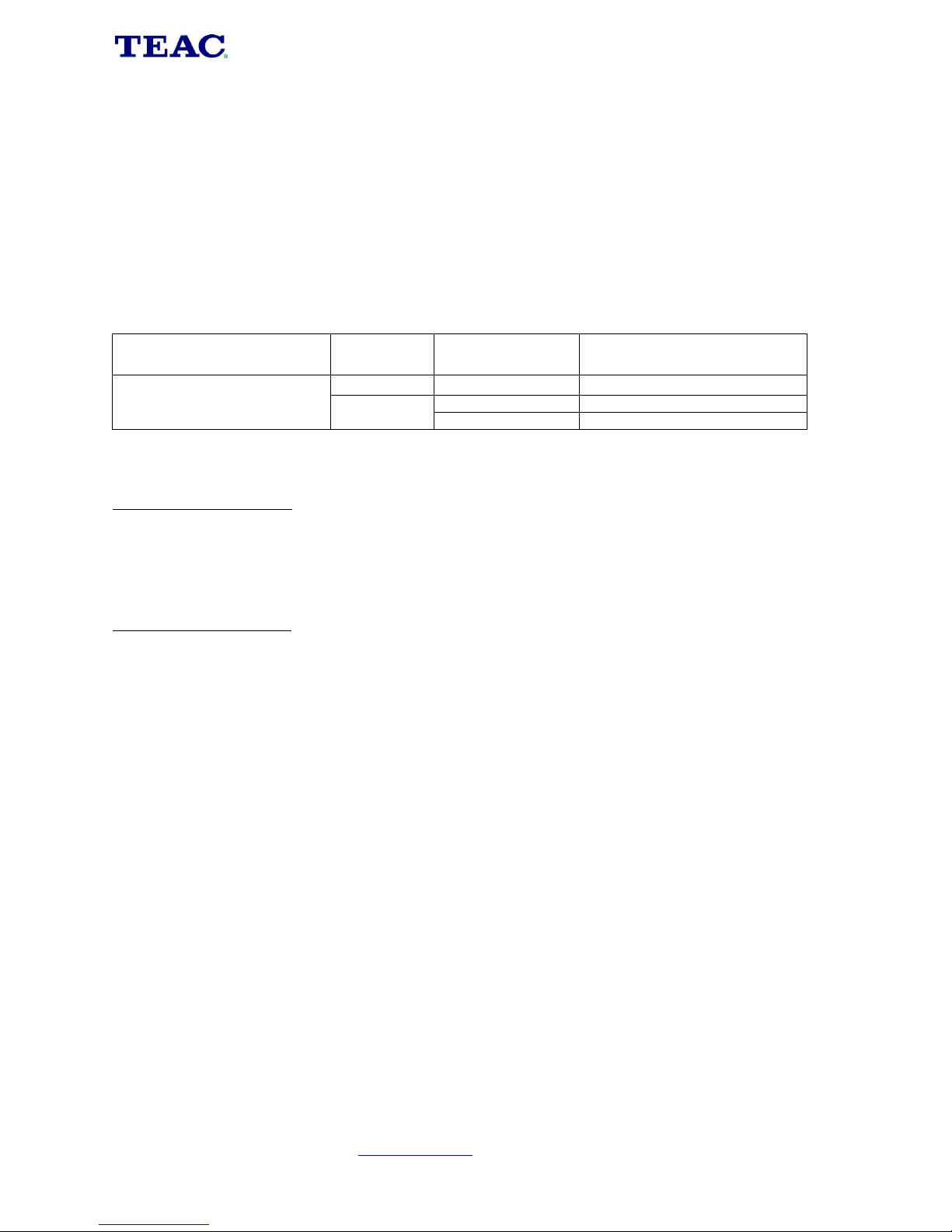
TERMS AND CONDITIONS
v 17.1: LED: July 2017
Our goods come with guarantees that cannot be excluded under the Australian Consumer Law. You are entitled to a
replacement or refund for a major failure and for compensation for any other reasonably foreseeable loss or damage. You
are also entitled to have the goods repaired or replaced if the goods fail to be of acceptable quality and the failure does not
amount to a major failure.
1. TEAC warrants that this product is free from defects in material and workmanship under normal domestic use with reasonable care and skill.
Maintenance and cleaning (i.e. laser head) is not covered by this warranty. The TEAC warranty only applies to TEAC products purchased
NEW from a TEAC Authorised Retailer in Australia. This warranty only applies to the original purchaser and cannot be transferred.
2. The benefits to the consumer given by this Warranty are in addition to other rights and remedies of the consumer under a law in relation to
goods or services to which the warranty relates, being the Australian Consumer Law.
3. Refund or replacement via your TEAC Authorised Retailer is available for a period of 14 days after purchase for goods that have been
inspected and determined to have a major failure. Refund and exchange is not applicable for change of mind.
4. Subject to the terms herein, this warranty effectively covers TEAC products, excluding products purchased for commercial purposes, as
specified in the Warranty Periods Table below from the date of purchase.
TEAC PRODUCT
excluding commercial use products
SIZE (TV)
WARRANTY PERIOD
from date of purchase
WARRANTY SERVICE TYPE
LED/LCD TV*
19” to 50”
36 months
Authorised Service Centre Service
51” and above
0 to12 months
In-home service**
13 to 36 months
Authorised Service Centre Service
5. *Applicable to TVs purchased from July 1st 2017.
Contact customer care on 1300 553 315 if you wish to confirm the warranty terms of your TV.
**In Home Service/Pick up Service
This service will only be provided as part of this warranty if all the following conditions are met;
a) The product is indicated in the Warranty Period Table.
b) The product is within the warranty period.
c) The product is located within the normal service area of the local TEAC Authorised Service Centre.
Proof of product purchase is required. If TEAC determines that the product is not repairable on site, TEAC can complete the repair by taking
the product to a TEAC Authorised Service Centre.
Authorised Service Centre Service
The purchaser is required to send the product at their own expense to the nearest TEAC Authorised Service Centre for repair. In this event,
proof of purchase is required to support a warranty claim. After the repair, the product will be available for collection by or return to the
purchaser at a fee upon request. TEAC in-home service can be made available at a fee upon request.
6. A 12-month replacement warranty is applicable to all Accessories such as Remotes, Power Adapters and Cables.
7. TEAC will ensure to the best of its abilities that all required parts are made available for any required service/repair.
8. TEAC Australia Pty Ltd and its Authorised Service Centres will use their best endeavours to complete product repairs within a reasonable
period based on available resources and workload during the time when service is requested and performed.
9. Refurbished parts may be used to repair the product. In the case of a replacement, the product may be replaced, with a refurbished unit of the
same type or, if one is unavailable, a similar refurbished model with equal or better features and specifications.
10. Please be advised that if the product presented for repair is capable of retaining user-generated data, the data may be lost during servicing.
Customers are strongly encouraged to back up all important information/data before sending the product in for service/repair.
11. Service will be provided only during normal business hours and under safety conditions and circumstances. TEAC and its authorised service
agents can refuse any repair if safety, in relation to OH&S, becomes a concern to its staff or authorised service agents’ personnel.
12. The warranty is void and warranty claims may be refused, subject to the Australian Consumer Law, if:
a) The product was not transported, installed, operated or maintained according to manufacturer instruction, or
b) The product was abused, damaged, tampered, altered or repaired by any unauthorised persons, or
c) Product failure is due to accidents during use, installation or transit, power surges, use of defective or incompatible external devices, exposure
to abnormal conditions such as excessive temperatures or humidity, or entry of liquids, objects or creatures into the product, cockroach
infestations, or
d) The customer is unable to provide proof of purchase of the product for verification, or
e) The serial number of the product is missing or has been tampered with.
13. Where any repairs or services required that are outside of the terms and conditions of this Warranty are requested by the customer, or where
a fault is determined to be outside of the terms and conditions of the Warranty, the customer shall be charged for the cost of the repair.
14. No one is authorised to assume any liability on behalf of TEAC or impose any obligation on it, in connection with the sale of any equipment
other than as stated in this warranty and outlined above.
15. TEAC and/or its Authorised Service Centres reserve the right to inspect and verify whether the product is exhibiting a major failure as claimed
by customers/retailers.
16. LCD dead pixel policy, please contact TEAC at support@teac.com.au for assistance.

1
Contents
TOPIC PAGE
Safety Information ………………………………………………………………….……………2
Introduction ……..……………………………….……………………………………………….5
Unit Overview…...………………………………………………………………………………..6
Remote Control ………………………………………………………………………………….8
Initial Set Up ...…………………………………………………………………………………...9
Smart Features & Apps …..………………………………………….………………………...11
Watching TV …………..………………………………………………...……………………...14
PVR Recording …………………………………………………………….…………………...16
USB Media Playback……………..………………………………………………………..…...17
Menu System & Advanced Controls ..………………………………...……………………...19
Internet Connectivity ……………………………………………………………………….…...21
Troubleshooting ………………………………………………………………………….……...25
Specifications ………………………………………………………………….………………...26

2
Safety Information
CAUTION: TO REDUCE THE RISK OF ELECTRIC
SHOCK DO NOT REMOVE COVER (OR BACK). NO
USER-SERVICEABLE PARTS INSIDE. REFER
SERVICING TO QUALIFIED SERVICE PERSONNEL.
IMPORTANT - Please read these instructions fully before installing or operating
In extreme weather (storms, lightning) and long inactivity periods (going on holiday) disconnect the TV
set from the mains. The mains plug is used to disconnect TV set from the mains and therefore it must
remain readily operable. If the TV set is not disconnected electrically from the mains, the device will
still draw power for all situations even if the TV is in standby or switched off.
Note: Follow the on screen instructions for operating the related features.
WARNING: Never let people (including children) with reduced physical, sensory or mental
capabilities or lack of experience and / or knowledge use electrical devices unsupervised.
• Use this TV set at an altitude of less than 2000 meters above the sea level, in dry locations
and in regions with moderate or tropical climates.
• The TV set is intended for household and similar general use but may also be used in public
places.
• For ventilation purposes, leave at least 5cm of free space around the TV.
• The ventilation should not be impeded by covering or blocking the ventilation openings with
items, such as newspapers, table-cloths, curtains, etc.
• The power cord plug should be easily accessible. Do not place the TV, furniture, etc. on the
power cord.
• Never touch the power cord/plug with wet hands as this could cause a short circuit or electric
shock. Never make a knot in the power cord or tie it with other cords. When damaged it must
be replaced, this should only be done by qualified personnel.
• Do not expose the TV to dripping or splashing of liquids and do not place objects filled with
liquids, such as vases, cups, etc. on or over the TV (e.g., on shelves above the unit).
• Do not expose the TV to direct sunlight, or open flames such as lit candles beside the TV.
• Do not place any heat sources such as electric heaters, radiators, etc. near the TV set.
• Do not place the TV on the floor and inclined surfaces.
• To avoid danger of suffocation, keep plastic bags out of the reach of the babies, children and
domestic animals.
• Carefully attach the stand to the TV. If the stand is provided with screws, tighten the screws
firmly to prevent the TV from tilting. Do not over-tighten the screws and mount the stand
rubbers properly.
• Do not dispose of the batteries in fire or with hazardous or flammable materials.
Warning: Batteries must not be exposed to excessive heat such as sunshine, fire or the like.
Caution
Serious injury or death risk
Risk of electric shock
Dangerous voltage risk
Maintenance
Important maintenance component
Markings on the Product
The following symbols are used on the product as a marker for restrictions and precautions and safety
instructions. Each explanation shall be considered where the product bears related marking only. Note
such information for security reasons.

3
Class II Equipment: This appliance is designed in such a way that it does not require a safety
connection to electrical earth.
Class II Equipment With Functional Earthing: This appliance is designed in such a way that
it does not require a safety connection to electrical earth, the earth connection is used for
functional purposes.
Protective Earth Connection: The marked terminal is intended for connection of the protective
earthing conductor associated with the supply wiring.
Hazardous Live Terminal: The marked terminal(s) is/are hazardous live under normal operating
conditions.
Caution, See Operating Instructions: The marked area(s) contain(s) user replaceable coin
or button cell batteries.
Class 1 Laser Product: This product contains Class 1 laser source that is safe
under reasonably foreseeable conditions of operation.
WARNING
Do not ingest the battery: Chemical Burn Hazard
Never place a television set in unstable or inclined locations. A television set may fall, causing serious
personal injury or death. Many injuries, particularly to children, can be avoided by taking simple
precautions such as;
• Using cabinets or stands recommended by the manufacturer of the television set.
• Only using furniture that can safely support the television set.
• Ensuring the television set is not overhanging the edge of the supporting furniture.
• Not placing the television set on tall furniture (for example, cupboards or bookcases) without
anchoring both the furniture and the television set to a suitable support.
• Not standing the television set on cloth or other materials placed between the television and
supporting furniture.
• Educating children about the dangers of climbing on furniture to reach the television set or its
controls. If your existing television set is being retained and relocated, the same
considerations as above should be applied.
• Read the instructions before mounting your TV on the wall.
• The wall mount kit is optional. You can obtain from your local dealer, if not supplied with your
TV.
• Do not install the TV on a ceiling or on an inclined wall.
• Use the specified wall mounting screws and other accessories.
• Tighten the wall mounting screws firmly to prevent the TV from fall. Do not over-tighten the
screws.
Apparatus connected to the protective earthing of the building installation through the MAINS
connection or through other apparatus with a connection to protective earthing – and to a television
distribution system using coaxial cable, may in some circumstances create a fire hazard. Connection
to a television distribution system has therefore to be provided through a device providing electrical
isolation below a certain frequency range (galvanic isolator).

4
WARNING
Large TVs are fall hazards. You should
use furniture straps to fix the TV to the
wall and/or the entertainment cabinet,
to avoid risk of injury or death due to a
falling TV. (Anti-tip TV/furniture straps
sold separately)
Environmental Information
When the TV is not in use, please switch off or disconnect the TV from the mains plug. This will also
reduce energy consumption.
TRADEMARK ACKNOWLEDGMENT
The terms HDMI and High-Definition Multimedia Interface, and the HDMI Logo
are trademarks or registered trademarks of HDMI Licensing Administrator, inc. in
the United States and other countries.
Manufactured under license from Dolby Laboratories. Dolby and the double-D
symbol are trademarks of Dolby Laboratories.
YouTube and the YouTube logo are trademarks of Google Inc.
This product contains technology subject to certain intellectual property rights of Microsoft. Use or distribution of
this technology outside of this product is prohibited without the appropriate license(s) from Microsoft.
Content owners use Microsoft PlayReady™ content access technology to protect their intellectual property,
including copyrighted content. This device uses PlayReady technology to access PlayReady-protected content
and/or WMDRM-protected content. If the device fails to properly enforce restrictions on content usage, content
owners may require Microsoft to revoke the device’s ability to consume PlayReady-protected content. Revocation
should not affect unprotected content or content protected by other content access technologies. Content owners
may require you to upgrade PlayReady to access their content. If you decline an upgrade, you will not be able to
access content that requires the upgrade.

5
Introduction
What’s In The Box
1. TV set
2. Remote control and batteries
3. User manual
4. Quick Start Guide
5. Stand
6. Screws for the stand
7. Power cable
Installing Remote Control Batteries
1. Open the battery cover.
2. Insert two AAA size batteries. Place the batteries with their terminals corresponding
to the (+) and (-) indications in the battery compartment.
3. Replace the cover.
If the remote control’s signal becomes weak or stops working, replace the batteries in the
remote control.
WARNING: Batteries are a health hazard – keep away from children. If batteries are
swallowed, seek medical attention immediately.
Using the TV Stand and Wall Mounting
The TV is provided with mounting holes for a VESA approved wall mounting bracket. Please
see the Specifications section for the VESA mounting bracket size and screw sizes
(mounting bracket and screws sold separately, not included).
Remove the screws holding the base to the base bracket and lift the base away (do not
remove the base mounting brackets). Mount the VESA bracket using screws. Do not use
screw s longer than required, otherwise you may cause damage to the internal components.
CAUTION: Your new TV is heavy; please consult a professional wall mount installer to
perform this installation.
WARNING: If you use the TV on its stand, use anti-tip furniture straps to fix it to the wall
and/or the entertainment cabinet, to prevent pets and children from causing it to fall over.

6
Unit Overview
Cable Connections
1. DIGITAL AUDIO out – high quality digital audio. Connect to compatible sound systems
2. USB2.0 – connect to USB hard drives/flash drives for recording and media playback
3. LAN – for wired network connection
4. HDMI 3 – high quality video/audio input
5. AV IN – RCA audio/video input – connect to a set top box/DVD player
6. HDMI 2 – high quality video/audio input
7. HDMI 1 – high quality video/audio input
8. AUDIO out – stereo (left/right) audio output. Connect to compatible sound systems
9. ANTENNA – connect to your antenna point with an antenna cable to receive TV
10. USB3.0 – connect to USB hard drives/flash drives for recording and media playback
11. EARPHONE – connect earphones/headphones for private listening

7
Control Panel Buttons
VOL+ : Volume up / navigate right
VOL- : Volume down / navigate left
CH+: Next TV channel / navigate up
CH - : Previous TV channel / navigate down
/ MENU: Press to turn the TV on / enter menu / return
While the TV is on, press / MENU to bring up the menu shown below.
▪ Use the VOL+/- and CH+/- buttons as directional buttons for navigation, and highlight
the desired item.
▪ Press / MENU to confirm your selection.
▪ Press and hold / MENU to return to the previous screen/menu.
Menu Item
Function
HOME
Access smart features and applications
OPTIONS
Access Wireless Display, Enjoy Music, Sleep Timer, PVR, Soundbar
Ready, and Sports Mode
MENU
Enter the on-screen menu (TV, PICTURE, SOUND, TIME, SYSTEM,
LOCK)
STANDBY
Turn the TV off into Standby Mode
RETURN
Return to the previous screen/menu

8
Remote Control Buttons
(POWER) Turns the TV on or standby
TV
Access TV Mode
SOURCE
Bring up the SOURCE menu for changing input
0 – 9
(Numeric buttons) Enters channel numbers
SUBTITLE
Select from available subtitle languages
Go to the YouTube homepage
VOL +/-
(VOLUME UP/DOWN) Adjust the TV's volume
(MUTE) Turn the volume off or on
(HOME) Go to the smart TV homepage.
CH +/-
(CHANNEL UP/DOWN) Navigate the channel list
Go to the Netflix homepage
Go to the browser homepage
(SETTING) Brings up the main menu or press to
return to the previous menu.
ZOOM +/-
Press to select the desired screen format.
Note: This function is not available in USB mode
(UP/DOWN/LEFT/RIGHT) Highlight different items
in the menu system and adjust the menu controls
OK
Confirm selection or change settings in the menu
(BACK) In Menu Mode, goes back to the previous
menu or interface; in TV Mode, goes back to the
most recently viewed channel
EXIT
Exits the menu system
INFO
Displays information on the current program/source
USB
Enters USB Mode to view multimedia files
(OPTION) Shortcut to Wireless Display, Enjoy
Music, Sleep Timer, PVR, Soundbar ready,
Sports Mode
SLEEP
Repeatedly press to set the TV to turn off after a
given amount of time. To cancel the sleep timer,
press until Off appears
GUIDE
Toggles the Electronic Programme Guide.
Note: Only available in DTV mode
FAV
Brings up your Favourite Channel List.
Note: See Program Edit in “Menu Systems”
CH LIST
Displays the channel list menu.
Coloured
buttons
(RED/GREEN/YELLOW/BLUE) Performs the
corresponding function indicated at the bottom of
the screen
PICTURE
Press to cycle through available Picture Modes
SOUND
Press to cycle through available Sound Modes
TEXT
Teletext (Teletext service depends on your region)
LANG
Select an available sound type for analogue TV, or
select an audio language available for the current
digital TV program
(PREVIOUS) Skip to the previous chapter
(STOP) Stops media playback
(PLAY/PAUSE) Starts/pauses playback
(NEXT) Skip to the next chapter
Fast rewind
Fast forward
Note: The above six buttons can be used for playing music,
pictures and videos in USB Mode

9
Initial Set Up
CAUTION: Ensure that the power to the TV is turned off while making or changing
connections.
Power Connection
To connect the TV to power:
1. Connect the power cord to its socket at back of the TV and then plug into a suitable
power outlet.
2. Turn on the power at the outlet.
Antenna Connection for TV Reception
1. Use a compatible antenna cable.
2. Connect the RF jack at the back of the TV to your antenna point on the wall.
Initial Set Up
When you switch on the TV for the first time, the Initial Setup menu will be
displayed on the screen.
Setup navigation
▪ Press the ▲ / ▼/ / buttons to select different sub-menus.
▪ Press the OK button to confirm settings.
▪ Press the button to go back to the previous step.
Step One: Language
Use the ▲/▼ buttons to select your On-Screen Display (OSD) language and then press the
OK button to go to the next step.
Step Two: Location (Usage Mode)
Use the ▲/▼ buttons to select “Home Mode” as the usage mode of your new TV and then
press the OK button to go to the next step. Press the button if you need to return to the
previous step.

10
NOTE: Home Mode is tuned for best energy efficiency. Store Mode is suited only for shop displays
and settings may reset periodically. Please use Home Mode when you set the TV for personal use.
Step Three: Disclaimer
Use the ▲/▼ buttons to read the complete disclaimer. Then select ‘I agree’ and press OK to
go to the next step.
Step Four: Network Type
NOTE: Make sure your Cable/DSL modem/router is turned on.
▪ Select Set-up and press the OK button on the remote control to continue and display
the Network Settings menu.
▪ To skip the network setup process and move to the next step, select ‘Skip’ and press
the OK button, then skip to Step Five. You can set up the network later via the user
menu.
▪ If you choose to set up the network now, press OK to choose between Wired and
Wireless.
WIRED:
1. First ensure that your Ethernet cable is connected to the LAN jack of the TV.
2. Press OK to select “Configuration”, then press ▼ to select OK.
WIRELESS:
1. Press to turn Wireless to On, then select “Wireless Access Point” and
press OK.

11
2. A list of available networks will be displayed on the screen. Highlight the
desired network by using ▲ / ▼, then press OK to proceed.
3. Highlight “Password” and press OK to display the password prompt “Please
enter password”.
4. Press OK once again to show the on-screen keyboard. Use the ▲ / ▼/ /
buttons to select characters and press OK to enter them.
5. When finished, choose “return” on the on-screen keyboard close the
keyboard. Then press to submit your password and connect to the network.
6. If your password entry was unsuccessful, you can press the button to go
back to the previous screen and try again.
Once you are successfully connected, press OK/RETURN to go to the next step.
Step Five: Time Zone
▪ Use the ▲ / ▼ buttons to select your Time Zone and then press the OK button to go
to the next step.
Step Six: Channel Scan
▪ Use the ▲ / ▼ buttons to select Scan and press the OK button to begin scanning for
digital TV stations. Scanning will take a few minutes. If you need to exit channel
tuning, press the EXIT button. You will be asked to confirm “Yes/No”. (You can
always rescan later from the TV Menu “Auto Tuning”.)
▪ When channel scanning is complete, your TV will show the first channel on the
channel list.
.

12
Smart Features & Apps
Homepage
Press the button on the remote control. Here you can run the installed apps and access
input sources and menu options. Press the / buttons to select these functions.
To hide the Homepage, press the EXIT button.
Smart TV Applications
▪ App Store
▪ Netflix
▪ YouTube
▪ GoLIVE
▪ Web browser
▪ Twitter
▪ Facebook
▪ nScreen
▪ Wireless display
Netflix
▪ Netflix is a streaming service that offers unlimited viewing of a wide variety of award-
winning TV shows, movies and documentaries.
▪ A paid subscription is required.
▪ This TV can play Netflix content in Ultra HD 4K resolution, however the playback
resolution may be lower depending on your subscription level and your network
speed.
▪ Streaming Netflix content will count towards the data usage of your broadband plan.
APP Store
You can find more applications and media from the APP Store.
▪ Select an app and press OK to see a description of the app. Then, select OPEN and
press OK to load the app.
▪ Press BACK to go back to the previous page.
▪ Press EXIT anytime to go back to the Homepage.
nScreen
You can control your TV on your Android or Apple smartphone by using the My nScreen
app.
1. Download and install the app by scanning the QR code shown on the TV screen.
(QR code scanning requires a third party app – you can find and install one you’re
your smartphone from your Apple/Android app store.)
2. Open the My nScreen app and the app will automatically connect with the TV. If not,
click on Settings to set up the connection.
3. Select ‘Remote Control’ to control your TV.
4. Slide the screen to the left to access various control buttons.
NOTE: Make sure your smartphone and the TV are on the same network for the app to work.

13
Wireless Display
The Wireless Display feature enables you to mirror the display of a compatible device (such
as a smart phone, tablet or PC) on the TV screen by connecting your device to the TV
wirelessly. In order to use this feature, your device must support Wi-Fi Display technology.
NOTE: Make sure your devices support the correct Wireless Display technology.
1. To start using the Wireless Display feature, press OPTIONS , highlight Wireless
Display and press OK.
2. Turn on the Wireless Display (a.k.a. Wi-Fi Display, Wi-Fi Direct, Cast Screen)
function on your smart phone or tablet. (Please refer to your device’s user manual for
information on how to turn on wireless display.)
3. Your device will display a list of available devices. Choose ‘Smart TV’.
4. Your mobile device will connect to the TV and the TV then will display whatever is on
the screen of your device.
5. Use your device to disconnect.

14
Watching TV
Switching to DTV
If you are not in DTV Mode, switch to DTV by pressing the TV button on the remote control.
Alternatively, press the SOURCE button and select DTV, then press the OK button.
If you are in USB Mode, press the EXIT button to return to DTV Mode.
NOTE: ATV = Analogue TV. Analogue TV broadcasts may be available in some, but not all regions.
Choose ATV if you need to watch analogue TV channels.
Changing and Choosing Channels
To show a list of all available TV channels, press the CH LIST button. Use the ▲ / ▼
buttons to navigate the list and press OK to choose a channel.
To change channels according to their sequence in the channel list, press the CH+ or CH-
buttons to move to the next or previous channel.
If you have set some channels as “Favourites”, press the FAV button to show your shortlist
of Favourite channels. Use the ▲ / ▼ buttons to navigate the list and press OK to view.
(See “Program Edit” in the Menu Systems chapter for Favourites set up instructions.)
Program Info
Press the INFO button to display detailed program information on the screen. Press EXIT to
hide it again, or wait a few seconds for it to auto-hide.
Electronic Program Guide (EPG)
The EPG provides a detailed program schedule up to 7 days ahead for every digital TV
channel, provided by the broadcaster.
Press the GUIDE button to display the EPG. Use the ▲ / ▼/ / buttons to navigate. The
schedule loads only after you have tuned into the corresponding frequency. If the schedule
looks empty for a particular channel after you scroll through the EPG’s channel list, press the
OK button to tune into the channel and the schedule should load at once.
To see more information on a program on the list, highlight it and press INFO. If the
description runs into multiple pages, use the ▲ / ▼ buttons to navigate the pages.
To skip forward 24 hours on the schedule display, press the GREEN button.
To skip backward 24 hours on the schedule display, press the YELLOW button.

15
Time-Shift Recording and Playback (in DTV mode only)
The time-shift function allows you to pause the live TV signal, then resume playback at your
convenience.
1. First, insert your USB memory device into the USB port.
2. When watching a programme in DTV Mode, press the button on the remote
control to initiate time-shift mode and pause the programme; the control bar pictured
below will appear on the screen and will disappear after a few seconds.
3. Press the button again on the remote control to resume playback. (Or press the
OK button to display the on-screen control bar and choose Play.) The TV is still
recording in time-shift mode.
4. To stop time-shift and return the the actual live broadcast, press the STOP button on
the remote control or the on-screen bar. Press the OK button to finish.
NOTE: The USB storage device will not retain time-shift data after exiting time-shift.
CAUTION: Do not disconnect the USB storage device while time-shift is in progress.

16
PVR
Instant recording
First, insert your USB memory device into the USB port. A USB flash drive or a hard disk
drive with an external power source is recommended.
CAUTION: Do not disconnect the USB storage device while recording is in progress. TEAC does not
take responsibility for lost data.
1. Tune in to the desired program on Digital TV.
2. Press the button on the remote control, then select PVR.
3. Press OK to start recording the program. The on-screen control bar will disappear
after a few seconds. It can be displayed with the OK button.
4. Choose Stop on the screen and then press the OK button. You will see the message
“Do you want to stop PVR?” Then select YES with the button to stop PVR.

17
USB Media Playback
Note: To use these features, a compatible data storage unit (like a flash drive or hard disk
drive in FAT32 format) must be connected and running. NOT all USB devices, such as
phones, MP3 players, cameras, and the like, are compatible. We recommend using USB
Flash Drives, or external HDDs with a separate power supply.
Switching to USB Mode
1. Connect a USB device containing photo, music and/or movie files to the USB port on the
back or side panel of the TV.
2. Press , press ▲/▼/◄/► to select SOURCE > Media and then press OK. Or press
USB on the remote control.
Media File Playback
The Multimedia menu contains four submenus: My Movie, My Music, My Picture, and My
Browser.
My Movie
1. Select Multimedia > My Movie and press OK to confirm. Press ▲/▼/◄/► to select a
disk and press OK.
2. Press ▲/▼/◄ /► to highlight a video file and press OK to play it.
3. When the video is playing, you can:
• Press the VOL+/- button to adjust the volume, or press ▲/▼ to go to the
previous or next video.
• Press ◄ /► to fast forward/rewind. Press repeatedly to change the speed (2x
to 32x). After 32x, it returns to normal playback. You can also quite fast
forward/rewind by pressing the (PLAY/PAUSE) button.
• Press to show or hide the on-screen control menu at the bottom of the
screen. Press ◄/► to select buttons on the control menu, and press OK to
confirm. The control menu includes Play/Pause, FB., FF., Previous, Next,
Mode, Picture, Zoom, Info, Volume, Sound, and Stop.
4. To exit the current video and return to the video file list, press .

18
My Music
1. Select Multimedia > My Music, and press OK to confirm. Press ▲/▼/◄/► to select a
disk and press OK.
2. Press ▲/▼/◄/► to highlight one piece of music and press OK to play it. The list of music
is displayed on the left. When the music is playing, press the VOL+/- button to adjust the
volume, press to hide the control menu and then press ▲/▼ to go to the previous or next
music and press OK to play it.
3. Press to show or hide a control menu at the bottom of the screen. Press ◄/► to select
buttons on the control menu, and press OK to confirm. The control menu includes
Play/Pause, FB., FF., Previous, Next, Sound, Mode, Info, and Stop.
4. To exit the current music and return to the previous menu, press .
My Picture
1. Select Multimedia > My Picture, and press OK to confirm. Press ▲/▼/◄/► to select a
disk and press OK.
2. Press ▲/▼/◄/► to highlight one piece of picture and press OK to display it. When the
picture slide shows, press ▲/▼ to switch to the previous or next picture.
3. Press to show or hide a control menu at the bottom of the screen. Press ◄/► to select
buttons on the control menu, and press OK to confirm. The control menu includes
Play/Pause, Previous, Next, Rotate, Zoom, Volume (only available when BGM is turned
on), Picture, BGM, Repeat, and Stop.
4. To exit the current picture and return to the previous menu, press .
My Browser
My Browser shows all files, including movies, music and pictures available in your connected
USB device. Select Multimedia > My Browser, and press OK to confirm.
Press ▲/▼/◄/► to select folders or files. Press OK to confirm. Press to return to the
previous menu.

19
Menu System and Advanced Controls
Using the Menu System
This section explains the system settings menu of your TV. Each menu is outlined and
detailed to help you get the most from your TV. Please note that some function might be
unavailable in certain input source.
1. Press on the remote control to display the main menu.
2. Press ◄/► to select TV, PICTURE , SOUND, TIME, SYSTEM, LOCK then press
OK to enter the submenu.
3. In the submenu, press ▲/▼ to select menu options, press ▲/▼/◄/► to set
functions or change values, press OK to open the corresponding submenu or
activate a setting.
4. To return the previous menu, press . To quit the menu, press EXIT.
Note: Figures and illustrations in this User Manual are provided for reference only and may differ from
actual product appearance. And for some models, certain options are not available.
Auto Tuning
When you first use your TV you will have to set up your TV for DTV/ATV channels using the
Initial Setup menu. If you did not complete this or if your setup has changed, you can do
this from this menu.
DTV and ATV Manual Tuning
If you know your specific tuning frequency you can use this function.
Program Edit
Use Program Edit for channel management – SKIP and FAV set up.
• FAVOURITE CHANNELS LIST

20
1. Highlight the desired channel using the the ▲ / ▼ buttons.
2. Press the RED button to mark/unmark the channel as a favourite.
3. While watching DTV, you can press the FAV button to see the list of
Favourite Channels.
• SKIP CHANNELS
1. Highlight the desired channel using the the ▲ / ▼ buttons.
2. Press the GREEN button to mark/unmark the channel to be skipped.
3. While watching DTV, channels marked as SKIP will be skipped when you
browse channels with the CH+/- buttons.
Signal Information (Digital TV)
Press OK to display signal information on the current channel, such as signal strength,
frequency, etc.
Software Update(OAD)
Select TV > Software(OAD)
When OAD Tuning is on, OAD Tuning can scan for updated software and install it
automatically.
OAD Scan
Select TV – OAD Scan and press OK to start OAD Scan. Press EXIT to exit
Country
The country of this TV is Australia
Picture Mode
Press OK to enter, and then press ◄/► to select a picture mode: Dynamic, Standard,
Movie, User or Game.
Note: Picture Mode may be automatically set to User if you make any adjustment to the following
picture options. Game only available under HDMI and AV source.

21
Content Type
Press OK to enter, then press ◄/► to select Video, PC and Game
ECO Setting
Press OK to select Off / On for power saving.
Color Temperature
Adjusts the color temperature of the picture. Press ▲/▼ to select the color settings:
Cool for a cooler palette of picture colors;
Warm for a warmer palette of picture colors.
Note: For some models, the Color Temperature option is
not available.
Noise Reduction
Improves the quality of the picture in the case of poor reception. Press to select Off, Low,
Middle, High, Auto.
Dynamic Contrast Enhancement
Adjusts the contrast automatically. Press to select On or Off.
Sound Mode
Press OK to confirm and then press / to cycle through Standard, Music, Movie, News, User
Balance
Press ◄/► to balance the sound between the left and right speakers.
Auto Volume
Press ◄/► to select On/Off.
Surround Sound
Press OK to confirm and the press to cycle through Off ,Surround, TruSurround XT.

22
SPDIF Mode
This option is used to control the type of audio stream sent to the Digital Audio Output
(SPDIF) socket. Press OK to select Auto, PCM or Off.
Audio Delay
This option is used to synchronize the sound with the picture. If the sound is slower/quicker
than the action of the picture, you can press ◄/► to turn down/up the numerical value.
Audio Type
Press OK to toggle among Visual Impaired,Normal. AD Switch
Press OK to confirm Off.
Primary Audio Language
Press OK to confirm and then press ▲/▼/◄/► to select the Primary Audio Language.
Secondary Audio Language
Press OK to confirm and then press ▲/▼/◄/► to select the Secondary Audio Language.
Auto Sync
Press OK to toggle between On or Off, If On is selected, the TV will get the date and time
automatically from DTV signals, and the Clock option is not available.
If you select Off, you should set the date and time in Clock.
NOTE: If Off is selected, the time set in Clock option will not be memorized when turning on the TV
next time, and the TV’s time will start from the default
Clock
Press OK to enter the time and date setting menu.

23
Off Time
Press OK to select in and then press toswitch between Off, Once and Every Day.
Sleep Timer
Use ◄/► to selevt: Off,10Min,20Min,30Min,60Min, 90Min,120Min,180Min and 240Min.
This can also be done with the SLEEP button on the remote control outside of the menu.
Time Zone
Press ◄/► to select the local zone
Menu Language
Press OK to enter and then to select English.
Location
Sets the location of your TV. Press OK to select Home or Shop.
Restore Factory Default
Select Yes to restore all the settings to factory default, or select No to return to the previous
menu.
NOTE: You will be prompted for a password. The default password is 0000. The super password is
0812. If you forget your password, use the super password to override the existing one.
HDMI2.0
Press OK to select ON, OFF.
Note: Only available in HDMI source.
Network Configuration
Your TV supports both Wired and Wireless Internet connections.

24
T-Link
This enables the TV set and your CEC devices (e.g. DVD) to turn on/off. Press OK to enter.
Software Upgrade
Choose to upgrade the software by USB or network.
Software version
Display the currently installed software version by pressing OK.
Netflix Setting
In Netflix Setting menu,Netflix Deactivation can deactivate your device form Netflix
Primary Subtitle Language
Press OK to enter sub-menu.Press to select the Primary Subtitle Language.
Secondary Subtitle Language
Press OK to enter sub-menu.Press to select the Secondary Subtitle Language
Lock System
Press OK to enter and choose On and Off.
NOTE: You will be prompted for a password. The default password is 0000. The super password is
0812. If you forget your password, use the super password to override the existing one.
Set Password
This option allows you to change the password. Press OK to enter, then press the numeric
button to enter the old password, and then the new password twice.
Block Program
Block chosen channels.
Parental Guidance
Block programs by TV age rating. Options include No block, Block G and above, Block
PG and above, Block M and above, Block MA and above, Block AV and above, Block
R and above and Block all.

25
Troubleshooting
If you experience technical difficulties with your TV, try the following solutions. If this does not solve
your problem, contact TEAC at 1300 553 315.
Tv will not turn on
• Make sure the power cord is plugged in securely to the wall outlet. Check if the remote control
batteries are exhausted. Press the Power button on the TV.
Poor picture
• Select the correct TV system. Check that the unit is set to PAL.
• Low signal level can cause picture distortion. Please check antenna access.
• Check if you have entered the correct channel frequency if you have done manual tuning.
• The picture quality may become poor when two devices are connected to the TV at the same
time. In such a case, disconnect one of the devices.
No picture
• This means your TV is not receiving any transmission. Make sure the correct source has
been selected.
• Is the antenna working and connected properly?
• Try a different channel in case the current one is experiencing broadcasting difficulties.
No sound
• Check if the TV is muted. Press the Mute button or increase the volume to check.
• Sound may be coming from only one speaker. Check the balance settings from Sound menu.
Audio noice
• Move any Infrared equipment away from the TV.
Remote control - no operation
• The batteries may be exhausted. Replace the batteries (see instructions below).
• Ensure that no obstacles are blocking the Infra-red signal from the remote control to the TV.
Input sources - can not be selected
• If you cannot select an input source, it is possible that no device is connected. If not;
• Check the AV cables and connections if you are trying to switch to the input source dedicated
to the connected device.
Recording unavailable
• To record a programme, you should first connect a USB disk to your TV while the TV is switched
off. You should then switch on the TV to enable recording feature. If you cannot record, try
switching off the TV and then re-inserting the USB device.
The TFT LED panel uses a panel consisting of sub pixels which requires sophisticated technology to
produce. However, there may be a small number of bright or dark pixels on the screen. These pixels
will have no impact on the performance of the product.

26
Specifications (LE43E5S1UHD)
TV Broadcasting
PAL BG/DK/II’ SECAM BG/DK
Receiving Channels
VHF (BAND I/III) - UHF (BAND U) HYPERBAND
Number of Preset Channels
1000
Channel Indicator
On Screen Display
RF Aerial Input
75 Ohm (unbalanced)
Operating Voltage
110-240V AC, 50/60Hz.
Audio
German+Nicam Stereo
Audio Output Power (WRMS.) (10% THD)
2 x 8
Power Consumption (W)
85 W
Net Weight (Kg)
8.0
Gross Weight (Kg)
11.3
TV Dimensions DxLxH (with foot) (mm)
968.9x614.7x196
TV Dimensions DxLxH (without foot) (mm)
968.9x571.7x79.1
Display
43”
Operation temperature and operation humidity
0ºC up to 40ºC, 85% humidity max
Wireless LAN Transmitter Specifications
Frequency Ranges
Max Output Power
2400 - 2483,5 MHz (CH1-CH13)
< 100 mW
VESA Wall Mount Measurements
Hole Pattern Sizes
(mm)
W H 100
200
Screw Sizes
Length (X)
Min. (mm)
8
Max. (mm)
14
Thread (Y)
M6
*Specifications are subject to change without notice

27
Specifications (LE49E5S1UHD)
TV Broadcasting
PAL BG/DK/II’ SECAM BG/DK
Receiving Channels
VHF (BAND I/III) - UHF (BAND U) HYPERBAND
Number of Preset Channels
1000
Channel Indicator
On Screen Display
RF Aerial Input
75 Ohm (unbalanced)
Operating Voltage
110-240V AC, 50/60Hz.
Audio
German+Nicam Stereo
Audio Output Power (WRMS.) (10% THD)
2 x 8
Power Consumption (W)
130 W
Net Weight (Kg)
11.7
Gross Weight (Kg)
15.4
TV Dimensions DxLxH (with foot) (mm)
1102.1x686.8x222.4
TV Dimensions DxLxH (without foot) (mm)
1102.1x646.7x79.8
Display
49”
Operation temperature and operation humidity
0ºC up to 40ºC, 85% humidity max
Wireless LAN Transmitter Specifications
Frequency Ranges
Max Output Power
2400 - 2483,5 MHz (CH1-CH13)
< 100 mW
VESA Wall Mount Measurements
Hole Pattern Sizes
(mm)
W H 200
200
Screw Sizes
Length (X)
Min. (mm)
8
Max. (mm)
14
Thread (Y)
M6
*Specifications are subject to change without notice

28
Specifications (LE55E5S1UHD)
TV Broadcasting
PAL BG/DK/II’ SECAM BG/DK
Receiving Channels
VHF (BAND I/III) - UHF (BAND U) HYPERBAND
Number of Preset Channels
1000
Channel Indicator
On Screen Display
RF Aerial Input
75 Ohm (unbalanced)
Operating Voltage
110-240V AC, 50/60Hz.
Audio
German+Nicam Stereo
Audio Output Power (WRMS.) (10% THD)
2 x 8
Power Consumption (W)
160 W
Net Weight (Kg)
14.8
Gross Weight (Kg)
18.8
TV Dimensions DxLxH (with foot) (mm)
1242.2x779.8x245.7
TV Dimensions DxLxH (without foot) (mm)
1242.2x727.5x81
Display
55”
Operation temperature and operation humidity
0ºC up to 40ºC, 85% humidity max
Wireless LAN Transmitter Specifications
Frequency Ranges
Max Output Power
2400 - 2483,5 MHz (CH1-CH13)
< 100 mW
VESA Wall Mount Measurements
Hole Pattern Sizes
(mm)
W H 400
200
Screw Sizes
Length (X)
Min. (mm)
12
Max. (mm)
14
Thread (Y)
M6
*Specifications are subject to change without notice

29
Specifications (LE65E5S1UHD)
TV Broadcasting
PAL BG/DK/II’ SECAM BG/DK
Receiving Channels
VHF (BAND I/III) - UHF (BAND U) HYPERBAND
Number of Preset Channels
1000
Channel Indicator
On Screen Display
RF Aerial Input
75 Ohm (unbalanced)
Operating Voltage
110-240V AC, 50/60Hz.
Audio
German+Nicam Stereo
Audio Output Power (WRMS.) (10% THD)
2 x 8
Power Consumption (W)
200 W
Net Weight (Kg)
20.5
Gross Weight (Kg)
31
TV Dimensions DxLxH (with foot) (mm)
1460x895x246
TV Dimensions DxLxH (without foot) (mm)
1460x842.7x81.4
Display
65”
Operation temperature and operation humidity
0ºC up to 40ºC, 85% humidity max
Wireless LAN Transmitter Specifications
Frequency Ranges
Max Output Power
2400 - 2483,5 MHz (CH1-CH13)
< 100 mW
VESA Wall Mount Measurements
Hole Pattern Sizes
(mm)
W H 400
200
Screw Sizes
Length (X)
Min. (mm)
12
Max. (mm)
15
Thread (Y)
M6
*Specifications are subject to change without notice

30
AV and HDMI Signal Compatibility
Source
Supported Signals
Available
Side AV
PAL
O
SECAM
O
NTSC4.43
O
NTSC3.58
O
HDMI
480i, 480p
60Hz
O
576i, 576p
50Hz
O
720p
50Hz,60Hz
O
1080i
50Hz,60Hz
O
1080p
24Hz, 25Hz, 30Hz,
50Hz, 60Hz
O
(X: Not Available, O: Available)
In some cases a signal on the TV may not be displayed properly. The problem may be an
inconsistency with standards from the source equipment (DVD, Set top box, etc). If you do experience
such a problem please contact your dealer and also the manufacturer of the source equipment.
Supported DVI Resolutions
When connecting devices to your TV’s connectors by using DVI converter cable (DVI to HDMI cable -
not supplied), you can refer to the following resolution information.
56Hz
60Hz
66Hz
70Hz
72Hz
75Hz
640x400
640x480
800x600
832x624
1024x768
1152x864
1152x870
1280x768
1360x768
1280x960
1280x1024
1400x1050
1440x900
1600x1200
1680x1050
1920x1080
HDMI Input
Mode
Resolution
Horizontal Frequency (KHz)
Vertical Frequency (Hz)
480i
720 x 480i
15.73
59.94/60
576i
720 x 576i
15.63
50
480p
720 x 480p
31.47
59.94/60
576p
720 x 576p
31.26
50
720p
1280 x 720p
37.50
44.96
50
59.94/60
1080i
1920 x 1080i
28.13
33.75
50
59.94/60
1080p
1920 x 1080p
56.25
67.5
50
59.94/60
2160p
3840 x 2160p
67.43
135
29.97
60
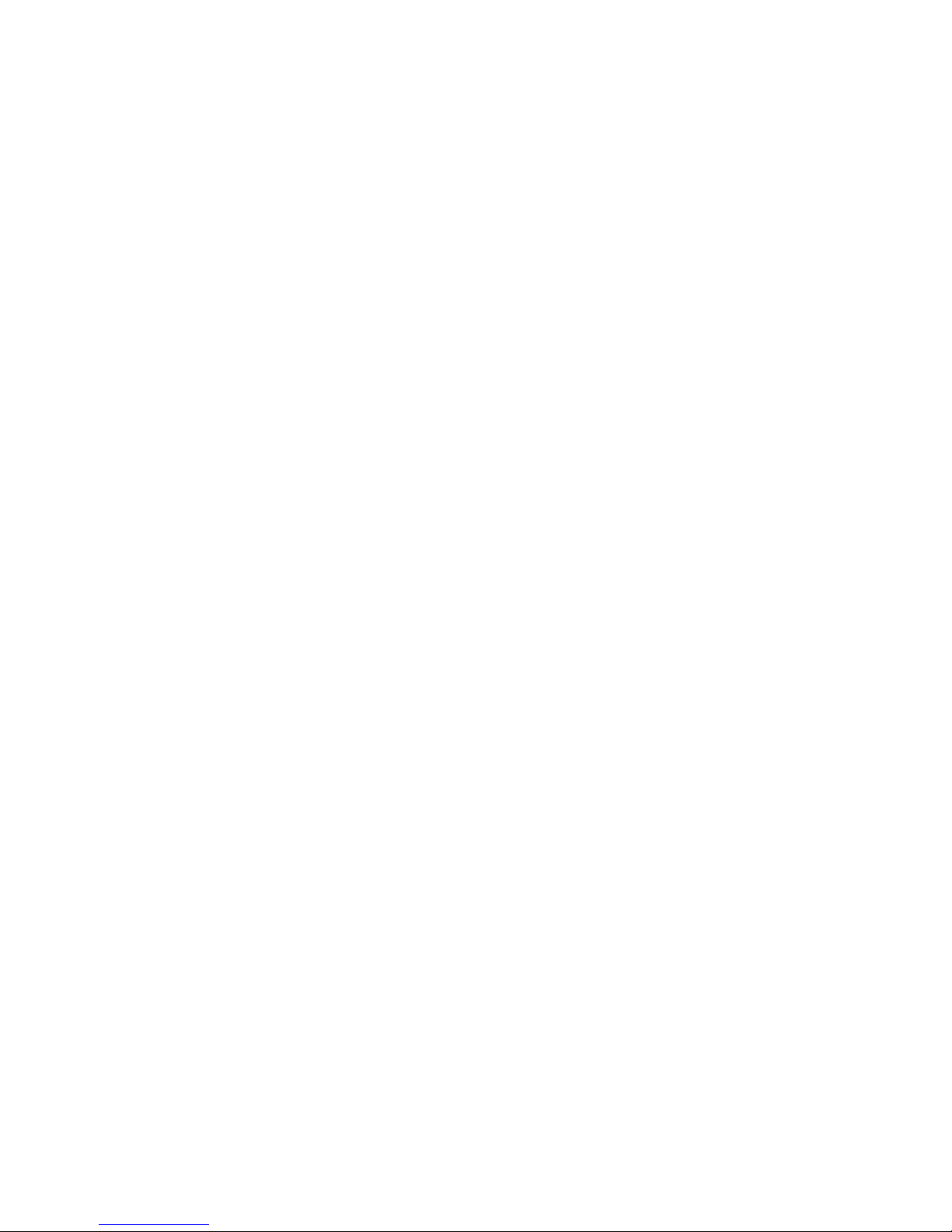
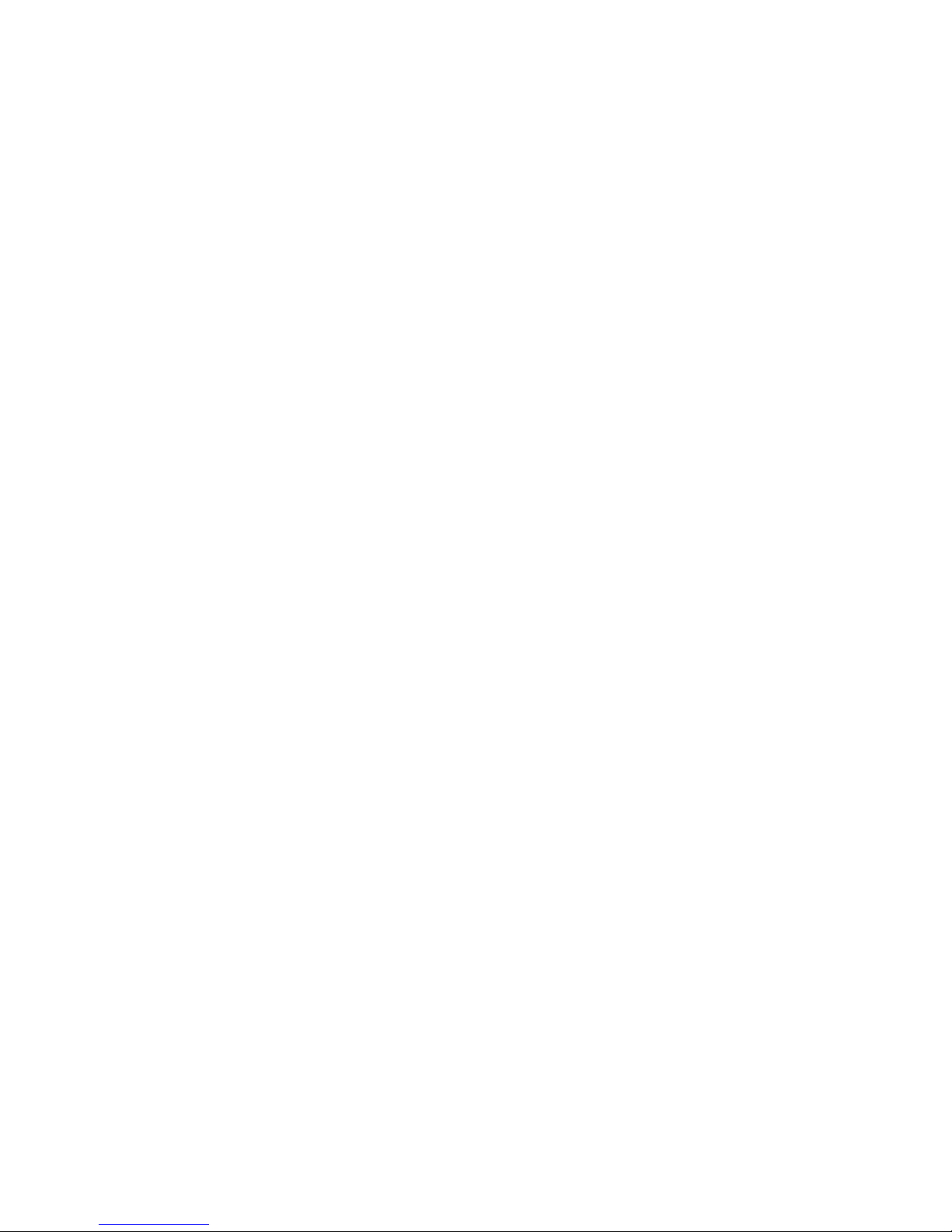

In the event of a product failure within the warranty period, please call the
TEAC Warranty Service Hotline
1300 553 315
Between Monday to Friday - 8.30AM to 5PM AEST
*Please have your purchase receipt and the product’s serial number ready
For other enquiries and support please visit
www.teac.com.au
