Page 1

TDM
A U D I O
30GE-1
30GE-2
GRAPHIC EQUALIZER
OWNER’S MANUAL
TDM AUDIO INC.
7270 BELLAIRE AVE.
NORTH HOLLYWOOD, CA 91605
(818) 765-6200
TDMAUDIO.COM
Page 2

IMPORTANT!
*** Read Before Using ***
CAUTION: The following must be observed to prevent
malfunctioning and/or possible equipment damage.
• Before plugging the unit into the main AC line, make
sure that all of the equipment following the equalizer
output lines is turned off or all of the inputs are turned
down.
• The unit should be plugged in only when it has been
established that the main AC line is supplying the
correct voltage and frequency. US models are set up for
110 VAC at 60 Hz.
• Keep the unit away from excessive moisture.
• Allow only authorized technicians (consult your dealer)
to open the unit. TDM Audio assumes no liability for
damage or injuries.
© 2003 TDM Audio, Inc. Graphic Equalizer Owner’s Manual Page 2
Page 3

Table of Contents
INTRODUCTION .......................................................................................................................................................4
ESCRIPTION..............................................................................................................................................................4
D
BOUT THIS MANUAL................................................................................................................................................ 4
A
FUNDAMENTALS .....................................................................................................................................................5
W
HY EQUALIZERS ARE NEEDED................................................................................................................................. 5
QUALIZER TERMINOLOGY ........................................................................................................................................6
E
30GE S
MOUNTING THE UNIT IN A RACK...................................................................................................................... 8
HOOKING UP THE EQUALIZER...........................................................................................................................9
W
T
I
OPERATING THE EQUALIZER...........................................................................................................................11
F
A
U
TROUBLESHOOTING AND SUPPORT...............................................................................................................14
N
D
E
60 H
C
ERIES SPECIAL FEATURES ..............................................................................................................................6
HAT YOU’LL NEED ................................................................................................................................................. 9
HE BASIC HOOK-UP .................................................................................................................................................9
NSTRUMENT EQUALIZATION ..................................................................................................................................... 9
RONT PANEL CONTROLS.........................................................................................................................................11
DJUSTING THE EQUALIZER ..................................................................................................................................... 12
SING THE NOTCH FILTERS......................................................................................................................................13
O SIGNAL OUTPUT .................................................................................................................................................14
ISTORTION .............................................................................................................................................................14
XCESSIVE NOISE..................................................................................................................................................... 15
ERTZ HUM OR BUZZ..........................................................................................................................................15
ONTACTING TDM ..................................................................................................................................................16
SPECIFICATIONS ...................................................................................................................................................17
© 2003 TDM Audio, Inc. Graphic Equalizer Owner’s Manual Page 3
Page 4

Introduction
hank you for purchasing the TDM 30GE series graphic equalizer. These units are made from
T
the finest components and engineered to exacting standards. Precision components are used
in all critical circuitry for the finest sonic quality and performance. To get the most out of your
new equalizer, please take a few minutes to review this manual and familiarize yourself with the
proper operation of the unit.
Description
The 30GE series are high-performance, 1/3 octave, constant-Q graphic equalizers. The 30GE-2
provides two channels of equalization in a three-rack-space package while the 30GE-1 provides
one channel in a two-rack-space package. Three 1/6 octave, sweepable notch filters are provided
for each channel. Special circuitry is used to limit adjacent band interaction making the TDM
30GE series graphic equalizers easier to adjust than most.
About This Manual
This manual attempts to provide enough information for the novice user. Professionals should
skim through or skip the sections that provide technical background information while making
sure to read the sections that deal with the specifics of TDM 30GE series equalizers.
© 2003 TDM Audio, Inc. Graphic Equalizer Owner’s Manual Page 4
Page 5

Fundamentals
n equalizer is used to alter the balance of frequencies in an audio signal. In some cases this
A
is done to compensate for the poor acoustic characteristics of a room or the inaccurate
frequency response of a speaker system. In other cases it is done to change the characteristic
sound of a particular signal source such as a voice or a musical instrument. TDM 30GE series
equalizers can be used for either purpose.
There are several different kinds of equalizers, but they all use filters to change the frequency
balance of an audio signal. Filters let the operator reduce or increase the levels of certain ranges
of frequencies in the signal. TDM 30GE series equalizers are graphic equalizers. Graphic
equalizers provide a series of sliders, one for each range of frequencies that the equalizer can
influence. They are called graphic equalizers because the sliders form a graph of the frequency
response of the equalizer.
Why Equalizers are Needed
Speaker systems and acoustic environments interact in complex ways. The result is that a
particular audio system in a particular room or environment will usually have less-than-ideal
frequency response characteristics. Speaker system designers do their best to manage the
tradeoffs involved and produce the best products they can for a particular purpose, but no
speaker system is ideal in all environments and situations. Many factors beyond the control of
speaker designers and audio engineers influence audio system performance. These factors can
include ambient temperature, air movement, and the number of people in an area. Additionally,
some rooms just have poor acoustics because of other practical considerations. Acoustics are
often not the first consideration when designing a space that will accommodate spectator events
(consider a high-school gymnasium for example). Because all of these factors beyond our
control can change the frequency characteristics of audio systems in undesirable ways, we use
equalizers to compensate—to try to adjust the signal electronically, to “equalize” its frequencies.
Equalizers are also used to adjust the frequency balance of a particular signal such as an
instrument or voice, either to compensate for some problem or to achieve a particular effect. For
example, an acoustic guitar with a pickup will produce a signal that is not generally an accurate
representation of how the guitar sounds acoustically. An equalizer might be used to make the
signal sound more natural. Perhaps an electric bass player likes a sound with a lot of presence
and attack. Many electric basses do not naturally have this kind of sound so an equalizer might
be used to achieve this effect.
There are a lot of applications for equalizers, but they all involve changing the balance of
frequencies in a signal so that it sounds better. It is important to remember when setting up
electronic audio equipment that the goal is to achieve good sound. Sometimes a good sanity
check is to bypass the equalizer at some point during the sound check (don’t do this during a live
event!) and compare the sound. If it doesn’t sound better with the equalizer in then you are not
getting any benefit from equalization. Be aware that if you bypass the equalizer where you have
a lot of frequencies cut, the sound will get a lot louder so be prepared for this.
© 2003 TDM Audio, Inc. Graphic Equalizer Owner’s Manual Page 5
Page 6

Equalizer Terminology
• Filter: An electronic circuit that changes the levels of some frequencies without altering
the levels of others.
• Frequency Band: The range of frequencies that a particular filter operates on. Graphic
equalizers have one slider for each frequency band that they can control.
• Band Width: Specifies how broad a range of frequencies is encompassed by a frequency
band. Audio band widths are often given in octaves. TDM 30GE series graphic equalizers
operate on fixed bands that are 1/3 of an octave wide. That is why they are called 1/3
octave equalizers.
• Boost and Cut: Boosting a range of frequencies raises their level relative to the overall
level of the signal. Cutting a range of frequencies lowers their level relative to the overall
signal level. The amount of boost or cut is given in Decibels (dB). TDM 30GE series
graphic equalizers can provide up to 12 dB of boost or cut for each frequency band.
• Bypass: Bypassing a piece of signal processing equipment means electronically
removing it from the signal path. When you press the bypass switch, the unit internally
disables all signal processing. Thus it has the effect of simply routing the input to the
output as though the equipment were not there.
• Constant-Q: A design requirement for some equalizers that says that the band width and
characteristic shape or sound of filters remains constant as the center frequency varies. In
graphic equalizer design this means that each of the filters has the same effect on its
range of frequencies as all of the other filters have on theirs. TDM 30GE series graphic
equalizers are constant-Q designs.
• Interaction: Because of the way most equalizers work, adjacent bands interact. In other
words, changing the level of one band affects the levels of frequencies in adjacent bands.
This interaction makes it more difficult to adjust equalizers accurately because you need
to keep going back and readjusting the levels of some bands after changing the adjacent
levels.
30GE Series Special Features
• Hard-Wire Bypass: When you engage the bypass switch on the TDM 30GE series
graphic equalizers, the inputs are electrically “hard wired” directly to the outputs with no
intermediate circuitry. This means that in a bypassed state the unit is truly, completely
removed from the signal path. Many equalizers have a bypass switch that simply
deactivates equalization. The signal still goes through the equalizer’s electronics. The
hard-wire bypass is very useful when diagnosing system problems, and it works even
when no power is applied to the unit.
• Non-Interactive Adjacent Bands: Special circuitry in the TDM 30GE series graphic
equalizers reduces adjacent band interaction until it is virtually nonexistent. Each filter’s
characteristics are electrically dependent on the settings of adjacent bands so the filters
automatically compensate for interaction. This makes the TDM 30GE series equalizers
easier to adjust than most.
© 2003 TDM Audio, Inc. Graphic Equalizer Owner’s Manual Page 6
Page 7
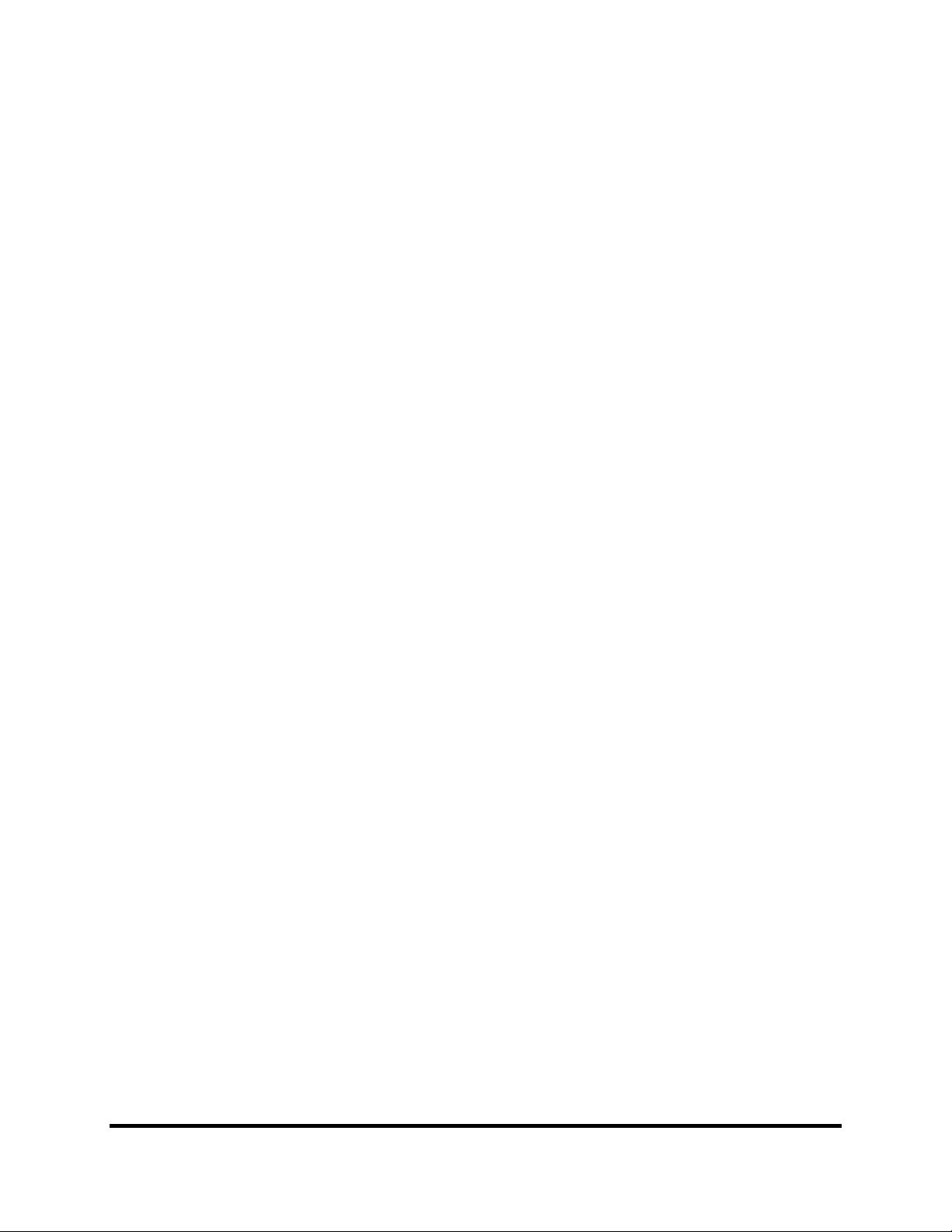
• Notch Filters: Three sweepable 1/6 octave notch filters per channel provide up to 40 dB
of selectable cut on a sweepable center frequency. These notch filters let the operator zero
in on a problem frequency and remove it from the signal with minimum effect on
neighboring frequencies.
© 2003 TDM Audio, Inc. Graphic Equalizer Owner’s Manual Page 7
Page 8

Mounting the Unit in a Rack
DM 30GE series equalizers can be mounted in any standard 19” rack. The 30GE-2 requires
3 rack spaces while the 30GE-1 requires only 2. To make mounting easier, lay the rack on its
T
back with the equipment front panels facing up. Remove any rack screws from the part of
the rack where you are planning to mount the equalizer. Position the TDM 30GE series equalizer
in the rack as desired. Make sure the mounting holes in the equalizer line up with the screw holes
in the rack rails. Use four standard 10-32 rack screws for each equalizer. We recommend that the
rack screws have plastic washers to prevent damage to the paint on the face of the equalizer.
Install each screw loosely through a mounting hole in the equalizer and into the rack. Do not
tighten the screws until they are all in place. After all four screws are installed loosely, make sure
the equalizer is placed exactly as you desire and then tighten the four screws until they are nice
and snug, but not overly tight.
© 2003 TDM Audio, Inc. Graphic Equalizer Owner’s Manual Page 8
Page 9

Hooking Up the Equalizer
nce your TDM equalizer is installed in the rack, you are ready to hook it up to your
equipment. The method used to hook up any equalizer depends on how it will be used. We
O
will try to give you the basics in this manual, but you may need to tailor the methods
described here to your particular application.
What You’ll Need
To connect your 30GE series equalizer to your equipment, you will need the following.
• Power: A power outlet should be located close enough to the unit so that you can plug it
in. The 30GE series equalizers require a grounded (3-prong) outlet. If an outlet is not
close enough, an extension cord or power strip may be used. Check the power rating on
the extension cord or power strip to make sure that it exceeds the power requirements of
all units plugged into it combined. TDM units have their power requirements marked on
the rear of the unit.
• Signal Cables: You need one cable to connect your signal source to the input of each
equalizer channel that you will be using, and one cable to connect each equalizer output
to your crossover or amplifier input.
The Basic Hook-Up
Plug the power cord that emerges from the back of the unit into an electrical outlet capable of
supplying the correct voltage, current, and frequency. This information is printed on the rear
panel of your TDM 30GE series equalizer.
Before connecting the equalizer signal cables, make sure that any power amplifiers are off or
their input levels are all the way down.
The normal way to connect an equalizer is between your sound signal source and your limiter,
crossover or amplifier. For each channel, the output of the signal source is fed into the equalizer.
The equalizer output is then connected to the input of the limiter, crossover, or amplifier. If you
are using a limiter, the equalizer goes before it in the chain. Otherwise the output of the equalizer
feeds the input of the crossover (in a multi-amped system) or the power amplifier (in a passive
system).
Instrument Equalization
To equalize a specific signal source such as an instrument or vocal at the mixing console, insert
the equalizer into the signal path at the instrument’s channel on the console. Consult the
documentation for your mixing console to determine the proper way to do this.
If the equalizer will be used at the signal source (in the instrument rack, for example), then there
are many possible ways to connect it. You will need to experiment to determine the best
configuration for your needs. Generally, equalizers are inserted in the signal path—they are not
usually used in an effects loop. They are usually inserted after an instrument or microphone
preamp, and they most often go before compressors or limiters. They can go before or after
© 2003 TDM Audio, Inc. Graphic Equalizer Owner’s Manual Page 9
Page 10

chorus or flanging units depending on the effect you are trying to achieve. They are typically
inserted before delay and reverb units, though they are sometimes used to equalize just the return
of a reverb or delay unit to achieve certain special effects.
© 2003 TDM Audio, Inc. Graphic Equalizer Owner’s Manual Page 10
Page 11
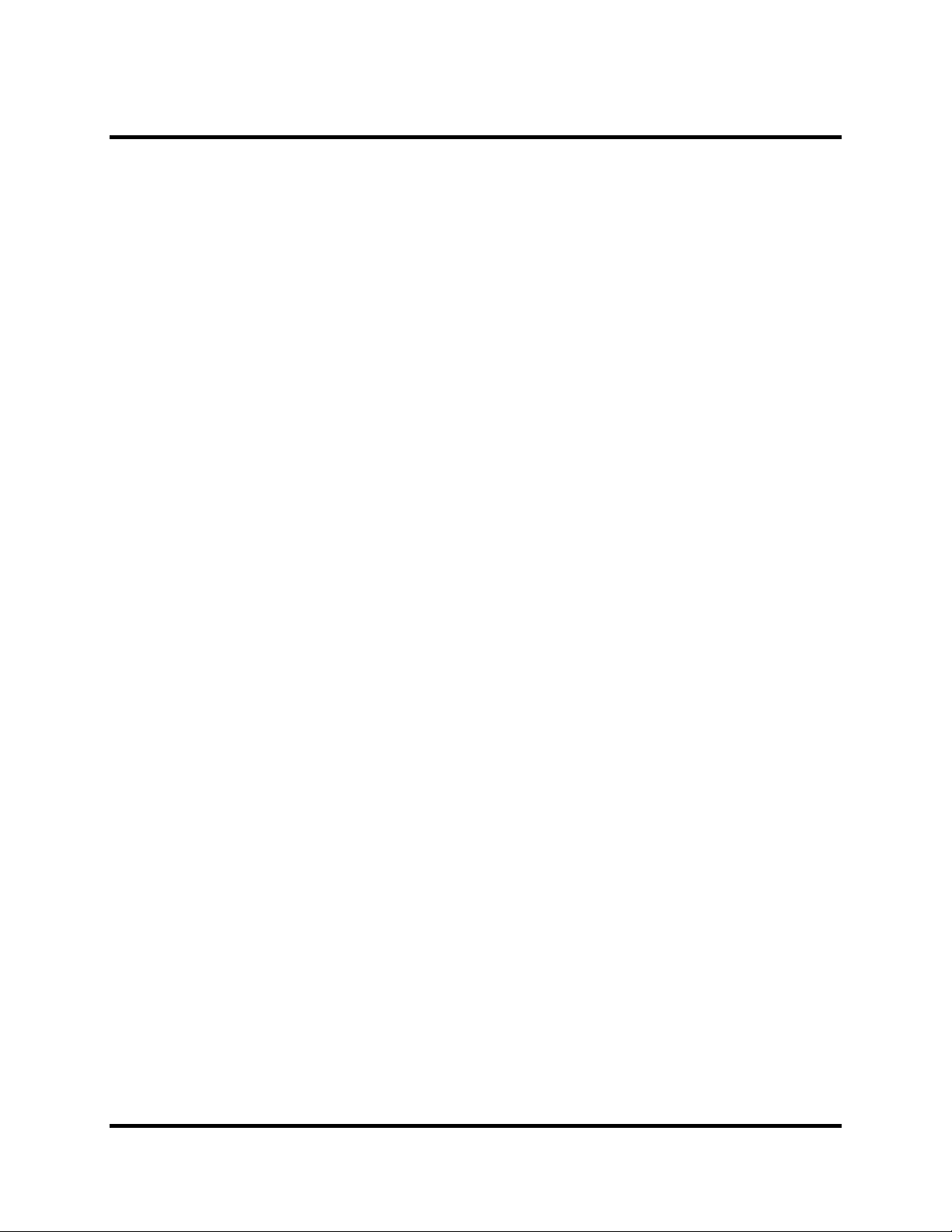
Operating the Equalizer
nce you have mounted your TDM 30GE series equalizer in a rack and connected all of the
cables, the unit is ready for operation. At this time, make sure the input levels of the
O
amplifiers are all the way down. Next, turn all equipment on. It is always best to turn the
equipment on in the order of the signal path from input to output and to turn it off in exactly the
reverse order. For example, in a live sound reinforcement setup, you might turn on the mixer and
effects units first, followed by the equalizers, then any limiters, the crossover, and finally the
amplifiers.
It is not absolutely critical that you use this ordering, but it is absolutely critical that the power
amplifiers are the last to be turned on and the first to be turned off. If the power amps are on
when any of the other equipment is turned on or off, a loud pop through the speakers can result.
This pop can very easily damage speakers. This is especially true in multi-amped systems (using
active crossovers). After all equipment is powered up and you are sure that everything is set
correctly, raise the levels on the amplifiers to their operating positions. Make sure the controls of
the TDM 30GE series equalizer are set to their nominal operating positions before raising the
amplifier levels (the next two sections describe how to do this).
Front Panel Controls
At this time, familiarize yourself with the controls on the front panel of the unit. The 30GE-2 has
two channels while the 30GE-1 has only one. All channels are identical, so you only need to
understand how a single channel works. Here is a list of the controls for a single channel of the
30GE-2 or 30GE-1.
• Input Level: This lets you adjust the overall level of the channel. By turning this level up
or down, you can adjust the volume of all frequencies for a single channel
simultaneously.
• In/Out “Bypass” Switch: When this switch is in the “Out” position the unit is
operational. When it is pressed in, the unit is bypassed and no equalization is happening.
This is a hard-wire bypass so the signal path will be complete even when there is no
power supplied to the unit.
• 6 dB/12 dB Range Switch: This is used to select the amount of boost or cut available on
each frequency band. When it is in the “Out” position the range is +/- 6 dB. This means
that each frequency band can be boosted or cut by up to 6 dB in this mode. When this
switch is pressed in the range is +/- 12 dB which permits boosting or cutting up to 12 dB
on each band.
• Frequency Sliders: Each slider controls the amount of boost or cut on a single frequency
band. When the slider is in the center there is no boost or cut. As the slider is raised,
progressively more boost is dialed in on the given frequency. Lowering the slider below
the center point dials in progressively more cut on this frequency. The center point can be
identified by a slight “catch” in the action of the slider.
• Notch Filter Frequency Sliders: There is one of these for each of three tunable notch
filters. These sliders are used to select the center frequencies for the notch filters. Each
© 2003 TDM Audio, Inc. Graphic Equalizer Owner’s Manual Page 11
Page 12

filter has a different range of available frequencies. The high and low points of the range
are marked at the top and bottom of the frequency sliders.
• Notch Filter Cut Sliders: Each notch filter’s cut slider determines the amount of cut
from 0 dB (all the way up) to 40 dB (all the way down). When you are not using a notch
filter, its cut slider should stay in the full up (no cut) position.
Adjusting the Equalizer
Begin by setting equalizer to a “flat” state. Set the level slider to the zero position. Set each
frequency slider to the center position. Raise the notch filter cut sliders all the way up signifying
no cut. Make sure the bypass switch is out so that the equalizer is operational. In this state the
equalizer is said to be “flat” because a plot of its gain vs. frequency characteristic would yield a
flat line. In other words, there is no boost or cut selected on any frequency. Notice that in this
state the curve described by the frequency sliders is also a flat line. A graphic equalizer’s sliders
can generally be thought of as describing the gain vs. frequency curve of the unit. Although this
is not always entirely accurate, it makes intuitive sense and it is the reason this type of equalizer
is called a graphic equalizer.
It is important to realize that the center positions of the frequency sliders are special. If you were
to set every slider one notch down from the center, the curve described by the sliders would still
look flat, but in fact the response of the unit would not be truly flat. This is due to the way
graphic equalizers and filters work, and it is true of all graphic equalizers by all manufacturers.
For this reason you want to always start with the equalizer “flat” as described above. Boosting
and cutting are done as needed from there. At this time, raise the levels of your power amplifiers
to their regular operating levels. You can verify that the unit is set truly flat by running a sound
source through the system, bypassing the unit, and listening for any change in the sound. You
should hear no change in the character of the sound when the unit is bypassed (although you
might hear a very slight change in level). Make sure to un-bypass the unit before continuing.
Next, choose a setting for the range switch. The +/- 6 dB position provides a finer level of
control over each frequency while the +/- 12 dB position gives you the ability to change the
frequency response more radically. It is crucial that you choose a setting before you start
adjusting the equalizer and then stay with it. If you change the setting of this switch you will
need to go back and readjust the equalizer again because it completely changes how the unit
works. If you are unsure of how to set this, we recommend trying the +/- 6 dB setting for PA
equalization and the +/- 12 dB setting for instrument equalization. If you find you need more
than 6 dB of cut when equalizing a PA, try a notch filter for this frequency. You will almost never
need more than 6 dB of boost with a PA.
The process of setting the equalizer to optimize the response of a particular PA system in a
particular room or environment usually involves identifying frequencies that are ugly or
problematic and then cutting them just enough to eliminate the ugliness or problem. It can take
years to become a true expert at this; however, with a little experimentation the amateur can
usually achieve favorable results. One way to identify which frequency is causing a problem is to
try boosting each frequency in turn until you find the one you are looking for. When you hear the
ugly frequency become more prominent as you boost a slider, that slider represents the frequency
that you need to cut to eliminate the problem. Cut each problem frequency just enough to resolve
the problem and no more.
© 2003 TDM Audio, Inc. Graphic Equalizer Owner’s Manual Page 12
Page 13

With PA equalization, avoid boosting altogether if possible. It is sometimes advisable to boost
the extreme lows (50 and 63 Hz) or the extreme highs (12.5 kHz and 16 kHz) to deal with a PA
system that lacks extension on the ends of the spectrum, but if you do this, use only a slight
boost. Excessive boosting of low frequencies can eat up amplifier headroom quickly without
providing much benefit to the overall sound. It can also damage some low-frequency speakers
from overexcursion. Excessive boosting of high frequencies can damage high-frequency
speakers, ears, or both. Any boosting can cause problems with feedback. The rule with boosting
is to use extreme discretion and make sure you know what you are doing.
Use as little equalization as you can get away with to achieve good sound. Equalization can
easily make things worse if not used carefully. The “if it’s not broken, don’t fix it” rule applies
here. If it sounds good flat, then leave it flat (although in practice, most systems can be enhanced
using at least some equalization).
When using the unit for instrument equalization, a different set of rules applies. Boosting is often
used with instruments to achieve a particular effect. Also, it is typical to see radical equalization
curves used with electronic instruments. In these cases, the equalizer can actually be considered
part of the instrument: It helps create the sound. Be careful with acoustic instruments and
especially microphones and acoustic guitar pickups because a lot of boosting can still cause
feedback problems.
Using the Notch Filters
When a particular frequency is problematic (for example, a frequency where feedback is a
problem), a notch filter can be used to eliminate it from the signal. Notch filters are different
from regular graphic equalizer bands in four ways.
1. Their frequency bands are 1/6 of an octave wide instead of 1/3 of an octave. This means
that they cut frequencies much more selectively.
2. They provide up to 40 dB of cut instead of 12.
3. Their center frequencies are sweepable. This lets you zero in on the exact frequency
causing the problem.
4. They are for cutting only. Boosting is not an option.
Notch filters should be used whenever you need to zero in on an exact frequency and cut it
drastically without affecting nearby frequencies. They are called notch filters because when you
plot their frequency vs. gain characteristic you see a deep, thin, notch at the selected frequency.
The TDM 30GE series graphic equalizers provide 3 sweepable notch filters per channel. Each
notch filter provides control over a different range of selectable frequencies. The high and low
points of the ranges are printed at the top and bottom of the notch filter frequency sliders. During
normal operation, the cut sliders for these filters are all the way up signifying no cut. To use a
notch filter, set its frequency slider to the frequency that you want to cut, then lower its cut slider
to select the amount of cut. After selecting the amount of cut, you can go back and fine-tune the
frequency slider “by ear” to get the exact frequency that you want.
© 2003 TDM Audio, Inc. Graphic Equalizer Owner’s Manual Page 13
Page 14
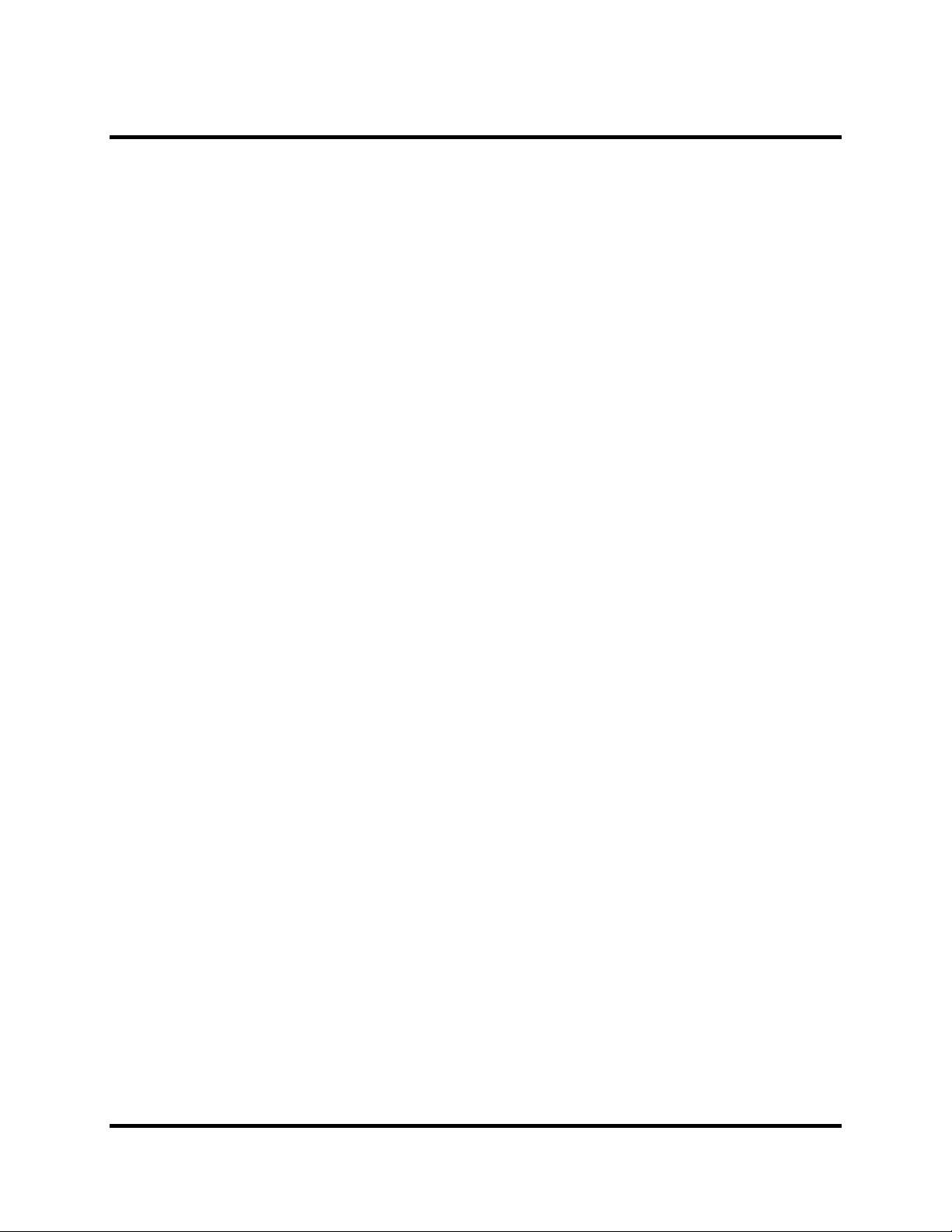
Troubleshooting and Support
his section details various problems that you might encounter when using your equalizer,
and the possible causes and solutions. It also tells how to contact TDM when you need
T
service or support for your 30GE series graphic equalizer.
No Signal Output
Make sure that the unit is plugged in and that the power light on the front panel is illuminated. If
the unit is plugged in but the power light does not come on, try plugging some other piece of
equipment into the same outlet to make sure it works. If it does work, but you still don’t get the
power light with the unit plugged in, check the fuse on the rear of the unit. WARNING: Make
sure the unit is unplugged from the power outlet before removing the fuse!
Try bypassing the unit by pressing the bypass (in/out) switch. If there is no signal output
normally, but you are getting a signal with the unit bypassed, the unit is probably
malfunctioning. Contact your vendor, or call TDM for support and/or service (see Contacting
TDM).
Check the signal source to make sure it is working correctly. Try plugging it into some sound
reinforcement equipment that is known to work (such as a monitor system). If you do this and
there is still no signal, the problem is that the signal source is not providing one.
If the signal source is not providing a signal to the equalizer, check the cabling between the
source and the equalizer. Try substituting another cable that is known to be good. If this fails, it’s
likely that your signal source is malfunctioning, or that there is some problem with the way the
individual components of the source are connected.
If the signal source is providing a signal to the equalizer, but you are still getting no output
signal, check to make sure that the problem is not with the power amps, speakers, or cables. The
most common cause this kind of problem is either a bad cable, or an incorrect hookup. The best
way to trace down a bad cable is to replace each cable in turn with one that is know to be good
and then check if that fixed the problem. If you cannot find the problem, contact your vendor, or
call TDM for support and/or service (see Contacting TDM).
Distortion
To determine the cause of the distortion, try systematically removing each piece of signal
processing equipment from the chain, one at a time. After a piece of equipment is removed from
the chain (by plugging the piece of equipment before it directly into the piece of equipment after
it), listen to the system and determine if the distortion is still present. When you remove a piece
of equipment and the distortion goes away, then it is likely that this particular piece of equipment
is the cause of the distortion. It is easy to check if the distortion is from your TDM 30GE series
equalizer: Simply bypass the unit by pressing the bypass switch. If the distortion goes away with
the unit bypassed then the distortion is probably coming from the equalizer.
If you determine that the TDM 30GE series equalizer is the source of a distortion problem, make
sure that the unit is plugged into a proper power source. Read the back panel of the unit for the
© 2003 TDM Audio, Inc. Graphic Equalizer Owner’s Manual Page 14
Page 15

correct supply voltage and frequency (US models are set up for 110 VAC at 60 Hz). Using a unit
designed for 220 volt operation with a 110 volt outlet can cause distortion.
One of the most common causes of distortion is improper gain staging. That means that some
piece of equipment is operating at much lower than unity gain (the signal coming out of it is a lot
lower than what is being fed in). Under these conditions, there is often some piece of equipment
that must provide a very hot signal output to compensate. This can cause distortion in the output
stages of this unit, or in input stages of the unit that it is driving. Check the +10dB red indicator
light on the face of the unit. If this light is flashing often or stays on constantly then either the
signal feeding the unit is too hot or the level of the unit is set too high. Excessive boosting of
frequencies that are very hot in the program source can also cause distortion in the equalizer.
If the unit is plugged into the correct power source, the signal feeding the unit is clean, your gain
staging is normal, and you are still getting distortion, contact your vendor, or call TDM for
support and/or service (see Contacting TDM).
Excessive Noise
TDM 30GE series equalizers have an excellent signal-to-noise ratio. If you hear excessive noise
in your system, try to determine its origin systematically. Remove each piece of processing gear
from the signal chain one at a time until you hear the noise go away. If none of the signal
processing units is the cause of the noise, then the noise is probably present in your signal
source. You can remove the TDM 30GE series graphic equalizer from the signal path by simply
pressing the hard-wire bypass switch.
If you suspect that the TDM 30GE series equalizer is the cause of your noise problem, make sure
the unit is plugged into the correct power source. Read the rear panel of the unit to determine the
correct voltage and frequency (US models are set up for 110 VAC at 60 Hz). Using a unit
designed for 220 volt operation plugged into a 110 volt outlet can cause very noisy operation of
the unit.
Make sure your gain staging is correct. If some unit in your system is running at a very low gain,
or if your signal source is weak, you may be running some other unit at a very high gain to
compensate. Some audio equipment produces excessive noise when running at gain levels higher
than unity.
If you check all of these possible causes and you still can’t resolve the problem, contact your
vendor, or call TDM for support and/or service (see Contacting TDM).
60 Hertz Hum or Buzz
60 Hertz hum or buzz in a system can be extremely difficult to track down because it is usually
not a problem with any one piece of equipment. It is usually caused by how the entire system is
connected and grounded.
To fix a hum or buzz in a system, suspect any piece of equipment that gets a ground connection
from more than one place. These problems are called “Ground Loops” and the technical
explanation of why they cause problems is that there is actually an AC voltage difference
between the two different grounds. The problem is most often caused by a single piece of
equipment grounded to two different power sources that are located some distance apart. For
example, a mixing console is plugged into a grounded outlet at the back of an auditorium, and
© 2003 TDM Audio, Inc. Graphic Equalizer Owner’s Manual Page 15
Page 16

the power amplifiers are plugged into a different outlet 100 feet away at the stage. The mixing
console is connected by shielded cable to the amplifiers and the shield is grounded. This causes
both the mixer and the amps to be individually grounded, and each gets another ground from the
other through the shielded cable. The result is a small, 60 Hz AC current flowing through the
shield.
A problem like this can be fixed in several different ways. The mixer ground can be lifted. This
is commonly done by plugging the mixer’s three-prong plug into a two-prong grounding adapter
(you can get these at any hardware store), and plugging that into the outlet. This effectively
disconnects the mixer’s ground lead from the outlet so that the mixer is now grounded only to
the amplifiers. The ground can also be lifted at the amplifiers so that they are grounded only to
the mixer. If the cable connecting the mixer to the amplifiers is a balanced (3-wire) type, the
ground can be floated at either end of this cable by disconnecting the wire connected to pin 1 of
the XLR adapter at one end or the other (but not both). Sometimes, because of the particular
setup, you will have to try several of these options before finding one that works.
CAUTION: Check local codes and regulations for rules
pertaining to electrical grounding. It may be illegal in some
places to lift the ground of a piece of equipment—especially if
this piece of equipment is installed in a public venue.
Another common cause of ground loops is direct input (or DI) boxes. These let you plug an
instrument such as a guitar or bass directly into a microphone input. The problem is that the
musician playing the guitar or bass might be using an amplifier or some other signal processing
equipment on the stage that is plugged into a grounded outlet. This creates a ground loop
between their rig and the grounded outlet that the mixing console is plugged into. Fortunately,
many DI boxes have a ground lift switch that you can use to break this ground loop. Because
they are so convenient, ground lifts on DI boxes are often the first option tried when a hum or
buzz surfaces.
If you suspect that there is a problem with your TDM 30GE series equalizer that is causing a
hum or buzz, try removing the unit from the system and plugging its outputs directly into power
amplifiers with speakers attached. Make sure that the TDM 30GE series equalizer is plugged into
the same electrical outlet as the amplifier. If the hum or buzz is still present, there might be a
problem with the unit. In this case, contact your vendor, or call TDM for support and/or service
(see Contacting TDM). If the hum or buzz is not still present, the problem is somewhere else in
the system, and is probably a ground loop.
Contacting TDM
If you have a problem with your TDM 30GE series equalizer that you cannot solve using this
troubleshooting guide, contact the vendor where you purchased the unit. If you need further
assistance, you can call TDM at (818) 765-6200 during normal business hours (9 AM to 5:00 PM
Pacific time). Our FAX number is (818) 765-8262. Our email address is support@tdmaudio.com
and our Web site is TDMAUDIO.COM. Your satisfaction is our business, and we are happy to
help you get the most out of your TDM 30GE series equalizer.
© 2003 TDM Audio, Inc. Graphic Equalizer Owner’s Manual Page 16
Page 17

Specifications
Filter Type Constant Q Non-interactive
Center Frequencies 20,25,31.5,40,50,63,80,100,
125,160,200,250,315,400,
500,630,800,1k,1.25k,1.6k,
2k,2.5k,3.15k,4k,5k,6.3k,8k,
10k,12.5k,16k.
Frequency Response +0-1.0 dB 10 Hz - 20 kHz
Total Harmonic Distortion
RL > 2 kohms <0.01% THD
Maximum Output Level
RL > 2 kohms +20 dBu (6.2 volts) @
<.05% THD 20-20 kHz
Maximum Voltage Gain 6 dB
Hum and Noise (20 Hz-20 kHz)
Av = 0 dB <-89 dBu
Signal-To-Noise Ratio 109 dB
Controls
Input Level Continuously variable
Notch Q 1/6th octave
Notch cut Up to -40db
Notch sweep 50-500, 400-4k, 1k-10k
High pass filter Internal jumper
Slope 18 dB/octave
-3dB point 26Hz
Output Type Floating and balanced
Connectors XLR and 1/4 Phone
Output Impedance 300 Ohms
Input Type Balanced and Differential
Connectors XLR and 1/4 Phone
Input Impedance 20K Ohms
30GE-1
Dimensions (W x H x D) 19 in. x 3.5 in. x 5.5 in.
Weight (boxed) 9.3 lbs.
30GE-2
Dimensions (W x H x D) 19 in. x 5.25 in. x 5.5 in.
Weight (boxed) 11.4 lbs.
0 dBu = 0.775 v rms
TDM DES IGN INC. FILTER S HA PES
15.0
14.0
13.0
12.0
11.0
10.0
9.0
8.0
7.0
6.0
5.0
4.0
3.0
2.0
1.00
0.0
-1.0
-2.0
200 1k 5k
TDM DESIGN INC. BAND SUMMATION
8.0
7.0
6.0
5.0
4.0
3.0
2.0
1.0
0.0
-1.0
-2.0
200 1k 5k
TDM DESIGN INC. NOTCH FILTER
0.0
-5.0
-10. 0
-15. 0
-20. 0
-25. 0
-30. 0
-35. 0
-40.
200 1k 5k
