Page 1

Sound Cube
HIGH-FIDELITY STEREO BOOMBOX
USER GUIDE
TP6701BLK
Page 2
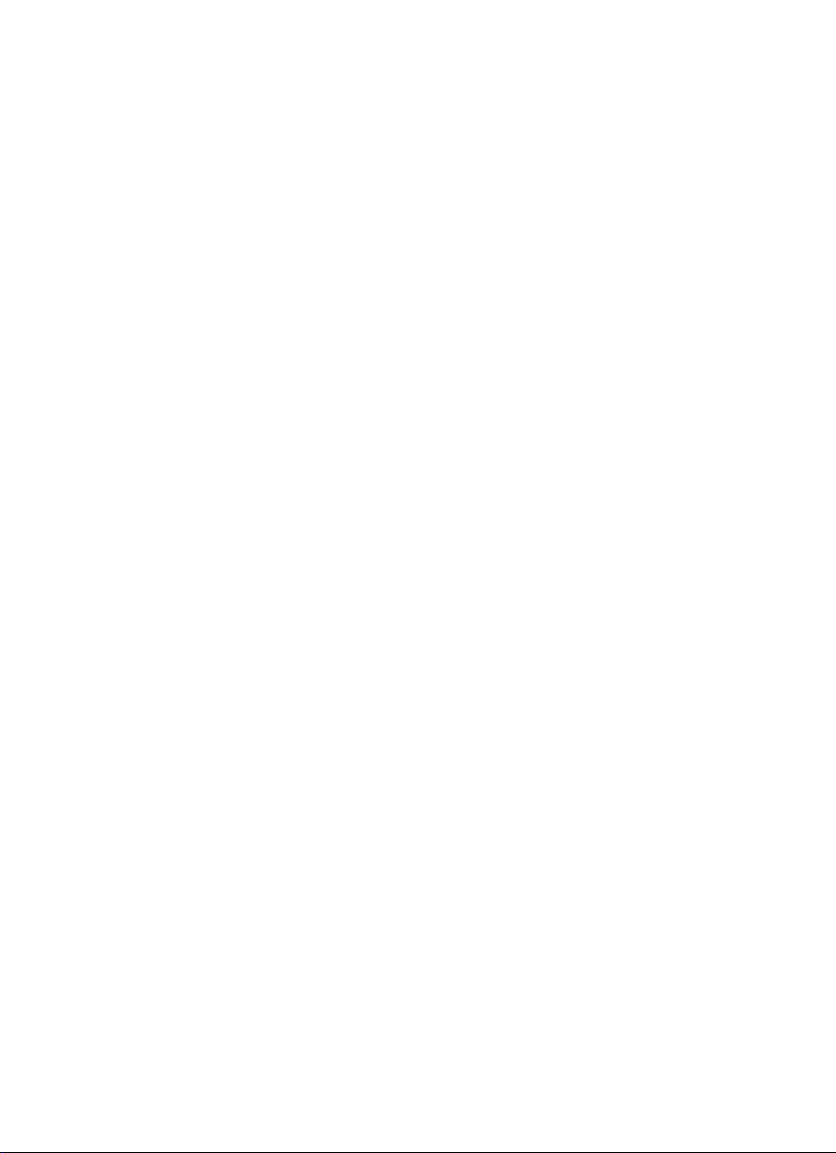
Page 3
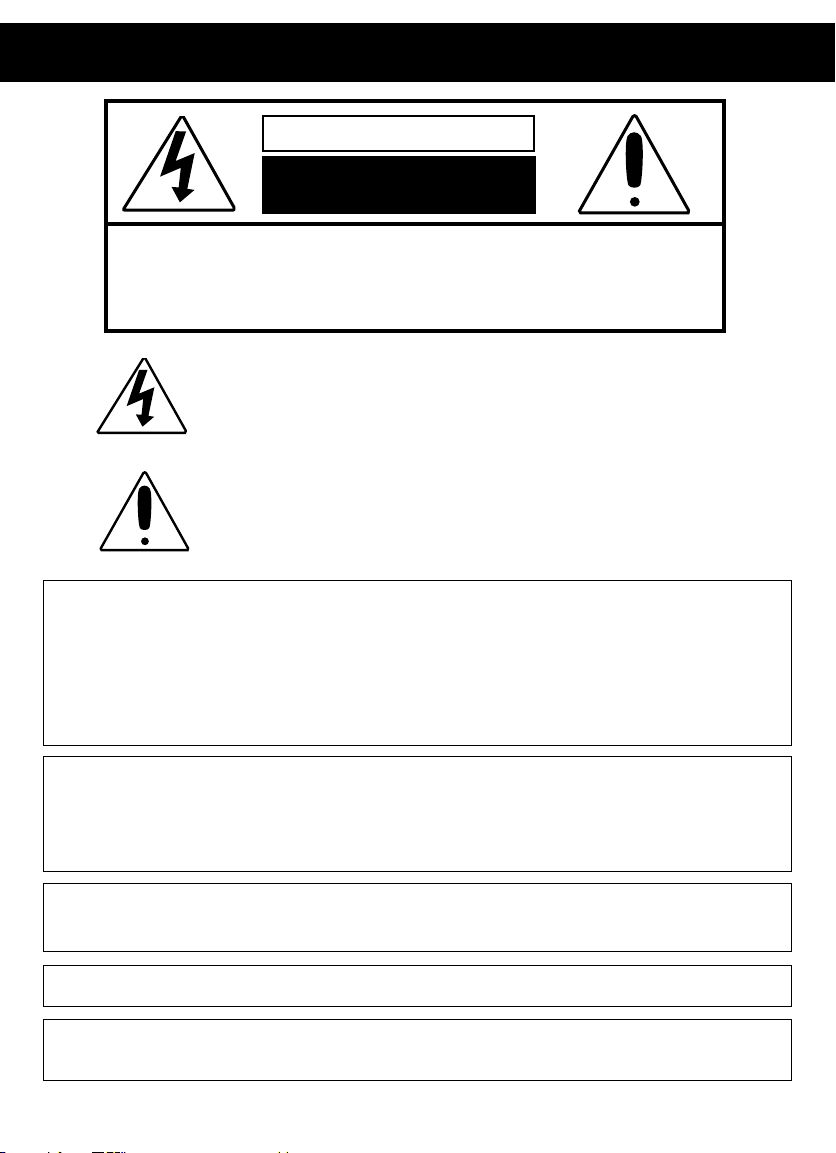
IMPORTANT SAFETY INSTRUCTIONS
CAUTION
RISK OF ELECTRIC SHOCK
DO NOT OPEN
CAUTION: TO REDUCE THE RISK OF ELECTRIC SHOCK, DO NOT REMOVE COVER
FCC WARNING:
This equipment may generate or use radio frequency energy. Changes or
modications to this equipment may cause harmful interference unless the
modications are expressly approved in the instruction manual. The user could lose
the authority to operate this equipment if an unauthorized change or modication
is made.
ATTENTION:
POUR ÉVITER LES CHOC ÉLECTRIQUES, INTRODUIRE LA LAME LA PLUS LARGE DE LA
FICHE DANS LA BORNE CORRESPONDANTE DE LA PRISES ET POUSSER JUSQU’AU FOND.
(OR BACK). NO USER-SERVICEABLE PARTS INSIDE. REFER SERVICING
TO QUALIFIED SERVICE PERSONNEL.
DANGEROUS VOLTAGE:
The lightning ash with arrowhead symbol within an equilateral
triangle is intended to alert the user to the presence of uninsulated
dangerous voltage within the product’s enclosure that may be of
sufficient magnitude to constitute a risk of electric shock to persons.
ATTENTION:
The exclamation point within an equilateral triangle is intended
to alert the user to the presence of important operating
and maintenance (servicing) instructions in the literature
accompanying the appliance.
iPod is a trademark of Apple Computer, Inc., registered in the U.S. and other
countries.
The TDK Life on Record logo is a trademark of TDK Corporation used under license.
WARNING: TO PREVENT FIRE OR SHOCK HAZARD, DO NOT EXPOSE THIS UNIT TO RAIN
OR MOISTURE.
3
Page 4
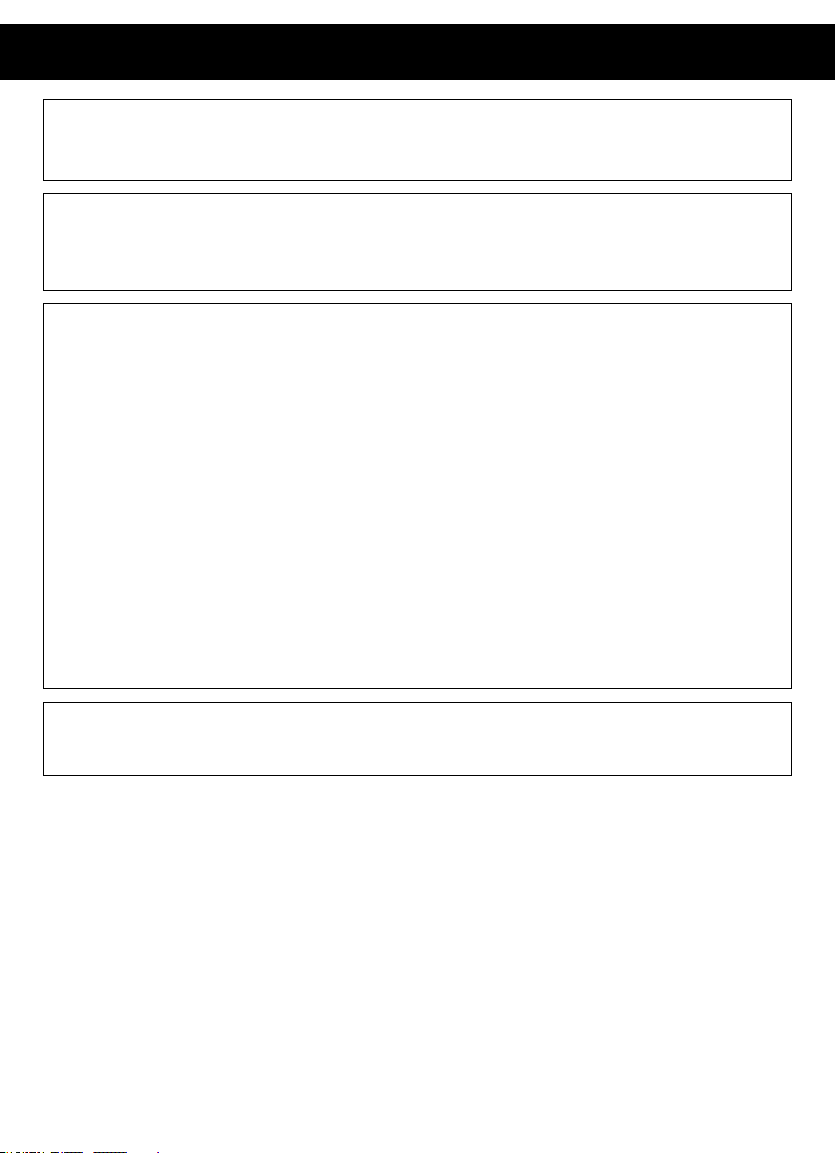
IMPORTANT SAFETY INSTRUCTIONS
WARNING:
TO REDUCE THE RISK OF FIRE OR ELECTRIC SHOCK, AND ANNOYING INTERFERENCE, USE
THE RECOMMENDED ACCESSORIES ONLY.
SURGE PROTECTORS:
It is recommended to use a surge protector for AC connection. Lightning and
power surges ARE NOT covered under warranty for this product.
INFORMATION:
This equipment complies with Class B digital device regulations. This equipment
generates, uses and can radiate radio frequency energy and, if not installed and
used in accordance with the instructions, may cause harmful interference to radio
communications. However, there is no guarantee that interference will not occur in
a particular installation. If this equipment does cause harmful interference to radio
or television reception, which can be determined by turning the equipment off
and on, the user is encouraged to try to correct the interference by one or more of
the following measures:
•Reorientorrelocatethereceivingantenna.
•Increasetheseparationbetweentheequipmentandreceiver.
•Connect the equipment into an outlet on a circuit different from that to which
the receiver is connected.
•Consultthedealeroranexperiencedradio/TVtechnicianforhelp.
•Theratingandcautioninformationislocatedatthebottomoftheapparatus.
This Class B digital apparatus complies with Canadian ICES-003.
Cet appareil numérique de la classe B est conforme à la norme NMB-003 du Canada.
Onlyuseattachments/accessoriesspecifiedbythemanufacturer.
To be completely disconnected from the power input, the main plug of the AC/DC
adaptershallbedisconnectedfromtheelectricaloutlet.ThemainplugoftheAC/DC
adapter should not be obstructed OR should be easily accessed during intended use.
Do not expose the product to dripping or splashing. Do not place liquid objects such
as vases on the product.
4
Page 5
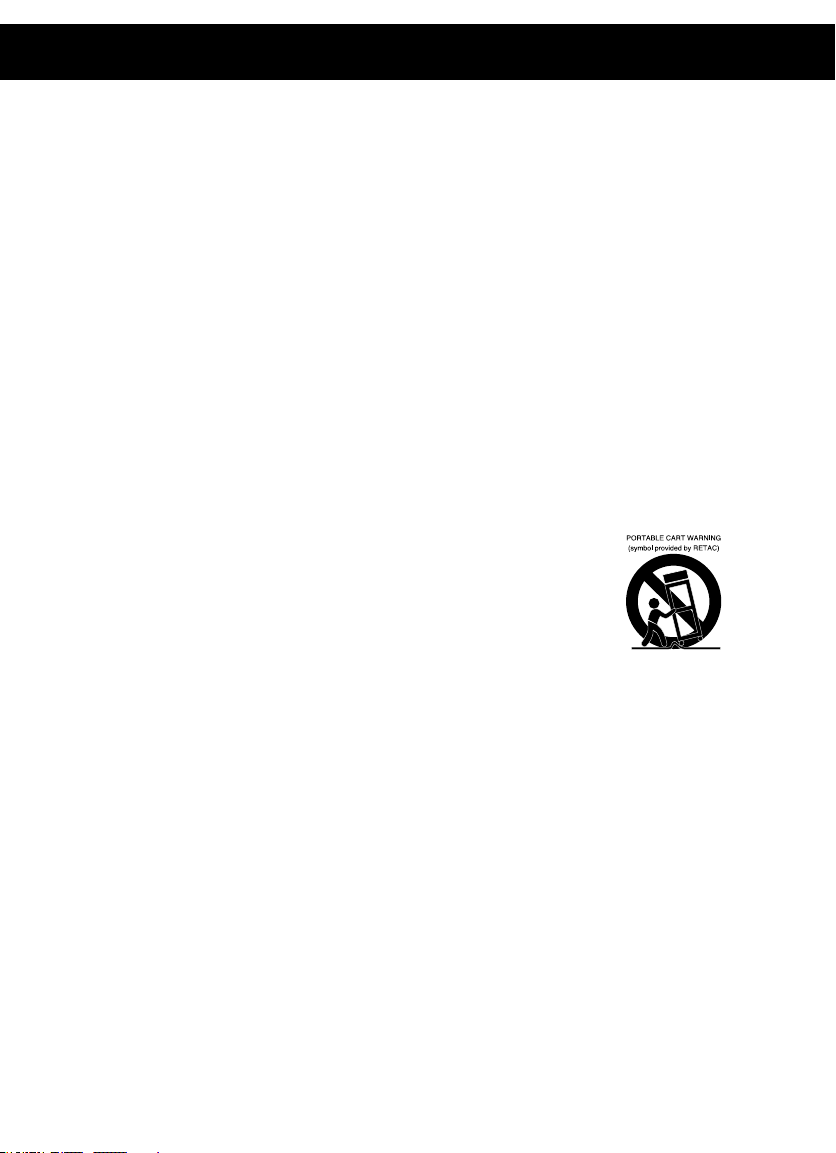
IMPORTANT SAFETY INSTRUCTIONS
1. Read these Instructions.
2. Keep these Instructions.
3. Heed all Warnings.
4. Follow all instructions.
5. Do not use this apparatus near water.
6. Clean only with a dry cloth.
7. Do not block any of the ventilation openings. Install in accordance with the
Manufacturer’s instructions.
8. Do not install near any heat sources such as radiators, heat registers, stoves, or
other apparatus (including amplifiers) that produce heat.
9. Do not defeat the safety purpose of the polarized or grounding - type plug. A
polarized plug has two blades with one wider than the other. A grounding type
plug has two blades and a third grounding prong. The wide blade or the third
prong are provided for your safety. When the provided plug does not fit into your
outlet, consult an electrician for replacement of the obsolete outlet.
10. Protect the power cord from being walked on or pinched particularly at plugs,
convenience receptacles, and the point where they exit from the apparatus.
11.Onlyuseattachments/accessoriesspecifiedbythemanufacturer.
12. Use only with a cart, stand, tripod, bracket, or table
specified by the manufacturer, or sold with the apparatus.
Whenacartisused,usecautionwhenmovingthecart/
apparatus combination to avoid injury from tip-over.
13. Unplug this apparatus during lightning storms or when
unused for long periods of time.
14. Refer all servicing to qualified service personnel. Servicing is required when the
apparatus has been damaged in any way, such as power-supply cord or plug is
damaged, liquid has been spilled or objects have fallen into the apparatus, the
apparatus has been exposed to rain or moisture, does not operate normally, or
has been dropped.
15. WARNING: To reduce the risk of fire or electric shock, do not expose this
apparatus to rain or moisture. Do not place objects filled with water, such as
a vase, on the apparatus.
16. The AC mains plug is used as the power disconnect device and it should remain
readily accessible and operable during intended use. In order to completely
disconnect the apparatus from power, the mains plug should be completely
removed from the AC outlet socket.
17. CAUTION: To reduce the risk of fire or explosion, do not expose batteries to
excessive heat such as sunshine, fire or other heat sources.
5
Page 6

LOCATION OF CONTROLS
FRONT
21 43 7 8 9 10 12 13 14115 6
SOURCE EQ
1 2 3 4 5
O ®p n
1. Power Indicator
2. Volume/PowerControl
3. FM Antenna (FM ANTENNA PART
NO. 188-YS7158001-E*)
4. SourceButton/Indicator
5. EQButton/Indicator
6. Skip 9Button/Indicator
7. PresetButtons/Indicators
8. Play/Pause4; Button/Indicator
9. Skip : Button/Indicator
10. Display
11. Carrying Handle
12. Select Control
13. BACK Button
14. OK Button
*Consumer Replaceable Part (See page 24 to order.)
6
Page 7

REAR
LOCATION OF CONTROLS (CONTINUED)
1. DC IN Jack 18V z
(AC ADAPTER PART
NO. 151-UGPE30200-E*)
2. USB Jack
(USB CABLE PART
NO. 174-9USBBGBW-E*)
3. RCA IN Jacks
4. LINE IN Jack
1 2 3 4 5 6
5. INST (Instrument) Jack
6. Battery Compartment
(Bottom of Unit)
(BATTERY COVER PART
NO. 309-ABS-05134-0BAE*
BATTERY SCREW PART
NO. 353-0607176-E*)
*Consumer Replaceable Part (See page 24 to order.)
7
Page 8
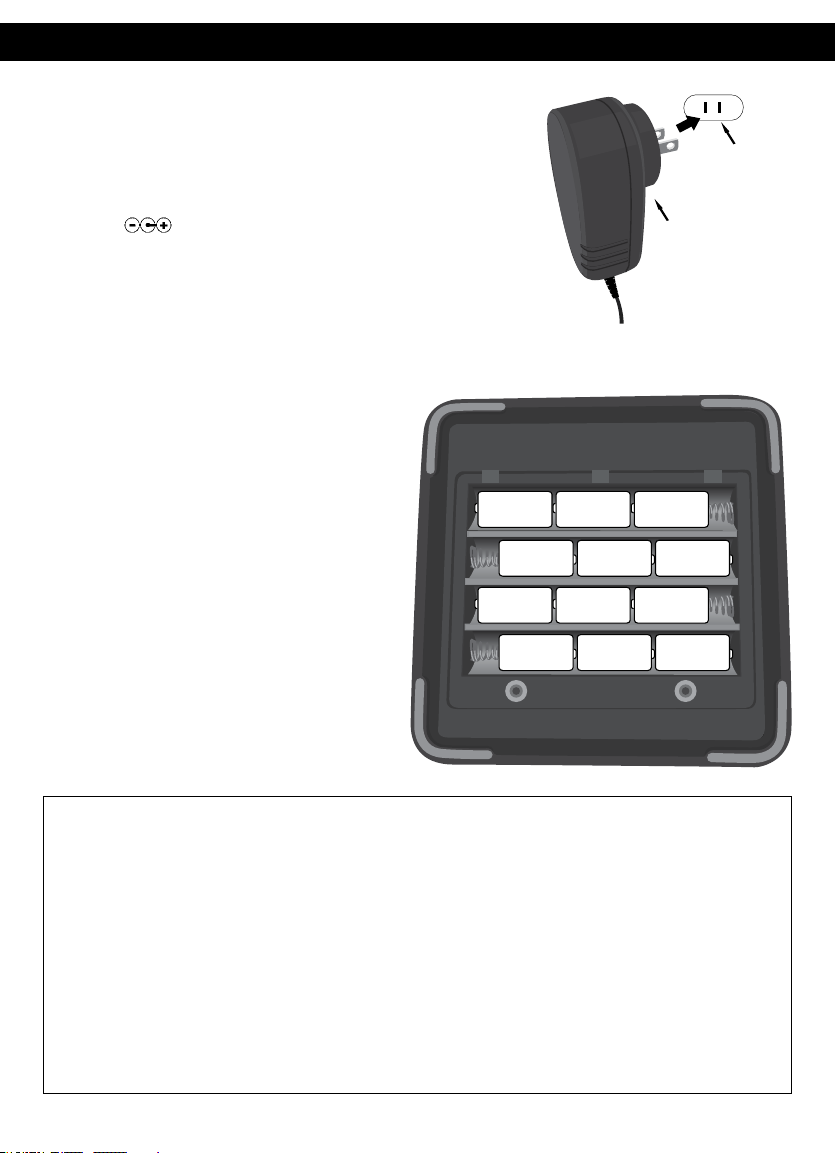
POWER SOURCES
AC CONNECTION
Insert the small end of the AC adapter into the jack
on the rear of the unit. Insert the other end (with
the 2 blades) into a conveniently located AC outlet
having 120V AC, 60Hz.
AC ADAPTER SPECIFICATIONS:
DC 18V
NOTES:
• TodisconnecttheACadapter,removeitfrom
the DC IN jack on the side of the unit as well as
from the AC outlet.
• UsetheenclosedACadapterforthisproduct
only.
INSERTING BATTERIES
To use this unit with battery power,
remove the Battery Compartment
cover on the bottom of the unit
by removing the two screws with a
flathead screwdriver, and then lifting
the cover off. Insert twelve (12) “D”
cell batteries (not included), observing
the battery polarity indicated inside
the compartment. Replace the Battery
Compartment cover and screws.
NOTE: The AC adapter must be
disconnected from the jack on the
rear of the unit in order for the unit
to operate on battery power. We
recommend Alkaline or rechargeable
types for maximum cycle time and
ecological efficiency.
AC Outlet
AC Adapter’s Plug
To DC 18V In Jack
+–+–+–
+–+–+–
+–+–+–
+–+–+–
BATTERY PRECAUTIONS
Follow these precautions when using batteries in this device:
1. Caution – Danger of explosion if battery is incorrectly replaced. Replace only with the same or
equivalent type.
2. Use only the size and type of batteries specified.
3. Be sure to follow the correct polarity when installing the batteries as indicated in the Battery
Compartment. A reversed battery may cause damage to the device.
4. Do not mix different types of batteries together (e.g. Alkaline, Rechargeable and Carbon-zinc)
or old batteries with fresh ones.
5. If the device is not to be used for a long period of time, remove the batteries to prevent
damage or injury from possible battery leakage.
6. Do not try to recharge a battery not intended to be recharged; it can overheat and rupture.
(Follow battery manufacturer’s directions.)
7. Remove batteries promptly if consumed.
8. Clean the battery contacts and also those of the device prior to battery installation.
8
Page 9
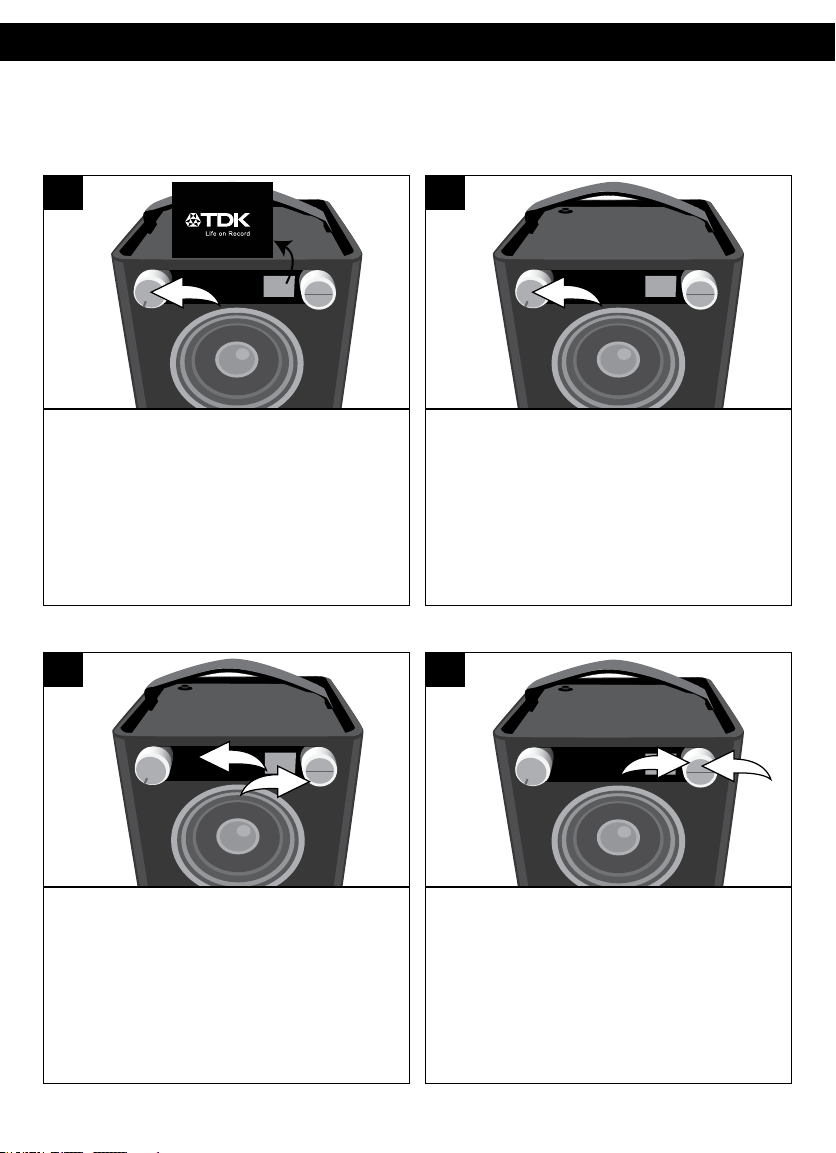
OPERATION
The following controls operate most or all of the functions.
TURNING THE UNIT ON/OFF AND ADJUSTING THE VOLUME
1
SOURCE EQ
Rotate the Volume/Power control until
a click is heard and the Power indicator
lights to turn the unit on.
EQ
1 2
SOURCE EQ
1
2
2
SOURCE EQ
RotatetheVolume/Power
control clockwise to increase or
counterclockwise to decrease the
volume.RotatetheVolume/Power
control counter-clockwise until a click
is heard and the Power indicator light
goes off to turn the unit off.
SOURCE EQ
2
1
Duringanymode,presstheEQbutton/
indicator u; Bass will appear in the
display. Adjust the Bass as desired using
the Select control v.
Press the OK button u and Treble will
appear in the display. Adjust the Treble
as desired using the Select control v.
Press the OK button u to confirm the
setting or wait a few seconds to go
back to the previous menu.
9
Page 10
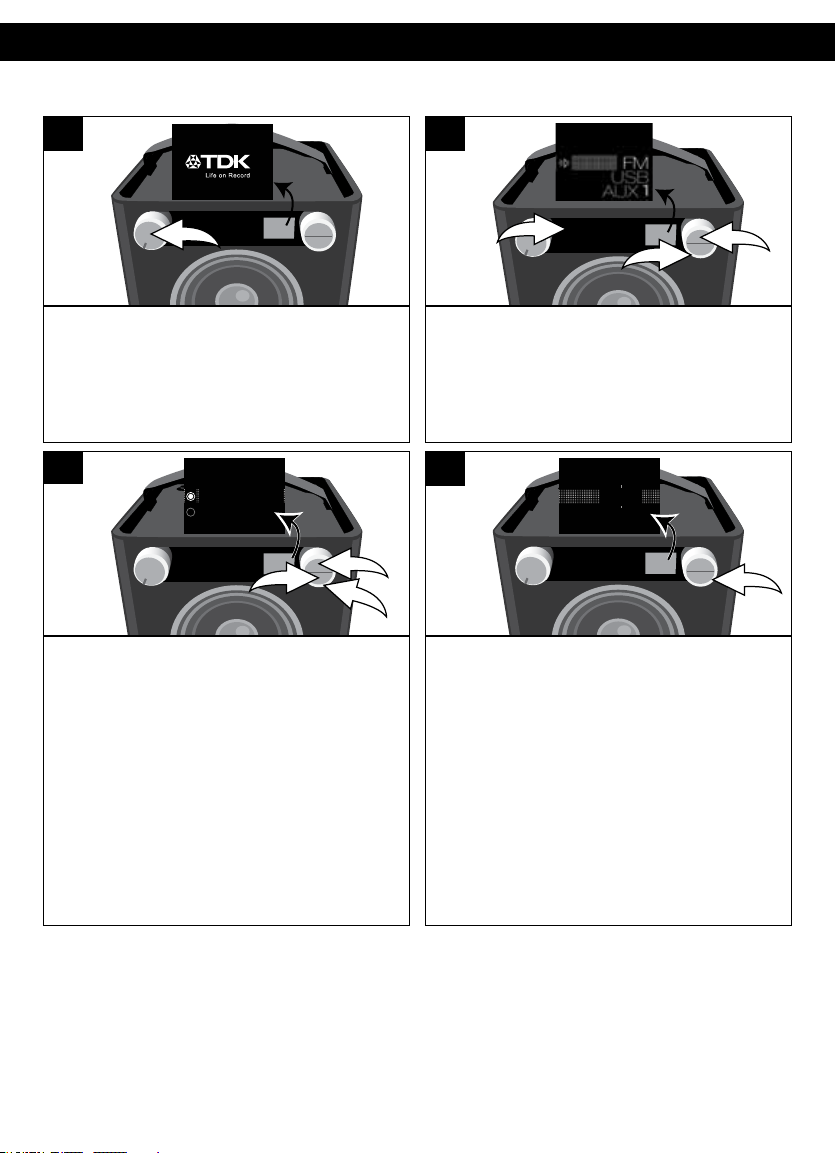
OPERATION (CONTINUED)
USING THE FM RADIO
1 2
SOURCE EQ
TurnthisunitonbyrotatingtheVolume/
Power control until a click is heard and
the Power indicator lights to turn the
unit on.
3
Manual Tune
Seek Tune
SOURCE EQ
1 2 3 4 5
While the frequency appears in the
display, press the OK button u;Manual/
Seek will appear in the display. Using
the Select control v, select Manual to
adjust the frequency one step at a time,
or Seek to have the unit automatically
go to the next strong station; then press
the OK button u. Press the BACK button
w or wait a few seconds to return to the
station view.
1
3
2
SOURCE EQ
O ®p n
1
1 2 3 4 5
3
2
Press the Source button/indicator u;
the Source menu will appear in the
display. Select FM using the Select
control v, and then press the OK button
w to confirm.
4
101.5
SOURCE EQ
1 2 3 4 5
Select a station using the Select control.
Stronger stations will have a larger line
(see above).
Adjust the Volume and EQ as described
on the previous page.
Antenna: For best FM reception, completely raise the FM antenna, and then once fully
raised you can rotate it for best reception.
10
Page 11
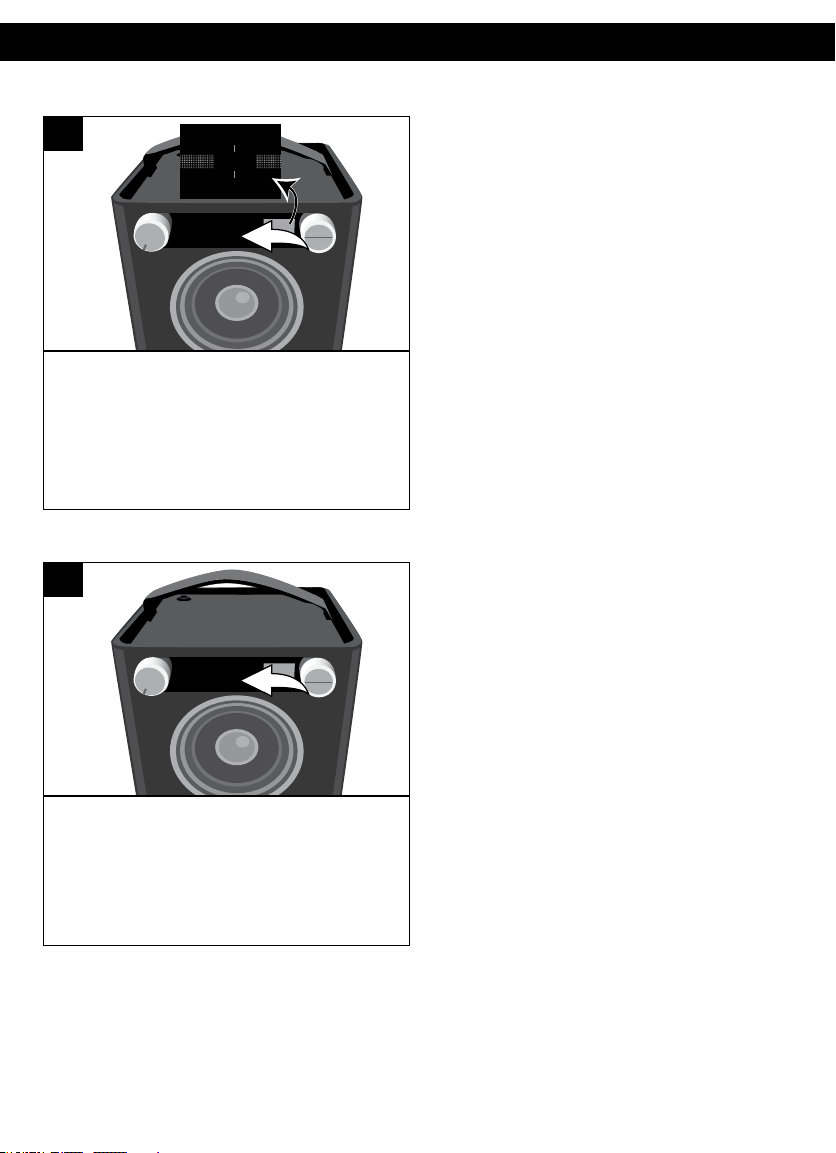
OPERATION (CONTINUED)
SETTING THE FM PRESETS (FIVE PRESETS)
1
Saved #3
SOURCE EQ
1 2 3 4 5
99.5
Follow Steps 1-4 on the previous page to
tune a station. Press and hold one of the
five Preset buttons/indicators. Saved #X
(e.g.Saved #3)willappearbrieflyinthe
display and the preset will be set.
RETRIEVING THE FM PRESETS
1
SOURCE EQ
1 2 3 4 5
Follow Steps 1-2 on the previous page
to turn the unit on and enter the Radio
mode. Press one of the five Preset
buttons/indicatorsandthestationwill
automatically tune in.
11
Page 12

USING AN iPod
OPERATION (CONTINUED)
1
Insert the iPod cable to the iPod and the
other end with the USB plug into the USB
jack on the rear of this unit.
3
SOURCE EQ
O ®p n
1
1 2 3 4 5
PresstheSourcebutton/indicatoru;
the Source menu will appear in the
display. Select USB using the Select
control v, and then press the OK
button w to confirm.
3
2
2
SOURCE EQ
TurnthisunitonbyrotatingtheVolume/
Power control until a click is heard and
the Power indicator lights to turn the
unit on.
4
All
Playlists
Artists
SOURCE EQ
O ®p n
Select the desired option (see chart
below) using the Select control u,
and then press the OK button v to
enter the folder.
2
1
CATEGORIES (INSIDE iPod/iPhone):
All: Shows all songs, books, etc.
Playlists: Shows playlists made on the iPod in applications such as iTunes®.
Artists: Shows all the artist names.
Albums: Shows all the album names.
Genres: Shows all the genres.
Songs: Shows all the song names.
Composers: Shows all the composer names.
Audiobooks: Shows all the audiobook names.
Podcasts: Shows all the podcasts.
CONTINUED ON THE NEXT PAGE
12
Page 13
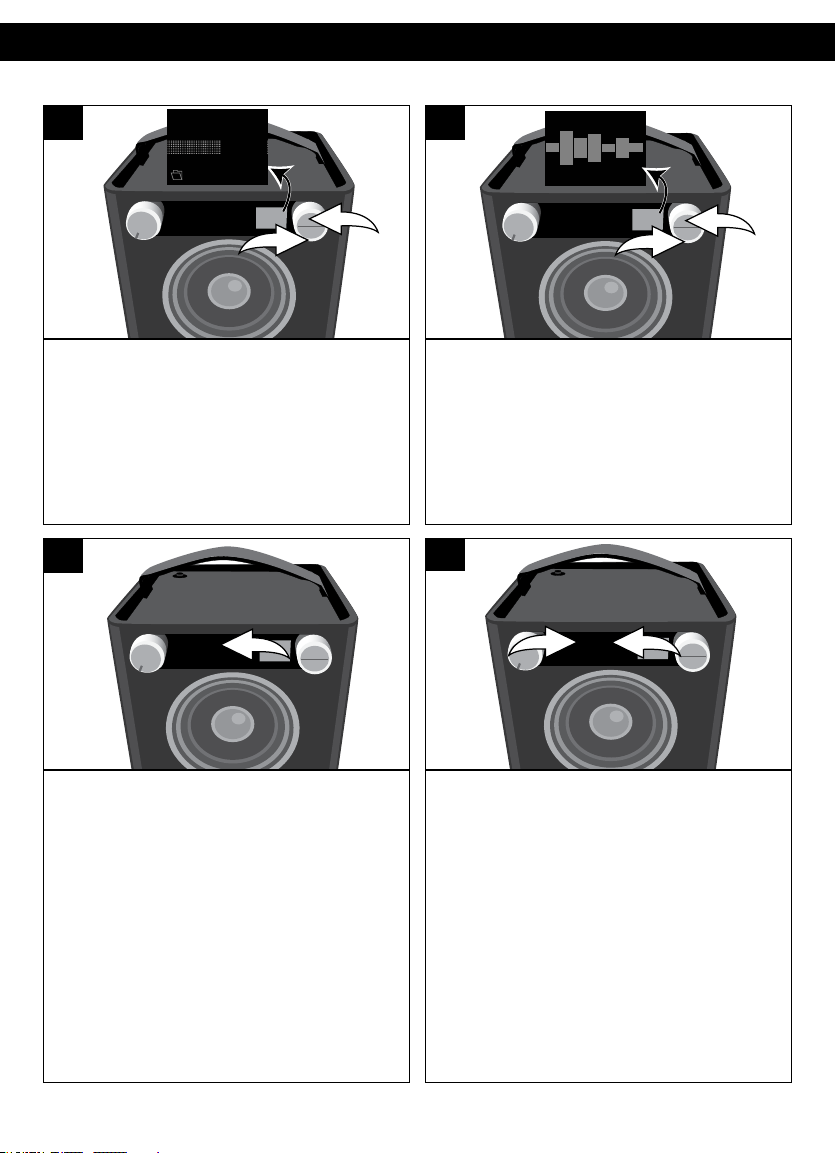
OPERATION (CONTINUED)
5
Airbag
Creep
Misc
SOURCE EQ
O ®p n
2
1
Some menus have sub-folders, such as
Albums. You can select a sub-folder
using the Select control u and then
press the OK button v.
7
SOURCE EQ
O ®p n
6
SOURCE EQ
O ®p n
2
1
Repeat step 5 until you are in the
desired folder. Select a song/file using
the Select control u and then press
the OK button v; the selected song will
then start playing and the song name (if
tagged) will appear in the display.
8
SOURCE EQ
O ®p n
1
2
PressthePlay/Pause4;button/indicator
to pause playback;; will appear in the
display. Press the Play/Pause4; button/
indicator again to continue playback.
The unit will then play the song and
continue with the next song in the folder.
When all songs have played, the unit will
stop, depending on the Repeat function
(see page 15). Adjust the Volume and
EQ as described on page 9.
SEE iPod PLAYBACK NOTES ON THE TOP OF THE NEXT PAGE.
To skip forward or backward: Press the
Skip 9u or :v button/indicator to
skiptothe beginningofthe currentfile/
previous or next file.
To search forward or backward: Press
and hold the Skip 9u or :v button/
indicator to search within the currentlyplaying file.
13
Page 14
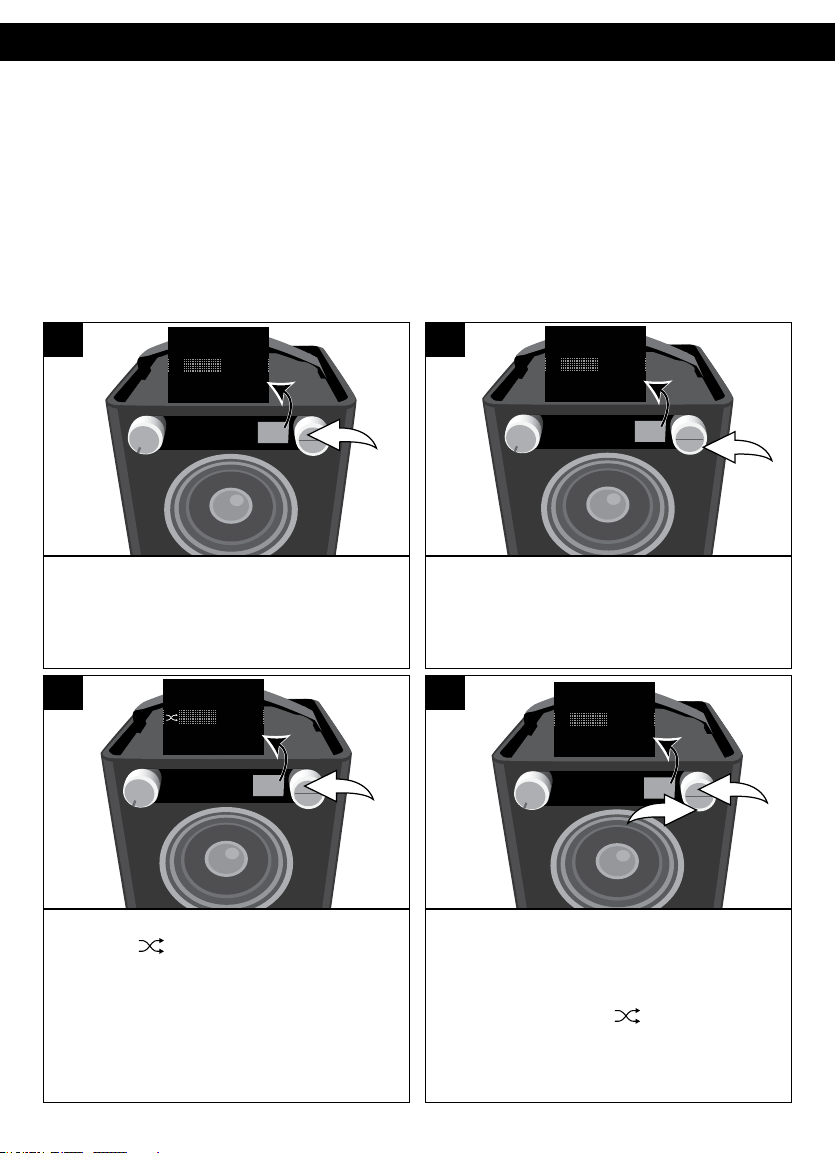
OPERATION (CONTINUED)
e
iPod PLAYBACK NOTES:
• Refertotheowner’smanualoftheiPodfordetailedconnectioninstructions.
• ThecontrolsonyouriPodwillnotoperatetheunit,youmustusethecontrolsonthis
unit as shown.
• Whengoingthroughthemenulists(Artists,Albums,etc.),presstheBACKbuttonto
return to the previous menu.
• For the titles, albums, etc. to appear correctly, they must have been tagged
properly when recorded to MP3.
SHUFFLE PLAYBACK
1
Shuffle
Repeat
SOURCE EQ
O ®p n
While in the Play or Paused USB mode
and with an iPod inserted, press the OK
button; Shuffle and Repeat will appear
in the display.
3
Shuffle
Repeat
SOURCE EQ
O ®p n
Press the OK button once; the Shuffle
indicator will light and appear on
the display. All songs in the selected
folder will randomly play and then stop.
2
Shuffle
Repeat
SOURCE EQ
O ®p n
Select Shuffle using the Select control.
4
Shuffl
Repeat
SOURCE EQ
O ®p n
To cancel Random playback, press the
OK button u tobringuptheShuffle/
Repeat menu. Select Shuffle using the
Select control v, and then press the
OK button u again; will disappear.
Press the OK button u to confirm the
setting or wait a few seconds to go
back to the previous menu.
1
2
14
Page 15
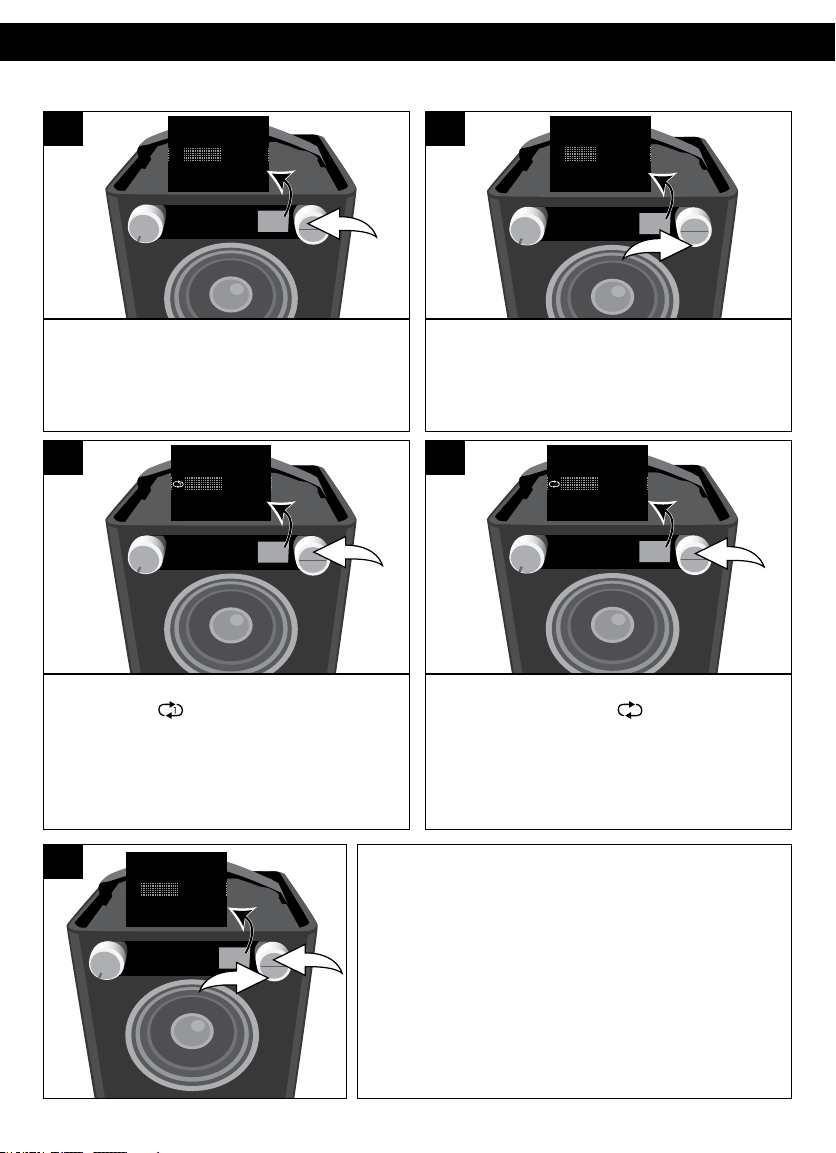
t
REPEAT PLAYBACK
OPERATION (CONTINUED)
1
Shuffle
Repeat
SOURCE EQ
O ®p n
While in the Play or Pause USB mode
and with an iPod inserted, press the OK
button; Shuffle and Repeat will appear
in the display.
3
Press the OK button once; the Repeat
1 indicator will light and the
selected song will play repeatedly.
SOURCE EQ
O ®p n
Shuffle
Repeat
2
SOURCE EQ
O ®p n
Shuffle
Repea
Select Repeat using the Select control.
4
SOURCE EQ
O ®p n
Shuffle
Repeat
Press the OK button once more; the
Repeat All indicator will light and
all songs in the selected folder will repeat
continuously. Press the OK button to
confirm the setting or wait a few seconds
to go back to the previous menu.
5
Shuffle
Repeat
u tobringuptheShuffle/Repeatmenu.Select
Repeat using the Select control v, and then
press the OK button u repeatedly until the
To cancel Repeat playback, press the OK button
SOURCE EQ
O ®p n
1
2
Repeat indicators disappear.
NOTE: You can perform Random All and Repeat
playback at the same time to repeatedly
playback all the songs randomly.
Press the OK button u to confirm the setting
or wait a few seconds to go back to the
previous menu.
15
Page 16
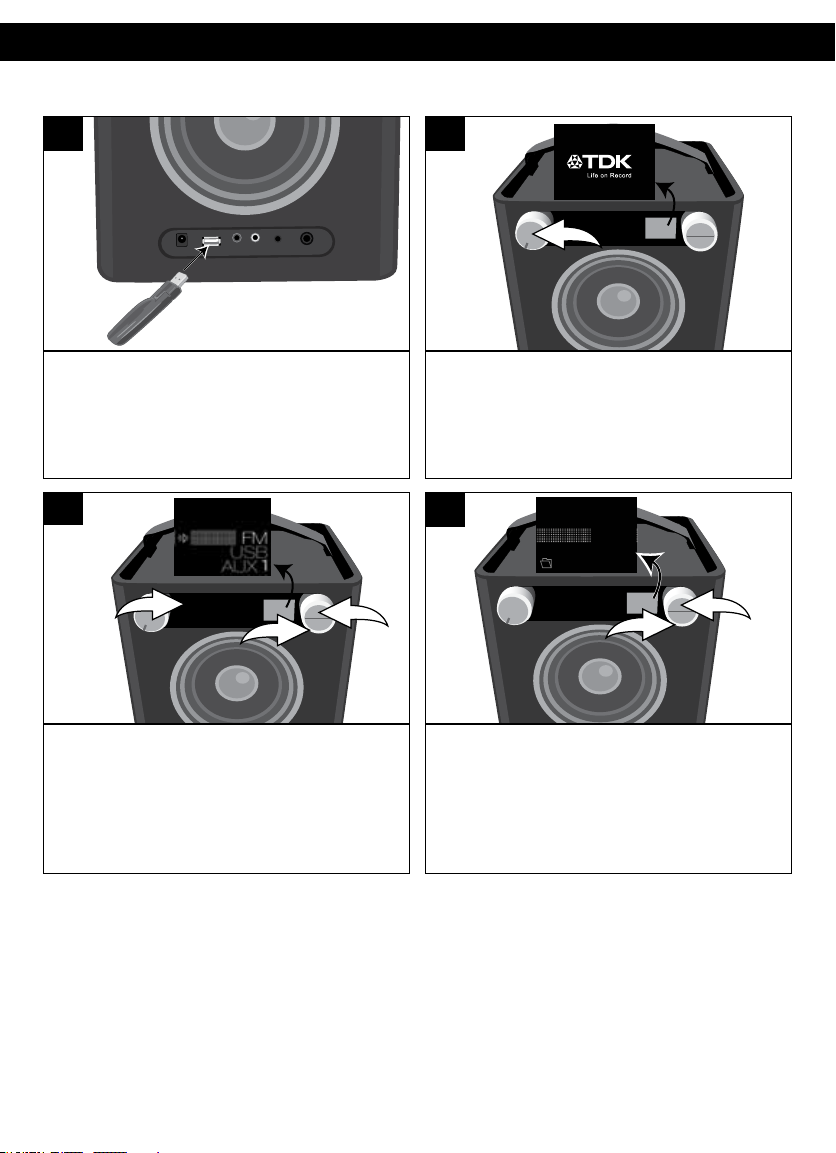
OPERATION (CONTINUED)
USING A USB DEVICE (i.e. USB DRIVE)
1
Insert a USB drive (support up to 32GB)
into the USB jack.
ThisunitsupportsMP3/WMAwithaBit
Rate up to 320kbps.
3
SOURCE EQ
O ®p n
1
1 2 3 4 5
3
2
2
SOURCE EQ
Turn this unit on by rotating the
Volume/Powercontroluntilaclick
is heard and the Power indicator
lights to turn the unit on.
4
Airbag
Creep
Misc
SOURCE EQ
O ®p n
2
1
PresstheSourcebutton/indicatoru;
the Source menu will appear in the
display. Select USB using the Select
control v, and then press the OK
button w to confirm.
CONTINUED ON THE NEXT PAGE
If there are folders, select a folder using
the Select control u, and then press the
OK button v to enter the folder.
16
Page 17
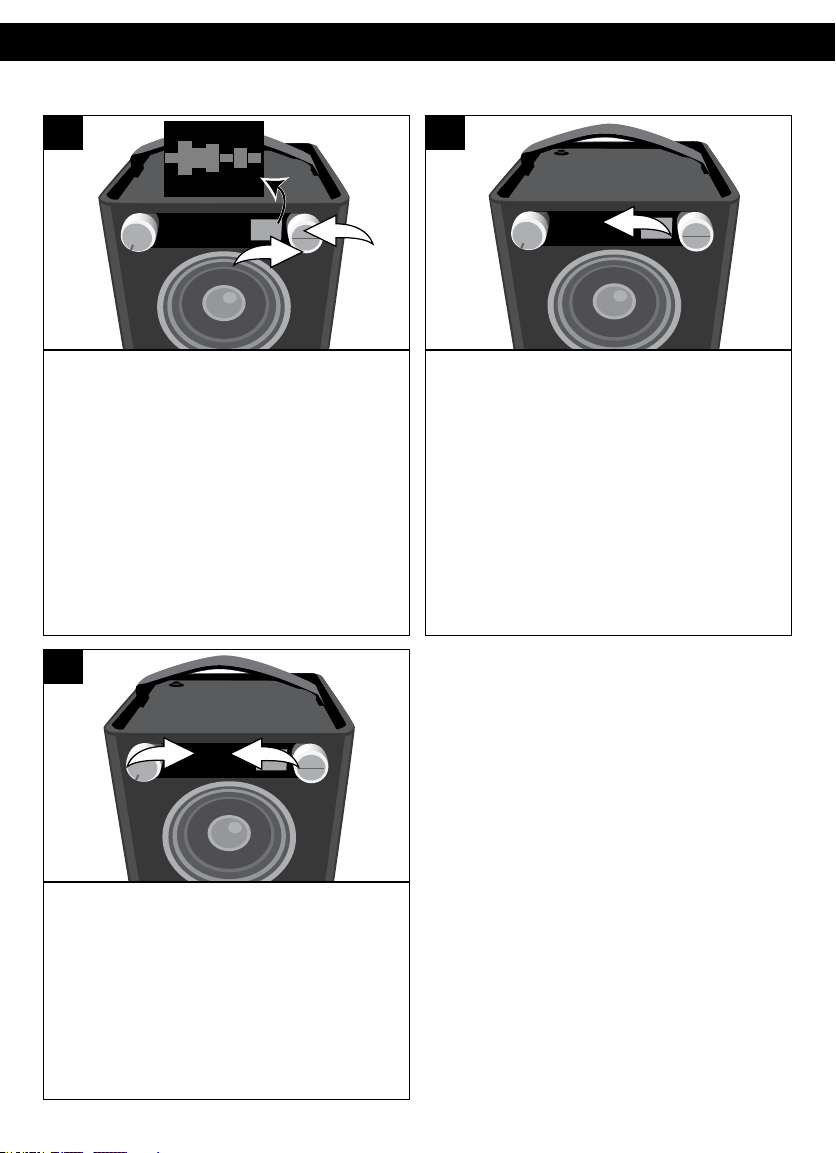
OPERATION (CONTINUED)
5
SOURCE EQ
O ®p n
2
1
Repeat step 4 until you are in the
desiredfolder.Selectasong/fileusing
the Select control u and then press
the OK button v; the selected song will
then start playing and the song name
(if tagged) will appear in the display.
7
SOURCE EQ
O ®p n
1
To skip forward or backward: Press the
Skip 9 u or : v button/indicator to
skiptothe beginningofthe currentfile/
previous or next file.
To search forward or backward: Press
and hold the Skip 9 u or : v button/
indicator to search within the currentlyplaying file.
2
6
SOURCE EQ
O ®p n
PressthePlay/Pause4
to pause playback;
display.PressthePlay/Pause4
indicator again to continue playback.
The unit will then play the song and
continue with the next song in the folder.
When all songs have played, the unit will
stop, depending on the Repeat function
(see page 19). Adjust the Volume and
EQ as described on page 9.
PLAYBACK NOTES:
• Refertotheowner’smanualofthe
USB device for detailed connection
instructions.
• Whengoingthroughthemenuitems,
press the BACK button to return to the
previous menu.
• Forthetitles,albums,etc.toappear
correctly, they must have been
tagged properly when recorded
to MP3.
;
button/indicator
;
will appear in the
;
button/
17
Page 18
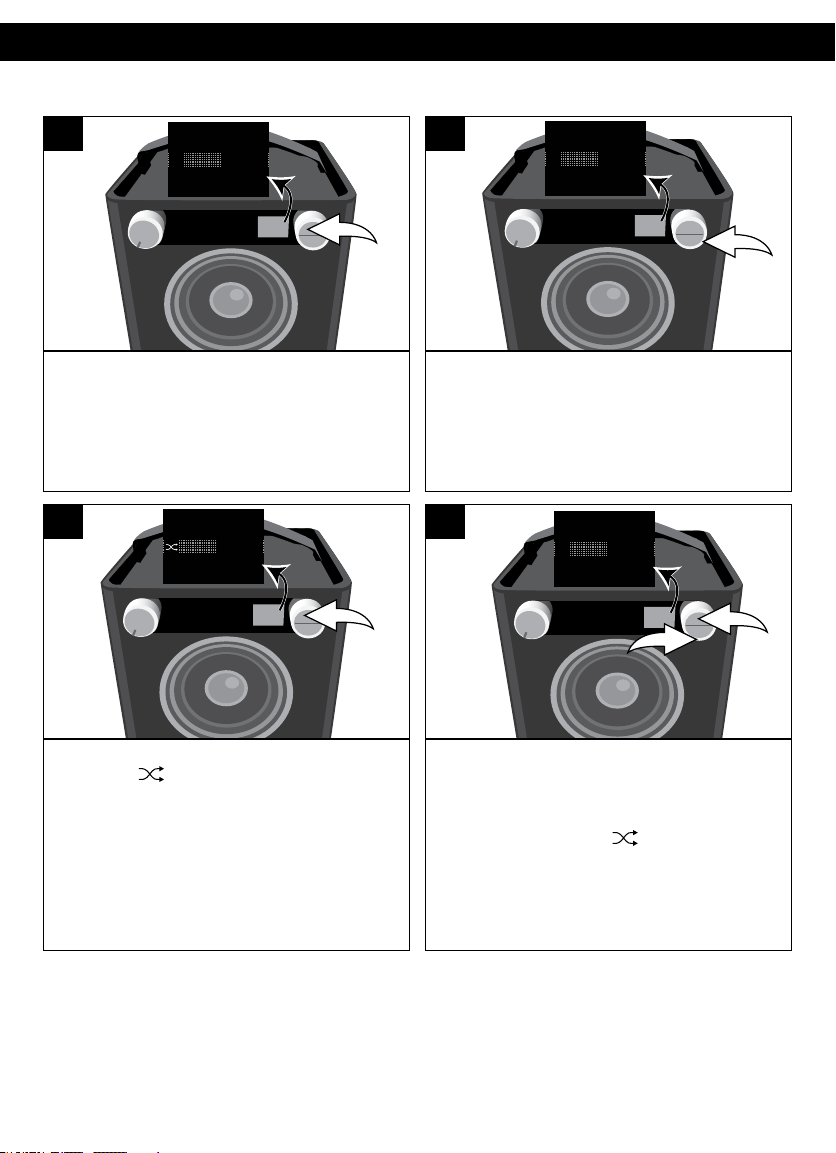
e
SHUFFLE PLAYBACK
OPERATION (CONTINUED)
1
Shuffle
Repeat
SOURCE EQ
O ®p n
While in the Play or Paused USB mode
and with a USB device inserted, press
the OK button; Shuffle and Repeat will
appear in the display.
3
Shuffle
Repeat
SOURCE EQ
O ®p n
2
Shuffle
Repeat
SOURCE EQ
O ®p n
Select Shuffle using the Select control.
4
Shuffl
Repeat
SOURCE EQ
O ®p n
1
2
Press the OK button once; the Shuffle
indicator will light and appear on
the display. All songs in the selected
folder will randomly play and then stop.
To cancel Random playback, press the
OK button u tobringuptheShuffle/
Repeat menu. Select Shuffle using the
Select control v, and then press the
OK button u again; will disappear.
Press the OK button u to confirm the
setting or wait a few seconds to go
back to the previous menu.
18
Page 19
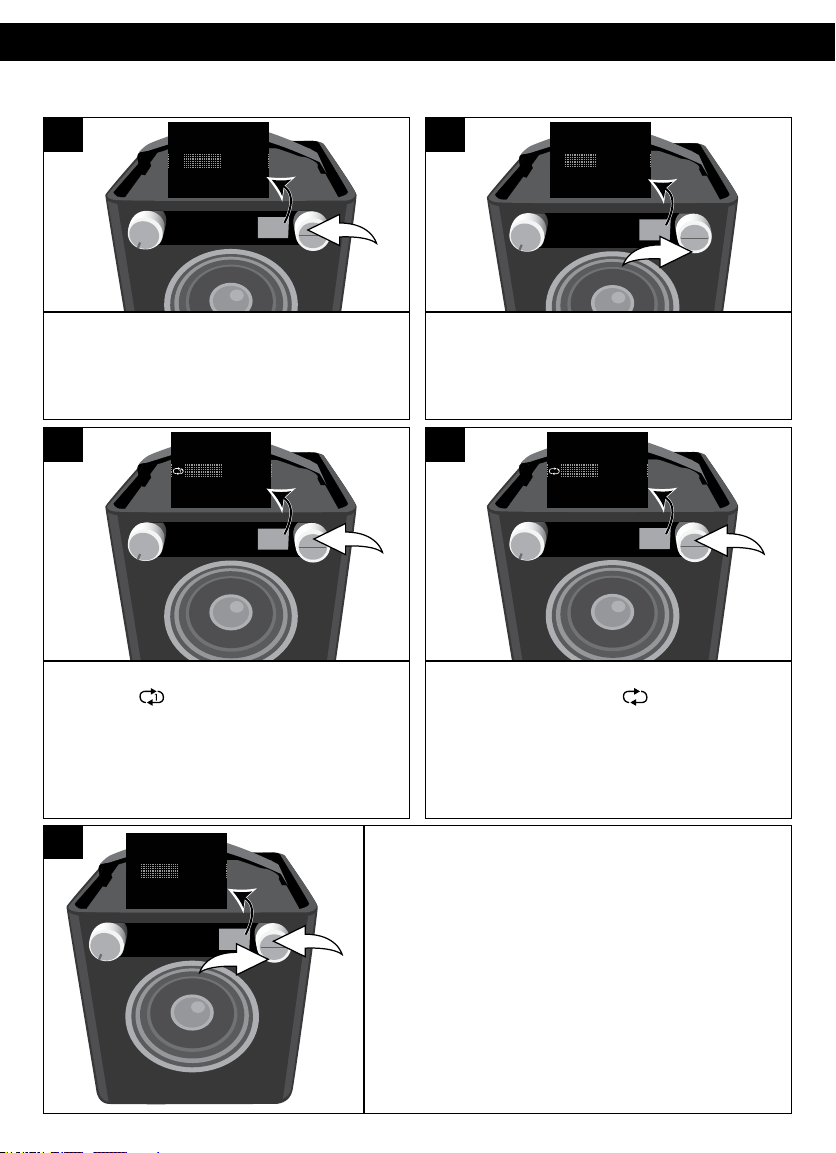
t
REPEAT PLAYBACK
OPERATION (CONTINUED)
1
Shuffle
Repeat
SOURCE EQ
O ®p n
While in the Play or Pause USB mode
and with a USB device inserted, press
the OK button; Shuffle and Repeat will
appear in the display.
3
Press the OK button once; the Repeat 1
indicator will light and the selected
song will play repeatedly.
SOURCE EQ
O ®p n
Shuffle
Repeat
2
SOURCE EQ
O ®p n
Shuffle
Repea
Select Repeat using the Select control.
4
SOURCE EQ
O ®p n
Shuffle
Repeat
Press the OK button once more; the
Repeat All indicator will light
and all songs in the selected folder
will repeat continuously. Press the OK
button to confirm the setting or wait a
few seconds to go back to the previous
menu.
5
Shuffle
Repeat
buttonu tobringuptheShuffle/Repeatmenu.
Select Repeat using the Select control v, and
then press the OK button u repeatedly until
To cancel Repeat playback, press the OK
SOURCE EQ
O ®p n
1
2
the Repeat indicators disappear.
NOTE: You can perform Random All and
Repeat playback at the same time to
repeatedly playback all the songs randomly.
Press the OK button u to confirm the setting
or wait a few seconds to go back to the
previous menu.
19
Page 20
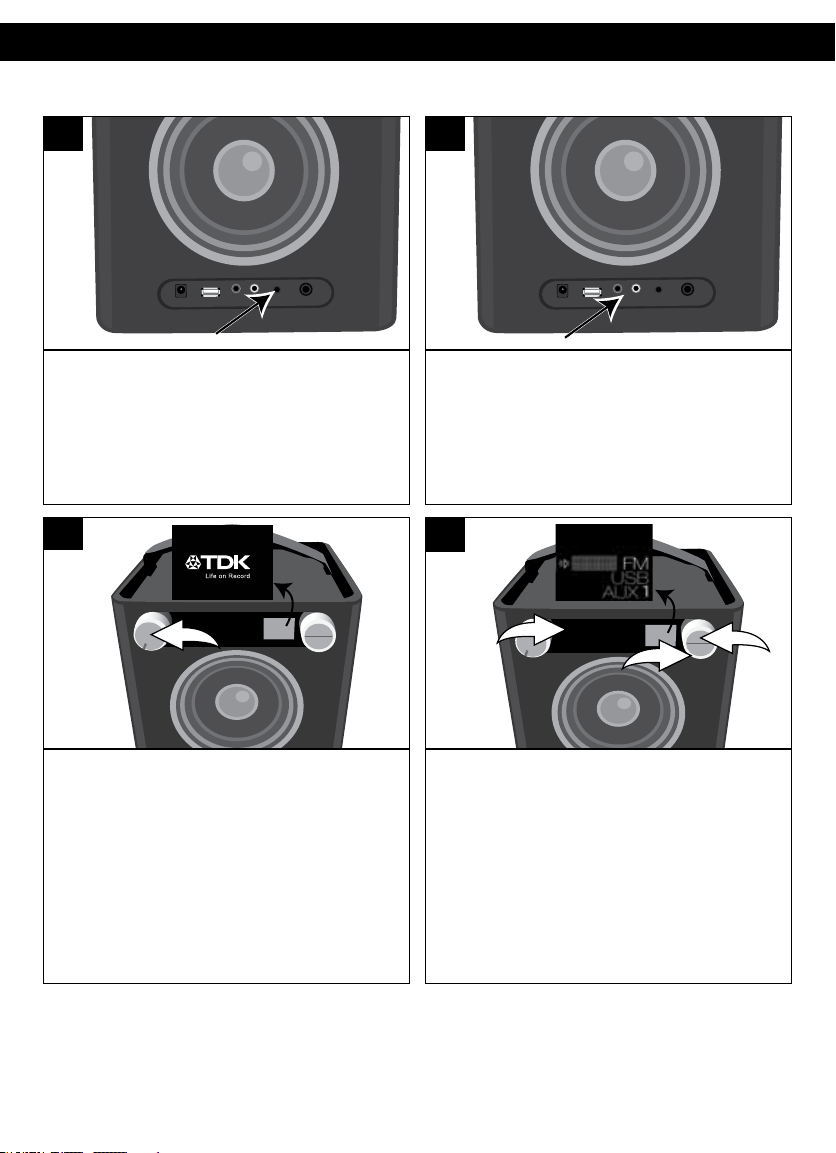
OPERATION (CONTINUED)
USING AN EXTERNAL UNIT CONNECTED TO THE LINE IN OR RCA JACKS
1a
To use the LINE IN Jack: Insert one
end of an audio cable into the
AUX/LINEOUTjackonyourexternal
audio unit and the other end into the
LINE IN jack on the rear of this unit.
2
SOURCE EQ
1b
To use the RCA IN Jacks: Connect a left
andrightaudiocablefromtheLeft/
Right jacks of your external unit to the
RCAINLeft/Rightjacksontherearof
this unit.
3
SOURCE EQ
O ®p n
1
1 2 3 4 5
3
2
TurnthisunitonbyrotatingtheVolume/
Power control until a click is heard and
the Power indicator lights to turn the
unit on.
NOTE:
Refer to the owner’s manual of the external unit for detailed connection instructions.
PresstheSourcebutton/indicatoru; the
Source menu will appear in the display.
Select AUX1 (if using LINE IN Jacks) or
AUX2 (if using the RCA IN jacks) using
the Select control v, and then press the
OK button w to confirm. Start playback
of the external device.
Adjust the Volume and EQ as described
on page 9.
20
Page 21
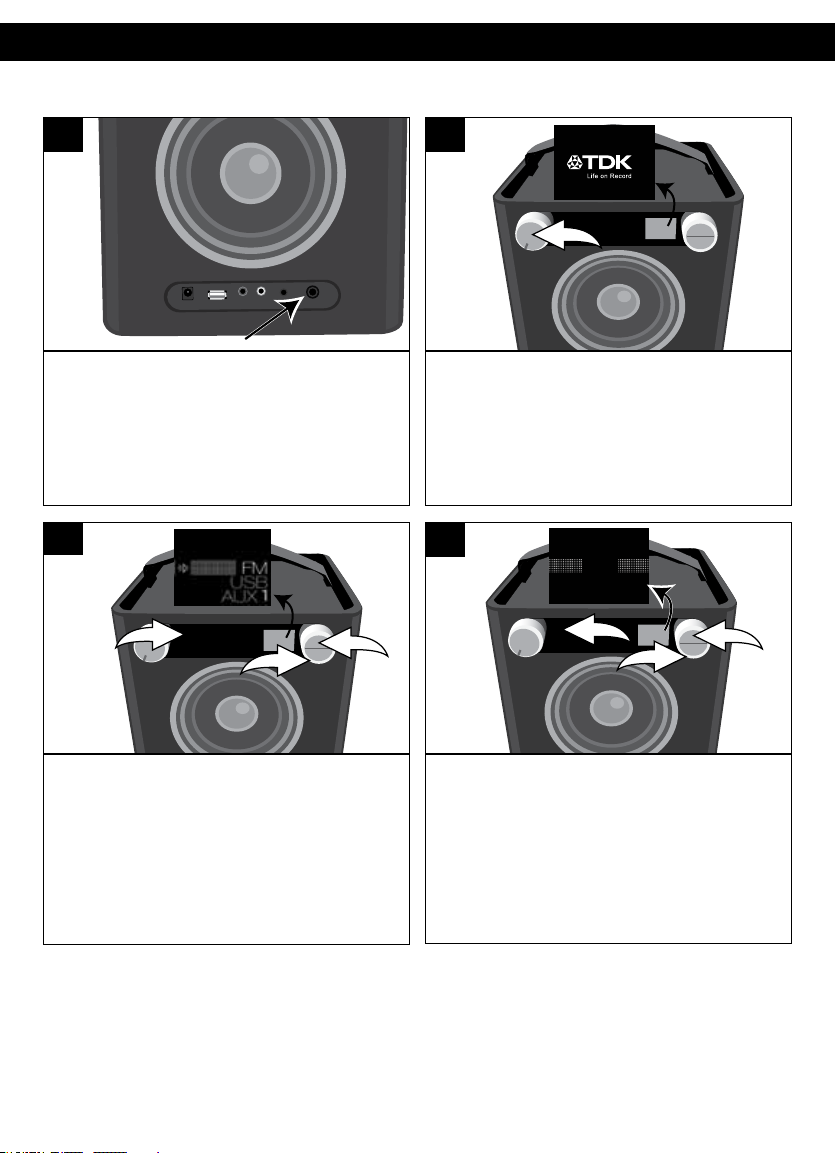
OPERATION (CONTINUED)
USING THE INSTRUMENT FUNCTION
1
Insert one end of an instrument cable
into the OUTPUT jack on your instrument
and the other end into the INST
(Instrument) jack on the rear of this unit.
3
SOURCE EQ
O ®p n
1
1 2 3 4 5
3
2
2
SOURCE EQ
TurnthisunitonbyrotatingtheVolume/
Power control until a click is heard and
the Power indicator lights to turn the unit
on.
4
50%
INSTAUX1
SOURCE EQ
O ®p n
1
3
2
Select a source to play along with (USB,
AUX1 or AUX2) by pressing the Source
button/indicatoru; the Source menu
will appear in the display. Select USB,
AUX1 or AUX2 using the Select control
v, and then press the OK button w to
confirm.
CONTINUED ON THE NEXT PAGE
PresstheSourcebutton/indicatoru; the
Source menu will appear in the display.
Select MIX INST using the Select control
v, and then press the OK button w to
confirm to select Instrument; the MIX
menu will appear in the display.
21
Page 22
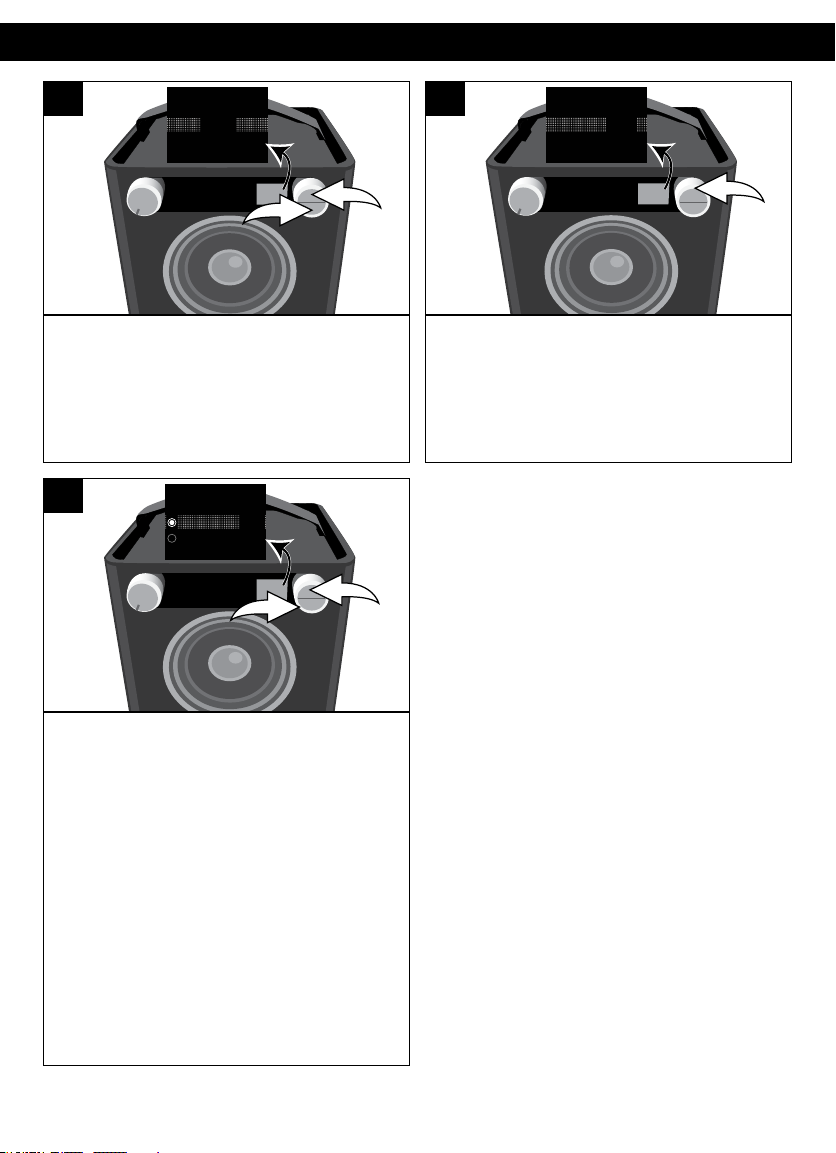
OPERATION (CONTINUED)
5
50%
INSTAUX1
SOURCE EQ
O ®p n
1
2
If the MIX menu has disappeared from
the display, press the OK button u or
BACK button v to bring it back.
7
Mix
Solo
SOURCE EQ
O ®p n
1
2
6
75%
INSTAUX
SOURCE EQ
O ®p n
Select the desired ratio using the Select
control. For example, to make the
Instrument more dominant, rotate the
Select control clockwise to increase the
Instrument ratio.
Press the OK button u; Mix and Solo will
appear in the display.
To mix the sound of the instrument with
the selected source, select MIX using
the Select control v and then press
the OK button u. Mix will appear in the
display.
NOTE: While USB is selected in MIX
mode, it can select the normal
playback function.
To play solo, select SOLO using the
Select control v and then press the OK
button u. Solo will appear in the display.
Adjust the Volume and EQ as described
on page 9.
22
Page 23

TROUBLESHOOTING GUIDE
Can’t read
this file
Neeve.mp3
No Sound – General
• Volumeissettominimum;raisevolume.
• Powerisnoton;turnpoweron.
• Correct function button/indicator was not pressed; press the correct
functionbutton/indicator.
FM, no sound
• FMwasnotselected.PresstheSourcebuttontobringuptheSourceMenu.
Then select FM using the Select control and the OK button to confirm.
Radio, poor sound
• Stationisnottunedproperly;retunestation.
• FM Antenna is not adjusted properly (see page 10).
iPod, no sound
• iPodisnotpluggedintotheUSBjack;pluginsecurely.
• USBwasnotselected.PresstheSourcebuttontobringuptheSourceMenu.
Then select USB using the Select control and the OK button to confirm.
The following screen appears:
• ThereisnoUSBdeviceconnected;connecttotheUSBjack.
No device
connected
• Thefileiscorrupted,ornotinaformatthisunitwillplay.
Neeve.mp3
Can’t read
this file
23
Page 24

SPECIFICATIONS
GENERAL:
Power Source (AC) .......................... DC 18V Adapter (Center Positive)
Power Source (DC) .......................................... 12 “D” size 1.5V Batteries
Speakers. ....................................................................................2 x 6 ohms
Output Power .................................................................... 10W x 2 (total)
Weight ............................................................................................. 12.5 lbs
Dimensions ......................................10.2 (L) x 10.2 (W) x 10.2 (H) inches
USB Version ................. 2.0 A type (support USB flash drive up to 32GB)
Audio Format ..................... MP3, WMA (with a Bit Rate up to 320kbps)
RADIO SECTION:
Frequency Range (FM) ........................................................ 87.5-108MHz
Specifications are subject to change without notice.
FOR ADDITIONAL SETUP OR OPERATING ASSISTANCE,
PLEASE VISIT OUR WEBSITE AT:
TDKPERFORMANCE.COM
FOR CONSUMER REPLACEABLE PARTS, CONTACT OUR PARTS
AND ACCESSORIES FULFILLMENT CENTER AT: 18003798439.
Imation Enterprises Corp.
1 Imation Way, Oakdale, MN 55128-3414 USA
The TDK Life on Record logo is a trademark of TDK Corporation
used under license.
24
Page 25

Page 26

Imation Enterprises Corp.
USER GUIDE
1 Imation Way, Oakdale, MN 55128-3414 USA
The TDK Life on Record logo is a trademark
of TDK Corporation used under license.
TP6701BLK
63952297-C
TP6701BLK
Page 27

Cube De Son
APPAREIL STÉRÉO HAUTE FIDÉLITÉ AVEC TOUTES
GUIDE D’UTILISATEUR
TP6701BLK
Page 28

CONSIGNES DE SÉCURITÉ IMPORTANTES
ATTENTION
RISQUE DE DÉCHARGE ÉLECTRIQUE
NE PAS OUVRIR
MISE EN GARDE : POUR RÉDUIRE LE RISQUE DE DÉCHARGE ÉLECTRIQUE,
NE RETIREZ PAS LE COUVERCLE (OU LA PARTIE ARRIÈRE). AUCUNE PIÈCE À
L’INTÉRIEUR NE PEUT ÊTRE RÉPARÉE PAR L’UTILISATEUR. CONFIEZ TOUTE
RÉPARATION À UN TECHNICIEN QUALIFIÉ.
TENSION DANGEREUSE :
L’éclair avec le symbole de la pointe de flèche dans un triangle équilatéral est
destiné à alerter l’utilisateur de la présence de tension dangereuse non isolée
dans le boîtier du produit. Elle peut être suffisamment importante pour
constituer un risque de décharge électrique pour les personnes à proximité.
ATTENTION :
Le point d’exclamation dans un triangle équilatéral est destiné à alerter
l’utilisateur de la nécessité de respecter les consignes d’utilisation et de
maintenance (réparation) fournies dans la documentation qui accompagne
l’appareil.
AVERTISSEMENT FCC :
Cet appareil peut générer ou utiliser de l’énergie de radiofréquence. Tout changement
ou modification de cet appareil peut entraîner des interférences nuisibles à moins que
les modifications ne soient expressément approuvées dans les consignes d’utilisation.
L’utilisateur pourrait perdre l’autorisation de faire fonctionner cet appareil en cas de
remplacement ou de modification non autorisée.
ATTENTION:
POUR ÉVITER LES CHOC ÉLECTRIQUES, INTRODUIRE LA LAME LA PLUS
LARGE DE LA FICHE DANS LA BORNE CORRESPONDANTE DE LA PRISES ET
POUSSER JUSQU’AU FOND.
iPod est une marque de commerce d’Apple Computer Inc., déposée aux É.-U. et
dans d’autres pays.
Le logo TDK Life on Record est une marque déposée de TDK Corporation utilisée
sous licence.
AVERTISSEMENT : POUR ÉVITER LE RISQUE D’INCENDIE OU DE CHOC,
N’EXPOSEZ PAS CET APPAREIL À LA PLUIE OU À L’HUMIDITÉ.
1
Page 29

CONSIGNES DE SÉCURITÉ IMPORTANTES
AVERTISSEMENT :
POUR RÉDUIRE LE RISQUE D’INCENDIE OU DE DÉCHARGE ÉLECTRIQUE, AINSI QUE
LES INTERFÉRENCES GÊNANTES, UTILISEZ UNIQUEMENT LES ACCESSOIRES
RECOMMANDÉS.
PARASURTENSEURS :
Il est recommandé d’utiliser un parasurtenseur pour le branchement sur secteur.
Les coups de foudre et les surtensions NE SONT PAS couverts par la garantie
qui accompagne ce produit.
INFORMATION :
Cet appareil est conforme aux réglementations relatives aux dispositifs
numériques de la classe B. Cet appareil génère, utilise et peut émettre de
l’énergie de radiofréquence et, s’il n’est pas installé et utilisé conformément aux
instructions, peut perturber les communications radio. Cependant, il n’existe
aucune garantie quant à l’absence d’interférences dans une installation
particulière. Si cet appareil cause des interférences nuisibles au niveau de la
réception radio ou de la télévision, (ce qui peut être vérifié en l’allumant et en
l’éteignant), l’utilisateur doit essayer de remédier au problème en prenant les
mesures suivantes :
• Réorientez ou repositionnez l’antenne réceptrice.
• Augmentez la distance qui sépare l’appareil du récepteur.
• Connectez l’appareil à une prise sur un circuit différent de celui utilisé par le
récepteur.
• Consultez le revendeur ou un technicien radio/téléviseur expérimenté.
• Les informations relatives aux caractéristiques nominales et aux mises en garde
sont indiquées sur le dessous de l’appareil.
Cet appareil numérique de la classe B est conforme à la norme NMB-003 du Canada.
Utilisez uniquement les fixations ou les accessoires recommandés par le fabricant.
Afin de couper complètement l’alimentation en entrée, la fiche secteur de l’adaptateur
CA/CC doit être débranchée de la prise électrique. La fiche secteur de l’adaptateur
CA/CC ne doit pas être cachée OU doit être facilement accessible au cours de
l’utilisation de l’appareil.
Veillez à ne pas exposer l’appareil à des gouttes de liquide ou à des éclaboussures.
Ne placez aucun objet contenant du liquide, tel qu’un vase, sur le produit.
2
Page 30

CONSIGNES DE SÉCURITÉ IMPORTANTES
1. Lisez ces consignes.
2. Conservez ces consignes.
3. Tenez compte de tous les avertissements.
4. Suivez toutes les consignes.
5. N’utilisez pas cet appareil à proximité de l’eau.
6. Nettoyez uniquement avec un chiffon sec.
7. Ne bouchez pas les orifices prévus pour la ventilation. Installez conformément aux
instructions du fabricant.
8. N’installez pas l’appareil à proximité de sources de chaleur telles que les radiateurs, les
grilles de chauffage, les cuisinières ou d’autres appareils (y compris les amplificateurs)
qui génèrent de la chaleur.
9. Ne mettez pas en échec la sécurité dépendant de la fiche polarisée ou avec mise à la
terre. Une fiche polarisée comporte deux lames avec une plus large que l’autre. Une
fiche avec mise à la terre comporte deux lames et une troisième broche de mise à la
terre. La lame large ou la troisième broche ont été prévues pour votre sécurité. Si vous
ne parvenez pas à brancher la fiche fournie dans votre prise, consultez un électricien
afin qu’il remplace la prise obsolète.
10. Protégez le cordon d’alimentation pour qu’il ne soit pas piétiné ou pincé en particulier au
niveau des fiches, des prises de courant et à l’endroit où il sort de l’appareil.
11. Utilisez uniquement les fixations ou les accessoires recommandés par
le fabricant.
12. Utilisez uniquement avec un chariot, un pied, un trépied, un support ou
une table recommandé(e) par le fabricant ou vendu(e) avec l’appareil.
Si un chariot est utilisé, déplacez prudemment l’ensemble appareil et
chariot pour éviter des blessures causées par un basculement.
13. Débranchez cet appareil pendant les orages ou si vous prévoyez de ne
pas l’utiliser pendant une longue période.
14. Confiez toute réparation à du personnel qualifié. Une réparation est nécessaire si
l’appareil a été endommagé de quelconque manière, par ex. si le câble ou la fiche
d’alimentation est abîmé(e), ou du liquide a été renversé ou si des objets sont tombés
dans l’appareil, ou encore si ce dernier a été exposé à la pluie ou à l’humidité, ne
fonctionne pas normalement, ou est tombé.
15. AVERTISSEMENT : Pour réduire le risque d’incendie ou de choc électrique, n’exposez
pas cet appareil à la pluie ni à l’humidité. Aucun objet contenant du liquide, comme un
vase, ne doit être posé sur l’appareil.
16. La fiche secteur est utilisée comme dispositif de mise hors tension et doit rester
aisément accessible et fonctionnelle à tout moment pendant l’utilisation prévue. Pour
mettre l’appareil totalement hors tension, retirez complètement la fiche de la prise
secteur.
17. MISE EN GARDE : Pour réduire le risque d’incendie ou d’explosion, n’exposez pas les
piles à une chaleur intense, par exemple au soleil, au feu ou à d’autres sources de
chaleur.
3
Page 31

SOURCE EQ
1 2 3 4 5
O ®p n
21 43 7 8 9 10 12 1314115 6
PARTIE
AVANT
EMPLACEMENT DES COMMANDES
1. Voyant d’alimentation
2. Commande de volume/mise sous
tension
3. Antenne FM (ANTENNE FM RÉF.
188-YS7158001-E*)
4. Bouton/Voyant Source
5. Bouton/Voyant EQ (Égalisation)
6. Bouton/Voyant Skip (Plage) o
7. Boutons/Voyants Preset
(Présélection)
8. Bouton/Voyant Play/Pause
(Lecture/Pause) ®p
9. Bouton/Voyant Skip (Plage) n
10. Écran
11. Poignée de transport
12. Commande Select (Sélection)
13. Bouton BACK (Retour)
14. Bouton OK
*Pièce remplaçable par l’utilisateur
(Voir page 19 pour commander.)
4
Page 32

EMPLACEMENT DES COMMANDES (SUITE)
1 2 3 4 5 6
PARTIE ARRIÈRE
1. Jack d’entrée CC 18 V z
(ADAPTATEUR SECTEUR RÉF.
151-UGPE30200-E*)
2. Port USB
(CÂBLE USB RÉF.
174-9USBBGBW-E*)
3. Jacks d’entrée RCA
4. Jack Line In
*Pièce remplaçable par l’utilisateur (Voir page 19 pour commander.)
5. Jack INST (Instrument)
6. Compartiment des piles (sous
l’appareil)
(COUVERCLE DU
COMPARTIMENT DES PILES RÉF.
309-ABS-05134-0BAE*
VIS POUR COMPARTIMENT DES
PILES RÉF. 353-0607176-E*)
5
Page 33

SOURCES D’ALIMENTATION
+–+–+–
+–+–+–
+–+–+–
+–+–+–
Prise secteur
Fiche de
l’adaptateur
secteur
Vers le jack d’entrée
CC 18 V
BRANCHEMENT SUR SECTEUR
Branchez la petite fiche de l’adaptateur secteur sur le jack
situé à l’arrière de l’appareil. Insérez l’autre extrémité (la
fiche à 2 lames) dans une prise secteur 120 V CA, 60 Hz
aisément accessible.
SPÉCIFICATIONS ADAPTATEUR SECTEUR :
CC 18 V Z
REMARQUES :
• Pour déconnecter l’adaptateur secteur, débranchezle du jack d’entrée CC (DC IN) sur le côté de
l’appareil de même que de la prise secteur.
• Utilisez uniquement l’adaptateur secteur fourni avec
cet appareil.
MISE EN PLACE DES PILES
Pour utiliser cet appareil avec une
alimentation sur piles, retirez le couvercle du
compartiment des piles situé sur le dessous
de l’appareil en dévissant les deux vis à l’aide
d’un tournevis plat, puis en tirant le couvercle
vers le haut. Insérez douze (12) piles boutons
de type « D » (non fournies), en respectant la
polarité indiquée à l’intérieur du compartiment.
Remettez en place le couvercle du
compartiment des piles et les vis.
REMARQUE : L’adaptateur secteur doit être
déconnecté de la prise jack secteur
correspondante à l’arrière de l’appareil pour
permettre le fonctionnement sur piles de celuici. Nous recommandons l’utilisation de piles
alcalines ou rechargeables pour une durée de
vie maximum et un meilleur respect de l’environnement.
PRÉCAUTIONS À PRENDRE AVEC LES PILES
Respectez ces consignes lorsque vous utilisez des piles avec cet appareil :
1. Avertissement - Risque d’explosion en cas de remplacement incorrect des piles. Remplacez uniquement
avec des piles du même type ou équivalentes.
2. Utilisez uniquement des piles de format et de type spécifiés.
3. Veillez à respecter la polarité indiquée dans le compartiment des piles lorsque vous les installez. Une pile
inversée peut causer des dommages à l’appareil.
4. N’utilisez pas simultanément des piles de types différents (par exemple alcalines, rechargeables ou
carbone-zinc) ou des piles usagées avec des neuves.
5. Si l’appareil ne doit pas être utilisé pendant une longue période de temps, retirez les piles pour éviter les
6. Ne tentez pas de recharger une pile qui ne peut être rechargée ; elle risque de surchauffer et d’exploser.
7. Retirez les piles rapidement de l’appareil lorsqu’elles sont épuisées.
8. Nettoyez les contacts de piles et ceux de l’appareil avant l’installation des piles.
dommages ou les blessures en cas de fuite des piles.
(Respectez les instructions du fabricant des piles.)
6
Page 34

UTILISATION
SOURCE EQ
SOURCE EQ
SOURCE EQ
2
1
SOURCE EQ
2
1
Les commandes suivantes permettent l’utilisation de la plupart ou de la totalité des fonctions.
MISE SOUS/HORS TENSION DE L’APPAREIL ET RÉGLAGE DU VOLUME
1
Pour mettre l’appareil sous tension,
tournez la commande Volume/Power
(Volume/Mise sous tension) jusqu’à ce
qu’elle émette un clic et que le voyant
Power (Marche) s’allume.
ÉGALISATION
1
2
Tournez la commande Volume/Power dans le
sens des aiguilles d ’une mon tre p our
augmenter le volume, et dans le sens inverse
pour le diminuer.
Pour mettre l’appareil hors tension, tournez la
commande Volume/Power (Volume/Mise sous
tension) dans le sens inverse des aiguilles
d’une montre jusqu’à ce qu’elle émette un clic
et que le voyant Power (Marche) s’éteigne.
2
Quel que soit le mode utilisé, appuyez
sur le bouton/voyant EQ (Égalisation)
1. L’indication Bass (Graves) s’affiche
à l’écran. Réglez les graves à votre
convenance à l’aide de la commande
Select (Sélection) 2.
Appuyez sur le bouton OK 1. L’indication
Treble (Aigus) s’affiche à l’écran. Réglez
les aigus à votre convenance à l’aide de
la commande Select (Sélection) 2.
Appuyez sur le b outon OK 1 pour
confirmer le réglage ou attende z
quelques secondes pour revenir au menu
précédent.
7
Page 35

UTILISATION (SUITE)
SOURCE EQ
SOURCE EQ
1 2 3 4 5
O ®p n
1
2
3
SOURCE EQ
1
2 3 4 5
3
1
2
Manual Tune
Seek Tune
SOURCE EQ
1
2 3 4 5
101.5
UTILISATION DE LA RADIO FM
1
Met tez l’ appa reil sous tension en
tournant la commande Volume/Power
(Volume/Mise sous tension) jusqu’à ce
qu’elle émette un clic et que le voyant
Power (Marche) s’allume.
3
Lorsque la fréquence s’affiche à l’écran,
appuyez sur le bouton OK 1. L’indication
Man ual/ See k (Man uel/ Recherc he)
s’affiche à l’é cran. À l’aide d e la
commande Se lect (Sélect ion) 2,
sélectionn ez M anu al (Ma nuel) p our
ajuster la fréquence pas à pas ou Seek
(Rechercher) pour que l’appareil accède
automatiquement à la station suivante
dont la réception est suffisamment bonne,
puis appuyez sur le bouton OK 1.
Appuyez sur le bouton BACK (Retour) 3
ou attendez quelques secondes pour
revenir à l’affichage de la station.
2
Appuyez sur le bouton Source 1. Le
men u Sour ce s’a ffiche à l’écran.
Sél ecti onnez FM à l’aide de la
commande Select (Sélection) 2, puis
appuyez sur le bou ton OK 3 pou r
confirmer votre sélection.
4
Sélectionnez une station à l’aide de la
commande Select (Sélection). Les
stations dont les signaux sont les plus
puissants sont associées à une ligne
plus large (voir ci-dessus).
Rég lez le vo lume et l’égalisation
comme indiqué sur la page précédente.
8
Antenne : Pour obtenir une réception FM optimale, déployez totalement l’antenne
FM, puis orientez-la de façon à obtenir la meilleure réception.
Page 36

UTILISATION (SUITE)
SOURCE EQ
1 2 3 4 5
Saved #3
99.5
SOURCE EQ
1 2 3 4 5
RÉGLAGE DES PRÉSÉLECTIONS FM
(CINQ PRÉSÉLECTIONS)
1
Suivez les directives indiquées aux étapes
1 à 4 de la page précédente pour
syntoniser une station. Appuyez sur l’un
des cinq boutons/voyants Preset
(Présélection) et maintenez-le enfoncé.
Le message Saved #X (ex. : Saved #3, N°
3 enregistrée) s’affiche brièvement à
l’écran. La présélection est alors réglée.
SÉLECTION DES PRÉSÉLECTIONS FM
1
Suivez les directives indiquées aux
étapes 1 et 2 de la page précédente
pour mettre l’appareil sous tension et
sélectionner le mode Radio. Appuyez
sur l’un des cinq boutons/voyants
Preset (Présélection). La station est
alors automatiquement syntonisée.
9
Page 37

SOURCE EQ
UTILISATION D’UN iPod
SOURCE EQ
1 2 3 4 5
O ®p n
1
2
3
UTILISATION (SUITE)
1
Mettez l’appareil sous tension en tournant la
commande Volume/Power (Volume/Mise sous
tension) jusqu’à ce qu’elle émette un clic et
que le voyant Power (Marche) s’allume.
3
Appuyez sur le bouton Source 1. Le menu
Source s’affiche à l’écran. Sélectionnez
USB à l’a ide de l a c omm ande S elect
(Sélection) 2, puis appuyez sur le bouton
OK 3 pour confirmer votre sélection.
Pour naviguer parmi les fichiers musicaux
ou en faire la lecture, faites fonctionner
l' iPod en vous serv ant de ses propres
commandes , confo rmé men t au guide
d'utilisation.
2
Insérez le câble de l’iPod dans celui-ci
et insérez l’autre extrémité comportant
la fiche USB dans le port USB situé à
l’arrière de l’appareil.
REMARQUE SUR LA LECTURE DE L’iPod :
• Reportez-vous au manuel d’utilisation de l’iPod pour consulter des instructions détaillées
concernant la connexion de celui-ci.
• Les commandes sur votre iPod détermineront la façon dont s'effectuera lecture de musique. Le
réglage du volume s'effectue à partir du cube de son.
SUITE À LA PAGE SUIVANTE
10
Page 38

UTILISATION (SUITE)
SOURCE EQ
SOURCE EQ
1 2 3 4 5
O ®p n
1
2
3
SOURCE EQ
O ®p n
1
2
Airbag
Creep
Misc
UTILISATION D’UN PÉRIPHÉRIQUE USB (c.-à-d., UN LECTEUR USB)
1
Met tez l’ appa reil sous tension en
tournant la commande Volume/Power
(Volume/Mise sous tension) jusqu’à ce
qu’elle émette un clic et que le voyant
Power (Marche) s’allume.
3
2
Insérez un lecteur USB (d’une capacité
jusqu’à 32 G0) dans le port USB.
Cet appar eil prend en charge l es
fichiers au format MP3/WMA, avec un
débit jusqu’à 320 Kbits/s.
4
Appuyez sur le bouton Source 1. Le
men u Sour ce s’a ffiche à l’écran.
Sél ecti onnez U SB à l’aid e d e la
commande Select (Sélection) 2, puis
appuyez sur le bou ton OK 3 pou r
confirmer votre sélection.
SUITE À LA PAGE SUIVANTE
Si le périp héri que comp orte des
dossiers, sélectionnez l’un de ceux-ci à
l’a ide de la comm ande Sel ect
(Sélection) 1, puis appuyez sur le
bouton OK 2 pour accéder au dossier.
11
Page 39

UTILISATION (SUITE)
SOURCE EQ
1
2
O ®p n
SOURCE EQ
O ®p n
SOURCE EQ
1
2
O ®p n
5
Répétez l’étape 4 jusqu’à ce que vous
acc édie z au dos sier s ouhaité.
Sélectionnez une chanson/un fichier à
l’a ide de la comm ande Sel ect
(Sélection) 1, puis appuyez sur le
bouton OK 2. La lecture de la chanson
sélectionnée débute et le titre de la
chanson s’affic he à l’écran (si les
bal ises correspo ndan tes ont été
associées au fichier en question).
7
Pour passer à la chanson précédente ou
suivante : Appuyez sur le bouton/voyant
Skip (Plage) o 1 ou n 2 pour revenir au
début du fichier en cours ou passer au
fichier précédent/suivant.
Pour effectuer une recherche en avant
ou en arrière : Appu yez sur le
bouton/voyant Skip (Plage) o 1 ou n 2
pour effectuer une recherche dans le fichier
en cours de lecture.
6
Appuyez sur le bouton/voyant Play/Pause
(L ecture/ Pause) ®p pou r interrompre la
lecture. L’indic at io n p s’affiche à l’écran.
Appuyez de nouveau sur le bouton/voyant
Play/ Pau se (Lecture /Pa use ) ® p pour
reprendre la lecture.
L’appareil lit alors la chanson, puis passe à la
chanson suivante du dossier. Une fois que la
lecture de toutes les chansons est terminée
l’appareil s’arrête, selon le réglage de la
fonction Repeat (Répétition) (voir page 14).
Régl ez le volume et l’éga lisation comme
indiqué sur la page 7.
REMARQUE SUR LA LECTURE :
• Reportez-vous au manuel d’utilisation
du périphérique USB pour consulter
des instructions détaillées concernant
la connexion de celui-ci.
• Lorsque vous parcourez les éléments
de menu, appuyez sur le bouton BACK
(Retour) pour revenir au menu
précédent.
• Pour que les titres des chansons, des
albums, etc. s’affichent correctement,
les balises correspondantes doivent
avoir été spécifiées de manière
appropriée lors de l’enregistrement des
fichiers au format MP3.
12
Page 40

SOURCE EQ
O ®p n
Repeat
Shuffl
e
SOURCE EQ
O ®p n
Repeat
Shuffl
e
SOURCE EQ
O ®p n
Repeat
Shuffl
e
SOURCE EQ
O ®p n
Repeat
Shuffl
e
2
1
LECTURE ALÉATOIRE
UTILISATION (SUITE)
1
Lorsque l’appareil se trouve en mode
USB, en lecture ou en pause, et qu’un
périph érique USB est connecté,
appuye z s ur le bouton OK. Les
indications Shuffle (Lecture aléatoire) et
Repeat (Répétition) s’affichent à l’écran.
3
2
Sélectionnez Shuffle (Lecture aléatoire)
à l’aid e de la c ommande Select
(Sélection).
4
Appuyez une fois sur le bouton OK. Le
voyant Shuffle (Lecture aléatoire)
s’allume et s’affiche à l’écran. Toutes
les chansons du dossier sélectionné
seront lues dans un ordre aléatoire,
puis la lecture s’arrêtera.
Pour annuler la lecture en ordre aléatoire,
appuyez sur le bouton OK 1 afin de revenir
au m enu S huffle /Re pea t (Le ctu re
aléatoire/Répétition). Sélectionnez Shuffle
(Lecture aléatoire) à l’aide de la commande
Se lect (Sélection) 2, puis appuyez de
nouveau sur le bouton OK 1 pour confirmer
votre sélection. L’indication disparaît.
Appuyez sur le bouton OK 1 pour confirmer
le réglage ou attendez quelques secondes
pour revenir au menu précédent.
13
Page 41

UTILISATION (SUITE)
SOURCE EQ
O ®p n
Repeat
Shuffl
e
SOURCE EQ
O ®p n
Repea
t
Shuffle
1
SOURCE EQ
O ®p n
Repea
t
Shuffle
SOURCE EQ
O ®p n
Repea
t
Shuffle
2
1
SOURCE EQ
O ®p n
Repea
t
Shuffle
RÉPÉTITION DE LA LECTURE
1
Lorsque l’appareil se trouve en mode USB, en
lecture ou en pause, et qu’un périphérique USB
est connecté, appuyez sur le bouton OK. Les
indications Shuffle (Lecture aléatoire) et Repeat
(Répétition) s’affichent à l’écran.
3
Appuyez une fois sur le bouton OK. Le
voy ant Repeat 1 (Ré péter 1)
s’allume et la chanson sélectionnée est
lue de façon répétée.
2
Sélectionnez Repeat (Répétition) à
l’a ide de la comm ande Sel ect
(Sélection).
4
Appuyez une fois sur le bouton OK. Le voyant
Repeat All (Répéter tout) s’allume et
toutes les chansons du dossier sélectionné
sont lues de façon répétée. Appuyez sur le
bo uton OK pour confirmer le ré glage ou
attendez quelques secondes pour revenir au
menu précédent.
5
Pour annuler la lecture répétée, appuyez sur le bouton
OK 1 afin de revenir au menu Shuffle/Repeat (Lecture
aléatoire/Répétition). Sélectionnez Repeat (Répétition)
à l’aide de la commande Select (Sélection) 2, puis
appuyez sur le bouton OK 1 à plusieurs reprises,
jusqu’à ce que les voyants de répétition disparaissent.
REMAR QUE : Il es t possible de sélectionne r
simultanément les fonctions Lecture aléatoire et
Répéter tout pour lire toutes les chansons dans un
ordre aléatoire et de façon répétée.
Appuyez sur le bouton OK 1 pour confirmer le réglage
ou attendez quelques secondes pour revenir au menu
précédent.
14
Page 42

UTILISATION (SUITE)
SOURCE EQ
SOURCE EQ
1 2 3 4 5
O ®p n
1
2
3
UTILISATION D’UN APPAREIL EXTERNE CONNECTÉ AUX PRISES JACK LINE IN OU RCA
1
Met tez l’ appa reil sous tension en
tournant la commande Volume/Power
(Volume/Mise sous tension) jusqu’à ce
qu’elle émette un clic et que le voyant
Power (Marche) s’allume.
2b
2a
Pour utiliser la prise jack LINE IN :
Insérez l’une des extrémités d’un câble
audio dans la prise jack AUX/LINE OUT
de votre a ppareil audio externe et
l’autre extrémité dans la prise jack LINE
IN située à l’arrière de cet appareil.
3
Pour util ise r le s prise s jack RCA IN :
Connectez les fiches gauche et droite d’un
câble audio dans les prises jack Left/Right
(Gauche/Droite) de votre appareil externe,
ainsi que dans les pr ises jack RC A IN
Left/Right (Gauche/Droite) situées à l’arrière
de cet appareil.
REMARQUE :
Reportez-vous au manuel d’utilisation de l’appareil externe pour consulter des
instructions détaillées concernant la connexion de celui-ci.
Appuyez sur le bouton Source 1. Le menu
Source s’affiche à l’écran. Sélectionnez
AUX1 (si vous utilisez les prises jack LINE
IN) ou AUX2 (si vous utilisez les prises jack
RCA IN) à l’aide de la commande Select
(Sélection) 2, puis appuyez sur le bouton
OK 3 pour confirmer. Lancez la lecture sur
l’appareil externe.
Réglez le volume et l’égalisation comme
indiqué sur la page 7.
15
Page 43

UTILISATION (SUITE)
SOURCE EQ
SOURCE EQ
1 2 3 4 5
O ®p n
1
2
3
SOURCE EQ
O ®p n
2
1
3
50%
INSTAUX1
UTILISATION DE LA FONCTION INSTRUMENT
1
Met tez l’ appa reil sous tension en
tournant la commande Volume/Power
(Volume/Mise sous tension) jusqu’à ce
qu’elle émette un clic et que le voyant
Power (Marche) s’allume.
3
2
Insérez l’une des extrémités d’un câble
d’i nstr ument dans la pri se jack
OUTPUT (Sortie) de votre instrument et
l’autre extrémité dans la prise jack
INST (Instrument) située à l’arrière de
cet appareil.
4
Sélectionnez la source avec laquelle vous
souhaitez vous accompagner (USB, AUX1
ou AUX2) en appuyant sur le bouton/voyant
Source 1. Le menu Source s’affiche à
l’écran. Sélectionnez USB, AUX1 ou AUX2
à l’aide de la commande Select (Sélection)
2, puis appuyez sur le bouton OK 3 pour
confirmer votre sélection.
REMARQUE :
Reportez-vous au manuel d’utilisation de l’instrument pour consulter des instructions
détaillées concernant la connexion de celui-ci.
SUITE À LA PAGE SUIVANTE
Appuyez sur le bouton Source 1. Le
men u Sour ce s’a ffiche à l’écran.
Sélectionnez MIX INST à l’aide de la
commande Select (Sélection) 2, puis
appuyez sur le bou ton OK 3 pou r
confirmer votre sélection. Le menu MIX
s’affiche à l’écran.
16
Page 44

UTILISATION (SUITE)
SOURCE EQ
O ®p n
2
1
50%
INSTAUX1
SOURCE EQ
O ®p n
75%
INSTAUX
SOURCE EQ
O ®p n
Solo
Mi
x
2
1
5
Si le menu MIX disparaît de l’écran,
appuyez sur le bouton OK 1 ou BACK
(Retour) 2 pour l’afficher de nouveau.
7
6
Sélectionnez le niveau de mixage souhaité à
l’aide de la commande Select (Sélection). Par
exemple, pour que le son de l’instrument soit
dominant, tou rne z l a commande Select
(Sélection) dans le sens des aiguilles d’une
montre afin d’augmenter le niveau de mixage
de l’instrument.
Appuyez sur le bouton OK 1. Les indications Mix
(Mixage) et Solo s’affichent à l’écran.
Pour mixer le son de l’instrument avec la source
sélectionnée, sélectionnez MIX (Mixage) à l’aide
de la commande Select (Sélection) 2, puis
appuyez sur le bouton OK 1. L’indication Mix
(Mixage) s’affiche à l’écran.
REMAR QUE : Lor squ e l ’opti on U SB e st
sé lection née en mo de MIX (M ixage), il est
possible de sélectionner la fonction de lecture
normale.
Pour jouer seul, sélectionnez SOLO à l’aide de la
commande Select (Sélection) 2, puis appuyez
sur le bouton OK 1. L’indication Solo s’affiche à
l’écran.
Réglez le volume et l’égalisation comme indiqué
sur la page 7.
17
Page 45

GUIDE DE DÉPANNAGE
No device
connected
Can’t read
this file
Neeve.mp3
Device not
supported
Général, aucun son émis
• Le volume est réglé sur le niveau minimum. Augmentez le volume.
• L’appareil n’est pas sous tension. Mettez l’appareil sous tension.
• Vous n’avez pas appuyé sur le bouton/voyant de fonction approprié. Appuyez sur
le bouton/voyant de fonction approprié.
Aucun son émis par la radio FM
• L’option FM n’a pas été sélectionnée. Appuyez sur le bouton Source pour afficher
le menu Source. Sélectionnez ensuite l’option FM à l’aide de la commande Select
(Sélection), puis appuyez sur le bouton OK pour confirmer.
Mauvaise qualité sonore de la radio
• La station n’est pas correctement syntonisée. Syntonisez à nouveau la station.
• L’antenne FM n’est pas correctement réglée (voir page 8).
Aucun son émis par l’iPod
• L’iPod n’est pas connecté au port USB. Connectez-le de façon appropriée.
• L’option USB n’a pas été sélectionnée. Appuyez sur le bouton Source pour afficher
le menu Source. Sélectionnez ensuite l’option USB à l’aide de la commande Select
(Sélection), puis appuyez sur le bouton OK pour confirmer.
iPod, son de mauvaise qualité
• Fermez les autres applications sur l'iPod/iPhone ou redémarrez l'iPod/iPhone.
• Envisagez d'utiliser la sortie audio du casque d'écoute pour la lecture de musique.
L’écran suivant s’affiche :
• Aucun périphérique USB n’est connecté. Connectez un
périphérique au port USB.
• Si un périphérique USB est connecté, laissez le cube de son
sous tension, débranchez le périphérique de la prise USB sur
le cube de son et rebranchez-le.
• Le fichier est corrompu ou son format n’est pas pris en charge
par l’appareil.
• Le périphérique USB connecté n'est pas pris en charge par
l'appareil.
• Le périphérique peut également servir à la lecture, pour ce
faire il suffit de connecter la sortie du casque d'écoute sur
l'entrée auxiliaire au moyen d'un câble stéréo de 1/8".
18
Page 46

CARACTÉRISTIQUES TECHNIQUES
GÉNÉRALITÉS :
Alimentation (CA)..................................Adaptateur CC 18 V (centre positif)
Alimentation (CC) .............................................12 piles 1,5 V de type « D »
Haut-parleurs...............................................................................2 x 6 ohms
Puissance de sortie .............................................................10 W x 2 (total)
Poids....................................................................................................5,7 kg
Dimensions ...............................................25,9 (L) x 25,9 (P) x 25,9 (H) cm
Version USB ..................................................................................................
............2.0 type A (prise en charge des périphériques USB jusqu’à 32 Go)
Format audio.......................MP3, WMA (avec un débit jusqu’à 320 Kbits/s)
FONCTION RADIO :
Plage de fréquence (FM)........................................................87,5-108 MHz
Les caractéristiques techniques peuvent faire l’objet de modifications sans préavis.
POUR OBTENIR UNE AIDE SUPPLÉMENTAIRE SUR L’INSTALLATION ET
L’UTILISATION DE L’APPAREIL, CONSULTEZ NOTRE SITE WEB À
L’ADRESSE :
TDKPERFORMANCE.COM
POUR OBTENIR UNE OU DES PIÈCES DE RECHANGE, CONTACTEZ NOTRE
CENTRE PIÈCES ET ACCESSOIRES À L’ADRESSE : 1-800-379-8439.
Imation Enterprises Corp.
1 Imation Way, Oakdale, MN 55128-3414 USA
Le logo TDK Life on Record est une marque déposée de TDK Corporation
utilisée sous licence.
19
Page 47

Imation Enterprises Corp.
USER GUIDE
1 Imation Way, Oakdale, MN 55128-3414 USA
Le logo TDK Life on Record est une marque déposée
de TDK Corporation utilisée sous licence.
TP6701BLK
63952341-B
TP6701BLK
Page 48

Cubo de
Sonido
EQUIPO DE AUDIO ESTÉREO PORTÁTIL
DE ALTA FIDELIDAD CON CONTROL
GUÍA DE UTILIZADOR
TP6701BLK
Page 49

Page 50

INSTRUCCIONES DE SEGURIDAD IMPORTANTES
PRECAUCIÓN
RIESGO DE DESCARGA
ELÉCTRICA. NO ABRIR
PRECAUCIÓN: PARA REDUCIR EL RIESGO DE DESCARGA ELÉCTRICA, NO QUITE
LA TAPA (NI LA PARTE POSTERIOR). NO CONTIENE PIEZAS EN EL INTERIOR QUE
PUEDAN SER REPARADAS POR EL USUARIO. EL MANTENIMIENTO DEBE SER
REALIZADO POR PERSONAL DE MANTENIMIENTO CALIFICADO.
VOLTAJE PELIGROSO:
El rayo con el símbolo de la punta de flecha dentro de un triángulo
equilátero tiene como intención advertir al usuario acerca de la presencia
de voltaje no aislado peligroso dentro del cerramiento del producto que
puede ser de magnitud suficiente para constituir un riesgo de descarga
eléctrica para las personas.
ATENCIÓN:
El signo de exclamación dentro de un triángulo equilátero tiene como
objetivo alertar al usuario acerca de la presencia de instrucciones de
funcionamiento y mantenimiento (servicio) importantes en la bibliografía
que acompaña a la aplicación.
ADVERTENCIA DE FCC:
Este equipo puede generar o utilizar energía de radio frecuencia. Los cambios o
modificaciones en este equipo pueden provocar interferencia dañina a menos
que estas modificaciones estén expresamente aprobadas en el manual de
instrucciones. Si el usuario realiza algún cambio o modificación no autorizados,
podría perder la autoridad para hacer funcionar este equipo.
ATTENTION:
POUR ÉVITER LES CHOC ÉLECTRIQUES, INTRODUIRE LA LAME LA PLUS LARGE
DE LA FICHE DANS LA BORNE CORRESPONDANTE DE LA PRISES ET POUSSER
JUSQU’AU FOND.
iPod es una marca comercial de Apple Computer, Inc., registrada en los EE. UU.
y en otros países.
El logotipo de TDK Life on Record es una marca comercial de TDK Corporation utilizada bajo licencia.
ADVERTENCIA: PARA EVITAR EL RIESGO DE INCENDIO O DESCARGA,
NO EXPONGA ESTA UNIDAD A LA LLUVIA O LA HUMEDAD.
3
Page 51

INSTRUCCIONES DE SEGURIDAD IMPORTANTES
ADVERTENCIA:
PARA REDUCIR EL RIESGO DE INCENDIO O DESCARGA ELÉCTRICA E
INTERFERENCIA MOLESTA, UTILICE SÓLO LOS ACCESORIOS RECOMENDADOS.
PROTECTORES DE SOBRETENSIÓN:
Se recomienda utilizar un protector contra sobretensión para la conexión de CA.
Los casos de sobretensión de energía y rayos NO ESTÁN cubiertos por la garantía
de este producto.
INFORMACIÓN:
Este equipo cumple con las regulaciones de dispositivos digitales de Clase B. Este equipo
genera, utiliza y puede irradiar energía de radiofrecuencia y, si no se instala y usa de
acuerdo con las instrucciones, puede generar interferencia perjudicial en las
comunicaciones de radio. Sin embargo, no se garantiza que la interferencia no se produzca
en una instalación en particular. Si este equipo genera interferencia perjudicial en la
recepción de radio o televisión, que puede determinarse encendiendo y apagando el
equipo, se recomienda al usuario que intente corregir la interferencia mediante una o más
de las siguientes medidas:
• Reoriente o reubique la antena de recepción.
• Aumente la separación entre el equipo y el receptor.
• Conecte el equipo a un tomacorriente de un circuito distinto del que está
conectado el receptor.
• Consulte con el distribuidor o con un técnico de radio o TV experimentado para
obtener asistencia.
• La información de clasificación y precaución se encuentra en la parte posterior
del aparato.
Este aparato digital Clase B cumple con el estándar canadiense ICES-003.
Cet appareil numérique de la classe B est conforme à la norme NMB-003 du Canada.
Utilice sólo adjuntos/accesorios especificados por el fabricante.
Para estar completamente desconectado de la entrada de alimentación, el
enchufe principal del adaptador de CA o CC debe estar desconectado del
tomacorriente eléctrico. El enchufe principal del adaptador de CA/CC no debe
quedar obstruido, O BIEN debe ser de fácil acceso durante el funcionamiento.
No exponga el producto a goteos ni salpicaduras. No coloque objetos con líquidos
(p. ej., jarrones) sobre el producto.
4
Page 52

INSTRUCCIONES DE SEGURIDAD IMPORTANTES
1. Lea estas instrucciones.
2. Conserve estas instrucciones.
3. Preste atención a todas las advertencias.
4. Siga todas las instrucciones.
5. No utilice este aparato cerca de agua.
6. Limpie sólo con un paño seco.
7. No bloquee ninguna de las aberturas de ventilación. Instale el producto de acuerdo con
las instrucciones del fabricante.
8. No instale el producto cerca de fuentes de calor, como radiadores, rejillas de calefacción,
estufas u otros aparatos (incluidos los amplicadores) que generen calor.
9. No altere el objetivo de seguridad del enchufe polarizado o con conexión a tierra. Un
enchufe polarizado tiene dos clavijas: una más ancha que la otra. Un enchufe con
conexión a tierra tiene dos clavijas y una tercera para conexión a tierra. La clavija ancha
y la tercera clavija se proporcionan para su seguridad. Si el enchufe proporcionado no
encaja en su tomacorriente, comuníquese con un electricista para reemplazar el
tomacorriente obsoleto.
10. Proteja el cable de alimentación de pisadas o pinchaduras, en particular en los
enchufes, los tomacorrientes y el punto de donde salen del aparato.
11. Utilice sólo los dispositivos y accesorios especicados por el fabricante.
12. Utilice sólo el carro, el pie, el trípode, el soporte o la mesa especicados
por el fabricante o que se vendan con el aparato. Cuando se utilice un
carro, tenga cuidado al mover la combinación de carro y aparato para
evitar lesiones por caídas.
13. Desconecte el aparato durante las tormentas eléctricas o cuando no
se utilice durante un período prolongado.
14. El mantenimiento debe ser llevado a cabo por personal de mantenimiento
calicado. Se requiere mantenimiento si el aparato se dañó de alguna
forma; por ejemplo, si se derramó líquido o cayeron objetos dentro del aparato, si se
expuso a la lluvia o a la humedad, si se cayó, si no funciona normalmente o si se dañó el
cable de alimentación o el enchufe.
15. ADVERTENCIA: Para reducir el riesgo de incendio o descarga eléctrica, no exponga
este aparato a la lluvia o a la humedad. No coloque objetos con líquidos (p. ej.,
jarrones) sobre el aparato.
16. El cable de alimentación de CA es el dispositivo para desconectar la corriente; por lo
tanto, debe estar al alcance de la mano y se debe poder manejar durante el uso
previsto. Para desconectar el aparato de la corriente, el cable de alimentación se
debe quitar completamente del tomacorriente de CA.
17. PRECAUCIÓN: Para reducir el riesgo de incendio o explosión, no exponga las
baterías a calor excesivo, como la luz solar directa, el fuego u otras fuentes de calor.
5
Page 53

UBICACIÓN DE LOS CONTROLES
PARTE
FRONTAL
21 43 7 8 9 10 12 1314115 6
SOURCE EQ
1 2 3 4 5
O ®p n
1. Indicador de energía
2. Control de volumen/energía
3. Antena de FM (ANTENA DE FM: N.° DE
PIEZA 188-YS7158001-E*)
4. Botón/Indicador Source (Fuente)
5. Botón/Indicador EQ (Ecualizador)
6. Botón/Indicador Skip 9 (Saltar)
7. Botones/Indicadores de ajustes
preestablecidos
8. Botón/Indicador Play/Pause
(Reproducir/Pausa)
9. Botón/Indicador Skip : (Saltar)
10. Pantalla
11. Manija de transporte
12. Control Select (Seleccionar)
13. Botón BACK (ATRÁS)
14. Botón OK (ACEPTAR)
*Pieza reemplazable por el consumidor
(consulte la página 24 para hacer el pedido).
6
4;
Page 54

PARTE
TRASERA
UBICACIÓN DE LOS CONTROLES (CONTINUACIÓN)
1 2 3 4 5 6
1. Enchufe DC IN (ENTRADA DE CC)
de 18 V (ADAPTADOR DE CA: N.°
DE PIEZA 151-UGPE30200-E*)
2. Puerto USB (CABLE USB: N.° DE PIEZA
174-9USBBGBW-E*)
3. Enchufes RCA IN (ENTRADA RCA)
4. Enchufe LINE IN (ENTRADA DE LÍNEA)
5. Enchufe INST (Instrumento)
6. Compartimiento de las baterías
(en la parte inferior de la unidad)
(TAPA DE LAS BATERÍAS: N.° DE PIEZA
309-ABS-05134-0BAE* TORNILLO DEL
COMPARTIMIENTO DE LAS BATERÍAS: N.°
DE PIEZA 353-0607176-E*)
*Pieza reemplazable por el consumidor
(consulte la página 24 para hacer el pedido).
7
Page 55

AC Outlet
AC Adapter’s Plug
To DC 18V In Jack
FUENTES DE ALIMENTACIÓN
CONEXIÓN DE CA
Inserte el extremo pequeño del adaptador de CA en
el enchufe de energía de la parte posterior de la unidad.
Inserte el otro extremo (con las 2 clavijas) en un
tomacorriente de CA convenientemente ubicado
de 120 V CA y 60 Hz.
ESPECIFICACIONES DEL ADAPTADOR DE CA:
18 V de CC
NOTAS:
• Para desconectar el adaptador de CA, retírelo del
enchufe DC IN (ENTRADA DE CC) del lateral de la
unidad así como del tomacorriente de CA.
• Solamente use el adaptador de CA que se suministra
con este producto.
INTRODUCCIÓN DE LAS BATERÍAS
Si desea utilizar esta unidad con
alimentación de baterías, retire la tapa del
Compartimiento de las baterías de la parte
inferior de la unidad quitando los dos
tornillos con un destornillador de cabeza
plana y, posteriormente, levante la tapa.
Introduzca doce (12) baterías de celda
“D” (no se incluyen), respetando la
polaridad de las baterías que se indica
en el interior del compartimiento. Vuelva
a colocar la tapa y los tornillos del
Compartimiento de las baterías.
NOTA: Para que la unidad funcione con
baterías, el adaptador de CA debe estar
desconectado del enchufe de la parte
trasera de la unidad. Recomendamos el
uso de baterías alcalinas o recargables
para lograr niveles máximos de vida útil y
eficiencia ecológica.
Tomacorriente
de CA
Enchufe del adaptador
de CA
Hacia enchufe
de entrada
de CC de 18 V
+–+–+–
+–+–+–
+–+–+–
+–+–+–
PRECAUCIONES SOBRE LAS BATERÍAS
Siga estas precauciones cuando utilice baterías en este dispositivo:
1. Precaución: Peligro de explosión si las baterías se colocan incorrectamente. Reemplace
solamente con baterías iguales o de tipo equivalente.
2. Utilice sólo el tamaño y tipo de batería especificados.
3. Asegúrese de mantener la polaridad correcta cuando instale las baterías, según se indica
en el compartimiento de las baterías. Si la batería se coloca al revés, puede causar daños
en el dispositivo.
4. No mezcle distintos tipos de baterías (p. ej., alcalinas, recargables y de carbono-cinc) ni mezcle
baterías viejas con nuevas.
5. Si el dispositivo no se usará durante un período prolongado, extraiga las baterías para evitar
daños o lesiones debido a posibles fugas.
6. No intente recargar una batería que no sea recargable, ya que ésta puede sobrecalentarse y
romperse. (Siga las instrucciones del fabricante de la batería).
7. Cuando las baterías se agoten, extráigalas lo antes posible.
8. Limpie los contactos de las baterías y del dispositivo antes de instalar las baterías.
8
Page 56

FUNCIONAMIENTO
Con los siguientes controles se accionan la mayoría o todas las funciones.
CÓMO ENCENDER/APAGAR LA UNIDAD Y AJUSTAR EL VOLUMEN
1
SOURCE EQ
Gire el control de Volumen/Encendido
hasta escuchar un clic y se enciendan
las luces indicadores de Energía para
encender la unidad.
EQ (Ecualizador)
1 2
SOURCE EQ
1
2
2
SOURCE EQ
Gire el control de Volumen/Encendido
hacia la derecha para aumentar el
volumen o hacia la izquierda para
disminuirlo.
Gire el control de Volumen/Encendido
hacia la derecha hasta escuchar un clic
y se apague el indicador de Energía
para apagar la unidad.
SOURCE EQ
2
1
En cualquier modo, presione el
botón/indicador EQ u; aparecerá Bass
(Graves) en la pantalla. Ajuste los
Graves según su preferencia con el
control Select (Seleccionar) v.
Presione el botón OK (Aceptar) u ;
aparecerá Treble (Agudos) en la pantalla.
Ajuste los Agudos según su preferencia con
el control Select (Seleccionar) v.
Presione el botón OK (Aceptar) u para
confirmar el ajuste o aguarde algunos
segundos para regresar al menú anterior.
9
Page 57

FUNCIONAMIENTO (CONTINUACIÓN)
USO DE LA RADIO FM
1 2
SOURCE EQ
Encienda esta unidad girando el control
de Volumen/Encendido hasta escuchar
un clic y se enciendan las luces
indicadores de Energía para encender
la unidad.
3
Manual Tune
Seek Tune
SOURCE EQ
1 2 3 4 5
Con la frecuencia en pantalla, presione el
botón OK (Aceptar) u; aparecerá Manual/
Seek (Manual/Buscar) en la pantalla. Utilice
el control Select (Seleccionar) v para
seleccionar Manual (Manual) y ajustar la
frecuencia un paso por vez, o elija Seek
(Buscar) para que la unidad pase
automáticamente a la siguiente estación
con buena sintonía; luego presione el botón
OK (Aceptar) u. Presione el botón BACK
(ATRÁS) w o aguarde algunos segundos
para regresar a la vista de estaciones.
1
3
2
SOURCE EQ
O ®p n
1
1 2 3 4 5
3
2
Presione el botón/indicador Source
(Fuente) u; aparecerá el menú Source
en la pantalla. Seleccione FM con el
control Select v y luego presione el
botón OK w para confirmar.
4
101.5
SOURCE EQ
1 2 3 4 5
Seleccione una estación con el control
Select. Las estaciones con mejor sintonía
tendrán una línea más grande (ver arriba).
Ajuste el Volumen y el Ecualizador según se
describe en la página anterior.
Antena: Para obtener una mejor recepción de FM, levante completamente la antena
de FM y luego podrá girarla hasta lograr la recepción óptima.
10
Page 58

FUNCIONAMIENTO (CONTINUACIÓN)
CONFIGURACIÓN DE LOS AJUSTES PREESTABLECIDOS DE FM
(CINCO AJUSTES PREESTABLECIDOS)
1
Saved #3
99.5
SOURCE EQ
1 2 3 4 5
Siga los pasos de 1 a 4 de la página anterior
para sintonizar una estación. Presione
y sostenga uno de los cinco botones/
indicadores Preset (Ajustes preestablecidos).
Saved #X (Guardado X) (p. ej. Saved #3)
(Guardado 3) aparecerá brevemente
en la pantalla y se configurará el ajuste
reestablecido.
RECUPERACIÓN DE LOS AJUSTES PREESTABLECIDOS DE FM
1
SOURCE EQ
1 2 3 4 5
Siga los pasos 1 y 2 de la página anterior
para encender la unidad e ingrese al
modo Radio. Presione uno de los cinco
botones/indicadores Preset: la estación
se sintonizará automáticamente.
11
Page 59

FUNCIONAMIENTO (CONTINUACIÓN)
USO DE UN iPod
1
Introduzca el cable del iPod en el iPod
y el otro extremo con enchufe USB en
el puerto USB de la parte posterior de
esta unidad.
3
SOURCE EQ
O ®p n
1
1 2 3 4 5
Presione el botón/indicador Source
(Fuente) u; aparecerá el menú Source
en la pantalla. Seleccione USB con el
control Select v y luego presione el
botón OK w para confirmar.
3
2
2
SOURCE EQ
Encienda esta unidad girando el control
de Volumen/Encendido hasta escuchar
un clic y se enciendan las luces
indicadores de Energía para encender
la unidad.
4
All
Playlists
Artists
SOURCE EQ
O ®p n
Seleccione la opción deseada
(consulte la tabla de abajo) con el
control Select (Seleccionar) u y luego
presione el botón OK (Aceptar) v para
entrar a la carpeta.
2
1
CATEGORÍAS (DENTRO DEL iPod/iPhone):
All (Todas): Muestra todas las canciones, libros, etc.
Playlists (Listas de reproducción): Muestra las listas de reproducción creadas en
el iPod con aplicaciones como iTunes®.
Artists (Artistas): Muestra los nombres de todos los artistas.
Albums (Álbumes): Muestra los nombres de todos los álbumes.
Genres (Géneros): Muestra todos los géneros.
Songs (Canciones): Muestra los nombres de todas las canciones.
Composers (Compositores): Muestra los nombres de todos los compositores.
Audiobooks (Audiolibros): Muestra los nombres de todos los audiolibros.
Podcasts: Muestra todos los podcasts.
CONTINÚA EN LA PÁGINA SIGUIENTE
12
Page 60

FUNCIONAMIENTO (CONTINUACIÓN)
5
Airbag
Creep
Misc
SOURCE EQ
O ®p n
2
1
Algunos menúes tienen subcarpetas, p. ej.
Albums (Álbumes). Puede seleccionar una
subcarpeta con el control Select u y luego
presionando el botón OK v.
7
SOURCE EQ
O ®p n
6
SOURCE EQ
O ®p n
2
1
Repita el paso 5 hasta llegar a la carpeta
deseada. Seleccione una canción y/o
archivo con el control Select u y luego
presione el botón OK v; la canción
seleccionada comenzará a escucharse y
el nombre de la canción (de estar
rotulada) aparecerá en la pantalla.
8
SOURCE EQ
O ®p n
1
2
Presione el botón/indicador Play/Pause
4; (Reproducir/Pausa) para pausar la
reproducción;; aparecerá en la pantalla.
Vuelva a presionar el botón/indicador Play/
Pause4; para reanudar la reproducción.
La unidad reproducirá la canción y
continuará con la siguiente canción de la
carpeta. Una vez reproducidas todas las
canciones, la unidad se detendrá, siempre
que no esté activada la función Repeat
(Repetir) (consulte la página 15). Ajuste el
Volumen y el Ecualizador según se describe
en la página 9.
CONSULTE LAS NOTAS SOBRE REPRODUCCIÓN DE iPod DE LA PARTE
SUPERIOR DE LA PÁGINA SIGUIENTE.
Para saltar hacia adelante o hacia atrás:
Presione los botones/indicadores Skip (Saltar)
9u o :v para saltar al comienzo del
archivo actual, del anterior o del siguiente.
Para buscar hacia adelante o hacia atrás:
Presione y sostenga los botones/indicadores
Skip (Saltar) 9u o :v para buscar un
momento específico del archivo que se
está reproduciendo.
13
Page 61

FUNCIONAMIENTO (CONTINUACIÓN)
e
NOTAS SOBRE REPRODUCCIÓN DE iPod:
• Consulte el manual del propietario del iPod para conocer las instrucciones de
conexión detalladas.
• Los controles del iPod no accionarán la unidad, deberá usar los controles de esta
unidad tal como se indica en las figuras.
• Cuando navegue por las listas de los menúes (Artists, Albums, etc.) presione el botón
BACK (ATRÁS) para regresar al menú anterior.
• Para que los títulos, álbumes y demás elementos aparezcan correctamente, deben
haber sido debidamente rotulados cuando se grabó en MP3.
REPRODUCCIÓN ALEATORIA
1
Shuffle
Repeat
SOURCE EQ
O ®p n
Cuando esté en modo USB de reproducción
o pausado y con un iPod conectado,
presione el botón OK (Aceptar); Shuffle
(Orden aleatorio) y Repeat (Repetir)
aparecerán en la pantalla.
3
Shuffle
Repeat
SOURCE EQ
O ®p n
Presione el botón OK (Aceptar) una vez,
se encenderá el indicador Shuffle en
la pantalla. Se reproducirán todas las
canciones de la carpeta seleccionada
en orden aleatorio y luego la unidad se
detendrá.
2
Shuffle
Repeat
SOURCE EQ
O ®p n
Seleccione Shuffle con el control Select.
4
Shuffl
Repeat
SOURCE EQ
O ®p n
Si desea cancelar la reproducción aleatoria,
presione el botón OK u para hacer
aparecer el menú Shuffle/Repeat (Orden
aleatorio/Repetir). Seleccione Shuffle con el
control Select v y luego vuelva a presionar
el botón OK u ; desaparecerá. Presione
el botón OK (Aceptar) u para confirmar el
ajuste o aguarde algunos segundos para
regresar al menú anterior.
1
2
14
Page 62

FUNCIONAMIENTO (CONTINUACIÓN)
t
REPETIR REPRODUCCIÓN
1
Shuffle
Repeat
SOURCE EQ
O ®p n
Cuando esté en modo USB de reproducción
o pausado y con un iPod conectado,
presione el botón OK (Aceptar); Shuffle
(Orden aleatorio) y Repeat (Repetir)
aparecerán en la pantalla.
3
Presione el botón OK (Aceptar) una
vez, se encenderá el indicador Repeat
1 (Repetir 1) y la canción seleccionada
se repetirá.
SOURCE EQ
O ®p n
Shuffle
Repeat
2
SOURCE EQ
O ®p n
Shuffle
Repea
Seleccione Repeat con el control Select.
4
SOURCE EQ
O ®p n
Shuffle
Repeat
Presione el botón OK (Aceptar) una vez
más, se encenderá el indicador Repeat all
(Repetir todas) y las canciones seleccionadas
se repetirán en forma continua. Presione el
botón OK (Aceptar) para confirmar el ajuste o
aguarde algunos segundos para regresar
al menú anterior.
5
Si desea cancelar la repetición, presione el botón OK u
Shuffle
Repeat
SOURCE EQ
O ®p n
1
2
para hacer aparecer el menú Shuffle/Repeat (Orden
aleatorio/Repetir). Seleccione Repeat con el control
Select v y luego vuelva a presionar el botón OK u
reiteradamente hasta que desaparezcan los indicadores
de repetición.
NOTA: Puede optar por una reproducción Random All
(Orden aleatorio de todas las canciones) y Repeat
(Repetir) simultáneamente para reproducir una y otra
vez todas las canciones en forma aleatoria. Presione
el botón OK (Aceptar) u para confirmar el ajuste o
aguarde algunos segundos para regresar al menú
anterior.
15
Page 63

FUNCIONAMIENTO (CONTINUACIÓN)
USO DE UN DISPOSITIVO USB (es decir, UNA UNIDAD USB)
1
Introduzca una unidad USB (compatibilidad
máxima de 32 GB) en el puerto USB. Esta
unidad es compatible con MP3/WMA con
una velocidad de bits máxima de 320 kbps.
3
SOURCE EQ
O ®p n
1
1 2 3 4 5
3
2
2
SOURCE EQ
Encienda esta unidad girando el control
de Volumen/Encendido hasta escuchar
un clic y se enciendan las luces indicadores
de Energía para encender la unidad.
4
Airbag
Creep
Misc
SOURCE EQ
O ®p n
2
1
Presione el botón/indicador Source (Fuente)
u; aparecerá el menú Source en la pantalla.
Seleccione USB con el control Select v
y luego presione el botón OK w para
confirmar.
CONTINÚA EN LA PÁGINA SIGUIENTE
Si hay carpetas, seleccione una con el
control Select (Seleccionar) u y luego
presione el botón OK (Aceptar) v para
entrar a la carpeta.
16
Page 64

FUNCIONAMIENTO (CONTINUACIÓN)
5
SOURCE EQ
O ®p n
2
1
Repita el paso 4 hasta llegar a la carpeta
deseada. Seleccione una canción y/o
archivo con el control Select u y luego
presione el botón OK v; la canción
seleccionada comenzará a escucharse y el
nombre de la canción (de estar rotulada)
aparecerá en la pantalla.
7
SOURCE EQ
O ®p n
1
2
6
SOURCE EQ
O ®p n
Presione el botón/indicador Play/Pause
;
4
(Reproducir/Pausa) para pausar la
reproducción;
Vuelva a presionar el botón/indicador Play/
Pause 4
La unidad reproducirá la canción y
continuará con la siguiente canción de la
carpeta. Una vez reproducidas todas las
canciones, la unidad se detendrá, siempre
que no esté activada la función Repeat
(Repetir) (consulte la página 19). Ajuste el
Volumen y el Ecualizador según se describe
en la página 9.
NOTAS SOBRE REPRODUCCIÓN:
• Consulte el manual del propietario del
dispositivo USB para conocer las
instrucciones de conexión detalladas.
• Cuando navegue por los elementos de
los menúes presione el botón BACK
(ATRÁS) para regresar al menú anterior.
• Para que los títulos, álbumes y demás
elementos aparezcan correctamente,
deben haber sido debidamente
rotulados cuando se grabó en MP3.
;
aparecerá en la pantalla.
;
para reanudar la reproducción.
Para saltar hacia adelante o hacia atrás:
Presione los botones/indicadores Skip (Saltar)
9 u o : v para saltar al comienzo del
archivo actual, del anterior o del siguiente.
Para buscar hacia adelante o hacia atrás:
Presione y sostenga los botones/indicadores
Skip (Saltar) 9 u o : v para buscar un
momento específico del archivo que se está
reproduciendo.
17
Page 65

FUNCIONAMIENTO (CONTINUACIÓN)
e
REPRODUCCIÓN ALEATORIA
1
Shuffle
Repeat
SOURCE EQ
O ®p n
Cuando esté en modo USB de reproducción
o pausado y con una unidad USB
conectada, presione el botón OK (Aceptar);
Shuffle (Orden aleatorio) y Repeat (Repetir)
aparecerán en la pantalla.
3
Shuffle
Repeat
SOURCE EQ
O ®p n
2
Shuffle
Repeat
SOURCE EQ
O ®p n
Seleccione Shuffle con el control Select.
4
Shuffl
Repeat
SOURCE EQ
O ®p n
1
2
Presione el botón OK (Aceptar) una vez,
se encenderá el indicador Shuffle en
la pantalla. Se reproducirán todas las
canciones de la carpeta seleccionada
en orden aleatorio y luego la unidad se
detendrá.
Si desea cancelar la reproducción
aleatoria, presione el botón OK u para
hacer aparecer el menú Shuffle/Repeat
(Orden aleatorio/Repetir). Seleccione
Shuffle con el control Select v y luego
vuelva a presionar el botón OK u ;
desaparecerá. Presione el botón OK
(Aceptar) u para confirmar el ajuste o
aguarde algunos segundos para
regresar al menú anterior.
18
Page 66

FUNCIONAMIENTO (CONTINUACIÓN)
t
REPETIR REPRODUCCIÓN
1
Shuffle
Repeat
SOURCE EQ
O ®p n
Cuando esté en modo USB de reproducción
o pausado y con una unidad USB
conectada, presione el botón OK (Aceptar);
Shuffle (Orden aleatorio) y Repeat (Repetir)
aparecerán en la pantalla.
3
Presione el botón OK (Aceptar) una
vez, se encenderá el indicador Repeat
1 (Repetir 1) y la canción seleccionada
se repetirá.
SOURCE EQ
O ®p n
Shuffle
Repeat
2
SOURCE EQ
O ®p n
Shuffle
Repea
Seleccione Repeat con el control Select.
4
SOURCE EQ
O ®p n
Shuffle
Repeat
Presione el botón OK (Aceptar) una vez
más, se encenderá el indicador Repeat
all (Repetir todas) y las canciones
seleccionadas se repetirán en forma
continua. Presione el botón OK (Aceptar)
para confirmar el ajuste o aguarde algunos
segundos para regresar al menú anterior.
5
Shuffle
Repeat
OK u para hacer aparecer el menú Shuffle/Repeat
(Orden aleatorio/Repetir). Seleccione Repeat con el
control Select v y luego vuelva a presionar el botón
Si desea cancelar la repetición, presione el botón
SOURCE EQ
O ®p n
1
2
OK u reiteradamente hasta que desaparezcan los
indicadores de repetición.
NOTA: Puede optar por una reproducción Random
All (Orden aleatorio de todas las canciones) y
Repeat (Repetir) simultáneamente para reproducir
una y otra vez todas las canciones en forma
aleatoria. Presione el botón OK (Aceptar) u para
confirmar el ajuste o aguarde algunos segundos
para regresar al menú anterior.
19
Page 67

FUNCIONAMIENTO (CONTINUACIÓN)
USO DE UNA UNIDAD EXTERNA CONECTADA A LOS ENCHUFES LINE IN O RCA
1a
Para usar el enchufe LINE IN: Inserte un
extremo del cable de audio en el enchufe
AUX/LINE OUT (SALIDA DE LÍNEA/AUXILIAR) en
el equipo de audio externo y el otro extremo
en el enchufe LINE IN (ENTRADA DE LÍNEA) en
la parte trasera de esta unidad.
2
SOURCE EQ
1b
Para usar los enchufes RCA IN: Conecte un
cable de audio izquierdo y uno derecho
provenientes de las tomas izquierda y
derecha de la unidad externa a los enchufes
izquierdo y derecho de RCA IN de la parte
trasera de esta unidad.
3
SOURCE EQ
O ®p n
1
1 2 3 4 5
3
2
Encienda esta unidad girando el control
de Volumen/Encendido hasta escuchar
un clic y se enciendan las luces
indicadores de Energía para encender
la unidad.
Presione el botón/indicador Source
(Fuente) u; aparecerá el menú Source
en la pantalla. Seleccione AUX1 (si
utiliza enchufes LINE IN) o AUX2 (si
utiliza los enchufes RCA IN) con el
control Select v y luego presione el
botón OK w para confirmar. Inicie la
reproducción en el dispositivo externo.
Ajuste el Volumen y el Ecualizador
según se describe en la página 9.
NOTA:
Consulte el manual del propietario de la unidad externa para conocer
las instrucciones de conexión detalladas.
20
Page 68

FUNCIONAMIENTO (CONTINUACIÓN)
USO DE LA FUNCIÓN INSTRUMENT (INSTRUMENTO)
1
Inserte un extremo del cable del instrumento
en el enchufe OUTPUT (SALIDA) del
instrumento y el otro extremo en el enchufe
INST (Instrumento) en la parte trasera de
esta unidad.
3
SOURCE EQ
O ®p n
1
1 2 3 4 5
3
2
2
SOURCE EQ
Encienda esta unidad girando el control
de Volumen/Encendido hasta escuchar
un clic y se enciendan las luces
indicadores de Energía para encender
la unidad.
4
50%
INSTAUX1
SOURCE EQ
O ®p n
1
3
2
Seleccione una fuente para reproducir
(USB, AUX1 o AUX2) presionando el
botón/indicador Source u; aparecerá el
menú Source en la pantalla. Seleccione
USB, AUX1 o AUX2 con el control
Select v y luego presione el botón OK
w para confirmar.
Presione el botón/indicador Source (Fuente)
u; aparecerá el menú Source en la pantalla.
Seleccione MIX INST (MEZCLAR INSTRUMENTO)
con el control Select v y luego presione el
botón OK w para seleccionar Instrument
(Instrumento); aparecerá el menú MIX
(MEZCLAR) en la pantalla.
NOTA:
Consulte el manual del propietario del instrumento para conocer las instrucciones
de conexión detalladas.
CONTINÚA EN LA PÁGINA SIGUIENTE
21
Page 69

FUNCIONAMIENTO (CONTINUACIÓN)
5
50%
INSTAUX1
SOURCE EQ
O ®p n
1
2
Si el menú MIX ha desaparecido de la
pantalla, presione el botón OK u o el
botón BACK v para recuperarlo.
7
Mix
Solo
SOURCE EQ
O ®p n
1
2
6
75%
INSTAUX
SOURCE EQ
O ®p n
Seleccione la relación deseada con el
control Select. Por ejemplo: si desea que
el instrumento sea más dominante, gire
el control Select hacia la derecha para
aumentar la relación del instrumento.
Presione el botón OK u; aparecerán Mix
(Mezclar) y Solo en la pantalla. Si desea
mezclar el sonido del instrumento con la
fuente seleccionada, elija MIX con el control
Select v y presione el botón OK u. Mix
aparecerá en la pantalla.
NOTA: Cuando se selecciona USB en
modo MIX, puede seleccionar la función
de reproducción normal. Para reproducir
un solo, elija SOLO con el control Select
v y luego presione el botón OK u. Solo
aparecerá en la pantalla. Ajuste el Volumen
y el Ecualizador según se describe en la
página 9.
22
Page 70

GUÍA DE SOLUCIÓN DE PROBLEMAS
Can’t read
this file
Neeve.mp3
Sin sonido – General
• El volumen se encuentra al mínimo, suba el volumen.
• La unidad está apagada, enciéndala.
• No se presionó el botón/indicador de función correcto, presione
el botón/indicador de función correcto.
La radio FM no tiene sonido
• No se seleccionó FM. Presione el botón Source (Fuente) para hacer aparecer el
menú Source. Luego seleccione FM con el control Select y presione el botón OK
(Aceptar) para confirmar.
El sonido de la radio es débil
• No se sintonizó correctamente la estación, vuelva a sintonizarla.
• La antena de FM no está bien ajustada (consulte la página 10).
El iPod no tiene sonido
• El iPod no está enchufado al puerto USB, enchúfelo firmemente.
• No se seleccionó USB. Presione el botón Source (Fuente) para hacer aparecer el
menú Source. Luego seleccione USB con el control Select y presione el botón OK
para confirmar.
Aparece la siguiente pantalla:
• No hay ningún dispositivo USB conectado, conecte uno al puerto USB.
No device
connected
• El archivo está corrupto o tiene un formato que esta unidad no puede reproducir.
Neeve.mp3
Can’t read
this file
23
Page 71

ESPECIFICACIONES
GENERAL:
Fuente de alimentación (CA) ........ DC 18V Adapter (Center Positive)
Fuente de alimentación (CC) ........................12 “D” size 1.5V Batteries
Parlantes. ...................................................................................2 x 6 ohms
Energía de salida .............................................................. 10W x 2 (total)
Peso ................................................................................................. 12.5 lbs
Dimensiones .................................... 10.2 (L) x 10.2 (W) x 10.2 (H) inches
Versión de USB ........... 2.0 A type (support USB flash drive up to 32GB)
Formato de audio ............. MP3, WMA (with a Bit Rate up to 320kbps)
SECCIÓN DE RADIO:
Rango de frecuencia (FM) .................................................. 87.5-108MHz
Las especificaciones están sujetas a cambios sin previo aviso.
PARA OBTENER ASISTENCIA ADICIONAL PARA LA CONFIGURACIÓN
O EL FUNCIONAMIENTO, VISITE NUESTRO SITIO WEB EN:
TDKPERFORMANCE.COM
SI NECESITA PIEZAS REEMPLAZABLES POR EL CONSUMIDOR,
COMUNÍQUESE CON NUESTRO CENTRO DE SUMINISTRO
DE REPUESTOS Y ACCESORIOS: 18003798439.
Imation Enterprises Corp.
1 Imation Way, Oakdale, MN 55128-3414 USA
El logotipo de TDK Life on Record es una marca comercial
de TDK Corporation utilizada bajo licencia.
24
Page 72

Page 73

Imation Enterprises Corp.
USER GUIDE
1 Imation Way, Oakdale, MN 55128-3414 USA
El logotipo de TDK Life on Record es una marca
comercial de TDK Corporation utilizada bajo licencia.
TP6701BLK
63952340- B
TP6701BLK
