Page 1
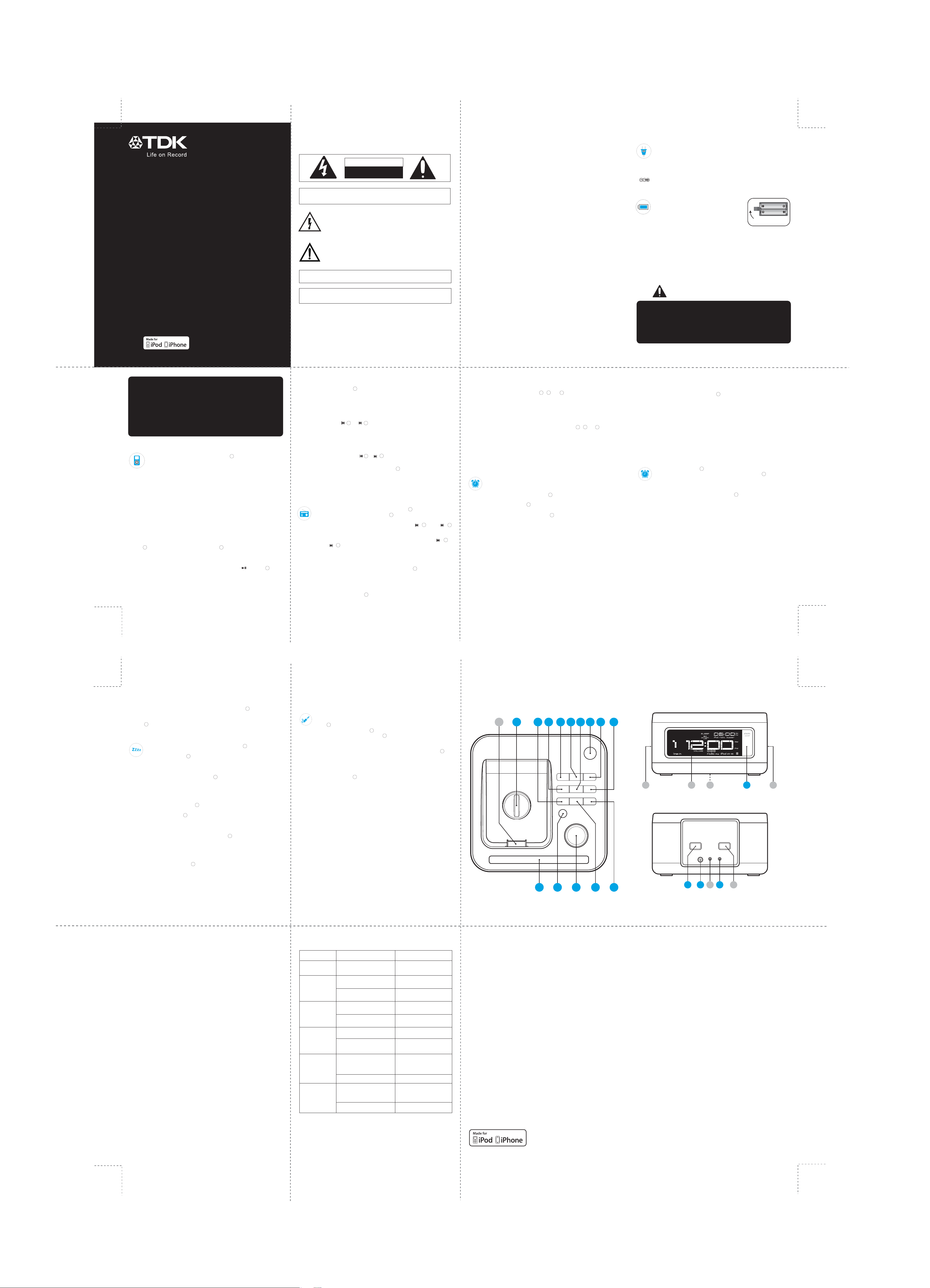
Mini Alarm Clock Radio
PLAYS & CHARGES YOUR iPod & iPhone DEVICES
STEREO SPEAKERS DELIVER BIG SOUND IN A
SMALL PACKAGE
Quick Start Guide
Please read these instructions completely
before operating this product.
Aer reading, store this User Guide in a
convenient place for future reference.
This product is for indoor use only.
SAFETY PRECAUTIONS
CAUTION
RISK OF ELECTRIC SHOCK
DO NOT OPEN
CAUTION: TO REDUCE THE RISK OF ELECTRIC SHOCK, DO NOT
REMOVE COVER (OR BACK). NO USER-SERVICEABLE PARTS
INSIDE. REFER SERVICING TO QUALIFIED SERVICE PERSONNEL.
DANGEROUS VOLTAGE:
The lightning flash with arrowhead symbol within an equilateral triangle
is intended to alert the user to the presence of uninsulated
dangerous voltage within the product’s enclosure that may be of
sufcient magnitude to constitute a risk of electric shock to
persons.
ATTENTION:
The exclamation point within an equilateral triangle is intended to
alert the user to the presence of important operating and
maintenance (servicing) instructions in the literature
accompanying the appliance.
WARNING: TO PREVENT FIRE OR SHOCK HAZARD,
DO NOT EXPOSE THIS UNIT TO RAIN OR MOISTURE.
SURGE PROTECTORS:
It is recommended to use a surge protector for AC connection. Lightning
and power surges ARE NOT covered under warranty for this product.
Only use attachments/accessories specied by the manufacturer.
To be completely disconnected from the power input, the AC/DC adapter should
be disconnected from the electrical outlet. The AC/DC adapter should not be
obstructed OR should be easily accessed during intended use.
Do not expose the product to dripping or splashing. Do not place liquid objects
such as vases on the product.
IMPORTANT SAFETY INSTRUCTIONS
Please read these instructions completely before operating this
product and keep them for future reference. Heed all warnings and
follow all instructions.
The apparatus should be used in moderate climates.
1.
The apparatus must not be placed in a built-in installation, such as a
2.
closed bookcase or cabinet that may impede the ow of air through the
ventilation openings.
The apparatus and AC/DC adapter shall not be exposed to dripping or
3.
splashing and no objects filled with liquids, such as vases, shall be placed
on apparatus and AC/DC adapter.
To be completely disconnected from power input, the AC/DC adapter
4.
shall be disconnected from electrical outlet.
The AC/DC adapter should not be obstructed OR should be easily
5.
accessed during intended use.
The marking information is located at the bottom of apparatus.
6.
Battery shall not be exposed to excessive heat such as sunshine, re or
7.
the like.
The ventilation should not be impeded by covering the ventilation
8.
openings with items, such as newspaper, tablecloths, curtains, etc.
No naked ame sources, such as lighted candles, should be placed on
9.
the apparatus.
Danger of explosion if battery is incorrectly replaced. Replace only with
10.
the same or equivalent type.
Only use attachments/accessories specied by the manufacturer.
11.
Minimum distances of 10cm around apparatus and AC adapter shall be
12.
available for sucient ventilations.
Attention should be drawn to the environmental aspects of battery disposal.
13.
AC CONNECTION
NOTES: Remove both the DC plug and the AC-IN plug to disconnect the AC
adapter when not in use.
• Only use the supplied AC adapter which has the following specs: DC 5.9V
Insert the small end of the AC adapter into the DC In jack (located on
the rear of the unit). Connect the other end to a wall outlet having
240V AC, 50 Hz.
BATTERY INSTALLATION
Two (2) “AAA” size batteries can also be used
to provide a back-up for the clock and alarm
times and radio presets for this unit as follows:
1. Open the battery door by pushing in on the
tab, then removing the door.
2. Insert two (2 ) “AAA” batteries as shown.
Alkaline batteries are recommended for the
longest playing time.
3. Place the battery door back on the
compartment.
NOTES: The batteries are used to back-up the clock and alarm times and radio
presets when the AC adapter is disconnected or there is a power failure.
• The battery indicator will blink in the display when there are no batteries, or the
batteries are low and need replacing
IMPORTANT! See BATTERY PRECAUTIONS
IMPORTANT! See BATTERY PRECAUTIONS
Follow these precautions when using batteries in this device:
Follow these precautions when using batteries in this device:
1. Warning–Danger of explosion if battery is incorrectly replaced. Replace
1. Warning–Danger of explosion if battery is incorrectly replaced. Replace
only with the same or equivalent type.
only with the same or equivalent type.
2. Use only the size and type of batteries specied.
2. Use only the size and type of batteries specied.
3. Be sure to follow the correct polarity when installing the batteries as
3. Be sure to follow the correct polarity when installing the batteries as
indicated in the battery compartment. A reversed battery may cause
indicated in the battery compartment. A reversed battery may cause
damage to the device.
damage to the device.
(left side of unit)
(left side of unit)
Figure 1
Figure 1
TA 4 217B K
4. Do not mix different types of batteries together (e.g. Alkaline,
4. Do not mix different types of batteries together (e.g. Alkaline,
Rechargeable and Carbon-zinc) or old batteries with fresh ones.
Rechargeable and Carbon-zinc) or old batteries with fresh ones.
5. If the device is not to be used for a long period of time, remove the
5. If the device is not to be used for a long period of time, remove the
batteries to prevent damage or injury from possible battery leakage.
batteries to prevent damage or injury from possible battery leakage.
6. Do not try to recharge a battery not intended to be recharged; it can
6. Do not try to recharge a battery not intended to be recharged; it can
overheat and rupture. (Follow battery manufacturer’s directions.)
overheat and rupture. (Follow battery manufacturer’s directions.)
7. Remove batteries promptly if consumed.
7. Remove batteries promptly if consumed.
8. Clean the battery contacts and also those of the device prior to battery
8. Clean the battery contacts and also those of the device prior to battery
installation.
installation.
INSERTING AN iPod or iPhone
• Rotate the adjustable iPod support knob counter-clockwise to
raise or clockwise the lower the support position as desired.
• Gently slide in the iPod or iPhone so the connector on the iPod or
iPhone slides onto the connector
on this unit.
• The iPod or iPhone will charge as long as this unit is connected with
the AC adapter.
NOTES: When the iPod or iPhone is connected to this unit, and in iPod
mode, it will be in the Pause mode and the Pause icon will ash in the
display.
• To remove the iPod or iPhone, gently slide it off the connector.
• CHARGING: When the iPod or iPhone is inserted into the dock,
whether this unit is on or o, the battery will charge until it is full.
2
USING AN iPod or iPhone WITH THIS UNIT
• With an iPod/iPhone connected, turn this unit on by pressing the Power
8
button Repeatedly press the Source button to select iPod/iPhone mode;
“iPod” will appear in the display.
• You can operate the iPod/iPhone using its own controls, as per its owner’s
manual, or you can use the controls on this unit to operate the iPod/iPhone.
• To Play/Pause the iPod or iPhone: Press the PLAY/PAUSE ( ) button to
start playback of your iPod/ iPhone. Press again to pause playback and press
yet again to resume playback.
12
6
ADJUSTING THE MAIN VOLUME
Rotate the Volume control clockwise to increase the volume or counterclockwise to decrease the volume.
13
TO SKIP FORWARD OR BACKWARD ON THE
iPod or iPhone
Press the Skip/Search or button to skip to the beginning of the
current track/previous or next track.
5
9
TO SEARCH FORWARD OR BACKWARD ON THE
iPod or iPhone
9
Press and hold the Skip/Search or button to search within the
currently-playing track.
NOTE: To turn this unit o, press the POWER button
• While there is an incoming call for the iPhone, the music will pause. Aer
nishing the call, the music will resume playing.
• Aer you have adjusted the volume setting, if you turn the unit off and then
on again, the volume level will be set to the level prior to turning the unit o.
5
8
USING THE FM RADIO
• Turn this unit on by pressing the POWER button .
• Repeatedly press the Source button to select the FM Radio
mode; “Radio FM” will appear in the display.
• Repeatedly press the TUNE/SKIP/SEARCH DOWN ( ) or UP ( )
button to manually advance the frequency in the display up or down
until the desired frequency appears.
For auto tuning, press and hold the TUNE/SKIP/SEARCH DOWN ( )
or UP ( ) button until the frequency in the display starts to scan
and then release; the tuner will search and then stop on the next
strong station it nds. Repeat this step until the desired frequency
appears in the display.
NOTES: To turn this unit o, press the POWER button .
• Aer you have adjusted the volume setting, if you turn the unit off
and then on again, the volume level will be set to the level prior to
turning the unit o.
Antenna: For best FM reception, plug the included FM Antenna Wire
into the FM Antenna jack on the rear of the unit. Unravel and
extend for best reception
9
24
12
8
5
8
SETTING THE THREE RADIO PRESETS
• Follow Steps 1-3 under ‘USING THE FM RADIO’ to tune a station. Press and
hold one of the three Preset buttons , , or . The display will blink twice
and the preset will be set.
7
4
10
RETRIEVING THE THREE RADIO PRESETS
• Follow Steps 1-2 under ‘USING THE FM RADIO’ to turn the unit on and select
the RADIO mode. Press one of the three Preset buttons , , or to tune in
the preset station.
NOTE: The preset memories will be erased if the unit is without power (no
batteries/AC adapter is not connected/power failure) for a long period of
time, or the FM Radio Region is changed.
7
4
10
TO SYNC THE TIME
•With the power on, connect an iPod as described under ‘INSERTING AN
iPOD’. Press and hold the SET TIME (Sync) button until the current time
appears and the display blinks twice.
The time will then be synced.
NOTES: The Time (Sync) button will not set the alarm.
• The iPod mini, iPod photo and iPod 4th generation do not support the SYNC
function.
• If you have been traveling, please make sure to reset your iPhone or iPod
device so that the system clock on your device is updated to your current time
zone. We recommend that you turn your iPhone or iPod device “OFF” and
“ON”. Also make sure to turn the unit “OFF” and “ON”, and then dock your
iPhone or iPod device to SYNC.
15
TO SET OR RESET THE ALARM TIME
TO SET OR RESET THE TIME
Follow the instructions below to manually set the time.
•To set the clock to 24 hour (Military) time, press the 24/12 button until
“24” appears in the display. To set to standard 12 hour time, press the
24/12 button until “12” appears in the display.
• Press the SET TIME (Sync) button ; the display will blink and the
VOLUME/TIME control will light up. Within ve seconds, rotate the
VOLUME/TIME control clockwise to increase or counter-clockwise to
decrease the time.
• Press the SET TIME (Sync) button (or wait approx. four seconds) and
9
5
the time will be set.
NOTES: If the 24/12 hour button (see step 1) is set to 12, be sure to observe the
AM or PM indicators to make sure you have set the hour correctly.
13
15
15
• Press the SET ALARM button; “A” will blink in the display.
• Within five seconds, rotate the VOLUME/TIME control clockwise
to increase or counter-clockwise to decrease the alarm time.
NOTE: If the 24/12 hour button is set to 12, be sure to observe the AM
or PM indicators to make sure you have set the hour correctly.
• Within five seconds, press the SOURCE button to select the
desired source (iPod, Radio or Buzzer) as desired.
NOTES: You cannot select Line In.
• If set to iPod or iPhone, select a track before activating the alarm. If
set to Radio, set the station (see USING THE FM RADIO) before
activating the alarm.
• When the alarm is set, the alarm mode will be On; the respective
alarm’s time will appear in the display to indicate it is activated.
NOTES: When the alarm time is reached, if set to Radio or iPod, the
alarm volume level will begin at 20% of maximum volume and will
increase by 10% continuously until it reaches 70% of maximum volume
during a five minute cycle (four minutes ramping up/one minute off).
This cycle will repeat up to six times for a total of 30 minutes.
• If set to Buzzer, the alarm first emits a single tone, next a double
tone, then a triple tone during a five minute cycle (four minutes
buzzer tone/one minute o). This cycle will repeat up to six times for a
total of 30 minutes. The volume remains constant throughout each
cycle.
• If set to Radio, the alarm will activate the pre-selected station. If set
to iPod, the unit will start playback on the track that you selected and
will continue with the tracks following it in the playlist.
3
13
12
TO SHUT THE ALARM OFF
• To turn the alarm off, simply press the Alarm On/Off button . The alarm will
turn o, but will remain set for the next day.
• To turn the alarm off so it will not sound the next day, press the Alarm On/Off
19
button again.
19
SNOOZE
• While the alarm is sounding, press the SNOOZE button. The
alarm will turn back on automatically ten minutes later. If desired,
press the SNOOZE button again for another ten minutes aer the
original Snooze time has been reached. You may repeat this
process up to six times.
• To cancel the Snooze function (the alarm will not turn back on),
press the ALARM On/O button ; the alarm time will stop
blinking in the display.
11
19
11
SLEEP
• With the unit on, press the SLEEP button; “SLEEP” and “10” will blink in the
display for five seconds which indicates the unit will turn off aer 10 minutes.
Repeatedly press the SLEEP button to select the Sleep time, up to 90
minutes (i.e., “20” turns off automatically aer 20 minutes, “30” turns off
automatically aer 30 minutes, etc.). Aer five seconds, the Sleep time will
disappear from the display.
NOTE: To cancel the Sleep function, press the SLEEP button and “SLEEP” will
disappear from the display.
14
14
14
DIMMER BUTTON
• Repeatedly press the DIMMER button to decrease the display brightness.
There are seven levels of brightness.
21
OPTIONAL CONNECTIONS : LINE IN JACK
(REAR OF UNIT)
Insert one end of the audio cable (not included) into the LINE OUT
jack on your external audio unit and the other end into the Line In
22
jack on the rear of this unit. To listen to the external audio unit, turn
this unit on using the Power button , and turn on the external unit as
well. Repeatedly press the Source button to select LINE IN mode;
“line in” will appear in the display. The external audio unit’s output
sound will be heard through this unit’s speakers. If you wish to listen to
the iPod in the iPod compartment, repeatedly press the Source
button to select iPod mode; “iPod” will appear in the display.
FM IN JACK (REAR OF UNIT)
• For best FM reception, plug the included FM Antenna Wire into the
FM Antenna Jack on the rear of the unit. Unravel and extend for
best reception.
24
8
12
LOCATION OF CONTROLS
1 6 7
12
5 83 4 9 102
LOCATION OF CONTROLS
18 1917 2016
LOCATION OF CONTROLS
1. iPod/iPhone Compartment with Connector
2. Adjustable iPod Support Knob
3. SET ALARM Button
4. PRESET 1 Button
5. TUNE/SKIP/SEARCH DOWN (
6. PLAY/PAUSE (
) Button
) Button
7. PRESET 2 Button
8. POWER Button
9. TUNE/SKIP/SEARCH UP (
) Button
10.PRESET 3 Button
11.SNOOZE Button
12.SOURCE Button
13.VOLUME/TIME Control
14.SLEEP Button
15.SET TIME (Sync) Button
16.Left Speaker (side of unit)
17.LCD Display
18.Battery Compartment (bottom of unit)
19.ALARM On/Off Button
20.Right Speaker (side of unit)
21.DIMMER Button
22.LINE IN Jack
23.DC IN Jack (back of unit)
24.FM IN Jack (back of unit)
25.24/12 Hour Button
TROUBLESHOOTING
SYMPTON
No sound
Radio,no sound
FM Radio,
poor sound
iPod mode :
no sound
Time reset to
“6:00” PM
Alarm does not
turn on
VOLUME control set
to minimum.
Power is not on.
VOLUME control set
to minimum.
Station is not tuned
properly.
FM: Wire antenna is
not extended.
Incorrectly connected.
Not in iPod mode.
Batteries connected
improperly, not connected
or dead.
Clock not set.
Alarm is not activated or
set properly.
Clock not set.
CAUSE SOLUTION
Increase volume.
Press the Power Button
to turn the unit on.
Increase volume.
Retune the FM
broadcast station.
Extend FM wire
antenna.
Check the connection.
Press the Source
button to select
iPod mode.
Check the batteries.
Set the clock.
Set and activate
alarm as described
Quick Start Guide
Set the clock.
1311 1512
14
SPECIFICATIONS
Audio Output............................................................3 W X 2 (RMS)
Power Supply..................................AC Power Input 240VAC, 50Hz
(please use the power supply accompanied with this unit only)
Weight....................................................................................0.59Kg
Dimension......................................149 (L) x 149 (W) x 76 (H) mm
FM Frequency Range........................................87.5MHz to 108MHz
Specications are subject to change without notice.
FOR ADDITIONAL SET-UP, OPERATING ASSISTANCE OR
PRODUCT REGISTRATION, PLEASE VISIT OUR WEBSITE AT -
WWW.TDK-MEDIA.COM.AU
Made for iPod touch (1st and 2nd generation), iPod classic, iPod nano
(1st, 2nd, 3rd, 4th, and 5th generation), iPod with video, iPhone 3GS,
iPhone 3G, and iPhone
Compatible with your iPod or iPhone device with
docking capability. (iPod/iPhone unit sold separately)
22 23 2421 25
Imation is a registered trademark of Imation Corp.
The TDK Life on Record Logo is a trademark of TDK
Corporation and is used under a trademark license
from TDK Corporation.
“Made for iPod” and “Made for iPhone” mean that an
electronic accessory has been designed to connect
specically to iPod or iPhone, respectively, and has
been certied by the developer to meet Apple
performance standards. Apple is not responsible for the
operation of this device or its compliance with safety
and regulatory standards. Please note that the use of
this accessory with iPod or iPhone may aect wireless
performance.
iPhone, iPod, iPod classic, iPod nano and iPod touch
are trademarks of Apple Inc., registered in the U.S. and
other countries.
www.tdk-media.com.au
Imation ANZ Pty Ltd
Unit 2, 1 Coronation Avenue,
Kings Park, NSW 2148
www.imation.com.au
AP100320A
