Page 1

2.1 CH. CD MICRO HI-FI SYSTEM
NX-7CD (CD + MP3 + USB + SD/MMC)
Page 2
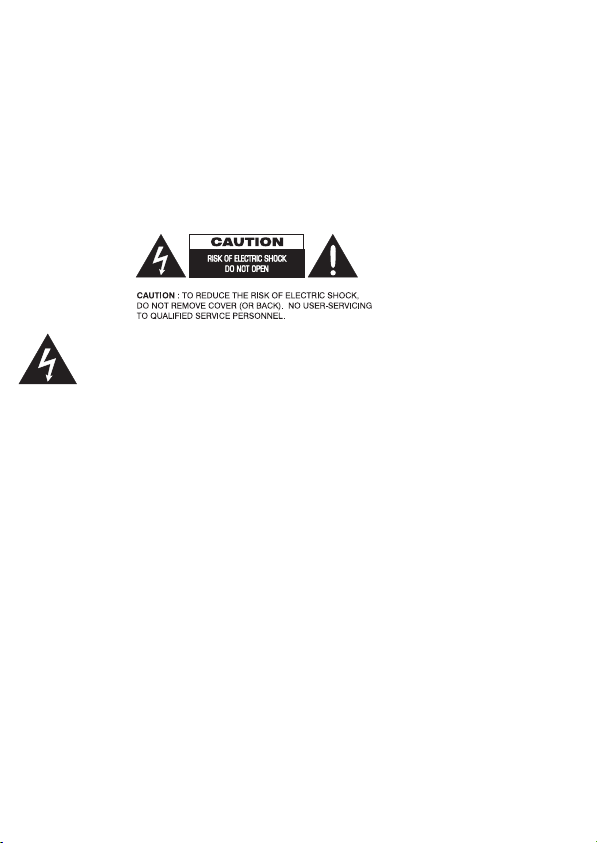
NX-7CD
2.1 CH. CD MICRO HI-FI SYSTEM
WARNING:
TO REDUCE THE RISK OF FIRE OR ELECTRIC SHOCK, DO NOT EXPOSE THIS APPLIANCE TO RAIN OR MOISTURE.
CAUTION:
USE OF CONTROLS OR ADJUSTMENTS OR PERFORMANCE OF PROCEDURES OTHER THAN THOSE SPECIFIED MAY
RESULT IN HAZARDOUS RADIATION EXPOSURE.
The lightning flash with arrowhead symbol, within an equilateral triangle, is intended to alert the
user to the presence of uninsulated “dangerous voltage” within the product’s enclosure that may
be of sufficient magnitude to constitute a risk of electric shock to persons.
The exclamation point within an equilateral triangle i
important operating and maintenance (servicing) instructions in the literature accompanying the
appliance.
CAUTION:
Visible and invisible laser radiation when open and interlock failed or defeated. Avoid direct exposure to beam.
The ventilation should not be impeded by covering the ventilation openings with items, such as newspapers, tablecloths, curtains, etc.
No naked flame sources, such as lighted candles, should be placed on the apparatus.
It shall not be exposed to dripping or splashing and that no objects filled with liquids, such as vases, shall be placed
on the apparatus.
Do not place the product in closed bookcases or racks without proper ventilation.
CAUTION, danger of explosion if battery is incorrectly replaced. Replace only with the same or equivalent type.
Remark:
In case of malfunction due to electrostatic discharge just reset the product (reconnect of power source may be
required) to resume normal operation.
s intended to alert the user to the presence of
1
Page 3
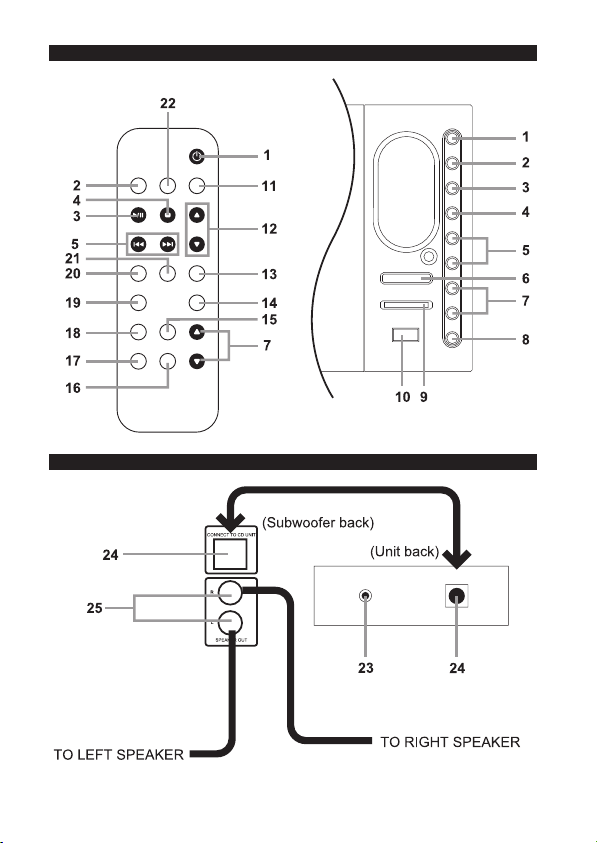
CONTROLS
REMOTE CONTROL MAIN UNIT
CONNECTION
2
Page 4

1. button:
to switch t he sy stem on or to standby
mode.
2. FUNCTION button:
to select Tuner, CD, USB/SD o r AUX.
3. PLAY ( )
to start playback or pause during play
mode.
4. STOP button:
to stop playback o r to clear a program.
Note:
In USB/SD mode, press and hold down
for a few seconds to changing playback
from USB or SD.
5. SKI P/TUNIN G (
buttons:
for CD/MP3 playback:
to select a de sired track.
for Tuner:
to tune to a l ow er o r highe r rad io
frequency.
6.
to open and close CD door.
7. VOLUME (
to increase or decrease the volume.
8. Phones Jack:
connects to hea dphones.
9. SD CARD Slot:
to read SD memory card.
10. USB Port:
connects a USB ma ss storage class
device.
11. FIND/ST/MO button:
for MP3 pl ayback:
• to search track name, album.
for Tuner:
• to sele ct stereo or mono.
12. FOLDER/PRESET (
for MP3 pl ayback:
• to select desired folder.
for Tuner:
• to select a preset radio station.
button
/ )
button:
/ ) buttons:
/ ) buttons:
13. REPEAT button:
to repeat a track/folder/all the trac ks.
14. INTRO button:
to play t he fi rst 1 0 sec ond s of ea ch
track.
15. MUTE button:
interrupts and resumes sound
reproduction.
16. BBS button:
to enhance th e bass.
17. TIMER button:
to activate/deactivate the timer function.
18. SLEEP button:
to a ctivate/deactiv ate o r se t the sleep
timer.
19. EQ button:
to select the prefer red equalizer mode .
(PASS, CLASSIC, ROCK, P OP, JAZZ)
20. MEM/CLK SET button:
for CD, MP3 playback:
• to program tracks
for Tuner:
• to program preset radio stations.
for Clock :
• to set the clock function.
21. RDM button:
to activate the random play functio n.
22. BAND button:
to select waveband: FM or AM.
23. AUX Jack:
connecting other equipme nt to t he
system.
24. SUBWOOFER CABLE Jack:
connecting Main Unit and Subwoofer by
using SUBWOOFER CABLE (13 pins).
25. RCA Jacks:
connects Left and Right speakers.
3
Page 5

BASIC FUNCTIONS
Switching the system on
• Press , the system will switch to the last
• Press FUNCTION(Tuner/CD/USB-SD/
AUX), the system will switch to the
Switching the system to standby
• Press , the system will switch to
• The volume level, last selected function
and tuner p resets will be retained in t he
•Press VOLUME to increase or /
decrease the volume level. Display shows
the volume level “VOL” and a number
To switch off the volume temporarily
•Press MUTE on remote control. Playback
will continue without sound .
•To restore the volume, press MUTE again
or incre ase the vo lume lev el.
• Press EQ repeatedly to select the desired
equalizer mode: PASS, CLASSIC, ROCK,
• Pr ess BBS to switch on the bass
Connecting other equipment
Connect the audio OUT terminals of a TV,
VCR, Laser Disc Player, DVD Player or CD
Recorder t o the AUX jack by using audio
cords with mini plugs (not supplied).
Checking the Clock Time
During power on. Press and hold down on
MEM/CLK SET for more than 1 second,
the display shows current clock time.
To resume normal display, press MEM/CLK
SET.
Playable media and files
The s ystem is able to playback follow ing
types of media and files.
Media:
• All pre-recorded audio CDs
• All finalised audio CDR and audio CDRW
discs
• MP3-CDs (CD-ROMs with MP3 tracks)
• USB mass storage class device such as
a USB flash memory device, MP3 Player
etc.
• SD memory card
File Format:
• MP3 only
Note:
This System may not playba ck some USB
mass storage class devices.
This System may not playback some files
even though their formats are listed above .
4
Page 6

OPERATIONS
Playing a disc
1. Select CD function.
2. Press to open the CD door. “OPEN”
is displayed.
3. Insert a disc with the printed side facing
up and press to close the CD door.
“CD READ” is displayed as the CD
player scans the contents of a disc, and
then the total number of tracks and
playing time are shown.
4. Press PLAY ( ) to start playback.
To interrupt playback
• Press PLAY ( ). The current track
time flashes.
• To resume playback, press PLAY ( )
again.
To stop playback
• Press STOP ( ).
Playing back from SD memory card
This system is equipped with a SD card slot
for SD memory ca rd.
1. Insert a SD memory card to SD slot.
2. Select USB-CARD function.
3. The total numbers of folder and track
are displayed.
4. Press PLAY ( ) to start playback.
To interrupt playback
• Press PLAY ( ). The current track
time flashes.
• To resume playback, press PLAY ( )
again.
To stop playback
• Press STOP ( ).
Playing back from the USB mass
storage class device
This system is equipped with a USB port to
connect a USB mass storage class device.
1. Connect a USB mass storage class
device to USB port.
2. Select USB-CA RD function .
3. The total numbers of folder and track
are displayed.
4. Press PLAY ( ) to start playback.
To interrupt playback
• Press PLAY ( ). The current track
time flashes.
• To resume playback, press PLAY ( )
again.
To stop playback
• Press STOP ( ).
NOTE:
Connect the USB mass storage class device directly to
the system. Using a USB hub may result in malfunction.
Selecting a different track
• Press or repeatedly until the
desired track number appears in th e
display.
Locating a particular portion
• Press and hold down on or until
the portion you want is reached.
Selecting a desired folder/track
To select a desired album
• Press FOLDER/PRESET ( or ) on
remote control repeatedly.
To select a desired track
• Press or repeatedly until the
desired track number appear in th e
display.
• If playback is stopped, press PLAY (
) to start playback.
Searching for a name of track/folder
To select the track by searching for its
name. (for MP3-CD only)
1. Press FIND/ST/MO once on the remote
control. An initial letter of a track name
and a track name a re displayed.
2. Press or repeatedly to select
a initial letter of track name.
5
Page 7

OPERATIONS
3. Press and hold or , and then
you can sel ect the track that has same
initial letter selected above by pressing
the or .
4. Press PLAY ( ) to start playback.
To select the folder by searching for its
name.
1. In SD card and USB mass storage class
device playb ack mode, pressin g FIND/
ST/MO o nce. In MP3-CD play bac k
mode, press FIND/ST/MO twice. The
name of folder is di splayed.
2. Press or to search the folder
which included your desired track.
3. Press PLAY ( ) to sta rt playback
the first track into the folder.
Text display (for MP3 playback)
• Press an d hol d dow n FIND/ST/MO on
remote control for more than 1 second
during playback, the information about the
current track is di splayed.
• Press an d hol d dow n FIND/ST/MO on
remote control for more than 1 second to
cancel the MP3 informatio n mode.
Different play modes: RANDOM and
REPEAT
You can select and change the various play
modes be fore or dur ing playback.
RANDOM mode :
• Press RDM on the remote control, all o f
tracks are play ed in random order.
• Pre ss RD M again to ca ncel random
mode.
REPEAT mode:
Press REPEAT on remote control repeatedly
to activate/deactivat e or select repeat pl ay
mode.
• REPEAT:
to repeat the current track. “REPEAT” i s
displayed.
• REPEAT ALL:
to repeat the all of tracks. “REPEAT ALL”
is displayed.
• REPEAT FOLDER (playback MP3):
t
o repeat all the tracks in th e folder.
“REPEAT FOLDER” is displayed.
• To cancel repeat play, p ress REPEAT
button repeatedly until the repeat indicator
goes off.
Programming the disc tracks
Programmi ng tracks is possible when
playbac k is stopped. Up to 64 tracks can
be stored in the memory in any order.
Playback Audio CD:
1. Press MEM/CLK SET on remote control
to enter th e programming mode.
2. Press or repeatedly to select
your desired track number.
3. Press MEM/CLK SET to confirm t he
track number to be stored.
4. Repeat step 2-3 to select and store all
desired tracks.
Playback MP 3:
1. Pre ss MEM/CLK SET to enter the
programming mode. The folder no. is
flashing.
2. Press or repeatedly to select
your d esired fo lder.
3. Press MEM/CLK SET to confirm t he
folder and then the track no. is flashing.
4. Press or repeatedly to select
your desired trac k.
5. Press MEM/CLK SET to confirm t he
track number to be stored.
6. Repeat step 2-5 to select and store all
desired tracks.
To start playback of your program, press
PLAY ( ).
To cancel program, p ress STOP button
once when playback is stop or twic e during
playback.
6
Page 8

CLOCK/TIMER
Clock setting
1. In standby mode, press and hold MEM/
CLK SET, “1 2HOUR” o r “24H OUR” is
displaye d and flash ing. Press or
to change the hour mode.
2. Press MEM/CLK SET, the clock digi ts
for the hours flash. Press or
to set th e hours.
3. Press MEM/CLK SET, the clock digi ts
for th e minutes fl ash. Pres s
to set t he minutes.
4. PressMEM/CLK SET to confi rm the
time.
Timer setting
The timer e nables the system to s witch on
and off in CD or Tuner mode at the specified
time as an alarm c lock. The clock time
needs to be set first before the timer can
beused.
1. Press and hold TIME R o n r em ot e
contro l unti l “T IM ER” and “ON ” ar e
displayed. The clock digits for the hours
flash. Press or t o set th e
hours of O N time
2. Press TIMER on remote control. Th e
clock digits for the minutes flash. Press
or t o set the minute s of O N
time.
3. Pr ess TIME R on r emote cont rol .
“TI MER” and “OFF” are displayed a nd
the clock digits for the hours flash. Press
or t o s et the hours of OFF
time.
4. Press TIMER on remote control. Th e
clock digits for the minutes flash. Press
or to set the minutes of OFF
time.
5. Pr ess TIME R on r emote cont rol .
“TUNER” or “CD” i s displayed. Press
or t o select your desire d
source w hich wil l be started at the s et
time.
6. Press TIMER on remote contro l, “VO L
XX” is displayed. Press or to
adjust the volume level.
7. Press TIME R on remote cont rol to
confirm the timer.
Pre ss TIME R once o n r emote con tr ol.
Display show s “ TIMER” if acti vated and
disappears if deactivated .
Note:
• When the O FF time i s s ame a s the ON
time, display shows “ERROR”and t hen
returns to timer setting for revising the OFF
time. In this case do n ot press the timer
button for several seconds to let the timer
setting mode return to normal. Then, you
can re-enter new time r start from step 1.
• If y ou selected CD mode for the source
of timer ON, a CD/MP3-CD disc must be
loaded into the system. In case you forget
to load a CD/MP3-CD disc into the CD
compartment. The system will also turn
on at the spec ified time but wi ll change
to Tuner mode automatically.
Sleep timer setting
The sl ee p ti mer ena bles t he sys tem to
switch off by itself after a set period of time.
1. Pr e ss SLEEP o n r e mo te c ont ro l
repeatedly to se lect a prese t time. The
se le ctions fr om 90 to 10 mi nutes ,
decreasing in 10 minute increments.
2. Once the sleep time is selected ,
“SLEEP” and the selected time appear
constant on the display.
3. To dea ctivate the sle ep ti mer, p res s
SLEEP repeatedl y o n remote cont rol
until “SLEEP” and timer goes off.
7
Page 9

RADIO
Tuning to radio stations
1. Press FUNCTION(Tuner/CD/AUX/
USB-SD) to select Tuner.
2. Press BAND to select the desired
waveband: FM or M W.
3. Press down on or and release
it. The frequency display begins change
until a radio station with sufficient signal
strength is found. If a F M station is
received in stereo, is shown.
4. Repeat step 3 if necessary until you find
the desired station.
To tune to a weak station, p ress or
briefly and repeatedly until you have
found optimal reception.
Programming radio stations
You can store 30 FM and 10 MW stations
to memories respectively.
1. Tune to your des ired s tation (refer to
“ Tuning to radio station”).
2. Press MEM/CLK SET, preset no. is
flashing.
3. Press FOLDER/PRESET ( or ) to
select your de sired preset no.
4. Press MEM/CLK SET again to confirm
the station to be stored.
5. Repeat the above steps to store other
stations.
Tuning to preset radio stations
• Press FOLDER/PRESET ( or ) until
the desired preset station is displayed.
SPECIFICATIONS
Supply Voltage :230V AC/50Hz
Power Consumption:40W
Radio Frequency Range:FM 87.5 - 108.0 MHz
Power Output
(Subwoof er : Typical 15W at 4ohm
(Speaker : Typical 7.5W at 8ohm
Dimensions (H x W x D):
Main Unit : 160 x 220 x 80 m m
Subwoofe r : 225 x 130 x 230 mm
Satellite Speaker : 160 x 193 x 60 m m
Net Weight : 5.4k g
MW 522 - 1620 kHz
Speaker, THD = 10%
Speaker, THD = 10%
8
Page 10

Imation Asia Pacific Pte Ltd.
23,New Industrial Road,
#03-01 Century Industrial Building,
Singapore, 536209
www.tdk-media.com.sg
AP001239-A
Imation is a registered trademark of Imation Corp.
The TDK Life on Record logo is a trademark of TDK
Corporation and is used under a trademark license
from TDK Corporation.
*NXT is the trademark or registered trademark of New
Transducers Limited in the U.K.
