Page 1

Network Communication Type Temp/Humidity Data Logger
This Introductory Manual explains in a simple manner the basic operations and set
up for TR-71W / TR-72W. For a more detailed explantion, see the User's Manual
on the provided CD-ROM.
This data logger is designed for network communication. It does not include any
RS-232 or USB communication interface. To make use of this product you must
connect it to a network.
Package Contents
The following items should be in the package with each main unit.
TR-71W TR-72W
Temp Sensors
(TR-0106) x 2
Humidity Sensor
(TR-3110) x 1
Common Items
AC Adaptor x 1
(AD-0605 or AD-05C1)
Straight LAN Cable (LN-20W)
x 1
(for HUB use only)
Software
CD-ROM x 1
Introductory Manual
(Warranty) x 1
Lithium Battery
(CR-2032) x 1
Introductory Manual
Shimadachi 817-1, Matsumoto, Nagano 390-0852 JAPAN
Tel:+81-263-40-0131 Fax:+81-263-40-3152
E-mail support@tandd.com
Homepage http://www.tandd.com/
TR-71W / TR-72W
© Copyright T&D Corporation. All rights reserved.
2011.10 16507000009 (6th Edition)
FCC Compliance Statement for American Users
Note:
This equipment has been tested and found to comply with the limits for a Class A digital device, pursuant to part 15 of the FCC Rules. These limits are
designed to provide reasonable protection against harmful interference when the equipment is operated in a commercial environment. This equipment generates,
uses, and can radiate radio frequency energy and, if not installed and used in accordance with the instruction manual, may cause harmful interference to radio
communications. Operation of this equipment in a residential area is likely to cause harmful interference in which case the user will be required to correct the
interference at his own expense.
Explanation of Warning Symbols
DANGER
These entries are actions that absolutely under no circumstance should be taken.
The taking of such an action may cause serious personal physical damage or
death.
C
AUTIO
N
These entries are actions that if taken may lead to physical injury or damage to
persons or things.
Safety Precautions and Instructions
To prevent any loss or damage to our customers, other people and / or property, and to ensure the proper use of our products we ask that before using our product you carefully read, understand and follow the safety
rules and precautions for our products as outlined below.
Explanation of Picture Symbols
Denotes an important warning or caution. Near the symbol will appear another symbol giving details.
(EX:
stands for CAUTION AGAINST ELECTRIC SHOCK)
Denotes a forbidden action. Inside or near the symbol will appear another symbol giving details.
(EX:
stands for DO NOT TAKE APART)
Denotes an action that you must take. Near the symbol will appear another symbol giving details.
(EX:
stands for PULL POWER PLUG OUT FROM OUTLET)
Do not take apart, repair or modify the main unit. It may cause re,
electrocution or damage. Ask the shop where you purchased the
product or T&D Corporation to carry out any repairs.
Do not connect or unplug the AC adaptor with wet hands. It may
cause electrocution.
If water or a foreign body enters into this unit, immediately remove
the batteries and stop using.
Continued use may cause re or electrocution.
If any smoke or strange smells are emitted from the unit,
immediately cease using it.Continued use may cause re,
electrocution or damage.
Do not drop the unit, or expose the unit to a strong impact. If that
happens to the unit, immediately remove the batteries and stop
using.
Continued use may cause re or electrocution.
Store all batteries, sensors and Thermo Recorder units out of the
reach of children. It is dangerous to swallow batteries.
Make sure to periodically remove dust and dirt from the AC
adaptor. Dust can cause moisture to accumulate and can lead to
poor insulation which may result in re.
DANGER
While installing and using this product, make sure to always follow
your computer manufacturer's warnings and cautions.
Do not use this unit in wet or humid places, such as a bathroom.
Continued use may cause re, electrocution or damage.
This device is designed to measure and record temperature and
humidity. Do not use it for any other purpose than to measure and
record temperature and humidity.
This unit is not water-resistant.
If the unit gets dirty, wipe it with a clean cloth and a mild detergent.
We are not responsible for any malfunction or trouble caused by the
use of our product or by any problem caused by the malfunction of
our unit. Please be fully aware of this before using our product.
This product has been designed for private or industrial use only. It is
not for use in situations where strict safety precautions are necessary
such as in connection with medical equipment whether directly or
indirectly.
Do not expose the unit to harmful gases or chemicals. It may cause
corrosion and/or other danger to the unit and to people handling the
unit.
Remove batteries from any unit that is not to be used for a long
period of time. Batteries left in a unit not being used for a long time
may leak and cause a malfunction.
To avoid poor connections, be sure to push the sensor connector
securely into the jack. When pulling out a cable from the logger, make
sure to hold the connector plug to pull it out.
Battery terminals may provide insufcient contact due to age or
vibration. Please be careful not to lose data due to insufcient
contact.
Battery life depends on the measurement environment,
communication frequency, recording interval and battery quality.
Do not place heavy or hot things on top of cables. It may cause
electrocution or damage.
To prevent damage to the unit from static electricity, remove static
electricity from your body by touching metal around you (door knob,
window frame) before touching the unit.
Static electricity may cause not only damage to the unit, but may
cause breaks in or a loss of data.
Condensation may occur if the unit is moved from one environment to
another where the difference in temperature is great.
Use the unit in an environment where the ambient temperature is from
0 to 60°C and the humidity is from 20 to 80%RH (no condensation) or
less.
Errors in accuracy increase with increase in electrical noise.
If water or a foreign object enters the case, immediately cease using it.
CAUTION
Do not use or store the Thermo Recorder in any of the following places.
Doing so may cause electrocution, re and/or other adverse effects to
the device and/or your computer.
- Areas exposed to direct sunlight
This will cause the inside of the device to become overheated and may
cause re, deformation, and/or other damage including malfunction.
- Areas prone to strong magnetic elds
This may cause damage including malfunction.
- Areas exposed to water leakage
This may cause electrocution or other damage including malfunction.
- Areas exposed to excessive vibration
This may cause injury, malfunction, damage or loss of proper electrical
contact.
- Areas near re or exposed to excessive heat
This may cause damage including malfunction and deformation.
- Areas prone to smoke, dust and dirt
This may cause damage including malfunction.
1. TR-71W/72W Getting Ready
Insert the backup battery
For normal use please connect the AC adaptor
1. Pull out the battery case. 2. Insert the battery into the case making sure
not to mistake + / -.
Batter y per formance dete riorate s by natura l
discharge and corrosion. We suggest changing
batte ries somewh ere between one and two
years use.
Please use only new batteries
Once the battery is reinserted, power will go on.
Battery Functions
Under nor mal conditions the AC a daptor should be used for measuring and recording
data, but if t here is a power shor tage or the AC adaptor cabl e beo mes un usable,
the back up b atter y c an be u sed for meas uring and re cordi ng. ( witho ut n etwor k
communication)
- If no battery has been installed and the AC adaptor power cannot be used, all data will be
lost. So, please be very careful.
Replacing the Battery
When the battery power becomes low, a mark will appear on the LCD of the main unit. If
the battery is not changed and all power is lost, the saved data will also be lost.
Connecting the AC Adaptor
*To ensure a proper connection make sure
that the plug is completely inserted.
Connecting a LAN Cable
When first making settings, please connect to a computer that is connected to a
local network(same broadcast domain.)
To ensure a proper connection make sure
that the plug is completely inserted.
To Connect directly to a Computer without using a HUB, you must use a Crossed
LAN Cable Purchase seperately.) For more details, See [Connecting to a
Network]in the User's Manual on the CD-ROM.
Connecting the Sensors
To ensure a proper connection make sure that the plug is completely inserted
TR-71W TR-72W
2. Check your Computer Specifications
To properly use TR-71W/72W, the following operational environment is necessary.
OS Microsoft® Windows® 7 32/64bit English
Microsoft
®
Windows Vista® 32bit English
Microsoft
®
Windows® XP 32bit (SP2 or above) English *1
Microsoft
®
Windows® 2000 English
- To install the Settings Utility, it may be necessary to have Administrator Rights for
the computer into which it will be installed.
PC/CPU A Stable Windows Operating Environment
LAN, TCP/IP Communication Possible
Memory Capacity Enough memory to stably operate Windows
Disc Space More than 10MB free space (More free space is necessary for
data)
Monitor VGA (SVGA higher than 800×600 recommended)
more than 256 colors
LAN 100BASE-TX or 10BASE-T
Twisted pair cable confirming to Category 5 (STP/UTP)
Web Browser Internet Explorer 6.0 or higher
*1 Please note that when using Windows XP SP2, Internet Security warning messages or messages concerning
making additions to the list of reliable sites may appear. Also, high level security settings may cause the browser
display to not work properly.
3. Installing the Software
Is Windows® operating properly?
If Windows is n ot operating properly, [TR-7W Sett ings Utility ] and [Temp /Humidity
Graph] may not be installed correctly or it may not operate properly.
Please quit all other applications.
If other programs are open, please close and quit all of them, making sure to quit all
Quick Start programs such as a virus checker.
To install the Settings Utility, it may be necessary to have
Administrator Rights for the computer into which it will be installed.
Open Windows®.
Place the accompanying CD-ROM into your CD-ROM drive. In a
few seconds, the [Install Program] window will appear.
If that window does not automatically open, please open it by double clicking the
CD-ROM icon in [My Computer] on your desktop.
Also, if the file appears in the CD-ROM folder, click on the "start.exe" icon.
Click here
[Execute]
button
S elect [ Install TR -7W Sett ings Ut ility] and cli ck the [Execute ]
button to start the installation.
D urin g th e ins tall ation you will have cho ices abou t wh ich
modules to i nstall. Please select the m odules you wish and
follow the installation directions.
A fter installation has bee n completed, [TR-7W Settings Utility]
and [Temp / Humidty Graph] will be registered in the Windows
[Start] Menu.
4. Opening the TR-7W Settings Utility
To open, in the Windows Start Menu, under Programs, click [TR-7W Settings Utility].
For more detailed information about using [TR-7W Settings Utility], see the User's
Manual on the CD-ROM
TR-7W Settings Utility
The TR-7W Settings Utility contains operational settings for such functions as Detailed
Network Settings, Warning Report Settings, Gather Current Reading Settings and others.
- If you open[TR-7W Settings Utility] on multiple computers in the same network, it may not
work properly. Please open it from only one computer at a time in the same network (same
broadcast domain).
[Network Initialization ]Tab
Settings for helping to connect a TR-71W/72W to a network.
[Detailed Network Settings]Tab
Make detailed network settings here.
[Warning Report Settings]Tab
Make settings to send Internet mail to report when current readings have exceeded
limit settings and/or when a unit's backup battery power has become low.
[Gather Current Reading Settings ]Tab
Make settings to view current readings of multiple TR-71W/72W's in one browser.
[Menu]-[Login History]
If you wish to disable the History Function, select [Login History] [OFF].
[Menu]-[Clear Login History]
To erase an entire history, use [Clear Login History].
[Menu]-[Communication Time Settings]
It is possible to change the communication time for all types of communication to
match your network environment.
Please carefully observe the following safety measures when using our product.
Thermo Recorder TR-71W/72W Warranty
TR-71W TR-72W
Guarantee Period
1 year from date of purchase
Date of Purchase
Customer's name
Address
Phone No.
Distributor's name
Address
Phone No.
Object of Repair
Main Unit (excluding sensors and any other options.)
Method of Repair
Send in for Repair
Provisions for Free Repair
1. If the Unit does not work properly despite the fact that the customer used it properly and in line with the manual,
the Unit shall be repaired free of charge through the distributor which sold the Unit.
2. If the customer requests free repair because of trouble within the warranty period, bring or send the Unit along
with the warranty to the distributor.
3. If you have moved after purchasing, or there are difficulties contacting the distributor from which you purchased
the Unit, please contact T&D directly for service.
4. Free repair is not available in the following cases even though it is within the warranty period:
1. Trouble or damage was caused by careless operation, natural disaster, fire, public pollution, or use of a power
source other than specified.
2. If repair, adjustment, disassembly or modification of the Unit has been carried out by a person other than a T&D
authorized engineer.
3. Trouble or damage was caused by transportation, movement or dropping of the Unit after purchase.
4. Failure to submit the Warranty or failure to fill in all items required in the Warranty.
5. The Warranty cannot be reissued.
This Warranty only promises customers free repair within the period and conditions clarified in this Warranty.
Therefore, the customer's legal rights will not be limited by this Warranty. For further information on repair and
other service questions after the termination of the warranty period, contact your distributor.
Provisions for Free Repair
The warranty is contained in the User’s Manual (English) included in the package.
When seeking repair, please make sure to fill in all required fields and present it.
1. If the Unit does not work properly despite the fact that the customer used it properly and in line with the
manual, the Unit shall be repaired free of charge through the distributor which sold the Unit.
2. If the customer requests free repair because of trouble within the warranty period, bring or send the Unit
along with the warranty to the distributor.
3. If you have moved after purchasing, or there are difficulties contacting the distributor from which you
purchased the Unit, please contact T&D directly for service.
4. Free repair is not available in the following cases even though it is within the warranty period:
1. Trouble or damage was caused by careless operation, natural disaster, fire, public pollution, or use of a
power source other than specified.
2. If repair, adjustment, disassembly or modification of the Unit has been carried out by a person other than
a T&D authorized engineer.
3. Trouble or damage was caused by transportation, movement or dropping of the Unit afterpurchase.
4. Failure to submit the Warranty or failure to fill in all items required in the Warranty.
5. The Warranty cannot be reissued.
The Warranty only promises customers free repair within the period and conditions clarified in The Warranty.
Therefore, the customer's legal rights will not be limited by the Warranty. For further information on repair
and other service questions after the termination of the warranty period, contact your distributor.
Page 2
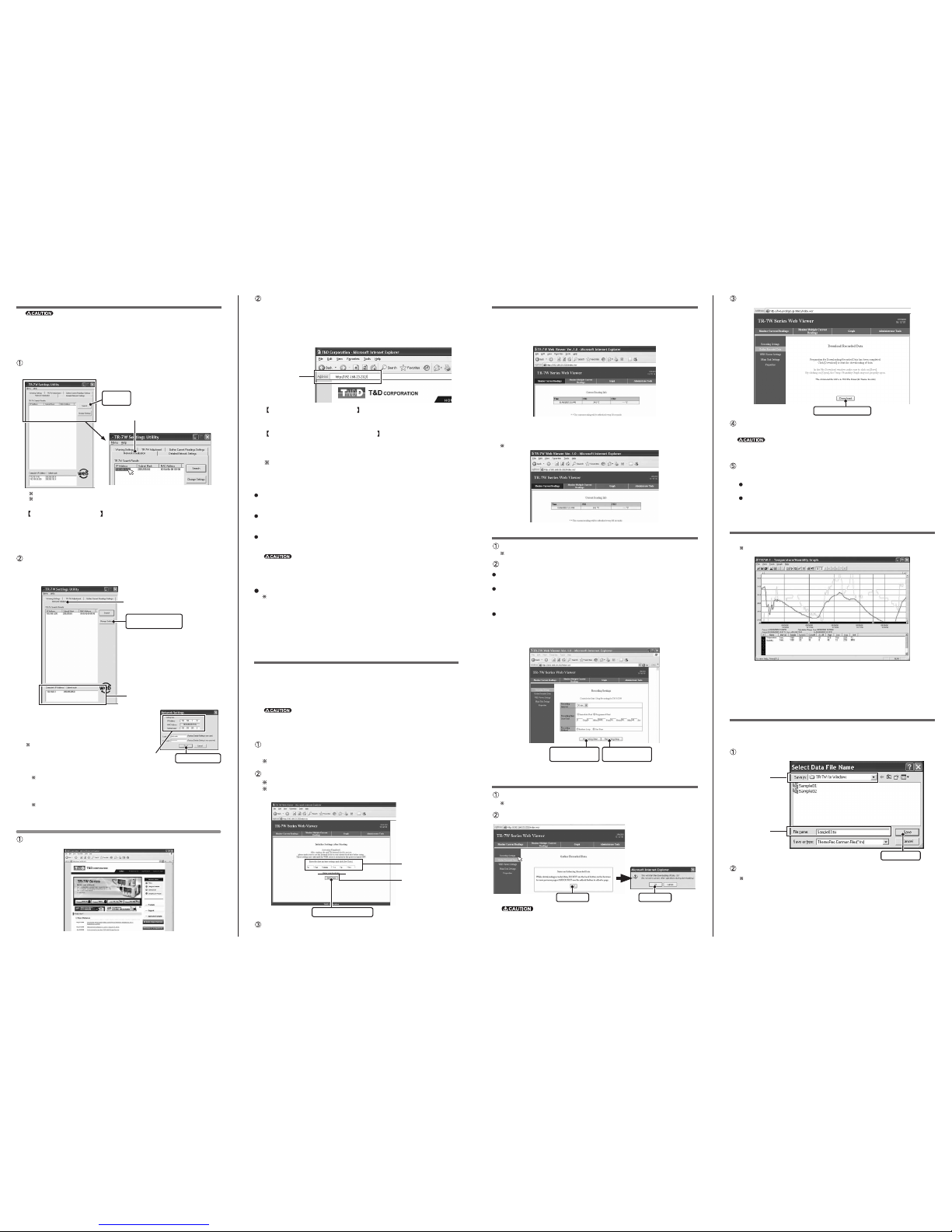
5. Initialization Settings
- Please note that upon purchase, all TR-7W units are set with the same IP address.Do not
connect more than one unit with the same address to the network at the same time. To
make IP address changes, connect one TR-7W unit at a time and carry out the changes.
- This explanation is about how to connect to a local network and is not about how to
connect to the Internet. If you wish to use by connecting to the Internet, see [Connecting
to the Internet] in the User's Manual on the provided CD-ROM.
In[TR-7W Settings Utility], click on the[Network Initialization]Tab
and then click on the [Search] button.
After clicking, the search results will be shown in about 5 seconds.
The factory default settings for TR-7W are as follows:
IP Address: "192.168.1.200", Subnet Mask: "255.255.0.0".
[Network Initialization]Tab
[Search]
button
If no units are detected
- Check the connection between the computer and the TR-7W.
- Check the hub power switch and the network cable type.
- If some network environments, it may be necessary to make changes to the IP
address and subnet mask at the computer side inorder to carry out a search. To
find out more details about checking and changing a computer's network settings,
see [Network Initialization Settings]in the User's Manual on the provided CD-ROM.
Making Changes to the IP Address and Subnet Mask
1. From the displayed list, select the TR-7W to which you wish to make settings by
either double clicking on that address or select and click on the [Change Settings]
button. The[Network Settings]window will then appear.
Computer "IP address" and
"subnet mask"
[Network Initialization]Tab
[Change Settings]
button
2. Enter an IP address and subnet mask that is
appropriate for your network.
For example, if your computer IP address is "192.168.1.1",
and the subnet mask is "255.255.255.0", then set the TR-7W
IP address as "192.168.1.10".
If you are unsure, ask your company network administrator.
Enter an "IP address"
and a "subnet mask"
[Send] button
3. After entering the above, next, enter the login ID and password.
The TR-7W factory default login ID is "wsc-user" and the password is "wsc-passwd". Make any necessary
changes to the login ID and password at [Detailed Network Settings].
4.After checking for entry errors, click the [Send] button. After transmission has been
completed a messgae will appear. Click the [OK] button to finish.
After s ettings are com pleted t he TR-7W will automatica lly rest art. Dur ing the restar ting p rocess, a
[Search] cannot be performed. (Restarting will take about 30 seconds)
6. Opening the TR-7W Web Viewer
Open Internet Explorer®.
8. Monitoring Current Readings
Monitor Current Readings
The current readings measured every 30 seconds in the TR-71W/72W can be displayed.
By openi ng the TR-7W Web Viewe r, th e M onito r Cu rrent Re adings di splay wil l
automatically open.
Monitor Multiple Current Readings
The c urre nt rea ding s of all r egis tere d T R-7 1W/7 2W log ger s c an be vi ewed
simultaneously.
To register loggers, go to[TR-7W Settings Utility] - [Gather Current Readings Settings].
9. Starting Recording
Under[Administrator Tools]select[Recording Settings].
To open Administrator Tools, the proper Login ID and Password are needed.
Setting the Recording Conditions
Recording Interval
Seclect from 1,2,5,10,15,20,30 seconds or 1,2,5,10,15,20,30,60 minutes.
Recording Start Date / Time
Immediate Start: Recording will begin upon clicking the [Start Recording] button.
Programmed Start: Recoridng will begin on the set date and time.
Recording Mode
Endless Loop: Upon reaching capacity of 8,000 readings, the oldest data is
overwritten and recording continues.
One Time: Upon reaching capacity of 8,000 readings,“FULL”will appear on the
LCD display and recording will automatically stop.
[Recording Start]
button
[Recording Stop]
button
10. Downloading Recorded Data
Under[Administrator Tools]select[Gather Recorded Data].
To open Administrator Tools, the proper Login ID and Password are needed.
Click the [OK] button.
[OK] button [OK] button
While downloading data do not carry out any other operations.
In the address, enter the IP address that was entered in the
[TR-7W Setting Utility]in the form of a URL that begins with
http://...and then press the [Enter] key. The TR-7W Series Web
Viewer will appear. After this, anytime you wish to view an
already initialized TR-7W, enter the address as above, and press
the [Enter] key to open the TR-7W Web Viewer.
Enter address
If the Viewer does not appear
Check the IP address and subnet mask, and repeat the steps in [5. Network
Initialization].
About the TR-7W Series Web Viewer
With the TR-7W Series Web Viewer you can not only use a browser and manage
recording start and the downloading of recorded data, but can carry out various
operations as listed below.
When first opening the TR-7W Series Web Viewer after purchase of the
TR-71W/72W or upon a restarting of the system the [Clock and Calendar
Settings]display will appear.
Monitor Current Readings
The current readings measured every 30 seconds in the TR-71W/72W can be
displayed.
Monitor Multiple Current Readings
By registering a multiple number of TR-71W/72W loggers in [TR-7W Settings Utility,
it is possible to simultaneously view a number of current readings.
Graph
Measuremants taken by the TR-71W/72W loggers can be shown in graph form which
updates every 10 minutes and can show up to 1 week's worth of data.
- To View graphs in you browse, it is necessary to have Java Runtime Environment (JRE)
installed on your computer. If you cannot view graphs, please download and install the
Java Runtime Environment from [http://java.sun.com]. For more details, see the User's
Manual on the CD-ROM that came with this product.
Administrator Tools
To open Administrator Tools, the Login ID and Password are needed.
Recording Settings: Make setting changes to the recording conditions.
Gather Recorded Data: Download recorded data to a computer and create files.
WEB Viewer Settings: Make changes to names of the Main Title, Window Title and
Footer.
Main Unit Settings: Make various settings concerning the TR-71W/72W units.
Properties: View the various TR-71W/72W unit settings.
7. Clock and Calendar Settings
If the date and time have not been set, upon opening the TR-7W Web Viewer, the Clock
and Calendar Settings Window will appear. After completing the date and time settings,
the Monitor Current Readings Window will appear. If the TR-71W/72W's date and time
are incorrect, the recording start time, the download data time, and the monitor current
readings time will all be wrong. Please make sure to set correctly before beginning to
use.
- If you have manually entered the clock and calendar settings, make sure to reenter these
settings afte r restarting the WEB Server program or after having unconnected the AC
adaptor. Your clock settings will have been lost after such an occurence.
In [Administrator Tools]under[Main Unit Settings], select[Clock
and Calendar Settings].
To open Administrator Tools, the Login ID and Password are needed.
Enter the Current Date and Time
By clicking [Enter your Local Time], your current computer settings will automatically be entered.
If using [Enter your Local Time], please make sure that your computer clock settings are correct.
Enter the Current
Date and Time
Enter your Local
Time
[Set Clock] button
Click the [Set Clock] button to send the date and time settings
to the data logger and complete the setting.
Click the [Download] button.
[Download] button
In the[File Download]Window, click the [Save] button, assign a
name to the file and save to complete the process.
By clicking the [Open] button, the [Temp / Humidity Graph] may not function properly. Please do not click the
[Open] button.
In the [Download Completed]Window, click the [Open] button to
view the [Temperature / Humidity Graph]
Clicking the [Open Folder] button will open the folder in which the data was
saved.
Clicking the [Close] button will finish the process.
Note: The [Down load Completed] Window will only appear if you have checked [Notify when downloads
complete] in [Tools][Internet Options].
11. Using the Temperature / Humidity Graph
Use this to view the downloaded data in graph form.
For details about how to operate the[Temperature / Humiidty Graph], see the User's Manual on the provided
CD-ROM or check the software Help Menu.
Up to 8 channels of data can be viewed and processed at one time and recorded data
that has been previously saved can be opened from the Graph.
When installin g the [TR-7W Setting s Utili ty], you can also install the [Temperature /
Humidity Graph ] into the same folder. Also, from the CD-ROM, it is possible to install
only the Graph Tools Program.
12. Saving Recorded Data
When using [Download File] and clicki ng the [ Save] button, the [Save A s] Window wil l
automtically appear.
Ex: When you click the [Save] button after downloading.
Assign a location to [Save in:], and enter a [File name].
[Save] button
Assign a
Location
Enter
File name
Click the [Save] button to complete saving.
For more about how to save recorded data after viewing the graph, see the User's Manual on the provided
CD-ROM or the software Help Menu.
