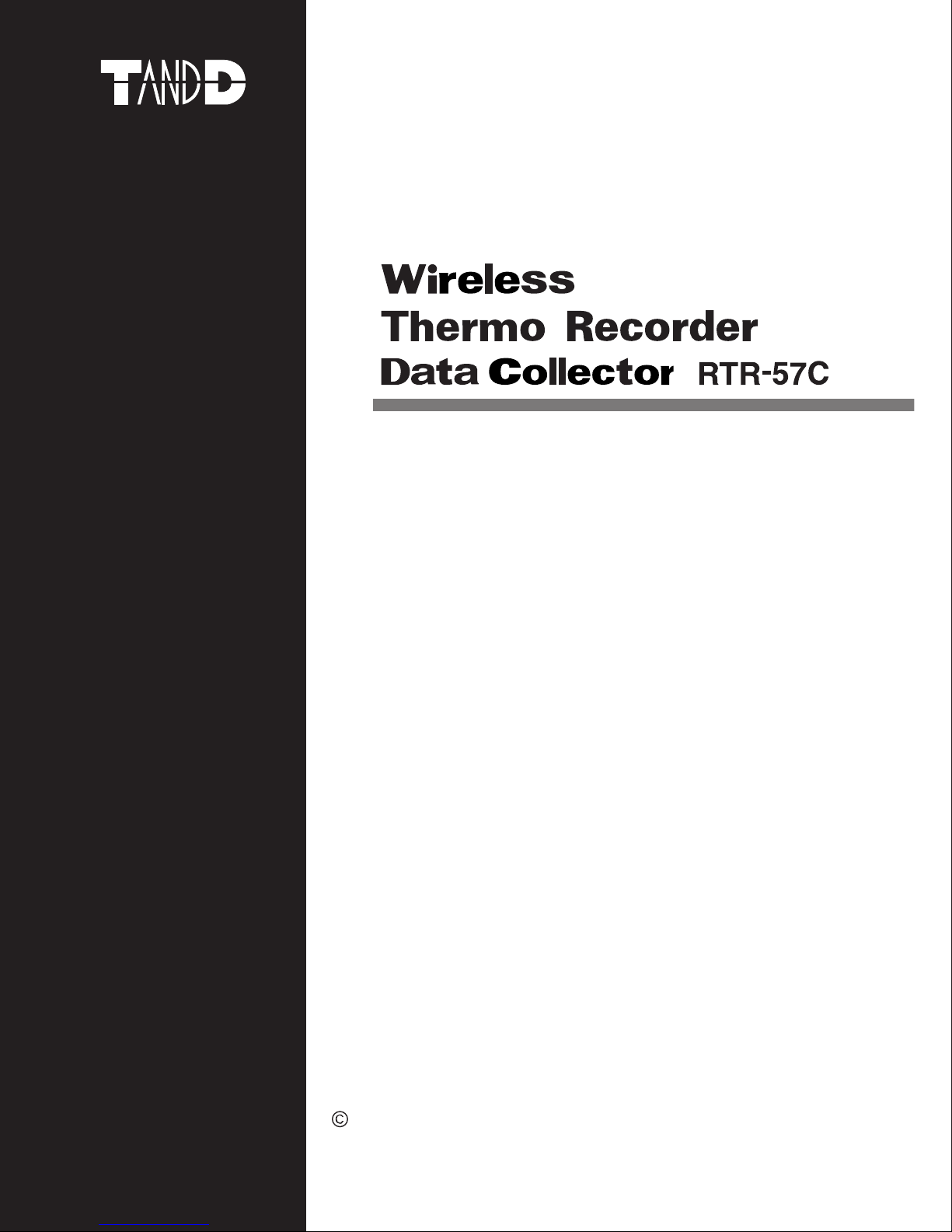
User’s Manual
Thank you for purchasing our product.
Carefully read this instruction manual
before using this unit.
2003.7 16004264060
Cop y r ight 20 0 1 -2003 T & D Corpo r a tion. A l l right s reserve d .
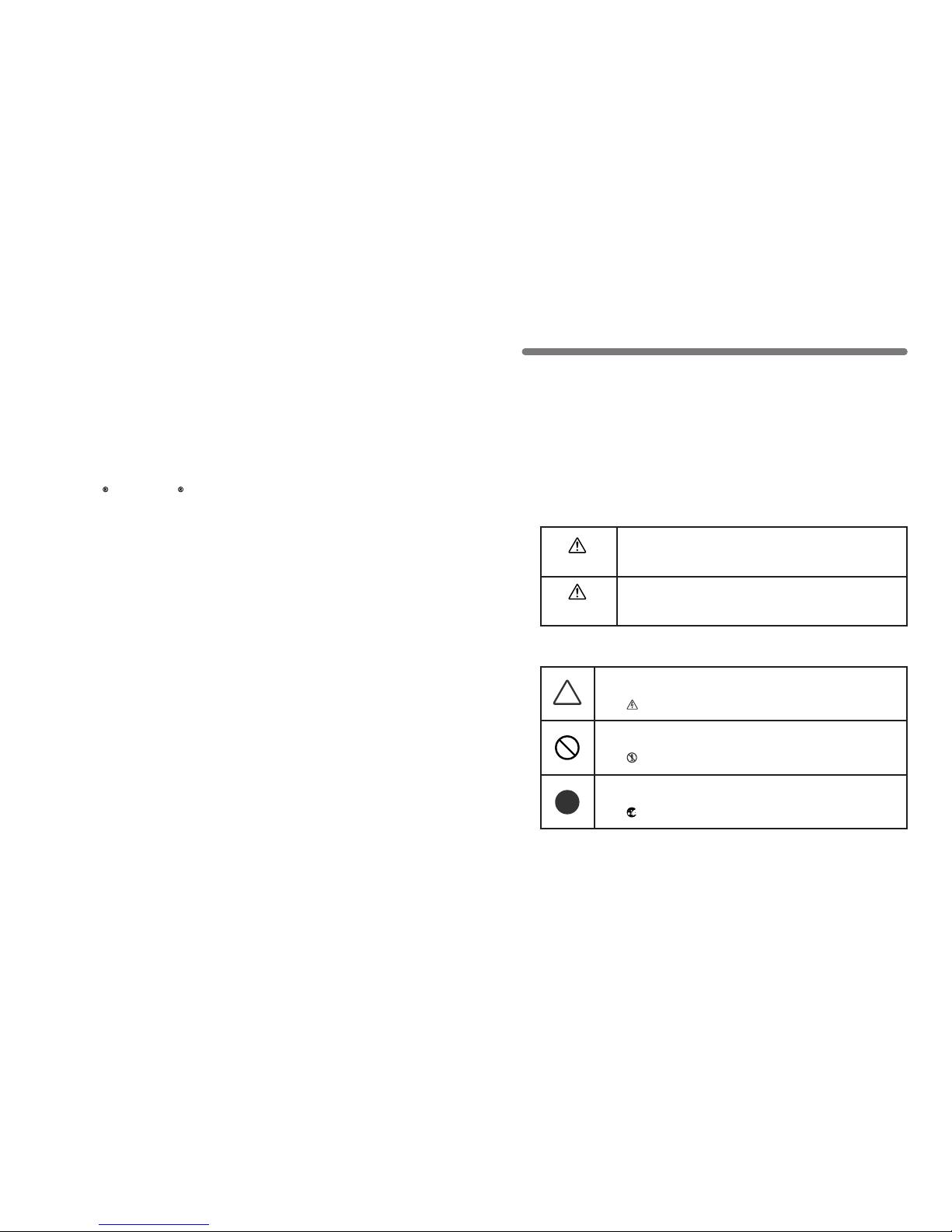
●
All rights of this User’s Manual belong to T&D Corporation. It is prohibited to
use, duplicate and / or arrange a part or whole of this User’s Manual without
the permission of T&D Corporation.
●
Microsoft and Windows are registered trademarks of Microsoft
Corporation USA and are binding in the USA and all other countries.
Company names and product names are trademarks or registered
trademarks of each company.
●
Specications, design and other contents outlined in this manual are
subject to change without notice.
●
On screen messages in this manual may vary slightly from the actual
messages.
●
Please notify the shop where you purchased this product or T&D
Corporation of any mistakes, errors or unclear explanations in this manual.
T&D Corporation accepts no responsibility for any damage or loss of
income caused by the use of our product.
●
This product has been designed for private or industrial use only. It is not for
use in situations where strict safety precautions are necessary such as in
connection with medical equipment, whether directly or indirectly.
●
We are not responsible for any malfunction or trouble caused by the use of
our product or by any problem caused by the use of measurement results
of our unit. Please be fully aware of this before using our product.
●
Some of our products, which come under the category of strategic goods in
foreign trade law, need the permission of the Japanese government to be
exported outside of Japan.
●
This User’s Manual cannot be reissued, so please keep it in a safe place.
●
Please read the warranty and provisions for free repair carefully.
ⅰ
■ Notices about this User’s Manual
In order to properly use this product, please carefully read this manual before
using.T&D Corporation accepts no responsibility for any malfunction of and /
or trouble with this product or with your computer that is caused by the improper
handling of this product and will deem such trouble or malfunction as falling
outside the conditions for free repair outlined in the attached warranty.
ⅱ
To ensure safety be sure to obey all of the following
warnings.
The following items should be strictly obeyed for the safe usage of this unit,
and for protecting yourself and other people from bodily harm and/or damage
to property. To ensure the proper use of our product, please read the following
carefully and fully understand the contents.
■ Explanation of Symbols
Explanation of Warning Symbols
DANGER
Th e se ent r ies ar e a c ti ons th at a bs olu t el y u n der no
circumstance should be taken. The taking of such an action
may cause serious personal physical damage or death.
These entr ies are actions that if taken may lead to physical
injury or damage to persons or things.
Explanation of Picture Symbols
Denotes an important warning or caution. Near the symbol will
appear another symbol giving details.
(EX: stands for CAUTION AGAINST ELECTRIC SHOCK)
Denotes a forbidden action. Inside or near the symbol will appear
another symbol giving details.
(EX: stands for DO NOT TAKE APART)
Denotes an action that you must take. Near the symbol will
appear another symbol giving details.
(EX: stands for PULL POWER PLUG OUT FROM OUTLET)
Safety Precautions and Instructions
CAUTION
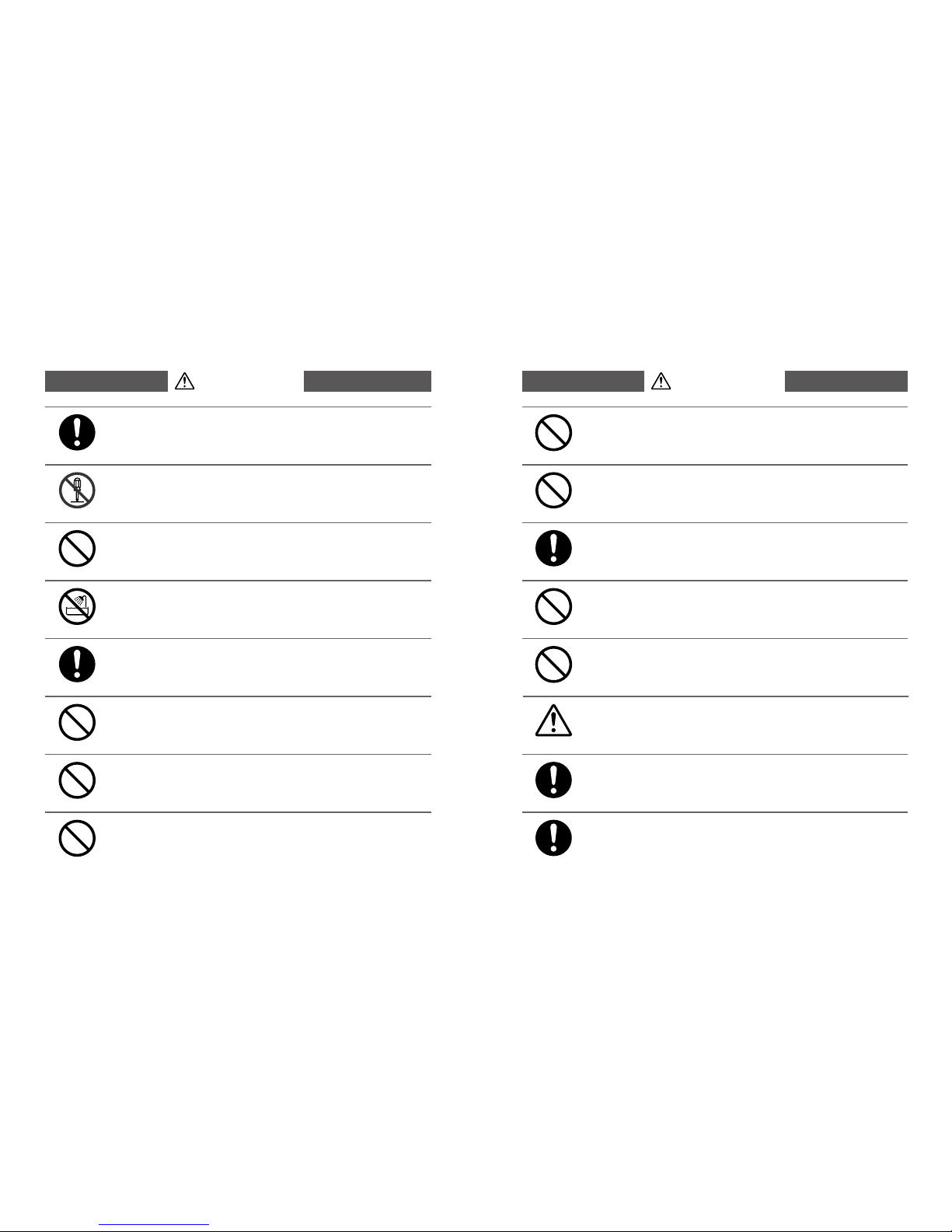
ⅲ
DANGERS
Do not use this unit in wet or humid places, such as a bathroom.
Do not take apart, repair or modify the main unit. Doing so may
cause re or electrocution.
Be sure to follow the warnings and notices about use from your
PC maker when installing and using this unit.
Store RTR-57C main units, batteries and communication cables
out of the reach of children. It is dangerous to touch or swallow
batteries.
Connecting a communication cable that is connected to a PC or
a data logger to the telephone cable may cause re or damage.
If water or a foreign body enters in this unit, turn the power off
and remove the ba tteri es. Continued u se may caus e re or
electrocution.
If a ny smo ke or st rang e sm el ls a re emitted from t he u ni t,
imm ediat ely t ur n the po wer OFF and r emove the batt er ies.
Continued use may cause re or electrocution.
Do not d rop the unit, or ex pose the unit to a st rong imp act.
If that happens to the unit, immediately turn the power OF F
and remove the ba tteri es. Continued u se may caus e re or
electrocution.
ⅳ
Do not put your ngers or foreign matter into the communication
port.
Do not use batteries other than specied. Doing so may cause
re or damage.
Battery life depends on the kind of the batteries, measurement
environment, communication frequency, ambient temperature,
and battery quality.
This unit is not water-resistant. If the unit gets dirty, wipe it with
a clean cloth and a mild detergent.
If the unit will not be used for period of time, for safety reasons
please remove the battery. If left in the unit, it may leak and lead
to malfunctioning.
Battery terminals may provide insufcient contact due to age or
vibration. This may lead to data loss.
Do not use an AC adaptor other than specied. Doing so may
lead to re or damage.
Co n den s ati o n ma y o c cur if t he u nit is m ov e d f r om o ne
envi ronment to another wher e the differen ce in temperature
is great. Use t he unit in an environmen t where the a mbient
temperature is from -10 to 60℃ and the humidity is 90% RH (no
condensation) or less.
CAUTIONS

ⅴ
Do not use the unit in places such as listed below. It may cause
electrocution, re or have adverse effects on the unit or your PC.
●
In places exposed to direct sun light.
The inside temperature of the unit will rise and may cause re, damage
or deformation.
●
In areas exposed to strong magnetic elds.
It may cause damage.
●
In places exposed to water leakage.
It may cause damage or electrocution.
●
In areas exposed to static electricity.
It may cause damage.
●
In areas exposed to vibration.
It may cause an injury, damage, and/or insufcient contact.
●
In places which are not at.
It may lead to the unit being dropped or falling and cause injury or
damage.
●
In places exposed to re or heat.
It may cause damage or a change in shape.
●
In places exposed to excessive smoke, dirt and dust.
It may cause damage.
Do not expose the unit to harmful gases or chemicals. It may
cause corrosion and/or other danger to the unit and to people
handling the unit.
To prevent damage to the unit from static electricity, remove
static electricity from your body by touching metal around you
(door knob, window frame) before touching the unit.
Static electricity may cause not only damage to the unit, but
may cause breaks in or a loss of data.
CAUTIONS
ⅵ
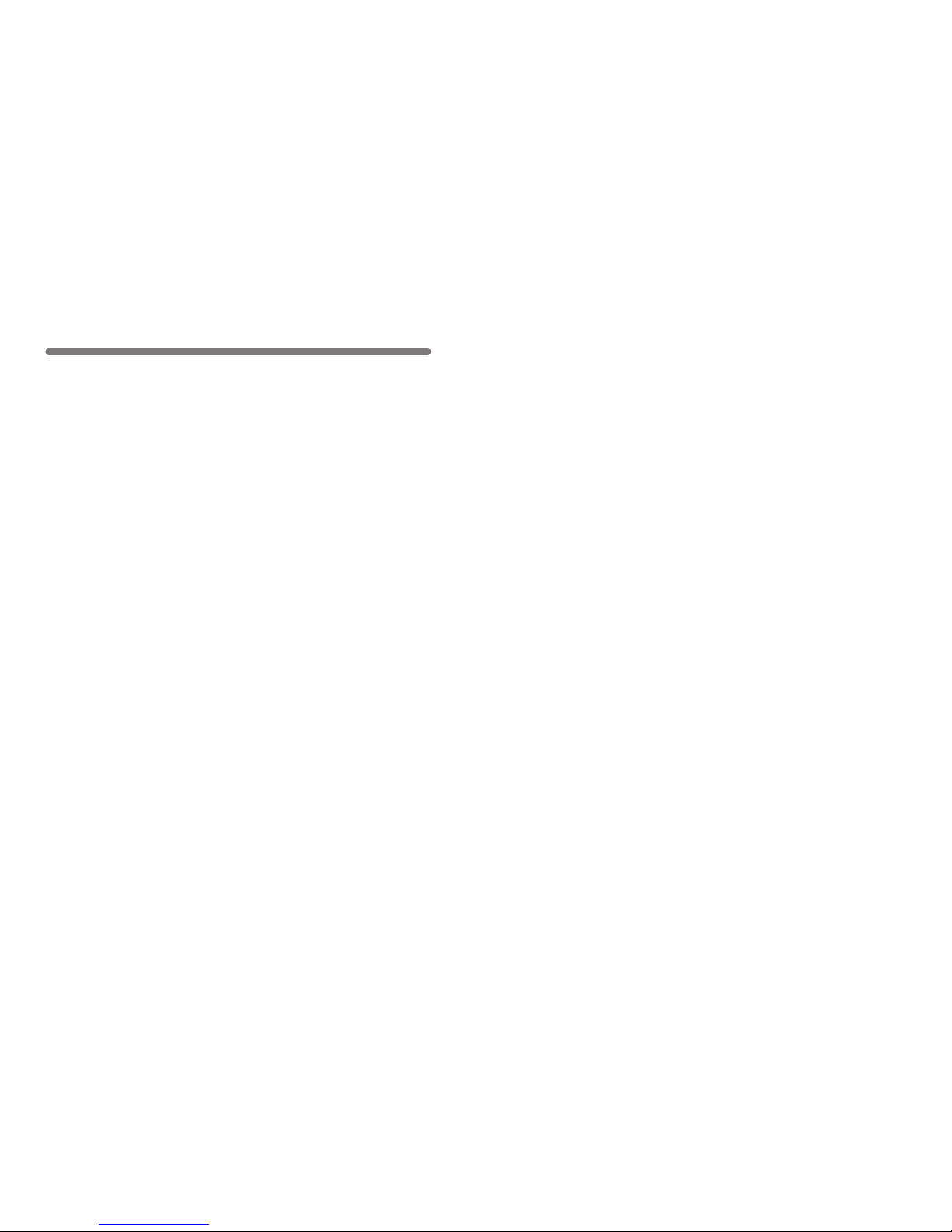
ⅶ
Table of Contents
Introduction
Safety Precautions and Instructions......................
ⅱ
About Data Collector RTR-57C .............................. 1
Contents of Package
.............................................. 4
Part Names and Functions
..................................... 5
Getting Ready
Installing the Batteries ...........................................
9
Switching the Power on......................................... 10
Setting the Date and Time
..................................... 11
Basic Functions
Communicating with the Data Logger ................... 12
Communicating with the Computer
....................... 15
Wireless Communication
・
Remote Unit Registration
................................ 18
・
Recording Start
............................................... 19
・
Downloading Recorded Data
.......................... 25
Cable Communication
・
Recording Start
............................................... 29
・
Downloading Recorded Data
.......................... 34
Graph Display........................................................ 37
Event List Display
.................................................. 39
ⅷ
Other Functions
Checking Upper and Lower Limits
・
Setting the Upper and Lower Limit Range ...... 41
・
Viewing the Results of Saved Data
................. 42
Remote Unit Conditions Display............................ 43
Searching for Remote Unit
.................................... 45
Monitoring
.............................................................. 47
Displaying Recorded Data in Graph
...................... 49
Deleting Data
・
Deleting Selected Data ................................... 51
・
Deleting All Data ............................................. 52
Adjusting the LCD
・
Adjusting Contrast
........................................... 53
・
Using the Backlight
......................................... 53
Muting the Operations Buzzer
............................... 54
Checking Memory ................................................. 54
Changing Unit of Temperature
............................... 55
Others
Menus at a Glance ................................................ 57
Specications
........................................................ 61
Options .................................................................. 63
Provisions for Free Repair
..................................... 70
Warranty
.......................................................on back
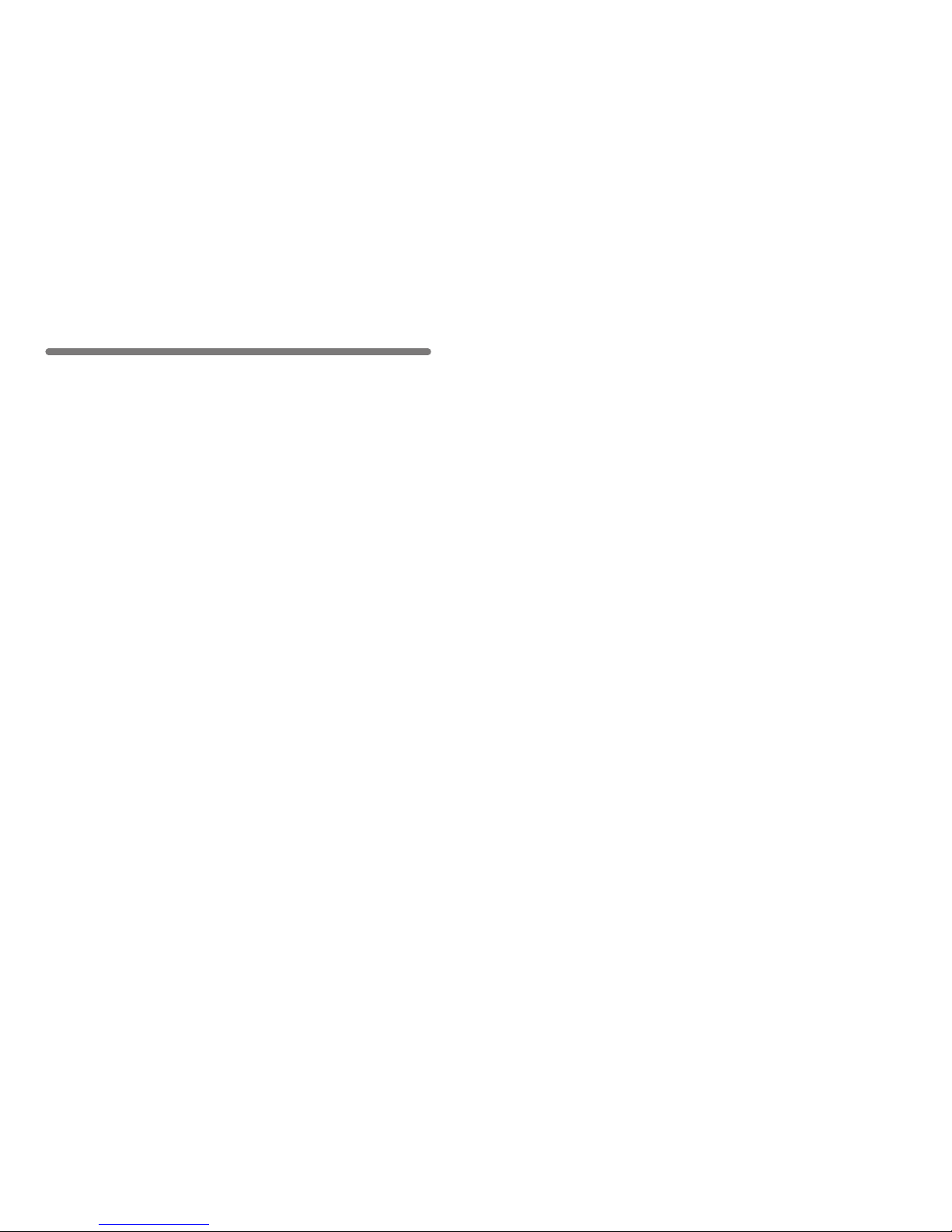
1
About Data Collector RTR-57C
◆ Outline
Our revolutionary Wireless RTR-5 series is a system wherein the various kinds
of data measured and recorded by our data logger units (RTR-51/RTR-52-Temperature data, RTR-53-Temperature and Humidity data, and RVR-52-Voltage,
Pulse and Event data) can be transmitted to the RTR-57C Data Collector via
short wave radio communication. The Data Collector can then be connected to
your computer to enable easy downloading and total data management. The
RTR-57C data collector can also be used to start recording and collect, check,
and edit data on site for any of the units in the TR-5 Series (TR-51A/52) and/or
the TR-7 Series (TR-71S/72S) making it unnecessary to collect the units and
take them to your computer to carry out these functions.
◆ Basic Functions
●
Wireless Data Communication Function
Our Thermo Recorder RTR-5 Series utilizes the RTR-57C to collect recorded
temperature data from the RTR-51/RTR-52/ RTR-53 and RVR-52 units via our
exclusive sho rt-wave wireless tec hno logy. The RTR- 57C also allows you to
wirelessly control recording settings and start recording, as well as other functions
of the data loggers. Communication is possible to a distance of up to 100 meters
if unobstructed and direct.
Note: If collecting data via wireless communication, it is necessary to rst set up
the RTR-5 Series Units as Remote Units in your computer.
●
Register up to 3,840 RTR-5 Series Units on 1 RTR-57C
RTR-57C is designed to manage the RTR-5 Series Units in groups. 1 RTR-57C
Unit can be set up to manage up to 60 groups, with each group containing up to
64 RTR-5 Series Units. If being set up via computer each RTR-57C can be set to
handle 15 groups with each group containing 250 RTR-5 Series Units.
●
Monitoring Function
With RTR-57C, you can wirelessly monitor current temperature readings of one
group of RTR-5 Ser ies Units, with the readings being sequentially displayed on
the unit.
Note: If monitoring is carried out on a regular basis the battery life of the RTR-5
Series Units will be shortened. For example, if the monitoring interval is set at 1
minute the battery life will be about 4 months.
2
●
Easy Data Collection from a Variety of Unit Types
Data downloading can be carried out with any RTR-5 Series Units via wireless
communication or by simply placing it face down on the communication pad area.
Dat a fr om o ther t y p es of u nits can b e dow n l oad ed v ia th e pr ovid e d
communication cable.
●
Data Capacity: 260,000 Readings
The RTR-57C has a large enough capacity to collect data from 16 RTR-51 units
at full capacity. If not at full capacity, the RTR-57C can collect and manage data
of up to 250 data downloading sessions.
●
Graph Display
The RTR-57C gives you a high quality graph display of collected data whether it
be temperature, humidity, voltage or pulse. Using the handy operation dial or the
buttons on the front of the main unit you can easily scroll left and right across the
graph display; giving you the data you want in an easy to check format.
●
Event List Display
The event data recorded on the RVR-52 can be downloaded and instantly displayed
in an easy to read list. Using the handy operation dial or the buttons on the front of
the main unit to scroll up and down the list you can easily check the event data.
●
Handy Operation Dial
By simply moving the dial up and down you can scan the menu and make a selection
by simply pressing in on the dial.
●
Monitor Temperature while Downloading
By making upper and lower limit settings on the RTR-57C you can monitor the
recorded data as it is collected for irregularities and the results will be displayed.
If any RTR-5 Ser ies Unit has already been set with its own upper and /or lower
limit, those values will take precedence over the values set in the RTR-57C.
●
Manage Recording Settings without a Computer
Besides con trolling th e collectio n of data, the RTR-57C can man age various
recording settings such as: Recording Mode, Recording Interval, Programmed
Recording Settings and Immediate Record. This enables the user to easily control
various recording settings for a variety of models on-site without the need for a
computer.
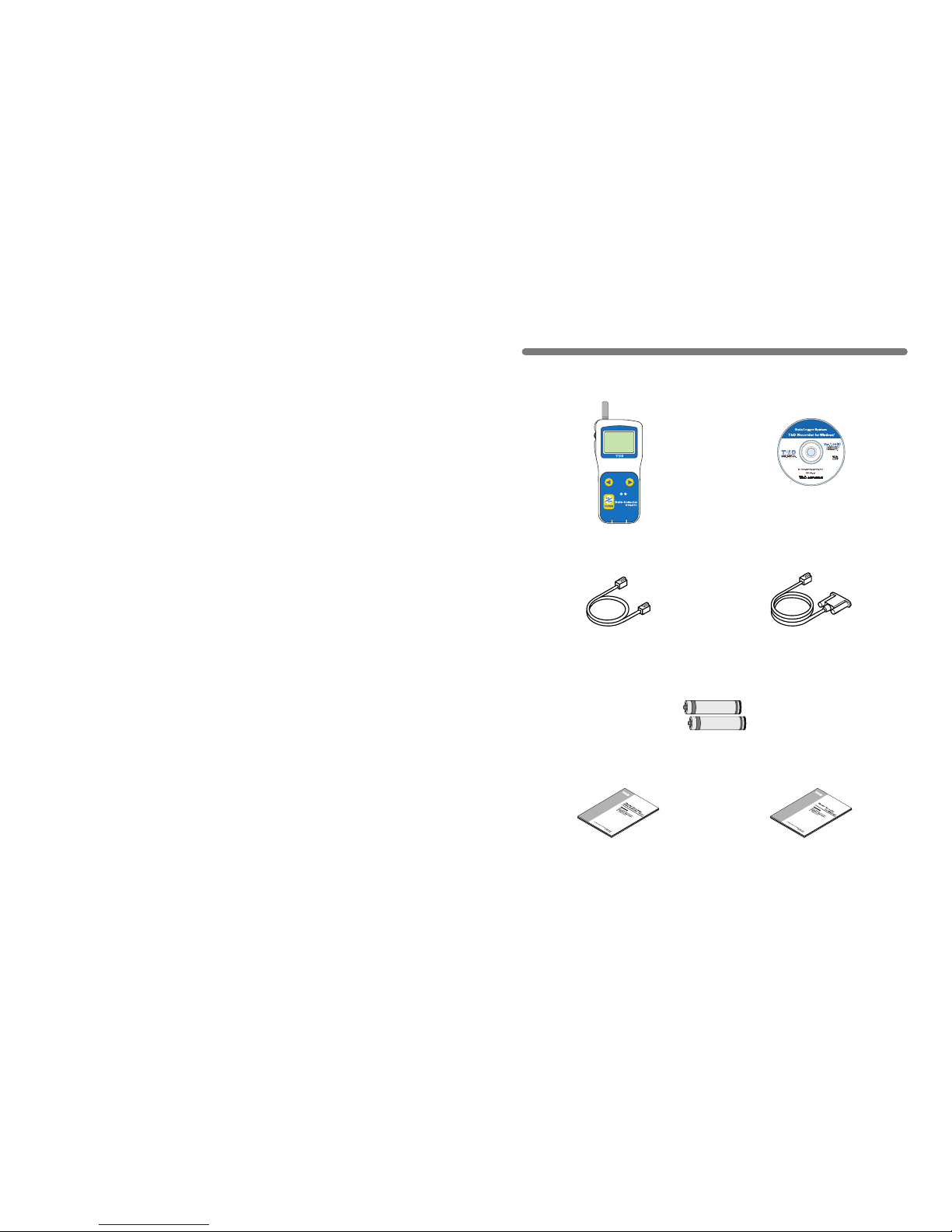
3
●
Battery Life Warning Display
When the battery power goes low, a battery life warning will be displayed. If the
battery is not changed the unit will automatically go into sleep mode.
●
Trustworthy Backup Function
If, after the battery warning display appears, the battery power goes even lower
the unit will automatically go into sleep mode. Although, in sleep mode, the unit
cannot be operated and power cannot be turned on, all data will be safely stored
without loss.
Note: If after going in to sleep mode, the battery is not changed for about 1
month (for Ni-Cd (Nickel-Cadmium) batteries 1 day), or if the battery is left out of
the main unit for more than about 2 minutes, all data will be lost.
●
Over 100 Hours on 2 Alkaline Batteries
The RTR-57C takes advantage of our exclusive circuitry design to bring over
100 operating hours worth of power on only 2 AAA alkaline batteries. Energy
efciency is further enhanced with our Auto Power Off Function.
Note: Battery Life varies according to type of battery, measuring environment,
transmission frequency, and ambient temperature. This estimate of battery life
was based on normal use under normal conditions using a new battery. This is in
no way or manner a guarantee of battery life.
●
Auto-Off Function
To save batter y energy the main unit will automatically be turned off when not in
use for 3 minutes.
●
Backlit Display for Viewing in Dark Places
The RTR-57C comes equipped with a backlit display for easy viewing even in
hard to see places.
The light can be switched ON/OFF in the main menu. If set to be ON, it will light
up when operation begins and automatically turn off when operation stops for a
few seconds, saving battery energy.
Note: If an outside power source is being used (AC Adaptor AD-0604), the back
light function will normally be ON.
4
Contents of Package
The following items are included in the package.
Main Unit User’s Manual
and Warranty ×1
Software User’s Manual
and Warranty ×1
AAA Alkaline Batteries ×2
Communication Cable
(TR-3C10) ×1
Communication Cable
(RS-232C: D-sub 9 pin) ×1
Data Collector RTR-57C ×1
Collect List
Software
(T&D Recorder for Windows)
CD-ROM ×1

5
◆ Part Names
Collect List
①
⑧
① Operation Dial
② LCD Display
③ Operation Buttons
④ Optical Communication Port
⑤ Communication cable connection jack
⑥ AC adaptor connection jack
⑦ Antenna
⑧ Battery Compartment
◆ Explanation of the Button Functions
List
・The downloaded data list will be displayed.
・Allows you to swift-scroll across data when viewing a graph or an event list.
・Al lows you to swiftly ma ke c hanges to the upp er and lower l imi t va lue
settings.
・Switch Power ON/OFF.
・
When downloading via wireless communication the [Select Group] display
will appear.
・Allows you to swift-scroll across data when viewing a graph or an event list.
・Allows you to swiftly make changes to the upper and lower limit value
settings.
Collect
②
Part Names and Functions
⑦
③
⑤
⑥
④
6
◆ How to Use the Operation Dial
〔Moving the dial up and down〕
●
By moving the dial up or down the arrow will move to allow you to choose
the desired item. The selected part will be displayed in an easy-to-see
inversed shade.
●
When sett ing a numerical value, by moving the dial up the value will
become la rg er and by m oving the d ia l down th e value w il l become
smaller.
〔Pressing in on the dial〕
●
By p ressing in on the dial, you can make a desired menu selection or
complete and activate a setting.
●
Keeping the dial pressed in (1.5 seconds) will activate different functions
depending on the display being viewed.
・If you keep i t pre ssed in whil e viewing the g raph displ ay, you ca n
change the display channel.
・If you keep it pressed in while viewing a menu, a setting display, or the
event list display, you will be returned back to the main menu display.
Press in
Move the dial up
Move the dial down
MAIN MENU
GATHER DATA
SEARCH RMOTE
MONITOR MODE
GATHER DATA
DATA LIST
REC SETTINGS

7
◆ LCD Display
●
Af ter making a settin g, a djust the dial to
select [OK] and press to complete the setting
procedure.
●
A▲ indicates that there are more menu items
above ( ▲ ) or below the (▼) to view.
●
It em s marke d wi th( )i nd ic ate m en us for
Wireless Communication.
●
The item marked with an arrow( )denotes it
has been selected. If you move the operation
di a l u p an d do w n, the arr o w w i ll m ove
accordingly and by pressing in the dial the
item selected will be activated.
8
●
If there is no [OK] in the setting display, but
a [BACK ] is displayed, a djust the arrow t o
[BACK] and press it to complete the setting
and take you back to the menu display.
●
When carrying out a Remote Unit search, a
mark will appear next to Group Names in
wh i ch Re m ote Un its th a t c an car ry out
wireless communication are re gistered, as
well as, next to any Remote Unit name that
can carry out wireless communication.
●
Graph Display
Temperature, Humid ity, Voltage and Pulse
Da t a th a t ha s bee n dow n load e d t o an
RTR -57C un it can be disp layed in G raph
form. See p.37 for details about the display.
●
Event List Display
Event Data that has been r ecorded by
RVR-52 and downloaded to RTR-57C can
be viewed in a List Display. See p.39 for
details about the display.
〔Recorded Data Displays〕
OK
CH1

9
Installing the Batteries
【Battery Life】
When battery life goes low, a battery life warning mark ( ) will be displayed
to inform you it is time to replace the battery.
Wh e n ba t tery l ife goe s lo w er, i n ord e r t o sav e d a ta, t he m ain u nit
automatical ly goes into sleep mode a nd cannot be turned on or operated
as usual. If all battery power disappears, all data will be lost so change the
battery as soon as possible. Also be aware that, if the batter y is left out of the
main unit for more than 2 minutes, all data will be lost.
◆ Install 2 AAA alkaline batteries.
●
AAA Ni-Cd and AAA Ni-MH(1.2V) batteries sold on the market can also
be used.
Battery Life Warning
Mark
NOTE:
●
Install 2 of the same kind of batteries.
●
Install the batteries in the correct direction to align + and -.
●
Battery charging via the main unit is impossible.
●
If you use an outside power source, batteries are not necessary.
●
The RTR-57C unit has no battery recharging ability.
10
●
To switch the power OFF, press the [POWER] button. You cannot switch
the power OFF with the Operation Dial.
●
Dur in g com munic ation , even by pressing the [ POWER] button, it is
impossible to switch the power OFF.
◆ Switch the power ON by pressing the POWER button
or the Operation Dial.
Switching the Power on
《Press the POWER button》
《Press the Operation Dial》
NOTE:
If using the monitoring function, the Auto Power Off function will not go into
effect.
【Auto Power Off Function】
If the main unit is not in us e for 3 minutes, the power will be automatically
switched off in order to save battery power. If you wish to continue to use,
switch the power on again.
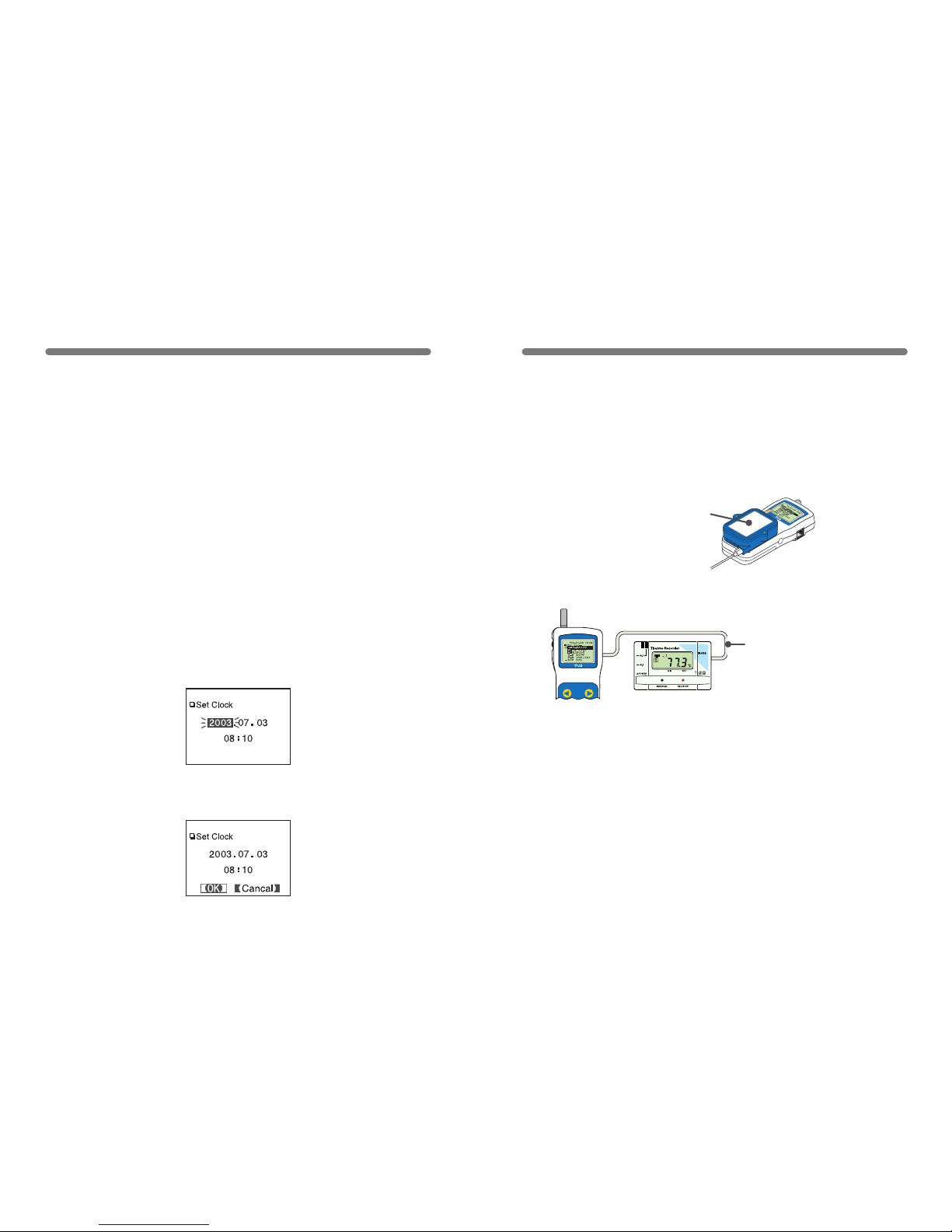
11
1.In the main menu open [SET FUNCTIONS] and then [Set Clock].
2.Setting the desired values.
① By moving the operation dial up and down, the selection item of the
display changes in the order of year, month, day, hour, and minute. By
pressing the dial, the value for that item will ash.
② Set to the desired value by moving the operation dial up and down and
press t he dial to set th at value. Move to the next item and follow the
same procedure.
3.When settings are completed, adjust to [OK] and press the dial to
complete the setting procedure.
Setting the Date and Time
CAUTION !
●
After purchasing this product, please be sure to use the attached software
to set the clock and date.
●
The differ enc e between your local time and GMT wi ll aut oma tic all y b e
calculated and written, after which the correct time will be displayed.
●
If the date and time of the RTR-57C main unit are not accurate, the starting
time of a programmed start and the recorded time of downloaded data will
be different from the actual one, so please set the date and time accurately.
●
When changing the battery, the time of the main unit may become incorrect;
please check the time after every change.
12
Communicating with the Data Logger
There are two ways to communicate between the RTR-57C
and the Data Logger.
【Via Cable / Optical Communication】
Via Communication Cable connection for TR-7 Series and Optical
Communication for RTR-51/52/53, RVR-52 and TR-5 Series.
◆ The following operations can be done using
communication via cable or optical communication.
●
Download Recorded Data
You can download any data that has been recorded in a data logger.
●
Set the Recording Conditions
You can c ontrol and change all recording s ettings suc h as Record ing
Mod e , Re c o rdin g Inte r val , and R e cord i n g S tar t D a t e an d T ime
(Programmed Start).
●
Read Logger Settings
The RTR-57C can read and display all settings for the data logger that is
connected to it.
〔
For RTR-51/52/53,RVR-52 and TR-51A/52
〕
Place logger face
down on RTR-57C
〔
For TR-71S/72S
〕
Connect using the included
communication cable (TR-3C10)

【Wireless Communication】
Co mm unica tion can o cc ur vi a spe cial short ra dio waves w ith
RTR-51/52/53 and RVR-52.
◆ The following operations can be done using wireless comm-
unication.
●
Download Recorded Data
You can download data to the RTR-57C that has been recorded in data loggers
(RTR-51/52/53 and RVR-52) from a distance, without having to collect the units.
●
Check Remote Unit Conditions
You can check the battery life, current measurements and recording settings for
any unit registered Remote Unit.
●
Change Recording Conditions
You can cont rol and change all recording se ttin gs s uch as Recording Mode,
Recording Interval, and Recording Start Date and Time (Programmed Start).
●
Transmission distance is 100 meters if direct and unobstructed.
13
NOTE:
Wireless communication can only occur with those RTR-51/52/53 and RVR-52
logger units that have been registered as Remote Units via the accompanying
software『T&D Recorder for Windows 』.
100 meters
Remote Unit Remote Unit
Group
14
●
Read Logger Settings
The RTR-57C can read and display all settings for any selected data logger
that has been registered.
●
Search for Remote Unit (s)
A mark appears next to the name of any Remote Unit with which wireless
communication is possible.
●
Monitor Current Readings
You can moni tor the curren t m easurements of a Remote Unit at a set
interval or in groups with the measurements displayed consecutively.
◆
One Remote Unit can be set up to communicate with any
number of RTR-57C Units.
By registering the same Remote Unit info into a number of RTR-57C Units
it is possible to c heck and c on trol se ttings, as w ell as downl oa d to any
RTR-57C Unit that carries that Remote Unit’s registration information.
NOTE:
If you try to carry out communication between one Remote Unit and several
RTR-57C Units at the same time, an error message will appear.
Group
You can transfer the registration contents from one RTR-57C to another via
the attached software. For details see the [Help Menu] in『T&D Recorder for
Windows』 or the User’s Manual that accompanies it.
