Page 1
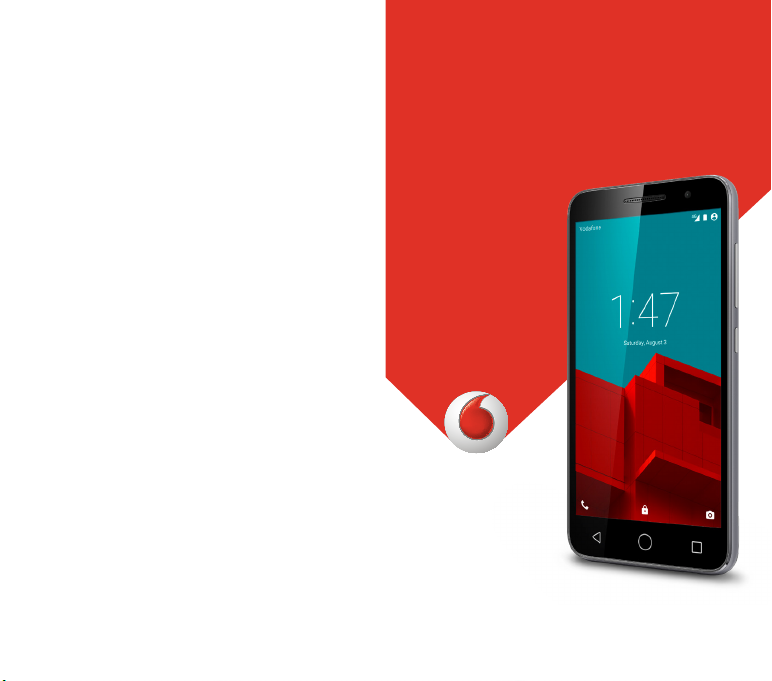
User manual
© Vodafone Group 2015. Vodafone and the Vodafone logos
are trade marks of Vodafone Group. Any product or company
names mentioned herein may be the trade marks of their
respective owners.
VF-895N
DCA6197ALAAA
Page 2
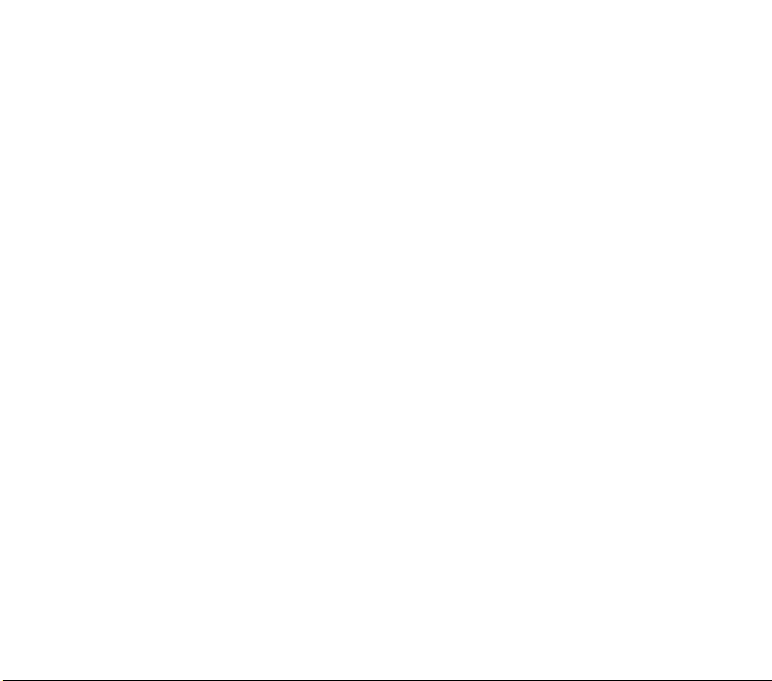
Table of Contents
1 Your phone ................................................................4
1.1 Keys and connectors .....................................................4
1.2 Getting started ................................................................. 7
1.3 Home screen ...................................................................10
2 Text input .................................................................20
2.1 Using the onscreen keyboard ..................................20
2.2 Text editing ......................................................................21
3 Phone call, Call log & People ............................22
3.1 Phone call ........................................................................22
3.2 Recents ..............................................................................29
3.3 People ................................................................................29
4 Messaging & Email ...............................................36
4.1 Messaging ........................................................................
4.2 Gmail/Email ....................................................................42
5 Calendar , Alarm clock & Calculator ..............45
5.1 Calendar ............................................................................45
5.2 Clock ...................................................................................47
5.3 Calculator .........................................................................48
6 Getting connected ................................................50
6.1 Connecting to the Internet .......................................50
6.2 Chrome .............................................................................. 53
6.3 Connecting to Bluetooth devices .........................53
1 2
6.4 Connecting to a computer via USB .......................54
6.5 To safely remove the microSD card from your
phone .................................................................................55
6.6 Sharing your phone’s mobile data connection 56
6.7 Connecting to virtual private networks ...............57
7 Google Play Store ................................................58
8 Multimedia applications ....................................59
8.1 Camera...............................................................................
8.2 Gallery ................................................................................ 61
8.3 Play music ........................................................................64
8.4 Videos.................................................................................65
9 Google Maps ...........................................................66
9.1 Get My Location ............................................................. 66
9.2 Search for a location ....................................................67
36
9.3 Save a location ...............................................................67
9.4 Open Street View for a location ..............................68
9.5 Get driving, public transpor tation or walking
directions .......................................................................... 68
10 Others .......................................................................69
10.1 File Manager ....................................................................
10.2 Sound Recorder .............................................................
10.3 Radio ...................................................................................70
11 Settings ....................................................................72
11.1 Wireless & networks .....................................................72
59
69
69
Page 3

11.2 Device .................................................................................75
11.3 Tap & pay ..........................................................................79
11.4 Personal.............................................................................79
11.5 System ...............................................................................84
12 Update your phone’s software .........................87
13 Product safety information ...............................88
14 Telephone warranty ..........................................101
15 Accessories ......................................................... 103
16 Specifications ...................................................... 104
1 Your phone
1.1 Keys and connectors
Headset connector
LED light
Front camera
Touch screen
Back key
Home key
Micro-USB connector
3 4
Recents key
Page 4
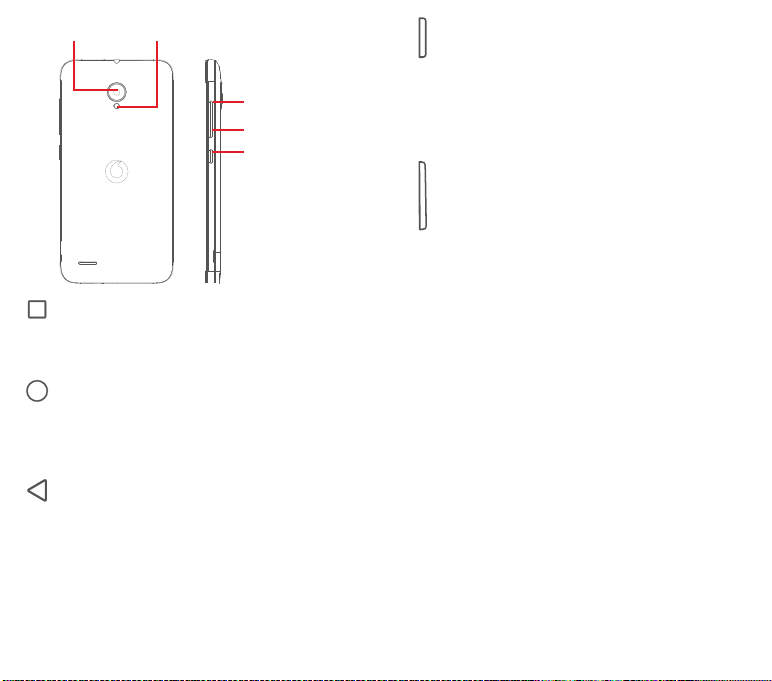
Camera
Recents key
• Touch: this shows you images of your recently-used
Home key
• While on any app or screen, touch the Home key to
• Touch & hold this key to access Google Now & Voice
Back key
• Touch to go back to the previous screen, or to close
These keys are visible once you touch the key position when the
screen lights up.
Camera flash/
Flashlight
Volume up
Volume down
Power key
apps. Touch an image to open the associated app, or
swipe it left or right to remove it from the list.
return to the main Home screen.
Search.
a dialogue box, options menu, the Notification panel,
etc.
Power key
• Press: activate the lock screen/wake up the screen.
• Press and hold: show the pop-up menu to select from
Shut down, Restart, Airplane mode.
Press and hold: power on.
• Press and hold the Power key and the Volume down
key to capture a screenshot.
Volume keys
• During a call, they adjust the earpiece or headset
volume.
• In Music/Video/Streaming mode, they adjust the
media volume.
• In general mode, they adjust the ringtone volume.
• Mute the ringtone of an incoming call.
5 6
Page 5
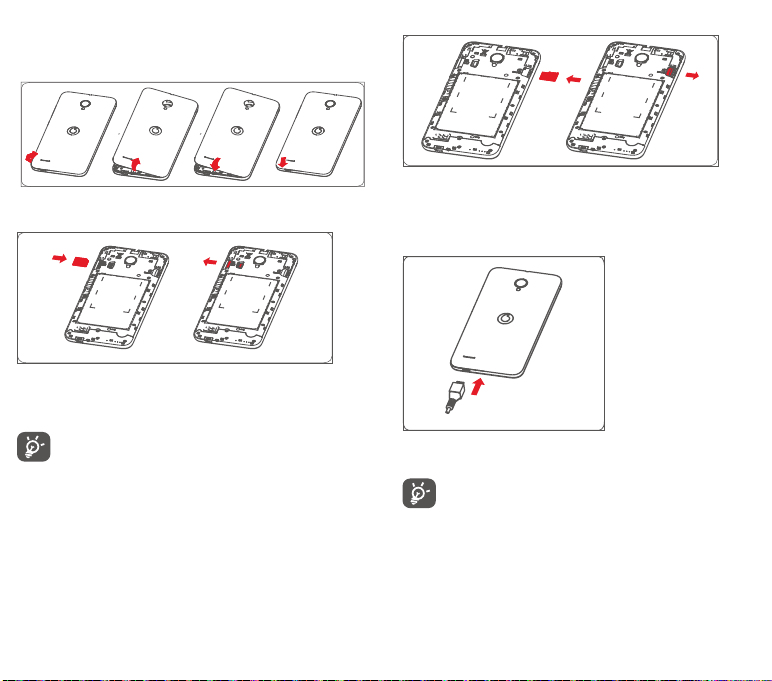
1.2 Getting started
1.2.1 Set-up
Removing or installing the back cover
Inserting or removing the SIM card
You must insert your SIM card to make phone calls.
Place the SIM card with the chip facing downwards and slide it
into its housing. Make sure that it is correctly inserted. To remove
the SIM card, press and slide it out.
Your phone only supports micro-SIM card. Do not attempt
to insert other SIM types like mini and nano cards,
otherwise you may damage your phone.
Installing the microSD card
Place the microSD card with the chip facing downwards and
slide it into its housing. Make sure that it is correctly inserted. To
remove the microSD card, press and slide it out.
Charging the battery
To charge the b attery, connect the cha rger to your phone and
mains socket. You can also charge your phone via a USB cable.
To reduce energy wastage, disconnect your charger from
the plug when the battery is fully charged.
To reduce your phone’s power consumption, switch off
Wi-Fi, GPS, Bluetooth or apps running in the background
when not needed. In Settings you can also lower the
brightness of the screen, and shorten the length of time
before the screen goes to sleep.
7 8
Page 6
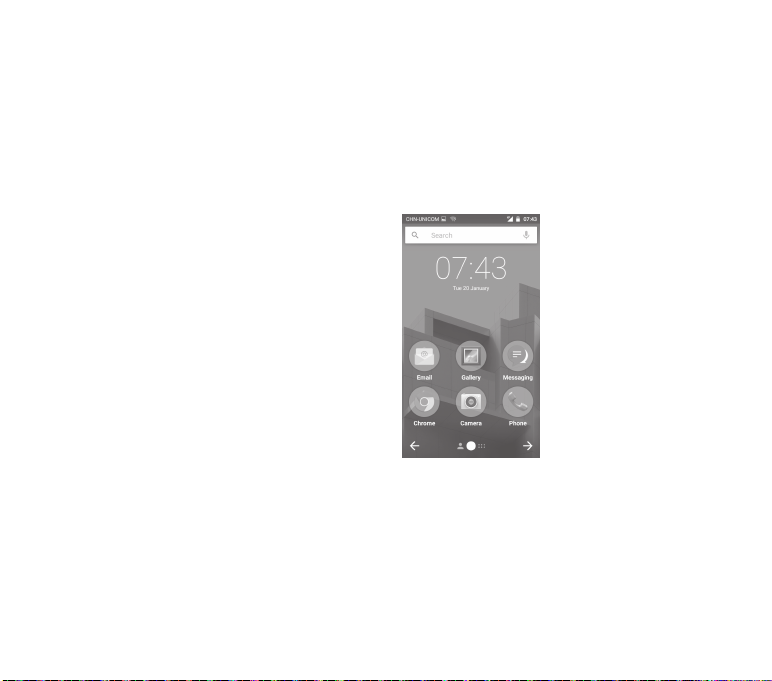
1.2.2 Power on your phone
Hold down the Power key until the phone powers on. It will take
a few seconds before the screen lights up. Unlock your phone
(Swipe, PIN, password or pattern) if necessary and confirm. The
Home screen will display.
If you do not know your PIN code or if you have forgotten it,
contact your network operator. Do not leave your PIN code with
your phone. Store this information in a safe place when not in use.
Set up your phone for the first time
The first time you power on the phone you will be asked to set
the following options: language, mobile data, Google account,
date & time, etc.
1 Select the phone’s language, then touch Next.
2 Select Wi-Fi, then touch Skip.
3. Select Date & time, then touch Next.
4. Select Name, then touch Next.
5. Select Google services, then touch Next.
6. Select a home screen, then touch Next.
7. Select Help tips, then touch Next.
Then your phone is setup and ready to use.
If you power on your phone with no SIM card inserted, you will
still be able to connect to a Wi-Fi network to sign into your Google
account and to use some features.
1.2.3 Power off your phone
Hold down the Power key from the Home screen until the Phone
options appear, then select Shut down.
1.3 Home screen
The device provides two kinds of home screen style, standard
home screen and simple home screenfor your choices.
You could set at the first time you start the device or always set by
touching Settings > Home.
In simple home screen, all the features you need, presented in an
intuitive and attractive design.
You can bring all your favourite items (apps, shortcuts, folders and
widgets) to your Home screen for quick access. Touch the Home
key to switch to the Home screen.
9 10
Page 7
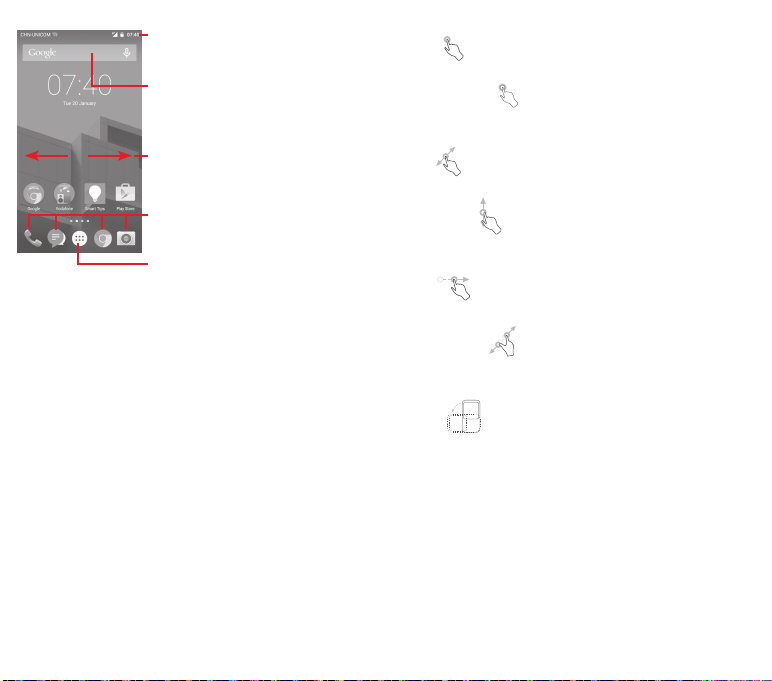
Status bar
• Status/Notification indicators
a
• Touch and drag down to open the
b
Notification panel
Google Search bar
• Touch a to enter text search screen
• Touch b to enter voice search screen
Slide left or right to view other panels
on the Home screen
Favourite tray apps
• Touch to enter the app
• Touch and hold to move or change apps
Application tab
• Touch to open All apps
The Home screen extends on either side of the screen to allow
more space for adding apps, shor tcuts, etc. Slide the Home
screen horizontally left and right to get a complete view of the
Home screen. The white spot in the lower part of the screen
indicates which screen you are viewing. In standard home screen,
slide right to access flipboard and your favourite apps. Flipboard
allows you to quick access to your personalized news and social
networks, You could set by touching Settings > Display >
Favourite applications.
1.3.1 Using the touchscreen
Touch
To access an app, touch it with your finger.
Touch and hold
Touch and hold the Home screen to access the available options
for setting the wallpaper.
Drag
Touch and hold an item to be able to drag it to another location.
Slide/Swipe
Slide the screen to scroll up and down lists, screens of apps,
images, web pages, etc.
Flick
Similar to swiping, but flicking makes it move quicker.
Pinch/Spread
Place your fingers of one hand on the screen surface and draw
them apart or together to scale an element on the screen.
Rotate
Automatically change the screen orientation from portrait to
landscape by turning the phone sideways.
1.3.2 Status bar
From status bar, you can view both phone status (on the right
side) and notification information (on the left side).
11 12
Page 8
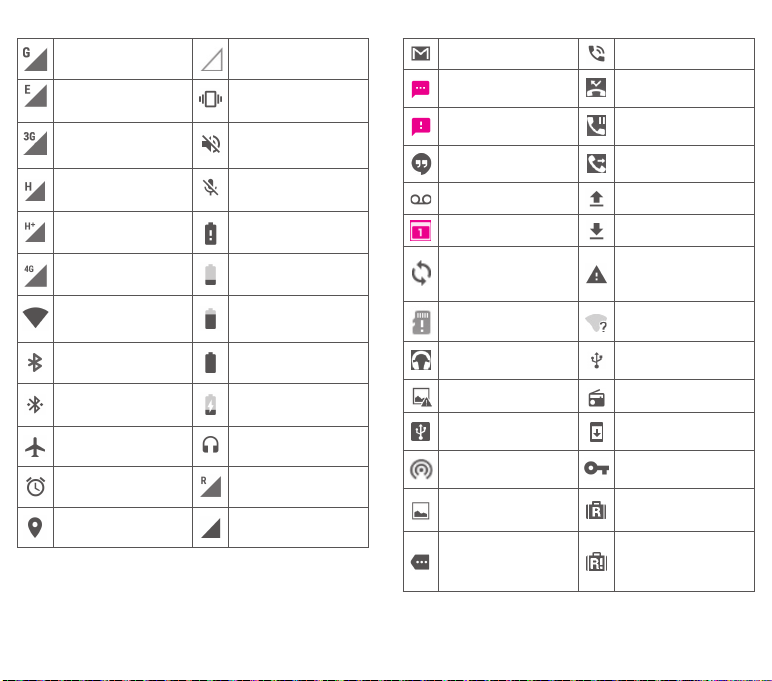
Status icons
GPRS connected No SIM card inserted
EDGE connected Vibrate mode
3G connected Ringer is silenced
HSDPA (3G) connected
HSPA (3G) connected Battery is very low
4G connected Battery is low
Connected to a Wi-Fi
network
Bluetooth is on Battery is full
Connected to a
Bluetooth device
Airplane mode Headset connected
Alarm is set Roaming
GPS is on Signal strength
Phone microphone
is mute
Battery is partially
drained
Battery is charging
Notification icons
New GmailTM message Call in progress
New text or multimedia
message
Problem with SMS or
MMS delivery
New Hangouts
message
New voicemail Uploading data
Upcoming event Download finished
Data is synchronising
No microSD card
installed
Song is playing
Screenshot error Radio is on
USB tethering is on
Portable Wi-Fi hotspot
is on
Screenshot captured
More notifications are
hidden
Missed call
Call on hold
Call forwarding is on
Carrier data use
threshold approaching
or exceeded
An open Wi-Fi network
is available
Phone is connected via
USB cable
System update
available
Connected to VPN
International Roaming
is enabled
International Roaming
is disabled
13 14
Page 9
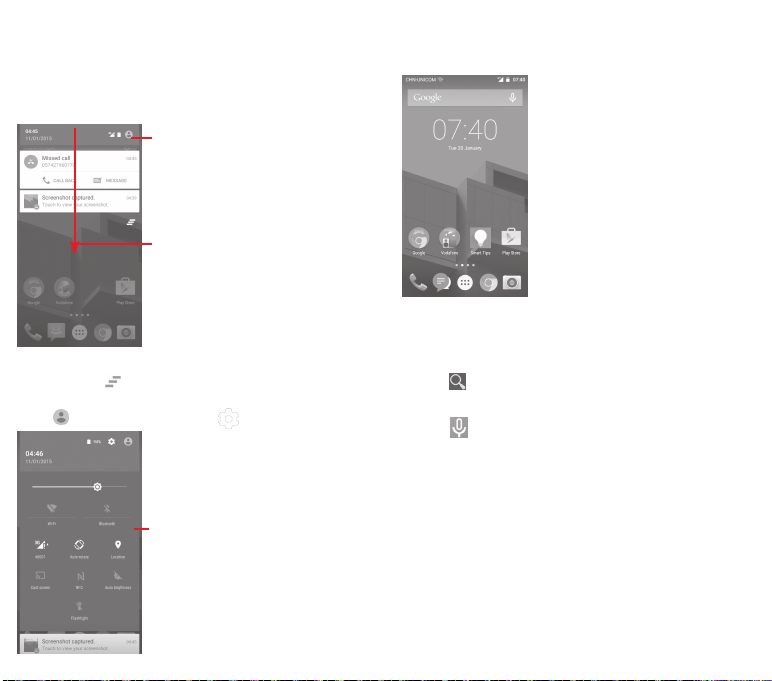
Notification panel
Touch and drag down the Status bar to open the Quick setting
panel and drag down again to open the Quick setting panel. Touch
and drag up to close it. From the Notification panel, you can open
items and other reminders indicated by notification icons or view
wireless service information.
Touch to access Quick setting bar
Touch and drag twice downward to
access Quick setting bar
Touch a notification and slide it sideways to delete it.
Touch the icon to clear all event–based notifications (other
ongoing notifications will remain).
Touch and then the Settings icon to access Settings.
Quick setting bar
•Touchiconstoenable/disable
functions or to change modes
•Touch&holdtoshowthesettings
1.3.3 Search bar
The phone provides a Search function which can be used to
locate information within applications, the phone or the web.
a
a Search by text
• Touch Search bar from the Home screen.
• Enter the text/phrase you want to search for.
• Touch on the keyboard if you want to search on the web.
b Search by voice
• Touch from Search bar to display a dialog screen.
• Speak the word/phrase you want to search for. A list of search
results will display for you to select from.
b
15 16
Page 10
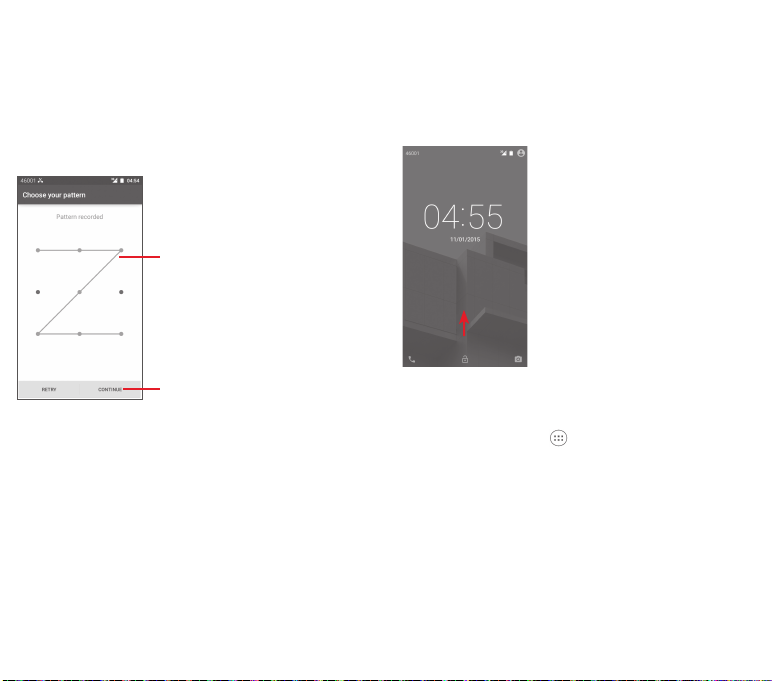
1.3.4 Lock/Unlock your screen
To protect your phone and privacy, you can lock your phone
screen with a variety of patterns, PIN or password, etc. through
Settings > Security > Screen lock.
To c reate a screen unl ock p attern (Follow onscre en
instructions)
• Touch Settings > Security > Screen lock > Pattern.
• Draw your own pattern.
Draw your unlock pattern
Touch to confi rm by
drawing pattern again
To create a screen unlock PIN/Password
• Touch Settings > Security > Screen lock > PIN or Password.
• Set your PIN or password.
To lock phone screen
Press the Power key once to lock the screen.
To unlock phone screen
Press the Power key once to light up the screen or double tap to
(1)
wake
the screen, draw the unlock pattern you have created or
enter PIN or password to unlock the screen.
If you have chosen Swipe as the screen lock, slide upward to
unlock the screen, slide left to access Camera and slide right to
access Phone.
1.3.5 Personalise your Home screen
Add an app or widget
Touch the Application tab , then touch and hold the app or
widget to activate the Move mode, and drag the item to any
Home screen.
Reposition an app or widget
Touch and hold the item to be repositioned to activate the Move
mode, drag the item to the desired position and then release. You
can move items both on the Home screen and the Favourites tray.
Hold the icon on the left or right edge of the screen to drag the
item to another Home screen.
(1)
The function must be enable first by touching Settings > Display and
17 18
then enable Double tap to wake.
Page 11
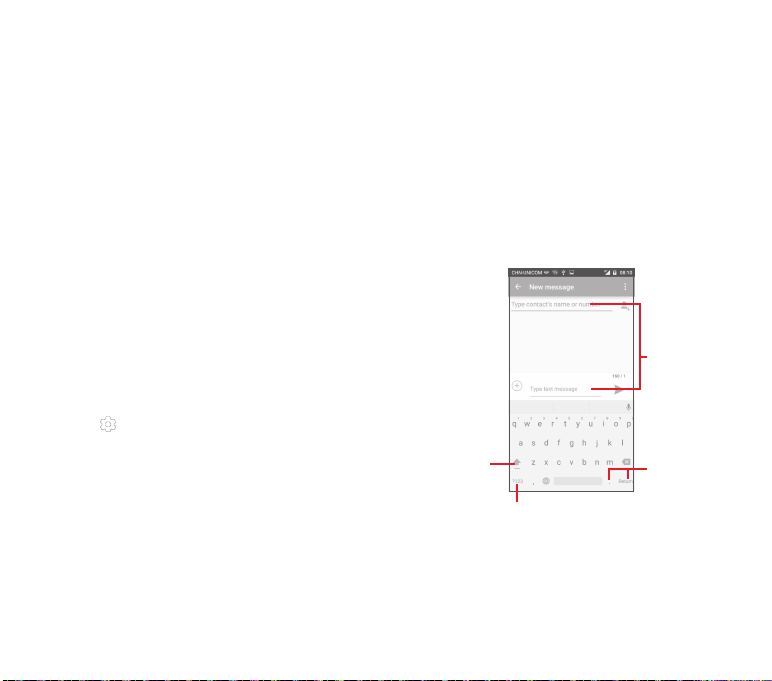
Remove
Touch and hold the item to be removed to activate the Move
mode, drag the item up to the top of Remove icon, and release
after the item turns red.
Create folders
To make it easier to organise apps and shortcuts on the Home
screen and the Favourite tray, you can add them to a folder by
stacking one item on top of another. To rename a folder, open it
and touch the folder’s title bar to input the new name.
Wallpaper customisation
Touch and hold an empty area on the Home screen or go to
Settings > Display > Wallpaper to customise your wallpaper.
1.3.6 Volume adjustment
Using volume key
Press Volume key to adjust the volume. To activate the vibrate
mode, press the Volume down key until the phone vibrates.
Press the Volume down key once more to activate the silent
mode.
Using Settings menu
Drag down twice from the notification panel and touch the
settings icon to enter Settings , th en to uch Sound &
notification, you can set the volume of calls, notification, system
and etc. to your preference.
2 Text input
2.1 Using the onscreen keyboard
Onscreen keyboard settings
Touch the Appli cation tab from the Home screen , s elect
Settings > L anguage & input.
Adjust the onscreen keyboard orientation
Turn the phone sideways or upright to adjust the Onscreen
Keyboard orientati on. You can also adjust it by changing
the settings (go to Setting s > Display > When device is
rotated>Rotate contents of the screen).
2.1.1 Android keyboard
Touch to enter text
or numbers
Touch to switch
between "abc/
Abc" mode;
Touch & hold to
switch between
"abc/ABC" mode
Touch to switch between the
symbol and numeric keyboard
Touch & hold,
then select to
enter symbols/
emoticons
19 20
Page 12
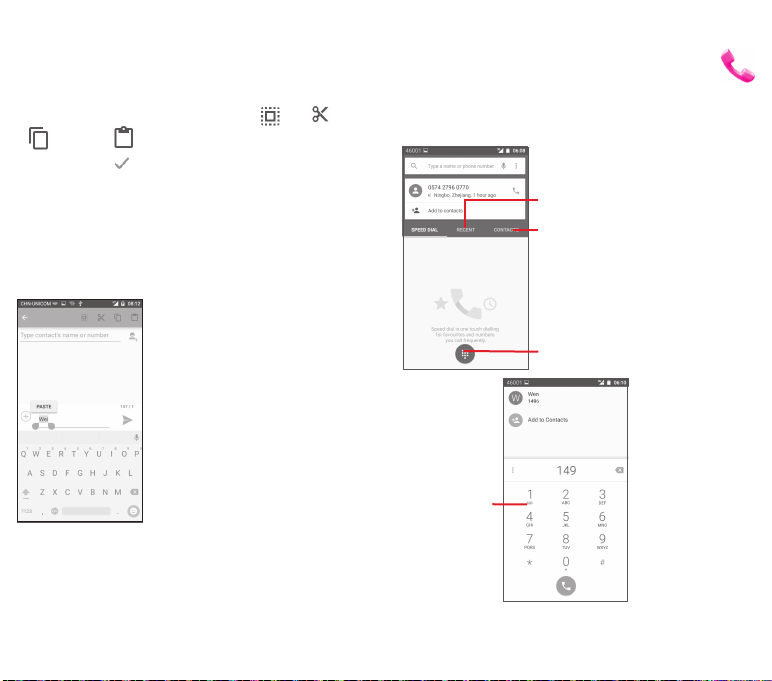
2.2 Text editing
You can edit the text you have entered.
• Touch and hold or double-tap on the text you would like to edit.
• Drag the tabs to change the highlighted selection.
• The following options will show: Select all , Cut , Copy
and Paste .
• Touch the icon to confirm.
You can also insert new text
• Touch where you want to type, or touch and hold a blank space,
the cursor will blink and the tab will show. Drag the tab to move
the cursor.
• If you have selected any text, touch the tab to show PASTE icon
which allows you to paste any text you have previously copied.
3 Phone call, Call log & People
3.1 Phone call
3.1.1 Placing a call
You can easily make a call using Phone. Touch the Application
tab from the Home screen and select Phone.
Call log
Contacts
Touch to show the dialpad
Touch and hold to
access voicemail
21 22
Page 13
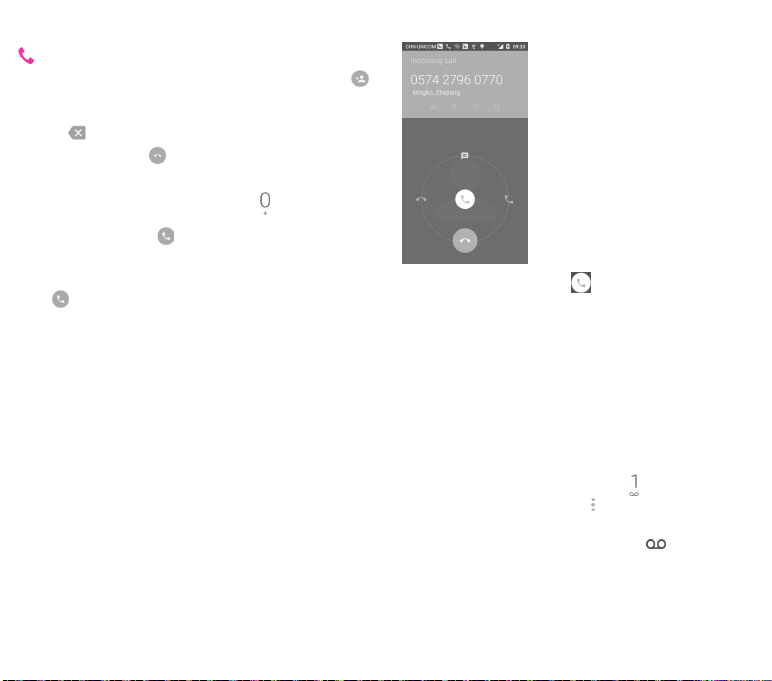
Enter the number you want from the dialpad directly or select a
contact from People or Recents by touching tabs, then touch
to place the call.
The number you entered can be saved to People by touching
key or Add to contacts.
If you make a mistake, you can delete the incorrect digits by
touching .
To hang up a call, touch .
International call
To dial an international call, touch and hold to enter "+", then
enter the international country prefix followed by the full phone
number and finally touch .
Emergency call
If your phone has network coverage, dial emergency number and
touch to make an emergency call. This works even without a
SIM card and without typing the PIN code.
3.1.2 Answering or rejecting a call
When you receive a call, touch
• Slide the icon right to answer the call;
• Slide the icon left to reject the call;
• Slide the icon up to reject the call by sending a preset message.
To mute incoming calls, press the Volume up/down key directly
3.1.3 Calling your voicemail
Your voicemail is provided by your network to avoid missing
calls. It works like an answering machine that you can consult
at any time.
To access your voicemail, touch and hold on Phone tab.
To set your voicemail number, touch key and touch Settings > Call
settings > Voicemail.
If you receive a voicemail, a voicemail icon appears on the
Status bar. Open the Notification panel, touch New voicemail.
23 24
Page 14
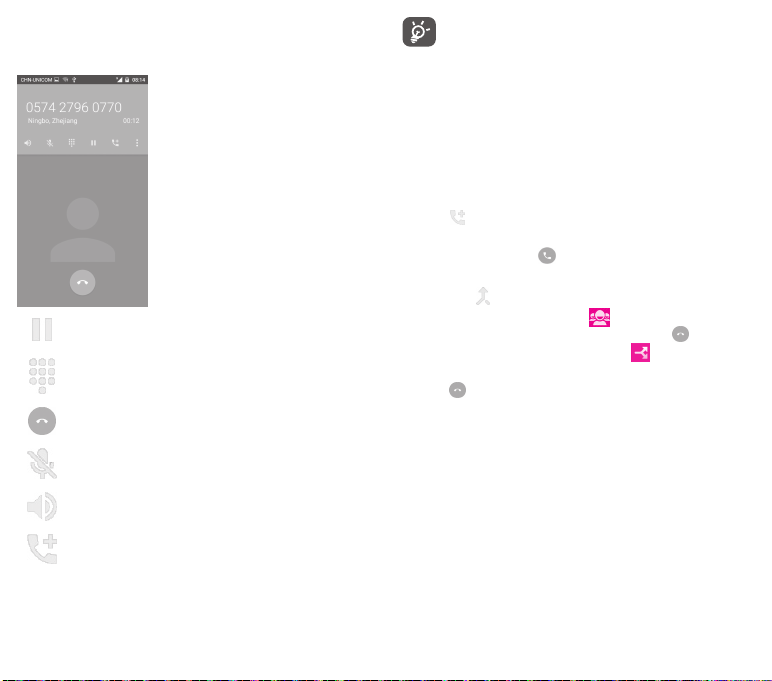
3.1.4 During a call
To adjust the volume during a call, press the Volume up/down
key.
Touch to hold the current call. Touch this icon again to
retrieve the call.
Touch to display Dialpad.
Touch to end the current call.
Touch to mute the current call. Touch this icon again to
unmute the call.
Touch to activate the speaker during the current call.
Touch this icon again to deactivate the speaker.
Touch to add the number to new contact.
To avoid misoperation on touchscreen during a call,
screen will be locked automatically when you put the
cellphone close to your ear; and it will be unlocked when
the cellphone is taken away from your ear.
3.1.5 Managing multiple calls
With this phone you can handle multiple calls at the same time.
Conference calls
You can set up a conference call.
• Place a call to the first participant of the conference call.
• Touch .
• Enter the phone number of the person you want to add to
conference and touch . You can also add participants from
People or Recents.
• Touch icon to start a conference call.
• During a conference call, touch to drop a participant or to
talk privately to one of the participants. Touch to drop the
participant from the conference, touch to talk privately to
the participant and hold on other participants.
• Touch to end the conference call and disconnect all callers.
(1)
(1)
25 26
Depending on your network operator.
Page 15
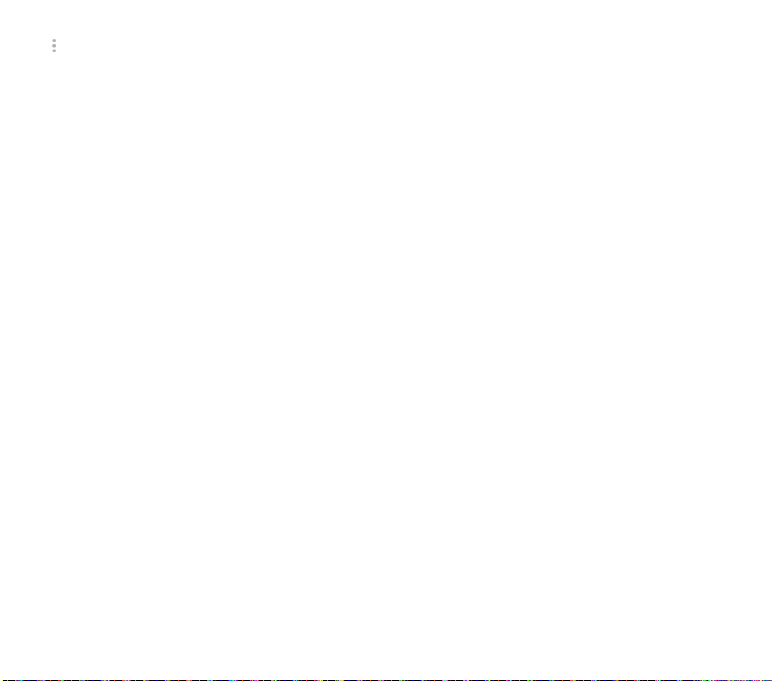
3.1.6 Call settings
Touch key and select Settings from Phone screen, the following
options are available:
General settings
• Contacts display options
Sort by
Name format
• Sounds and vibrate
Phone ringtone
Dialpad tones
Also vibrate for
calls
• Other
Quick responses
Call settings
• Voicemail
Service
Setup
Sound
Vibrate
Touch to set the contacts display by First
name or Last name.
Touch to set the name format by First
name first or Last name first.
Touch to set the ringtone of phone.
Mark the checkbox to activate the dialpad
tones.
Mark the checkbox to activate vibration
when the call is connected.
Touch to edit quick responses which will be
used when you reject a call with messages.
Opens a dialog box where you can select
your carrier’s voicemail service or another
service.
If you are using your carrier’s voicemail
service, this opens a dialog box where you
can enter the phone number to use for
listening to and managing your voicemail.
Touch to select the notification sound.
Mark the check box to enable vibration
when the call is connected.
27 28
• Fixed Dialling Numbers
Fixed Dialling Number (FDN) is a service mode of SIM, where
outgoing calls are restricted to a set of phone numbers. These
numbers are added to the FDN list. The most common practical
application of FDN is for parents to restrict the phone numbers
which their children can dial.
For secu rity reasons, you’ll be prompted to enable FDN by
entering SIM PIN2 which is usually acquired from your service
provider or SIM maker.
• Service Dialling Numbers
You can place a call from the SDN list.
• TTY mode
TTY mode can be used by people who are deaf, have poor hearing
or speech impairments. Touch to set TTY mode.
• DTMF tones
Dual Tone Multi-Frequency, or DTMF is a method for instructing
a telephone switching system of the telephone number to be
dialed, or to issue commands to switching systems or related
telephony equipment. Touch to enable DTMF tones. Touch to set
the length of DTMF tones.
• GSM call settings
Additional GSM only call settings:
Call forwarding
Additional settings
Caller ID
Call waiting
Touch t o configure h ow your cal ls are
always forwarded or when you are busy,
unanswered or unreachable.
Opens a dialog box where you can set
whether your phone number is displayed
when making calls.
Mark the check box to notify you of a new
incoming call.
Page 16
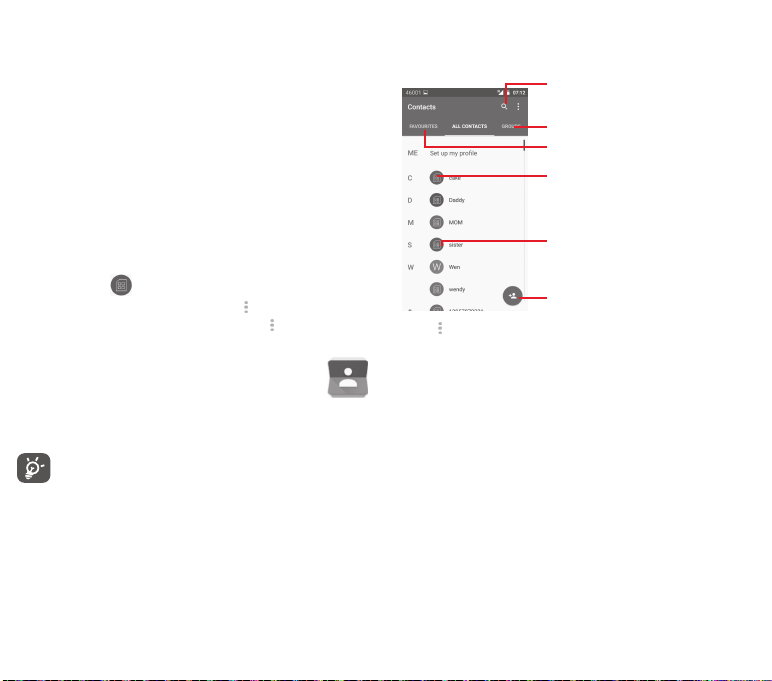
• CDMA call settings
Additional GSM only call settings:
Voice privacy
Mark the checkbox to enhance privac y
mode.
3.2 Recents
You can view your call history by touching
Phone screen to view call histor y.
Touch a conta ct or number to view informati on or furt her
operations.
You can view detailed information of a call, launch a new call
or send messages to a contact or number, or add numbers to
People (only available for unsaved phone numbers), etc.
Touch the photo to open the Quick Contact panel.
To clear the entire call memory, touch key from the phone
screen and touch Call history, then touch and then touch
Clear call log.
RECETNS
from the
3.3 Contacts
You can view and create contacts on your phone and synchronise
these with your Gmail contacts or other apps on the web or on
your phone.
When using People for the first time you are asked to add
new contacts, import contacts from your SIM card or
synchronise contacts from other app accounts to your
phone.
3.3.1 View your contacts
To access People app, touch the Application tab on the Home
screen, then select People.
Touch key to display contacts list option menu.
Following actions are enabled:
• Contacts to
display
• Import/Export
• Accounts
• Settings
• Delete contact
Touch to search in Contacts
Touch to view your contact groups
Touch to view your favourite contacts
Touch icon to open Quick
Contact panel and view the
contact’s detailed information
Contact list
Touch to add a new contact
Choose contacts to display.
Import or export contacts between phone,
SIM card, and microSD card, or share
contacts.
Manage the synchronisation settings for
different accounts.
Access to contact display settings.
Select and delete unwanted contacts.
29 30
Page 17
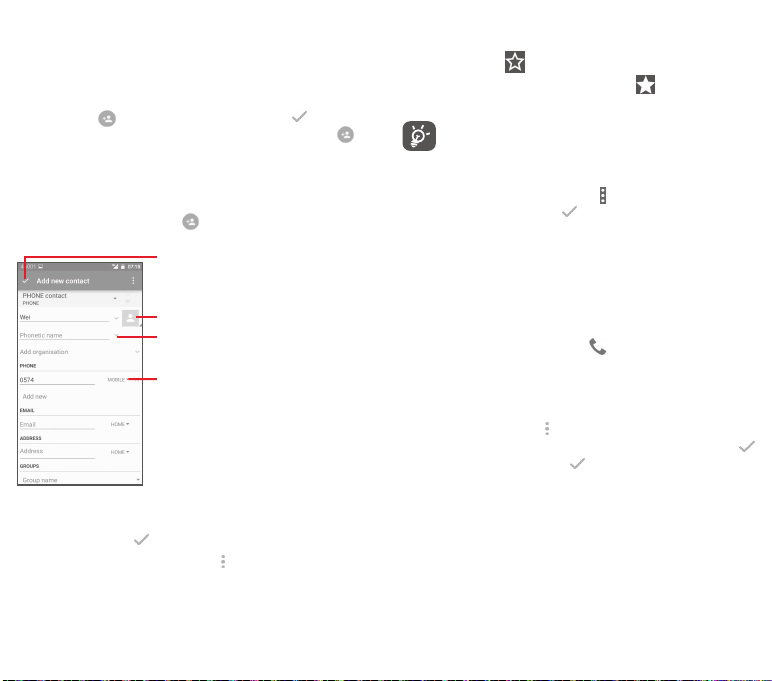
3.3.2 Managing contact groups
The contact group helps you to improve the organisation of your
contacts. You can add, remove and view groups in the Contact
group screen.
Touch GROUPS to view local groups. To create a new group,
touch the icon , enter the new name and touch to confirm.
If you have added accounts to your phone, touch the icon to
view groups in accounts.
3.3.3 Adding a contact
Touch the Applicatio n tab on the Home screen, select the
People, then touch the icon in the contact list to create a
new contact.
If you want to add more information, touch Add another field to
add a new category.
When finished, touch to save.
To exit without saving, you can touch key and then Discard.
Touch to save
Touch to take a photo or select a
picture for the contact
Touch to add a new label
Touch to open other available labels
Add to/remove from Favourites
To add a contact to favourites, you can touch a contact to view
details then touch to add the contact to favourites.
To remove a contact from favourites, touch on contact details
screen.
Only phon e and account contacts can be added to
favourites.
3.3.4 Editing your contacts
To edit contact information, touch key in the contact details
screen. When finished, touch .
Change a contact’s default phone number
The default phone number (the number which has priority when
making a call or sending a message) will always be displayed
under the contact name.
To change the default phone number, touch and hold the number
you want to set as the default number from the contact’s details
screen, then select Set default. A appears after the number.
This choice is only available when the contact has more than
one number.
Delete a contact
To delete a contact, touch key from the phone screen and touch
Delete. Select the contact(s) you want to remove and touch
to confirm. Touch All and then to delete all contacts, mark the
checkbox again to exit.
31 32
Page 18

The contact you have deleted will also be removed from
other applications on the phone or web the next time
you synchronise your phone.
3.3.5 Communicating with your contacts
From contact details screen, you can communicate with your
contacts by making a call or exchanging messages.
To launch a call, touch the phone number.
To send a message, touch the icon on the right side of the
number.
Use Quick Contact for Android
Touch a contact’s picture to open Quick Contact for Android,
then you can touch the number or the icon for the way you
want to connect.
The icons available on Quick Contact panel depend on the
information you have for the contact and the applic ations/
accounts on your phone.
3.3.6 Importing, exporting and sharing contacts
From the Contacts screen, touch key to open the options menu,
touch Import/export, then select to import/export contacts
from/to your SIM card, Phone, microSD card, Phone storage,
Accounts, etc.
To import/export a single contact from/to your SIM card, choose
an account and target SIM card, select the contact you want to
import/export, and touch to confirm.
To import/export all contacts from/to your SIM card, choose an
account and target SIM card, touch All and touch to confirm.
You can share a single contact or contacts with others by sending
the contact’s vCard to them via Bluetooth, Gmail, etc.
To do this, touch a contact you want to share, touch key and
Share from contact details screen, then select the app to perform
this action.
3.3.7 Displaying contacts
You can configure which group of contacts, for each account, you
want to display in the People list. Touch key and then Contacts
to display from contacts list screen, then you can choose
contacts to display.
Touch key and then Settings, you can Sort by First name or
Last name, as well as Name format as First name first or Last
name first.
33 34
Page 19
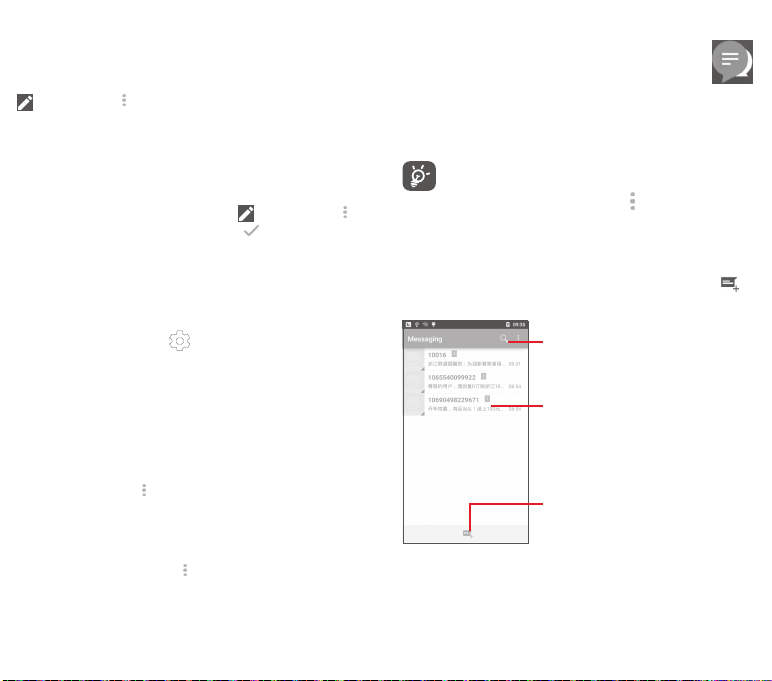
3.3.8 Joining/Discarding contacts
To avoid duplication, you can add any new contact information to
existing contacts in a single action.
Touch the contact which you want to add information to, touch
key, then touch key in edit screen and touch Join.
At this time, you are requi red to select t he contact whose
information you want to join with the first contact. The information
from the second contact is added to the first one, and the second
contact will no longer be displayed in the contacts list.
To sep arate conta ct inform ation, t ouch the contact whose
information you want to separate, touch key, then touch key
in edit screen and touch Separate, touch to confirm.
3.3.9 Synchronising contacts in multiple accounts
Contacts, data or other information can be synchronised from
multiple accounts, depending on the apps installed on your
phone.
To add an account, touch on Quick setting bar to get to
Settings, then touch Account > Add account.
You are required to select the kind of account you are adding, like
Google, Corporate, etc.
As with other account set-ups, you need to enter detailed
information, like username, password, etc.
You can remove an account and all associated information from
the phone. Open the Settings screen, touch the account you
want to delete, touch key and then select Remove account,
then confirm.
Sync
You can synchronise an account on Accounts screen, touch an
account in the list, then touch key and select Sync now.
4 Messaging & Email
4.1 Messaging
Your phone can create, edit and receive SMS and MMS messages.
Touch the Application tab from the Home screen, then select
Messaging.
All messages you receive or send out can be saved in
your phone memory or SIM card. To view SMS messages
stored on your SIM card, touch key from Messaging
screen, then touch Settin gs > Man age SIM card
messages.
4.1.1 Create a new message
On the message list screen, touch the new message icon to
write new text/multimedia messages.
Touch to search in all messages
• Touch to view the whole message thread
• Touch & hold message threads to delete
messages or to add shortcut
Touch to create a new message
35 36
Page 20

Sending a text message
Enter the mobile phone number of the recipient on the Type
contact's name or number bar or touch to add recipients,
then touch the Type text message bar to enter the text of
the message. When you’ve finished, touch to send the text
message.
An SMS of more than 160 characters will be charged as
several SMS. Specific letters (like accents, for example)
will also increase the size of the SMS, so this may cause
multiple SMS to be sent to your recipient.
Sending a multimedia message
MMS enables you to send video clips, images, photos, animations,
slides and audio to other compatible pho nes and e-mail
addresses.
An SMS will be converted to MMS automatically when media files
(image, video, audio, slides, etc.) are attached or Subject or email
addresses are added.
To send a multimedia message, enter the recipient’s phone
number in the Type contact's name or number bar, touch Type
text message bar to enter the text of the message. touch key
to open the option menu, touch Add subject to insert a subject,
and touch to attach picture, video, audio and so on.
When finished, touch to send the multimedia message.
Attach options:
• Pictures
• Videos
• Audio
• Contact vCard
• Slideshow
• Events
Access Gallery or File manager to select a
picture as attachment.
Access Gallery or File manager to select a
video as attachment.
Access music from Ringtone or Audio.
Access People to select one or mo re
contact(s) to attach.
Enter Edit slide show screen, touch Add
slide to cr eate a new slide, and touch
currentl y exis ting s lide t o edit it (see
following p icture). Touch to get more
options, like slide duration setting, music
adding, etc.
Access Calendar to select on e or more
event(s) to attach.
Touch to go to previous or next slide
Touch to preview current slide
Touch to edit the title of this slide
37 38
Page 21

4.1.2 Manage messages
When a new message comes, an icon will appear on status bar
as notification. Drag down the status bar to open the Notification
panel, touch the new message to open it. You can also access
Messaging and touch the new message to open it.
Messages are displayed in conversational order.
To reply to a message, touch the current message to enter
message-composing screen, enter the text, then touch .
Touch and ho ld a message in messag e details screen , the
following options will be available:
• Copy text
• Forward
• Lock/Unlock
• View details
• Delete
This option only available for SMS. Touch to
copy current message content and past it to
Type text message bar of the new message
you are going to compose.
Touch to forward the message to another
recipient.
Touch to lock/unlock message.
Touch to view details of the message.
Delete the current message.
4.1.3 Adjust message settings
In message list screen, touch key and select Settings.
SMS Enabled
Touch to change your default SMS app.
SMS bearer
Touch to set the type of bearer.
Storage
• Delete old
messages
• Text message
limit
• Multimedia
message limit
Text (SMS) messages
• Delivery reports
• Manage SIM c ard
messages
• Alphabet
management
Multimedia (MMS) messages
• Delivery reports
• Read reports
• Send read report
Mark to delete old m essages w hen the
maximum number of stored messages is
reached.
Touch to set the number of text messages
to be saved per conversation.
Touch to set the number of multimedia
messages to be saved per conversation.
Mark to request a delivery report for each
text message you send.
Touch to view or manage messages on your
SIM card.
Touch to select the Alphabet mode.
Select to request a deliver y report for each
multimedia message you send.
Select to request a report on whether each
recipient has read a multimedia message
sent by you.
Select to request a report on whether the
multimedia message is sent out.
39 40
Page 22
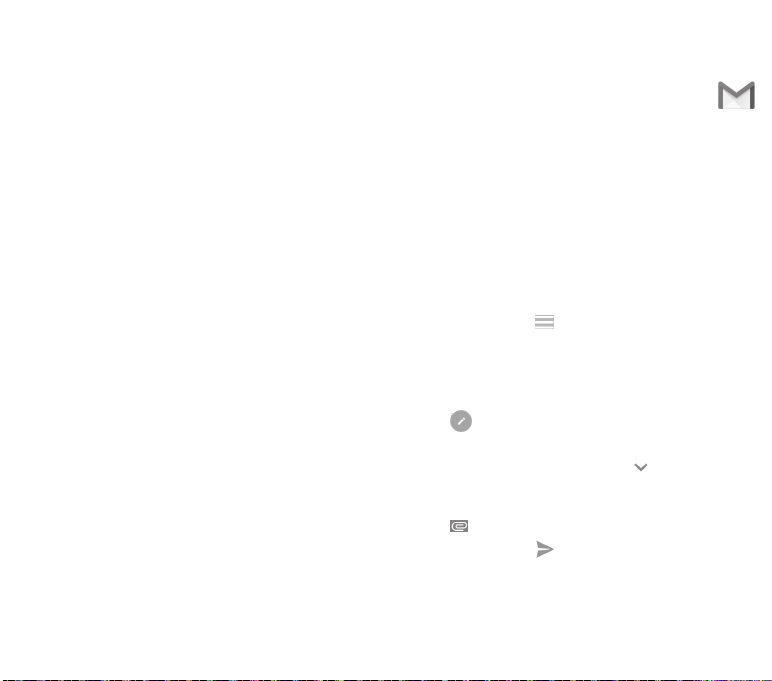
• Auto-retrieve
• Roaming auto-
retrieve
Notifications
• Notifications
• Sound
• Vibrate
Select to download ful l MMS message
(including message body and attachment)
automatically to you r phone. Othe rwise,
download only the MMS message header.
Select to download ful l MMS message
(including message body and attachment)
automatical ly when roami ng. Otherwise,
download only the MMS message header to
avoid extra charges.
Select to display message notifications in
status bar.
Touch to select a ringtone as a new message
notification tone.
Select to vibrate when receiving a new
message.
4.2 Gmail/Email
The first time you set up your phone, you can select to use an
existing Gmail account or to create a new Email account.
4.2.1 Gmail
As Google’s web-based email ser vice, Gmail is configured when
you first set up your phone. Gmail on your phone can be
automatically synchronised with your Gmail account on the web.
Unlike other kinds of email account, each message and its replies
in Gmail are grouped in your inbox as a single conversation; all
emails are organised by labels instead of folders.
To access Gmail
From the Home screen, touch the Application tab to enter the
applications list, then touch Gmail.
Gmail displays messages and conversations from one single Gmail
account at a time, if you own more than one account, you can add
an account by touching icon and select Settings from Inbox
screen, then touch ADD ACCOUNT. When finished, you can switch
to another by touching the account name from Inbox screen, then
select the account you want to view.
To create and send emails
1 Touch from Inbox screen.
2 Enter recipient(s)’s email address in To field.
3 If necessary, touch the popup menu icon Add Cc/Bcc to add
a copy or a blind copy to the message.
4 Enter the subject and the content of the message.
5 Touch icon and select Attach file to add an attachment.
6 Finally, touch the icon to send.
41 42
Page 23
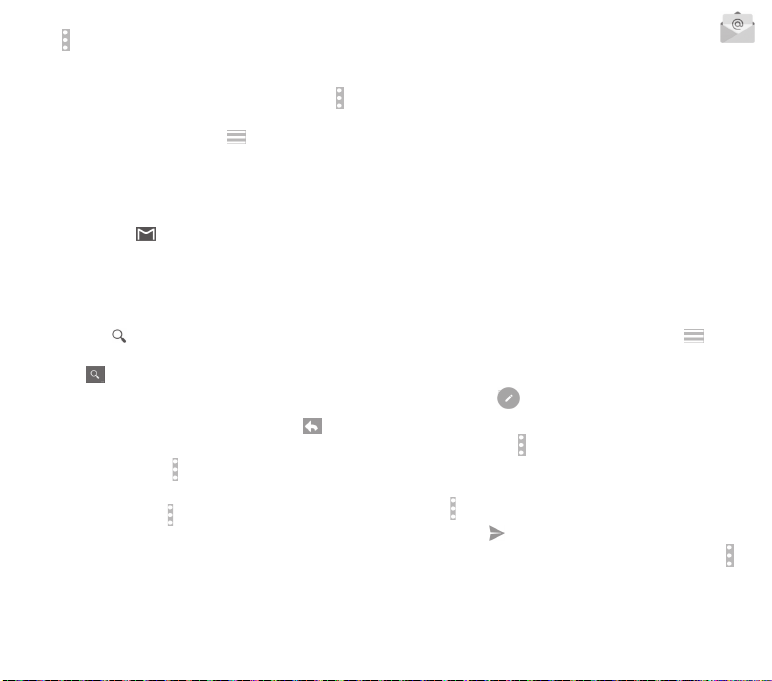
7 If you do not want to send the mail out right away, you can
touch icon and then Save draft or touch the Back key to save
a copy. To view the draft, touch your account name to display
all labels, then select Drafts.
If you do not want to send or save the mail, you can touch icon
and then touch Discard.
To add a signature to emails, touch icon and then touch
Settings from inbox screen, choose an account, then touch
Signature.
To receive and read your emails
When a new email arrives, you will be notified by a ringtone or
vibration, and an icon will appear on Status bar.
Touch and drag down the Status bar to display the Notification
panel, touch the new email to view it. Or you can also access the
Gmail Inbox label and touch the new mail to read it.
You can search for an email by sender, recipient, subject, etc.
• Touch the icon from Inbox screen.
• Enter the keyword you want to search for in the searching box
and touch on the software keyboard.
To reply or forward emails
• Reply
• Reply all
• Forward
When viewing an email, touch to reply
this mail.
Touch and select Reply all to se nd
message to all people in a mail loop.
Touch and select Forward to forward the
received mail to other people.
4.2.2 Email
Besides your Gmail account, you can also set-up external email
accounts on your phone.
Touch the Application tab from the Home screen, then select
Email.
An email wizard will guide you through the steps to set up an
email account.
1 Enter the email address and password of the account you want
to set up.
2 Touch Next. If the account you entered is not provided by your
service provider in the phone, you will be prompted to go to
the email account settings screen to enter settings manually.
Or you can touch Manual setup to directly enter the incoming
and outgoing settings for the email account you are setting up.
3 Enter the account name and display name in outgoing emails.
4 To add another email account, you can touch key and
Settings. Touch ADD ACCOUNT to create a new account.
To create and send emails
1 Touch the icon on Inbox screen.
2 Enter recipient(s) email address(es) in the To field.
3 If necessary, touch key and touch Add Cc/Bcc to add a copy
or a blind copy to other recipients.
4 Enter the subject and the content of the message.
5 Touch key, then touch Attach file to add an attachment.
6 Finally, touch to send.
7 If you do not want to send the mail right away, you can touch key
and Save draft or touch the Back key to save a copy.
43 44
Page 24
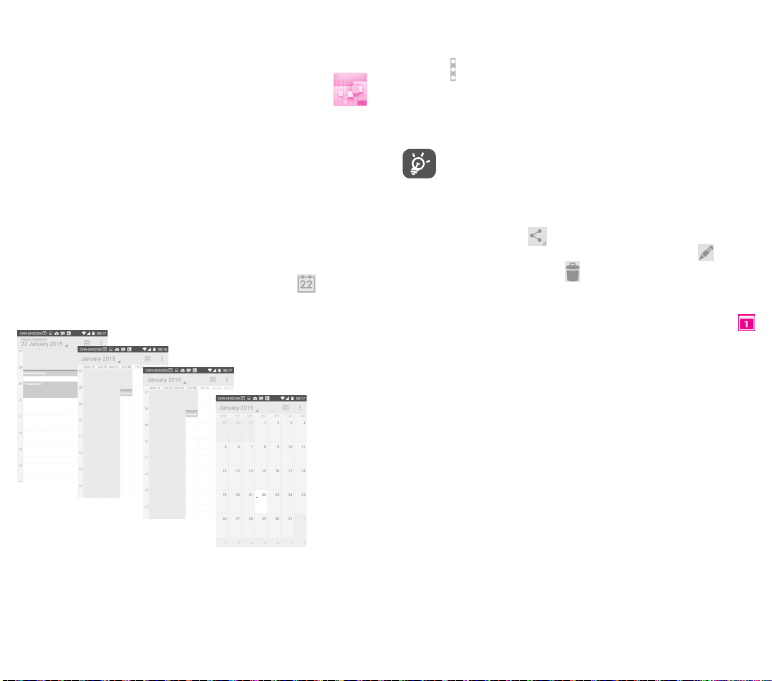
5 Calendar , Alarm clock &
Calculator
5.1 Calendar
Use Calendar to keep track of important meetings, appointments,
etc.
To access this function, touch the Application tab from the Home
screen, then touch Calendar.
5.1.1 Multimode view
You can display the Calendar in daily, weekly, monthly, or agenda
view.
To change your Calendar view, touch the date title to open a
drop-down menu for your options. Touch the icon to return
to Today’s view.
In Agenda, Day or Week
view touch an event to
view its details.
Agenda view
Day view
Touch a day in Month
view to open that
day’s events.
Week view
Month view
5.1.2 To create new events
You can add new events from any Calendar view.
• Touch in calendar view and select New event.
• Fill in all required information for this new event. If it is a whole-
day event, you can select All day.
When finished, touch DONE from the top of the screen.
Before you can add an event, you must add at least one
Calendar account and make a calendar visible.
To delete or edit an event
To share, delete or edit an event, touch the event to enter details
screen, touch the icon to share the event to other people by
Bluetooth, Email and messaging, etc., touch the icon to edit
the event, and touch the icon to delete.
5.1.3 Event reminder
If a reminder is set for an event, the upcoming event icon
will appear on Status bar as a notification when the reminder
time arrives.
Touch and drag down the status bar to open the Notification
panel, touch event name to view Calendar notification list.
Touch Snooze to turn off all event reminders for 5 minutes.
Touch Back key to keep the reminders pending in the status bar
and the Notification panel.
45 46
Page 25
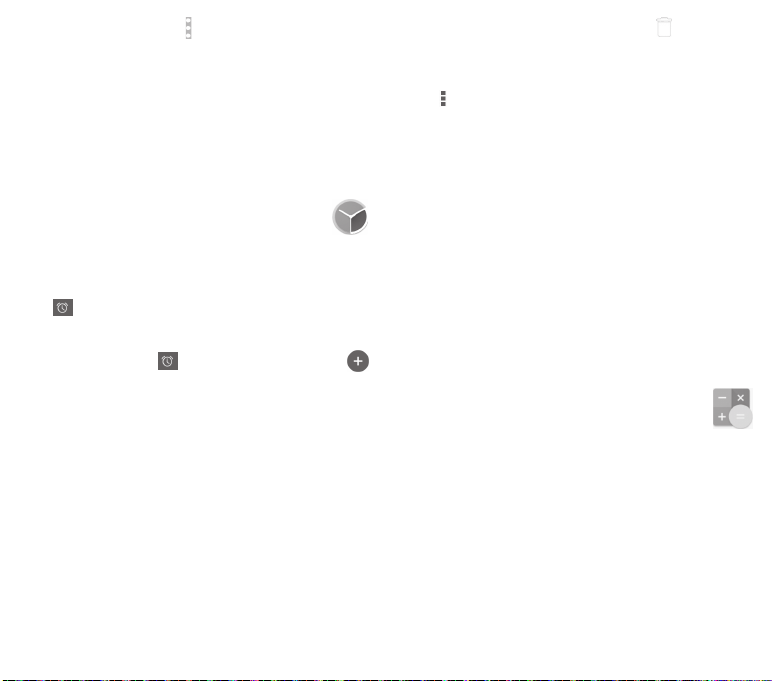
Important options by touching icon from Calendar main screen:
• Refresh
• Search
• Calendars to
display
• Clear events
• Go to
• Settings
To refresh the calendar.
To search in the calendar.
To show or hide the synchronised calendars.
To clear events in the calendar.
Select to go to specific date.
To set a series of Calendar settings.
5.2 Clock
Your mobile phone has a built-in clock.
To access this function, touch the Application tab from the Home
screen, then touch Clock.
Touch to add or set an alarm.
5.2.1 To set an alarm
From Clock screen, touch to enter Alarms screen, touch
to add a new alarm. Following options will show:
• Time
• Label
• Repeat
• Ringtone
• Vibrate
Touch numbers to set the time for your
alarm.
Touch to set a name for the alarm.
Touch to select days you want alarm to
work.
Touch to select an alarm ringtone.
Select to activate vibration.
Touch an already existing alarm and touch to delete the
selected alarm.
5.2.2 To adjust alarm settings
Touch key from Alarms screen. The following options will be
available under Settings:
Clock
• Style
• Automatic home
clock
• Home time
zone
Alarms
• Silence after
• Snooze length
• Alarm volume
• Volume buttons
Touch to set Analog or Digital style.
Touch to set home clock while travelling
outside.
Touch to set home time zone.
Touch to set time silence.
Touch to choose length of snooze.
Touch to set alarm volume.
Touch to choose Snooze, Dismiss or Do
nothing as volume buttons.
5.3 Calculator
With Calculator, you can solve many mathematical problems.
To access this function, touch the Application tab from the Home
screen, then touch Calculator.
There are two panels available: Basic panel and Advanced panel.
47 48
Page 26
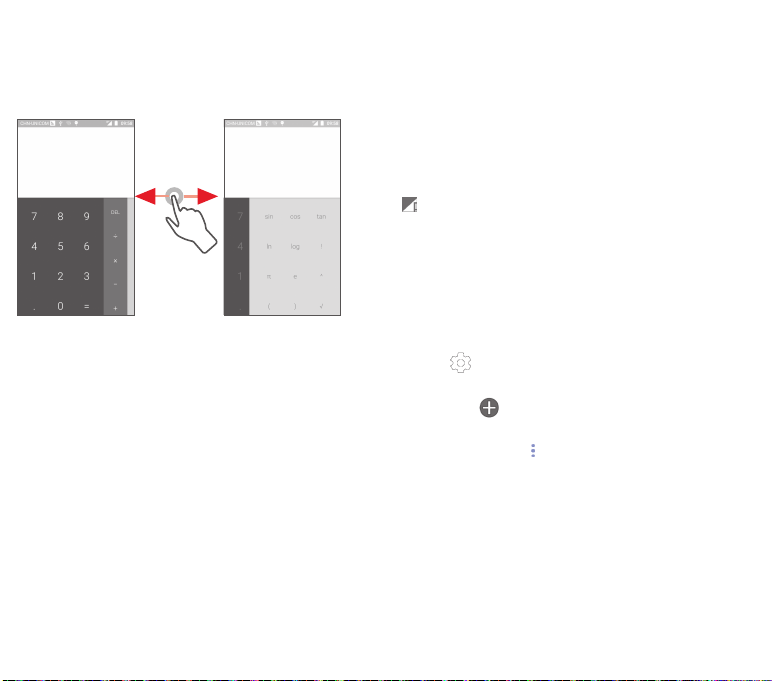
To switch between panels, select one of the following two ways:
• Touch and drag the basic screen to the left to open the
Advanced panel.
• Or turn the device to the landscape mode from the basic panel
to open the Advanced panel
(1)
.
6 Getting connected
Your phone can connect to the Internet using either GPRS/
EDGE/3G or Wi-Fi.
6.1 Connecting to the Internet
6.1.1 GPRS/EDGE/3G/4G
The first time you turn on your phone with the SIM card inserted,
it will automatically configure a mobile network service: GPRS,
EDGE, 3G or 4G. If the network is not connected, you can touch
on the Quick setting bar.
To check the network connection you are using, touch the
Application tab on the Home screen, then touch Settings >
More... > Mobile networks > Access Point Names or Network
operators.
To create a new access point
A new mobile network connection can be added to your phone
with the following steps:
1 Touch on Quick setting bar to get to Settings.
2 Touch More... > Mobile networks > Access Point Names.
3 Then touch key to add new APN.
4 Enter the required APN information.
5 When finished, touch key and Save.
(1)
If "Settings\Display\When device is rotated\Stay in portrait view”
is on, this item will not display.
49 50
Page 27

To activate/deactivate Data roaming
When roaming, you can decide to connect/disconnect to a data
service.
1 Touch on Quick setting bar to get to Settings.
2 Touch More... > Mobile networks.
3 Touch the switch to activate or deactivate data roaming.
4 When Data roaming is deactivated, you can still perform data
exchange with a Wi-Fi connection (refer to "6.1.2 Wi-Fi").
6.1.2 Wi-Fi
You can connect to the Internet when your phone is within range
of a wireless network. Wi-Fi can be used on your phone even
without a SIM card inserted.
To turn Wi-Fi on and connect to a wireless network
1 Touch on Quick setting bar to get to Settings.
2 Touch the switch beside Wi-Fi to turn on/off Wi-Fi.
3 Touch Wi-Fi: detailed information of all detected Wi-Fi networks
is displayed in the Wi-Fi networks section.
4 Touch a Wi-Fi network to connect to it. If the network you
selected is secured, you are required to enter a password or other
credentials (contact network operator for details). When you’re
finished, touch Connect.
To activate notification when a new network is detected
When Wi-Fi is on and the network notification is activated, the
Wi-Fi icon will appear on the status bar whenever the phone
detects an available wireless network within range. The following
steps activate the notification function when Wi-Fi is on:
1 Touch on Quick setting bar to get to Settings.
2 Touch Wi-Fi, then key and select Advanced.
3 Touch the switch to activate/deactivate this function.
To add a Wi-Fi network
When Wi-Fi is on, you may add new Wi-Fi networks according to
your preference.
1 Touch on Quick setting bar to get to Settings.
2 Touch Wi-Fi, and then touch and select Add network.
3 Enter the name of the network and any required network
information.
4 Touch CONNECT.
When successfully connected, your phone will be connected
automatically the next time you are within range of this network.
To forget a Wi-Fi network
The following steps prevent automatic connections to networks
which you no longer wish to use.
1 Turn on Wi-Fi, if it’s not already on.
2 In the Wi-Fi screen, touch & hold the name of the saved
network.
3 Touch Forget network in the dialogue that opens.
51 52
Page 28
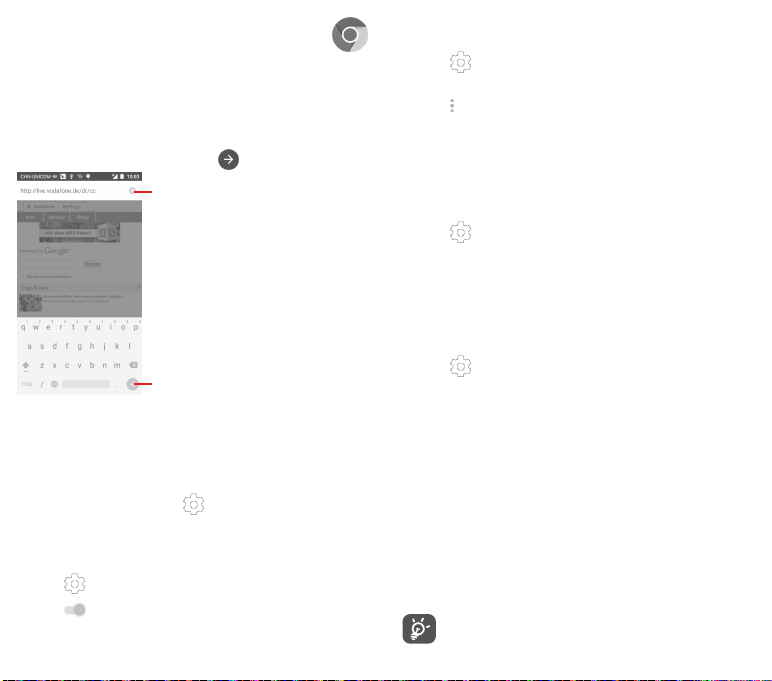
6.2 Chrome
Using the Browser you can enjoy surfing the Web.
To get onto the Web, touch the Application tab from the Home
screen, then touch Chrome.
To go to a web page
On Browser screen, touch the URL box at the top, enter the
address of the web page, then touch to confirm.
Touch to delete all contents
Touch to search and go to this address
6.3 Connecting to Bluetooth devices
Bluetooth is a short-range wireless communication technology
that you can use to exchange data, or connect to other Bluetooth
devices for various uses.
To access this function, touch on Quick setting bar to get to
Settings, then touch Bluetooth, your device and other available
ones will show on the screen.
To turn on Bluetooth
1 Touch on Quick setting bar to get to Settings.
2 Touch to activate/deactivate this function.
53 54
To make your phone more recognizable, you can change your
phone name which is visible to others.
1 Touch on Quick setting bar to get to Settings.
2 Touch Bluetooth.
3 Touch key and select Rename this device.
4 Enter a name, and touch Rename to confirm.
To pair/connect your phone with a Bluetooth device
To exchange data with another device, you need to turn Bluetooth
on and pair your phone with the Bluetooth device with which you
want to exchange data.
1 Touch on Quick setting bar to get to Settings.
2 Touch Bluetooth.
3 Touch a Bluetooth device you want to be paired with in the list.
4 A dialog will popup, touch Pair to confirm.
5 If the pairing is successful, your phone connects to the device.
To disconnect/unpair from a Bluetooth device
1 Touch after the device name you want to unpair.
2 Touch Forget.
6.4 Connecting to a computer via USB
With the USB cable, you can transfer media files and other files
between your phone and computer.
To connect:
• Use the USB cable that came with your phone to connect
the phone to a USB port on your computer. You will receive a
notification that the USB is connected.
•OpentheNotificationpanelandtouchConnected as a media
device, then, in the next dialog, choose the way in which you
want to transfer files.
Before using MTP, make sure that the driver (Windows
Media Player 11 or higher version) has been installed.
Page 29
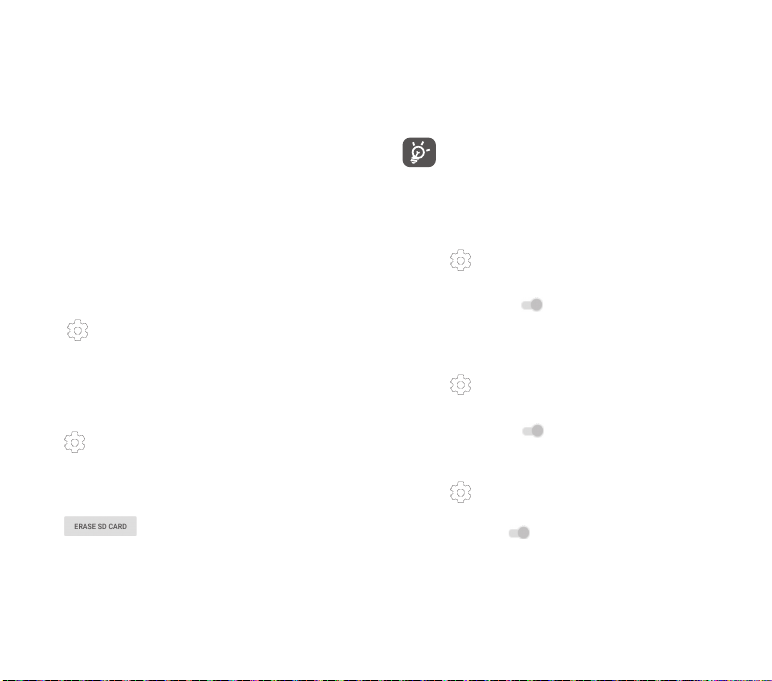
To locate data you have transferred or downloaded in the
internal storage:
1 Touch the Application tab from the Home screen to open the
apps list.
2 Touch File Manager.
All data you have downloaded is stored in File Manager, where
you can view media files (videos, photos, music and others),
rename files, install apps onto your phone, etc.
6.5 To safely remove the microSD card from your phone
The microSD card can be removed from your phone any time
the phone is powered off. To remove the microSD card while the
phone is on, you must unmount the storage card from the phone
first, to prevent corrupting or damaging the storage card.
To format a microSD card
1 Touch on Quick setting bar to get to Settings.
2 Touch Storage.
3 Touch Unmount SD card.
You can now safely remove the microSD card from the phone.
To format a microSD card
1 Touch on Quick setting bar to get to Settings.
2 Touch Storage.
3 Touch Erase SD card, a popup message appears to warn you
that the miscroSD card will erase its contents.
4 Touch to confirm.
6.6 Sharing your phone’s mobile data
connection
You can share your phone’s mobile data connection with a single
computer via a USB cable (USB tethering) or with up to eight
devices at once by turning your phone into a portable Wi-Fi
hotspot or via Bluetooth.
Sharing data may incur additional charges from your
network operator. Extra fees may also be charged in
roaming areas.
To share your phone’s data connection via USB
Use the USB cable that along with your phone to connect the
phone to a USB por t on your computer.
1 Touch on Quick setting bar to go to Settings.
2 Touch More... > Tethering & portable hotspot.
3 Touch the switch beside USB tethering to activate/
deactivate this function.
To share your phone’s data connection as a portable Wi-Fi
hotspot
1 Touch on Quick setting bar to go to Settings.
2 Touch More... > Tethering & portable hotspot.
3 Tou ch the switch be side Portable W i-Fi hotspo t to
activate/deactivate this function.
To share your phone’s data connection via Bluetooth
1 Touch on Quick setting bar to go to Settings.
2 Touch More... > Tethering & portable hotspot.
3 Touch the switch beside Bluetooth tethering to activate/
deactivate this function.
To rename or secure your portable hotspot
When Portable Wi-Fi hotspot is activated, you could change the
name of your phone’s Wi-Fi network (SSID) and secure its Wi-Fi
network.
55 56
Page 30
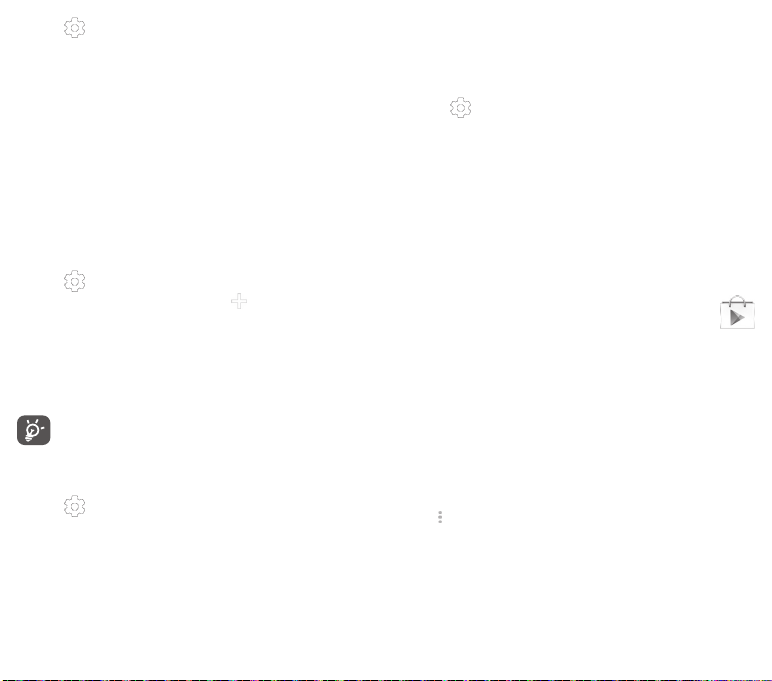
1 Touch on Quick setting bar to go to Settings.
2 Touch More... > Tethering & portable hotspot.
3 Touch Set up Wi-Fi hotspot to change the network SSID or set
your network security.
4 Touch Save.
6.7 Connecting to virtual private networks
Virtual private networks (VPNs) allow you to connect to the
resources in side a secured local network from outside that
network. VPNs are commonly deployed by corporations, schools,
and other institutions so that their users can access local network
resources when not inside that network, or when connected to a
wireless network.
To add a VPN
1 Touch on Quick setting bar to get to Settings.
2 Touch More... > VPN and then touch .
3 In the screen that opens, follow the instructions from your
network administrator to configure each component of the
VPN settings.
4 Touch Save.
The VPN is added to the list on the VPN settings screen.
Before add ing a VPN, you s hould set a lock screen
pattern, PIN code or password for your phone.
To connect/disconnect to a VPN
To connect to a VPN:
1 Touch on Quick setting bar to get to Settings.
2 Touch More... > VPN.
3 VPNs you have added are listed; touch the VPN you want to
connect with.
4 In the dialog that opens, enter any requested credentials and
touch Connect.
To disconnect:
57 58
• Open the Notification panel and touch the resulting notification
for VPN disconnection.
To edit/delete a VPN
To edit a VPN:
1 Touch on Quick setting bar to get to Settings.
2 Touch More... > VPN.
3 VPNs you have added are listed; touch & hold the VPN you want
to edit.
4 Touch Edit profile.
5 After finished, touch Save.
To delete:
• Touch and hold the VPN you want to delete, in the dialog that
opens, touch Delete profile.
7 Google Play Store
Google Play Store is an online software store, where you can
download and install applications and games to your Android
Powered Phone.
To open Google Play Store:
• Touch the Application tab from the Home screen, then touch
Google Play Store.
• For the first time you access Google Play Store, a screen with
terms of service pops up for your attention, touch Accept to
continue.
Touch key and then select Help to enter Google Play Store help
page for more information on this function.
(1)
Depending on your country and operator.
(1)
Page 31
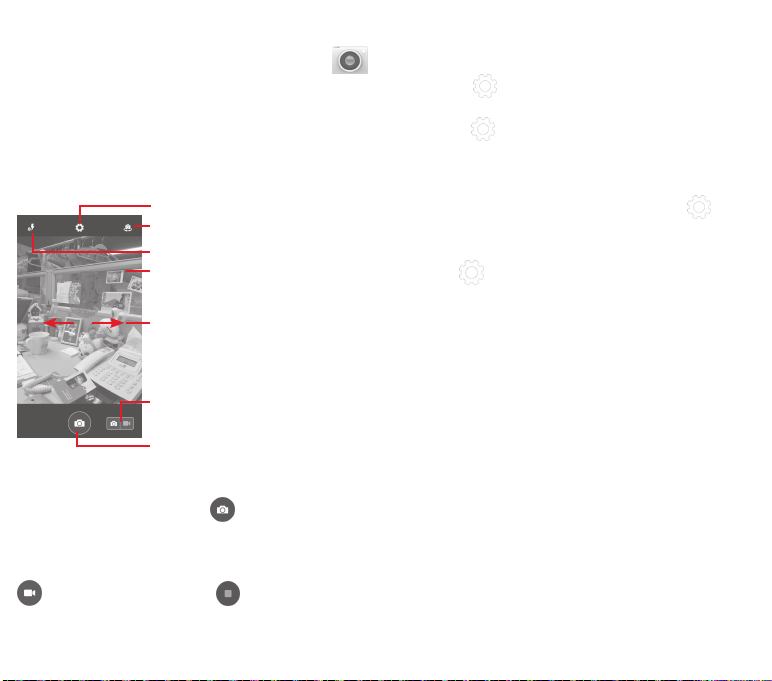
8 Multimedia applications
8.1 Camera
Your mobile phone is fitted with a Camera for taking photos and
shooting videos.
Before using the Camera, please be sure to open the protective
lens cover before use to avoid it affecting your picture quality.
To access this function, touch the Application tab from the Home
screen and then touch Camera.
Touch to open settings
Touch to switch between front/
back camera
Touch to select flash modes
Double tap or Pinch/
Spread to zoom in/out
Slide to view pictures or
videos you have taken
Slide to switch to video recorder
Touch to take a picture
To take a picture
The screen acts as the viewfinder. First position the object or
landscape in the viewfinder, touch icon to take the picture
which will be automatically saved.
To shoot a video
First position the object or landscape in the viewfinder, and touch
icon to start recording. Touch to stop recording. The
video will be automatically saved.
Further operations when viewing a picture/video you have
taken
• Slide left to quick view the picture you taken.
• Touch the icon then Gmail, Bluetooth, MMS, etc to share
the photo or video you have taken.
• Touch the icon to access the Gallery.
• Touch the Back key to return to the Camera or Camcorder.
8.1.1 Settings in framing mode
Before taking a photo/shooting a video, touch the icon to
adjust a number of settings in framing mode.
Back camera shooting mode
Touch the icon to access camera settings and below options
will display for you to choose from:
• Panorama
• Manual
• HDR
• Sports
• Night
Touch to turn on panorama function .
Press the Shutter button to start taking
panoramic photo and move the phone
towards your capture direction and overlap
the two lines. Once the nine slots below
the screen are filled, the phone wil l
automatically save the photo.
Touch to set the white balance.
Touch to turn on HDR (high-dynamic range)
function. HDR p hotos can be tter reflect
the visual effects people have in the real
environment by synthesizing images under
different exposure time. The phone will then
automatically save the original photos and
HDR ones.
Touch to turn on/off sports mode.
Touch to turn on/off night mode.
59 60
Page 32

• Photo size
Touch to set the picture size to Small,
Medium or Large.
• Timer
• Advanced
settings
Set the time to take the picture.
Touch to turn on/off Aspect ratio, GPS tag,
Shutter sound, Face detection and etc.
Front camera shooting mode
Switch to front camera, touch the icon to access camera
settings and the following options will display for your choice:
• Collage
Press the shutt on button to take four
pictures and format one photo..
• Aspect ratio
Touch to set the ratio to 16:9 or 4:3.
To view a picture/play a video
Pictures and videos are displayed by albums in Gallery.
Touch to return to gallery’s main
screen
Slide left or right to view
more pictures
8.2 Gallery
Gallery acts as a media player for you to view photos and
playback videos. In addit ion, a set of furthe r operations to
pictures and videos are available for your choice.
To access this function, touch the Application tab from the Home
screen, then touch Gallery.
Touch to Switch to camera
Touch to select categories:
Albums, Locations, Times
Touch the album to spread it apart
Slide left or right to view
more albums
61 62
• Touch an album and all pictures or videos will spread the
screen.
• Touch the picture/video directly to view or play it.
• Slide left/right to view previous or next pictures/videos.
Working with pictures
You can work with pictures by rotating or cropping them, sharing
them with friends, setting them as contact photo or wallpaper,
etc.
Locate the picture you want to work on, touch the picture from
full-screen picture view. Slide the icon bar below left and right
to select one, touch icon to share the picture, edit icon
to edit the picture and touch icon then select to delete the
picture.
Page 33

Touch to view details of the picture
or directly print it
Touch to share the picture
through selected apps
Touch to edit the pi cture: Beauty ,
Enhance, Effect, Frame, Mosaics, etc.
Touch from full-screen picture view to edit a picture.
After activating the crop mode, the cropping square
appears in the middle of the picture. Select the portion to
crop, touch to confirm and Save, touch icon to exit
without saving.
8.3 Play music
Using this menu, you can play music files stored on the microSD
card in your phone. Music files can be downloaded from computer
to microSD card using a USB cable.
To access this function, touch the Application tab from the Home
screen, then touch Play Music.
You will find four categories in which all songs are classified:
GENRES, ARTISTS, ALBUMS and SONGS. Slide left and right to
view all. Touch Shuffle all to shuffle all songs.
8.3.1 Playing music
Touch a song to play the song.
Touch to search music
Touch to select Listen now, My
Library or Playlists
Touch to play the current playlist
in shuffle mode (tracks are played
in random order)
Effect
Border
Edit
Enhance
Touch to set effect of Lomo, Portrait, Fashion or
Art.
Touch to add border.
Touch to Crop, Rotate or Sharpen the picture.
Touch to open Toning color and Smart fill light.
63 64
Touch to pause/resume playback
Touch key to get to Settings
Page 34

GENERAL
Google Account
My device
Equaliser
DEVELOPER
Open-source
licences
Music version
While playing songs with Music, the operation of pause,
play or skip is still available even if the screen is locked.
Touch from songs to get available options:
Add to queue
Add to playlist
Go to artist
Go to album
Delete
Touch to choose account.
Touch to access your music from up to 10
devices.
Touch to get to audio settings.
Touch to read licences.
Check version of Music.
Touch to add the song into playing queue.
Touch to add to playlist.
Touch to go to artist.
Touch to go to album.
Touch to delete the song.
8.4 Videos
To access this function, touch the Application tab from the Home
screen, then touch Videos
Videos is a small built-in video player that lists all your videos.
Touch an item from the list to play. While playing, touch a point
on the timeline to jump to and play from.
9 Google Maps
9.1 Get My Location
9.1.1 Turn on GPS
To turn on your phone’s global positioning system (GPS) satellite
receiver:
1 Touch on Quick setting bar to go to Settings.
2 Touch Location.
3 Touch the switch beside Location and choose location mode
you preferred.
9.1.2 Open Google Maps and view My Location
Touch the Application tab from the Home screen, then touch
Maps.
Touch icon on the map to view My Location.
The map will then center on a blue dot. Your actual position will be
at the blue dot.
To move the map, drag the map with your finger.
To zoom in and out of a map, pinch or spread your fingers, or you
can also zoom in by double-tapping a location on screen.
65 66
Page 35

9.2 Search for a location
While viewing a map, touch the search icon to activate search
function.
In the search box, enter an address, a city or a local business.
Touch the search icon to search, and in a while your search
results will appear on the map as red dots. You can touch one
to show a label.
Touch to show more information
Slide left or right to view
more search results
9.4 Open Street View for a location
1 Touch and hold a location to display its address at the bottom
of the maps screen.
2 Drag up the details screen to sign in to save offline.
3 Touch icon to display a Street View thumbnail.
9.5 Get driving, public transportation or
walking directions
9.5.1 Get suggested routes for your trip
Touch icon from Maps screen.
9.3 Save a location
Just like bookmarking a web address on the Internet, you can star
any position on the map for later use.
67 68
1 Touch enter bar to edit your star t point by entering an address
or selecting a saved item.
2 Do likewise for your end point.
3 To reverse directions, touch .
4 Then select a transpor t mode: driving by car, using public
transportation, or walking directions.
5 Touch Route options to select Avoid motorways, Avoid tolls
or Avoid ferries.
6 A couple of suggested routes will appear in a list. Touch any
route to view its respective detailed direction.
Page 36
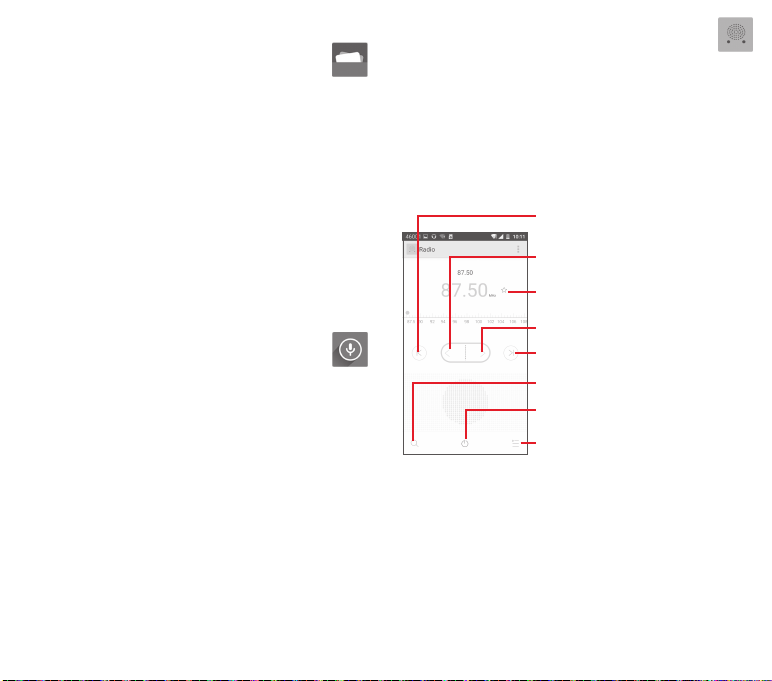
10 Others
10.1 File Manager
To access this function, touch the Application tab from the Home
screen, then touch File Manager.
File Manager works with both microSD card and phone storage.
File Manager displays all data stored on both microSD card
and phone storage, including applications, media files; videos,
pictures or audios you have captured; other data transferred via
Bluetooth, USB cable, etc.
When you download an application from PC to microSD card, you
can locate the application on File Manager, then touch it to install
it in your phone.
File Manager allows you to perform and be really efficient with
the following common operations: create (sub) folder, open
folder/file, view, rename, move, copy, delete, play, share, etc.
10.2 Sound Recorder
To access this function, touch the Application tab from the Home
screen, then touch Sound Recorder.
Sound Recorder allows you to record voice/sound for seconds/
hours.
10.3 Radio
Your phone is equipped with a radio
as a traditional radio with saved channels or with parallel visual
information related to the radio program on the display if you
turn to stations that offer Visual Radio service.
To access this function, touch the Application tab from the Home
screen, then touch Radio.
Please inse rt a headset to imp rove the FM Radio reception
quality.
(1)
. You can use the application
Touch to go to previous saved channel
Touch to decrease 0.1MHz
Touch and hold to search and go to
the nearest
lower frequency channel
Touch to add the current station
to favourites
Touch to increase 0.1MHz
Touch to go to next saved channel
Touch to search for all available
stations automatically
Touch to play/stop
Touch to open and view the
saved channels list
(1)
The quality of the radio depends on the coverage of the radio station in
69 70
that particular area.
Page 37

Available options:
• Save channel
• Audio mode
• Delete
• Enter frequency
• Station info
• Exit
Save the curre nt tuned st ation to the
channels list.
Listen to the radio using loudspeaker or
headset.
Delete the channel.
Enter the frequency manually.
Mark the checkbox to view the station info.
Turn off the radio.
11 Settings
Drag down twice from the Notification panel and touch the
Settings icon to access Settings.
11.1 Wireless & networks
11.1.1 Wi-Fi
Using Wi-Fi you can now surf the Internet without using your SIM
card whenever you are in range of a wireless network. The only
thing you have to do is to enter the Wi-Fi screen and configure
an access point to connect your phone to the wireless network.
For detailed instructions on using Wi-Fi, please refer to "6.1.2
Wi-Fi".
11.1.2 Bluetooth
Bluetooth allows your phone to exchange data (videos, images,
music, etc.) in a small range with another Bluetooth supported
device (phone, computer, printer, headset, car kit, etc.).
For more info rmation on Blueto oth, plea se refer to "6.3
Connecting to Bluetooth devices".
11.1.3 Data usage
To enable/disable mobile data by touching the switch .
Touch the switch of Set mobile data limit, then you can drag
the limit line and the warning line according to your limitation.
Your mobile data connection will be disabled when the specified
limit is reached. You can also choose a data usage cycle to view
the statistics and related applications of used data by your phone.
71 72
Page 38
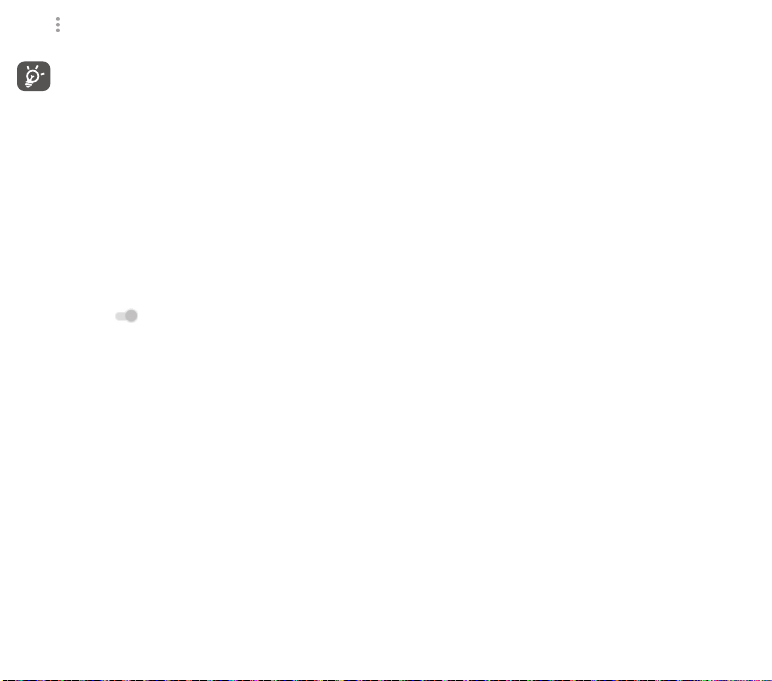
Touch icon, and you can view more settings related to your
data usage.
Data usage is measured by your phone, and your carrier
may count differe ntly. Please conside r using a
conservative limit.
11.1.4 More...\Airplane mode
Through More... > Airplane mode to simultaneously disable all
wireless connections including Wi-Fi, Bluetooth and more.
You can als o open Airp lane mode i n phone op tions when
pressing Power key.
11.1.5 More...\Default SMS app
Choose default app for SMS functions.
11.1.6 More...\NFC
Touch the switch . to allow data exchange when the device
touches another device.
11.1.7 More...\Android Beam
When NFC is enabled, it can transmit app content to another
device.
11.1.8 More...\Tethering & portable hotspot
This function allows you to share your phone’s mobile data
connection via USB or as a por table Wi-Fi access point (Please
refer to "6.6 Sharing your phone’s mobile data connection"
73 74
11.1.9 More...\VPN
A mobile virtual private network (mobile VPN or mVPN) provides
mobile devices with access to network resources and software
applications on their home network, when they connect via
other wireless or wired netw orks. Mobile VPN s are used in
environments where workers need to keep application sessions
open at all times, throughout the workin g day, as the user
connects via variou s wireless network s, encounters gap s in
coverage, or suspend-and-resumes their devices to preserve
battery life. A conventional VPN cannot survive such events
because the network tunnel is disrupted, causing applications
to disconnect, time out, fail, or even the computing device itself
to crash.
For more information on VPN, please refer to "6.7 Connecting to
virtual private networks"
11.1.10 More...\Mobile networks
• Data roaming
Touch the switch to connect to data services when roaming.
• Preferred network mode
Touch to select preferred network mode.
• Enhanced 4G LTE Mode
Touch the switch to enable/disable 4G enhanced function.
• Access Point Names
You can select your preferred network with this menu.
• Network operators
You can select a network operator.
11.1.11 More...\Emergency broadcasts
Emergency Alert Settings
• Show extreme threats
Mark the checkbox to display alerts for extreme threats to life
and property.
Page 39

• Show severe threats
Mark the checkbox to display alerts for severe threats to life and
property.
• Show AMBER threats
Mark the c heckbox to display child abduction e mergency
bulletins.
• Alert reminder
Touch to set the alert reminder
• Vibrate
Mark the checkbox to activate vibration when alert incoming.
• Speak alert message
Mark the checkbox to use text-to-speech to speak emergency
alert message.
ETWS Settings
• Show ETWS test broadcasts
Mark the checkbox to display test broadcasts for Earthquake
Tsunami Warning System.
11.2 Device
11.2.1 Home
Touch to set the home screen style to Standard Home screen or
Simple Home screen. Please refer to "1.3 Home screen"
75 76
11.2.2 Display
• Home screen
• Favourite
applications
• Double tap to
wake
• Brightness level
• Adaptive
brightness
• Wallpaper
• Touch key light
duration
• Sleep
• Daydream
• Pulse notification
light
• Font size
• When device is
rotated
• Screen share
Touch to switch to activate the function of
launching favourite app by swiping right.
Touch to set your favourite your application .
Touch to activate the function of tapping
twice to wake when the screen is off.
Touch to adjust the brightness of the screen.
Touch to optimise brightness level for
available light.
Touch to set the wallpaper.
Touch to set key light duration.
Touch to set screen timeout.
Touch to set the daydream.
Touch to turn on pulse notification light.
Touch to set the font size.
Touch to set whether rotate the contents of
the screen or stay in portrait view.
Touch to activate screen share function.
11.2.3 Sound & notification
Use the Sound settings to configure ringtones for different events
and environments.
Sound
• Also vibrate for
calls
• Interruptions
• Phone ringtone
Touch to vibrate phone for incoming calls.
Touch to set whether interrupt and priority
interruptions.
Touch to set your default incoming call
ringtone.
Page 40

• Default
notification
ringtone
• Other sounds
Notification
• When device is
locked
• App notifications
• Notification
access
Touch to set your defa ult no tification
ringtone.
Touch to set dial pad tones, Screen locking
sounds, Touch sounds and Vibrate on touch.
Touch to select whether show all notication
content or don't show notification at all
when device is locked.
Touch to set app notifications.
Touch to view the notification listerners.
11.2.4 Storage
Use these settings to monitor the total and available space on
your phone and on your microSD card; to manage your microSD
card; and if necessary, to reset the phone, erasing all of your
personal information.
If an SD has been detected, the system will remind you that if you
want to set the SD card as the preferred storage space for day-today use, you can always change the storage location by touch
Settings\Storage\Default storage location.
Internal storage
This menu displays the amount of internal phone storage in
different colours. The available space will be shown in grey,
which shows the amount of internal phone storage used by the
operating system, its components, applications (including those
you downloaded), permanent and temporary data.
Switching the in ternal storage location may prevent
running applications from accessing data, causing them
to malfunction. If a warning message comes up saying
that phone memory is limited, you are required to free up
space by de leting some u nwanted ap plications,
downloaded files, etc.
77 78
SD card
Lists the amount of space on any microSD card installed in your
phone and the amount you can use to store photos, videos,
music, and other files. You can touch one category to access the
function and learn more details.
Unmount SD card
You must mount the microSD card before using applications
and files in it, or format the microSD card. Unmount the microSD
card from your phone so that you can safely remove it when the
phone is on.
Erase SD card
Permanently erases everything on a microSD card and prepares it
for use with your phone.
11.2.5 Battery
In battery screen you can view the battery usage data since you
last connected the phone to a power source. The screen also
shows your battery status and how long it has been used since
last charging. Touch one category, then you can learn its specific
power consumption.
You can adjust power use via the screen brightness or screen
timeout in Display screen.
Page 41

11.2.6 Applications
You use the Applications settings to view details about the
applications installed on your phone, to manage their data
and force them to stop, and to set whether you want to permit
installation of applications that you obtain from web sites and
emails.
11.3 Tap & pay
The device allows you to pay with just a tap without worry no
cash at hand.
11.4 Personal
11.4.1 Location
Mode
Choose mode for location access.
• High accuracy
• Battery saving
• Device only
11.4.2 Security
Screen lock
• None
• Swipe
• Pattern
• PIN
• Password
Owner info
Touch to input owner information which will display on the lock
screen.
Use GPS, W i-Fi an d mobi le networ ks to
determine location.
Use Wi-Fi and mobile networks to determine
location.
Mark the check box to use GPS to determine
your location.
Touch to disable screen unlock security.
Touch to enable slide unlock mode.
Touch to draw pattern to unlock screen.
Touch to enter a numeric PIN to unlock screen.
Touch to enter a password to unlock screen.
79 80
Smart lock
You must set a screen lock first when you enable this function,
Encrypt phone
You can encrypt your accounts, settings, download apps and their
data, media and other files by touching Encrypt phone.
Set up SIM card lock
Choose a SIM card you want to configure.
Mark the checkbox of Lock SIM card to lock the SIM card with
PIN code.
Touch Change SIM PIN to change the PIN code.
Make passwords visible
Mark the checkbox to show passwords as you type.
Device administrators
Touch to view or deactivate device administrators.
App permission
Touch to view or change app permission.
Unknown sources
Mark the checkbox to permit installation of applications that
you obtain from web sites, emails, or other locations other than
Android Market.
To protect your phone and personal data, download applications
only from trusted sources, such as Android Market.
Storage type
Touch to choose storage type for credentials.
Trusted credentials
Touch to display trusted CA certificates.
Install from SD card
Touch to install encrypted certificates from the microSD card.
Page 42
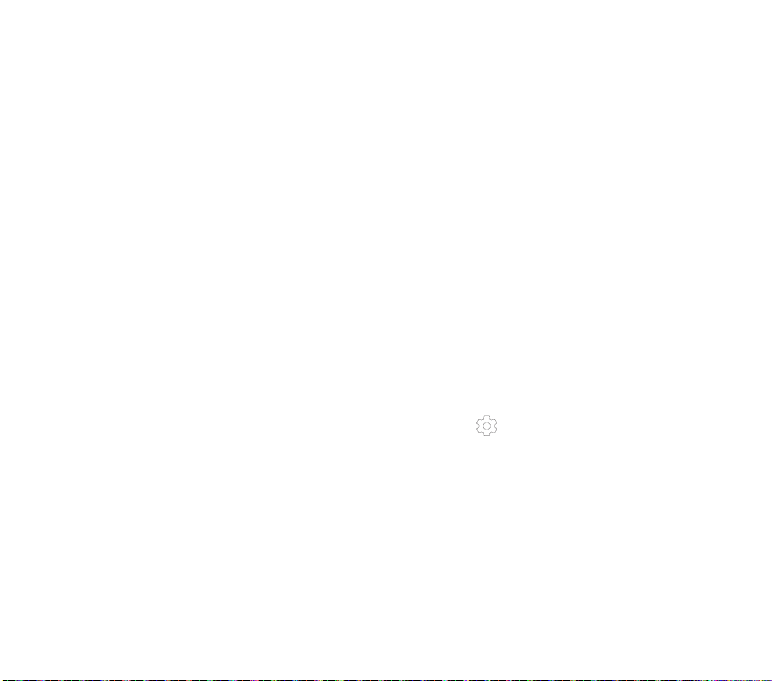
Clear credentials
Touch to remove all credentials.
Trusted agents
Touch to view or deactivate trusted agents.
Screen pinning
Touch to set screen pinning.
Apps with usage access
Touch to set the app access.
11.4.3 Accounts
Use the settings to add, remove, and manage your Email and
other supported accounts. You can also use these settings to
control how and whether all applications send, receive, and
synchronise da ta on th eir own s chedules, a nd wheth er all
applications can synchronise user data automatically.
Add account
Touch to add an account for selected app.
11.4.4 Language & input
Use the Language & input settings to select the language for the
text on your phone and for configuring the onscreen keyboard.
You can also configure voice input settings and the pointer speed.
Language
Touch to select the language and the region you want.
Spell checker
Mark the checkbox to enable the system to show suggested words.
Personal dictionary
Touch to open a list of the words you’ve added to the dictionary.
Touch a word to edit or delete it. Touch the add button (+) to
add a word.
Current Keyboard
Touch to select a default input method.
Voice input
Touch to view settings about voice input
Text-to-speech output
• Prefered engine
Touch to choose a preferred text-to-speech engine, touch the
Settings icon to show more choices for each engine.
• Speech rate
Touch to open a dialog where you can select how quickly you
want the synthesiser to speak.
• Listen to an example
Touch to play a brief sample of the speech synthesiser, using your
current settings.
Default language status
Touch to show status of default language.
81 82
Page 43

Pointer speed
Touch to open a dialog where you can change the pointer speed,
touch OK to confirm.
11.4.5 Backup and reset
Back up my data
Mark the checkbox to back up your phone’s settings and other
application data to Google Servers, with your Google Account.
If you replace your phone, the settings and data you’ve backed
up are restored onto the new phone for the first time you sign
in with your Google Account. If you mark this option, a wide
variety of settings and data are backed up, including your Wi-Fi
passwords, bookmarks, a list of the applications you’ve installed,
the words you’ve added to the dictionar y used by the onscreen
keyboard, and most of the settings that you configure with the
Settings application. If you unmark this option, you stop backing
up your settings, and any existing backups are deleted from
Google Servers.
Backup account
Touch to back up your account.
Automatic restore
Mark the checkbox to restore your backed up settings or other
data when you reinstall an application.
Factory data reset
Erase all of your personal data from internal phone storage,
including information about your Google Account, any other
accounts, yo ur syste m and a pplication settin gs, and any
downloaded applications. Resetting the phone does not erase
any system software updates you’ve downloaded or any files
on your microSD card, such as music or photos. If you reset the
phone in this way, you’re prompted to re-enter the same kind of
information as when you first started Android.
When you are unable to power on your phone, there is another
way to perform a factory data reset by using hardware keys. Press
the Volume up key and the Power key at same time until the
screen lights up.
11.5 System
11.5.1 Date & time
Use Date & Time settings to customise your preferences for how
date and time are displayed.
Automatic date & time
Touch to select Use network/GPS provided time or Off.
Mark the checkbox to use network provided time or use GPS
provided time.
Automatic time zone
Mark the checkbox to use networ k-provided ti me zone. Or
unmark to set all values manually.
Set date
Touch to open a dialog where you can manually set the phone’s
date.
Set time
Touch to open a dialog where you can manually set the phone’s
time.
Select time zone
Touch to open a dialog where you can set the phone’s time zone.
Use 24-hour format
Mark the checkbox to display the time using 24-hour clock
format.
Choose date format
Touch to open a dialog where you can select the format for
displaying dates.
83 84
Page 44

11.5.2 Accessibility
You use the Accessibility settings to configure any accessibility
plug-ins you have installed on your phone.
TalkBack
Touch to turn on/off TalkBack.
Switch Access
Touch to turn on/off switch access.
Captions
Touch to activate/deactivate captions for phone screen.
Magnification gestures
Touch to turn on/off to activate/deactivate zoom in/out function
by triple-tapping the screen.
Large text
Mark the checkbox to enlarge the screen text.
High contrast text
Mark the checkbox to activate high contrast text.
Power button ends call
Mark the check box to enable Power button ends call.
Auto-rotate screen
Mark the checkbox to activate auto-rotate screen.
Speak passwords
Mark the checkbox to speak passwords while typing.
Accessibility shortcut
Touch to turn on/off to enable/disable accessibility features.
Text-to-speech output
Please refer to "Preferred eng ine/Speech ra te/Listen to an
example" setting before.
Touch & hold delay
Touch to adjust t he duration of touch and hold delay. This
function enables your phone to differ touch and touch & hold,
which may avoid incorrect operations.
Colour inversion
Touch the switch to turn on/off colour inversion.
Colour correction
Touch to turn on/off colour correction.
11.5.3 Printing
The device provides the printing service which support the file
and pictures to print directly after connecting with printer.
11.5.4 Regulatory & Safety
Touch to view Regulatory & Safety information, including Product
model, Manufacturer name, etc.
11.5.5 About phone
This contains information a bout thin gs ranging from Legal
information, Model number, Firmware version, Baseband version,
Kernel version, Build number to those listed below:
Software updates
Touch to check for system updates.
Software updates (storage)
Touch to check for system updates (from storage).
Status
This contains the status of the Batter y status, Battery level, My
phone number, Network, Signal strength, etc.
Legal information
Touch to view legal information.
85 86
Page 45
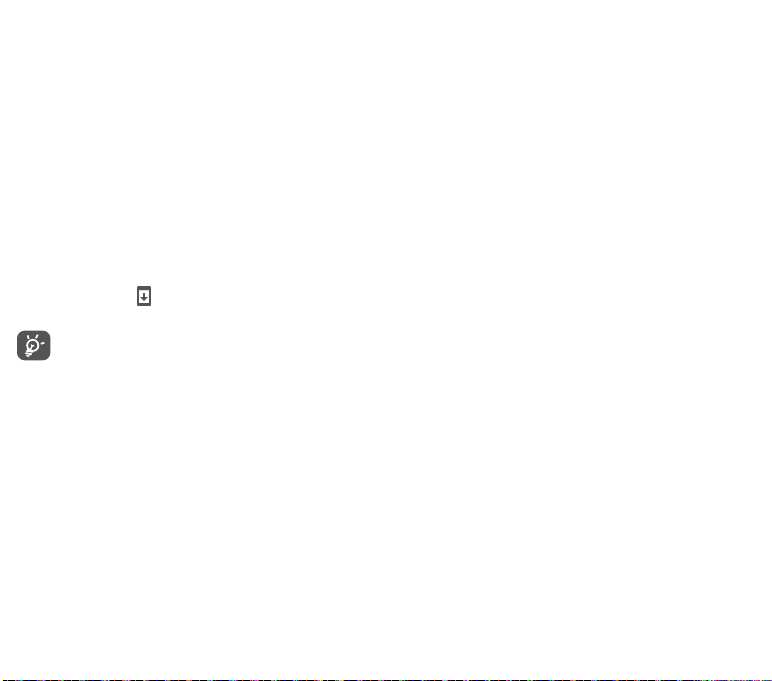
12 Update your phone’s
software
Using the FOTA (Firmware Over The Air) Upgrade tool you can
update your phone’s software.
To access Software Updates, touch Settings > About phone >
Software updates. Touch Check for updates, and the phone will
search for the latest software. If you want to update the system,
please touch Download, and when that’s finished, touch Install to
complete the upgrade. Now your phone will have the latest version
of the software.
You should turn on data connection before searching for updates.
Settings for auto-check intervals and reminders about upgrades
are also available once you restart the phone.
If you have chosen auto-check, when the system discovers the
new version, the icon will appear in the status bar. Touch the
notification to access the Software Updates directly.
During FOTA downloading or updating, to avoid errors in
locating the correct update packages, do not change
your default storage location.
13 Safety and use
We recommend that you read this chapter carefully before using
your mobile phone. The manufacturer disclaims any liability for
damage, which may result as a consequence of improper use or
use contrary to the instructions contained herein.
87 88
•TRAFFIC SAFETY:
Given that studies show that using a mobile phone while driving
a vehicle constitutes a real risk, even when the hands-free kit
is used (car kit, headset...), drivers are requested to refrain from
using their mobile phone when the vehicle is not parked. Check
the laws and regulations on the use of wireless mobile phones
and their accessories in the areas where you drive. Always obey
them. The use of these devices may be prohibited or restricted
in certain areas.
When driving, do not use your mobile phone and headphone
to listen to music or to the radio. Using a headphone can be
dangerous and forbidden in some areas.
When switched on, your mobile phone emits electromagnetic
waves that can interfere with the vehicle’s electronic systems
such as ABS anti-lock brakes or airbags. To ensure that there is
no problem:
-do not place your mobile phone on top of the dashboard or
within an airbag deployment area,
-check with your car dealer or the car manufacturer to make sure
that the car’s electronic devices are shielded from mobile phone
RF energy.
•CONDITIONSOFUSE:
You are advised to switch off the mobile phone from time to time
to optimize its performance.
Remember to abide by local authority rules of mobile phone use
on aircrafts.
Operational Warnings: Obey all posted signs when using mobile
devices in public areas.
Follow Instructions to Avoid Interference Problems: Turn off your
mobile device in any location where posted notices instruct you
to do so. In an aircraft, turn off your mobile device whenever
instructed to do so by airline staff. If your mobile device offers
an airplane mode or similar feature, consult airline staff about
using it in flight.
Page 46
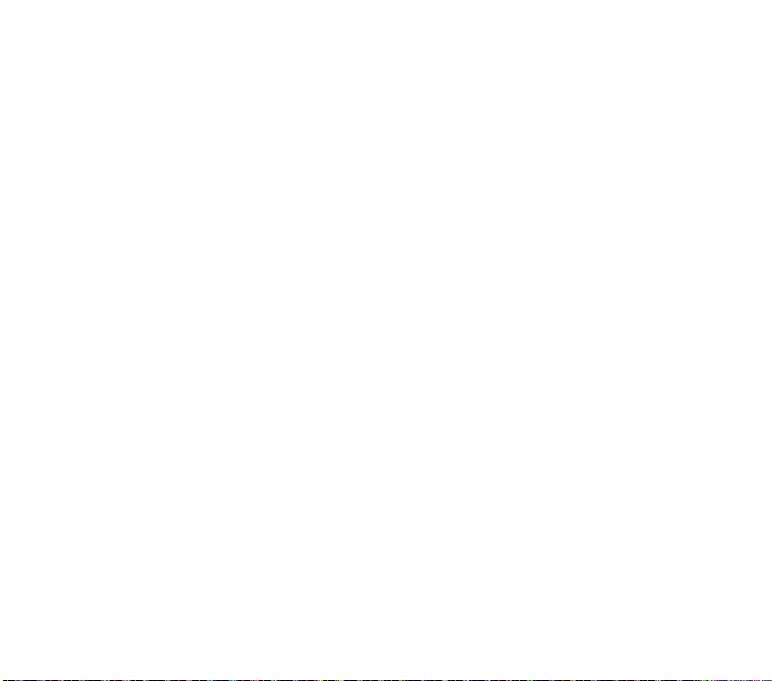
Switch the mobile phon e off when you are in health care
facilities, except in designated areas. As with many other types
of equipment now in regular use, mobile phones can interfere
with other electrical or electronic devices, or equipment using
radio frequency.
Switch the mobile phone off when you are near gas or flammable
liquids. Strictly obey all signs and instructions posted in a fuel
depot, gas station, or chem ical plant, or in any poten tially
explosive atmosphere.
When the mobile phone is switched on, it should be kept at
least 15 cm from any medical device such as a pacemaker, a
hearing aid or insulin pump. In particular when using the mobile
phone you should hold it against the ear on the opposite side
to the device, if any. Read and follow the directions from the
manufacturer of your implantable medical device. If you have any
questions about using your mobile device with your implantable
medical device, consult your healthcare provider.
To avoid hearing impairment, answer the call before holding your
mobile phone to your ear. Also move the handset away from your
ear while using the “hands-free” option because the amplified
volume might cause hearing damage.
It is recommended to have proper sup ervision while small
children use your mobile phone.
When replacing the cover please note that your mobile phone
may contain substances that could create an allergic reaction.
Always handle your mobile phone with care and keep it in a clean
and dust-free place.
Do not allow your mobile phone to be exposed to adverse
weather or environmental conditions (moisture, humidity, rain,
infiltration o f liquids, dust, sea air, et c.). The manufacturer’s
recommended operating temperature range is -10°C (14°F) to
+55°C (131°F) (the max value depends on device, materials and
housing paint/texture).
Over 55°C (131°F) the legibility of the mobile phone’s display
may be impaired, though this is temporar y and not serious.
89 90
Do not open or attempt to repair your mobile phone yourself.
Do not drop, throw or try to bend your mobile phone.
Do no t use the mo bile phone i f the glass made screen, is
damaged, cracked or broken to avoid any injur y.
Do not paint it.
Use only batteries, batter y chargers, and accessories which are
recommended by TCT Mobile Limited and its affiliates and are
compatible with your mobile phone model.TCT Mobile Limited
and its affiliates disclaim any liability for damage caused by the
use of other chargers or batteries.
Your mobile phone should not be disposed of in a municipal
waste. Please check local regulations for disposal of electronic
products.
Remember to make back-up copies or keep a written record of all
important information stored in your mobile phone.
Some people may suffer epileptic seizures or blackouts when
exposed to flashing lights, or when playing video games. These
seizures or blackouts may occur even if a person never had a
previous seizure or blackout. If you have experienced seizures
or blackouts, or if you have a family histor y of such occurrences,
please consult your doctor before playing video games on your
mobile phone or enabling a flashing-lig hts feature on your
mobile phone. Parents should monitor their children’s use of
video games or other features that incorporate flashing lights on
the mobile phones.
All persons should discontinue use and consult a doctor if any
of the following symptoms occur: convulsion, eye or muscle
twitchin g, loss of aw areness, in voluntary m ovements, o r
disorientation. To limit the likelihood of such symptoms, please
take the following safety precautions:
- Play at the farthest distance possible from the screen.
When you play games on your mobile phone, you may experience
occasional discomfort in your hands, arms, shoulders, neck, or
other parts of your body. Follow these instructions to avoid
Page 47
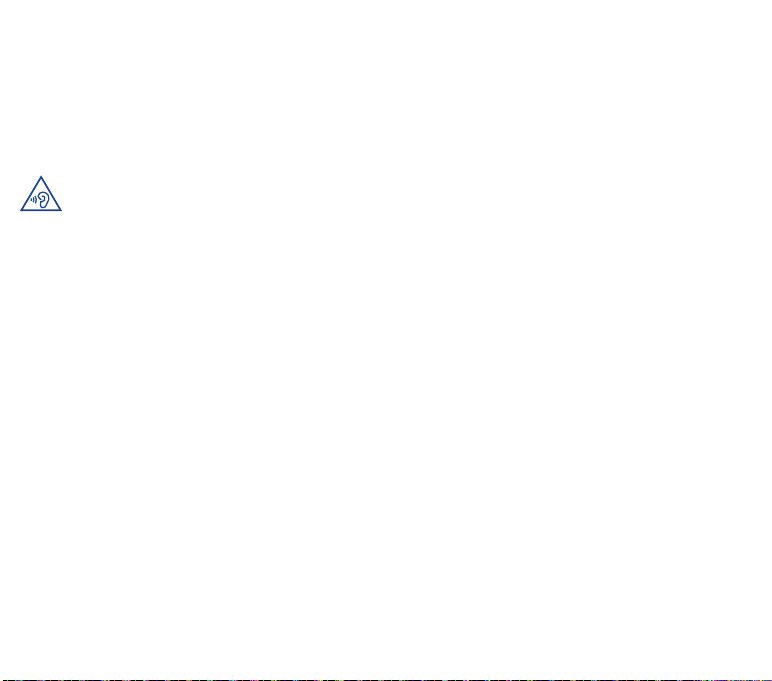
problems such as tendinitis, carpal tunnel syndrome, or other
musculoskeletal disorders:
-Take a minimum of a 15-minute break every hour of game
playing.
-If your hands, wrists, or arms become tired or sore while playing,
stop and rest for several hours before playing again.-
-If you continue to have sore hands, wrists, or arms during or after
playing, stop the game and see a doctor.
PROTECT YOUR HEARING
To prevent possible hearing damage, do not listen
at high volume levels for long periods. Exercise
caution when holding your device near your ear
while the loudspeaker is in use.
•CHARGERS
Home A.C./ Travel chargers will operate within the temperature
range of: 0°C (32°F) to 40°C (104°F).
The chargers designed for your mobile phone meet with the
standard for safety of information technology equipment and
office equipment use. Due to dif ferent applicable electrical
specifications, a charger you purchased in one jurisdiction may
not work in another jurisdiction. They should be used for this
purpose only.
Characteristics of power supply (depending on the countr y):
Travel charger: Input: 100-240 V, 50/60 Hz, 200 mA
Output: 5 V, 1A
Battery: Lithium 2000 mAh
•RADIOWAVES:
THIS MOBI LE PH ONE M EETS THE GOV ERNMENT ’S
REQUIREMENTS FOR EXPOSURE TO RADIO WAVES.
Your mobile phone is a radio transmitter and receiver. It is
designed and manufactured not to exceed the emission limits
for exposure to radio-frequency (RF) energy. These limits are part
of comprehensive guidelines and establish permitted levels of
RF energy for the general population. The guidelines are based
on standards that were developed by independent scientific
organizations throug h peri odic a nd tho rough ev aluation of
scientific studies. These guidelines include a substantial safety
margin designed to ensure the safety of all persons, regardless
of age and health.
The exposure standard for mobile phones employs a unit of
measurement known as the Specific Absorption Rate, or SAR.
The SAR limit set by public authorities such as the Federal
Communications Commission of the US Government (FCC), or by
Industry Canada, is 1.6 W/kg averaged over 1 gram of body tissue.
Tests for SAR are conducted using standard operating positions
with the mobile phone transmitting at its highest certified power
level in all tested frequency bands.
Although the SAR is determined at the highest certified power
level, the actual SAR level of the mobile phone while operating
can be well below the maximum value. This is because the mobile
phone is designed to operate at multiple power levels so as to
use only the power required to reach the network. In general,
the closer you are to a wireless base station antenna, the lower
the power output of the mobile phone. Before a mobile phone
model is available for sale to the public, compliance with national
regulations and standards must be shown.
The highest SAR value for this model mobile phone when tested
is 0.80 W/Kg for use at the ear and 1.52 W/Kg for use close to
the body.
91 92
Page 48

While there may be differences between the SAR levels of
various mobile phones and at various positions, they all meet
the government requirement for RF exposure. For body-worn
operation, the mobile phone meets FCC RF exposure guidelines
provided that it is used with a non-metallic accessory with the
handset at least 10 mm from the body. Use of other accessories
may not ensure compliance with FCC RF exposure guidelines.
Additional information on SAR can be found on the Cellular
Telecommunications & Internet Associati on (CTIA) Web si te:
http://www.ctia.org/
The World Health Organization (WHO) considers that present
scientific i nformation does n ot indicate the need for any
special precautions for use of mobile phones. If individuals
are concerned, they might choose to limit their own or their
children’s RF exposure by limiting the length of calls, or using
“hands-free” devices to keep mobile phones away from the head
and body. Additional WHO information about electromagnetic
fields and public health are available on the following website:
http://www.who.int/peh-emf.
Note: This equipment has been tested and found to comply
with the limits for a Class B digital device pursuant to par t
15 of the FCC Rules. These limits are designe d to provide
reasonab le protecti on aga inst ha rmful interference in a
residential insta llation. Thi s equipment gen erates, uses and
can radiate radio frequency energy and, if not installed and
used in accordance with the instructions, may cause harmful
interference to radio communications. However, th ere is n o
guarantee that interference t o radio or t elevision reception,
which can be determined by turning the equipment off and on,
the user is encouraged to try to correct the interference by one
or more of the following measures:
-Reorient or relocate the receiving antenna.
-Increase the separation between the equipment and receiver.
-Connect the equipment into an outlet on a circuit different from
that to which the receiver is connected.
93 94
-Consult the dealer or an experienced radio/ TV technician for
help.
Changes or modifications not expressly approved by the party
responsible for compliance could void the user’s authority to
operate the equipment.
For the receiver devices associated with the operation of a
licensed radio service (e.g. FM broadcast), they bear the following
statement:
This device complies with Part 15 of the FCC Rules. Operation is
subject to the condition that this device does not cause harmful
interference.
For other devices, they bear the following statement: This device
complies with Part 15 of the FCC Rules. Operation is subject to
the following two conditions:
(1) this device may not cause harmful interference
(2) this device must accept any interference received, including
interference that may cause undesired operation.
Your mobile phone is equ ipped with a built-in antenna. For
optimal operation, you should avoid touching it or degrading it.
As mobile devices offer a range of functions, they can be used
in positions other than against your ear. In such circumstances
the device will be compliant with the guidelines when used with
headset or usb data cable. If you are using another accessory
ensure that whatever product is used is free of any metal and that
it positions the mobile phone at least 10 mm away from the body.
Page 49
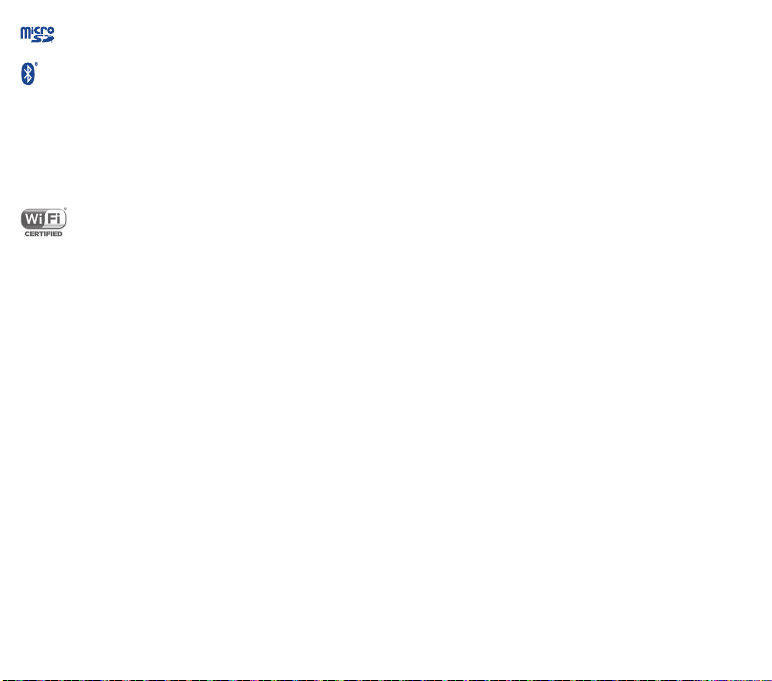
microSD Logo is a trademark.
The Bluetooth® word mark and logos are owned by
the Bluetooth SIG, Inc. and any use of such marks
by TCL Mobile Ltd. and its affiliates is under license.
Other trademarks and trade names are those of their
respective owners.
VF_895N Bluetooth Declaration ID
D025403
The Wi-Fi Logo is a certification mark of the Wi-Fi
Alliance.
Google, the Google logo, Android, the Android
logo, Google SearchTM, Google MapsTM, GmailTM,
YouTube, Google Play Store, Google LatitudeTM and
HangoutsTM are trademarks of Google Inc.
The Android robot is reproduced or modified from work created
and shared by Google and used according to terms described in
the Creative Commons 3.0 Attribution License (the text will show
when you touch and hold Google legal in Settings\ About phone\
Legal information).
You have purchased a product which uses the open source
(http://opensource.org /) programs mt d, msdosfs, netfilter/
iptables a nd i nitrd i n obj ect cod e an d oth er o pen so urce
programs licensed under the GNU General Public License and
Apache License.
We will provide you with a complete copy of the corresponding
source codes upon request within a period of three years from the
distribution of the product by TCT.
You may download the source codes from http://sourceforge.
net/projects/alcatel/files/. The provision of the source code is
free of charge from internet.
FCC ID: RAD543
95 96
14 General information
•Website:www.alcatelonetouch.com
•Facebook:http://www.facebook.com/alcatelonetouchusa
•Twitter:http://www.twitter.com/alcatel1touch
•HotLineNumber:IntheUnitedStates,call877-702-3444for
technical support.
On our Internet site, you will find our FAQ (Frequently Asked
Questions) section. You can also contact us by e-mail to ask any
questions you may have.
An electronic version of this user guide is available in English
and other languages according to availability on our ser ver:
www.alcatelonetouch.com
Your telephone is a transceiver that operates on GSM in quadband with 850/900/1800/1900 MHz, UMTS in Tri-band with
850/900/2100 MHz or LTE in Six-band with B1/B3/B5/B7/B8/
B20.
Protection against theft
Your mobile phone is identified by an IMEI (mobile phone serial
number) shown on the packaging label and in the product’s
memory. We recommend that you note the number the first time
you use your mobile phone by entering *#06# and keep it in a
safe place. It may be requested by the police or your operator if
your mobile phone is stolen.
Disclaimer
There may be certain differences betwee n the user manual
description and the mobile phone’s operation, depending on
the software release of your mobile phone or specific operator
services.
(1)
Contact your network operator to check service availability.
(1)
Page 50

TCT Mobile sha ll not be held legally resp onsible for such
differences, if any, nor for their potential consequences, which
responsibility shall be borne by the operator exclusively.
14 TCT Mobile (US), Inc
Warranty
TCT Mobile (US), Inc. warrants to the original retail purchaser of
this wireless device that should this product or part thereof during
normal consumer usage and condition be proven to be defective
in material or workmanship that results in product failure within
the first twelve (12) months from the date of purchase as shown
on your original sales receipt from an authorized sales agent.
Such defect(s) will be repaired or replaced (with new or rebuilt
parts) at the company’s option without charge for parts or labor
directly related to the defect(s).
Batteries, power adapters, and other accessories sold as in box
items are also warranted against defects and workmanship that
results in product failure within the first six (6) months period
from the date of purchase as shown on your original sales receipt.
Such defect(s) will be repaired or replaced (with new or rebuilt
parts) at the company’s option without charge for parts or labor
directly related to the defect(s).
The limited warranty for your wireless device will be voided if any
of the following conditions occur:
•Non-compliancewiththeinstructions foruseorinstallation,or
with technical and safety standards applicable in the geographical
area where your phone is used;
•Connectiontoanyequipmentnotsuppliedornotrecommended
by TCT Mobile (US), Inc.;
•Modification orrepairperformedbyindividuals notauthorized
by TCT Mobile (US), Inc. or its affiliates;
• Changes to the deviceoperating system by the user or third
party applications;
•Actsofgodsuchasinclementweather,lightning,powersurges,
fire, humidity, infiltration of liquids or foods, chemical products,
download of files, crash, high voltage, corrosion, oxidation;
•Removaloralteringofthewirelessdevice’seventlabelsorserial
numbers (IMEI);
• Damage from exposure to water or other liquids,
mo istu re,h umid ity, exc essi ve t empe ratu res o r
extreme,environmental conditions, sand, excess dust and any
condition outside the operating guidelines;
•Defectsinappearance,cosmetic,decorativeorstructuralitems
such as framing and non-operative parts;
•Damageasresultofphysicalabuseregardlessofcause.
There are no express warranties, whether written, oral or implied,
other than t his prin ted limit ed warrant y or the mandator y
warranty provided by your jurisdiction. In no event shall TCT
Mobile (US), Inc. or any of its affiliates be liable for incidental
or consequential damages of any nature whatsoever, including
but not limited to commercial loss, to the full extent those
damages can be disclaimed by law. Some states do not allow the
exclusion or limitation of incidental or consequential damages, or
limitation of the duration of implied warranties, so the preceding
limitations or exclusions may not apply to you.
How to obtain Support: Contact the customer care center by
calling (877-702-3444) or going to (http://www.alcatelonetouch.
com/usa/). We have placed many self-help tools that may help
you to isolate the problem and eliminate the need to send
your wireless device in for service. In the case that your wireless
device is no longer covered by this limited warranty due to time
or condition, you may utilize our out of warranty repair options.
97 98
Page 51
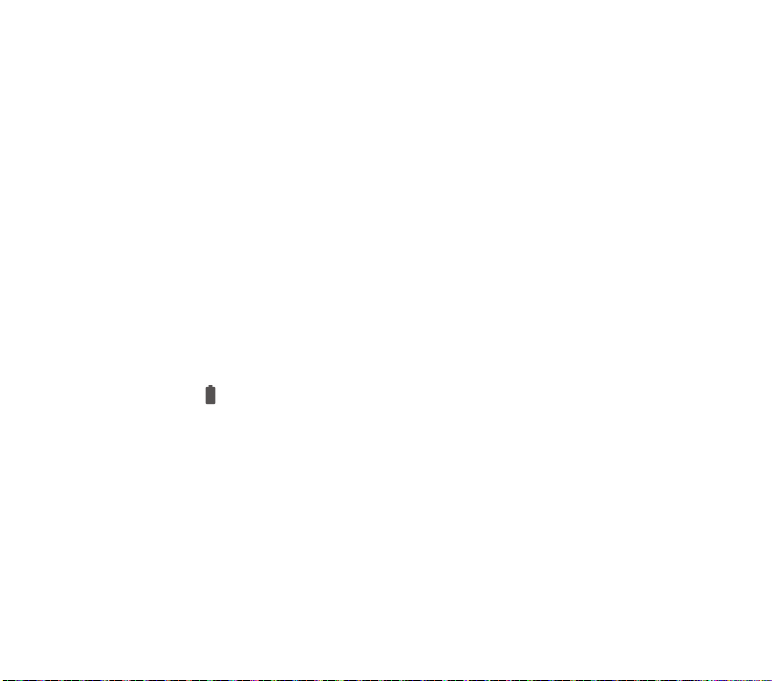
How to obtain Hardware Service within the terms of this warranty:
Create a user profile (alcatel.finetw.com) and then create an
RMA for the defective device. Ship the device with a copy of the
original proof of purchase (e.g. original copy of the dated bill
of sale, invoice) with the owner’s return address (No PO Boxes
accepted), wireless carr ier’s name, alternate dayt ime phone
number, and email address with a complete problem description.
Only ship the device. Do not ship the SIM card, memory cards,
or any other accessories such as the power adapter. You must
properly package and ship the wireless device to the repair
center. TCT Mobile (US), Inc. is not responsible for devices that
do not arrive at the service center or are damaged in transit.
Insurance is recommended with proof of delivery. Upon receipt,
the service center will verify the warranty conditions, repair, and
return your device to the address provided in the RMA. Check the
warranty repair status by going online with the RMA number on
web portal.
15 Troubleshooting
Before contacting the service centre, you are advised to follow
the instructions below:
• You are advised to fully charge ( ) the battery for optimal
operation.
• Avoid storing large amounts of data in your phone as this may
affect its performance.
• Use Factory data reset and the upgrade tool to perform
phone formatting or software upgrading (to reset factory
data, hold down the Power key and the Volume up key at the
same time). ALL User phone data: contacts, photos, messages,
files, and downloaded applications will be permanently lost. It
is strongly advised to fully backup the phone data and profile
via Smart Suite before doing formatting or upgrading.
and carry out the following checks:
My phone cannot be switched on or is frozen
• Check the batter y contacts, remove and reinstall your battery,
then turn your phone on.
99 100
• When the phone cannot be switched on, charge for at least 20
minutes to ensure the minimum batter y power needed, then
try to switch on again.
• When the phone falls into a loop during power on-off
animation and the user interface cannot be accessed, press
and hold the Volume down key to enter Safe Mode. This
eliminates any abnormal OS booting issues caused by 3rd
party APKs.
• If neither method is effective, please reset the phone
using the Power key and the Volume up key, (holding both
together).
My phone has not responded for several minutes
• Restart your phone by pressing and holding the Power key for
more than 9s.
• Remove and re-install the batter y, then restart the phone.
My phone turns off by itself
• Check that your screen is locked when you are not using your
phone, and make sure the Power key is not mis-contacted
due to unlocked screen.
• Check the batter y charge level.
My phone cannot charge properly
• Make sure you are using the ALCATEL ONETOUCH charger
included in the box.
• Make sure your battery is inserted properly and clean the
battery contact if it’s dirty. It must be inserted before plugging
in the charger.
• Make sure that your battery is not completely discharged; if
the battery power is empty for a long time, it may take around
20 minutes to display the batter y charger indicator on the
screen.
• Make sure charging is carried out under normal conditions
(0°C to +40°C).
• When abroad, check that the voltage input is compatible.
My phone cannot connect to a network or “No service” is
displayed
• Try connecting in another location.
Page 52

• Verify the network coverage with your operator.
• Check with your operator that your SIM card is valid.
• Try selecting the available network(s) manually.
• Try connecting at a later time if the network is overloaded.
My phone cannot connect to the Internet
• Check that the IMEI number (press *#06#) is the same as the
one printed on your warranty card or box.
• Make sure that the internet access service of your SIM card is
available.
• Check your phone's Internet connecting settings.
• Make sure you are in a place with network coverage.
• Try connecting at a later time or another location.
Invalid SIM card
• Make sure the SIM card has been correctly inserted (see
"Inserting or removing the SIM card").
• Make sure the chip on your SIM card is not damaged or
scratched.
• Make sure the ser vice of your SIM card is available.
Unable to make outgoing calls
• Make sure you have dialed a valid number and have touched
.
• For international calls, check the country and area codes.
• Make sure your phone is connected to a network, and the
network is not overloaded or unavailable.
• Check your subscription status with your operator (credit, SIM
card valid, etc.).
• Make sure you have not barred outgoing calls.
• Make sure that your phone is not in flight mode.
Unable to receive incoming calls
• Make sure your phone is switched on and connected to a
network (check for overloaded or unavailable network).
• Check your subscription status with your operator (credit, SIM
card valid, etc.).
• Make sure you have not forwarded incoming calls.
• Make sure that you have not barred certain calls.
• Make sure that your phone is not in flight mode.
101 102
The caller’s name/number does not appear when a call is
received
• Check that you have subscribed to this service with your
operator.
• Your caller has concealed his/her name or number.
I cannot find my contacts
• Make sure your SIM card is not broken.
• Make sure your SIM card is inserted properly.
• Import all contacts stored in SIM card to phone.
The sound quality of the c alls is poor
• You can adjust the volume during a call by pressing the
Volume Up/Down key.
• Check the network strength .
• Make sure that the receiver, connector or speaker on your
phone is clean.
I am unable to use the features described in the manual
• Check with your operator to make sure that your subscription
includes this service.
• Make sure this feature does not require an ALCATEL
ONETOUCH accessory.
When I select a number from my contacts, the number
cannot be dialed
• Make sure that you have correctly recorded the number in
your file.
• Make sure that you have selected the country prefix when
calling a foreign country.
I am unable to add a contact in my contacts
• Make sure that your SIM card contacts are not full; delete
some files or save the files in the phone contacts (i.e. your
professional or personal directories).
My callers are unable to leave messages on my voicemail
• Contact your network operator to check service availability.
I cannot access my voicemail
• Make sure your operator’s voicemail number is correctly
entered in "Voicemail number".
Page 53

• Try later if the network is busy.
I am unable to send and receive MMS
• Check your phone memory availability as it might be full.
• Contact your network operator to check service availability
and check MMS parameters.
• Verify the server centre number or your MMS profile with your
operator.
• The ser ver centre may be busy, try again later.
SIM card PIN locked
• Contact your network operator to obtain the PUK code
(Personal Unblocking Key).
I am unable to connect my phone to my computer
• Install Smart Suite.
• Check that your USB driver is installed properly.
• Open the Notification panel to check if the Smart Suite Agent
has activated.
• Check that your computer meets the requirements for Smart
Suite Installation.
• Make sure that you’re using the cable included in the box.
I am unable to download new files
• Make sure there is sufficient phone memory for your
download.
• Select the microSD card as the location to store downloaded
files.
• Check your subscription status with your operator.
The phone cannot be detected by others via Bluetooth
• Make sure that Bluetooth is turned on and your phone is
visible to other users .
• Make sure that the two phones are within Bluetooth’s
detection range.
How to make your battery last longer
• Make sure you follow the complete charge time (minimum
2.5 hours).
• After a par tial charge, the battery level indicator may not be
exact. Wait for at least 20 minutes after removing the charger
to obtain an exact indication.
103 104
• Adjust the brightness of screen as appropriate.
• Extend the email auto-check interval for as long as possible.
• Update news and weather information on manual demand, or
increase their auto-check interval.
• Exit background-running applications if they are not being
used for a long time.
• Deactivate Bluetooth, Wi-Fi, or GPS when not in use.
Page 54
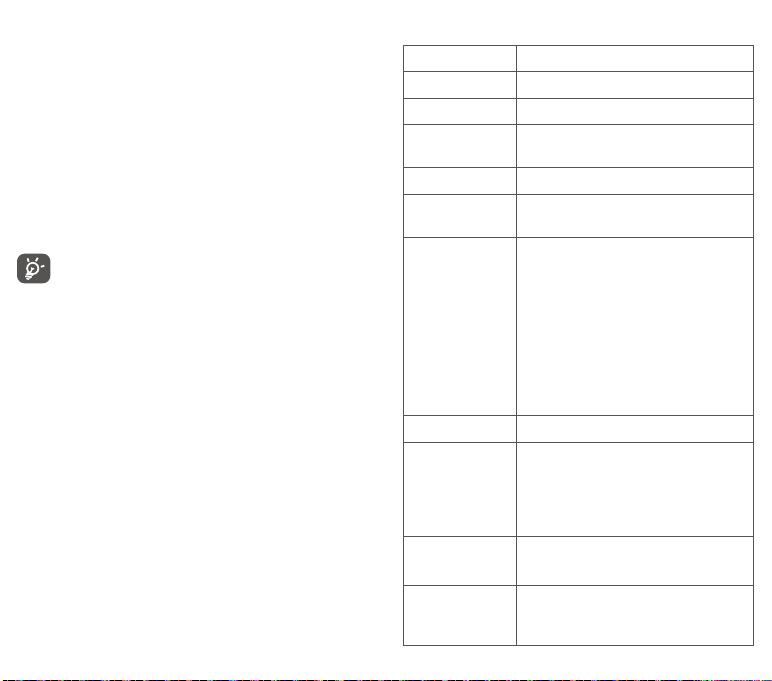
16 Accessories
The latest generation of Vodafone GSM mobile phones offers a
built-in handsfree feature that allows you to use the telephone
from a distance, placed on a table for example. For those who
prefer to keep their conversations confidential, an earpiece is also
available known as the headset.
1. Vodafone Smart prime 6,
2. Charger
3. Data cable
4. Headset
5. Quick Start Guide
Only use your telephone with the batteries, chargers and
accessories in your box.
105 106
17 Specifications
Processor
Platform
Memory
Dimensions
(LxWxT)
Weight
Display
Network
GPS
Connectivity
Camera
Audio supported
formats
Qualcomm MSM8916+1.2GHz Quad Core
Android™ L
8GB + 1GB RAM
141.65x71.9x8.95mm
Around 155 grams with battery
5.0-inch touchscreen with
1280×720 HD Capacity resolution
GSM:
Quad-band 850/900/1800/1900 MHz
UMTS:
Tri-band 850/900/2100 MHz
LTE:
Penta-band B1/B3/B5/B7/B8/B20
(Band frequency a nd data speed are
operator dependent.)
Assisted GPS/Internal GPS antenna
Bluetooth V4.0
Wi-Fi IEEE 802.11 b/g/n
3.5 mm audio jack
Micro-USB
8 megapixel back camera
2MP FF front camera
AAC LC/LTP, AAC+, enhanced AAC+, AMRNB, AMR-WB, FLAC, M P3, MIDI, Vorbis,
PCM/WAVE
Page 55

Video supported
formats
Battery
Expansion Slot
Special Features
Note: Specifications are subject to change without prior notice.
H.263, H.264 AVC, MPEG-4 SP, VP8
Rechargeable Lithium battery
Capacity: 2500 mAh
microSD™ memory card (Maximum 64GB)
G-sensor
Proximity Sensor
Light sensor
107
