Page 1
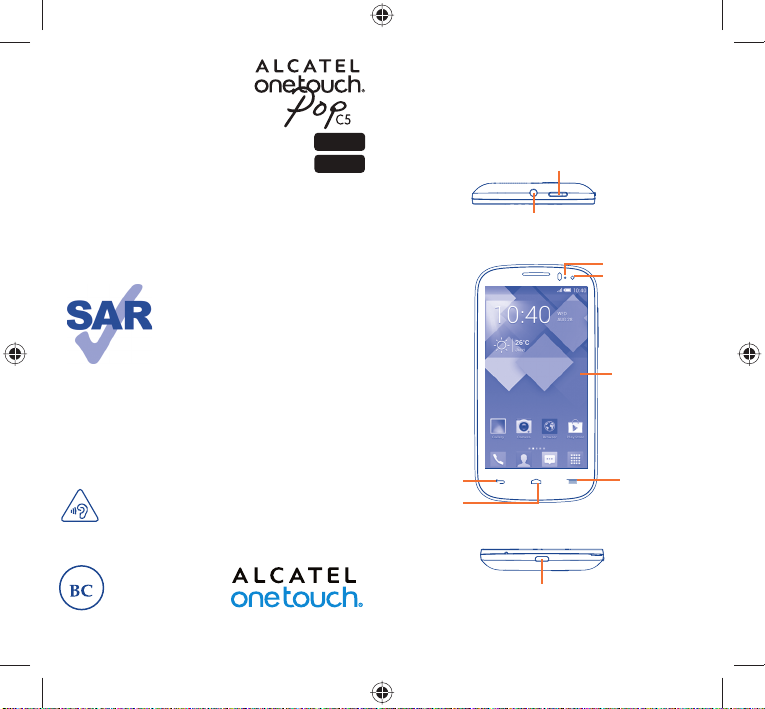
5036A
5037A
Quick Start Guide
For more information about how to use the phone, please go to
www.alcatelonetouch.com to download complete user manual.
Also on our website you can find helpful FAQs, realize software
upgrade, etc.
This product meets applicable
national SAR limits of 1.6 W/kg. The
specific maximum SAR values can be
found in the RADIOWAVES section
of this user guide.
When carrying the product or using
www.sar-tick.com
PROTECT YOUR HEARING
To prevent possible hearing damage, do not listen at high
volume levels for long periods. Exercise caution when
holding your device near your ear while the loudspeaker
is in use.
it while worn on your body, either
use an approved accessory such as
a holster or otherwise maintain a
distance of 10 mm from the body to
ensure compliance with RF exposure
requirements. Note that the product
may be transmitting even if you are
not making a phone call.
Your mobile
1
Keys and connectors1.1
Back key
Home key
Power key
Headset connector
micro-USB connector
..................
LED light
Front camera
Touch screen
Recent
apps key
English - CJB27E1ALAAA
12
IP4744_5036A_5037A_Eng_USA_03_130925.indd 1-2IP4744_5036A_5037A_Eng_USA_03_130925.indd 1-2 2013-9-25 5:44:022013-9-25 5:44:02
Page 2
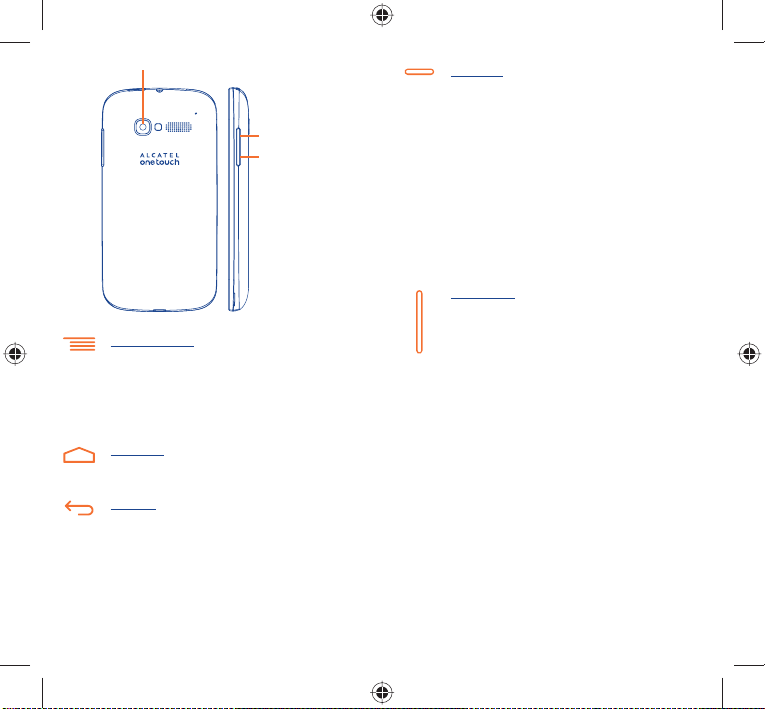
Camera
Volume up
Volume down
Recent apps key
Touch: As • Menu key, touch to access Wallpaper,
Manage applications and Settings.
Touch and hold: Open a list of thumbnail images of apps •
you've worked with recently. Touch it to open an app.
Swipe it upwards or downwards to remove a thumbnail
from the list.
Home key
While on any application or screen, touch to return •
to the Home screen.
Back key
Touch to go back to the previous screen, or to close a •
dialog box, options menu, the notification panel, etc.
Power key
Press: Lock the screen/Light up the screen•
Press and hold: Show the pop-up menu to select from •
Power off/Restart/Airplane mode/Quick start
Press and hold: Power on
Press to mute the ringtone when there’s an incoming •
call.
Press and hold for more than 7 seconds to restart the •
phone when the system halted.
Press and hold • Powe r key and Volume down key to
capture a screenshot.
Press and hold • Powe r key and Volume up key under
power off mode to restore factory set.
Volume keys
Under call mode, adjust the earpiece or headset •
volume.
In Music/Video/Streaming mode, adjust the media •
volume.
In general mode, adjust the ring tone volume.•
Mute the ringtone of an incoming call.•
In Camera mode, using it as the capture key allows you •
to take a photo.
34
IP4744_5036A_5037A_Eng_USA_03_130925.indd 3-4IP4744_5036A_5037A_Eng_USA_03_130925.indd 3-4 2013-9-25 5:44:022013-9-25 5:44:02
Page 3

Getting started1.2
Set-up1.2.1
Removing or installing the back cover
Inserting or removing the SIM card
You must insert your SIM card to make phone calls. Please power off
your phone before inserting or removing the SIM card.
Place the SIM card with the chip facing downwards and slide it into its
housing. Make sure that it is correctly inserted. To remove the card,
press and slide it out.
Installing or removing the battery
Please power off your phone before removing the battery.
Insert and click the battery into place, then close the cover.•
Unclip the cover, then remove the battery.•
Installing the microSD card
To install, please insert the external microSD card into the slot with
the gold contact facing down. To remove the external microSD card,
gently press and slide it out.
Charging the battery
Connect the battery charger to your phone and outlet respectively.
The charging status bar will not float if your battery is
extendly consumed. To reduce power consumption and
energy waste, when battery is fully charged, disconnect your
charger from the plug; switch off Wi-Fi, GPS, Bluetooth or
background-running applications when not in use; reduce
the backlight time, etc.
56
IP4744_5036A_5037A_Eng_USA_03_130925.indd 5-6IP4744_5036A_5037A_Eng_USA_03_130925.indd 5-6 2013-9-25 5:44:022013-9-25 5:44:02
Page 4

Power on your phone1.2.2
Hold down the Powe r key until the phone powers on. It will take
some seconds before the screen lights up.
Set up your phone for the first time
The first time you power on the phone, you should set following
options: language, input method, date & time, Google account, etc.
If you power on your phone with no SIM card inserted, you can
connect to a Wi-Fi network to sign into your Google account and
to use some features.
Power off your phone1.2.3
Hold down the Power key from the Home screen until the Phone
options appear, select Power off.
Home screen1.3
You can bring all the items (applications, shortcuts, folders and
widgets) you love or use most frequently to your Home screen for
quick access. Touch the Home key to switch to Home screen.
Home screen is provided in an extended format to allow more
space for adding applications, shortcuts etc. Slide the Home screen
horizontally left and right to get a complete view of the Home screen.
The white short line at the lower part of the screen indicates which
screen you are viewing.
Status bar
Status/Notification indicators •
Touch and drag down to open the •
notification panel.
Add a location to display local weather.
Favorite tray applications
Touch to enter the application.•
Touch and hold to move or change •
applications.
Application tab
Touch to open main menu.•
Using the touchscreen1.3.1
Touch
To access an application, touch it with your finger.
Touch and Hold
Touch and hold the home screen to access the available options for
setting the wallpaper.
Drag
Place your finger on any item to drag it to another location.
Slide/Swipe
Slide the screen to scroll up and down the applications, images, web
pages… at your convenience.
Flick
Similar to swiping, but flicking makes it move quicker.
Pinch/Spread
Place your fingers of one hand on the screen surface and draw them
apart or together to scale an element on the screen.
Rotate
Automatically change the screen orientation from portrait to
landscape by turning the phone sideways to have a better view.
Status bar1.3.2
From status bar, you can view both phone status (to the right side)
and notification information (to the left side).
78
IP4744_5036A_5037A_Eng_USA_03_130925.indd 7-8IP4744_5036A_5037A_Eng_USA_03_130925.indd 7-8 2013-9-25 5:44:022013-9-25 5:44:02
Page 5

Status icons
GPRS connected Roaming
GPRS in use No SIM card inserted
EDGE connected Vibrate mode
Notification icons
New text or
multimedia message
Problem with SMS or
MMS delivery
New Hangouts message Call forwarding is on
Missed call
Call on hold
EDGE in use Ringer is silenced
3G connected
3G in use Battery is very low
HSPA (3G+) connected Battery is low
HSPA (3G+) in use
Connected to a Wi-Fi
network
Bluetooth is on Battery is charging
Connected to a
Bluetooth device
Airplane mode No signal (gray)
Alarm is set Signal strength (blue)
GPS is on
Phone microphone
is mute
Battery is partially
drained
Battery is full
Headset connected
Receiving location data
from GPS
New voicemail Uploading data
Upcoming event Downloading data
Data is synchronizing Download finished
Song is playing Select input method
Screenshot error
USB tethering is on
Portable Wi-Fi hotspot
is on
Screenshot captured System update available
Carrier data use
threshold approaching
or exceeded
Call in progress
An open Wi-Fi network
is available
Phone is connected via
USB cable
Radio is on
Connected to VPN
910
IP4744_5036A_5037A_Eng_USA_03_130925.indd 9-10IP4744_5036A_5037A_Eng_USA_03_130925.indd 9-10 2013-9-25 5:44:032013-9-25 5:44:03
Page 6

Notification panel
Touch and drag down the Status bar to open the notification panel.
Touch and drag up to close it. From the Notification panel, you can
open items and other reminders indicated by notification icons or
view wireless service information.
Touch one notification and slide it sideways to delete it.
Touch the icon
ongoing notifications will remain).
Touch
and then the Settings icon to access Settings.
Search bar 1.3.3
The phone provides a Search function which can be used to locate
information within applications, the phone or the web.
Touch to access Quick setting bar.
to clear all event–based notifications (other
Quick setting bar
• Touch icons to enable/disable
functions or to change modes.
(1)
Lock/Unlock your screen1.3.4
To protect your phone and privacy, you can lock the phone screen by
creating a variety of patterns, PIN or password etc.
(1)
Depends on software version.
11 12
Personalize your Home screen1.3.5
Add
Touch the application tab
widget to activate the Move mode, and drag the item to any Home
screen as you prefer.
Reposition
Touch and hold the item to be repositioned to activate the Move
mode, drag the item to the desired position and then release. You
can move items both on the Home screen and the Favorite tray. Hold
the icon on the left or right edge of the screen to drag the item to
another Home screen.
Remove
Touch and hold the item to be removed to activate the Move mode,
drag the item up to the top of Remove icon, and release after the
item turns red.
Create folders
To improve the organization of items (shortcuts or applications) on
the Home screen and the Favorite tray, you can add them to a folder
by stacking one item on top of another. To rename a folder, open it,
touch the folder’s title bar to input the new name.
Wallpaper customization
Touch and hold an empty area on the Home screen or touch
Settings\Display\Wallpaper to customize wallpaper.
, touch and hold an application or a
Application tab1.3.6
from the Home screen to enter applications list.
Touch
To return to the Home screen, touch the Home key.
Consult recently-used applications
To consult recently-used applications, you can touch and hold the
Recent apps key. Touch a thumbnail in the window to open the
related application.Touch one thumbnail and slide it upwards or
downwards to delete it.
IP4744_5036A_5037A_Eng_USA_03_130925.indd 11-12IP4744_5036A_5037A_Eng_USA_03_130925.indd 11-12 2013-9-25 5:44:032013-9-25 5:44:03
Page 7

Volume adjustment1.3.7
You can set ringer, media and phone ringtone volume to your
preference by pressing Volume up/down key or touching Settings\
Sound.
Applications and widgets list1.4
The list contains all pre-embedded and newly installed applications
and widgets.
To access the list, touch
Home screen, touch the Home key or the Back key.
Touch the icon
Text input
2
from the Home screen. To return to the
to access the Google Play Store.
.....................
Using Onscreen Keyboard2.1
Onscreen Keyboard settings
Touch application tab from the home screen, select Settings\
Language & input, touch the Settings icon
Android keyboard, a series of settings are available for your
selection.
Adjust the Onscreen Keyboard orientation
Turn the phone sideways or upright to adjust the Onscreen Keyboard
orientation. You can also adjust it by changing the settings (Touch
Settings\Display\Orientation).
on the right of
Android keyboard2.1.1
Touch to enter text or numbers.
Touch to switch between "abc/
Abc" mode; Touch & hold to switch
between "abc/ABC" mode.
Touch & hold, then select to enter
Touch & hold to show input options; When Wi-Fi or data
connection is on, touch to enter voice input.
Touch to switch between symbol and numeric keyboard.
symbols/emoticons.
Text editing2.2
You can edit the text you have entered.
Touch and hold or double-tap within the text you would like •
to edit.
Drag the tap to change the high-lighted selection.•
Following options will show: • Select all
and Paste .
Touch the icon •
to confirm.
, Cut , Copy
13 14
IP4744_5036A_5037A_Eng_USA_03_130925.indd 13-14IP4744_5036A_5037A_Eng_USA_03_130925.indd 13-14 2013-9-25 5:44:032013-9-25 5:44:03
Page 8

Phone call
3
...............
Placing a call3.1
You can easily launch a call using Phone. Touch Application tab from
the Home screen and select Phone.
Touch and hold to
access voicemail
Touch to find
call log
Enter the desired number from the keyboard directly or select a
contact from Contacts or Call log by sliding or touching tabs, then
touch Call to place the call.
The number you entered can be saved to Contacts by touching
and selecting Add to Contacts.
If you make a mistake, you can delete the incorrect digits by touching
.
To hang up a call, touch End.
Call log
Contacts
Slide to access Call log
and Contacts.
Touch to access Speed
Dial, People , Settings.
15 16
Answering or rejecting a call3.2
When you receive a call, touch .
Slide rightward to answer;•
Slide leftward to reject;•
Slide upward to reject the call by sending a preset message.•
To mute the incoming calls, press the Volume up/down key or turn
the phone face down if Turn over to mute is activated. To activate,
touch Settings\Gestures\Turn over to mute.
Consulting your call memory3.3
You can access your call memory by touching from the Dial
screen to view call history in categories of Incoming calls, Outgoing
calls, and Missed calls.
Speed dial settings3.4
You can access this setting screen by touching and then Speed
Dial on Dial screen, then select contacts to define 2-9 screen keys as
a speed dialer. Touch
to remove contacts from speed dial.
IP4744_5036A_5037A_Eng_USA_03_130925.indd 15-16IP4744_5036A_5037A_Eng_USA_03_130925.indd 15-16 2013-9-25 5:44:042013-9-25 5:44:04
Page 9

People
4
You can view and create contacts on your phone and synchronize
these with your Gmail contacts or other applications on the web
or on your phone.
.....................
Adding a contact4.1
Touch Application tab on the Home screen, select People app, then
touch the icon
Contact group
Touch to add
in the contact list to create a new contact.
list;
contact
Contact list
Favorites
Touch to find contacts
in contact list;
Importing, exporting and sharing 4.2
contacts
From Contacts screen, touch to open options menu, touch
Import/Export, then select to import/export contacts from/to SIM
card, Phone, SD card, Phone storage, etc.
To import/export a single contact from/to SIM card, choose an
account and target SIM card(s), select the contact you want to
import/export, and touch
To import/export all contacts from/to SIM card, choose an account
and target SIM card(s), touch Select all and touch
You can share a single contact or contacts with others by sending the
contact's vCard to them via Bluetooth, Gmail, etc.
to confirm.
to confirm.
Touch a contact you want to share, touch
contact details screen, then select the application to perform this
action.
and Share from
Synchronizing contacts in multiple 4.3
accounts
Contacts, data or other information can be synchronized from
multiple accounts, depending on the applications installed on your
phone.
Messaging
5
You can create, edit and receive SMS and MMS with this phone.
To access this feature, touch Application tab from the Home screen,
then select Messaging.
All messages you receive or send out can be saved in
phone memory or SIM card. To consult the SMS messages
stored in SIM card, touch from Messaging screen, then
touch Settings\Text messages(SMS)\Manage SIM
messages.
................
Write message5.1
On message list screen, touch the new message icon to write text/
multimedia messages.
Touch to view the whole message •
thread.
Touch & hold message threads •
to delete messages or to add
shortcut.
Touch to create a new message
Touch to search in all messages
17 18
IP4744_5036A_5037A_Eng_USA_03_130925.indd 17-18IP4744_5036A_5037A_Eng_USA_03_130925.indd 17-18 2013-9-25 5:44:042013-9-25 5:44:04
Page 10

Sending a text message
Enter the mobile phone number of the recipient on Type person's
name or number bar or touch
text message bar to enter the text of the message. When finished,
touch
to send the text message.
An SMS of more than 160 characters will be charged as
several SMS. Specific letters (accent) will also increase the
size of the SMS, this may cause multiple SMS to be sent to
your recipient.
Sending a multimedia message
MMS enables you to send video clips, images, photos, animations,
slides and audio to other compatible phones and e-mail addresses.
An SMS will be converted to MMS automatically when media files (image,
video, audio, slides, etc.) are attached or Subject or email addresses are
added.
Email
6
Besides your Gmail account, you can also set-up external POP3 or
IMAP email accounts in your phone.
To access this function, touch Application tab from Home screen,
then select Email.
An email wizard will guide you through the steps to set-up an email
account.
Enter the email address and password of the account you want •
to set-up.
Touch • Next. If the account you entered is not provided by your
service provider in the phone, you will be prompted to go to
the email account settings screen to enter settings manually. Or
you can touch Manual setup to directly enter the incoming and
outgoing settings for the email account you are setting up.
Enter the account name and display name in outgoing emails.•
To add another email account, you can touch •
Touch ADD ACCOUNT on the right of the title to create.
to add recipients, touch Type
.......................
and Settings.
19 20
To create and send emails
Touch the icon • from Inbox screen.
Enter recipient(s) email address(es) in • To field.
If necessary, touch •
blind copy to the message.
Enter the subject and the content of the message.•
Touch •
Finally, touch •
If you do not want to send the mail right away, you can touch •
Save draft or touch Back key to save a copy.
Mobile TV
7
You can watch Mobile TV with this phone.
To access this feature, touch Application tab from main menu screen,
then select Mobile TV.
You can plug in headset first before touch it or choose switch to
speaker.
When first use Mobile TV, you’d better set your region correctly in
order to watch programs in a better way. You can adjust the volume,
search for channel, etc.
Getting connected
8
To connect to the Internet with this phone, you can use GPRS/
EDGE/3G networks or Wi-Fi, whichever is most convenient.
and touch Add Cc/Bcc to add a copy or a
, touch Attach file to add an attachment.
to send.
and
................
.......
Connecting to the Internet8.1
GPRS/EDGE/3G8.1.1
The first time you turn on your phone with SIM card inserted, it will
automatically configure network service: GPRS, EDGE or 3G. If the
network is not connected, you can touch
on Quick setting bar.
IP4744_5036A_5037A_Eng_USA_03_130925.indd 19-20IP4744_5036A_5037A_Eng_USA_03_130925.indd 19-20 2013-9-25 5:44:042013-9-25 5:44:04
