Page 1

Manual De Usario
Owners Manual
Page 2
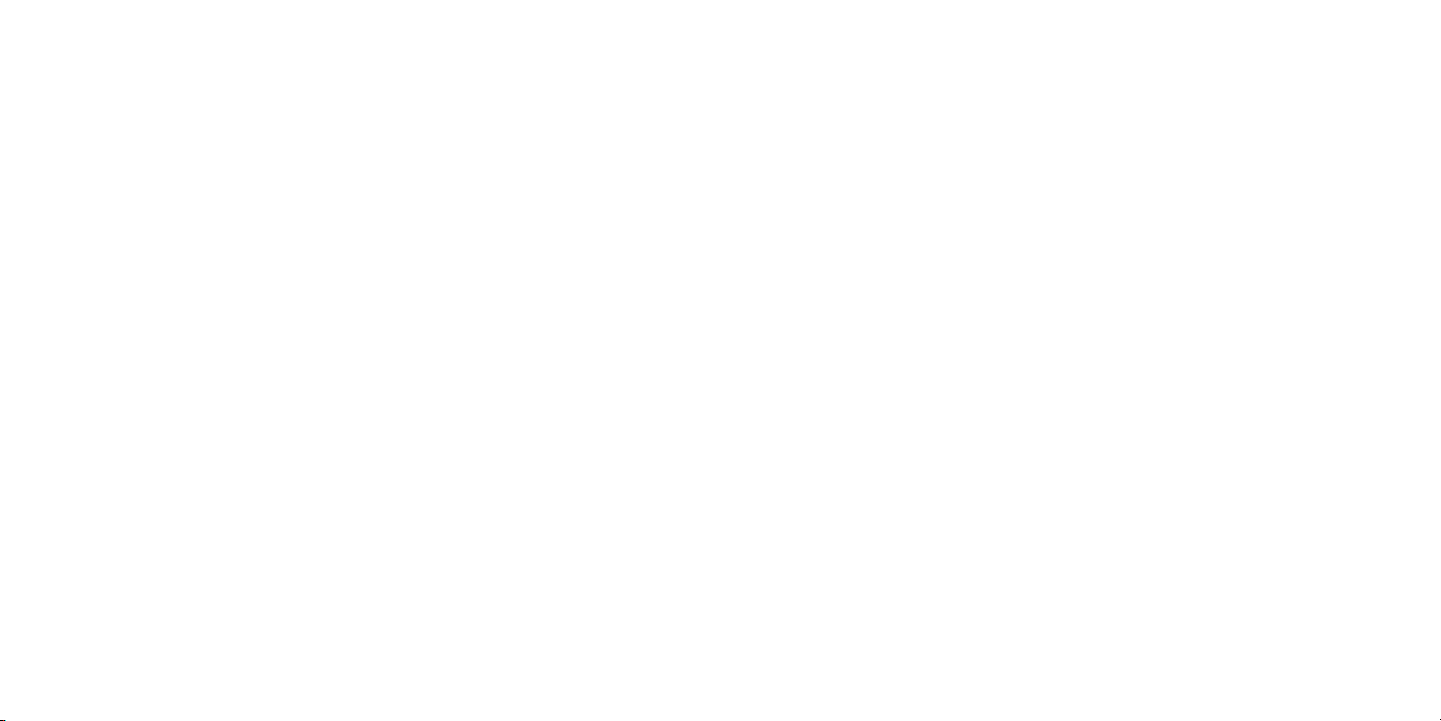
Introduction ......................................................
Table of contents
Thank you for purchasing your new T-Mobile 875 3G phone. The T-Mobile 875 comes equipped with
many of the features and functions you want and need.
Home screen
• Convenient at-a-glance view of Shortcut applications
• Menu shortcuts for quick access
Power media applications
• Music & Radio
• Video & Streaming
• Webcam
Bluetooth
With Bluetooth 2.1+EDR supporting A2DP profiles, you can enjoy hands-free conversations.
General information ................................................................................................. 6
1 Getting started .................................................................................................... 7
1.1 Set-up .......................................................................................................................................................... 7
1.2 Power on your phone ............................................................................................................................. 9
1.3 Power off your phone ............................................................................................................................. 9
2 Your mobile ....................................................................................................... 10
2.1 Keys and connectors .............................................................................................................................10
2.2 Status bar icons ....................................................................................................................................... 13
2.3 Home screen ...........................................................................................................................................16
3 Making a call ...................................................................................................... 17
3.1 Placing a call .............................................................................................................................................17
3.2 Calling your voicemail ........................................................................................................................... 17
3.3 Receiving a call ........................................................................................................................................ 18
3.4 During a call ............................................................................................................................................. 18
3.5 Conference calls ..................................................................................................................................... 19
4 Messaging ........................................................................................................... 20
4.1 Access ....................................................................................................................................................... 20
4.2 SMS/MMS .................................................................................................................................................. 20
4.3 Email .......................................................................................................................................................... 25
5 Contacts ............................................................................................................. 28
5.1 Contacts ................................................................................................................................................... 28
5.2 Adding a contact ..................................................................................................................................... 29
5.3 Available options..................................................................................................................................... 30
1 2
Page 3
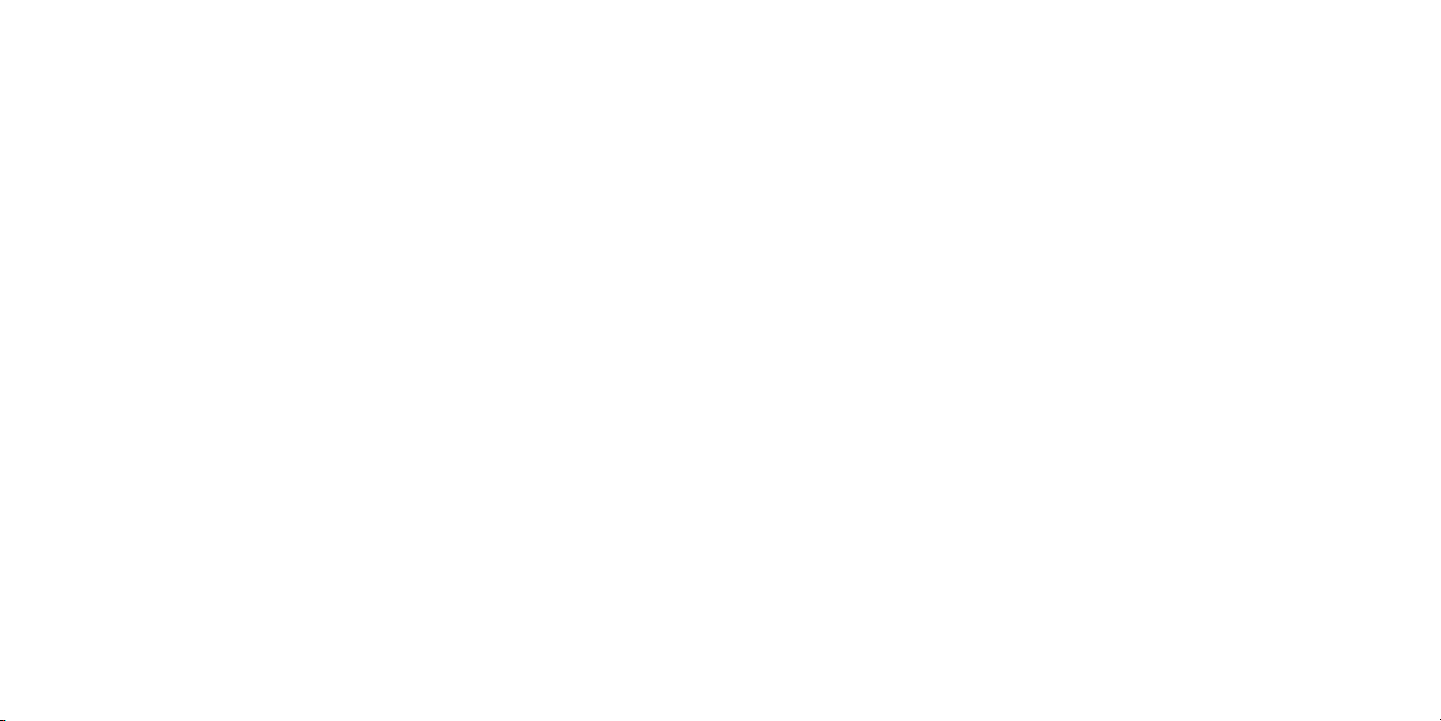
6 Call log ................................................................................................................ 32
6.1 Access ....................................................................................................................................................... 32
6.2 Available options..................................................................................................................................... 32
7 Media .................................................................................................................. 33
7.1 Camera...................................................................................................................................................... 33
7.2 Music player ............................................................................................................................................ 36
7.3 Picture viewer ......................................................................................................................................... 38
7.4 Video player ............................................................................................................................................. 38
7.5 FM Radio................................................................................................................................................... 39
7.6 Voice recorder ........................................................................................................................................ 40
7.7 Ebook ........................................................................................................................................................ 41
7.8 Files ........................................................................................................................................................... 41
8 MobileLife ........................................................................................................... 46
8.1 Homepage ................................................................................................................................................46
8.2 Bookmarks ............................................................................................................................................... 46
8.3 Go to URL ............................................................................................................................................... 46
8.4 Open file ................................................................................................................................................... 46
8.5 Last web address ....................................................................................................................................46
8.6 Recent pages ............................................................................................................................................ 46
8.7 Offline pages ............................................................................................................................................ 46
8.8 Service inbox ........................................................................................................................................... 46
8.9 Settings ....................................................................................................................................................46
9 Applications ....................................................................................................... 47
9.1 WEB ...........................................................................................................................................................47
9.2 News ......................................................................................................................................................... 47
9.3 Weather ................................................................................................................................................... 48
9.4 Java ............................................................................................................................................................. 48
10 Tools ................................................................................................................... 50
10.1 Alarm ......................................................................................................................................................... 50
10.2 Calculator ................................................................................................................................................. 50
10.3 Calendar ................................................................................................................................................... 51
10.4 Tasks .......................................................................................................................................................... 51
10.5 Notes .........................................................................................................................................................52
10.6 Bluetooth™ .............................................................................................................................................52
10.7 World clock .............................................................................................................................................54
10.8 Stopwatch .................................................................................................................................................54
10.9 Unit converter ........................................................................................................................................ 54
10.10 Flashlight ...................................................................................................................................................54
11 Settings ............................................................................................................... 55
11.1 Profiles ...................................................................................................................................................... 55
11.2 Phone settings .........................................................................................................................................56
11.3 Call settings ..............................................................................................................................................59
11.4 Airplane mode .........................................................................................................................................61
11.5 Security settings ...................................................................................................................................... 62
11.6 Networks settings .................................................................................................................................. 63
11.7 Connectivity .............................................................................................................................................63
11.8 System update ........................................................................................................................................ 63
11.9 Phone information ..................................................................................................................................63
11.10 Text phone .............................................................................................................................................. 64
3 4
Page 4
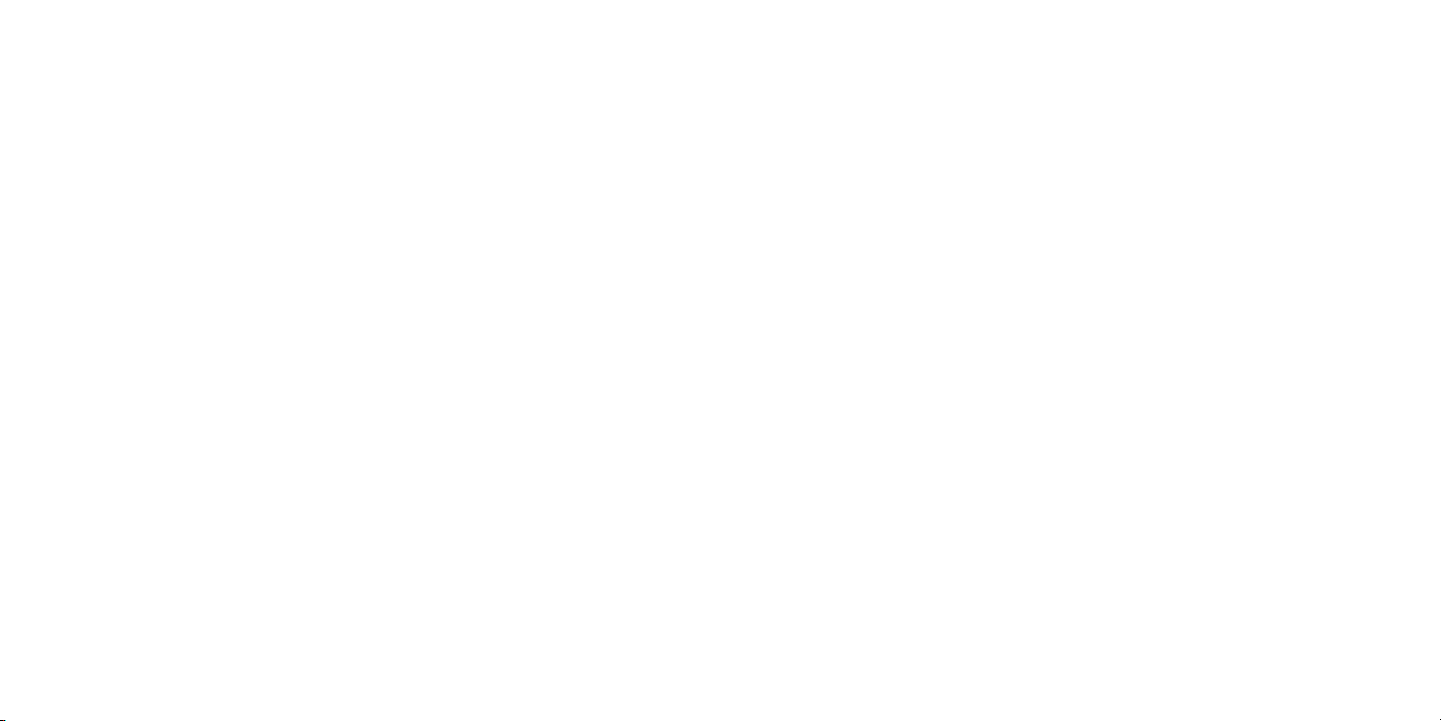
12 Making the most of your mobile ..................................................................... 65
12.1 Webcam .................................................................................................................................................. 65
13 12 MONTH LIMITED WARRANTY ............................................................... 66
14 Troubleshooting ................................................................................................ 69
Safety and Use. ........................................................................................................ 74
General information ........................................
Your T-Mobile 875 is a transceiver that operates on GSM Quadband with 850/1900/900/1800 MHz or
UMTS Triband 850/AWS/1900.
Protection against theft
Your mobile phone is identified by an IMEI (mobile phone serial number) shown on the packaging
label and in the product’s memory. We recommend that you note the number the first time you use
your mobile phone by entering *#06# and keep it in a safe place. It may be requested by the police or
T-Mobile if your mobile phone is stolen.
5 6
Page 5
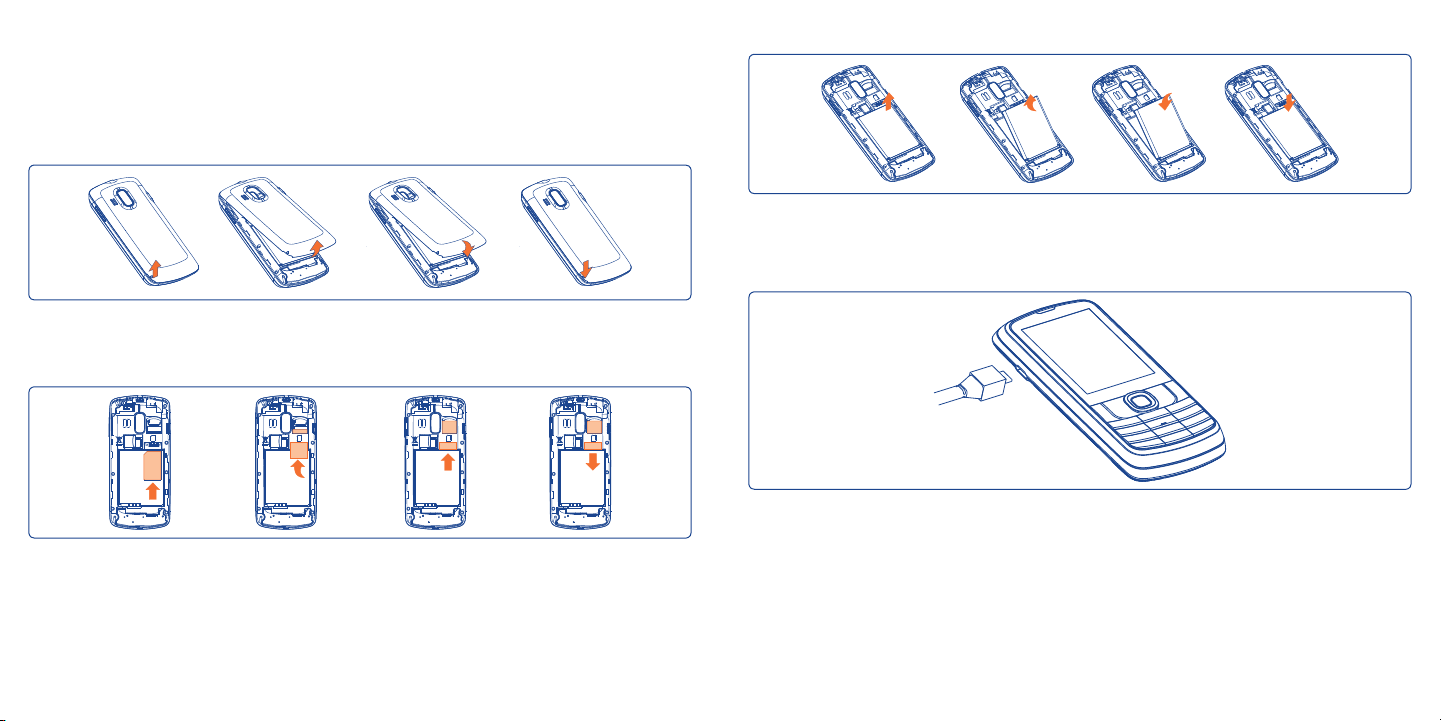
Getting started
1
Set-up1.1
Removing or installing the back cover
Installing or removing the battery
..........................................
Insert and click the battery into place, then close the telephone cover. Unclip the cover, then remove
the battery.
Charging the battery
Inserting or removing the SIM card
You must insert your SIM card to make phone calls. Please power off your phone and remove battery
before inserting or removing the SIM card.
Place the SIM card with the chip facing downwards and slide it into its housing. Make sure that it is
correctly inserted. To remove the card, press and slide it out.
(1)
Check with T-Mobile to make sure that your SIM card is 3V or 1.8V compatible. The old 5 Volt cards can no
longer be used. Please contact T-Mobile.
(1)
7 8
Connect the battery charger to your phone and outlet respectively.
• LED light will be on when it is charging, and be off when battery is fully charged.
• Charging may take about 20 seconds to start if the battery is flat.
• Be careful not to force the plug into the socket.
• Make sure the battery is correctly inserted before connecting the charger.
• The outlet must be near to the phone and easily accessible (avoid electric extension cables).
Page 6
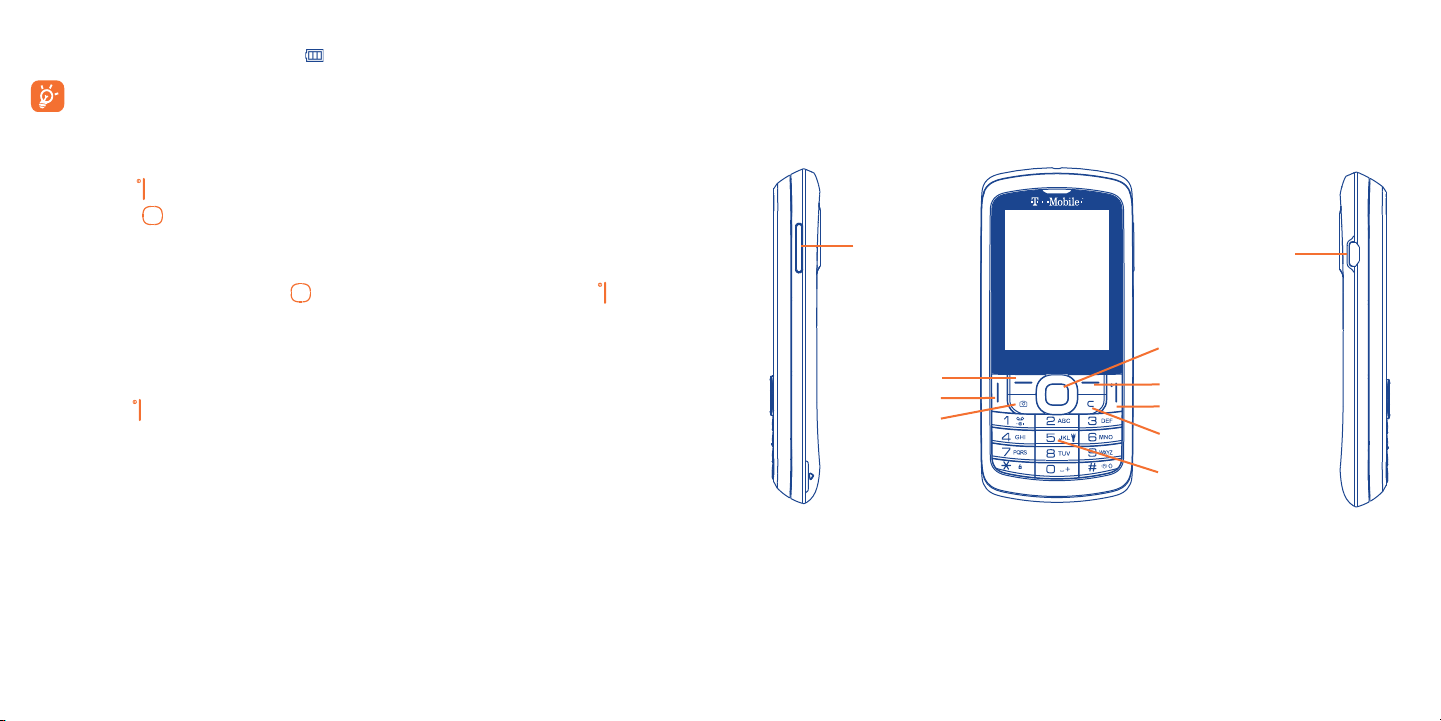
• When using your telephone for the first time, charge the battery fully (approximately 3 hours). You
are advised to fully charge the battery (
To reduce power consumption and energy waste, when the battery is fully charged, disconnect
your charger from the plug; switch off Bluetooth and background-running applications when
not in use; reduce the backlight time, etc.
).
Power on your phone1.2
Hold down the key until the telephone powers on, type in your PIN code if necessary and then
confirm with the
If you do not know your PIN code or if you have forgotten it, contact T-Mobile. Do not leave your
PIN code with your telephone. Store this information in a safe place when not in use.
If Broadcast SMS are displayed, use the
the Home screen.
While the phone is searching for a network, "Searching/Emergency" will be displayed.
key. The Home screen is displayed.
key to browse through them or press the to return to
Power off your phone1.3
Hold down the key from the Home screen.
Your mobile
2
Keys and connectors2.1
Volume key
Left softkey
Send key
Camera key
................................................
micro-USB
Navigation key/OK key
Right softkey
End key
Delete key
Flashlight key
9 10
Page 7
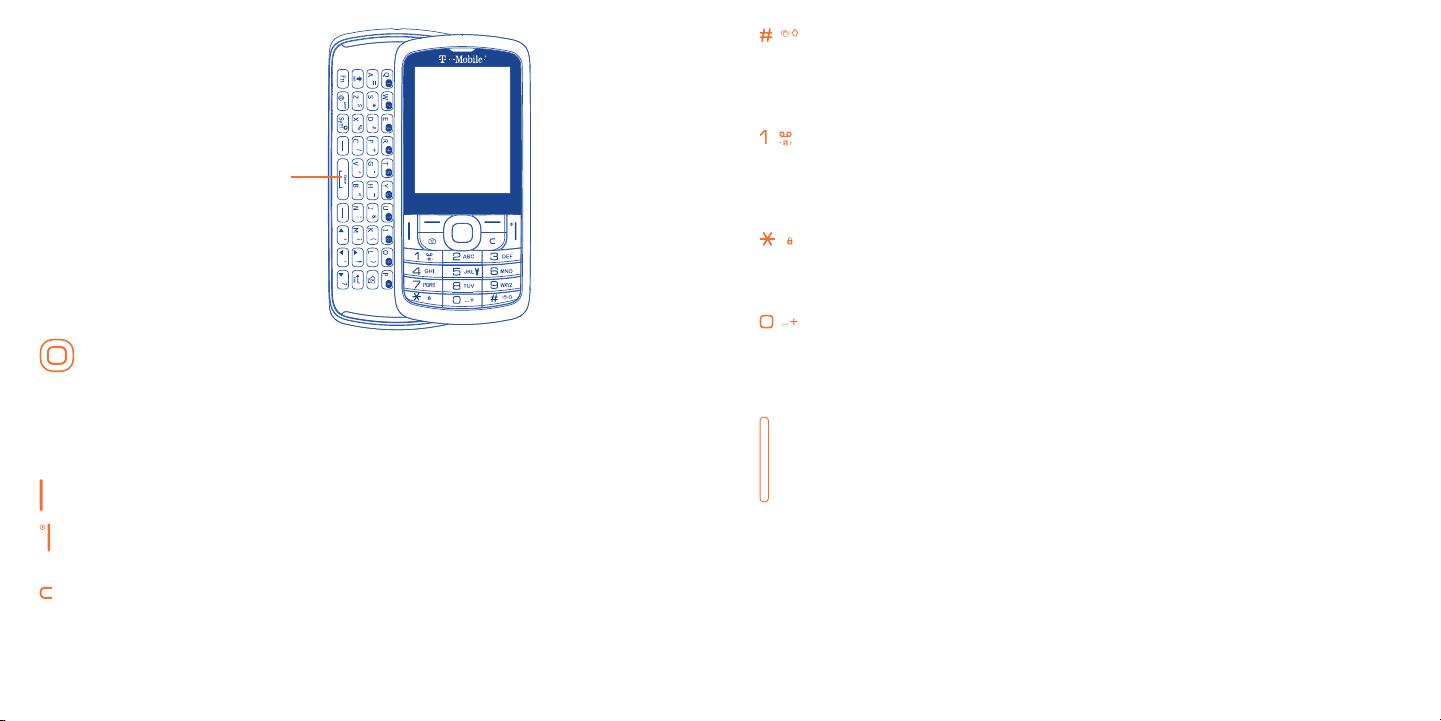
Qwerty Keypad
Navigation key •
(1)
Press to go left/right/up/down
Press to access function
UP: Call log
DOWN: Contacts
(2)
LEFT
: Write message
(2)
RIGHT
: Camera
OK key Press to confirm an option•
Answer/Send a call•
Enter Call log•
Press: End a call •
Return to the Home screen
Press and hold: Power on/off•
Press: Delete characters in Edit mode•
(1)
You can personalize navigation key in Settings.
(2)
The shortcut to access function for LEFT/RIGHT only be available when shortcut bar is off.
11 12
Press: Dial "#"•
Press and hold: Vibrate alert
In Edit mode•
Press: Switch between ABC/Abc/abc
Press and hold: Switch between Multi-Tap/Smart
Press: Dial "1"•
Press and hold: Access your voicemail
In Edit mode•
Press: Input "1"
Input frequently-used symbols
Press: Dial "*"•
In Edit mode•
Press: change input method
Press and hold: Access the Symbols table
Press: Dial "0"•
Press and hold: Switch between "+/P/W"
In Edit mode•
Press: Enter a space
Press and hold: Input "0"
Press: Volume up/down•
In Camera mode•
Press: Zoom in/out
In Calendar mode•
Press: Previous/Next month
Incoming call •
Press: Mute
Press and hold: End
Page 8
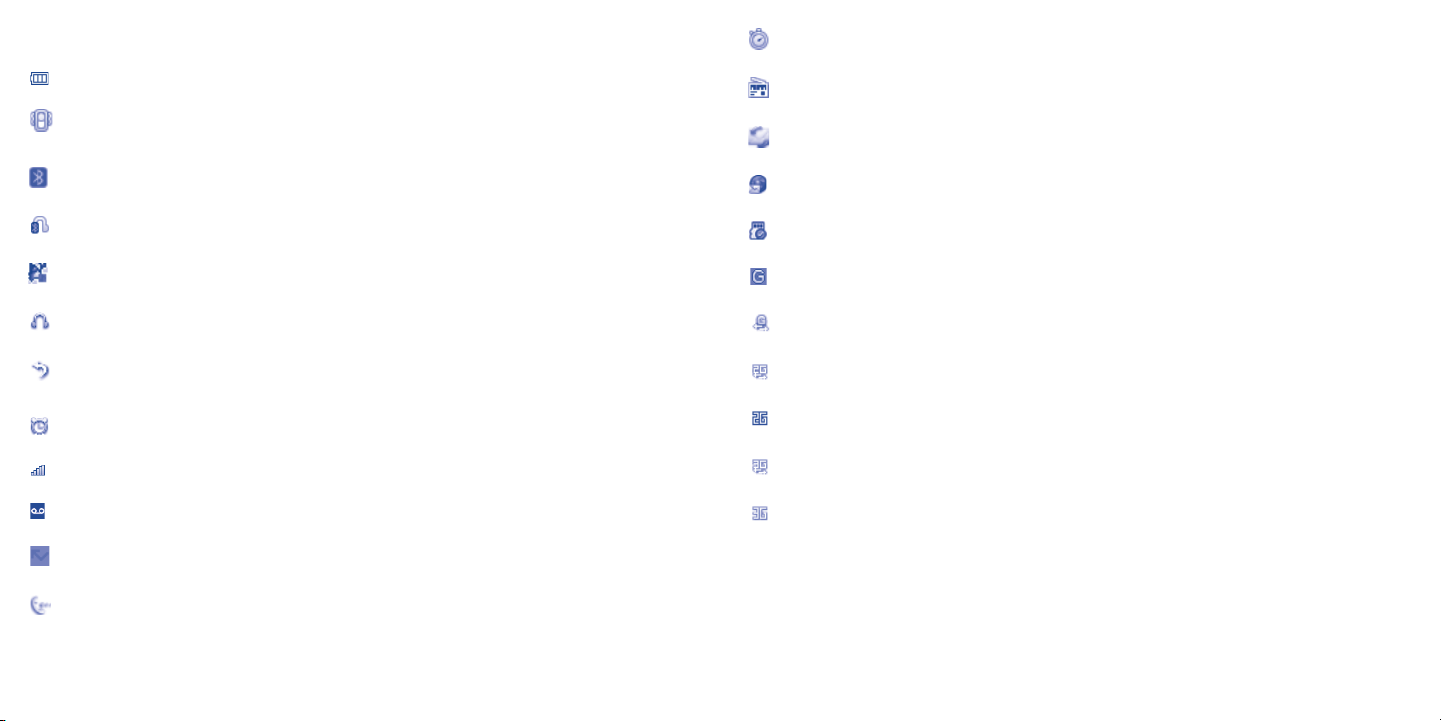
Status bar icons 2.2
(1)
Battery charge level
Vibrate alert: your phone vibrates, but does not ring or
beep with the exception of the alarm (see page 55)
Stopwatch is active
Radio is on
Email unread
Bluetooth status (Activated)
Bluetooth status (Connected to an audio device)
Java status (Activated)
Headset connected
Call forwarding activated: your calls are forwarded
(see page 59)
Alarm or appointments programmed (see page 50, 51)
Level of network reception
(1)
Voicemail message arrived
Missed calls
Call in progress
The icons and illustrations in this guide are provided for informational purposes only.
13 14
WAP messages
microSD card scanning completed
GPRS attached
GPRS PDP activated
EDGE PDP activated
EDGE attached
3G PDP activated
3G attached
Page 9
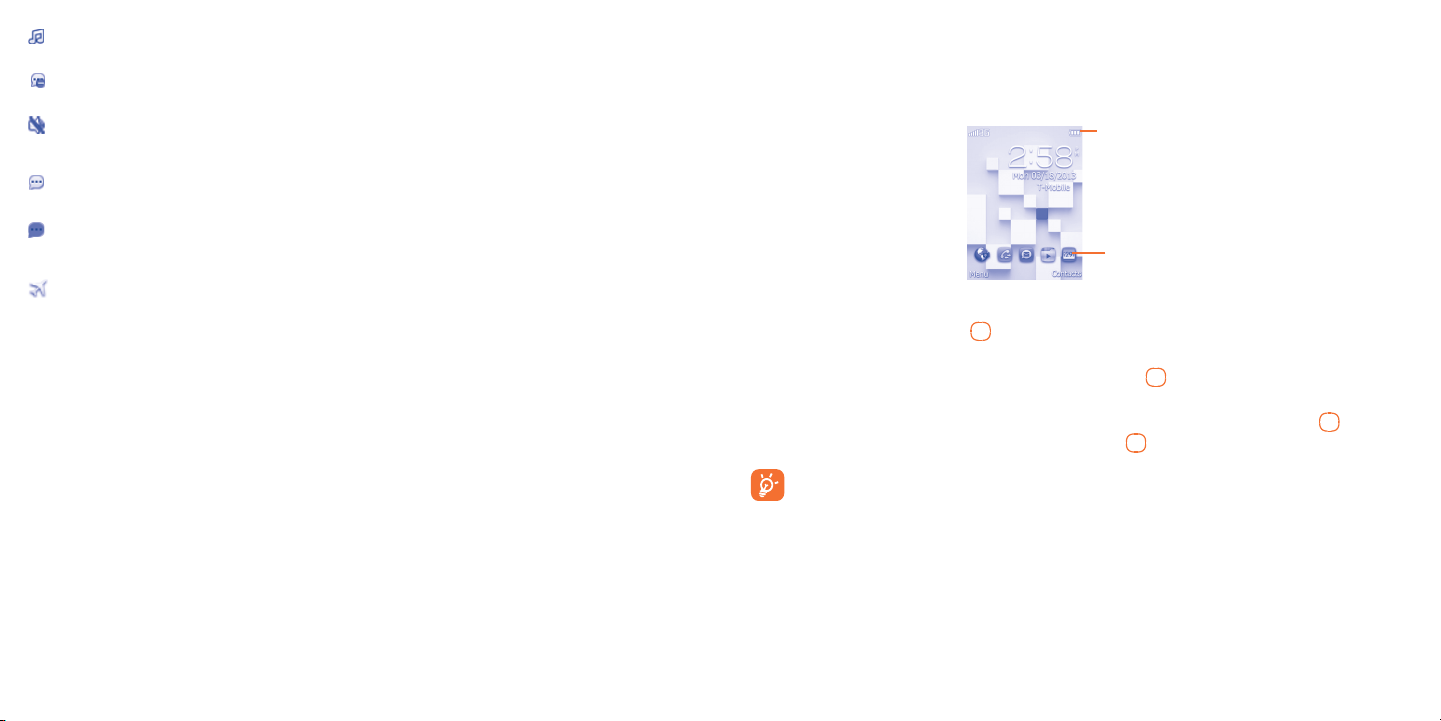
Music active
Home screen2.3
MMS receipt in progress
Silence mode: your phone does not ring, beep or vibrate with the exception of the
alarm (see page 55)
SMS/MMS unread
(Flickering) Message list is full: your phone cannot accept any new messages. You must
access the message list and delete at least one message on your SIM card
Airplane mode
Shortcut bar2.3.1
Shortcuts are home screen icons for your frequently used items, like Calls or Messages.
Status bar
Shortcut bar
You can customize shortcut bar by selecting "Settings\Phone settings\Shortcut bar".
To display a shortcut, press the
Navigation key right and left.
To add/remove a shortcut, select "Edit shortcuts" and use
then confirm by pressing "Save".
To reorder shortcuts, select "Reorder shortcuts" and choose one item by pressing
up or down to the required position, place it by pressing key.
You aren't allowed to add more than five shortcuts. Two shortcuts cannot be removed: Calls,
Messaging.
key. To scroll through the shortcuts to select one, press the
key to mark shortcuts you need, and
key, scroll
15 16
Page 10
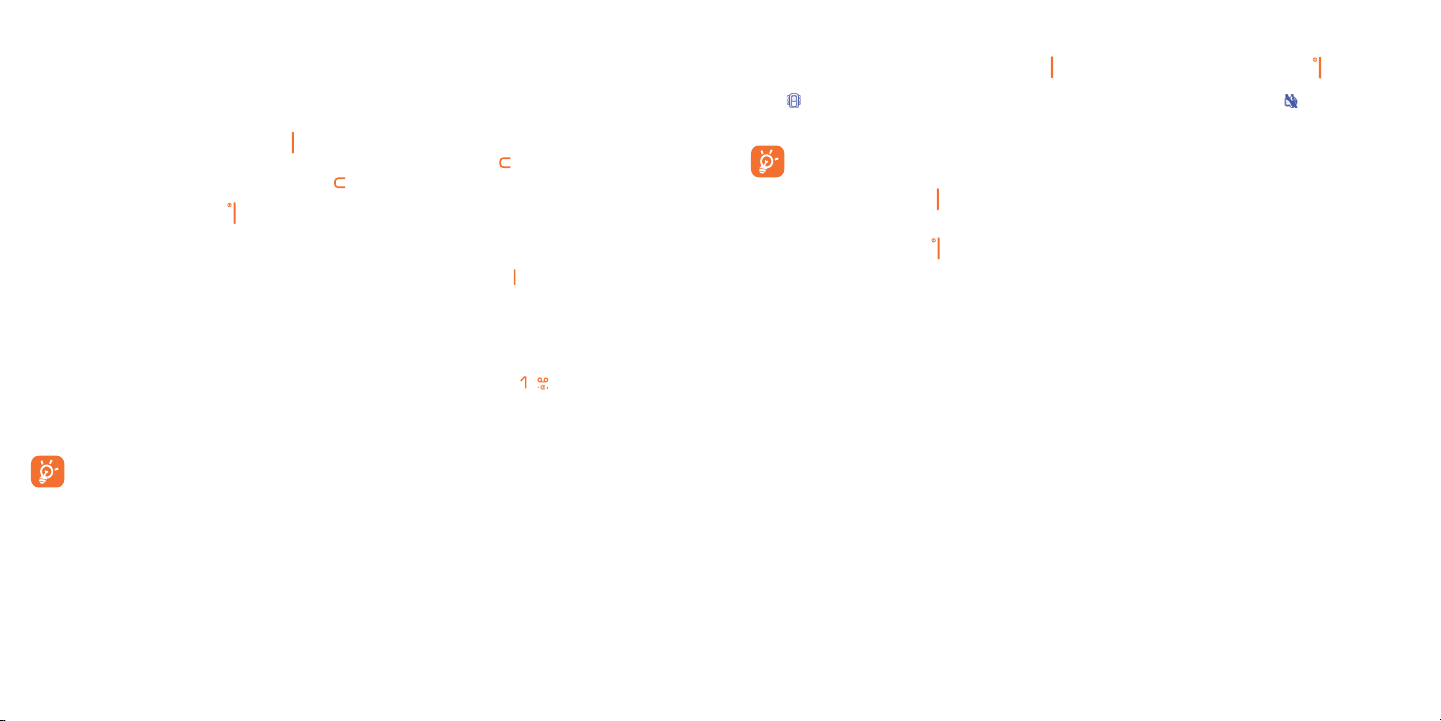
Making a call
3
...............................................
Placing a call3.1
Dial the desired number then press the key to place the call. The number you entered can be saved
to Contacts by selecting "Save". If you make a mistake, you may press key to delete the incorrect
digits one by one, or you may press and hold key to delete all.
To hang up the call, press the
Making an emergency call
If your phone has network coverage, dial emergency number and press the
call. This works even without a SIM card and without typing the PIN code.
key.
key to make an emergency
Calling your voicemail3.2
Your voicemail is provided by your network to avoid missing calls. It works like an answering machine
that you can consult at any time. To access your voicemail, hold down the key.
If the access number for T-Mobile's voicemail service does not work, dial the number that you were
given.
To use your voicemail service from abroad, contact T-Mobile before leaving.
Receiving a call3.3
When you receive an incoming call, press the key to talk and then hang up using the key.
icon is displayed, the vibrator is activated and there is no ringtone. If the icon is displayed,
If the
the phone neither rings nor vibrates.
The caller’s number is displayed if it is transmitted by the network (contact T-Mobile to check
service availability).
To pick up a call, press the •
To mute ringtone of current incoming call, press the Right softkey or the Volume key.•
To reject a call, press the• key or the Right softkey, or you can press and hold the Volume key. To
reject call with SMS by pressing the Left softkey.
key.
During a call3.4
During a call, following options are available:
Mute (Turn the Mute function on/off during a call)•
New call (Hold the current call and dial another number)•
Hold (Hold the current call)•
17 18
Page 11
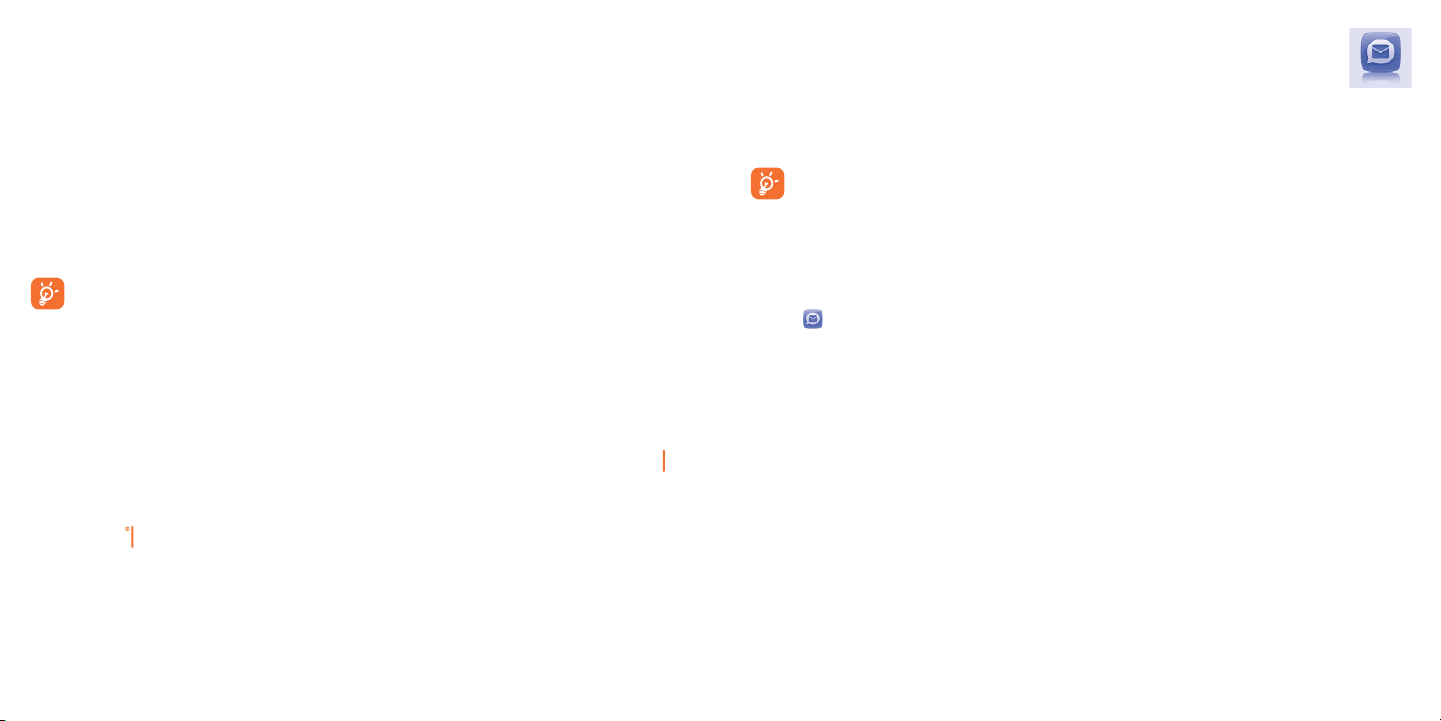
End (End the current call)•
Contacts (Enter Contacts)•
Messaging (Enter Message)•
Calendar (Enter Calendar)•
Services (Enter Service)•
Sound recorder (record your current call)•
MobileLife (Enter MobileLife)•
You can switch the audio speech from handset to Bluetooth device when connected.
You can use Speaker function by pressing Right softkey during a call.
You may also adjust sound level by using Navigation key directly during a call.
Move the handset away from your ear while using the "Speaker" option because the amplified
volume might cause hearing damage.
Handling two calls
• Answering a second call (ensure that "Call waiting" is activated, see page 59).
• To call a second party during a call, you can select "Options\New call".
Messaging
4
You can create, edit and receive SMS/MMS, Email with this mobile phone.
MMS enables you to send video clips, pictures, photos, animations and sounds to other compatible
mobiles and e-mail addresses.
The MMS function can only be used if the service is provided by T-Mobile, and if your
contract includes the MMS option and if all the parameters for MMS have been entered
(see page 24).
............................................
Access4.1
You may access this menu using the following options:
• Access from the main menu by selecting "Messaging".
• Select
When you access "Messaging", you can switch between SMS/MMS and Email by navigation key.
from shortcut bar, and then enter the sub-menu you require.
SMS/MMS4.2
Conference calls3.5
Your phone allows you to talk to several people at the same time (up to five). If you are on a double
call, press "Options" and select "Conference". If a third call comes in, answer it by pressing the key
and speak with your new caller.
This caller becomes a member of the conference if you press "Options" and select "Conference
call". Pressing
disconnects the current call.
19 20
Conversational On (Off) mode4.2.1
In conversational on mode, you can view chat history in chronological order. In conversational off
mode, you may have access to the following folders: Inbox, Outbox, Sent, Drafts, Voicemail,
Empty folder, Archive, Templates, Emergency alerts and Settings. Conversational view mode
is set as default. You may switch to conventional mode by selecting "Settings\Switch view mode".
The following instructions are based on conversational mode.
Page 12
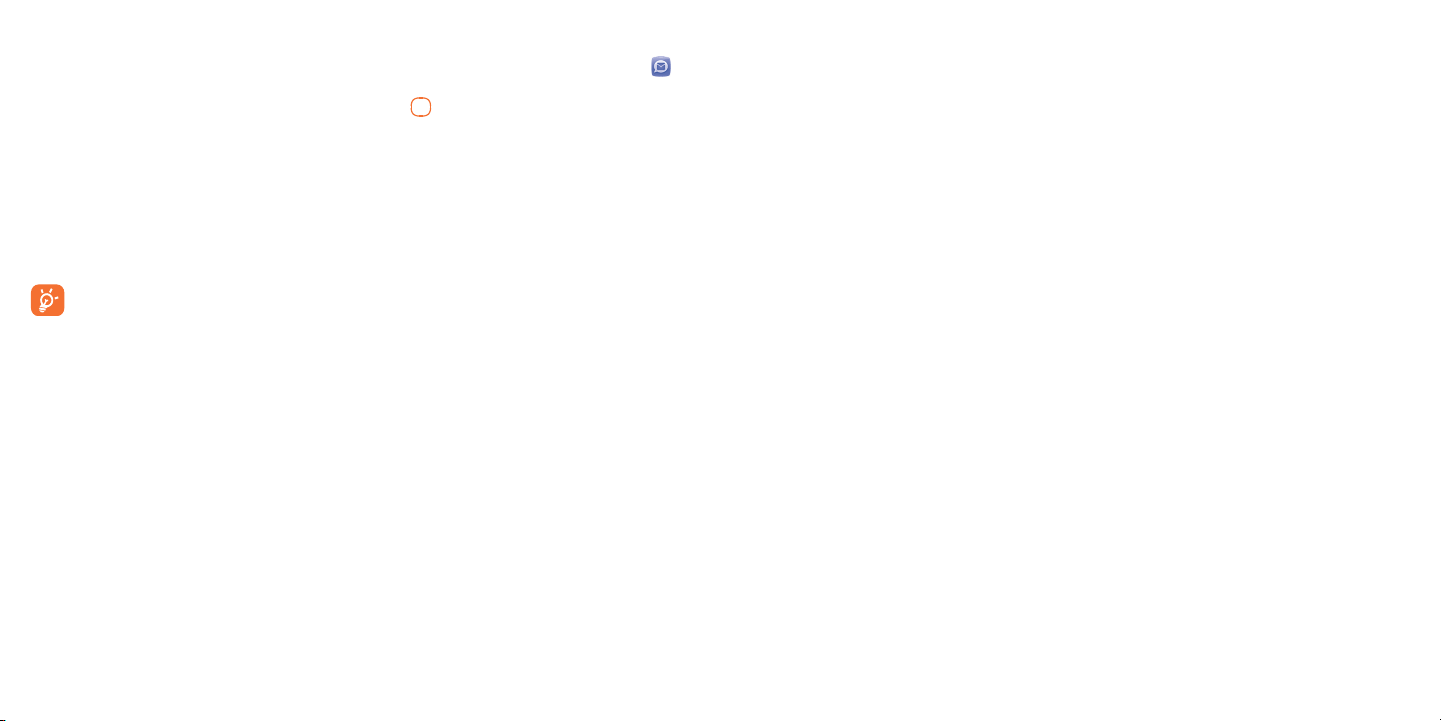
Write message4.2.2
You can select "Messaging\New message" from the main menu or access from shortcut to
write text/multimedia message. One or more recipients can be added from contact list and you can
remove a recipient by pressing the Delete key. Press the key and select "More" to multi-choice
recipients from Contacts.
An SMS will be converted to MMS automatically when pictures, videos, audio, slides or attachments
are inserted; Subject, CC/BCC/email address is added; or the message contains more than 8 pages
of text.
Delay send
Schedule a SMS/MMS to be sent out at predefined time ("Options\Delay send").
An SMS message of more than a certain number of characters (the number of characters
depends on your language) will be charged as several SMS. An MMS message containing
photos and/or sounds may also be billed as more than one message. Specific letters (accent)
will increase the size of the SMS, this may cause multiple SMS to be sent to your recipient.
Available options4.2.3
WAP alerts4.2.3.1
WAP messages
Alerts list from WAP
Setting messages
Store provisioning messages.
Emergency alert4.2.3.2
Launch the list of Emergency alerts
Switch view mode4.2.3.3
You can switch message view mode between conversational on and off modes.
Voicemail4.2.3.4
View the voicemail number and edit voicemail name.
21 22
Page 13
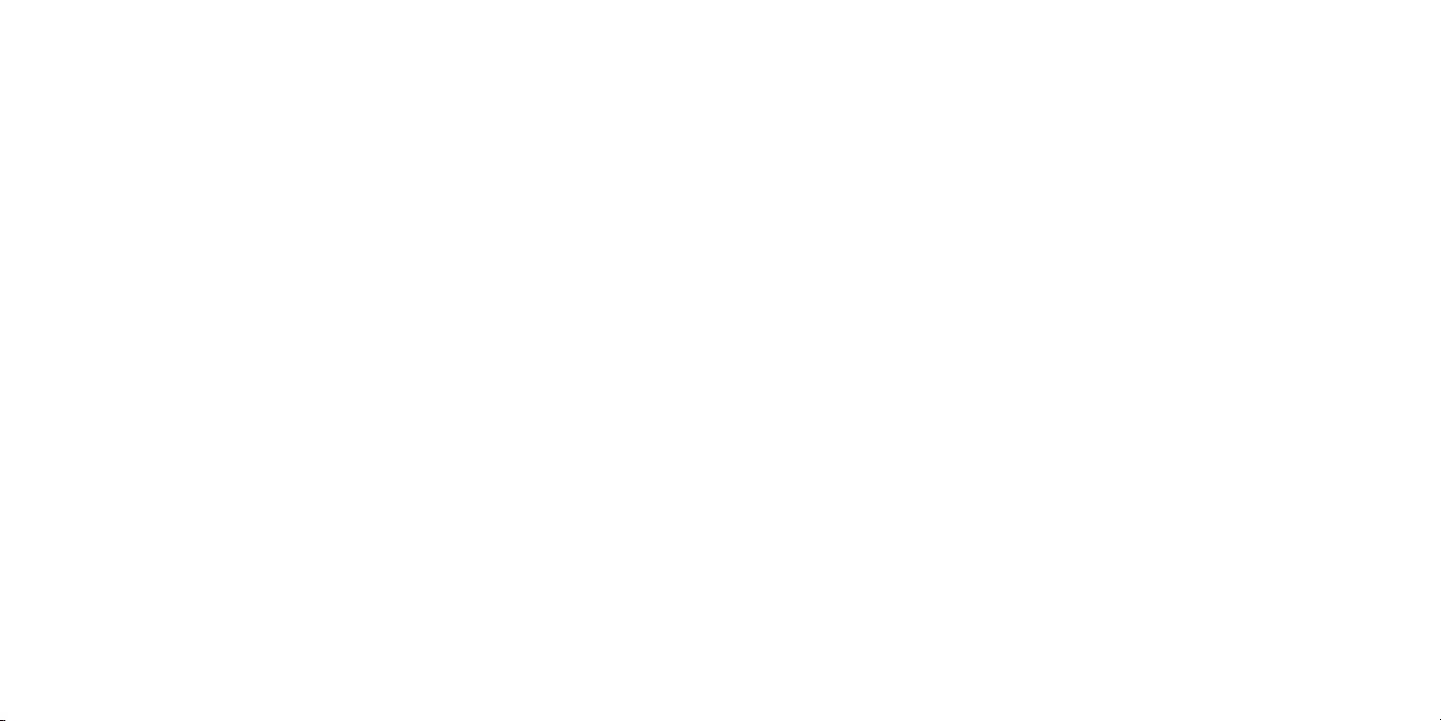
Settings4.2.3.5
Text messages
Profile settings • Profiles can be retrieved directly from SIM card.
Alternatively, you can create your own profile.
Common
settings
Alphabet
management
Memory status • Show memory used on the phone and SIM card.
Preferred storage • Select default message storage, SIM or phone.
• Delivery report: request for acknowledgement of delivery report On/Off;
Reply path: show reply path; Save sent messages: save all your sent messages.
• Enables the definition of SMS data coding for management SMS sending.
Multimedia messages
Data account • Select your data account for multimedia messages.
Common settings
Edit • Set slide timing, edit mode, picture resize, signature, etc.
Send • Set the values for validity period, Read report, etc.
Retrieve • Set the values for Home network, Roaming network, etc.
Prefered storage • Select default MMS storage, phone or SD card.
Memory status • Show memory used on the phone or SD card.
Service messages
Enable push • Enable/Disable to accept all or trusted push messages.
Enable service
loading
Enable white list • Enable/Disable white list.
Enable black list • Enable/Disable black list.
White list • Edit the white list.
Black list • Edit the black list.
• Enable/Disable service loading.
23 24
Page 14
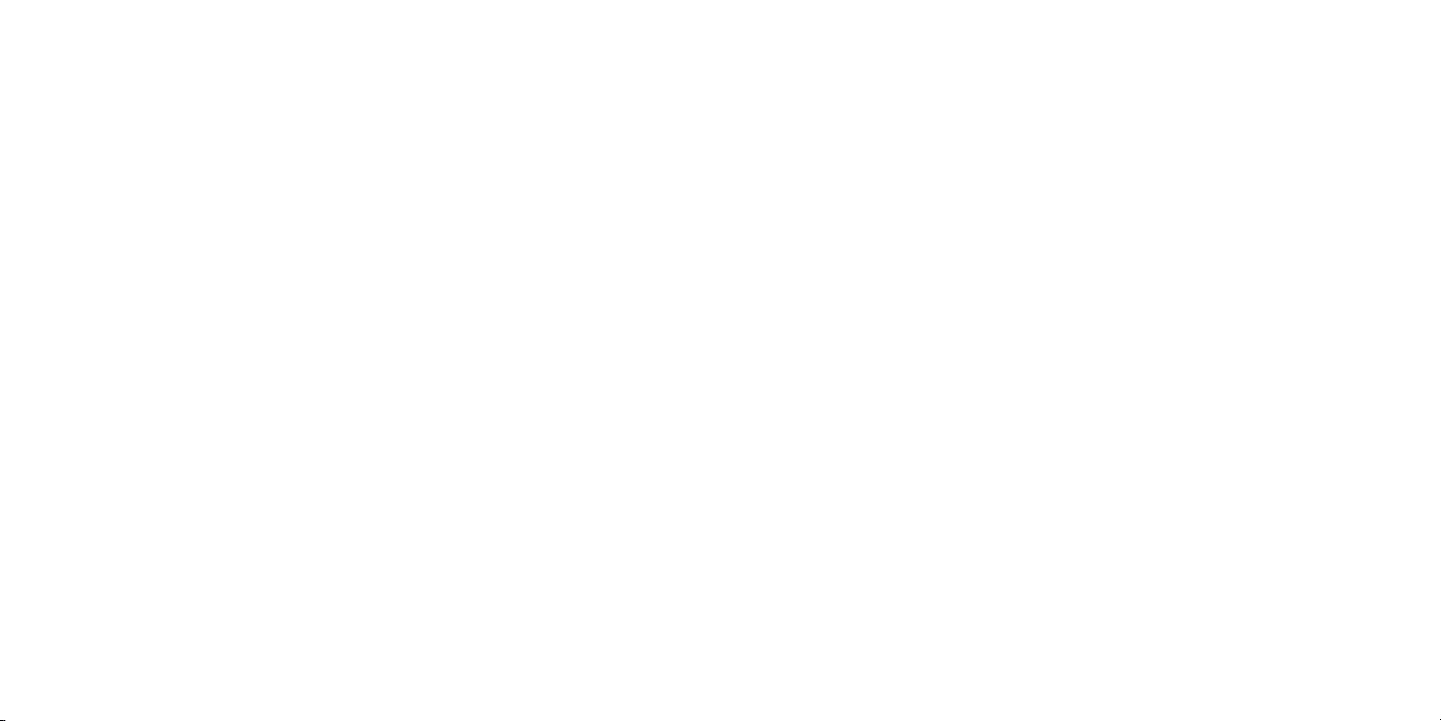
Email4.3
Your phone has an email client with the settings pre-defined for a few popular email services like –
Gmail, Yahoo, AOL, etc. Besides this, you can set up other POP3 or IMAP4 email accounts that you
may be using.
Email account set-up4.3.1
Pre-defined email service
If you own an email account of predefined services, you can install it to your phone by selecting
the service (Gmail, yahoo, etc.), entering the Email address and password, and then confirming with
"OK".
New email service
To set up a new email account other than the predefined email services, select "Other accounts".
(1)
You are required to enter your Email address, select protocol
incoming server address, outgoing server address, username, password and account name, finally
confirm with "Done".
(POP3 or IMAP4), then enter your
Write email4.3.2
Select "New email" to enter write email interface. You can add a recipient by entering their Email
address from the enter bar or by just adding it from Contacts.
Inbox4.3.3
Folder of all received Emails.
Outbox4.3.4
Folder of all unsent Emails.
Sent4.3.5
Folder of all sent Emails.
Drafts4.3.6
Folder of all draft Emails.
(1)
Consult your email service provider for more information about protocol.
25 26
Page 15

Available options4.3.7
View Select to enter the menu.
Refresh this account To connect the email server in order to receive mails.
Refresh all accounts To connect all email accounts' server in order to receive mails.
New email To create a new email.
Settings To edit the detailed configuration information of the selected account.
Delete account To delete the current selected account.
New account To create a new email account.
Signature To attach your signature when sending emails.
Select storage Select email to store in phone or microSD card.
Contacts
5
...............................................
Contacts5.1
You can access to this function by selecting "Contacts" from the main menu.
Contacts stored in phone
Contacts stored in SIM card
Searching for a contact
You can search for a contact by inputting the initial of their name. Subsequent letters may be added
to refine the search.
Viewing a contact
Select a name from your contacts to read the contact information.
27 28
Page 16

Making the call
Press the
has been set as a default, first choose the required number from the list (Mobile, Home, Work, etc.),
and then press the key to make the call.
key once the name is selected. If several numbers are associated with that name and none
Adding a contact5.2
You can add a new contact to phone or SIM card by selecting "Add new contact".
Following fields are accessible when you create a new contact in the Contacts: First name, Last name,
Picture, Mobile, Home, Work, Email, Birthday, URL, Address, Ringtone.
You can move from one field to another using the navigation key.
If you use your phone abroad, store the numbers in your Contacts in international format "+"
followed by the country code.
Available options5.3
From the contact list, you can access the following options:
Add new
contact
Send message Send an SMS/MMS to a contact you selected from Contacts.
View Display details of selected contact
Call Make a call to the selected contact.
Edit Modify the contents of a file: name, number, ringtone, picture, etc.
Delete Delete the selected contact.
Edit before call Edit the phone number before placing a call.
Copy Copy the selected contact to phone, SIM card or File manager.
Send vCard Exchange data via SMS, MMS, Email, Bluetooth.
Groups You can view, send messages to the group you select or you can create, delete
Send email Send an email to contacts you selected from Contacts.
Move Move to phone or SIM card.
Add a contact (name, numbers, address, e-mail, etc.) in the Contacts.
groups as you want.
29 30
Page 17

Management • My vCard Type in or modify user's own name, number, email and
• Preferred
storage
• Memory status View used and available space in SIM card, Phone and Group
• Emergency call Make a emergency call
• Copy several Copy selected contacts to phone or SIM card.
• Delete several Delete selected contacts from SIM or phone.
• Move several Move selected contacts to phone or SIM card.
• Display format Select the display way of contacts.
work.
Select default message storage, SIM or phone.
contacts.
6
Call log
...................................................
Access6.1
You can access the function using the following options:
• Select
• Press
• Select
from main menu
key from Home screen
from shortcut bar, and then enter the sub-menu you require.
Missed calls
Outgoing calls (Redial)
Answered calls/Rejected calls
Available options6.2
When you press "Options", you can have access to Send message, Call, Missed calls, Edit
before call, Delete, etc.
31 32
Page 18

7
Media
.....................................................
Camera7.1
Your mobile phone is fitted with a camera for taking photos and shooting videos that you can use in
different ways:
• store them in your "Files\Phone" or "Files\SD card".
• send them in a multimedia message (MMS) to a mobile phone or an email address.
• send them directly by MMS, Email or Bluetooth.
• customize your Home screen (see page 55).
• select them as incoming call picture to a contact in your Contacts.
• transfer them by data cable or microSD card to your computer.
Access7.1.1
You can access this feature from the main menu by selecting "Media\Camera".
Camera7.1.2
Take a photo, save or delete7.1.2.1
The screen acts as the viewfinder. Position the object or landscape in the viewfinder and press
to take the picture and the picture will be automatically saved. If you don’t want it, you may directly
delete it.
Settings in framing mode7.1.2.2
Before taking the photo, you can adjust a number of settings:
From the photo shot screen, press "Options" through Left softkey not only to access: "Picture size",
"Capture mode", "Picture quality", "Timer", "Night mode", "Banding", "EV", "White balance",
"Color mode", but also following ones:
Gallery •
Storage • You may choose saving location if microSD card is inserted.
Video • Access video recording mode.
Restore default • Return all settings to default values.
Shutter sound • Select to turn on/off sound when taking a picture.
Shutter sound
Capture mode
Picture quality
Timer
Banding
Gallery
Storage
Flash LED
Options available after taking the photo7.1.2.3
Once you have taken a photo, you can send your photo by Bluetooth, MMS and Email, assign it to a
contact, set as wallpaper, or go to "Gallery" to view it.
Go to
"Files\Phone" or "Files\SD
card" to view the photos you have taken.
Picture size
Video
Restore default
Night mode
EV
White balance
Color mode
33 34
Page 19

Video recorder7.1.3
You can record a video clip of unlimited length, as long as the battery sustains and there is sufficient
memory.
Framing mode7.1.3.1
When you enter the video function, you are in Framing mode. Use the mobile screen as a viewfinder
and press "Options" for the settings of Video quality, Night mode, Record size, Record audio,
Color mode, EV, Encode format and Storage, to Camera and "Videos".
Recording mode7.1.3.2
Once you have chosen your settings, you can launch the recording of your video-clip by pressing the
key.
If you receive a call in recording mode, video recording will stop and save automatically.
Music player 7.2
You can access this feature from the main menu by selecting "Media\Music player".
You will have full flexibility of managing music both on your mobile and microSD card.
You can have access to your music files through one of the following:
All songs Contains all songs both on phone and microSD card.
Favorites
Folders Category of songs in folder.
Album/Artist/
Genre
You can simply add your favorite songs to "Favorites " by holding down during
playing music (max 100).
Music files are categorized by Album, Artist or Genre based on information
stored in the tags. Those missing such information will be classified as
"Unknown".
Further operations after shooting a video7.1.3.3
After shooting a video, you can choose to send your video by Email, MMS, Bluetooth or go to
"Videos" to view it.
In the list of "Videos", press "Options" to rename the video, send the video, etc.
35 36
Update songs7.2.1
Update the information of songs saved in phone or microSD card.
Page 20

Music playing mode7.2.2
Equalizer
- Previous song
(press the Navigation
key (LEFT) key)
- Backward
(press and hold the
Navigation key (LEFT)
key)
Play/pause
To adjust the volume, use the navigation key (UP/DOWN) or volume key (side key).
Play mode
- Next song
(press the Navigation
key (RIGHT) key)
- Forward
(press and hold the
Navigation key (RIGHT)
key)
Settings7.2.3
Access by pressing the Left softkey for following options:
Play mode Enable you to switch among Normal, Repeat, Repeat all, Shuffle and Repeat
shuffle.
Equalizer Show different music styles preset in the phone.
Display Enable your player to display song information or lyric.
Picture viewer7.3
A library links to the pictures both in phone and microSD card to be shown in list, slide, sent, set as
wallpaper, and incoming call picture or sent by MMS, Email, and Bluetooth.
Press an picture once to view it in full screen.
Video player7.4
Contains all video clips both in phone and microSD card and enables you to play, send, delete, rename,
sort, etc.
Streaming URL
This feature enables the user to start watching video almost as soon as it begins downloading from
internet.
Useful icons/keys:
/ /
/
/
Set as play/pause/resume
Press the Navigation key(LEFT/RIGHT) to set the volume level
Press the Navigation key: Previous/next video
Press and hold the Navigation key: Backward/forward
Back to previous menu or exit
Switch between normal screen and full screen display.
37 38
Page 21

FM Radio7.5
Your phone is equipped with a radio with RDS
traditional radio with saved channels or with parallel visual information related to the radio program
on the display if you tune to stations that offer Visual Radio service. You can listen to it while running
other applications.
To use it, you must plug in your headset, which works as an antenna connected with your
phone.
Available options:
Channel list Open the list of saved stations.
Save channel Save the current tuned station to the "Channel list".
Auto search Start auto search and stations will be automatically saved to "Channel list".
Manual search Search channels manually.
Enter Enter the frequency manually.
frequency
Record Record the radio: files will be automatically saved to "Voice memo".
Settings Use Navigation key to manage settings.
Turn off Stop playing the radio.
Activate Listen to the radio using loudspeaker or headset.
loudspeaker/
Play in
headphones
Play/Mute Use
key to switch between play and mute.
(1)
functionality. You can use the application as a
Voice recorder7.6
Accessing this feature from the main menu by selecting "Media\Voice recorder", allows you to make
voice or sound recordings.
Available options:
Send Send by MMS, Email or Bluetooth.
New record Create new voice memo.
Rename Rename a recorded file.
Delete Delete the selected voice/sound recording.
Delete all Delete all recorded files.
Select Select voice recordings to do further options.
(1)
Depending on your network operator and market.
39 40
Page 22

Ebook7.7
A bookshelf contains the electronic books (.txt file only). While reading the book, you may add
bookmark, or reach the text by searching words, phrases (Options\Find, Options\Jump to).
Available options:
Open Open the current book.
Refresh bookshelf Delete cookies from browsing history.
Global settings Set the font, scroll mode, display format, etc.
Book info Display the detailed information (title, size and format) about the book.
Delete Delete the current book.
Delete all Delete all books.
Sort Sort the books by name, type, time or size.
Apply global
Select to apply global settings.
settings
Help List all hotkeys.
To avoid character corruption, please ensure that the encoding format is correct (Global
settings or Settings\Encoding format).
Files 7.8
You will have access to all audio and visual files stored in phone or microSD card in File manager.
Phone7.8.1
An entry to access all files in all folders stored in phone.
Audio7.8.1.1
Choose an audio for an incoming call ringtone, a message alert beep, power on/off ringtone, incoming
call ringtone, etc.
(1)
The "Audios" album contains the following folders
• Music: full track music.
• Melodies: melodies that can be set as ringtone.
• Recorded: all recorded sounds.
DRM: Digital Rights Management feature allows sounds and pictures to be played while
protecting the associated copyright. DRM counter-based files and files with expired rights
will not be automatically played when scrolling the list.
Pictures7.8.1.2
You can select a picture or a photo as wallpaper, or assign it as incoming call picture.
The picture will be displayed in alphabetical order.
Videos7.8.1.3
"Videos" album contains video clips recorded, received or downloaded.
Ebook7.8.1.4
A bookshelf containing the electronic books (.txt files only).
:
(1)
The embedded folder names cannot be modified. However, in certain cases, you can modify, delete and add
items included in these folders.
41 42
Page 23

Gallery7.8.1.5
This feature stores all the photos captured by your mobile phone.
Downloads7.8.1.6
This feature stores all downloaded files.
SD card7.8.2
You can access all files stored in the microSD card here.
When a microSD card is inserted for the first time, it will be scanned and the default folders
will be created.
Inserting the microSD card:
Insert the microSD card with golden contact facing downwards into the slot until it is locked. Gently
push the memory card until it is unlocked.
Available options:
Create folder Create more folders.
Empty folder Remove folders.
Rename Edit folder’s name.
Open Open the folder
Delete Delete the folder
Sort Sort folders
Details Check details of the folder
43 44
Managing audios, pictures, videos and others7.8.3
According to the item chosen, you can access some of the functions below:
(1)
Send
Delete Delete the audio/pictures/video selected (not applicable for embedded items).
Set as • Picture
Select Mark/Unmark a tick on a file for further operation. Press Left softkey to mark all
Download Download new items.
Rename Rename the audio/picture/video.
Sort Sort the files by name, type, time and size.
Move Move a file from the phone memory to the microSD card and vice-versa.
Properties Display part of the ID3 Tag content of an MP3 file.
Activate DRM file option.
Copy Copy a file to the phone memory or the microSD card.
Delete all Delete all the files except the embedded ones.
Details View details of the file.
(1)
Files marked with cannot be sent.
Send the audio/pictures/video/Java.
wallpaper, assign it to a contact.
• Sound
ringtone, message beep, assign it to a contact.
diretly.
Page 24

Formats and compatibility7.8.4
• Sounds: mp3, m4a, aac, midi, wav, amr
• Pictures: jpg, gif, wbmp, bmp, png
• Videos: 3gp, 3g2, avi, mp4, H.263, MPEG4 (may vary on specific product)
Memory status7.8.5
Indicates how much space is used and how much is currently free on your phone and microSD card
(if any).
Phone7.8.5.1
View available memory space.
Your phone’s memory is shared among several functions: contacts, calendar, messages, pictures,
melodies, games and video clips.
SD card7.8.5.2
View the memory available on your SD card.
You are advised to save large files (like songs) on your SD card.
MobileLife
8
.............................................
Homepage8.1
Launch the MobileLife with the preset homepage.
Bookmarks8.2
Access your favorite sites.
Go to URL8.3
Enter the URL of WAP site.
Open file8.4
Open web pages stored on your phone.
Last web address8.5
Last visited URL.
Recent pages8.6
Pages which you recently browsed.
Offline pages8.7
Pages available for offline viewing.
Service inbox8.8
Store WAP push messages.
Settings 8.9
Customize your MobileLife preferences.
45 46
Page 25

Applications
9
..........................................
WEB9.1
WEB not only gives you the full Web experience where you stay in touch with your friends, obtain
information, do your online banking etc., but also saves time by using compressed web pages.
News9.2
It is a huge time saver providing news updates from a website in a simple form.
Once subscribed to a channel, it gives you the ability to track and manage all your favorite RSS content
on your mobile phone at anytime, anywhere!
Available options:
Update Refresh the content of a channel.
Create channel Create a new channel with name and URL.
Delete Delete the channel.
Edit Edit the name or URL of a channel.
Update all Refresh all channels.
Settings Select a regular interval to retrieve updates automatically, set to show
Enable/Disable autoupdate
Enable/Disable autoupdate all
Send Share a channel with your friend by sending it by SMS, MMS or Email.
pictures or not, as well as a WAP account to connect to.
Activate auto-update or not to a channel.
Activate auto-update or not to all channels.
Weather9.3
Your phone is equipped with a weather function for consulting up to 3-day forecasts of favorite
cities.
You can access this feature from the main menu by selecting "Applications\Weather".
Select "AccuWeather.com" to access online website, which may charge extra fee.
Available options:
More information Search more weather information online.
Forecast Display 3-day weather forecast.
Update Refresh weather information.
My cities List all my cities, you can add new city, set default city, delete the selected city,
etc. via "My cities\Options".
Settings Set unit, update mode and network.
Java9.4
Launch an application9.4.1
Select "Applications" to launch applications.
47 48
Page 26

Java settings9.4.2
The "Java" menu allows you to manage Java settings, in which you may set Java audio, backlight,
vibration, network and identify how much Heap size is available.
Trusted certificates 9.4.3
View detailed information of the trusted certificates supported by your phone.
Disclaimer
Downloading or running applications will not damage or alter any software already in your mobile
telephone designed to support Java™ technology.
TCT Mobile Limited and its affiliates waive any responsibility and refuse to guarantee applications that
are subsequently used, as well as for all applications not embedded in the handset upon purchase.
The purchaser alone bears the risk of loss, damage or defect of the handset, or of applications/
software, and generally of any damage or consequence resulting from the use of the said applications/
software. In the event that the said applications/software, or the subsequent setup of any function are
lost due to technical reasons resulting from the handset being replaced/repaired, the mobile phone
owner should repeat the operation and download or set up again. TCT Mobile Limited and its affiliates
grant no guarantee and disclaim any responsibility if the operation cannot be repeated or cannot be
performed without incurring some cost.
Task manager9.4.4
View applications in progress.
10
Tools
...................................................
Alarm10.1
Your mobile phone has a built-in alarm clock with a snooze feature. You can set up to five separate
alarms and choose whether or not the alarm should repeat.
Repeat You may select Once (default)/Every day/Days or Customize to your desire.
Snooze The alarm will repeat at regular intervals.
Mode You may select the mode of Ringtone: Ring only, Vibration, Silence, Vibration
+ melody.
Alarm beep You may choose one melody or FM radio as the alarm ringtone.
Calculator10.2
Access this feature by selecting "Tools\Calculator" from the main menu.
Enter a number, select the type of operation to be performed using the navigation keys, and enter the
second number, then select "=" to display the result.
Once an operation is complete, you can select the
operation.
To return to the main menu, select "Back".
To return to the Home screen, press the
key.
key to clear numbers and carry out a new
49 50
Page 27

Calendar10.3
Once you enter this menu from the main menu, there is a monthly-view calendar for you to keep track
of important meetings, appointments, etc. Days with events entered will be marked in color.
Available options:
Today's
appointments
All appointments See all the created appointments.
Jump to date Input the required date and it will be immediately highlighted.
Go to today Focus on today's date.
Create new
appointment
Settings Set the first day of the week and the first week of the year.
See today’s appointments.
Create an appointment.
Tasks10.4
Enables you to easily manage and track the progress of a task with priorities. All the tasks will be
sorted by due date.
Available options:
View View current task
Create Add new task
Delete Delete the current task
Select as done/Select
as not done
Change task’s status
Notes10.5
You can create a note in text format by accessing "Tools\Notes" from the main menu.
Available options:
New note Add new text note.
Delete Delete note.
Rename Rename the note.
Delete all Delete all notes.
Send Send note by SMS/MMS/Email/Bluetooth.
Edit Edit the note
Select Select notes to do further options.
Bluetooth™10.6
Access this feature by pressing "Menu" through Left softkey from the Home screen to enter the main
menu, then selecting "Tools\Bluetooth".
To use your phone with a Bluetooth device, you need to proceed in two steps:
Pair and register the device to your phone,•
Select it to use hands-free communication. Only one Bluetooth audio device (your Bluetooth headset •
or your Bluetooth car kit) can be connected during the communication.
51 52
Page 28

Pair and register your Bluetooth device
Activate the Bluetooth feature by selecting the "Bluetooth\Power\On" option. Then enter the "Device
list" menu to search for connectable Bluetooth devices. From the list, select the device you want to
pair directly. If the bluetooth device has no keyboard, enter its default password to register it with your
phone. If the Bluetooth device has keyboard/keypad, enter the same set of password on both handset
and the device to get it registered.
Press the "Options" to show service, rename, authorization, delete and delete all from the connected
list.
Don’t forget to turn on your Bluetooth device and activate the pairing mode while pairing it
with your phone.
Visibility
Select whether you want to hide or show to all. You can choose Permanent visible, Temporary
visible or Off.
My phone's name
You may change your phone name,which is visible to the others.
Available functions
Data transmit Exchange files with another Bluetooth device.
Handle a call Initiate or receive a phone call with a Bluetooth headset.
Listen to music Listen music by Bluetooth headset.
Dialup networking
profile
Network connection can be activated via bluetooth.
Always activate Bluetooth in your phone first before connecting it to a Bluetooth device. Be
aware that Bluetooth activation will slightly affect battery life of your phone.
Bluetooth technology allows free wireless connections between all Bluetooth-compliant devices within
short range. Please make sure that the Bluetooth headset or the Bluetooth car kit and your mobile
phone are in this range and set as visible.
World clock10.7
The World clock shows current local time and the time zone in different cities. You may view up to
3 cities.
Stopwatch10.8
The stopwatch is a simple application for measuring time with the possibility to register several results
and suspend/resume measurement.
Unit converter10.9
You can use the Weight and Length conversion by selecting the unit you wish to convert, then press
to input the digits. Finally confirm with "OK".
Flashlight10.10
Flashlight is very useful for lighting. You can turn it on or off by pressing left softkey.
53 54
Page 29

11
From the main menu, select the menu icon and select the function of your choice in order to
customize your telephone.
Settings
..............................................
Profiles11.1
With this menu, you may personalize ringtones for different events and environments.
General11.1.1
To modify the sound settings, press "Options\Customize" and you will see the functions below
using the navigation key:
Profile mode You may set your phone ringtone to Ring only, Discreet (ring with beep), Vibration
(all sounds are replaced by vibrations except for alarms), Vibration + Melody,
Vibration then Melody, Beep then vibration, Silence (no sounds except for alarms,
the icon will be displayed).
Ringtone Select a melody from the list by scolling up/down.
Ring type Select the type for ringtone.
Volume Adjust the volume by the Navigation key.
Key beep Select silence or the type of keybeep.
Message beep Select a melody for a new incoming message.
Slide tone Select to turn on/off slide tone.
Meeting11.1.2
When this is selected the phone will not ring or beep unless an alarm has been set. A new event will
cause it to vibrate.
Outdoor11.1.3
It is a profile designed for outdoor users who require louder ringtones.
Indoor11.1.4
Ringtone/beep volume will be slightly lower than General mode volume.
Silence11.1.5
This profile will turn off all ringtones, even notification sounds.
Phone settings11.2
Clock11.2.1
Allows you to have settings of home city, date and time, including 12/24h format.
You can also set the daylight saving adjustment and activate auto update if needed.
Display11.2.2
Wallpaper
The wallpaper is displayed when you switch on your telephone.
By selecting "Wallpaper" you can customize it by replacing the default picture or animation displayed
on your telephone.
Theme
This function enables you to customize the colours of your telephone.
55 56
Page 30

Brightness
You may adjust black level with respect to LCD display by using the navigation key.
Backlight
• Screen Allows you to reduce brightness for enhanced battery performance and to save power during
periods of expected inactivity.
Languages11.2.3
Display language for messages. The "Automatic" option selects the language according to the home
network (if available).
HAC11.2.4
Activate/Deactivate HAC as needed.
Default browser11.2.5
You can set MobileLife/WEB as default browser.
Reset web11.2.6
You can reset web and all relevant data will be lost.
Headset mode11.2.7
Switch audio play (incoming call, message beep, alarm beep...) between Headset only and Phone
and headset.
Keypad11.2.8
Numeric keys
By customizing your keys, you can access any function directly from the Home screen.
Combined Fn Keys
You can access functions using qwerty keypad.
57 58
Auto lock 11.2.9
You can set your phone auto lock time to 5 secs, 30 secs, 1 min, 5 mins or switch it off.
Input method 11.2.10
In addition to the specific characters table for Cyrillic, Chinese, other data input modes are also
available in your telephone. This feature allows you to write short messages and add names with special
characters to your contacts.
(1)
Shortcut bar11.2.11
From Shortcut bar, you can quickly access the features that you use the most. When activated,
pressing left/right to access application shortcuts one by one. You can choose to display, hide or edit
the shortcut bar (see page 16).
(1)
Depending on the language.
Page 31

Call settings11.3
You can access a number of items with this option:
My numbers
Type in or modify your telephone number and confirm. Your telephone number is usually written on
your SIM card.
Call waiting
Activate/deactivate the notification of a second incoming call by a beep.
Call forwarding
You can activate, cancel or verify the status of the call forwarding to the voicemail or to a specified
number. The following configurations are possible:
• Unconditional: systematic forwarding of all your calls. The
• Conditional: if your line is busy, if you don’t answer or if you are outside the network range.
icon is displayed.
Call barring
You can activate or deactivate the call barring for outgoing and incoming calls. The various options
are:
Outgoing calls The following configurations are possible:
All calls• All outgoing calls are barred.
International calls• Outgoing international calls are barred.
International calls •
except home
All calls except SIM •
outgoing
Incoming calls The following configurations are possible:
All calls• All incoming calls are barred.
Roaming• Incoming calls are barred when you are abroad.
All calls except SIM •
incoming
Cancel all Deactivate all call barring.
Change Password Change the original Password for activating call barring.
Outgoing international calls except those to your
country of subscription are barred.
All outgoing calls except those stored in SIM card
are barred.
All incoming calls except those stored in SIM card
are barred.
59 60
Page 32

Caller ID
Activate/deactivate CLIR.
Auto redial
You can activate or deactivate the automatic callback of your party for calls that do not get through
the first time.
Airplane mode11.4
Choose Normal mode/Airplane mode/Ask upon power on as needed.
Security settings11.5
Activate PIN The SIM card protection code is requested each time the phone is powered
on if this code is activated.
Change PIN Change PIN code.
Change PIN2
Activate phone code It is requested each time the phone is powered on if this code is
Change phone code Change phone code when activated.
Fixed call number Allows the phone to be "locked" so that it can only dial certain numbers,
Master You can restore your device or device settings to factory conditions and
A protection code for certain SIM card features (Billing/Cost/FDN, etc.)
will be requested if you attempt to access it, if the code is activated. Select
to update it with a new one (between 4 and 8 digits).
activated.
or numbers with certain prefixes. To activate this function, PIN2 code is
mandatory.
clear all data saved to the phone.
61 62
Page 33

Networks settings11.6
Network selection
Select network
Search mode Network connection can be switched between "• Manual" and "Auto".
Service selection
Select communication system service.
GPRS connection
When needed
Always
GPRS international roaming
GPRS data services can be used while roaming overseas.
The choice of network connection is left up to the user.•
(1)
GPRS mode active depending on connection requirements.•
GPRS mode continuously active.•
Connectivity11.7
A set of profile settings for messaging (MMS, Email...) and Web connection.
System update 11.8
Select to check for software update.
Phone information11.9
Select to check software version and update status.
Text phone11.10
Your phone is compatible with select TTY (Text Teletype) devices that allow people who are deaf,
hard of hearing, or who have speech or language disabilities to communicate by telephone.
1. Touch “Menu\Settings\Text Phone\Mode”.
2. Touch “On” to activate the TTY feature, or “Off ” to deactivate it. Off is the default setting.
You’ll need a cable/adapter to connect the TTY device to your phone’s headset jack. Please
check with the manufacturer of the TTY device to ensure that it is compatible with digital cell
phones.
Once TTY is activated, you can select the mode you need.
1. Touch “Menu\Settings\Text Phone\Settings”.
2. Select the desired TTY mode setting.
TTY Device: select the TTY device to connect.•
TTY HCO (Hearing-Carry-Over): type text on the TTY device and listen to voice replies on your •
phone’s speaker.
TTY VCO (Voice-Carry-Over): speak into your phone and read text replies on the TTY device.•
Manual Connect: search and select the TTY device to connect.•
Auto Connect: auto-connect to the last-connected TTY device when powered up.•
Refer to the TTY device guide for mode and usage information.
(1)
Depending on network availability.
63 64
Page 34

12
You can use your phone as a webcam for instant messaging on your PC.
• Connect your phone to PC via USB cable.
• Go to "My computer" folder on your PC and find USB video device (Under Scanners &
Cameras).
Making the most of your mobile
Webcam 12.1
(1)
..........
13
Personal Communications Devices, LLC (the "Company") warrants to the original retail purchaser of
this cellular handset or wireless device (Product), that should this Product or any part thereof during
normal consumer usage and conditions, be proven defective in material or workmanship that results
in the Product's failure within the first twelve (12) month period from the date of purchase (proof
of purchase required), such defect(s) will be repaired or replaced (with new or rebuilt parts) at the
Company’s option, without charge for parts or labor directly related to the defect(s).
The antenna, keypad, display, rechargeable battery and battery charger, if included with the Product,
are similarly warranted for twelve (12) months from the date of purchase.
This Warranty extends only to consumers who purchase the product in the United States or Canada
and it is not transferable or assignable.
This Warranty does not apply to:
(a) Product subjected to abnormal use or conditions, accident, mishandling, neglect, unauthorized
alteration, misuse, improper installation or repair or improper storage;
(b) Product whose mechanical serial number or electronic serial number has been removed, altered
or defaced;
(c) Damage from exposure to moisture, humidity, excessive temperatures or extreme environmental
conditions;
(d) Damage resulting from connection to, or use of any accessory or other product not approved or
authorized by the Company;
(e) Defects in appearance, cosmetic, decorative or structural items such as framing and non-operative
parts;
(f) Product damaged from external causes such as fire, flooding, dirt, sand, weather conditions, battery
leakage, blown fuse, theft or improper usage of any electrical source;
12 MONTH LIMITED WARRANTY
......
(1)
The using of webcam may vary according to the operating system of your PC.
65 66
Page 35

(g) Product subjected to unauthorized modifications to the software of the Product or to the Product
itself;
(h) Product subjected to the unauthorized opening or repair of the Product;
(i) Product subjected to hacking, password-mining, jail breaking, the unlocking of the boot loader using
the fast boot program or the tampering with or short-circuiting of the battery; or
(j) Product that has been modified to alter functionality or capability of the Product without the
written permission of the Company.
The Company disclaims liability for removal or reinstallation of the Product, for geographic coverage,
for inadequate signal reception by the antenna or for communications range or operation of the cellular
system as a whole.
When sending your wireless device to the Company for repair or service, please note that any personal
data or software stored on the Product may be inadvertently erased or altered. Therefore, we strongly
recommend you make a back up copy of all data and software contained on your Product before
submitting it for repair or service. This includes all contact lists, downloads (i.e. third-party software
applications, ringtones, games and graphics) and any other data added to your Product. In addition, if
your Product utilizes a SIM or Multimedia card, please remove the card before submitting the Product
and store for later use when your Product is returned. The Company is not responsible for and does
not guarantee restoration of any third-party software, personal information or memory data contained in,
stored on, or integrated with any other wireless device, whether under warranty or not, returned to the
Company for repair or service.
To obtain repairs or replacement within the terms of this Warranty, the Product should be delivered
with proof of Warranty coverage (e.g. dated bill of sale), the consumer’s return address, daytime phone
number and/or fax number and complete description of the problem, transportation prepaid, to the
Company at the address shown below or to the place of purchase for repair or replacement processing.
In addition, for reference to an authorized Warranty station in your area, you may telephone in the
United States (800) 229-1235, and in Canada (800) 465-9672 (in Ontario call 416-695-3060).
THE EXTENT OF THE COMPANY’S LIABILITY UNDER THIS WARRANTY IS LIMITED TO THE
REPAIR OR REPLACEMENT PROVIDED ABOVE AND, IN NO EVENT, SHALL THE COMPANY’S
LIABILITY EXCEED THE PURCHASE PRICE PAID BY PURCHASER FOR THE PRODUCT.
ANY IMPLIED WARRANTIES, INCLUDING ANY IMPLIED WARRANTY OF MERCHANTABILITY
OR FITNESS FOR A PARTICULAR PURPOSE, SHALL BE LIMITED TO THE DURATION OF
THIS WRITTEN WARRANTY. ANY ACTION FOR BREACH OF ANY WARRANTY MUST BE
BROUGHT WITHIN A PERIOD OF 18 MONTHS FROM DATE OF ORIGINAL PURCHASE. IN NO
CASE SHALL THE COMPANY BE LIABLE FOR AN SPECIAL CONSEQUENTIAL OR INCIDENTAL
DAMAGES FOR BREACH OF THIS OR ANY OTHER WARRANTY, EXPRESS OR IMPLIED,
WHATSOEVER. THE COMPANY SHALL NOT BE LIABLE FOR THE DELAY IN RENDERING
SERVICE UNDER THIS WARRANTY OR LOSS OF USE DURING THE TIME THE PRODUCT IS
BEING REPAIRED OR REPLACED.
No person or representative is authorized to assume for the Company any liability other than
expressed herein in connection with the sale of this product.
Some states or provinces do not allow limitations on how long an implied warranty lasts or the
exclusion or limitation of incidental or consequential damage so the above limitation or exclusions
may not apply to you. This Warranty gives you specific legal rights, and you may also have other rights,
which vary from state to state or province to province.
IN USA: Personal Communications Devices, LLC.
555 Wireless Blvd.
Hauppauge, NY 11788
(800) 229-1235
IN CANADA: PCD Communications Canada Ltd.
5535 Eglington Avenue West Suite #210
Toronto, ON M9C 5K5
(800) 465-9672
67 68
Page 36

14
Before contacting the service center, you are advised to follow the instructions below:
You are advised to fully charge ( • ) the battery for optimal operation.
Avoid storing large amounts of data in your phone as this may affect its performance.•
and carry out the following checks:
My phone is frozen or cannot switch on
Check the battery contacts, remove and reinstall your battery, then turn your phone on •
Check the battery power level, charge for at least 20 minutes•
If it still does not work, please use User Data Format to reset the phone•
My phone has not responded for several minutes
Restart your phone by pressing and holding the •
Remove the battery and re-insert it, then restart the phone•
My phone turns off by itself
Check whether your phone is locked when not in use, and make sure you don't accidentally turn off your •
phone when locking it by pressing the power key.
Check the battery charge level•
Troubleshooting
......................................
key
My phone cannot charge properly
Make sure you are using an ALCATEL ONE TOUCH battery and the charger from the box•
Make sure your battery is inserted properly and clean the battery contact if it’s dirty. It must be inserted •
before plugging in the charger
Make sure that your battery is not completely discharged; if the battery power is empty for a long time, it •
may take around 20 minutes to display the battery charger indicator on the screen.
Make sure charging is carried out under normal conditions (0°C (32°F) to +40°C (104°F))•
When abroad, check that the voltage input is compatible•
My phone cannot connect to a network or "No service" is displayed
Try connecting in another location•
Verify the network coverage with T-Mobile•
Check with T-Mobile that your SIM card is valid•
Try selecting the available network(s) manually (see page 63)•
Try connecting at a later time if the network is overloaded•
My phone cannot connect to the Internet
Check that the IMEI number (press *#06#) is the same as the one printed on your warranty card or box•
Make sure that the internet access service of your SIM card is available.•
Check your phone's Internet connecting settings•
Make sure you are in a place with network coverage•
Try connecting at a later time or another location•
Invalid SIM card
Make sure the SIM card has been correctly inserted (see page 7)•
Make sure the chip on your SIM card is not damaged or scratched•
Make sure the service of your SIM card is available•
69 70
Page 37

Unable to make outgoing calls
Make sure you have dialed a valid number and press •
For international calls, check the country and area codes•
Make sure your phone is connected to a network, and the network is not overloaded or unavailable•
Check your subscription status with T-Mobile (credit, SIM card valid, etc.)•
Make sure you have not barred outgoing calls (see page 60)•
Make sure that your phone is not in airplane mode•
Unable to receive incoming calls
Make sure your phone is switched on and connected to a network (check for overloaded or unavailable •
network)
Check your subscription status with T-Mobile (credit, SIM card valid, etc.)•
Make sure you have not forwarded incoming calls (see page 60)•
Make sure that you have not barred certain calls•
Make sure that your phone is not in airplane mode•
The caller’s name/number does not appear when a call is received
Check that you have subscribed to this service with T-Mobile•
Your caller has concealed his/her name or number•
I cannot find my contacts
Make sure your SIM card is not broken•
Make sure your SIM card is inserted properly•
Import all contacts stored in SIM card to phone•
The sound quality of the calls is poor
You can adjust the volume during a call by pressing the navigation key•
Check the network strength •
Make sure that the receiver, connector or speaker on your phone is clean•
I am unable to use the features described in the manual
Check with T-Mobile to make sure that your subscription includes this service•
Make sure this feature does not require an ALCATEL ONE TOUCH accessory•
key
When I select a number from my contacts, the number cannot be dialed
Make sure that you have correctly recorded the number in your file•
Make sure that you have selected the country prefix when calling a foreign country•
I am unable to add a contact in my contacts
Make sure that your SIM card contacts are not full; delete some files or save the files in the phone •
contacts (i.e. your professional or personal directories)
My callers are unable to leave messages on my voicemail
Contact T-Mobile to check service availability•
I cannot access my voicemail
Make sure T-Mobile's voicemail number is correctly entered in "• My numbers"
Try later if the network is busy•
I am unable to send and receive MMS
Check your phone memory availability as it might be full•
Contact T-Mobile to check service availability and check MMS parameters (see page 24)•
Verify the server center number or your MMS profile with T-Mobile•
The server center may be swamped, try again later•
The flickering
You have saved too many short messages on your SIM card; delete some of them or archive them in the •
phone memory
SIM card PIN locked
Contact T-Mobile to obtain the PUK code (Personal Unblocking Key)•
icon is displayed on my standby screen
71 72
Page 38

I am unable to download new files
Make sure there is sufficient phone memory for your download•
Select the microSD card as the location to store downloaded files•
Check your subscription status with T-Mobile•
The phone cannot be detected by others via Bluetooth
Make sure that Bluetooth is turned on and your phone is visible to other users (see page 53)•
Make sure that the two phones are within Bluetooth’s detection range•
How to make your battery last longer
Make sure you follow the complete charge time (minimum 3 hours)•
After a partial charge, the battery level indicator may not be exact. Wait for at least 20 minutes after •
removing the charger to obtain an exact indication
Switch on the backlight upon request•
Extend the email auto-check interval for as long as possible•
Update news and weather information on manual demand, or increase their auto-check interval•
Exit background-running Java applications if they are not being used for a long time•
Deactivate Bluetooth when not in use•
Approved Firmware Versions
This device will only operate with firmware versions that have been approved for use by T-Mobile and the
device manufacturer. If unauthorized firmware is placed on the device it will not function.
Safety and Use. .................................................
We recommend that you read this chapter carefully before using your phone. The manufacturer disclaims any liability for damage, which
may result as a consequence of improper use or use contrary to the instructions contained herein.
EXPOSURE TO RADIO FREQUENCY SIGNALS
Your wireless handheld portable telephone is a low power radio transmitter and receiver. When it is ON, it receives and also sends
out radio frequency (RF) signals. In August 1996, the Federal Communications Commissions (FCC) adopted RF exposure guidelines
with safety levels for handheld wireless phones. Those guidelines are consistent with the safety standards previously set by both U.S.
and international sta ndards bodies:
Those standards were based on comprehensive and periodic evaluations of the relevant scientific literature. For example, over 120
scientists, engineers, and physicians from universities, government health agencies, and industry reviewed the available body of research
to develop the ANSI Standard (C951).
The d esign of your phone complies with the FCC guidelines (and those standards).
1: American National Standards Institute.
2: National Council on Radiation Protection and Measurements.
3: International Commission on Nonionizing Radiation Protection.
ANTENNA SAFETY
Use only the supplied or an approved replacement antenna. Unauthorized antennas, modifications, or attachments could impair call
quality, damage the phone, or result in violation of FCC regulations. Please contact your local dealer for replacement antenna.
Do not use the phone with a damaged antenna. If a damaged antenna comes into contact with the skin, a minor burn may result. Please
contact your local dealer for replacement antenna.
DRIVING SAFETY
Talking on the phone while driving is extremely dangerous and is illegal in some states. Remember, safety comes first. Check the laws and
regulations on the use of phones in the areas where you drive. Always obey them. Also, if using your phone while driving, please:
• Give full attention to driving. Driving safely is your first responsibility.
• Use hands-free operation, if available.
• Pull off the road and park before making or answering a call, if driving conditions so require.
If you must use the phone while driving, please use one-touch, speed dialing, and auto answer modes.
An airbag inflates with great force. DO NOT place objects, including both installed or portable wireless equipment, in the area over
the airbag or in the air bag deployment area. If in-vehicle wireless equipment is improperly installed and the air bag inflates, serious
injury could result.
WARNING: Failure to follow these instructions may lead to serious personal injury and possible property damage.
ANSI C95.1 (1992) *
NCRP Report 86 (1986) *
ICNIRP (1996) *
73 74
Page 39

ELECTRONIC DEVICES
Your wireless handheld portable telephone is a low power radio transmitter and receiver. When it is ON, it receives and also sends out
radio frequency (RF) signals. Most modern electronic equipment is shielded from RF energy. However, certain electronic equipment may
not be shielded against the RF signals from your wireless phone. Therefore, use of your phone must be restricted in certain situations.
PACEMAKERS
The Health Industry Manufacturers Association recommends that a minimum separation of six (6”) inches be maintained between a
handheld wireless phone and a pacemaker to avoid potential interference with the pacemaker. These recommendations are consistent
with the independent research by and recommendations of Wireless Technology Research. Persons with pacemakers:
• ALWAYS keep the phone more than six inches from your pacemaker when the phone is turned on.
• Do not carry the phone in a breast pocket.
• Use the ear opposite the pacemaker to minimize the potential for interference.
• If you have any reason to suspect that interference is taking place, turn your phone OFF immediately.
HEARING AIDS
Some digital wireless phones may interfere with some hearing aids. In the event of such interference, you may want to consult your
service provider (or call the customer service line to discuss alternatives).
OTHER MEDICAL DEVICES
If you use any other personal medical device, consult the manufacturer of your device to determine if they are adequately shielded from
external RF energy.
Your physician may be able to assist you in obtaining this information. Turn your phone OFF in healthcare facilities when any regulations
posted in these areas instruct you to do so. Hospitals or healthcare facilities may be using equipment that could be sensitive to external
RF energy.
VEHICLES
RF signals may affect improperly installed or inadequately shielded electronic systems in motor vehicles. Check with the manufacturer
or its representative regarding your vehicle. You should also consult the manufacturer of any equipment that has been added to your
vehicle.
POSTED FACILITIES
Turn your phone OFF where posted notices so require.
OTHER SAFETY GUIDELINES
AIRCRAFT
FCC regulations prohibit using your phone while in the air. Turn your phone OFF before boarding an aircraft. Always request and obtain
prior consent and approval of an authorized airline representative before using your phone aboard an aircraft.
Always follow the instructions of the airline representative whenever using your phone aboard an aircraft, to prevent any possible
interference with airborne electronic equipment.
BLASTING AREAS
To avoid interfering with blasting operations, turn your phone OFF when in a “blasting area” or in areas posted: “Turn off two-way
radio.” Obey all signs and instructions.
POTENTIALLY EXPLOSIVE ATMOSPHERES
Turn your phone OFF when in any area with a potentially explosive atmosphere and obey all signs and instructions. Sparks in such areas
could cause an explosion or fire resulting in bodily injury or even death.
Areas with a potentially explosive atmosphere are often, but not always, clearly marked. They include fueling areas such as gas stations;
below deck on boats; fuel or chemical transfer or storage facilities; vehicles using liquefied petroleum gas (such as propane or butane);
areas where the air contains chemicals or particles, such as grain, dust, or metal powders; and any other area where you would normally
be advised to turn off your vehicle’s engine.
PRECAUTIONS
Your Handheld Portable Telephone is a high quality piece of equipment. Before operating, read all instructions and cautionary markings
on (1) USB AC Adapter (2) Battery and (3) Product Using Battery.
Failure to follow the directions below could result in serious bodily injury and/or property damage due to battery liquid leakage, fire
or rupture.
• DO NOT use this equipment in an extreme environment where high temperature or high humidity exists.
• DO NOT abuse the equipment. Avoid striking, shaking or shocking. When not using, lay down the unit to avoid possible damage due
to instability.
• DO NOT expose this equipment to rain or spilled beverages.
• DO NOT use unauthorized accessories.
• DO NOT disassemble the phone or its accessories. If service or repair is required, return unit to an authorized PCD cellular service
center. If unit is disassembled, the risk of electric shock or fire may result.
• DO NOT short-circuit the battery terminals with metal items etc.
SAFETY INFORMATION FOR FCC RF EXPOSURE
WARNING! READ THIS INFORMATION BEFORE USING
CAUTIONS
In August 1996 the Federal Communications Commission (FCC) of the United States with its action in Report and Order FCC
96-326 adopted an updated safety standard for human exposure to radio frequency electromagnetic energy emitted by FCC regulated
transmitters. Those guidelines are consistent with the safety standard previously set by both U.S. and international standards bodies.
The design of this phone complies with the FCC guidelines and these international standards.
BODY-WORN OPERATION
This device was tested for typical body-worn operations with the back of the phone kept 1.5 cm. from the body. To maintain compliance
requirements, use only belt-clips, holsters or similar accessories that maintain a 1.5 cm separation distance between the user’s Body and
the back of the phone, including the antenna.
The use of belt-clips, holsters and similar accessories should not contain metallic components in its assembly. The use of accessories that
do not satisfy these requirements may not comply with FCC RF exposure requirements, and should be avoided.
For more information about RF exposure, please visit the FCC website at http://www.fcc.gov
75 76
Page 40

SAR INFORMATION
THIS MODEL PHONE MEETS THE GOVERNMENT’S
REQUIREMENTS FOR EXPOSURE TO RADIO WAVES.
Your wireless phone is a radio transmitter and receiver. It is designed and manufactured not to exceed the emission limits for exposure
to radiofrequency (RF) energy set by the Federal Communications Commission of the U.S. Government. These limits are part of
comprehensive guidelines and establish permitted levels of RF energy for the general population. The guidelines are based on standards
that were developed by independent scientific organizations through periodic and thorough evaluation of scientific studies. The standards
include a substantial safety margin designed to assure the safety of all persons, regardless of age and health.
The exposure standard for wireless mobile phones employs a unit of measurement known as the Specific Absorption Rate, or SAR. The
SAR limit set by the FCC is 1.6 W/kg. * Tests for SAR are conducted with the phone transmitting at its highest certified power level
in all tested frequency bands. Although the SAR is determined at the highest certified power level, the actual SAR level of the phone
while operating can be well below the maximum value. This is because the phone is designed to operate at multiple power levels so
as to use only the power required to reach the network. In general, the closer you are to a wireless base station antenna, the lower
the power output.
Before a phone model is available for sale to the public, it must be tested and certified to the FCC that it does not exceed the limit
established by the government adopted requirement for safe exposure. The tests are performed in positions and locations (e.g., at the
ear and worn on the body) as required by the FCC for each model. The highest SAR value for this model phone when tested for use at
the ear is 1.27 W/Kg and when worn on the body, as described in this user guide, is 1.39 W/Kg. (Body-worn measurements differ among
phone models, depending upon available accessories and FCC requirements). While there may be differences between the SAR levels of
various cellphones and at various positions, they all meet the government requirement for RF exposure.
For body-worn operation, the cellphone meets FCC RF exposure guidelines provided that it is used with a non-metallic accessory with
the handset at least 15 mm from the body. Use of other accessories may not ensure compliance with FCC RF exposure guidelines.
SAR information on this model phone is on file with the FCC and can be found under the Display Grant section of http://www.fcc.gov/
oet/ea after searching on JYCBLADE.
Additional information on Specific Absorption Rates (SAR) can be found on the Cellular Telecommunications Industry Association
(CTIA) web-site at http://www.ctia.org.
* In the United States and Canada, the SAR limit for mobile phones used by the public is 1.6 watts/kg (W/kg) averaged over one gram
of tissue. The standard incorporates a substantial margin of safety to give additional protection for the public and to account for any
variations in measurements.
HEARING AID COMPATIBILITY (HAC) FOR WIRELESS
TELECOMMUNICATIONS DEVICES
PCD’S COMMITMENT
PCD believes that all of our customers should be able to enjoy the benefits of digital wireless technologies. We are committed to
providing a selection of compatible devices for our customers who wear hearing aids.
THIS PHONE HAS A HAC RATING OF M3/T4
WHAT IS HEARING AID COMPATIBILITY?
The Federal Communications Commission has implemented rules and a rating system designed to enable people who wear hearing aids
to more effectively use these wireless telecommunications devices. The standard for compatibility of digital wireless phones with hearing
aids is set forth in American National Standard Institute (ANSI) standard C63.19. There are two sets of ANSI standards with ratings
from one to four (four being the best rating): an “M” rating for reduced interference making it easier to hear conversations on the phone
when using the hearing aid microphone, and a “T” rating that enables the phone to be used with hearing aids operating in the telecoil
mode thus reducing unwanted background noise.
HOW WILL I KNOW WHICH WIRELESS PHONES ARE HEARING AID
COMPATIBLE?
The Hearing Aid Compatibility rating is displayed on the wireless phone box.
A phone is considered Hearing Aid Compatible for acoustic coupling (microphone mode) if it has an “M3” or “M4” rating. A digital
wireless phone is considered Hearing Aid Compatible for inductive coupling (telecoil mode) if it has a “T3” or “T4” rating.
This phone has been tested and rated for use with hearing aids for some of the wireless technologies that it uses. However, there may
be some newer wireless technologies used in this phone that have not been tested yet for use with hearing aids. It is important to try
the different features of this phone thoroughly and in different locations, using your hearing aid or cochlear implant, to determine if
you hear any interfering noise. Consult your service provider about its return and exchange policies and for information on hearing
aid compatibility.
HOW WILL I KNOW IF MY HEARING AID WILL WORK WITH A PARTICULAR
DIGITAL WIRELESS PHONE?
You’ll want to try a number of wireless phones so that you can decide which works the best with your hearing aids. You may also want
to talk with your hearing aid professional about the extent to which your hearing aids are immune to interference, if they have wireless
phone shielding, and whether your hearing aid has a HAC rating.
FOR MORE INFORMATION ABOUT HEARING AIDS AND DIGITAL WIRELESS
PHONE
• FCC Hearing Aid Compatibility and Volume Control – http://www.fcc.gov/cgb/dro/hearing.html
• Hearing Loss Association of America – http://www.hearingloss.org/learn/cellphonetech.asp
• CTIA – http://www.accesswireless.org/Disability-Categories/Hearing.aspx
• Gallaudet University, RERC – http://tap.gallaudet.edu/voice
77 78
Page 41

FDA CONSUMER UPDATE
U.S. FOOD AND DRUG ADMINISTRATION - CENTER FOR DEVICES AND
RADIOLOGICAL
HEALTH CONSUMER UPDATE ON WIRELESS PHONES
1. Do wireless phones pose a health hazard?
The available scientific evidence does not show that any health problems are associated with using wireless phones. There is no proof,
however, that wireless phones are absolutely safe. Wireless phones emit low levels of radiofrequency energy (RF) in the microwave range
while being used. They also emit very low levels of RF when in the idle mode. Whereas high levels of RF can produce health effects (by
heating tissue), exposure to low level RF that does not produce heating effects causes no known adverse health effects. Many studies of
low level RF exposures have not found any biological effects. Some studies have suggested that some biological effects may occur, but
such findings have not been confirmed by additional research. In some cases, other researchers have had difficulty in reproducing those
studies, or in determining the reasons for inconsistent results.
2. What is FDA’s role concerning the safety of wireless phones?
Under the law, FDA does not review the safety of radiation-emitting consumer products such as wireless phones before they can be sold,
as it does with new drugs or medical devices. However, the agency has authority to take action if wireless phones are shown to emit
radiofrequency energy (RF) at a level that is hazardous to the user. In such a case, FDA could require the manufacturers
of wireless phones to notify users of the health hazard and to repair, replace or recall the phones so that the hazard no longer exists.
Although the existing scientific data do not justify FDA regulatory actions, FDA has urged the wireless phone industry to take a number
of steps, including the following:
• Support needed research into possible biological effects of RF of the type emitted by wireless phones;
• Design wireless phones in a way that minimizes any RF exposure to the user that is not necessary for device function;
and
• Cooperate in providing users of wireless phones with the best possible information on possible effects of wireless phone use on
human health.
FDA belongs to an interagency working group of the federal agencies that have responsibility for different aspects of RF safety to ensure
coordinated efforts at the federal level. The following agencies
belong to this working group:
• National Institute for Occupational Safety and Health
• Environmental Protection Agency
• Federal Communications Commission
• Occupational Safety and Health Administration
• National Telecommunications and Information Administration
The National Institutes of Health participates in some inter-agency working group activities, as well. FDA shares regulatory responsibilities
for wireless phones with the Federal Communications Commission (FCC). All phones that are sold in the United States must comply
with FCC safety guidelines that limit RF exposure. FCC relies on FDA and other health agencies for safety questions about wireless
phones. FCC also regulates the base stations that the wireless phone net works rely upon. While these base stations operate at higher
power than do the wireless phones themselves, the RF exposures that people get from these base stations are typically thousands of
times lower than those they can get from wireless phones. Base stations are thus not the subject of the safety questions discussed in
this document.
3. What kinds of phones are the subject of this update?
The term “wireless phone” refers here to hand-held wireless phones with built-in antennas, often called “cell,” “mobile,” or “PCS”
phones. These types of wireless phones can expose the user to measurable radiofrequency energy (RF) because of the short distance
between the phone and the user’s head. These RF exposures are limited by Federal Communications Commission safety guidelines that
were developed with the advice of FDA and other federal health and safety agencies. When the phone is located at greater distances
from the user, the exposure to RF is drastically lower because a person’s RF exposure decreases rapidly with increasing distance from
the source. The so-called “cordless phones,” which have a base unit connected to the telephone wiring in a house, typically operate at
far lower power levels, and thus produce RF exposures far below the FCC safety limits.
4. What are the results of the research done already?
The research done thus far has produced conflicting results, and many studies have suffered from flaws in their research methods. Animal
experiments investigating the effects of radiofrequency energy (RF) exposures characteristic of wireless phones have yielded conflicting
results that often cannot be repeated in other laboratories. A few animal studies, however, have suggested that low levels of RF could
accelerate the development of cancer in laboratory animals. However, many of the studies that showed increased tumor development
used animals that had been genetically engineered or treated with cancer-causing chemicals so as to be predisposed to develop cancer
in the absence of RF exposure. Other studies exposed the animals to RF for up to 22 hours per day. These conditions are not similar
to the conditions under which people use wireless phones, so we don’t know with certainty what the results of such studies mean for
human health. Three large epidemiology studies have been published since December 2000. Between them, the studies investigated any
possible association between the use of wireless phones and primary brain cancer, glioma, meningioma, or acoustic neu-roma, tumors
of the brain or salivary gland, leukemia, or other cancers. None of the studies demonstrated the existence of any harmful health effects
from wireless phone RF exposures. However, none of the studies can answer questions about long-term exposures, since the average
period of phone use in these studies was around three years.
5. What research is needed to decide whether RF exposure from wireless phones poses a health risk?
A combination of laboratory studies and epidemiological studies of people actually using wireless phones would provide some of the data
that are needed. Lifetime animal exposure studies could be completed in a few years. However, very large numbers of animals would
be needed to provide reliable proof of a cancer promoting effect if one exists. Epidemiological studies can provide data that is directly
applicable to human populations, but 10 or more years’ follow-up may be needed to provide answers about some health effects, such
as cancer. This is because the interval between the time of exposure to a cancer-causing agent and the time tumors develop - if they
do -may be many, many years. The interpretation of epidemiological studies is hampered by difficulties in measuring actual RF exposure
during day-to-day use of wireless phones. Many factors affect this measurement, such as the angle at which the phone is held, or which
model of phone is used.
79 80
Page 42

6. What is FDA doing to find out more about the possible health effects of wireless phone RF?
FDA is working with the U.S. National Toxicology Program and with groups of investigators around the world to ensure that high priority
animal studies are conducted to address important questions about the effects of exposure to radiofrequency energy (RF). FDA has been
a leading participant in the World Health Organization International Electromagnetic Fields (EMF) Project since its inception in 1996. An
influential result of this work has been the development of a detailed agenda of research needs that has driven the establishment of new
research programs around the world. The Project has also helped develop a series of public information documents on EMF issues. FDA
and the Cellular Telecommunications & Internet Association (CTIA) have a formal Cooperative Research and Development Agreement
(CRADA) to do research on wireless phone safety. FDA provides the scientific oversight, obtaining input from experts in government,
industry, and academic organizations. CTIA-funded research is conducted through contracts to independent investigators. The initial
research will include both laboratory studies and studies of wireless phone users. The CRADA will also include a broad assessment of
additional research needs in the context of the latest research developments around the world.
7. How can I find out how much radiofrequency energy exposure I can get by using my wireless phone?
All phones sold in the United States must comply with Federal Communications Commission (FCC) guidelines that limit radiofrequency
energy (RF) exposures. FCC established these guidelines in consultation with FDA and the other federal health and safety agencies. The
FCC limit for RF exposure from wireless telephones is set at a Specific Absorption Rate (SAR) of 1.6 watts per kilogram (1.6 W/kg).
The FCC limit is consistent with the safety standards developed by the Institute of Electrical and Electronic Engineering (IEEE) and the
National Council on Radiation Protection and Measurement. The exposure limit takes into consideration the body’s ability to remove
heat from the tissues that absorb energy from the wireless phone and is set well below levels known to have effects. Manufacturers of
wireless phones must report the RF exposure level for each model of phone to the FCC. The FCC website (http://www.fda.gov (under
“c” in the subject index, select Cell Phones > Research)) gives directions for locating the FCC identification number on your phone so
you can find your phone’s RF exposure level in the online listing.
8. What has FDA done to measure the radiofrequency energy coming from wireless phones?
The Institute of Electrical and Electronic Engineers (IEEE) is developing a technical standard for measuring the radiofrequency energy
(RF) exposure from wireless phones and other wireless handsets with the participation and leadership of FDA scientists and engineers.
The standard, “Recommended Practice for Determining the Spatial-Peak Specific Absorption Rate (SAR) in the Human Body Due to
Wireless Communications Devices: Experimental Techniques,” sets forth the first consistent test methodology for measuring the rate
at which RF is deposited in the heads of wireless phone users. The test method uses a tissue-simulating model of the human head.
Standardized SAR test methodology is expected to greatly improve the consistency of measurements made at different laboratories on
the same phone. SAR is the measurement of the amount of energy absorbed in tissue, either by the whole body or a small part of the
body. It is measured in watts/kg (or milliwatts/g) of matter. This measurement is used to determine whether a wireless phone complies
with safety guidelines.
9. What steps can I take to reduce my exposure to radiofrequency energy from my wireless phone?
If there is a risk from these products—and at this point we do not know that there is—it is probably very small. But if you are concerned
about avoiding even potential risks, you can take a few simple steps to minimize your exposure to radiofrequency energy (RF). Since
time is a key factor in how much exposure a person receives, reducing the amount of time spent using a wireless phone will reduce
RF exposure.
• If you must conduct extended conversations by wireless phone every day, you could place more distance between your body and the
source of the RF, since the exposure level drops off dramatically with distance.
For example, you could use a headset and carry the wireless phone away from your body or use a wireless phone connected to a remote
antenna. Again, the scientific data do not demonstrate that wireless phones are harmful. But if you are concerned about the RF exposure
from these products, you can use measures like those described above to reduce your RF exposure from wireless phone use.
10. What about children using wireless phones?
The scientific evidence does not show a danger to users of wireless phones, including children and teenagers. If you want to take steps
to lower exposure to radiofrequency energy (RF), the measures described above would apply to children and teenagers using wireless
phones. Reducing the time of wireless phone use and increasing the distance between the user and the RF source will reduce RF
exposure. Some groups sponsored by other national governments have advised that children be discouraged from using wireless phones
at all. For example, the government in the United Kingdom distributed leaflets containing such a recommendation in December 2000.
They noted that no evidence exists that using a wireless phone causes brain tumors or other ill effects. Their recommendation to limit
wireless phone use by children was strictly precautionary; it was not based on scientific evidence that any health hazard exists.
11. What about wireless phone interference with medical equipment?
Radiofrequency energy (RF) from wireless phones can interact with some electronic devices. For this reason, FDA helped develop a
detailed test method to measure electromagnetic interference (EMI) of implanted cardiac pacemakers and defibrillators from wireless
telephones. This test method is now part of a standard sponsored by the Association for the Advancement of Medical instrumentation
(AAMI). The final draft, a joint effort by FDA, medical device manufacturers, and many other groups, was completed in late 2000. This
standard will allow manufacturers to ensure that cardiac pacemakers and defibrillators are safe from wireless phone EMI. FDA has
tested hearing aids for interference from handheld wireless phones and helped develop a voluntary standard sponsored by the Institute
of Electrical and Electronic Engineers (IEEE). This standard specifies test methods and performance requirements for hearing aids and
wireless phones so that that no interference occurs when a person uses a “compatible” phone and a “compatible” hearing aid at the same
time. This standard was approved by the IEEE in 2000. FDA continues to monitor the use of wireless phones for possible interactions
with other medical devices. Should harmful interference be found to occur, FDA will conduct testing to assess the interference and
work to resolve the problem.
81 82
Page 43

12. Where can I find additional information?
For additional information, please refer to the following resources:
• FDA web page on wireless phones (http://www.fda.gov/Radiation-EmittingProducts/RadiationEmittingProductsandProcedures/
HomeBusinessandEntertainment/CellPhones/default.htm)
• Federal Communications Commission (FCC) RF Safety Program (http://www.fcc.gov/oet/rfsafety)
• International Commission on Non-Ionizing Radiation Protection (http://www.icnirp.de)
• World Health Organization (WHO) International EMF Project (http://www.who.int/peh-emf/en/)
• National Radiological Protection Board (UK) (http://www.hpa.org.uk/radiation/)
AVOID POTENTIAL HEARING LOSS
Prolonged exposure to loud sounds (including music) is the most common cause of preventable hearing loss. Some scientific research
suggests that using portable audio devices, such as portable music players and cellular telephones, at high volume settings for long
durations may lead to permanent noise-induced hearing loss. This includes the use of headphones (including headsets, earbuds and
Bluetooth® or other wireless devices). Exposure to very loud sound has also been associated in some studies with tinnitus (a ringing
in the ear), hypersensitivity to sound and distorted hearing. Individual susceptibility to noise-induced hearing loss and other potential
hearing problems varies.
The amount of sound produced by a portable audio device varies depending on the nature of the sound, the device, the device settings
and the headphones. You should follow some commonsense recommendations when using any portable audio device:
• Set the volume in a quiet environment and select the lowest volume at which you can hear adequately.
• When using headphones, turn the volume down if you cannot hear the people speaking near you or if the person sitting next to you
can hear what you are listening to.
• Do not turn the volume up to block out noisy surroundings. If you choose to listen to your portable device in a noisy environment,
use noise-cancelling headphones to block out background environmental noise.
• Limit the amount of time you listen. As the volume increases, less time is required before your hearing could be affected.
• Avoid using headphones after exposure to extremely loud noises, such as concerts, that might cause temporary hearing loss. Temporary
hearing loss might cause unsafe volumes to sound normal.
• Do not listen at any volume that causes you discomfort. If you experience ringing in your ears, hear muffled speech or experience any
temporary hearing difficulty after listening to your portable audio device, discontinue use and consult your doctor.
YOU CAN OBTAIN ADDITIONAL INFORMATION ON THIS SUBJECT FROM THE
FOLLOWING SOURCES:
AMERICA ACADEMY OF AUDIOLOGY
11730 Plaza American Drive, Suite 300
Reston, VA 20190
Voice: 800-AAA-2336
Email: infoaud@audiology.org
Internet: http://www.audiology.org
NATIONAL INSTITUTE ON DEAFNESS AND OTHER COMMUNICATION
DISORDERS
NATIONAL INSTITUTES OF HEALTH:
31 Center Drive, MSC 2320
Bethesda, MD USA 20892-2320
Voice: (301) 496-7243
Email: wengerj@nidcd.nih.gov
Internet: http://www.nidcd.nih.gov/health/hearing
CENTERS FOR DISEASE CONTROL AND PREVENTION
1600 Clifton Rd. Atlanta, GA 30333, USA
Voice: 800-CDC-INFO (800-232-4636)
Internet: http://www.cdc.gov/niosh/topics/noise/default.html
FCC COMPLIANCE INFORMATION
This device complies with Part 15 of FCC Rules.
Operation is subject to the following two conditions:
(1) This device may not cause harmful interference, and
(2) This device must accept any interference received. Including interference that may cause undesired operation.
INFORMATION TO THE USER
This equipment has been tested and found to comply with the limits for a Class B digital device pursuant to Part 15 of the FCC Rules.
These limits are designed to provide reasonable protection against harmful Interference in a residential installation. This equipment
generates, uses, and can radiate radio frequency energy and, if not installed and used in accordance with the instructions, may cause
harmful Interference to radio communications. However, there is no guarantee that interference will not occur in a particular Installation.
If this equipment does cause harmful interference to radio or television reception, which can be determined by turning the equipment off
and on, the user is encouraged to try to correct the interference by one or more of the following measures:
• Reorient or relocate the receiving antenna. Increase the separation between the equipment and receiver.
• Connect the equipment into an outlet of a circuit different from that to which the receiver is connected.
• Consult the dealer or an experienced radio/TV technician for assistance.
CAUTION: Changes or modification not expressly approved by the party responsible for compliance could void the user’s authority to
operate the equipment. Connecting of peripherals requires the use of grounded shielded signal cables.
83 84
Page 44

LICENCES
Obigo® is a registered trademark of Obigo AB.
microSD Logo is a trademark.
The Bluetooth word mark and logos are owned by the Bluetooth SIG, Inc. and any use of such marks by TCT Mobile
Limited and its affiliates is under license. Other trademarks and trade names are those of their respective owners.
eZiText™ and Zi™ are trademarks of Zi Corporation and/or its Affiliates.
Java™ and all Java™ based trademarks and logos are trademarks or registered trademarks of Sun Microsystems, Inc.
in the U.S. and other countries.
English - CJA32K1TBAAA
85
