Page 1
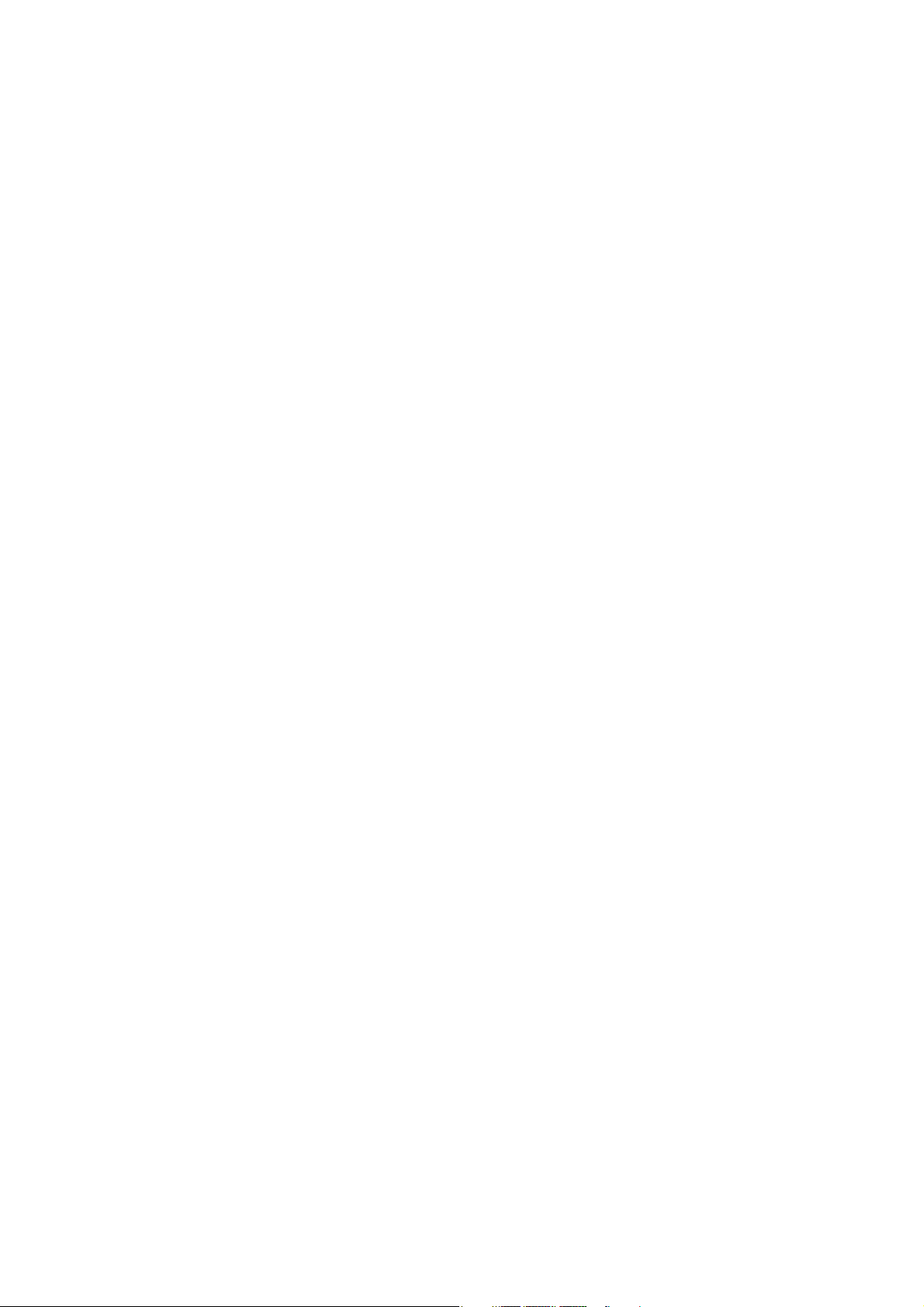
A556C User Manual
English - CJA60A1KFAGA
Page 2
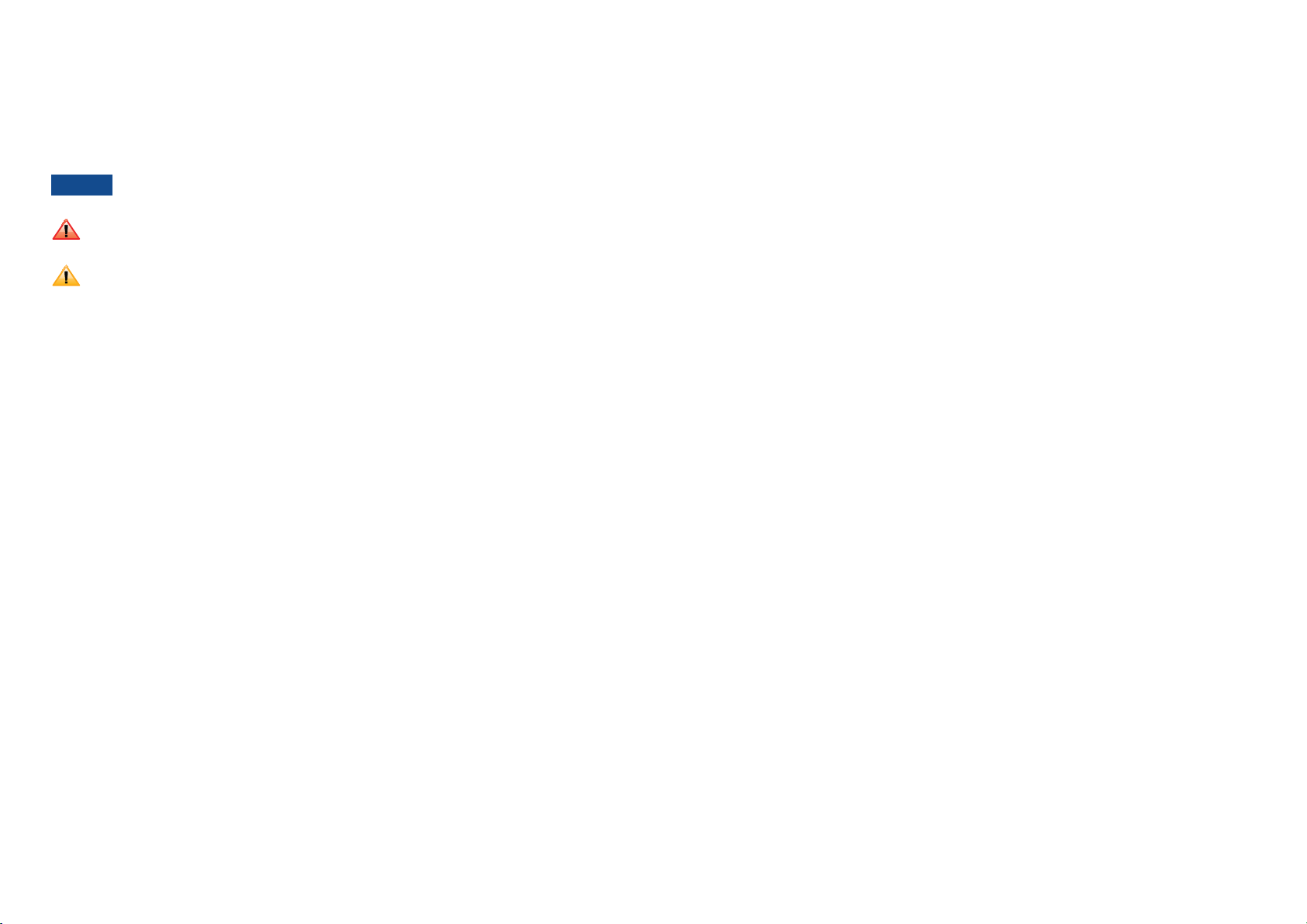
Conventions used in this guide
Table of contents
In this user guide, we use the following symbols to indicate useful and important information:
NOTE
NOTE Notes, usage tips, or additional information
Warning Situations that could cause injury to yourself or others
Caution
Situations that could cause damage to your device or other
equipment
Basics .................................................................................................................................6
In Box ............................................................................................................................................................ 6
Phone Overview .......................................................................................................................................6
Proper Holding Position .........................................................................................................................7
Battery ....................................................................................................................................................... 8
microSD
Turning Phone On or Off ....................................................................................................................10
Phone options ......................................................................................................................................... 10
Finger Gestures ...................................................................................................................................... 11
Keyboard .........................................................................................................................12
Using the QWERTY Keyboard ......................................................................................................... 12
Using the Onscreen Keyboard........................................................................................................... 13
Text editing .............................................................................................................................................. 13
Getting Started ..............................................................................................................15
Google Account .....................................................................................................................................15
Getting to Know the Home Screen ................................................................................................. 16
Customizing the Home Screen.......................................................................................................... 17
Essential Display Icons .......................................................................................................................... 19
Notifications Panel................................................................................................................................. 21
Opening and Switching Between Applications............................................................................... 21
Sleep Mode ..............................................................................................................................................23
Adjusting Volume .................................................................................................................................... 24
Searching Your Phone and the Web .................................................................................................. 24
Connecting Your Phone to a Computer ......................................................................................... 26
TM
Card ........................................................................................................................................9
Phone Calls .....................................................................................................................27
Making Calls ............................................................................................................................................ 27
Answering or Rejecting Calls ............................................................................................................. 29
Using In-Call Options ........................................................................................................................... 30
Using Call Log ......................................................................................................................................... 31
Listening to Your Voicemail .................................................................................................................. 32
Using Voice Dialer .................................................................................................................................. 33
1
Page 3
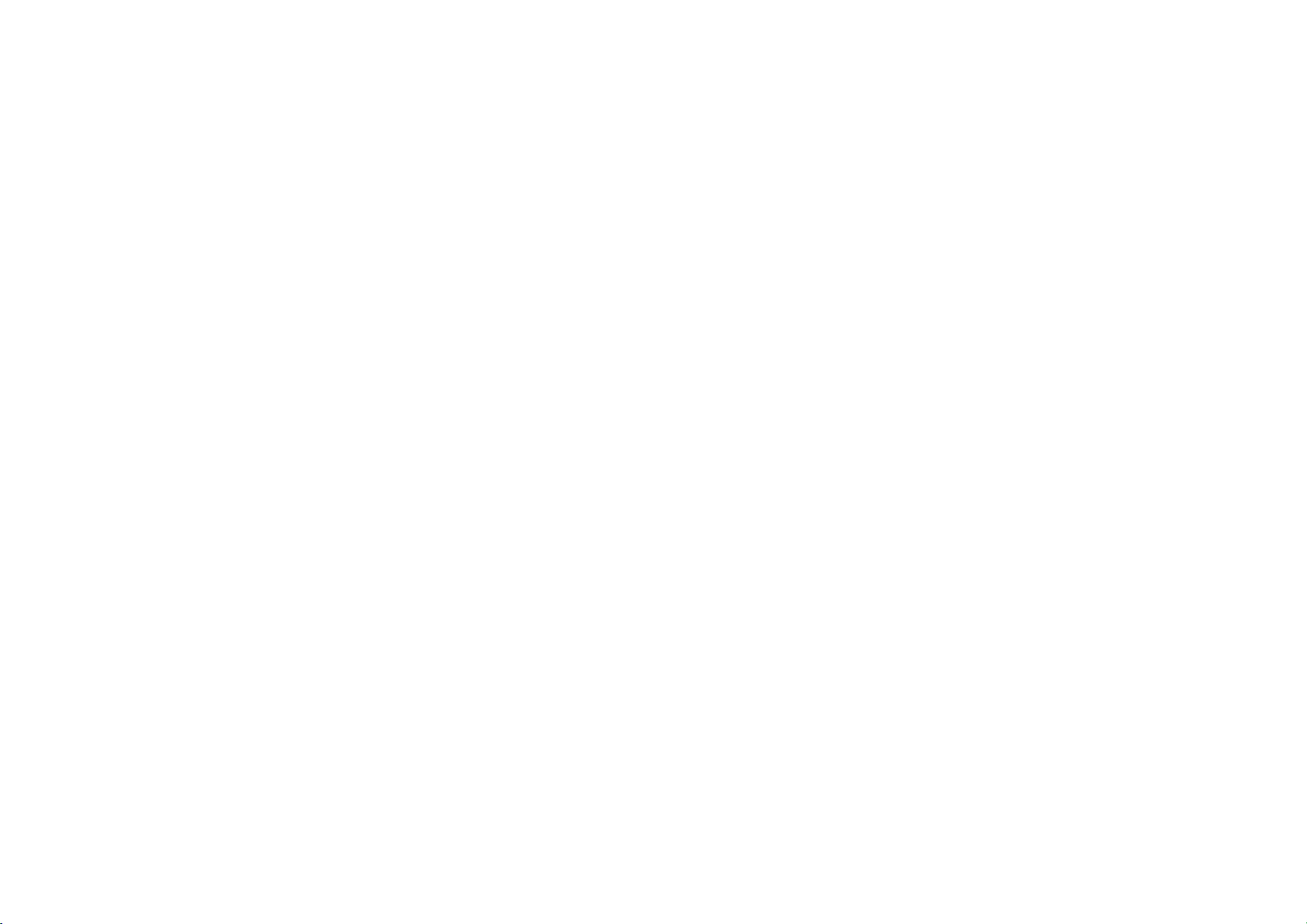
Contacts ..........................................................................................................................34
About Contacts ...................................................................................................................................... 34
Opening Your Contacts ........................................................................................................................ 34
Getting Started .......................................................................................................................................34
Editing/ Deleting Contacts .................................................................................................................. 37
Communicating ...................................................................................................................................... 39
Account Setting ......................................................................................................................................40
Messaging ........................................................................................................................41
About Messaging .................................................................................................................................... 41
Sending Messages ................................................................................................................................... 41
Reading Messages .................................................................................................................................. 43
Receiving CMAS Alerts Messages ..................................................................................................... 44
Changing Messaging Settings............................................................................................................... 45
Google .............................................................................................................................47
TM
Gmail
Google Talk
...................................................................................................................................................... 47
TM
.......................................................................................................................................... 51
Maps ........................................................................................................................................................... 54
Places .......................................................................................................................................................... 57
Navigation ................................................................................................................................................. 58
Latitude ...................................................................................................................................................... 60
Calendar .................................................................................................................................................... 63
Market ........................................................................................................................................................ 66
Books ......................................................................................................................................................... 69
Entertainment................................................................................................................91
Camera/Camcorder .............................................................................................................................. 91
Gallery ....................................................................................................................................................... 94
Videos ........................................................................................................................................................ 96
Sound Recorder .....................................................................................................................................97
Music .......................................................................................................................................................... 97
Tools ............................................................................................................................. 101
Clock ........................................................................................................................................................ 101
Calculator ............................................................................................................................................... 102
Memo ....................................................................................................................................................... 103
My Files ..................................................................................................................................................... 103
Settings ........................................................................................................................ 105
Settings on Your Phone ......................................................................................................................105
Safety and use ............................................................................................................. 111
Please read before proceeding ......................................................................................................... 111
Limitation of damages .........................................................................................................................111
Important health information and safety precautions ...............................................................112
Regulatory agency identifications ....................................................................................................120
Web ................................................................................................................................ 72
Email ........................................................................................................................................................... 72
Browser ..................................................................................................................................................... 76
YouTube
Facebook
Wi-Fi
TM
................................................................................................................................................. 81
TM
...............................................................................................................................................84
®
........................................................................................................................................................ 84
Downloads ................................................................................................................................................ 85
®
Bluetooth
Using Bluetooth
Disconnecting or Unpairing from a Bluetooth
Connecting to a Bluetooth
Sending and Receiving Information Using Bluetooth
......................................................................................................................87
®
................................................................................................................................... 87
®
Headset .............................................................................................. 88
®
Device ............................................................. 88
®
................................................................. 89
2 3
Page 4

Specifications
Display
r 2.8 inches QVGA, IPS full-angle viewing, TFT 262k colors
r Multitouch capacitive touch screen
Camera
r 2Mp FF with LED flash
Dimensions and Weight
r Dimensions: 4.7 x 2.4 x 0.5 inch (121.2 x 63 x 14.45mm)
r Weight: 4.7oz (133g)
Memory
r 512MB (ROM)/512MB (RAM)
TM
r External memory: microSD
support up to 32GB
Operating Frequencies
®
r Networks: CDMA 1900(BC1) - 1XEV-DO rA Wi-Fi
(802.11 b/g/n) (802.11n 2.4GHz only)
r Data speed: Up To HSDPA 7.2Mbps
Operating System
TM
r Android
2.3.5 (Gingerbread)
Sensors
r Accelerometer, E-compass, Proximity Sensor
LBS
r A-GPS
Power Management (Performance)
Battery Type Capacity Standby Time Talk Time
Lithium-Ion(Li-ion) 1300 mAh 270 hours (Slot Index 2) 4.2 hours (CDG89)
Connectivity
®
r BT 3.0 (HSP/HFP/A2DP/OPP), Wi-Fi
802.11 b/g/n
4 5
Page 5
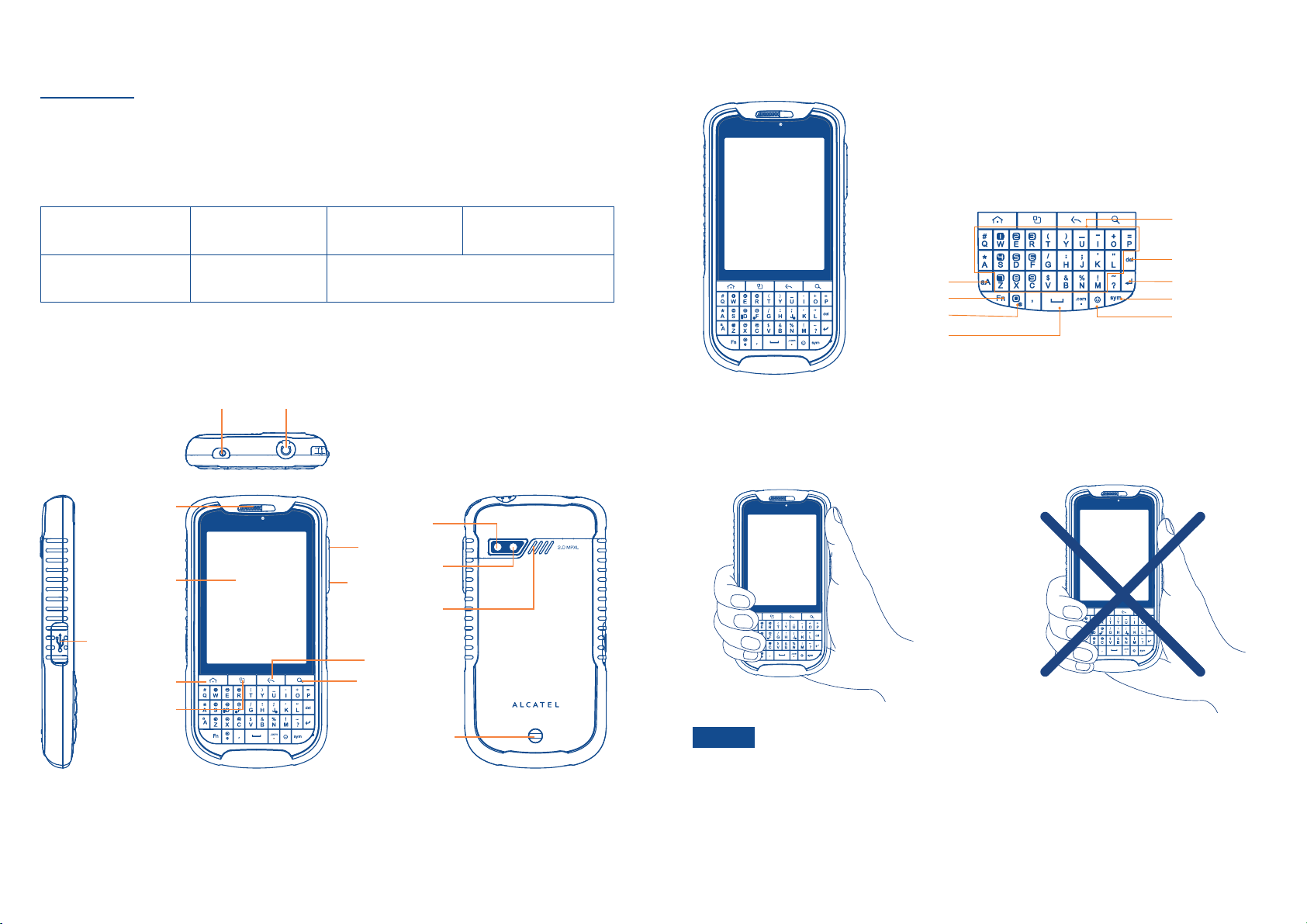
Basics
In Box
The A556C comes with the following items included in the box:
QWERTY Keyboard Overview
A556C Mobile Phone Battery Micro USB cable USB Power adapter
Battery cover Quick start guide 2GB microSD
TM
card (mounted in the device)
Phone Overview
Power key
Earpiece
Touchscreen
Micro-USB
connector
Home key
Headset connector
LED flash
Volume up
Camera
Volume down
Loudspeaker
Back key
Search key
A-Z
Delete key
Caps/Shift key
Function key
@
Space bar
Your phone has a QWERTY keyboard which provides a superior typing experience for easy
and comfortable texting.
Enter key
Symbol key
Smiley key
Proper Holding Position
Menu key
Back cover lock
NOTE
The A556C is equipped with an antenna located in the base of the unit. For
optimum call quality, hold the phone along the sides and avoid touching the top
and bottom of the phone while in a call.
6 7
Page 6
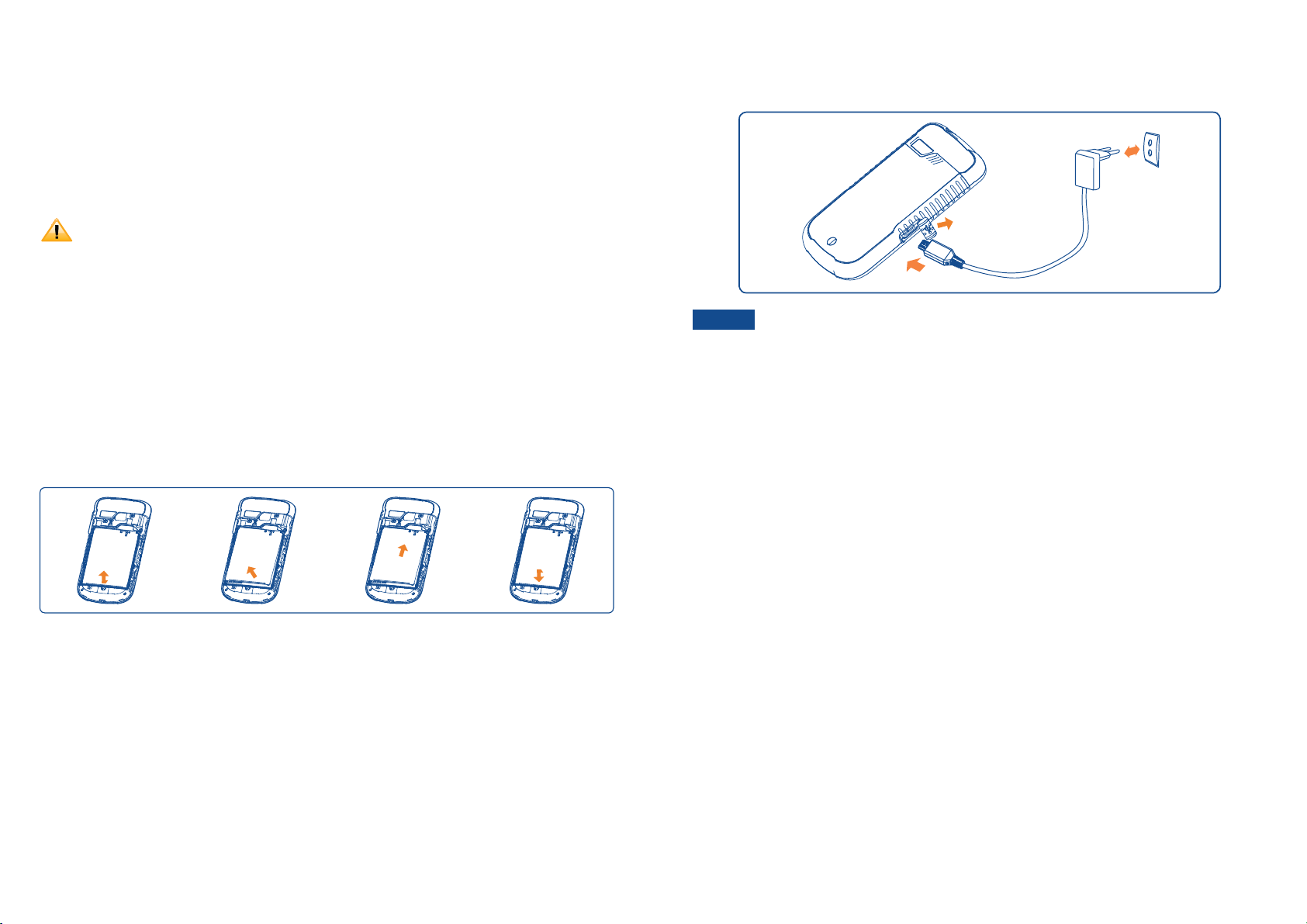
Battery
Note that browsing the web frequently, extended data usage, being in a poor signal area, or
subjecting the device to extreme temperatures will cause the battery to discharge quickly.
To increase battery life, limit your data usage, or turn off Wi-Fi®, GPS, and Bluetooth® when
not required.
Installing the battery
Please use only the original batteries and accessories you received with your phone or
your carrier recommended replacements.
1. Remove the battery cover from the unit.
2. Align the battery’s exposed gold contacts with the battery connectors inside the battery
compartment.
3. Insert the contact side of the battery first and then gently push the battery into place.
4. Replace the battery cover over the battery compartment and press down until you hear
a click.
Removing the battery
1. Make sure that your device is turned off, and then remove the battery cover.
2. Push the bottom of the battery to upwards and remove the battery.
5. The USB icon on the cable should always face up when connecting the cable to your device
as shown.
NOTE
r*UJTNPSFFGGJDJFOUUPDIBSHFUIFCBUUFSZXJUIZPVSEFWJDFQPXFSFEPGG
r#BUUFSZPQFSBUJOHUJNFHSBEVBMMZEFDSFBTFTPWFSUJNF
r*GUIFCBUUFSZGBJMTUPQFSGPSNOPSNBMMZZPVNBZOFFEUPSFQMBDFUIFCBUUFSZ
r5IFCBUUFSZNVTUCFJOTUBMMFEGPSUIFQIPOFUPXPSLQSPQFSMZ
microSDTM Card
Use the microSDTM card to store your photos, videos, music and some memory card enabled
Android
Inserting the microSD
1. Remove the battery cover.
2. Locate the microSD
3. Insert the microSD
TM
applications. You can also move and copy files to your computer from your device.
into the place.
TM
card
TM
card slot.
TM
card into the slot with its gold contacts facing down until it clicks
4. Replace the battery cover.
Charging your battery
Before you turn on your device and start using it, it is recommended that you charge the
battery.
Removing the microSD
1. Make sure that your device is turned off, and then remove the battery cover.
2. Press the microSD
TM
card
TM
card to eject it from the slot, then slide it out the rest of the way.
1. Plug the USB cable into the USB power adapter.
2. Plug the power adapter into a standard outlet.
3. Locate the USB port located on the left side of your device.
4. Plug the other end of the USB cable into the phone’s micro USB port.
8 9
Page 7

r When you select Silent mode,
or
(1)
is displayed in the Status bar. Ringtones, alerts,
and all audible sounds except media and alarms are silenced.
Removing the microSDTM card while the phone is on
TM
If you need to remove the microSD
card first to prevent corrupting or damaging the files in the microSD
card while the phone is on, unmount the microSDTM
TM
card.
1. From the Home screen, tap Apps > Settings. Or press Menu key > Settings.
2. Tap Storage > Unmount SD card.
TM
3. Remove the microSD
card by following the steps in “Removing the microSDTM card”.
Turning Phone On or Off
Turning your phone on
1. Press and hold Power/Lock key.
NOTE
Turning your phone off
1. If the display is off, press Power/Lock key to turn it back on.
2. Press and hold Power/Lock key for a few seconds.
3. When Phone options menu appears, tap Power off > OK.
The first time you use your phone you’ll need to set it up. See the Getting Started
chapter for details.
NOTE
To turn silent mode off, press and hold Power/Lock key and then tap Silent
mode again.
Airplane mode
1. Press and hold Power/Lock key.
2. Tap Airplane mode.
r When you set Airplane mode,
is displayed in the Status bar. WiFi, Bluetooth®, and mobile
network functions are all disabled.
NOTE
To turn airplane mode off, press and hold Power/Lock key and then tap
Airplane mode again.
Finger Gestures
Ta p To select onscreen items such as application and settings icons or press
onscreen buttons, simply touch them with your finger.
Tap and hold To open available options for the item, simply touch and hold your finger
on the screen over the item.
Swipe or slide Quickly drag your finger vertically or horizontally across the screen.
Drag Tap and hold your finger before you start to drag. While dragging, do not
release your finger until the item reaches your desired location.
Flick Flicking the screen is similar to swiping, but you only need to swipe
your finger in lighter and quicker strokes. This finger gesture is always
in a vertical direction, such as flicking through the contacts or the
message lists.
Rotate For most screens, you can automatically change the screen orientation
Phone options
from portrait to landscape by turning the phone sideways. When entering
text, you can turn the phone sideways to bring up a bigger on-screen
Silent mode
keyboard.
1. Press and hold Power/Lock key.
2. Tap Silent mode.
(1)
The phone setting will vary depending on the changes made to the default settings in
Settings\Sound\Vibrate.
10 11
Page 8
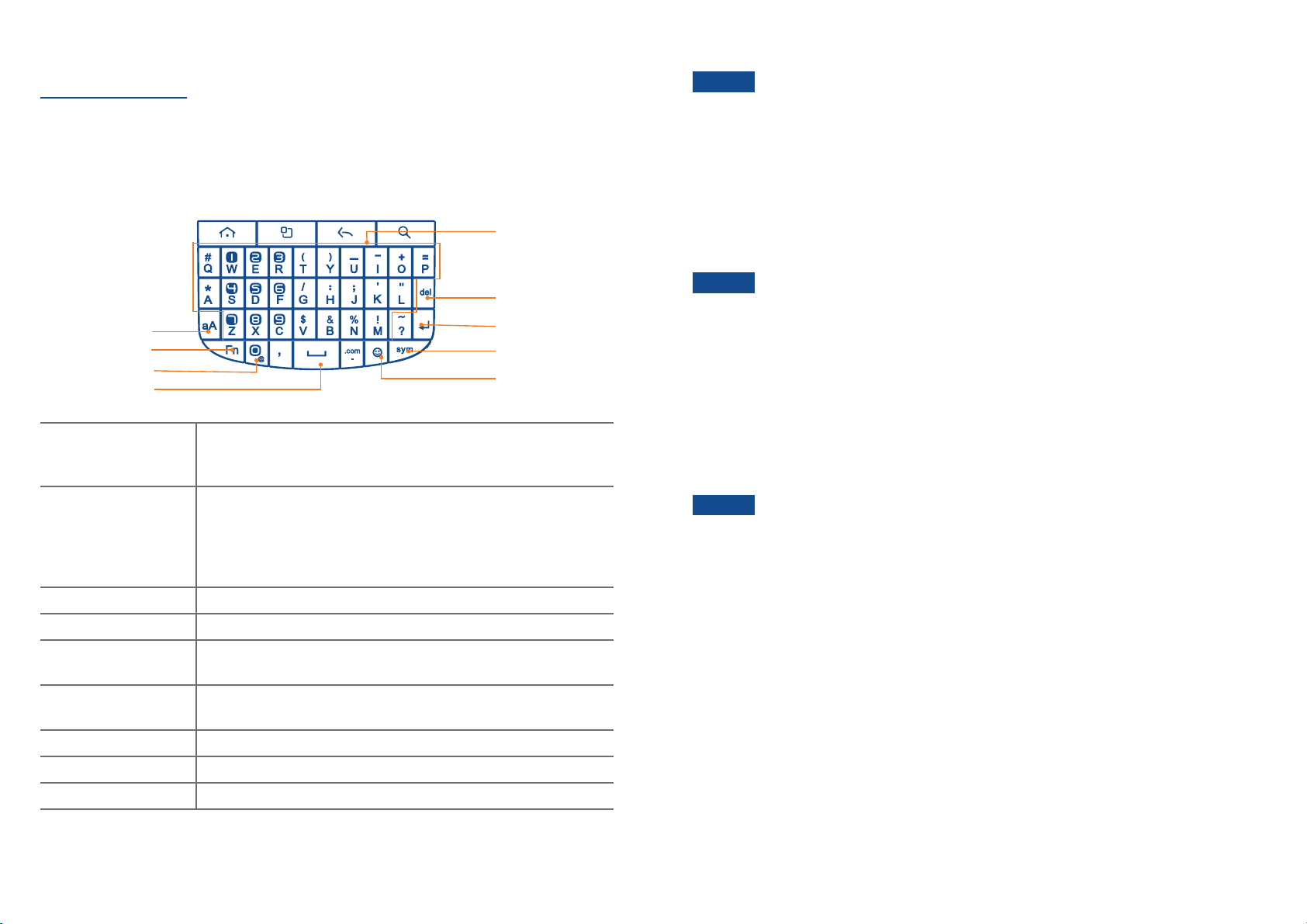
Keyboard
Using the QWERTY Keyboard
Your device has a specially designed QWERTY keyboard that provides a superior, easy, and
comfortable typing experience.
5
NOTE
For better performance in low-light environments, your handset includes a
backlight feature which illuminates the QWERTY keyboard so you can type with
ease.
Using the Onscreen Keyboard
In addition to the QWERTY keyboard you can also enter text using the onscreen keyboard.
Some applications open the keyboard automatically. In others, tap anywhere in a text field to
open the keyboard. You can choose between two included on-screen keyboards to select the
one that best fits your typing preferences.
6
1
2
3
4
1. Caps/Shift key To type a single uppercase letter. To continuously type letters,
press Caps/Shift key twice to lock it. Press Caps/Shift key
again to unlock.
2. Fn (Function key) To type the number or symbol printed on the keys in gray, hold
down the Fn key and press one or more letter keys. To return to
typing letters, release the Fn key.
To continuously type numbers and symbols, press Fn key twice to
lock it. Press Fn key again to unlock.
3. @ To type “@”.
4. Space bar To type a blank space.
5. A-Z
(alphanumeric keys)
6. Delete (Delete key) To delete a character. Press and hold to rapidly delete the entire
To enter numbers, letters or special characters. Go to the Google
Search screen if pressed on the Home screen.
entry.
7
8
9
NOTE
r Ta p Landscape mode to use the onscreen keyboard in landscape orientation on your
screen.
r Ta p Portrait mode to use the onscreen keyboard in portrait orientation on your screen.
r If you want to change the on-screen keyboard type: Tap and hold the text input field > Tap
Input method > Select Android
r Remember, the A556C has a built-in QWERTY keyboard, which you can use for all phone
functions.
NOTE
To use the onscreen keyboard, from the Home screen, tap Apps > Settings >
Language & keyboard > Soft keyboard switch > Select Landscape mode
or Portrait mode or both.
TM
keyboard.
You can change all keyboard settings including User dictionary through the settings
menu. From the Home screen, tap Apps > Settings > Language & keyboard.
Or press Menu key > Settings > Language & keyboard.
Text editing
You can edit the text you have entered.
r Touch and hold text you have entered
r Options list pops up
r Select the operation you need (Select word, Select all, Cut, Copy, etc.)
7. Enter (Enter key) To begin a new line or to select an item.
8. Sym (Symbol key) Pressing the Sym key opens a pop up menu of additional symbols.
9. Smiley key To type Smiley icons. (Emoticons)
12 13
Page 9
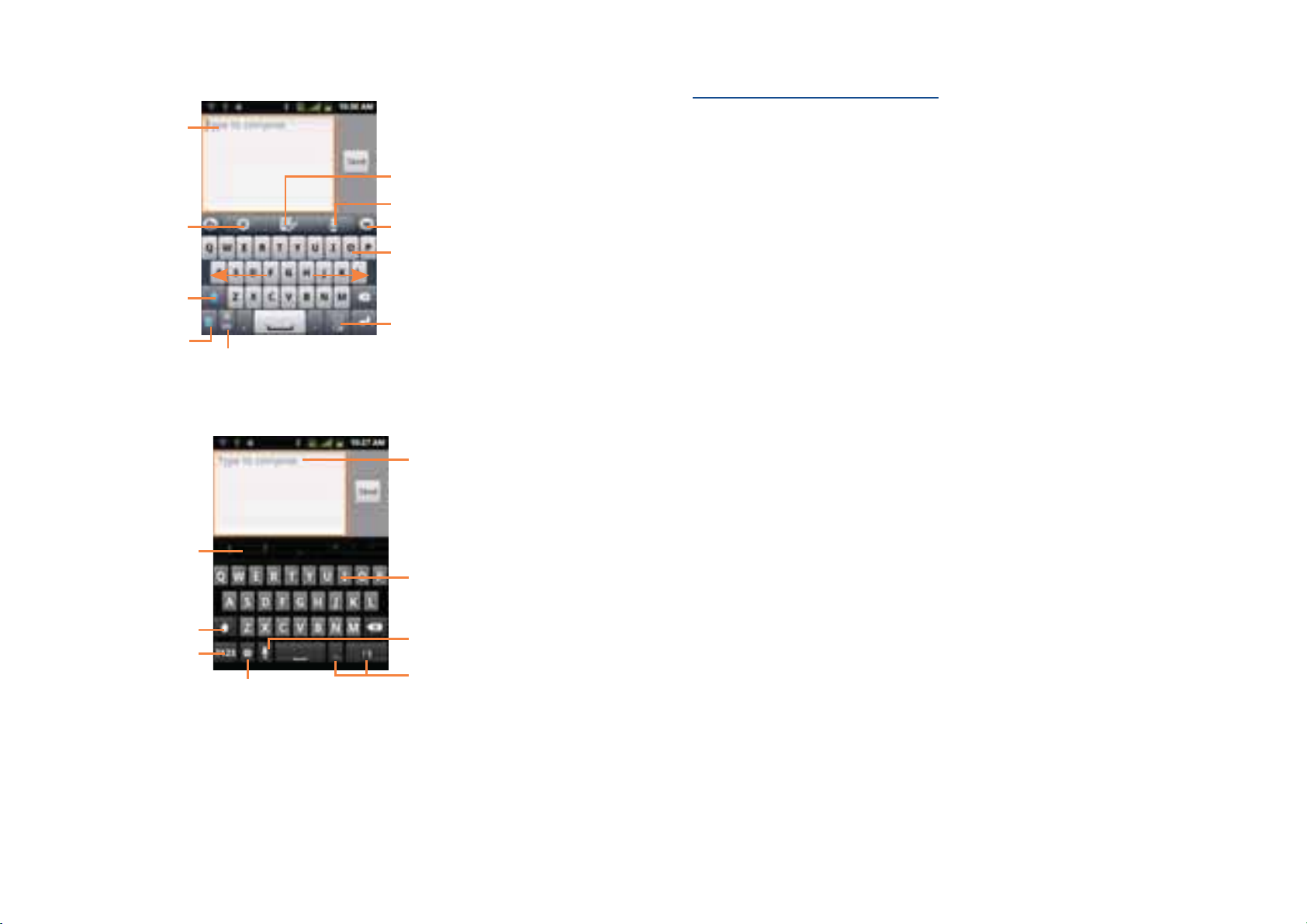
TouchPal Input
Touch to enter text or
numbers. Touch & hold
to select input method.
Touch for TouchPal
settings and additional
information
Touch to switch "abc/
Abc/ABC" input mode
Touch to activate
Word prediction.
AndroidTM keyboard
Touch to enter edit panel.
Touch to enter Voice input mode.
Touch to hide keyboard.
Long press to enter multiple
choices mode.
Touch to enter numbers,
symbols, etc.
Touch to switch back to last chosen one.
Touch and hold to change input language.
Getting Started
Google Account
You must sign in to a Google account to use GmailTM, Google CalendarTM, and other Google
applications; to download applications from Android Market; to back up your settings to
Google servers; and to take advantage of other Google services on your phone.
Registering a Google account
TM
Gmail
for use.
1. Tap Sign in to register your Google account.
r If you don’t have a Google account, tap Create instead. See the next section for more
2. Enter your Google account Username and Password > Tap Sign in.
, Android Marketplace, and some other applications require a valid Google account
details.
Touch to enter text or numbers.
Touch and hold to select input
method.
Creating a new Google account
1. Tap Create > Enter First name, Last name and Username > Tap Next.
2. Enter a password in to the Type a password, Confirm password fields, then tap Next.
r Password tip: Your password must be a minimum of 8 characters in length.
Touch to enter the symbol
Touch to switch "abc/
Abc/ABC" input mode
Touch to switch to symbol
and numeric keyboard
Touch to enter Input options.
Touch and hold to enter an
accent of the letter.
Touch to enter Voice input.
Touch and hold, then select to
enter symbol/emotion.
3. Select Security question and enter the Answer, which will be needed if you forget your
password and then enter a Secondary Email > Create.
4. Read through Google Terms of Service > Tap I agree, Next.
5. Enter the letters shown on the screen > Tap Next > Tap Finish.
Adding a Google account
1. From the Home screen, tap Apps > Settings.
2. Tap Accounts & sync > Add account.
3. Tap Google > Tap Next.
4. Tap Sign in to register your Google account.
14 15
Page 10
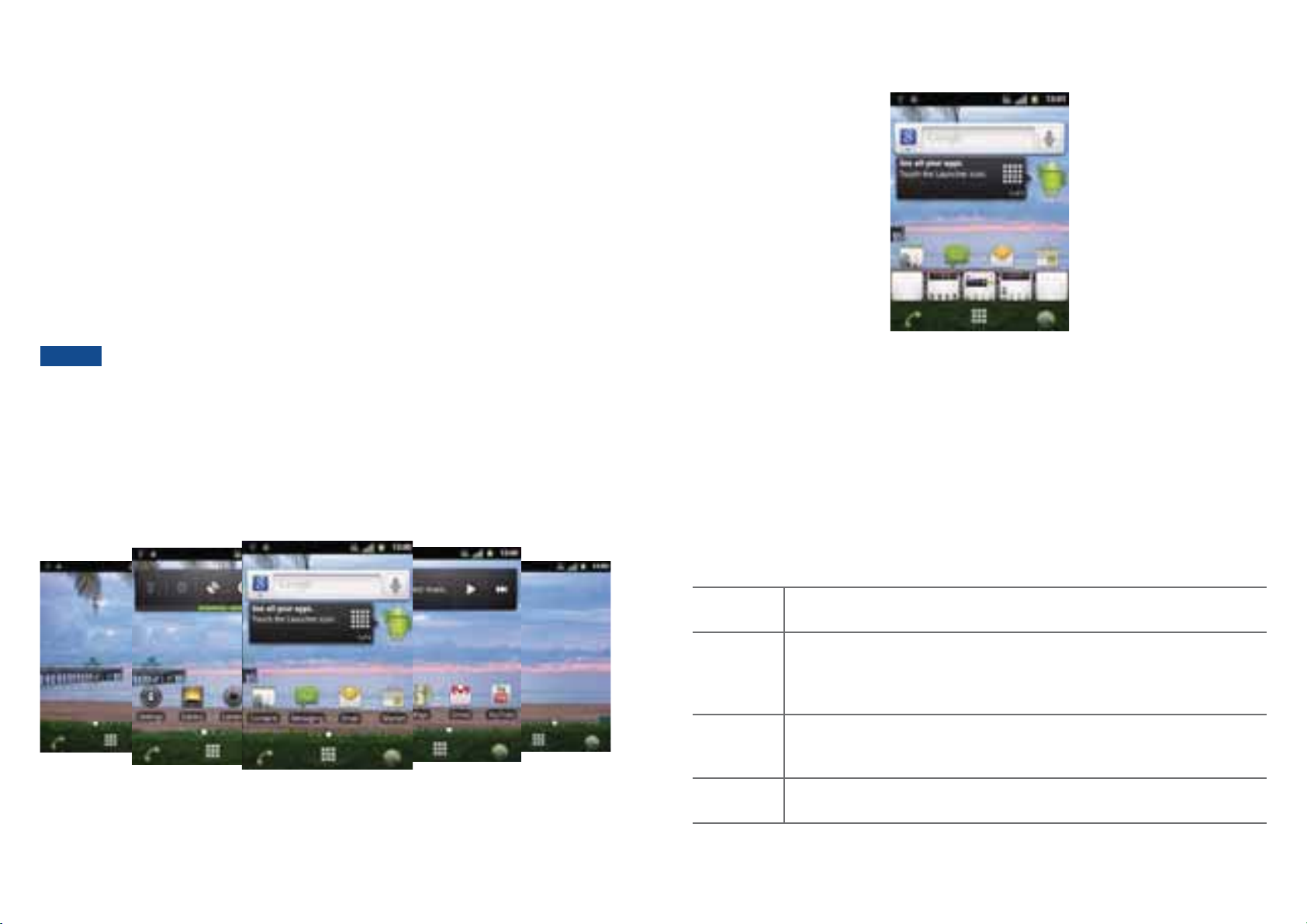
5. Enter your Google account Username and Password > Tap Sign in > Finish.
r The A556C supports multiple Google accounts.
r If you have the same contact across multiple Google accounts, you can merge duplicates into a
single item in the contact list.
Removing a Google account
1. From the Home screen, tap Apps > Settings.
2. Tap Accounts & sync.
3. Select the account to be deleted > Tap Remove account > Remove account.
r All information associated with that account will be deleted. This includes contacts, emails,
messages, calendar events, etc. At least one Google account is required for normal phone
operation.
Previewing the Home screens
NOTE
The phone must be reset to remove a solitary Google account.
Getting to Know the Home Screen
The Home screen is displayed when the device is in idle mode. You can add your favorite apps,
shortcuts, folders and widgets to the Home screen so they’re only a tap away.
The Home screen is actually five separate screens. Slide your finger the left or right and you’ll
discover more space to add icons, widgets, and more. Press Home key to return to the
center Home screen.
1. From any Home screen, tap and hold Apps.
2. When you choose a desired Home screen, the display shifts to the selected Home screen.
Customizing the Home Screen
The Home screens and display wallpaper are extensively customizable.
Home screen customization options
1. Open the Home screen you want to customize.
2. Press Menu key > Add. Or just tap and hold an empty area on the Home screen.
3. On the menu that appears, select from the following choices.
Shortcuts Shortcuts can cover such functions as Applications, Bookmark, Contact, Direct
dial, Direct message, Directions & Navigation, Music playlist and Settings.
Widgets Widgets are mini-applications for functions as Analogue clock, Calendar,
Digital Clock, Facebook
Latitude, Market, Music, Picture frame, Power Control, Traffic, WorldClock
and YouTubeTM.
Folders If you create a new folder, you can drag icons into the folder to organize them.
You can also select All contacts, Bluetooth
numbers or Starred contacts.
Wallpapers You can choose from your Gallery photos, Live wallpaper or Wallpaper to
change the display background.
TM
, Google Search, Google+TM, Home screen tips,
®
received, Contacts with phone
16 17
Page 11
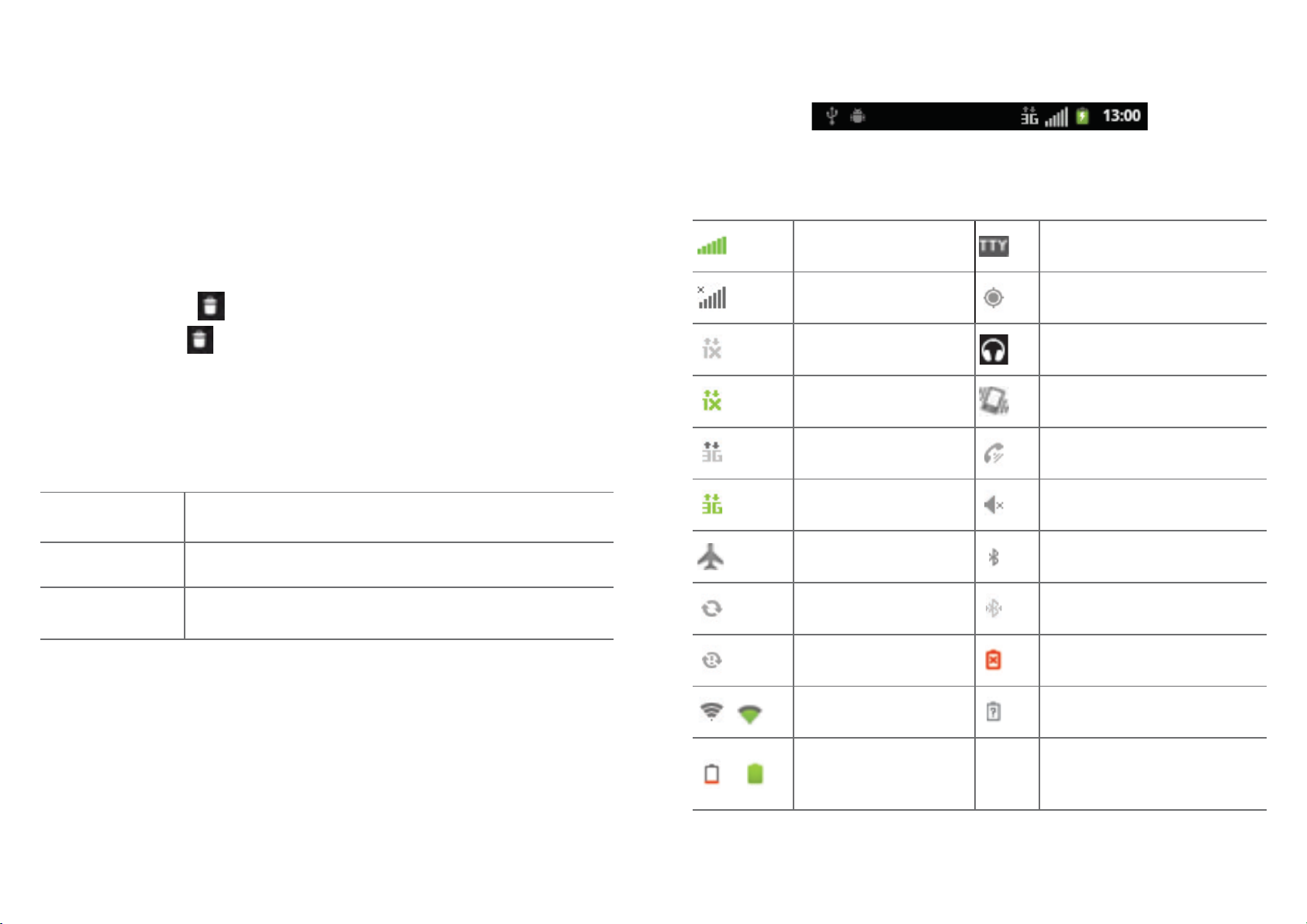
Moving an item on the Home screen
1. From the Home screen, tap and hold the item you want to move until it vibrates. Don’t
lift your finger.
Essential Display Icons
2. Drag the item to a new location on the Home screen.
3. Lift your finger at the location where you want the item.
To add a shortcut to any application from the Launcher, tap Apps, tap and hold the item, then
drag it off the Launcher and onto a Home screen.
Removing an item from the Home screen
1. From the Home screen, tap and hold an item until it vibrates. Don’t lift your finger. The Dock
menu changes into the
2. Drag the item to the
3. When the item turns red, lift your finger.
Changing the Wallpaper of the Home screen
1. From the Home screen, press Menu key > Wallpaper. Or just tap and hold any empty area
on a Home screen > Wallpapers.
2. Tap one of the following:
Gallery
Live wallpaper
.
.
Choose a photo from your camera gallery or memory card storage.
You can crop the image before setting it as the wallpaper.
Choose from pre-loaded animated wallpapers. Additional live
wallpapers can be downloaded from the Google Market
TM
place.
Status icons
You can tell a lot about your phone when you understand the icons in the Status bar. Here’s
what each one means:
Signal strength TTY connected
No signal GPS is on and active
1X CDMA connected Headset connected
1X CDMA in use Vibrate only mode
EvDo connected Speakerphone is on
EvDo in use Silent mode-no audio or vibration
Airplane mode Bluetooth® is on
Wallpaper
3. Tap Save or Set wallpaper.
Renaming a folder
1. Tap the folder to open it.
2. Tap and hold the title bar of the folder window.
3. Enter a new name in the dialog box that appears, and then tap OK.
Choose from the pre-loaded animated or static wallpapers. Additional
wallpapers can be downloaded from the Google Market
TM
place.
~
~
Data synchronizing Bluetooth® device connected
Synchronization error No battery
Wi-Fi® signal strength Unknown battery
It indicates that battery is
remaining (Empty to full
charge states)
18 19
Page 12
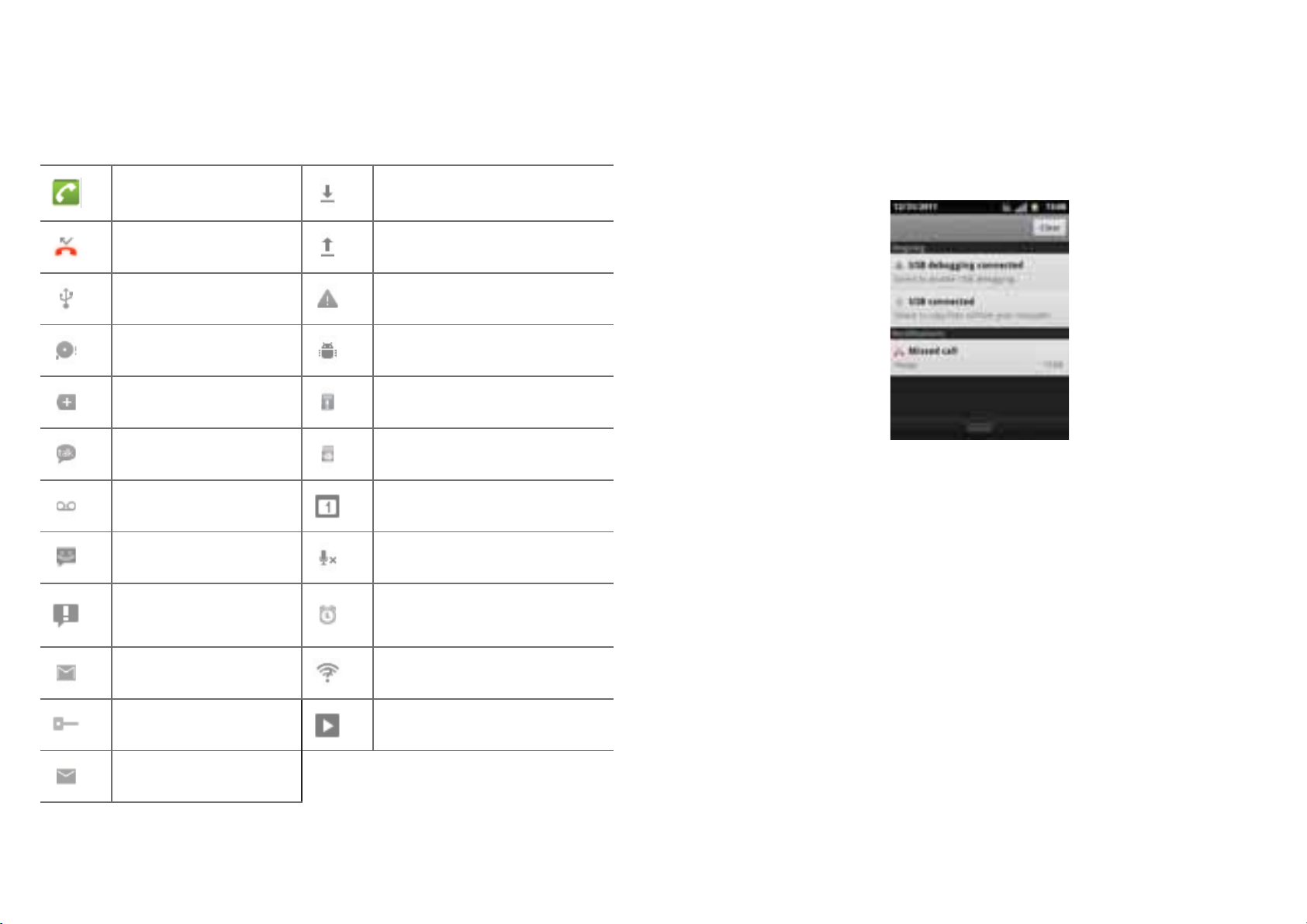
Notication icons
Notification icons in the Status bar alert you to items that may require your attention such
as new messages, calendar event reminders, missed call notifications, etc. Here’s what each
one means:
Notifications Panel
When you receive a new notification, an icon will be displayed in your status bar at the top
of your screen.
Viewing and responding to Notications
Call in progress Downloading data
Missed call Uploading data (animated)
Connected to a computer
via USB cable
Storage card memory
is low
More (not displayed)
notifications
New Google TalkTM instant
message
New voicemail Upcoming event
New message Microphone is muted
Problem with text or
multimedia message
delivery
New Gmail
Connected to or
disconnected from VPN
TM
General Warning Icon
USB debugging connected
No microSDTM card installed
microSDTM card is being prepared
Alarm is set
Wi-Fi® is on and wireless networks
are available
Song is playing
1. Tap and hold Status bar, and then slide your finger downward to open the Notifications panel.
2. If you have multiple notifications, you may need to scroll to see them all.
3. Tap a notification to respond to it.
Closing the Notications panel
Drag the bottom bar of the panel up. Or just press Back key.
Opening and Switching Between Applications
The Launcher, which you open from the Home screen, shows the icons of all installed
applications on your phone.
Opening and closing the Launcher
1. To open, from the Home screen, tap Apps.
2. To close, press Home key or Back key.
New Email
20 21
Page 13
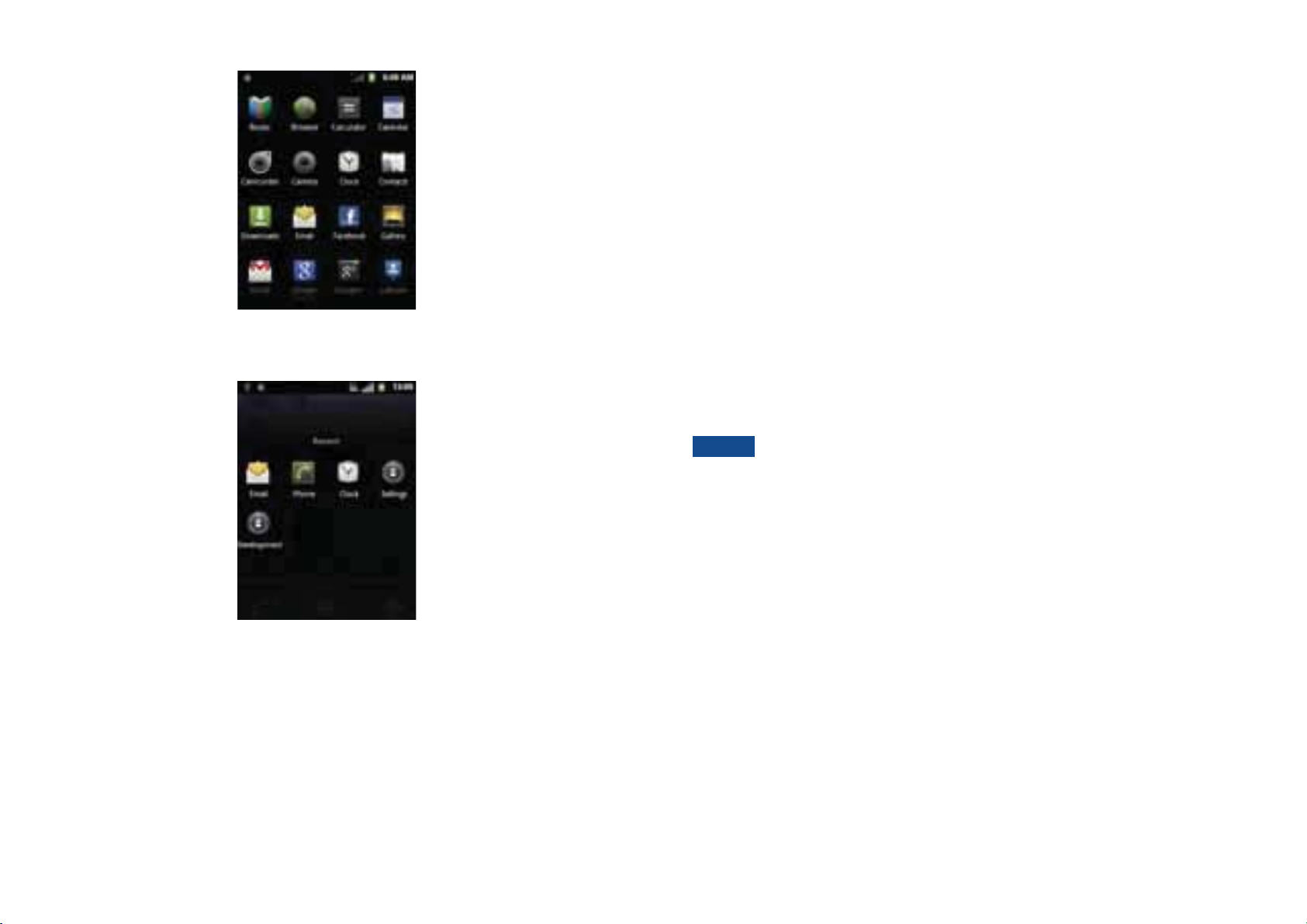
Sleep Mode
Sleep mode saves battery power by turning off your display. You will still receive messages and
calls when the display is turned off.
Switching to Sleep mode
Press Power/Lock key to switch your phone to Sleep mode.
Your phone automatically turns off the display after a period of inactivity. To customize the
screen timeout settings, from the Home screen, tap Apps > Settings > Display > Screen
timeout.
Waking up from Sleep mode
Your phone automatically wakes up when you have an incoming call.
Switching to a recently used application
1. From any screen, press and hold Home key.
2. Tap an icon to open the application or press Back key to return to your previous screen.
To wake it up manually, press Power/Lock key.
Unlocking the screen
On the lock screen, tap the unlock icon and slide your finger in the direction of the arrows
to unlock the screen. The screen unlocks automatically when you answer an incoming call.
NOTE
Activating Secure Screen Lock
1. From the Home screen, tap Apps > Settings. Or press Menu key > Settings.
2. Tap Location & security > Set up screen lock.
r If you have already configured the screen lock, tap Change screen lock to change how
to lock or unlock your screen.
3. Tap Pattern, PIN, or Password. And then, enter a custom pattern, PIN or password as
prompted.
r If you select ‘None’, screen unlock security is cancelled.
If you have set up a screen unlock pattern, pin, or password, you will be asked to
draw the pattern on the screen or enter the PIN or password to access the
phone software.
22 23
Page 14
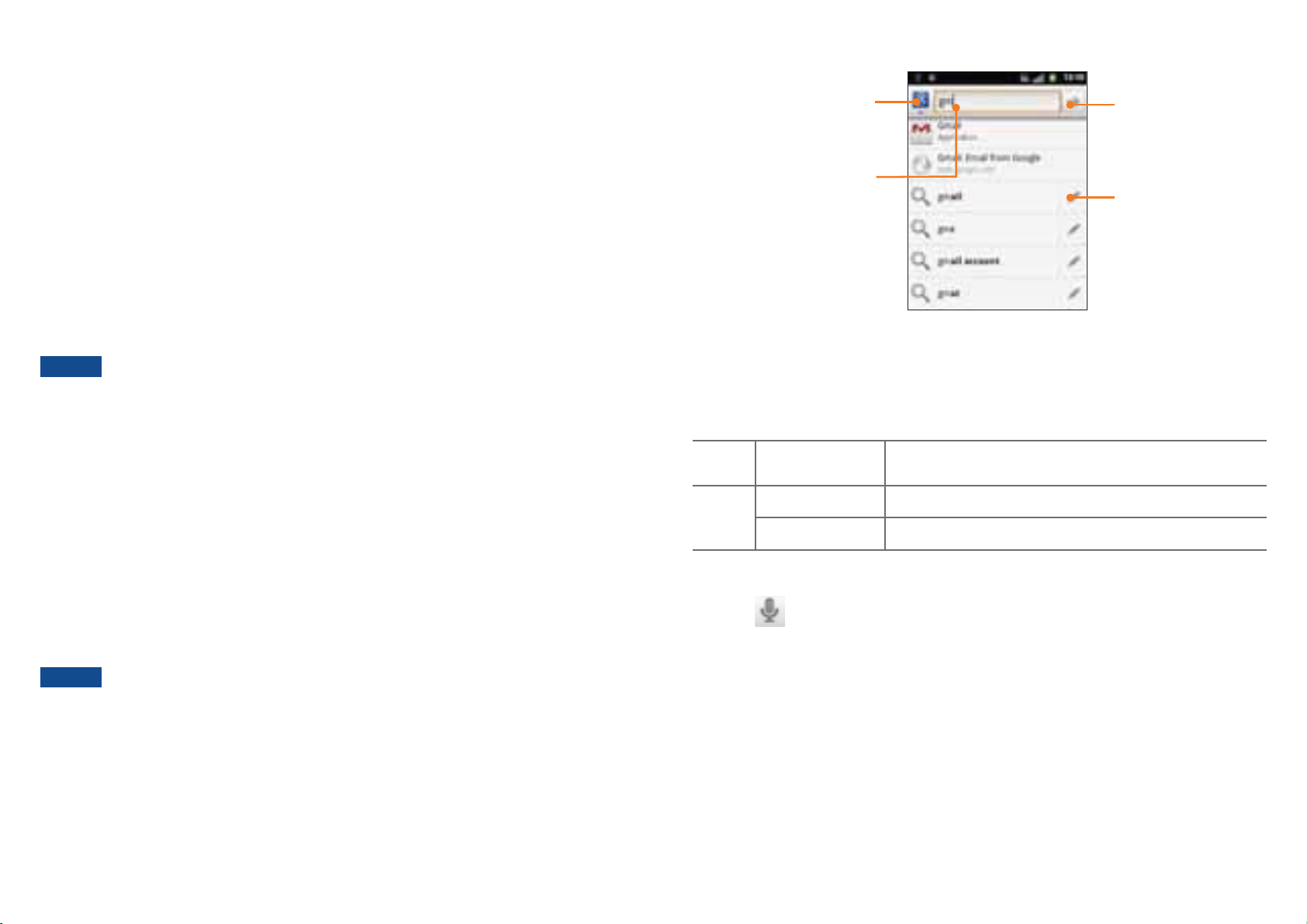
Adjusting Volume
Using volume key
From the Home screen, press Volume up or Volume down on the right side of the phone
to adjust the ringer volume to your desired level.
While in the lowest volume level, your phone will now be switched to Silent mode or Vibrate
(1)
mode
Using Settings menu
1. From the Home screen, tap Apps > Settings. Or press Menu key > Settings.
2. Tap Sound > Volume.
3. Drag the volume sliders left or right to adjust your phone’s Ringtone, Media, and Alarm. Your
4. When you’re done, tap OK.
.
phone plays a sample tone at the selected volume level while you drag the slider.
NOTE
If you uncheck the option to use call volume for notifications, you can set the
notification ringtone volume independently.
Tap to change the target
of your search location(All,
Web, Apps or Contacts).
Type in your search criteria.
Setting search options
1. Press Search.
2. Press Menu key > Search settings.
3. Tap any of the following:
Tap to search by voice.
Tap to put suggestion
automatically in the
search box.
Searching Your Phone and the Web
The search key is a powerful part of the A556C’s software and enables you to quickly locate
files, contacts, and applications. You can also search the web using your favorite web search
service.
Web Google search Show web suggestions, Use My Location, Search history,
Manage search history.
Phone Searchable items Opens list of searchable locations on your phone.
Clear shortcuts Erases the list of previously chosen search suggestions.
1. Press Search key. Or tap Apps > Google Search.
2. Begin entering text, or tap a previously used search term.
r As you enter the text, matching items on your phone and suggestions from Google web
search will appear on the screen.
3. Tap a suggestion to go directly to that result.
NOTE
If keyboard is soft keyboard mode, the screen displayed will be different.
Using Voice search
1. Tap the
in the Google search box or in the Browser’s URL box.
2. Speak what you want to search for.
3. Searched words with similar pronunciations are listed. If you select a desired search result,
the Google result appears with the corresponding keyword.
r If you speak inaccurately, the desired keyword may not appear.
(1)
The phone setting will vary depending on the changes made to the default settings in
Settings\Sound\Vibrate.
24 25
Page 15
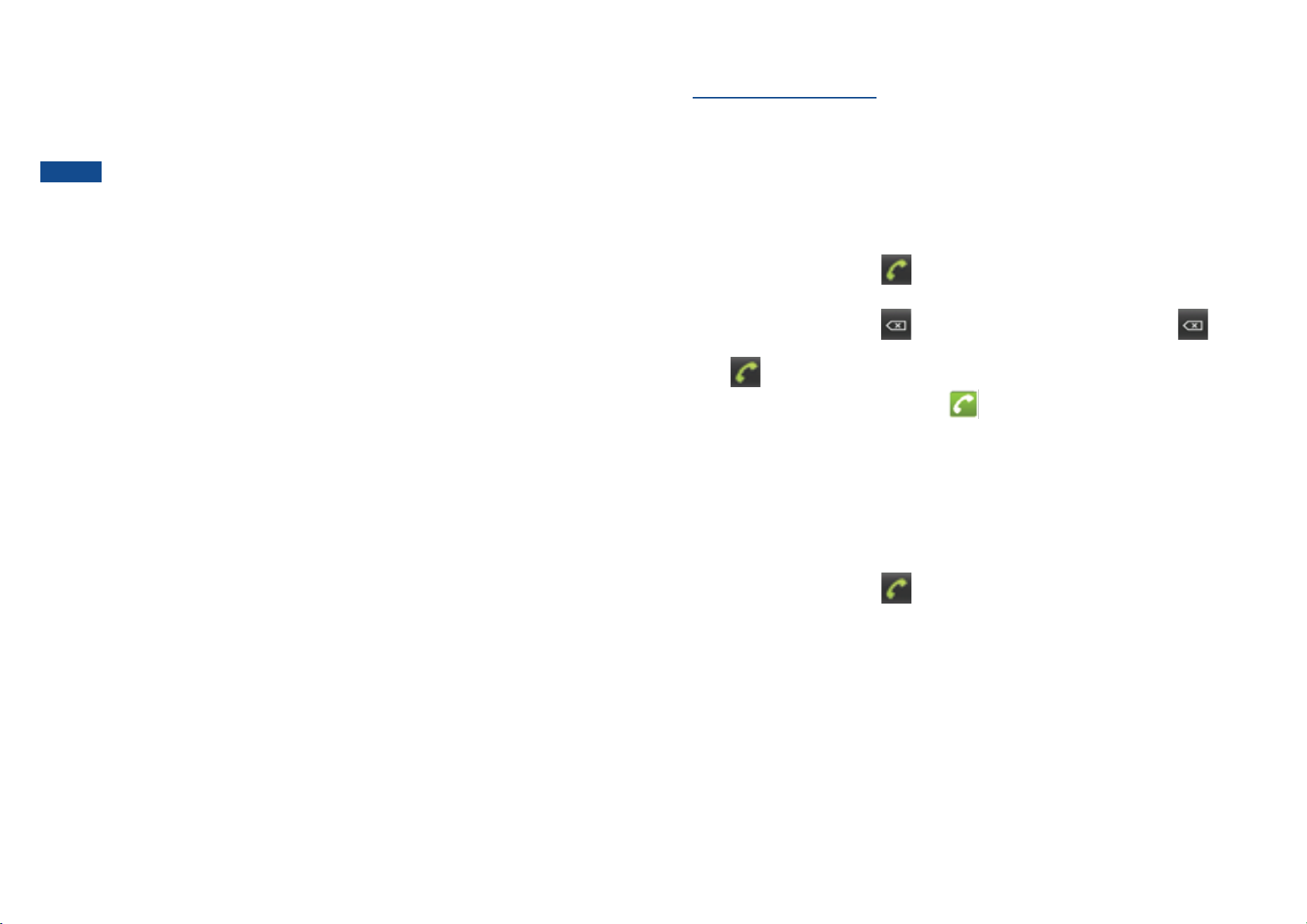
Connecting Your Phone to a Computer
Copying les to/from the microSDTM card
TM
You can copy your music, photos, and other files to the microSD
NOTE
1. Connect your phone to your computer using the supplied USB cable.
2. Open the Notifications panel > Tap USB connected.
3. Ta p Turn on USB storage.
On your computer, the connected phone is recognized as a removable hard drive.
4. Navigate to the removable drive and open it.
5. Do one of the following:
r Copy the files from the computer to the microSD
r Copy the files from the phone’s microSD
6. After copying the files, unmount the removable drive (that is, the connected phone) as
required by your computer’s operating system to safely remove your phone.
7. After you have unmounted the removable drive, you can disconnect the phone from the
computer.
This option is available only when a microSDTM card is inserted into the slot of
your phone. While your phone is connected to a computer, USB Mass storage
mode prevents you from using applications that access the memory card.
TM
card’s root folder.
TM
card to a folder in your computer.
card of your phone.
Phone Calls
Making Calls
The simplest way to make a call is to dial the number directly. You can also call numbers listed
in your call log or Contacts list.
Making a call from the dialer screen
1. From the Home screen, tap
2. Tap the number you want to dial.
r If you make a mistake, tap
the entire string.
3. Tap
r The Calling screen is shown and the
is active.
r To change the volume during a call, press Volume up / Volume down.
4. To end the call, tap End Call.
Entering a Pause/Wait
.
. Or tap Apps > Phone.
to erase a single character. Tap and hold to erase
icon appears in the Status bar while the call
Pause and wait options can help you dial additional numbers such as a voicemail password, or
phone banking system menus.
1. From the Home screen, tap
2. Tap the number you wish to dial > Press Menu key > Add 2-sec pause or Add wait.
Or tap and hold * to enter Add 2-sec pause or tap and hold # to enter Add wait on
the keypad.
r Add 2-sec pause : Your phone will wait for 2 seconds then continue to dial the remaining
numbers automatically.
r Add wait : Your phone will wait with the message, ‘Send the following tone?’ until Send is
tapped, then continue dialing the remaining numbers.
. Or tap Apps > Phone.
26 27
Page 16
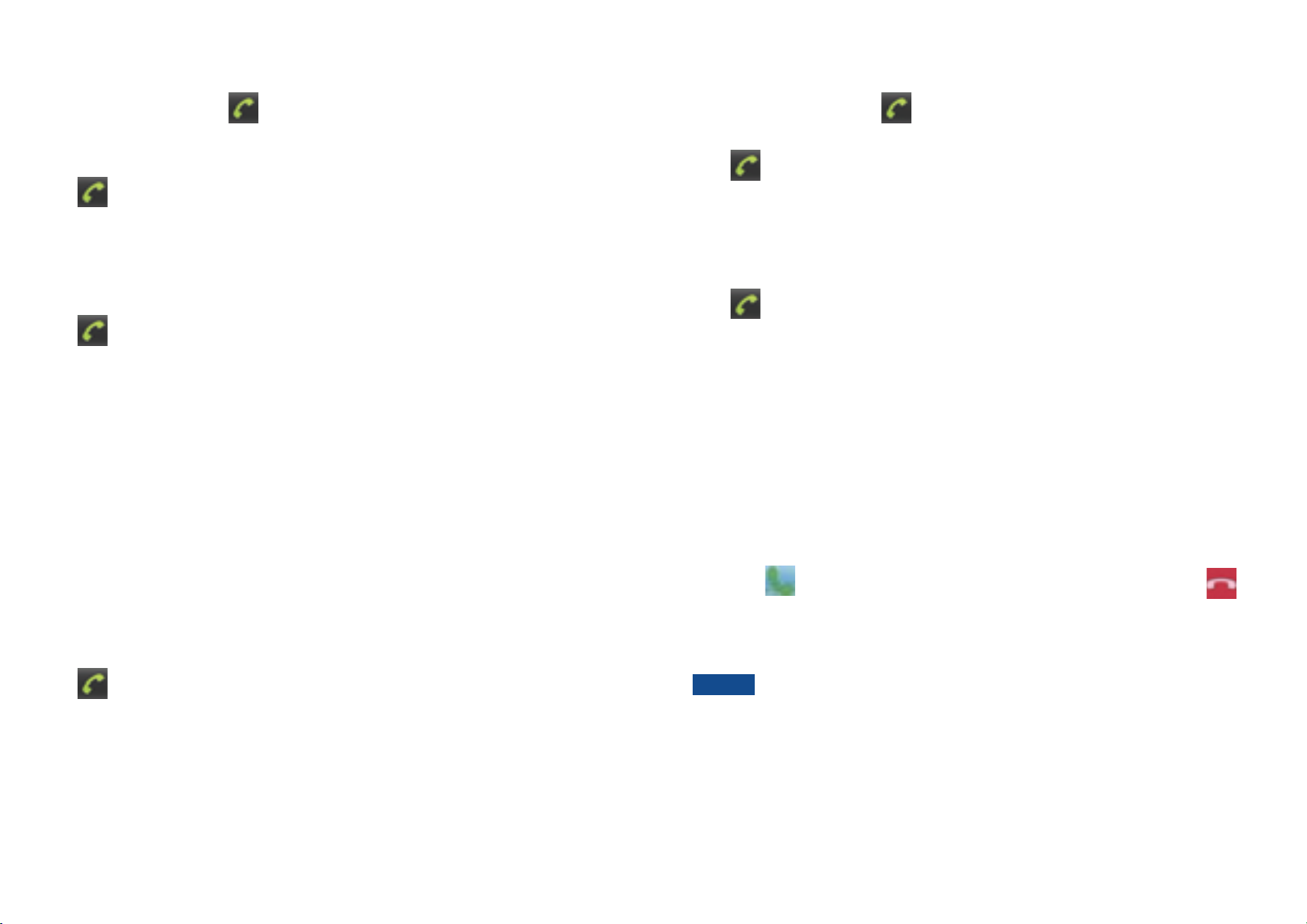
Making an international call
Making an emergency call
1. From the Home screen, tap
2. Tap and hold 0 until the international prefix ‘+’ appears.
3. Tap the country code, area code, and phone number.
4. Tap
Calling a number from the Call log
Your phone logs all incoming and outgoing calls.
1. From the Home screen, tap Apps > Phone > Call log. Or tap Apps > Contacts >
Call log.
2. Tap
r Calls are listed with the most recent at the top.
r Calls to the same phone number are grouped together.
r Scroll up or down to view additional entries in the log.
r If you want to edit a number before calling, tap and hold the desired number, and then tap
Edit number before call.
Making a call from the Contact list
1. From the Home screen, tap Apps > Phone > Contacts. Or tap Apps > Contacts.
2. Scroll through the contact list.
r To find a specific contact, you can search by pressing Search or press Menu key > Search.
Enter the name of the contact you’re searching for. As you type, contacts with matching
names appear below the search box. Or you can use the tab on the right hand side of the
screen to scroll through the alphabetical contacts.
3. Tap the contact you want to call.
.
at the right of any entry to dial.
. Or tap Apps > Phone.
1. From the Home screen, tap
2. Tap the emergency number for your location. This is usually 911, *911 or #911.
3. Tap .
4. To end the emergency call, tap End Call.
Making an emergency call while the phone is locked
1. Tap Emergency call.
2. Tap the emergency number for your location. This is usually 911, *911 or #911.
3. Tap
4. To end the emergency call, tap End Call.
.
. Or tap Apps > Phone.
Answering or Rejecting Calls
When you receive a phone call, the screen displays the caller’s name, phone number, and caller
ID icon (if stored in Contacts).
When you receive a phone call from a phone number not stored in your Contacts, only the
default caller ID icon and phone number are shown.
All incoming calls are recorded in the Call log. If you miss a call, you receive a reminder
notification.
Answering or rejecting an incoming call
1. Drag the
in the direction of the arrows to reject the call.
r If you were already in a call, the first call is placed on hold during answering the new call.
r To silence the ringer before answering the call, press either of the volume keys.
icon in the direction of the arrows to answer the call. Or drag the icon
4. Tap
Making an emergency call
Your phone supports international emergency numbers such as 911. Emergency calling is
supported anywhere the phone has a network signal.
.
NOTE
The caller you reject is sent directly to your voicemail box to leave a message.
28 29
Page 17

Checking missed calls
r If you miss a call,
is displayed in the Status bar.
r If you open the Notifications panel, you will see the number of missed calls. Tap the
notification to be taken to the call log and view detailed information.
NOTE
To avoid damaging your hearing, do not hold the phone up to your ear when the
speakerphone is on.
Using Call Log
The phone stores the numbers of all incoming and outgoing calls in the Call log. The Call log
displays the details of the call including time, date, and duration.
Opening the Call log
1. From the Home screen, tap Apps > Phone > Call log. Or tap Apps > Contacts >
Call log.
r Calls are listed with the most recent at the top. Calls of the same phone number are
grouped together. Scroll to view earlier entries in the log.
NOTE
You can tap and hold the desired number in the call log list to select options such
as Call, View contact, Edit number before call, Send text message, Add
to contacts, Remove from call log.
Missed call
Tap to dial this contact
Using In-Call Options
When a call is in progress, the following options are available:
Dialling Pad Drag Dialling Pad in the direction of the arrows to enter additional
numbers during your call.
Mute
Speaker
Bluetooth
Contacts
®
You can unmute the microphone by tapping Mute icon again.
You can turn the speakerphone off by tapping the Speaker icon again.
The speaker is turned off automatically when your current call ends.
When a Bluetooth® device is paired and connected to your phone, you
can conduct all calls using Bluetooth
®
for hands-free conversation. When
using Bluetooth® headset during a call, the current call screen has a blue
border and the Ongoing Call icon turns blue in the Status bar.
Ta p Bluetooth
®
icon to toggle in-call audio to and from the Bluetooth®
accessory.
You can search for contacts during a call.
Tap to open a group
Calling a number from the Call log
1. From the Home screen, tap
2. If you want to call a number directly, tap
Or, select a contact > Tap
r If you want to edit a number before calling, tap and hold the desired entry, and then tap
Edit number before call.
Incoming call
of calls to the same
phone number
Outgoing call
Tap the number for
more call details, or tap
and hold the contact for
more options
. Or tap Apps > Phone.
at the right of the entry.
.
30 31
Page 18
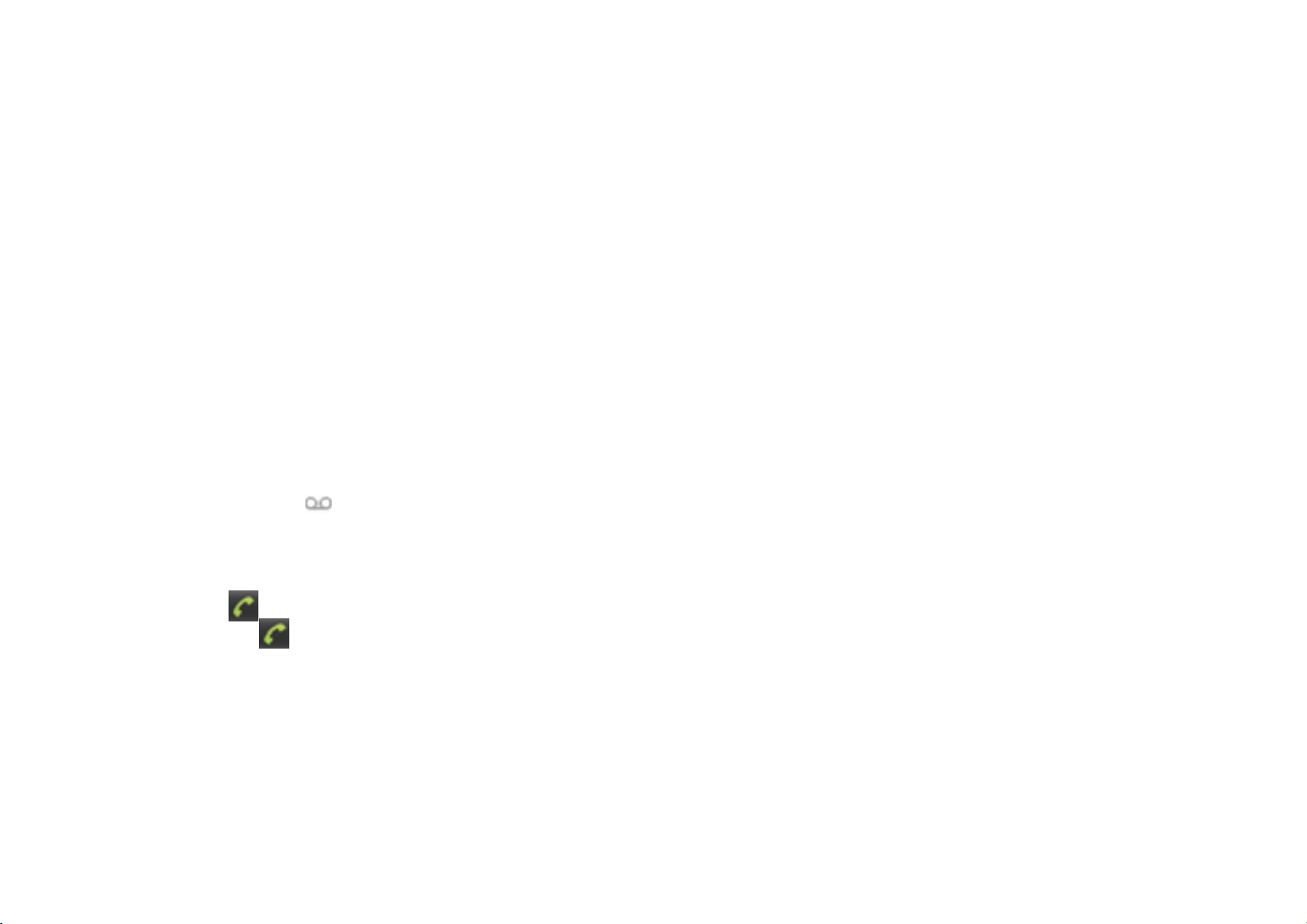
Adding a phone number from your Call log to your the Contacts lists
1. From the Home screen, tap Apps > Phone > Call log.
2. Tap and hold the desired entry > Add to contacts.
3. In the list of contacts that opens, tap Create new contact or add to an existing contact.
4. Tap Done.
Sending a text message from the Call log
1. From the Home screen, tap Apps > Phone > Call log.
2. Tap and hold the contact > Send text message.
3. Enter your message and tap Send.
Clearing the Call log
1. From the Home screen, tap Apps > Phone > Call log.
2. Press Menu key > Clear call log.
r To remove just one entry from the Call log, tap and hold the entry. In the pop up menu,
tap Remove from call log.
Listening to Your Voicemail
When you have a new voicemail message, appears in the Status bar. If you have not set
up your voicemail number, or if you need to change it, you will need to set it up using the
Call settings menu.
Using Voice Dialer
You can use the Voice Search application or Voice Dialer application to place a phone call by
speaking the name of a contact or a phone number.
1. From the Home screen, tap Apps > Voice Dialer.
®
r If you have a Bluetooth
may be able to open Voice Search by pressing your headset’s main button and dial by voice
using your headset. For details, see your headset manual.
2. The Voice Dialer opens, listens for your spoken instructions, and displays some hints for
how to use it.
3. Say “Call” followed by the name of the contact to call.
r Or, follow one of the suggestions for dialing a number or controlling your phone in other
ways.
headset that supports “voice-recognition” or “voice-dialing,” you
Calling your voicemail from the Dial Pad
1. From the Home screen, tap
2. Tap and hold 1. Or, tap 1 and tap
Calling your voicemail from the Notication panel
1. Open the Notifications panel and tap New voicemail.
. Or tap Apps > Phone.
.
32 33
Page 19
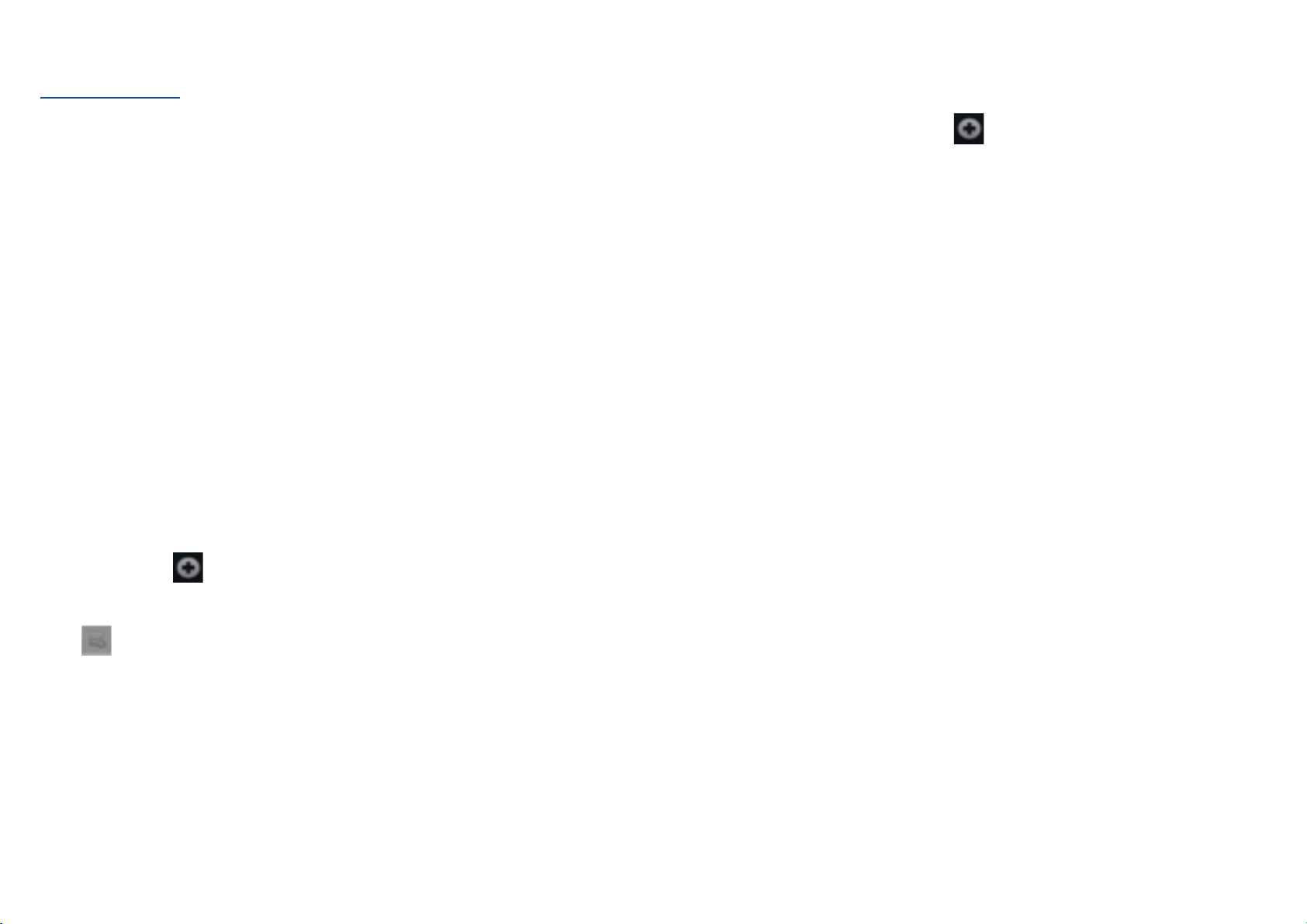
Contacts
Saving a phone number from the Dial Pad
1. From the Home screen, tap Phone.
About Contacts
Contacts give you quick and easy access to the people you want to reach. Contacts from
Google accounts are also downloaded and synced with the Contact list.
You can manage your communications with your contacts via phone, messaging, and email
without the need to jump from one app to another.
Opening Your Contacts
Open Contacts to add, view, and communicate with your friends and acquaintances.
1. From the Home screen, tap Apps > Contacts.
r All of your contacts are displayed alphabetically in a scrolling list.
r You can use the tab on the right hand side of the screen, or flick your finger up or down
to scroll quickly.
Getting Started
Adding a new contact
1. From the Home screen, tap Apps > Contacts.
2. Press Menu key >
3. If you have more than one account, select an account, then enter the information for the
contact.
r Ta p
> Select Take photo or Select photo from Gallery to add a picture.
r Enter your contact’s information.
4. Tap Done.
New contact.
2. Enter the number > Press Menu key >
Add to contacts.
3. Tap Create new contact or an Existing contact.
4. Enter the information for the contact > Tap Done.
Storing a contact using Call log
1. From the Home screen, tap Apps > Contacts.
2. Tap Call log > Tap the number you want to save > Add to contacts.
3. Tap Create new contact or select an Existing contact.
4. If you have more than one account, tap the account where you want to save the contact >
Enter the information for the contact > Tap Done.
Importing/Exporting /Sharing contacts
TM
Importing contacts from your microSD
If you have contacts stored in vCard format on the microSD
card
TM
card, you can import them
into Contacts on your phone.
1. From the Home screen, tap Apps > Contacts.
2. Press Menu key > Import/Export.
3. Tap Import from SD card.
4. If you have more than one account on your phone, select the desired account.
5. Tap the option to Import one vCard file, Import multiple vCard files or Import all
TM
vCard files on the microSD
Exporting contacts to your microSD
card. The contacts are imported.
TM
card
1. From the Home screen, tap Apps > Contacts.
2. Press Menu key > Import/Export.
3. Tap Export to SD card.
4. Tap OK to confirm.
r This process creates a file containing all your contacts with a .vcf extension on your
TM
microSD
card.
34 35
Page 20
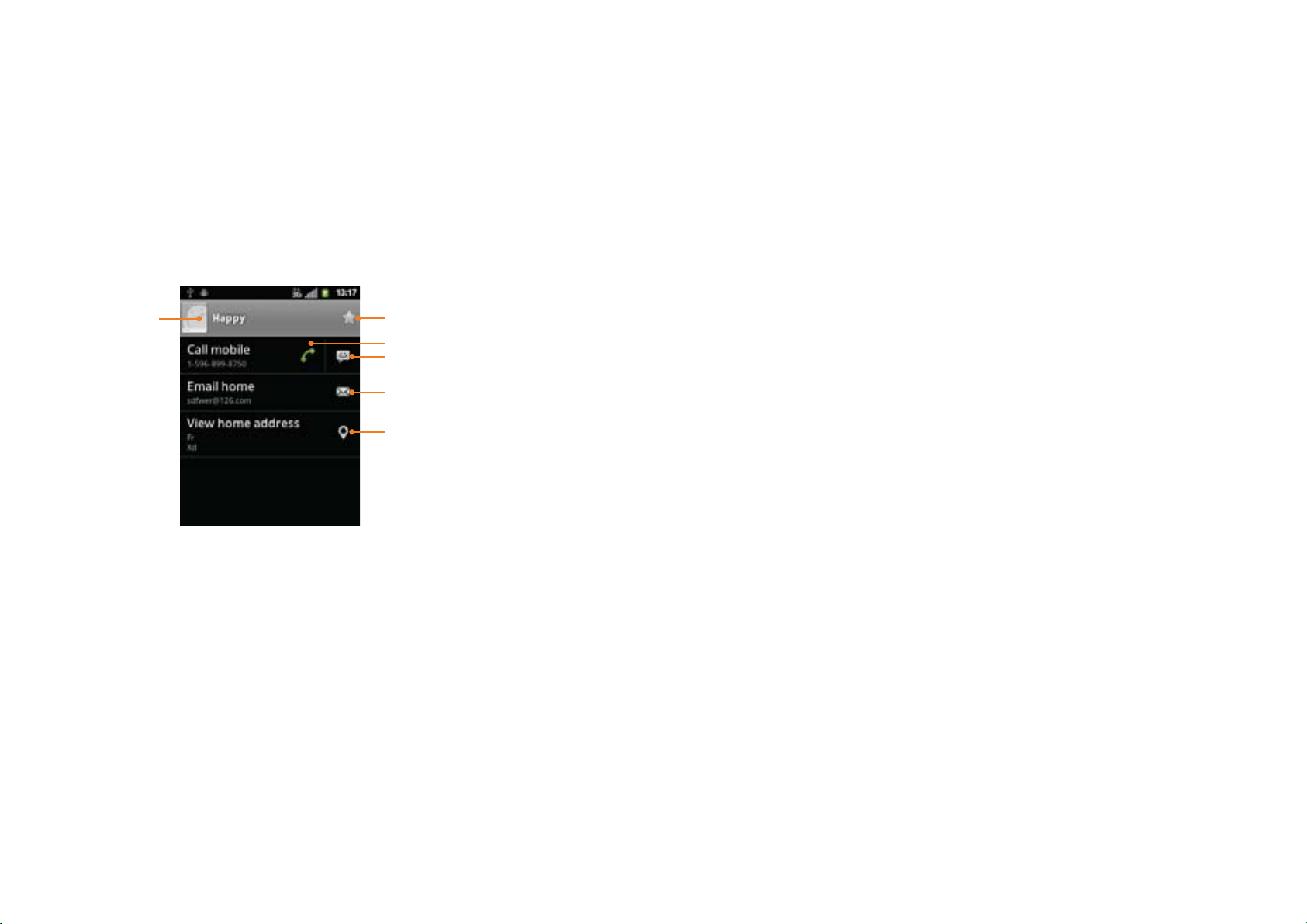
Sharing visible contacts
1. From the Home screen, tap Apps > Contacts.
2. Press Menu key > Import/Export.
®
3. Tap Share visible contacts > Select Bluetooth
, Email, GmailTM or Messaging.
Viewing details about a contact
1. From the Home screen, tap Apps > Contacts.
2. Tap the contact whose details you want to view.
3. Tap the communication icon to start dialing, texting, or emailing the contact.
Editing/ Deleting Contacts
Editing contact details
1. From the Home screen, tap Apps > Contacts.
2. Tap and hold the contact you want to edit > Tap Edit contact.
3. Edit the contact information.
4. Tap Done.
Setting a contact’s default phone number/email
Setting a contact’s default phone number
Tap to open
Quick Contact
Add to favorites
Tap to call
Tap to compose a text message
Tap to send an email
Tap to view the address on Maps
Search for a contact
1. From the Home screen, tap Apps > Contacts.
2. Press Search or press Menu key > Search.
3. Start entering the contact’s name.
As you type, contacts with matching names appear below the search box.
4. Tap the matching contact in the list to open.
The default phone number is used when you initiate a call or text message by tapping and
holding a contact.
1. From the Home screen, tap Apps > Contacts.
2. Find the desired contact > Tap and hold the phone number to designate it as the default
phone number.
3. Tap Make default number.
r The default phone number is indicated with a checkmark.
Setting a contact’s default email
The default email is used when you send an email from the list by tapping and holding a contact.
1. From the Home screen, tap Apps > Contacts.
2. Find the desired contact > Tap and hold the email address to designate it as the default
email address.
3. Tap Make default email.
r The default email is indicated with a checkmark.
Setting a ringtone for a contact
1. From the Home screen, tap Apps > Contacts.
2. Tap the desired contact.
3. Press Menu key > Options > Ring tone.
r Tap a ringtone from the list to play when the contact calls. A sample of the ringtone is played.
4. Tap OK.
36 37
Page 21

Adding a contact to your favorites
1. From the Home screen, tap Apps > Contacts.
2. Tap and hold the desired contact > Add to favorites.
r To remove a contact from your favorites list, tap and hold the contact > Remove from
favorites.
Joining contacts
1. From the Home screen, tap Apps > Contacts.
2. Tap the contact you want to save. The others will merge into this file. This is the contact you
will see in contacts after joining.
3. Press Menu key > Edit contact > Press Menu key > Join.
Communicating
Sending text message
1. From the Home screen, tap Apps > Contacts.
2. Tap and hold the contact you want to send > Text contact.
r The Primary Phone Number is used, or you are prompted to choose a phone number.
Making calls
1. From the Home screen, tap Apps > Contacts.
2. Tap and hold the contact to call > Call contact.
r The Primary Phone Number is used, or you are prompted to choose a phone number.
4. Tap the contact you want to join with the first contact. The information from the second
contact is added to the first contact, and the second contact is hidden.
Separating contacts
1. From the Home screen, tap Apps > Contacts.
2. Tap the contact you want to separate.
3. Press Menu key > Edit contact > Press Menu key > Separate > OK.
4. The contact information is split into separate contacts.
Deleting a contact
1. From the Home screen, tap Apps > Contacts.
2. Tap and hold contact you want to delete > Delete contact.
Or tap the contact you want to delete > Press Menu key > Delete contact.
3. Tap OK.
Map of contacts
1. From the Home screen, tap Apps > Contacts.
2. Tap the desired contact > Tap the place icon
3. The mapping application will open.
Connecting by using Quick Contact
1. From the Home screen, tap Apps > Contacts.
2. Tap the icon or photo next to your desired contact > Tap the desired communication method.
r Only the icons relevant to your contact’s data are displayed.
r If there are too many icons to fit on the screen, drag to the left or right to select an icon.
of the address.
38 39
Page 22

Account Setting
Working with Google accounts
Messaging
1. From the Home screen, tap Apps > Contacts.
2. Press Menu key > Accounts.
r After registering your Google account, your online Google contacts are synchronized to
your phone. Changes made online or on the phone are automatically synchronized and
updated in both locations. This address book will be used throughout the user interface.
r If you register two or more accounts, you can merge address books from the multiple
accounts into one address book.
Contact List Display Options
1. From the Home screen, tap Apps > Contacts.
2. Press Menu key > Display options.
r Only contacts with phones: Only contacts with phone numbers are shown in the
contacts list.
r Sort list by: Select First name or Surname.
r View contact names as: Select First name first or Surname first.
r Choose contacts to display: Tap an account to open its list of groups. Check or uncheck
the groups you want to display in the contact list.
3. Tap Done.
About Messaging
Use Messaging to send text messages (SMS) and multimedia messages (MMS) to other mobile phones.
1. From the Home screen, tap Apps > Messaging.
On the Messaging screen, your sent and received messages are neatly grouped into
conversations, by contact names or phone number. You can:
r Scroll up or down the list of conversations by flicking your finger on the screen.
r Tap a contact name or number to view the conversation history.
r Tap and hold the photo or
to open additional menu options.
Sending Messages
Sending a Text Message
NOTE
1. From the Home screen, tap Apps > Messaging.
2. Tap New message. Or press Menu key > Compose.
3. Enter the phone number in the To field. Fill in one or more recipients. You can:
r Enter the first few letters of a contact name or phone number. Matching contacts are
displayed. Continue typing or tap a name or phone number from the search results.
Depending on your billing plan, if you exceed the single text message character
limit, you will be billed for multiple messages.
r Ta p
4. Tap Type to compose > Enter your message.
r Press Menu key to see more options.
r Add subject Add subject.
r Attach Attach Media Files or a Slideshow with-in the message.
r Insert smiley Insert a smiley in the message.
r Discard Delete the message in progress.
r All threads Go back to text messaging inbox.
> Select message recipients from your contact list.
40 41
Page 23

5. Tap Send.
Resuming a draft message
r Press Back key to save the message as a draft.
NOTE
Sending a multimedia message (MMS)
To compose a multimedia message, start by creating a new text message. Then simply add
an attachment.
1. From the Home screen, tap Apps > Messaging.
2. Tap New message. Or press Menu key > Compose.
3. Enter the phone number in the To field. Or select recipients from the contact list.
4. Tap Type to compose > Enter your message.
5. Press Menu key > Attach > Choose the type of attachment.
r Pictures Select a photo.
r Capture picture Capture a new photo.
r Videos Select a video.
r Capture video Record a new video.
r Audio Select an audio file.
r Record audio Record a new audio file.
r Slide show Create a slideshow from up to 10 of your photos.
r vCard Select a contact card.
r vCalendar Select a calendar event.
6. From the message body, tap:
r View: To view the attached item.
r Replace: To change attached files.
r Remove: To remove attached files.
7. Tap Send MMS.
Your text message automatically becomes a multimedia message on below condition:
r Compose a message over 160 characters
r Add subject
r Attach an item
1. From the Home screen, tap Apps > Messaging.
2. Tap the message indicated by “Draft” to resume editing.
3. When you finish editing, tap Send.
Reading Messages
1. From the Home screen, tap Apps > Messaging.
2. Tap a message thread.
3. Tap and hold an individual message to see more options.
r Lock/Unlock message To lock/unlock a message.
r Call *** To call the message sender. (Only on incoming messages)
r Add *** to contacts To save the phone number or email address to Contacts. (Only
on incoming messages)
r Forward To forward a message. Enter a recipient, edit the content of the
message as needed > Tap Send.
r Copy message text To copy text from a message.
r View message details To view details about a message.
r Delete message To delete a message.
Deleting a message thread
1. From the Home screen, tap Apps > Messaging.
2. Tap and hold the message thread > Delete thread.
r If you want delete all message threads, press Menu key > Delete threads.
3. Tap Delete.
Searching messages
1. From the Home screen, tap Apps > Messaging.
2. Press Menu key > Search or press Search key.
3. Enter the search term > Tap
.
r Press Back key to save it as a draft.
42 43
Page 24

Replying to a message
1. From the Home screen, tap Apps > Messaging.
2. Tap the received message > Tap Type to compose > Enter your message.
3. Tap Send.
Receiving CMAS Alerts Messages
Commercial Mobile Alert System (CMAS) service allows you to receive automatic alerts in
times of crisis. (e.g., earthquake, hurricanes, etc.)
CMAS Alerts Messages Settings
1. From the Home screen, tap Apps > Messaging.
2. Press Menu key > Settings.
3. If Emergency Alerts is checked, you can check the checkbox of Amber, Imminent
Threat - Extreme, Imminent Threat - Severe or Emergency Alert Test.
NOTE
Receiving CMAS Alerts Messages
1. From the Home screen, tap Apps > Messaging.
2. Tap CMAS alerts message you want to view.
CMAS alert messages are indicated with
r If CMAS alert arrives on your phone during a call,
Presidential, CMAS icon flashes. If non-Presidential, CMAS icon is static icon.
Presidential option is present on the list but it is “read only” and you can not
change it.
CMAS alert icon.
is displayed in the Status bar. If
Changing Messaging Settings
1. From the Home screen, tap Apps > Messaging.
2. Press Menu key > Settings.
Storage settings
r Delete old messages Check to delete older messages in a thread when messaging
memory or thread limits are reached. Uncheck to keep all
messages. You may need to manually delete messages if the
messaging memory limit is reached.
r Text-message limit Tap to set the number of messages to save per message thread.
When the limit is reached, older multimedia messages are
deleted if ‘Delete old messages’ is checked.
r Multimedia message
limit
Multimedia message (MMS) settings
r Auto-retrieve Uncheck to download only the heading of multimedia messages.
r Number of Retry
Attempts
Notification settings
Tap to set the number of multimedia messages to save per
message thread. When the limit is reached, older multimedia
messages are deleted if ‘Delete old messages’ is checked.
You will need to tap the MMS message heading and manually
download each MMS message. You may want to use this feature
when roaming or when connected to a slow data network.
Set number of retry attempts of download if multimedia message
download fails.
r ONLY the Presidential CMAS icon is displayed under the Time/Date on the unlock/lock
screen.
r If you are on a CMAS screen in the Messaging application, the following options are removed
or disabled: Reply, Forward, and Call.
r If you have power cycled your phone and a Presidential Alert has NOT been viewed, the
Presidential CMAS icon will continue to flash when the device is powered on again.
r Notifications Check to be notified in Status bar whenever you receive a
new message.
r Select ringtone Select or de-select a ringtone to sound when you receive new
message notifications.
r Vibrate Set the phone to vibrate every time you receive a new message
notification, only in Silent mode, or never.
44 45
Page 25

Receive Emergency Alerts
r Emergency Alerts Check to receive CMAS Alerts.
Google
r Presidential Set to receive Presidential CMAS Alerts. Presidential Alerts are
always displayed and this setting can not be changed.
r Amber Set to receive Amber CMAS Alerts.
r Imminent Threat -
Set to receive Extreme CMAS Alert.
Extreme
r Imminent Threat -
Set to receive Severe CMAS Alert.
Severe
r Emergency Alert
Set to receive CMAS Test message.
Test
Gmail
Opening your Inbox and Reading your Gmail
TM
TM
The inbox is your default GmailTM view. All your received emails are delivered to your inbox.
1. From the Home screen, tap Apps > Gmail
TM
.
2. Tap the email you want to read.
r Ta p
r If the sender is a friend in Google Talk
to star the email.
TM
, you can see your friend’s online status.
r Ta p Archive to archive the message.
r Ta p Delete to delete the message from your inbox.
r Ta p
or to see the previous or next message in the list.
r Press Menu key to see more options ( Change labels, Mark unread, Go to inbox,
Mute, Add star, More(Report spam, Settings, Help, Select text)).
Replying to or forwarding an email message
TM
1. From the Home screen, tap Apps > Gmail
.
2. When reading a message,
r To reply to the sender, tap
r To reply to all message recipients, tap
.
> .
r To forward the message, tap
> .
Sending a new email
TM
1. From the Home screen, tap Apps > Gmail
.
2. From any message list, press Menu key > Compose.
3. Enter a name or address in the To field. To send the email to several recipients, separate
each email address with a comma.
4. Enter a subject in the Subject field.
46 47
Page 26

5. Type the message text in the Compose Mail field.
Searching for email messages
r To attach an image file, press Menu key > Attach > Select the picture you want to attach.
6. Tap or press Menu key > Send.
r To save the message as a draft, Tap
or press Menu key > Save draft.
Working with Multiple Email Messages
You can archive, delete or label groups of email messages at the same time.
TM
1. From the Home screen, tap Apps > Gmail
2. From any message list,
check the box next to the email messages you want to work
.
with.
r Ta p Archive to move messages out of your inbox without deleting. Archived emails are
assigned the All Mail label.
r Ta p Delete to delete selected messages.
r Ta p Labels > Select the labels that you want to assign > Tap OK.
r Or press Menu key > To
Add star/Remove star, Mark read/Mark unread,
Report spam, Mute, Deselect all, More(Help, About)
Switching between Google accounts
If you have set up two or more Google Accounts on your phone, you can switch between
TM
them in Gmail
TM
Gmail
displays only one Google Account at a time. The current account is shown at the top
.
right of any message list.
TM
1. From the Home screen, tap Apps > Gmail
.
2. From any message list, press Menu key > Accounts.
3. Tap the account that you want to view. You can also tap the account name at the top of the
screen to see a list of your accounts.
All fields of your email messages are searchable.
TM
Search will include all your Gmail
1. From the Home screen, tap Apps > Gmail
Messages, not just those that synchronized to your phone.
TM
.
2. From any message list, press Menu key > Search or press Search key.
3. Enter a search term > Ta p .
r Your previous searches are shown below the search box.
Labeling email messages
TM
You can organize your emails by label. Gmail
TM
labels in Gmail
when viewed on a computer. (Note: Custom label colors created on the web
has preset labels. Or you can create your own
are not supported on your phone).
Labeling an email
TM
1. From the Home screen, tap Apps > Gmail
.
2. When reading a message, press Menu key > Change labels.
3. Select a label > Tap OK.
Viewing emails by label
1. From any message list, press Menu key > Go to labels.
2. Tap a label to view matching email messages.
Starring/un-starring an email message
You can star an important email to make it easy to find again. Starred emails are assigned
the Starred labels.
TM
1. From the Home screen, tap Apps > Gmail
.
2. From any message list,
r Ta p
to star a message.
r Ta p
to un-star a message.
48 49
Page 27

GmailTM settings
TM
Settings are unique to each Gmail
account. Changes will only affect the active account.
1. From the Home screen, tap Apps > Gmail
TM
Google Talk
TM
Use Google TalkTM to send instant messages to other Google TalkTM users anywhere they
.
are logged in.
2. From any message list, press Menu key > More > Settings.
r General
preferences
Message
Actions
Clear search
history
Clear “Show
pictures”
You can set message actions. Select Always show, Only
show in portrait or Don’t show.
Delete all previous search terms used when searching
TM
your Gmail
messages.
Configure the phone to restore default for all senders
(don’t show pictures automatically).
Account settings
r General
settings
Signature Enter a signature to append to every outgoing message.
Confirm
actions
Configure archive, delete or send actions to require a
manual confirmation.
Reply all Check to replace the Reply button with the Reply all button.
Autoadvance
Message
text size
Batch
operations
Sync
Select what is displayed after you delete or archive an
email.
Select the text size used when reading messages on
the phone.
Check to allow label operations on more than one
conversation.
Select which labels are synchronized.
inboxes and
labels
r Notification
settings
Email
notifications
Check to show notification icon in Status bar when you
receive a new email.
Signing in or out of Talk
Opening Talk and Signing in
1. From the Home screen, tap Apps > Talk.
When you first open Talk, your Friends list is displayed.
NOTE
When you first turn on your phone and sign in to your Google Account, you are
automatically signed in to Google TalkTM. You will remain signed in, even while
you’re using other applications, until you deliberately sign out.
Talk syncs data only from the first Google Account you added to your phone.
Signing out of Talk
1. From the Talk friends list, press Menu key > Sign out.
Updating Your Online Status, Prole Picture, and Status Message
1. From the Home screen, tap Apps > Talk.
2. Tap your name at the top of the Talk friends list.
r Tap your picture > Remove to delete the image or Change to select another picture
TM
from your microSD
card.
r Tap the online status bar > Select your online status: Available, Busy, or Invisible.
r Enter a new status message.
3. Tap Done.
Your picture, online status, and message will be updated anywhere your Talk status is displayed.
Adding and managing Friends list
Online Status Indicators
NOTE
Labels to
notify
Google services (GmailTM, Google TalkTM, etc.) are a data-intensive feature.
You can set notification preferences for synced labels.
Available
Away
Busy
Offline
50 51
Page 28

Monitoring online status
The Talk friends list is sorted by online status: active chats, online, away, busy, and offline. Within
each status group, friends are listed alphabetically.
TM
Icons in Talk, Gmail
, Maps, and other applications indicate Talk status.
Adding a friend to your Friends list
1. From the Home screen, tap Apps > Talk.
2. Press Menu key > Add friend.
TM
3. Enter a Google Talk
ID or a GmailTM address > Send invitation.
When your friend accepts the invitation, the friend is added to your Talk contacts list.
To view a list of pending invitations to friends, press Menu key > More > Invites.
Accepting chat invitations
When you are added to a friend’s Talk contact list, you will receive a notification and an
invitation appears in your Friends list.
1. From the Home screen, tap Apps > Talk.
2. From the Talk Friends list, tap Chat invitation.
r Ta p Accept to accept the invitation. The friend is added to your Friend list.
r Ta p Cancel if you don’t want to chat or share your Talk status with the sender.
r Ta p Block to block and add the sender to your blocked users list.
Viewing all friends or most popular friends
1. From the Home screen, tap Apps > Talk.
r Press Menu key > All friends to view all your friends.
r When viewing All friends, press Menu key > Most popular to view only friends that you
often chat with.
Managing a friend
1. From the Home screen, tap Apps > Talk.
2. Tap and hold a friend’s name to see more options (Start chat/Go to chat/End chat,
Friend info, Block friend, Remove friend, View contact, Always show friend/Auto
show friend, Hide friend).
NOTE
Block friend: This option will block a user from sending you messages and add
the user to your blocked friends list.
Always show friend: This setting will add the friend to your Most popular list. To
remove a friend from the Most popular list, tap and hold the friend’s name then
tap > Auto show friend.
Chatting with friends
Chatting with a friend
1. From the Home screen, tap Apps > Talk.
2. Tap an online friend.
3. Enter your message in the text box > Send.
Accepting an invitation to chat
When a friend sends you a Talk message, you receive a notification. There are 2 ways to
respond:
r On your friends list, tap the friend who sent you the chat invitation or
r Open the notifications panel and tap the chat notification.
Adding another friend to your chat
1. When you’re chatting with a friend, press Menu key > Add to chat.
2. Tap a friend to invite.
This will start a new group chat for all parties. Only those who accept the new chat invitation
will be joined to the group chat.
Switching between active chats
You can switch between multiple active chats.
1. When you’re chatting with a friend,
r Press Menu key > Switch chats > Tap the desired active chat.
r Or swipe left or right across the screen to switch between chats.
Ending your current chat
1. From the Home screen, tap Apps > Talk.
2. From any chat window, press Menu key > End chat.
52 53
Page 29

Talk settings
Opening and viewing Maps
1. From the Home screen, tap Apps > Talk.
2. Press Menu key > Settings.
r General
settings
Automatically
sign in
Automatically sign in to Talk when you turn your
phone on.
Mobile indicator When selected, your status will indicate you are using
Talk on your mobile phone.
r Notification
settings
Automatic
away-status
Clear search
history
IM notifications Show a notification icon on the status bar when you
Set your status to away when your phone’s display
is off.
Clear previous Talk chat searches from showing up in
the Search box.
have new message.
Select ringtone Select the Talk Notification ringtone.
Vibrate Set to vibrate the phone when a new Talk message arrives.
Invitation
notifications
Notify on the status bar when friend invitations are
received.
r About Terms & privacy Read detailed Google Talk
statements.
TM
legal Terms and privacy
Viewing your location
1. From the Home screen, tap Apps > Maps.
2. Press Menu key > My Location.
shows your location on the map and points north for your reference.
Using Maps
1. From the Home screen, tap Apps > Maps.
2. While viewing a map, swipe to any direction on the screen.
Zooming in and out of a map
1. From the Home screen, tap Apps > Maps.
2. To Zoom In/Out of a map,
r Ta p
r Ta p
or double-tap on the map to zoom in.
to zoom out.
Viewing location details
Viewing information for a location
1. From the Home screen, tap Apps > Maps.
2. While viewing a map, tap and hold a location, starred place, or a search result on the map.
r A balloon opens over the location, with summary information.
Maps
Use Maps to find your current location and get directions. You can search for addresses,
landmarks and businesses directly on a street map or satellite image.
NOTE
You need an active mobile data or Wi-Fi® connection to use Maps.
3. Tap the balloon to see the address or more information.
Starring or un-starring a location
Add a Star to bookmark and easily return to a map location.
1. While viewing detail information for a location,
To see your location and get directions, you must turn on location services. From
the Home screen, tap Apps > Settings > Location & security. Select one or
r Ta p
to star the location.
both from Use wireless networks or Use GPS satellites.
Maps may not be available for all locations.
r Ta p
to un-star the location.
54 55
Page 30

Viewing a location in Street view
Getting directions
Street view mode provides a street-level view of the location. Street view may not be available
for all areas.
1. From the Home screen, tap Apps > Maps.
2. While viewing detailed information for a location, tap
.
r To view surrounding areas, swipe the screen in any direction.
Searching for a location
TM
You can search Google Maps
for specific locations, company names, or business types.
1. From the Home screen, tap Apps > Maps.
2. Press Menu key key> Search or press Search key to open the Search Maps.
3. Enter the search criteria. As you type, suggested matches from your contacts, the web, and
previously searched items are displayed.
r Ta p
to search or
r Tap a suggested search term.
4. The search results are displayed as
markers with letter labels on the map.
r Tap markers and titles to view more information.
r Ta p
to show the search results as a list > Tap each item to see more information.
Viewing map layers
TM
Initially, Google Maps
satellite images and traffic information. You can also view custom Web created Google Maps
opens with a street map. You can view additional map layers, such as
TM
1. From the Home screen, tap Apps > Maps.
2. Press Menu key > Layers. A dialog opens with a list of layers.
3. Turn layers on or off by tapping the layer name. A check mark indicates the layer is selected.
r Ta p Clear Map to deselect all layers.
Layers may change the map entirely or overlay additional information. Tap icons or interactive
items to explore different layer types.
1. From the Home screen, tap Apps > Maps.
2. Press Menu key > Directions.
3. Use your current location as the starting point, or enter a location in the Start point field.
Or tap
to select an address from your contacts, a point that you tap on a map, or
My Places.
4. Enter your destination in the End point field. Or tap
to select an address from your
contacts, a point that you tap on the map, or My Places.
5. Tap
or or to select your transportation method > Tap Get
directions.
Places
Use Google Places to explore your current location.
NOTE
Searching
1. From the Home screen, tap Apps > Places.
.
2. From the Places categories,
r Tap the Find places field on top of the screen > Enter the place you want to search > Tap
3. The search results display in a list, with their approximate distance and direction.
r Ta p
r Tap a place to view more information.
You need an active mobile data or Wi-Fi® connection to use Places.
To see your location and get directions, you must turn on location services.
From the Home screen, tap Apps > Settings > Location & security.
Select one or both from Use wireless networks or Use GPS satellites.
Maps may not be available for all locations.
. To narrow your results, select a category before searching.
to see your results on a map.
56 57
Page 31

Navigation
Navigation is an internet-connected GPS navigation system with voice guidance.
Navigation provides both spoken and on-screen turn-by-turn driving directions.
Previewing your route
1. From an active navigation, tap the directional instruction banner at the top of the screen.
2. Tap
or to preview the next or previous segment of your route.
NOTE
You need an active mobile data or Wi-Fi® connection to use Navigation.
To see your location and get directions, you must turn on location services.
From the Home screen, tap Apps > Settings > Location & security.
Select one or both from Use wireless networks or Use GPS satellites.
Maps may not be available for all locations.
Opening & Using Navigation
There are many ways to view the map and travel progress while in Navigation mode. See the
Changing Views section below for more information.
Navigating with Turn by Turn Directions
1. From the Home screen, tap Apps > Navigation or tap
when viewing driving directions
in Google MapsTM.
2. Customize your navigation settings for highways or tolls by tapping
.
r Ta p Map to begin tracking your journey, even if you haven’t chosen a destination.
3. From the list of destination options,
r Ta p Speak Destination to search the destination with voice.
r Ta p Type Destination to enter the destination.
r Ta p Contacts to use a contact’s address information.
r Ta p Starred Places to select the destination from starred places.
r Tap a recent destination to select the previous destination.
A map opens with your route drawn in blue. Specific instructions are listed at the top of
the screen.
As you navigate your route, each direction is spoken in turn, and the next turn is displayed.
Your current location is shown as a blue arrow on the map, which is updated as you navigate
your route.
When you preview a route, tap
to switch to the street-level view of your route.
Changing views of your route
You can view your progress on your route as a map with different informational layers. Zoom
in and out or drag to view adjacent areas. You can also view your progress in Satellite or
Street View.
1. While viewing an active navigation,
r Press Menu key > Layers to switch to views traffic or a Satellite View, or to show the
locations of parking, restaurants, and other landmarks along your route.
r Press Menu key > Route Info for a high-level summary of your route, with options to pick
a new route, see traffic information, and more.
Ta p
while on the Route Info screen to view each turn as a scrolling list of written
directions.
r Drag the map to view adjacent areas, or tap the map to see controls for zooming in and out.
Finding an alternate route
If traffic is slow on your current route, or if you just want to try a different route, you can
TM
request an alternate route from the Google Maps
Navigation service.
1. From an active navigation,
2. Press Menu key > Route Info >
.
3. Select the alternate route you’d like to use to resume turn-by-turn guidance.
Exiting Navigation
You can exit Navigation mode when you reach your destination, or at any time by pressing
Menu > Exit Navigation.
Google Navigation downloads and temporarily stores a copy of the directions and other
information about your route on the phone, so if you lose your connection to a data network,
you can still navigate to your destination.
You can control the volume of the spoken instructions with Volume up / Volume down. To
turn off the spoken directions, press Menu key > Mute.
58 59
Page 32

Latitude
Latitude allows you to share your location with friends and view their locations on a map.
Your location is not shared automatically. You must join Latitude, and then invite your friends
to view your location or accept their invitations. Only friends that you have explicitly invited
or accepted can see your location.
NOTE
You need an active mobile data or Wi-Fi® connection to use Google LatitudeTM.
To see your location and get directions, you must turn on location services. From
the Home screen, tap Apps > Settings > Location & security. Select one or
both from Use wireless networks or Use GPS satellites.
Maps may not be available for all locations.
Responding to an invitation
1. From the Home screen, tap Apps > Latitude.
2. Tap New sharing request.
r Ta p Accept and share back to share locations between you and your friend.
r Ta p Accept, but hide my location to see the friend’s location, and hide your location.
r Ta p Don’t accept to reject the request.
3. Tap Done.
Viewing friends’ locations and managing friends
Joining and opening Latitude
1. From the Home screen, tap Apps > Latitude.
2. The first time you join Latitude, you’re prompted to accept or reject the Google privacy policy.
Adding friends
Add friends to Latitude to share your location with them and request to see their location.
Only friends you have explicitly invited or accepted can see your location within Latitude.
Inviting friends
1. From the Home screen, tap Apps > Latitude.
2. Tap
r Ta p Select from Contacts > Select contacts to invite > When asked to confirm, Ye s .
r Or tap Add via email address > Enter one or more email addresses, separated by “ , ” >
Add friends > When asked to confirm, Ye s .
r Or tap
If your friends are current Latitude users, they will appear at the top of your Google Contacts
lists with a Latitude icon. Current users will receive email request and a request within Latitude.
If your friends aren’t using Latitude, they’ll receive a location request email, but they must
sign into Latitude with a supported Google account before they can accept your request. If
you invite a friend who is not using a Google ID, you or your friends will need to re-send
any location requests once they have signed into Latitude with a supported Google account.
or press Menu key > Add friends.
to add a friend from suggested friends’ list > Ye s .
You can view your friends’ locations on a map or in a list.
r When you open Latitude, you are shown list of your Latitude friends with location summaries.
r When you open Maps, your friends’ locations are shown. Each friend is represented by a
photo and arrow indicating their approximate location. If a friend has chosen to share only
city-level location details the friend’s photo is shown in the friend’s city center location.
Viewing friends’ profile
r While using Map mode, tap the friend’s photo. Your friend’s name appears in a balloon.
Tap the balloon.
r From the Latitude friend’s list, tap a friend.
Managing friends’ communication and privacy options
1. From the Home screen, tap Apps > Latitude.
2. From a friend’s profile,
r Ta p
r Ta p
r Ta p
r Tap the friend’s photo to open Quick contact where you can view contact details, send
an email, and more.
r Ta p Sharing options to change sharing options for the friend.
to view the friend’s location on the map.
to get directions to the friend’s location.
to view the friend’s location in street view.
60 61
Page 33

r Share best
Share your precise location information.
available location
r Share only city
level location
r Hide from this
Share only your city location, not a street-level location. Your friend
will see your picture in the middle of your current city.
Stop sharing your location with this friend.
friend
r Ta p Remove this friend to remove the friend from your list and stop sharing locations.
Privacy settings
Only the last location sent to Latitude is stored by Google. If you turn off Latitude or are
hiding, no location is stored.
To change your privacy settings:
1. From the Home screen, tap Apps > Latitude.
2. Press Menu key > Settings.
r Location
reporting
Detect your
location
Let Latitude detect and update your location as you move.
The update frequency is determined by several factors,
including your phone’s battery level and how recently your
location has been updated.
Set your
location
Do not update
Choose from several methods and set your location
manually.
Hide your location from all your friends.
your location
r Location
History
Enable location
history
Store your past locations and visualize them on the Latitude
website.
settings
r Account
settings
Sign out of
Latitude
Disable Latitude and stop sharing your location and status.
You can always join Latitude again.
Calendar
The Calendar application data on your phone syncs with the web-based Google CalendarTM
service. It is also compatible with Microsoft Exchange ActiveSync Calendar.
Opening Calendar
1. From the Home screen, tap Apps > Calendar.
Events are color coded to enable you to distinguish between multiple calendars. Events times
are shown using your local time zone, which is provided by your active mobile network. When
traveling, you may want to set a home time zone in Calendar.
Creating an event
TM
Events created on your phone will be synced to Google Calendar
automatically.
1. From the Home screen, tap Apps > Calendar.
2. There are two ways to create an event:
r Press Menu key > More > New event. Or press Menu key + n at the same time.
r In Day, Week, or Month view, tap and hold the screen at the date and/or time you want
> New event.
3. Enter the name, time, location, description, and optional additional details for your event.
r If you have more than one calendar, choose the calendar to which to add the event.
r In the Guests field, enter email addresses of anyone you want to invite. Separate multiple
addresses with commas ( , ). If your invitees use Google Calendar
invitation in Calendar and by email.
r If the event occurs on a regular basis, tap the Repetition box and choose the reoccurrence
information.
r Ta p
to add reminders. You can set multiple for an event.
r Press Menu key > Show extra options to add additional details about the event.
4. Tap Done.
or Microsoft Exchange
TM
, they’ll receive an
62 63
Page 34

Viewing calendar and events
Editing or deleting an event
Changing calendar view
When you open Calendar, Month view is shown by default. You can also view the Calendar
by Agenda, Day, or Week.
1. From the Home screen, tap Apps > Calendar.
2. Press Menu key > Choose the type of view that you want.
r Day Displays a chart of the events of one day, in a table of one-hour rows. All-day
and multiday events are displayed at the top. Each event is displayed at the
corresponding time. Swipe left or right to change dates, and swipe up or down
to view earlier or later times.
r Week Displays one week calendar. All-day and multiday events are displayed at the
top. Swipe left or right to change weeks, and swipe up or down to view earlier
or later times.
r Month Displays a chart of the events of the month. Events are shown as blue bars on
each calendar date. Swipe left or right to switch months.
r Agenda A list of your events in chronological order. All-day and multiday events are
listed at the start of each day. Days without events are not shown. Flick up or
down to view earlier or later events.
r Today Displays a chart of the events of today.
r More You can select New event, Calendars or Settings.
1. In event details view, press Menu key > Edit event to edit the event.
2. Make your changes to the event > Tap Done.
r To delete the event, press Menu key > Delete event > Tap OK.
Synchronizing and displaying calendars
You can select which calendars to show or hide on your phone’s Calendar, and which ones
to synchronize.
1. From the Home screen, tap Apps > Calendar.
2. Press Menu key > More > Calendars.
All the calendars you’ve added or subscribed to are displayed. (Calendars for accounts you’ve
configured not to synchronize are not included in the list.)
3. Tap the icon next to a calendar to change storage and visibility settings.
4. Tap OK.
Calendar events stored on phone and visible in Calendar
Calendar events stored on phone but not visible in Calendar
Calendar events not synchronized to phone
Viewing event details
r In Day, Week, or Agenda view, tap an event.
r In Month view, tap a day to switch to Day view > Tap an event.
64 65
Page 35

Changing Calendar settings
Finding applications
1. From the Home screen, tap Apps > Calendar.
2. Press Menu key > More > Settings. Or press Menu key + p at the same time.
r Calendar
view
setting
r Week
number
setting
r Reminder
settings
Hide declined
events
Use home
time zone
Home time
zone
Display week
number
First week of
year
Set alerts &
notifications
Select
ringtone
Check if you don’t want to see events to which you’ve
declined invitations.
Displays calendars and event times in your home time zone
when traveling.
If Use home time zone is checked, you can set home time
zone.
Check if you want to see week number in Calendar.
If Display week number is checked, you can set first week
of year.
Configure event reminders.
Select which ringtone will sound when you receive an
event reminder.
Vibrate Configure the phone to vibrate whenever you receive an
event reminder.
Default
reminder time
Select the default reminder time used when creating new
calendar events.
r About Build version The version of Calendar in use.
Browsing applications
You can browse and sort applications by category.
1. From the Home screen, tap Apps > Market.
2. Tap Apps, Games, Books or Movies at the left of the marketplace screen.
r Scroll to view subcategories and tap one to explore.
3. Tap the subcategory you want.
Searching for applications
1. From the Home screen, tap Apps > Market.
2. Tap
3. Enter the name or type of app you’re looking for > Tap
at the top right of the screen, or press Search key.
.
Viewing details about an application
1. While browsing the Market, or in a list of search results, tap an application to view more
details.
Application details screens include a description, ratings, and specific information about the
application. The Comments tab includes comments from people who have used the application.
You can download and install an application from this screen.
Installing applications
Installing an application
1. From the Home screen, tap Apps > Market.
2. Find the application you want to purchase and view the application details.
Market
Android Market provides direct access to applications and games to download and install
on your phone.
To access Market, you must first sign into your Google account using a WiFi or data
connection.
Paid apps are currently only available in certain countries.
When you open Android Market for the first time, you must read and accept the terms of
service to continue.
For paid applications, the install button is labeled with the application’s price. Tap the price
to buy the application.
The subsequent screen notifies you whether the app will require access to your personal
information or access to certain functions or settings of your phone.
4. Ta p Accept & download to begin downloading and installing the app. If you selected a paid
TM
app, you will be redirected to the Google Checkout
screen to pay for the app before it’s
downloaded to your phone.
NOTE
Be cautious when downloading apps that have access to phone functionality or a
significant amount of personal data. You’re responsible for the results of using
downloaded apps on your phone.
66 67
3. Ta p Install to download and install the application.
Page 36

Creating a Google CheckoutTM account
TM
You must have a Google Checkout
account to purchase items from Android Market. You can
set up a Checkout account with your first purchase from the Android Market.
r In a web browser, go to http://checkout.google.com to establish a Google Checkout
TM
account.
r From the phone, you will be prompted to enter your billing and credit card information
TM
when you buy your first application from the Google Market
NOTE
Once you’ve made a Market purchase, the phone remembers your password, so
.
you don’t need to enter it the next time. Be sure to secure your phone with a
password to prevent unauthorized purchases.
The application is uninstalled. You can install the application again at any time. If you paid to buy
the application, you will not be charged again.
Books
You can search books you want and enjoy reading books on your phone with Books application.
If your Google account isn’t signed into, you must first sign into your Google account using a WiFi
or data connection to access Books.
Opening Books
1. From the Home screen, tap Apps > Books.
Managing your downloads
Viewing downloaded applications
1. From the Home screen, tap Apps > Market.
2. Press Menu key > My Apps.
In the list of the free and paid applications that opens, you can tap an application to rate it,
uninstall it, request a refund, and more.
Updating an application
You can update downloaded applications.
1. From the Home screen, tap Apps > Market.
2. Press Menu key > My Apps > Tap the application to update.
3. Tap Update > Accept & download.
4. Tap the explanation that best matches why you’re installing > Tap Open or press Back key.
The application is installed. You can uninstall the application again at any time. If you paid to buy
the application, you will not be charged again.
Uninstalling an application
You can uninstall applications from Market application. You can also uninstall downloaded
applications from the Settings.
1. From the Home screen, tap Apps > Market.
2. Press Menu key > My Apps > Tap the application to uninstall.
3. Tap Uninstall > OK.
2. Tap the book you want to read.
r Press Menu key > Sort order to sort the books by Date, Title or Author.
r Press Menu key > Manage library to remove a book from the My eBooks shelf or manage
your downloaded books.
r Press Menu key > Refresh to refresh the current page.
r Press Menu key > Accounts to select the desired account or add account.
Finding books
Browsing Android Market
1. From the Home screen, tap Apps > Books.
2. Tap
3. Tap
4. Enter the title, author or keyword of the book you want > Tap
to open Android Market.
at the top right of the screen, or press Search key.
.
5. Scroll through the search results and tap a book to view details about the book.
Searching for books
1. From the Home screen, tap Apps > Books.
2. Tap
3. Enter the title or author of book you’re looking for > Tap
at the top right of the screen, or press Search key.
.
4. Scroll through the search results from My eBooks or Google eBooks.
4. Tap the explanation that best matches why you’re uninstalling > Tap OK.
68 69
Page 37

Reading a book
Viewing contents of the book
1. While reading a book, press Menu key > Contents.
2. Scroll through the contents of the book and tap the chapter you want to read.
r Tap the screen to see the title and author of the books on the top of the screen and the
controls. Drag the slider to go directly to a specific chapter of a book.
Changing reading settings
1. While reading a book, press Menu key > Settings.
2. Set Text size, Line space, Typeface, Justification, Themes or Brightness.
Going to original pages
1. While reading a book, press Menu key > Original pages.
r Quick tips You can see quick tips for using Google Books on AndroidTM.
TM
r Help center You can learn how to make the most of Google Books on Android
.
r Contact us You can get help with issues reading Google Books on your Android
device.
r Report a
You can report a problem about typo or other error in a book.
problem
Books settings
Customize your Books settings to optimize your reading experience.
1. From the Home screen, tap Apps > Books.
2. Press Menu key > Settings.
2. You can read the original pages of the book.
r Press Menu key > Flowing text to return to the text mode.
Searching in the book
1. While reading a book, press Menu key > Search.
2. You can search words in the book.
Sharing a book
1. While reading a book, press Menu key > Share.
®
2. Select Bluetooth
, Email, FacebookTM, GmailTM or Messaging.
Using other functions
1. While reading a book, press Menu key > More.
2. Tap My library, About or Help.
r My library: Scroll through the books you downloaded and tap a book to read it.
r About : You can check out more information about the book by opening Android Market.
r Help : Tap one of the items shown below:
r Storage location Set the location to store your books. You can select microSDTM card
or internal storage.
r About Show the version of Books application on your phone.
r Terms of Service Read the Mobile Terms of Service.
r Privacy Policy Read the Mobile Privacy Policy.
r Open source
Check out license details for open source software and fonts.
licenses
70 71
Page 38

Web
Reading an email
You can read messages in your Combined Inbox or individual account folders.
1. From the Home screen, tap Apps > Email.
Email
The Email application is used to read and send email from services other than GmailTM. The
Email application includes a wizard enabling easy setup for several popular email service
providers.
Email Account Setup
Initial setup
1. From the Home screen, tap Apps > Email.
2. Enter the Email address and Password for your email account > Next.
r If you select email account from the list, account settings will be set automatically. Some
email accounts are not supported. For more details please visit your provider’s support
website.
3. Enter a name for this account and a name to include on outgoing messages > Done.
Adding an additional email account
You can add one or more email accounts to your phone.
1. From the Home screen, tap Apps > Email.
2. Press Menu key > Accounts.
3. Press Menu key > Add account.
4. Repeat the steps to add an account as described in Initial Setup above.
Deleting an email account
1. From the Home screen, tap Apps > Email.
2. Press Menu key > Accounts.
3. Tap and hold the account > Remove account.
Refreshing an email account
1. From the Home screen, tap Apps > Email.
2. Press Menu key > Refresh.
r If you have several email accounts, you can refresh them all at the same time.
From any message inbox, press Menu key > Accounts > Combined Inbox > Refresh.
r Press Menu key to see more options.
2. Tap an email you want to read.
r Press Menu key to see more options.
Replying to a message
1. While reading an email, select Reply or Reply all.
r A Compose Message window opens with recipient addresses, and subject line pre-
populated. A copy of the original message is quoted below the message body text box.
2. Compose your response and tap
Forwarding a message
1. While reading an email, Press Menu key > Forward.
2. Address the email, enter a subject, and type your message in the appropriate text fields.
3. Tap Send.
Deleting a message
1. While reading an email, tap Delete.
Sending a new email
1. From the Home screen, tap Apps > Email.
2. Press Menu key > Compose.
3. Enter a name or email address in the To field. If you are sending the mail to several recipients,
separate the email addresses with a comma “ , ”.
r As you enter text, matching addresses are suggested from your Contacts list.
r Press Menu key > Add Cc/Bcc to add additional recipient field types.
4. Enter a Subject and type your message.
r To attach an image file, press Menu key > Add attachment > Select the picture you
want to attach.
NOTE
The attachable file size is limited to 5 MB.
Send.
72 73
Page 39

5. Tap Send.
Email account settings
r To save an unsent email message on your phone, tap Save as draft.
r To cancel an email message, tap Discard.
Starring/un-starring an Email
You can star an important message find it easily later. Once you star a message, a Starred folder
is added to the Accounts screen.
1. From any email list or while reading a message,
r Ta p
r Ta p
to star the message.
to un-star.
Working with Email Messages
Viewing starred messages
1. From the Home screen, tap Apps > Email.
2. Press Menu key > Accounts > Starred.
Resuming a draft email message
1. From the Home screen, tap Apps > Email.
2. Press Menu key > Folders or Accounts > Drafts.
3. Tap an email you want to resume > Finish editing the message.
4. Tap Send.
Viewing individual account folders
1. From the Home screen, tap Apps > Email.
2. Press Menu key > Accounts > Select
to view individual account folders. Select any
folder to open, view, or edit contents.
1. From the Home screen, tap Apps > Email.
2. Press Menu key > Account settings.
r General
settings
Account name The name of the account as it appears in the Accounts
and Folders screens.
Your name Your name shown in outgoing messages.
Use Signature Check it to use signature.
Signature Enter a signature to append to messages sent from
this account.
Inbox check
frequency
Download
Options
Set how often the phone will for new email sent to
this account.
You can select Head Only, 1k, 5k, 25k, 50k, 100k,
1M or All.
Default account Select this account as the ‘default’ account for outgoing
messages.
r Notification
settings
Email
notifications
Select to receive notifications when new messages are
received in this account.
Select ring tone Select a notification ringtone.
Vibrate Select to configure vibration notifications when new
emails arrive in this account.
r Server
settings
Incoming settings Configure Incoming server settings for this account.
Outgoing settings Configure Outgoing server settings for this account.
3. Press Back key to save changes.
NOTE
Web services (Email, Browser, YouTubeTM, etc.) are a data-intensive feature. Your
phone recommends that you upgrade to an unlimited data plan to avoid additional
data charges.
74 75
Page 40

Browser
Search for information or browse web pages using the browser. To access the internet, you
must have an active data or Wi-Fi® connection.
Using Browser options
Stopping page loading
1. While webpage is loading, press Menu key > Stop. Or tap
on the right of the URL field.
Opening Browser
1. From the Home screen, tap Apps > Browser.
r When you open the Browser, the default homepage is displayed. If you have used the
Browser recently, your most recently viewed webpage is displayed.
r The browser also opens when you select a web link in other applications like email or
text messaging.
Accessing a webpage or searching the web
1. From the Home screen, tap Apps > Browser.
2. Tap the URL field on top of the screen.
3. Enter the URL of a webpage or search term and tap
.
r As you type, suggestions of webpages and key words will appear on the screen. Tap a
suggestion to go directly to that webpage or view search results.
Navigating on a webpage
Some websites are displayed as special mobile versions, designed to be easily viewed from
a mobile phone.
Webpages that aren’t designed specifically for mobile devices typically open in overview mode.
You can view these webpages by zooming and scrolling.
Zooming in or out on a webpage
r Double-tap the screen to zoom in. To return to the default zoom level, double-tap again.
r Tap your finger on the screen to reveal the Zoom controls. Tap
or to zoom
out or in.
r You can also use 2 fingers on the screen, pinching them open and closed to zoom in and out.
Scrolling a webpage
1. Slide your finger on the screen to navigate and view other areas of the webpage.
Refreshing the current page
1. Press Menu key > Refresh. Or press Menu key + r at the same time.
Getting information about the current page
1. On the Browser screen,
2. Press Menu key > More > Page info. Or press Menu key + g at the same time.
Finding the text on the current page
1. While viewing any webpages, press Menu key > More > Find on page. Or press Menu
key + f at the same time.
2. Enter the search term.
r As you type, matching characters will be highlighted. Tap
or to scroll to the
previous or next matching term.
Selecting and copying text from a webpage
1. While viewing any webpages, press Menu key > More > Select text. Or press Menu key
+ e at the same time.
2. Drag across the text you want to copy.
r The text you select is copied to the clipboard. You can paste the copied text into any text
field by tapping and holding on a text box and selecting paste.
Sharing a webpage
1. While viewing any webpages, press Menu key > More > Share page. Or press Menu
key + s at the same time.
2. Tap an application to send the URL. The application opens with the URL you’ve entered.
Downloading les
You can download images, files, and applications from webpages. All downloaded files are saved
TM
to the microSD
card.
1. Tap and hold an image, a link or a file you want to download.
2. Tap the desired action (Save image, View image, or Set as wallpaper).
76 77
Page 41

Viewing downloaded files
Opening a bookmark
1. From the Home screen, tap Apps > Browser.
2. Press Menu key > More > Downloads. Or press Menu key + d at the same time.
r The files you’ve downloaded are arranged by date. Tap a file to open.
r If you want to delete a downloaded file, check the file > Delete.
Navigating webpages
Opening a new Browser window
1. From the Home screen, tap Apps > Browser.
2. Press Menu key > New window. Or press Menu key + n at the same time.
A new window opens with the default homepage.
Opening a link
1. Tap any link to open it.
If you prefer to open the link in a new window, tap and hold the link > Open in new
window.
Navigating between webpages
r Press Back key to return to the previous webpages.
Or press Menu key > Forward if you pressed Back key by accident.
Switching between Browser windows
1. From any webpages, press Menu key > Windows. Or press Menu key + t at the same time.
1. When viewing any webpages, tap
at the right of the URL field. Or press Menu key
> Bookmarks.
2. Tap a bookmark to open it.
r If you prefer to open the webpages in a new window, tap and hold the bookmark and tap
Open in new window.
Editing a bookmark
1. From any webpages, press Menu key > Bookmarks.
2. Tap and hold the bookmark to edit > Edit bookmark.
3. Edit the name and/or location > Tap OK.
Deleting a bookmark
1. From any webpages, press Menu key > Bookmarks.
2. Tap and hold the bookmark to delete > Delete bookmark > OK.
Browser settings
Customize your browser settings to optimize your browsing experience.
1. From the Home screen, tap Apps > Browser.
2. Press Menu key > More > Settings. Or press Menu key + p at the same time.
2. Tap the window to view it full screen. You can also tap
NOTE
You can have up to 8 browser windows open at one time.
to close a window.
Using bookmarks
Browser bookmarks are stored shortcuts which allow you to quickly access webpages without
having to type in its full address.
Bookmarking a webpage
1. While viewing webpages, press Menu key > More > Add bookmark. Or press Menu
key + a simultaneously.
2. Edit the name or location if needed > Tap OK.
78 79
Page 42

r Page
content
settings
Text size Select the size of the text.
Default zoom Select the zoom level that Browser uses when first
opening a webpage.
Open pages in
Open webpages zoomed out.
overview
Text encoding Change the character-encoding standard.
Block pop-up
Prevent pop-up windows unless you request it.
windows
r Advanced
settings
Set search engine Select the web search engine you want to use.
Website settings Set for individual websites.
Reset to default Restore default settings.
YouTube
TM
YouTubeTM is Google’s online video streaming service for viewing, discovering, and sharing
videos.
r Privacy
settings
r Security
settings
Load images Display images on web pages.
Auto-fit pages Optimize the presentation of text and other elements
of webpages to fit your phone’s screen.
Landscape-only
display
Display webpages in landscape orientation on your
screen.
Enable JavaScript Allow JavaScript to run on webpages.
Enable plug-ins Allow plug-ins to run on webpages.
Open in background Open new windows in the background.
Set home page Set the default homepage.
Clear cache Delete temporary files.
Clear history Delete the history of webpages you visited.
Accept cookies Allow sites to save and read cookie data.
Clear all cookie data Delete all cookie data.
Remember form data Remember what you enter in form fields.
Clear form data Delete all the information the browser remembered.
Enable location Allow sites to request access to your location.
Clear location access Delete location access for all websites.
Remember
passwords
Save your passwords for some webpages that require
you to sign in.
Clear passwords Delete all saved passwords.
Show security
Show warning of security alerts.
warnings
Opening and signing into YouTube
Signing into YouTube
TM
You can discover and watch YouTubeTM videos without a YouTubeTM account, but if you want
to take advantage of many YouTube
1. From the Home screen, tap Apps > YouTube
2. Press Menu key > My Channel.
The first time you use a YouTube
Create a new account or enter your YouTube
For more information about YouTube
Finding videos
Browsing videos by category
1. From the Home screen, tap Apps > YouTube
2. Press Menu key > Browse.
3. Tap a category in the scrolling list.
r Tap the current time filter setting at the top of the category screen to change the time
period and reduce the number of videos listed.
r Ta p Most viewed, Top rated, Most discussed or Top favorited.
Searching for videos
1. From the Home screen, tap Apps > YouTube
2. Tap
or press Search key.
3. Enter the search criteria > Tap
TM
TM
features, you must sign into your YouTubeTM account.
TM
.
TM
feature that requires an account, you’re prompted to sign in.
TM
sign in information if you already have an account.
TM
accounts, visit YouTubeTM on the web.
TM
.
TM
.
.
4. Scroll through the search results and tap a video to watch it.
80 81
Page 43

Watching videos
1. From the Home screen, tap Apps > YouTube
TM
Sharing videos
.
1. From the Home screen, tap Apps > YouTube
TM
.
2. Tap a video begin playback.
r Tap the video to pause or resume playback.
r Ta p Info, Related videos or Comments to learn more about the video.
r Rotate your phone to watch the video in full-screen view. You can also double-tap the video
to toggle full-screen view on and off.
/
Give the video the thumbs up or down.
r More Flag Flag the video as inappropriate.
Save to Add the video to your channel.
Favorite Add the video to your Favorites.
Share
Copy URL
Send video through Bluetooth
or Messaging.
Copy the video’s web address. You can paste into a message or
other applications.
®
, Email, FacebookTM, GmailTM
Uploading videos
To shoot and upload a new video
1. From the Home screen, tap Apps > YouTube
2. Tap
3. Tap
. The Camera will open in video mode.
to start recording > Tap to stop recording.
TM
.
2. Tap a video to play.
3. Tap More > Share.
4. Tap the application you want to use to share the video.
TM
YouTube
You can change the following settings for YouTube
1. From the Home screen, tap Apps > YouTube
settings
TM
on your phone.
TM
.
2. Press Menu key > Settings.
r General
settings
High quality on
mobile
Check if you prefer to watch videos in high resolution
by default when connected to mobile networks. Watch
videos in standard mode to reduce startup time and
data use. This setting has no effect if you are connected
to a Wi-Fi
®
network, where videos are always shown in
higher resolution.
Caption font size Set the preferred text size when viewing video captions.
r Search
settings
Clear search
history
SafeSearch
filtering
Remove previous YouTube
Select if you want Google SafeSearch filtering to block
some results when you search for videos. Settings are:
Block no search results (Don’t filter), only explicit or
offensive videos (Moderate), or both explicit and offensive
text and videos (Strict).
TM
video search results.
4. Enter a title for the video and more details > Tap Upload.
To upload an existing video
TM
1. From the Home screen, tap Apps > YouTube
.
2. Press Menu key > Upload. The gallery will open.
3. Tap the video you want to upload.
4. Enter the title for the video and more details > Tap Upload.
82 83
Page 44

r About Help Open the YouTubeTM Help Center in your phone’s
Browser.
Feedback Open a YouTube
TM
feedback form in your phone’s
Browser.
Google Mobile
Display the Google Mobile Terms of Service.
Terms of Service
YouTube
Terms
Display the YouTubeTM Terms of Service.
TM
of Service
Google Mobile
Display the Google Mobile Privacy Policy.
Privacy Policy
YouTube
Display the YouTubeTM Privacy Policy.
TM
Privacy Policy
TM
application version number installed on
Facebook
Application
version
TM
The YouTube
your phone.
The first time you launch the FacebookTM application, you must agree to the End User License
Agreement.
TM
1. From the Home screen, tap Apps > Facebook
TM
2. If you already have a Facebook
r If you do not have a Facebook
NOTE
Wi-Fi
You can view the recent activities of contacts in the FacebookTM application.
®
account, enter your Email and Password > Login.
TM
account, tap Sign up to create one.
.
Turning Wi-Fi® on and connecting to a wireless network
r If you selected a network that is secured, enter the security key and then tap Connect.
Depending on the network type and security settings, you may also need to enter more
information or choose a security certificate.
®
Connecting to a Wi-Fi
network with EAP-TLS security
You may need to install a network certificate to your phone before you can connect to a
®
network with EAP-TLS authentication protocol.
Wi-Fi
TM
1. Save the certificate file to the root folder of the microSD
card.
2. From the Home screen, tap Apps > Settings.
3. Tap Location & security > Install from SD card.
4. Select the network certificate needed to connect to the EAP-TLS network.
5. After the certificate is installed, follow the steps in the previous section to connect to the
®
network.
Wi-Fi
Checking wireless network status
1. From the Home screen, tap Apps > Settings.
®
2. Tap Wireless & networks > Wi-Fi
settings.
3. Tap the wireless network that the phone is currently connected to.
®
A message box is then displayed showing the Wi-Fi
network name, status, speed, signal
strength, and more.
Connecting to another Wi-Fi
®
network
1. From the Home screen, tap Apps > Settings.
®
2. Tap Wireless & networks > Wi-Fi
®
3. Detected Wi-Fi
networks are displayed in the Wi-Fi® networks section. To manually scan for
settings.
available Wi-Fi® networks, on the Wi-Fi® settings screen, press Menu key > Scan.
®
4. Tap another Wi-Fi
network to connect to it.
1. From the Home screen, tap Apps > Settings.
®
2. Tap Wireless & networks > Wi-Fi
®
3. Select the Wi-Fi
check box to turn Wi-Fi® on.
settings.
4. The network names and security settings of detected Wi-Fi
®
5. Tap a Wi-Fi
network to connect.
®
networks are displayed.
Downloads
Images, files and other items you download in Browser, GmailTM, Email are stored on your
phone. You can view, manage or delete what you have downloaded.
Opening Downloads
1. From the Home screen, tap Apps > Downloads.
84 85
Page 45

2. Tap an item you want to view it.
r Check the checkbox of the item you want to delete and then tap Delete.
r Press Menu key to select Sort by size or Sort by time.
Viewing a le
1. From the Home screen, tap Apps > Downloads.
2. Tap the file you want to open.
r Swipe left or right across the screen to view the previous or next file.
r Turn your phone left or right to view the file in upright (portrait) or sideways (landscape)
orientation.
3. Tap the screen to see the controls.
Bluetooth
Using Bluetooth
®
®
Bluetooth® is a short-range wireless communications technology that devices can use to
exchange information over a distance of about 30 feet. The most common Bluetooth® devices
are headphones, hands-free car kits, and portable devices, including laptops and cell phones.
®
Turning Bluetooth
on or off
1. From the Home screen, tap Apps > Settings.
2. Tap Wireless & networks.
®
3. Check or uncheck Bluetooth
to turn it on or off.
r Ta p
or double-tap the screen to zoom in or out.
r Ta p Slideshow to watch a slideshow of your files. Tap the screen to stop the slideshow.
r Ta p Menu to view more options.
Working with Files
1. From the Home screen, tap Apps > Downloads.
2. Tap the file you want to manage, and then press Menu key.
3. Tap Share, Delete or More.
r Ta p Share > Tap the application to use to share the selected file.
r Ta p Delete > Tap Confirm Delete to delete selected file.
r Ta p More > Tap one of the icons shown below:
Details Get details about the file.
Wallpaper Use a picture as Home screen wallpaper.
Set as
Contact icon Use a picture as a contact icon.
Crop Crop a picture.
Rotate Left /
Rotate Right
Rotate a picture.
Changing the phone’s Bluetooth
®
name
The phone name identifies your phone to other devices.
1. From the Home screen, tap Apps > Settings.
2. Tap Wireless & networks.
®
3. If Bluetooth
4. Tap Bluetooth
isn’t turned on, check Bluetooth® to turn it on.
®
settings > Device name.
5. Enter the name for your phone in the dialog box > OK.
®
Pairing your phone with a Bluetooth
device
1. From the Home screen, tap Apps > Settings.
2. Tap Wireless & networks.
®
3. If Bluetooth
4. Tap Bluetooth
isn’t turned on, check Bluetooth® to turn it on.
®
settings > Scan for devices. A list of nearby Bluetooth® devices is
displayed.
5. Tap the ID of the other device to pair them.
86 87
Page 46

Connecting to a Bluetooth® device
Once paired, your phone will automatically connect whenever it detects a paired Bluetooth
device. You can also manually connect Bluetooth® devices as follows:
®
5. When you see the name of your headset displayed in the Bluetooth
®
name. Your phone then automatically tries to pair with the Bluetooth® device.
devices section, tap the
6. If automatic pairing fails, enter the passcode supplied with your headset.
1. From the Home screen, tap Apps > Settings.
2. Tap Wireless & networks.
®
3. If Bluetooth
4. Tap Bluetooth
isn’t turned on, check Bluetooth® to turn it on.
®
settings > Scan for devices.
5. When the phone and the device are connected, the device is displayed as connected in
the list.
Disconnecting or Unpairing from a Bluetooth® Device
Disconnecting a Bluetooth® device
1. From the Home screen, tap Apps > Settings.
®
2. Tap Wireless & networks > Bluetooth
®
3. In the Bluetooth
devices section, tap and hold the device name to disconnect.
settings.
4. Tap Disconnect.
Unpairing from a Bluetooth
You can make your phone forget its pairing connection with another Bluetooth
®
device
®
device.
1. From the Home screen, tap Apps > Settings.
®
2. Tap Wireless & networks > Bluetooth
®
3. In the Bluetooth
devices section, tap and hold the device name to unpair.
settings.
4. Tap Don’t Pair.
Connecting to a Bluetooth® Headset
1. From the Home screen, tap Apps > Settings.
®
2. Tap Wireless & networks > Bluetooth
®
3. If Bluetooth
isn’t turned on, check Bluetooth® to turn it on.
4. Tap Scan for devices. Your phone will start to scan for Bluetooth
settings.
®
devices within range.
Reconnecting a headset
®
1. Put the Bluetooth
device in pairing mode.
2. From the Home screen, tap Apps > Settings.
®
3. Tap Wireless & networks > Bluetooth
®
4. If Bluetooth
isn’t turned on, check Bluetooth® to turn it on.
5. Tap the device’s name in the Bluetooth
settings.
®
devices section.
6. If prompted to enter a passcode, try 0000 or 1234, or consult the headset documentation
to find the passcode.
Sending and Receiving Information Using Bluetooth
®
You can use Bluetooth® to transfer information between your phone and another Bluetooth®enabled device such as a phone or laptop computer. You can send the following types of
information, depending on the device you are sending to:
r Images and videos
r Contacts
r Audio files
TM
To send files, your phone must have an microSD
NOTE
The first time you transfer information between your phone and another device,
Card installed.
you need to enter or confirm a security passcode. Your phone and the other
device are then paired, and you will not need to exchange passcodes to transfer
information in the future.
1. On your phone, open the application that contains the item you want to send.
2. Follow the steps for the type of the application, select Send File or Send in the menu.
®
Then select Bluetooth
3. If you are prompted to turn on Bluetooth
.
®
, tap Turn on.
4. Tap the name of the receiving device.
5. If prompted, accept the connection on the receiving device, and enter the same passcode on
both your phone and the other device, or confirm the auto-generated passcode.
6. On the receiving device, accept the file.
88 89
Page 47

Receiving information from another device
®
Your device is capable of receiving a wide variety of file types with Bluetooth
, including photos,
music tracks, and documents such as PDFs.
TM
To receive files from another device, your phone must have an microSD
card installed.
1. From the Home screen, tap Apps > Settings.
®
2. Tap Wireless & networks > Bluetooth
®
3. If Bluetooth
isn’t turned on, check Bluetooth® to turn it on.
settings.
4. Tap the Discoverable check box.
5. On the sending device, send one or more files to your phone.
®
6. If a Bluetooth
authorization request is displayed on your phone, enter the same passcode
on both your phone and the other device, or confirm the auto-generated passcode.
7. When your phone receives a file transfer request notification, slide down the notifications
panel, and then tap Accept.
8. When the transfer is complete, a notification is displayed. To open the file immediately, slide
down the notifications panel, and tap the notification.
®
Adding the Bluetooth
received folder to the Home screen
You can add a folder to the Home screen that shows all files you have received with
®
Bluetooth
1. Tap and hold an empty area on the Home screen, tap Folders > Bluetooth
2. Tap and hold the Bluetooth
.
®
received.
®
received folder icon, and drag it to your desired Home screen
location.
Entertainment
Camera/Camcorder
You can take pictures and shoot videos with Camera/Camcorder.
Photos and videos captured with the camera will be stored on the phone’s microSD
microSDTM card must be installed to use the Camera/Camcorder.
Opening Camera
r From the Home screen, tap Apps > Camera.
r When in Camcorder mode, drag the
to the Camera position. Or, press Menu key >
Switch to camera.
When you’re in Camera mode and you turn your phone left or right, the onscreen camera
controls automatically rotate the display.
Camera settings
When in Camera mode, Camera settings are displayed on screen. Before taking the photo, you
can adjust your camera settings or leave the controls in automatic mode.
1. From the Home screen, tap Apps > Camera.
2. Tap a setting icon. The settings open over the screen.
3. Tap the setting you want to change.
TM
card. A
To view the folder contents, tap the folder icon. To open a file, tap the file name.
90 91
Page 48

General
settings
Exposure +2, +1, 0, -1, -2
Scene mode Auto, Night
Picture size 2M Pixels, 1M Pixels
Picture quality Jpeg 55%, Jpeg 85%, Jpeg 100%, Super fine, Fine, Normal
Colour effect None, Mono, Sepia, Negative
Anti Banding 50 Hz, 60 Hz, Auto
Remaining shots Show, Hide
Auto review Disable, 1 Second, 2 Seconds, 3 Seconds
Camera settings Restore defaults
Store location
Activate to use your phone’s location-based services. Take pictures
wherever you are and tag them with the location.
White balance Auto, Incandescent, Daylight, Fluorescent, Cloudy.
Flash mode On, Off, Red eye
Zoom 1x~4x Tap the amount of zoom you want.
4. Press Back key or tap the screen to close the Settings menus.
Taking a picture
1. From the Home screen, tap Apps > Camera.
2. Frame your subject on screen.
r Ta p
. The camera brings the image into focus. When the image is in focus, the camera
takes a picture.
The picture you just took is briefly previewed full-screen, and then is displayed as a thumbnail at
the top right. Tap the thumbnail to view, share, or work with your pictures in Gallery.
Camcorder settings
When in Camcorder mode, Camcorder settings are displayed on screen. Before recording, you
can adjust your camcorder settings or leave them in automatic mode.
1. From the Home screen, tap Apps > Camcorder.
2. Tap a setting icon. The settings open over the screen.
3. Tap the setting you want to change.
General
settings
Colour effect None, Mono, Sepia, Negative
Video format WVGA, VGA, CIF, QVGA, QCIF
Video Encoder MPEG4, H263, H264
Audio Encoder AMRNB, AAC
Video duration 10 seconds, 10 minutes, 30 minutes
Remaining time Show, Hide
Camera settings Restore defaults
White balance Auto, Incandescent, Daylight, Fluorescent, Cloudy.
Flash mode On, Off
Video quality High (30m), Low (30m), MMS (Low, 30s), YouTube
TM
(High, 10m), Custom
4. Press Back key or tap the screen to close the Settings menus.
NOTE
Depending on the selected video quality, not all video quality and video encoder
options may be available.
Recording videos
1. From the Home screen, tap Apps > Camcorder.
2. Frame the scene where you want to start recording.
Opening Camcorder
r From the Home screen, tap Apps > Camcorder.
r Or, when you’re in Camera mode, drag the
to the Camcorder position. Or, press Menu
key > Switch to video.
3. Tap to start recording.
4. Tap
to stop recording.
An image from your most recent video is displayed as a thumbnail at the top right. Tap the
thumbnail to view, share, or work with your videos in Gallery.
The camcorder interface does show in landscape mode. Just sideways.
92 93
Page 49

Gallery
Use Gallery to view your pictures and videos. You can edit and add effects to your photos. You
can also easily add a photo as your contact icon, location icon, or wallpaper.
r Ta p
to change the album view mode. You can view the pictures and videos in
a grid or in stacks, sorted by date and location.
Working with pictures or videos in batches
Opening Gallery and viewing album lists
Opening Gallery
r From the Home screen, tap Apps > Gallery.
r Or when you’re in Camera/Camcorder mode, tap the thumbnail image at the top right.
Your album list is displayed. Albums are groups of images and videos in folders.
Managing Albums
1. From the Home screen, tap Apps > Gallery.
2. Press Menu key twice.
3. Check the albums you want.
r Ta p Share > Tap the application to use to share the selected albums. You can share the
entire contents of one or more albums.
r Ta p Delete > Tap Confirm Deletion to delete selected albums and all contents from
TM
your microSD
card.
r Ta p More > Tap Details to get details about selected albums.
Opening an album and viewing its contents
Viewing contents of an album
After you’ve selected an album, you can browse through your pictures and videos. Albums
open displaying the pictures and videos they contain in a chronologically ordered grid. The
name of the album is shown at the top of the screen.
1. From the Home screen, tap Apps > Gallery.
2. Swipe left or right across the screen to view additional albums, then tap an album to open
and view its contents.
3. When you open an album,
r Swipe left or right across the screen to view more contents. Tap a thumbnail image to view it.
r Drag
to the left or right to scroll adjust scrolling speed. The image creation dates
is displayed enabling you to easily locate an image.
You can select one or more pictures or videos in an album to work on them in batches.
1. From the Home screen, tap Apps > Gallery.
2. Tap the album you want to open, and then press Menu key twice.
3. Check the pictures or videos you want.
r Ta p Share > Tap the application to use to share the selected items.
TM
r Ta p Delete > Tap Confirm Deletion to delete selected items from your microSD
card.
r Ta p More > Tap Details to get details about selected items.
The controls available depend on the mix of selected items.
Viewing pictures
Viewing a picture
1. From the Home screen, tap Apps > Gallery.
2. Tap the album you want to open, and then tap a thumbnail image of picture to view it.
r Swipe left or right across the screen to view the previous or next picture in the album.
r Turn your phone left or right to view the picture in upright (portrait) or sideways
(landscape) orientation.
3. Tap the screen to see the controls.
r Ta p
r Ta p
or double-tap the screen to zoom in or out.
Slideshow to watch a slideshow of your pictures and videos in the album. Tap
the screen to stop the slideshow.
r Ta p
Menu to view more options.
Working with pictures
1. From the Home screen, tap Apps > Gallery.
2. Tap the album you want to open, and then tap a thumbnail image of the picture.
3. Press Menu key. Or tap the screen > Menu.
r Ta p Share > Tap the application to share the picture. You can share a picture by sending it
to friends or posting it in a Picasa web album.
94 95
Page 50

r Ta p Delete > Tap Confirm Deletion to delete the picture from your microSDTM card.
r Ta p More > Tap one of the icons shown below:
Details Get details about the picture.
Set as Wallpaper Use a picture as Home screen wallpaper.
r Ta p
r Ta p
r Ta p
to pause the video.
to resume playback.
to skip forward.
Contact icon Use a picture as a contact icon.
Crop Crop a picture.
Rotate Left / Rotate Right Rotate a picture.
Playing videos
1. From the Home screen, tap Apps > Gallery.
2. Tap the album you want to open, and then tap a thumbnail image of the video to view it. You
can view the video in landscape or portrait mode.
3. Tap the video to view the controls.
r Ta p
r Ta p
r Ta p
r Ta p
to skip backwards.
to pause the video.
to resume playback.
to skip forward.
Videos
Opening Videos and viewing video lists
Use the Videos application to play videos that you’ve recorded with the Camcorder,
downloaded from the web, or copied onto your microSD
TM
card.
Sound Recorder
Opening Sound Recorder
You must have a microSD
TM
card installed to use Sound Recorder.
1. From the Home screen, tap Apps > Sound Recorder.
2. Tap
3. Tap
to start recording a voice clip.
to stop recording.
r To save the voice clip, enter voice record name > Tap Save > Tap Confirmation.
r To discard the voice clip, tap Discard.
r Ta p
to listen to the recording.
Music
Play music and audio files with Music application.
NOTE
Viewing your music library
You need to copy music files to your microSDTM card to use the Music application.
r From the Home screen, tap Apps > Videos. Your video list is displayed.
Playing videos
1. From the Home screen, tap Apps > Videos.
2. Tap a video to view it.
3. Tap the video to view the controls.
r Ta p
to skip backwards.
96 97
Page 51

1. From the Home screen, tap Apps > Music.
2. You can select library to open at the bottom of the screen.
TM
r You can view the lists of music in the microSD
card.
r The lists are automatically organized according information contained in the music files.
To view each list of music, you can tap the corresponding category; Artists, Albums,
Songs or Playlists.
Searching for music in the library
1. From the Home screen, tap Apps > Music.
2. Press Search key.
r Start typing the name of an artist, album, or track. Matches are displayed in the list below
the search box.
r Tap a matching song to play it. Or tap a matching album or artist to view a list of associated
songs.
Using a song as a ringtone
You can use a song as your phone ringtone.
1. From the Home screen, tap Apps > Music.
2. Tap and hold a song in a library list. In the menu that opens, tap Use as phone ringtone.
Or on the Playback screen, press Menu key > Use as ringtone.
TM
Deleting a song from the microSD
card
1. From the Home screen, tap Apps > Music.
2. Tap and hold a song.
In the menu that opens, tap Delete > OK.
1
2
3
4
5
6
7
8
1 Open the current playlist.
2 Turn shuffle on or off. (Shuffle is off when button is gray.)
3 Repeat the current playlist: Repeat all songs, Repeat current song, Repeat off.
4 Tap and hold, then search for the corresponding information in Browser/Music/
YouTube
TM
.
5 Go to the previous song in the current playlist.
6 Play/Pause.
7 Go to the next song in the current playlist.
8 Drag the slider to go directly to a specific section of a track.
Music playing features
NOTE
If you are playing the song, the song can not be deleted.
1. From the Home screen, tap Apps > Music.
2. Open the library you want, and then tap the music file.
Playing music
1. From the Home screen, tap Apps > Music.
2. Tap the library you want to open at the bottom of the screen.
r To adjust the volume, press Volume up and Volume down.
r While music is playing, it is possible to exit to the Home screen or open another application.
r You can also return to the Music application by opening the Notification panel.
3. Tap a song or press Menu key > Tap Play all mode, Party shuffle mode or Shuffle all
mode. Available playback modes vary according to each library setting.
r Tap the on screen icons to control music playback, select a song to play, repeat songs,
Working with playlists
You can organize the music files by creating playlists.
and more.
98 99
Page 52

Creating a playlist
1. From the Home screen, tap Apps > Music.
2. Tap and hold the desired track > Add to playlist > New.
Tools
3. Enter the Playlist name > Save.
Adding a song to a playlist
1. While in the Music application, tap and hold the desired track > Add to playlist > Current
playlist, New or tap the playlist you want.
Current playlist The selected music is added to the current playlist.
New When you enter the name of a playlist and tap Save, the music is added
to the new playlist.
Removing a song from a playlist
1. While in the Music application, tap Playlists > Tap the desired playlist.
2. Tap and hold the track to be deleted > Delete > OK.
TM
r The song is permanently deleted from the playlist and the microSD
Deleting a playlist
1. From the Home screen, tap Apps > Music.
2. Tap the Playlists > Tap and hold a playlist to be deleted > Delete.
r Although you delete a playlist, music files will remain on your phone’s memory card.
card.
Clock
Opening the Clock
1. From the Home screen, tap Apps > Clock.
r The Clock application opens and displays the date time, local weather and other useful
information.
Tap to dim the screen
The battery charge level,
displayed only while the
phone is charging.
View a slideshow
Set an alarm and
check old alarms
Managing Alarms
Adding a new alarm
Music application
Home screen
1. From the Home screen, tap Apps > Clock.
2. Tap
3. To change the alarm time, tap +/- or type the number using the keyboard. Then toggle AM/
PM > Set.
4. Check the checkbox, ‘Turn alarm on’.
5. Edit Turn alarm on, Time, Repeat, Ring tone, Vibrate and Label > Done.
> Add alarm.
100 101
Page 53

Editing an alarm
1. From the Home screen, tap Apps > Clock.
2. Tap > Tap an existing alarm.
3. Turn the alarm on or off by checking or un-checking the checkbox, ‘Turn alarm on’. In the
alarm list, set alarms are underlined in green.
4. Edit Time, Repeat, Ringtone, Vibrate and Label > Done.
Or tap Delete to remove the alarm > OK.
Memo
Adding a new memo
1. From the Home screen, tap Apps > Memo.
2. Tap Add New Memo.
3. Enter the text > Save.
Managing memos
Changing alarm settings
1. From the Home screen, tap Apps > Clock.
2. Tap
r Alarm in silent mode Check to play alarms even when the phone is in silent mode.
r Alarm volume Set the volume of alarms.
r Snooze duration Set how long Clock waits before playing an alarm again.
r Side button behavior Set the side button behavior for alarms.
Stopping an alarm
1. When the alarm sounds, tap Dismiss to stop the alarm.
r Ta p Snooze to repeat the alarm after a specified length of time.
> Press Menu key > Settings.
Calculator
Using Calculator
1. From the Home screen, tap Apps > Calculator.
2. Enter numbers and arithmetic operators.
r Drag the screen to the left to open the Advanced panel. Or press Menu key > Advanced
panel.
r Tap and hold the Calculator’s display to open a text editing menu. You can cut, copy, and
select text for use in Calculator or other Applications.
r Ta p CLEAR to delete the last number or operator you entered. Tap and hold CLEAR to
delete everything in the display.
1. From the Home screen, tap Apps > Memo.
2. Tap the memo you want to manage:
r Tap the Memo screen to edit it and then edit the text > Save.
r Press Menu key > Send via to send it > Tap an application to use to send the selected
memo.
r Press Menu key > Delete > All or check on memos you want to delete > Done. Or tap
the memo you want to delete > Press Menu key > Delete > OK.
My Files
You can use the My Files application to manage the contents of your microSDTM card. If the
card memory is full, delete content files to free memory for other items.
NOTE
Opening My Files
1. From the Home screen, tap Apps > My Files.
2. Tap the folder you want to view.
Music and image files will be opened by their corresponding applications. Some file types may
not be supported and will be unable to be opened.
Creating a new folder
1. From the Home screen, tap Apps > My Files.
2. Select to the location where you want to create a new folder > Press Menu key > Tap
New Folder.
3. Enter the folder name > OK.
Your applications store settings and configuration information on the microSDTM
card. Be very careful when moving or deleting files as missing or damaged files can
cause applications to crash or fail to function.
102 103
Page 54

Managing le or folder
1. From the Home screen, tap Apps > My Files.
2. Find the file or the folder you want to manage,
Settings
r Tap and hold the item you want to move to another location > Move > Select the desired
folder or location > Move here.
r Tap and hold the item you want to rename > Rename > Enter the file or folder name
> OK.
r Tap and hold the item you want to delete> Delete > “Do you really want to delete (item
name)?” will appear on the screen > OK.
r Tap and hold the file you want to send > Send > Tap the application you want to use to
send the selected file.
r Tap and hold the file you want to copy > Copy > Copy here.
Settings on Your Phone
Control and customize phone settings on the Settings screen.
From the Home screen, tap Apps > Settings.
Wireless & networks
r Airplane mode Airplane mode On / Off.
Check to turn off all the phone’s radios that transmit voice
or data.
r Wi-Fi
r Bluetooth
r VPN settings Set up and manage Virtual Private Networks (VPNs).
r Mobile networks Set options for roaming, networks and APNs.
Call settings
r North American
r International dialing Set international dialing code for outgoing calls.
®
/ Wi-Fi®
settings
®
/
Bluetooth® settings
dialing
Wi-Fi® On / Off.
Set up and manage Wi-Fi® networks. For details about working
with these settings, see “Wi-Fi®” .
Bluetooth® On / Off.
For details about working with these settings, see “Bluetooth®”.
Check to replace + width International dialing code except +1.
r TTY mode The teletypewriter (TTY) is a telecommunications device that
allows people, who are deaf or hard of hearing, or who have
speech or language disabilities, to communicate via a telephone.
r DTMF Tones Set the length of DTMF tones.
104 105
Page 55

Sound
Location & security
r Silent mode When set to silent, your phone doesn’t play any ring, alert, and
effects sounds.
You must silence media and alarms in their own applications.
r Vibrate Configure when you want the phone to vibrate when you
receive a phone call or notification.
r Volume Set the volume of ringtones that sound when you receive a
phone call or notification, media (music, videos, and so on),
and alarms.
r Phone ringtone Select the ringtone to sound when you receive a phone call.
r Notification ringtone Select the ringtone to sound when you receive a notification.
r Audible touch tones Play tones when using dial pad.
r Audible selection Play sound when making screen selection.
r Screen lock sounds Play sounds when locking and unlocking the screen.
r Haptic feedback Vibrate when pressing soft keys and on certain UI interactions.
Display
r Brightness Adjusting the brightness of the screen.
r Auto-rotate screen Automatically switch the orientation of the screen as you turn
the phone sideways or even upside down.
r Animation Configures the level of user interface animation.
r Screen timeout Adjust the delay before the screen automatically turns off.
r Use wireless
Location determined by Wi-Fi® and/or mobile networks.
networks
r Use GPS satellites When locating, accurate to street level(uncheck to conserve
battery).
r Set up screen lock Configure your phone to require a pattern, PIN, or password
to unlock your screen.
r Visible passwords Show password characters as you enter them.
r Select device
Add or remove device administrators.
administrators
r Use secure
credentials
r Install from SD card Install encrypted certificates from microSD
Allow applications to access secure certificates and other
credentials.
TM
card.
r Set password Set or change the credential storage password.
r Clear storage Clear credential storage of all contents and reset its password.
Applications
r Unknown sources Allow installation of non-Market applications.
r Quick launch Set keyboard shortcuts to launch applications.
r Manage applications Manage and remove installed applications.
r Running services View and control currently running services.
r Storage use View storage used by applications.
r Development Set options for application development.
106 107
Page 56

Accounts & sync
Language & keyboard
r Background data Set whether applications can sync, send and receive data at
any time.
r Auto-sync Allow applications to sync data automatically.
r Manage Accounts Lists the Google accounts and other accounts you’ve added
to the phone. If you tap an account, its account screen opens.
TM
r Add account You can add Corporate, Facebook
or Google account on
your phone.
Privacy
r Factory data reset Erases all data on phone. This will erase all data from your
phone, including: your Google account, system and application
data and settings, downloaded applications. And it will not erase:
current system software and bundled applications, microSD
card files, such as music or photos.
Storage
r Total space Check the total space of microSDTM card.
r Available space Check the available space on microSD
r Unmount SD card Unmount the microSD
TM
card for safe removal.
TM
card.
If you unmount the microSDTM card, some applications you are
using will stop and may be unavailable until you remount the
microSDTM card.
r Erase SD card This will erase all data from the microSD
unmount an microSD
TM
card before you can format it.
TM
card. You must
r Available space Check the available space on internal phone storage.
r Select language Select the language to use for the text on your phone.
r User dictionary Add or delete the words suggested when entering text.
r TouchPal Input Set Key press sound, Key press vibration, Show Popup, Slide-
down symbols, Keyboard layout, TouchPal Input, TouchPal
TM
or Language.
r Android
Curve
TM
keyboard Set Vibrate on key-press, Sound on key-press, Popup on key-
press, Touch to correct words, Auto-capitalization, Show settings
key, Voice input, Input languages, Quick fixes, Show suggestions
or Auto-complete.
r Soft keyboard switch You can change soft keyboard mode by selecting Landscape
mode or Portrait mode when using soft keyboard.
r Built-in keyboard Settings for built-in, physical keyboard.
TM
Voice input & output
r Voice recognizer
settings
r Text-to-speech
settings
Set Language, SafeSearch, Block offensive words, Personalized
recognition or Google Account dashboard.
Select Listen to an example, Always use my settings, (Default
Engine, Install voice data, Speech rate, Language), (Pico TTS
settings). In order to use the text-to-speech feature, voice data
must be downloaded from the Android Market to your phone’s
microSD
TM
Card. Select the Install voice data menu item to
install Text-to-speech data.
Accessibility
r Accessibility Accessibility options are activated after downloading the
Accessibility service from the Android Market.
r TalkBack TalkBack is a screen reader that provides spoken feedback when
using native Android
TM
applications. Once installed it becomes
part of the Android system and cannot be uninstalled. TalkBack
does not run if Accessibility is disabled. You can download this
plug-in from Android Market.
r Power button ends
call
If checked, during a call, pressing Power ends call instead of
turning off screen.
108 109
Page 57

Date & time
r Use 24-hour format Display the time using 24-hour format.
Safety and use
r Select date format Select the format for displaying date.
About phone
r Phone updates You can upgrade your system to up-to-date version.
r Status Information about your Phone number, signal, etc.
r Battery use Check what has been using the battery.
r Legal information Open source licenses and Google legal.
r Model number Check the Model number.
r Android
r Baseband version Check the Baseband version.
r Kernel version Check the Kernel version.
TM
version Check the AndroidTM version.
Please read before proceeding
THE BATTERY IS NOT FULLY CHARGED WHEN YOU TAKE IT OUT OF THE BOX. DO NOT
REMOVE THE BATTERY PACK WHEN THE PHONE IS CHARGING. YOUR WARRANTY IS
INVALIDATED IF YOU DISASSEMBLE OR ATTEMPT TO DISASSEMBLE THE DEVICE.
Privacy restrictions
Some countries require full disclosure of recorded telephone conversations, and stipulate
that you must inform the person with whom you are speaking that the conversation is being
recorded. Always obey the relevant laws and regulations of your country when using the
recording feature of your phone.
Disclaimers
ANY WEATHER, STOCK, OR OTHER INFORMATION, DATA, OR DOCUMENTATION
(“ACCESSED INFORMATION”) ARE PROVIDED “AS IS” AND WITHOUT ANY WARRANTY
OR ANY TECHNICAL SUPPORT. TO THE MAXIMUM EXTENT PERMITTED BY APPLICABLE
LAW, TCT MOBILE AND ITS AFFILIATES expressly disclaim any and all representations and
warranties, arising by law or otherwise, related to the Accessed Information, including without
limitation any express or implied representation or warranty of merchantability, fitness for a
particular purpose, non-infringement, quality, accuracy, completeness, effectiveness, reliability,
or usefulness. Without limiting the foregoing, it is further understood that TCT Mobile and its
Affiliates are not responsible for any use of the Accessed Information or the results arising from
such use, and that you use such information at your own risk.
Limitation of damages
TO THE MAXIMUM EXTENT PERMITTED BY APPLICABLE LAW, IN NO EVENT SHALL
TCT MOBILE OR ITS AFFILIATES BE LIABLE TO YOU, ANY USER, OR THIRD PARTY FOR
ANY INDIRECT, SPECIAL, CONSEQUENTIAL, INCIDENTAL OR PUNITIVE DAMAGES OF
ANY KIND, ARISING IN CONTRACT, TORT, OR OTHERWISE, INCLUDING, BUT NOT
LIMITED TO, INJURY, LOSS OF REVENUE, LOSS OF GOODWILL, LOSS OF BUSINESS
OPPORTUNITY, LOSS OF DATA, AND/OR LOSS OF PROFITS, REGARDLESS OF THE
FORESEEABILITY THEREOF OR WHETHER TCT MOBILE OR ITS AFFILIATES HAVE BEEN
ADVISED OF THE POSSIBILITY OF SUCH DAMAGES. AND IN NO EVENT SHALL THE
TOTAL LIABILITY OF TCT MOBILE OR ITS AFFILIATES EXCEED THE AMOUNT RECEIVED
FROM YOU, REGARDLESS OF THE LEGAL THEORY UNDER WHICH THE CAUSE OF
ACTION IS BROUGHT. THE FOREGOING DOES NOT AFFECT ANY STATUTORY RIGHTS
WHICH MAY NOT BE DISCLAIMED.
110 111
Page 58

Important health information and safety precautions
When using this product, the safety precautions below must be taken to avoid possible legal
liabilities and damages.
Retain and follow all product safety and operating instructions. Observe all warnings in the
operating instructions on the product.
To reduce the risk of bodily injury, electric shock, fire, and damage to the equipment, observe
the following precautions.
Electrical safety
This product is intended for use when supplied with power from the designated battery or
power supply unit. Other usage may be dangerous and will invalidate any approval given to
this product.
Handle battery packs carefully
This product contains a Lithium-ion polymer or Lithium-ion battery. There is a risk of fire and
burns if the battery pack is handled improperly. Do not attempt to open or service the battery
pack. Do not disassemble, crush, puncture, short external contacts or circuits, dispose of in fire
or water, or expose a battery pack to temperatures higher than 140°F (60°C).
Danger of explosion if battery is incorrectly replaced. To reduce risk of fire or burns,
do not disassemble, crush, puncture, short external contacts, expose to temperature
above 140°F (60°C), or dispose of in fire or water. Replace only with specified batteries.
Recycle or dispose of used batteries according to the local regulations or reference
guide supplied with your product.
Safety precautions for proper grounding installation
Connecting to improperly grounded equipment can result in an electric shock to your
device.
This product is equipped with a USB Cable for connecting with desktop or notebook
computer.Be sure your computer is properly grounded (earthed) before connecting
this product to the computer. The power supply cord of a desktop or notebook
computer has an equipmentgrounding conductor and a grounding plug. The plug must
be plugged into an appropriate outlet which is properly installed and grounded in
accordance with all local codes and ordinances.
Safety precautions for power supply unit
Use the correct external power source
A product should be operated only from the type of power source indicated on the electrical
ratings label. If you are not sure of the type of power source required, consult your authorized
service provider or local power company. For a product that operates from battery power
or other sources, refer to the operating instructions that are included with the product.
This product should be operated only with the following designated power supply unit(s).
Travel charger: Input: 100-240 V, 50/60 Hz, 0.15 A
Output: 5 V, 1000 mA
NOTE
Take extra precautions
r Keep the battery or device dry and away from water or any liquid as it may cause a short
circuit.
r Keep metal objects away so they don’t come in contact with the battery or its connectors
as it may lead to short circuit during operation.
r The phone should only be connected to products that bear the USB-IF logo or have
completed the USB-IF compliance program.
r Do not use a battery that appears damaged, deformed, or discolored, or the one that has
any rust on its casing, overheats, or emits a foul odor.
r Always keep the battery out of the reach of babies and small children, to avoid swallowing
of the battery. Consult the doctor immediately if the battery is swallowed.
r Only use the battery with a charging system that has been qualified with the system per this
standard, IEEE-Std-172 5-2006. Use of an unqualified battery or charger may present a risk
of fire, explosion, leakage or other hazard.
r Replace the battery only with another battery that has been qualified with the system per
this standard, IEEE-Std-172 5-2006. Use of an unqualified battery may present a risk of fire,
explosion, leakage or other hazard.
This product should be operated only with the following designated Battery
Pack(s). Battery: Lithium 1300 mAh
r Avoid dropping the phone or battery. If the phone or battery is dropped, especially on a hard
surface, and the user suspects damage, take it to a service centre for inspection.
112 113
Page 59

r If the battery leaks:
Explosive atmospheres
r Do not allow the leaking fluid to come in contact with skin or clothing. If already in contact,
flush the affected area immediately with clean water and seek medical advice.
r Do not allow the leaking fluid to come in contact with eyes. If already in contact, DO NOT
rub; rinse with clean water immediately and seek medical advice.
r Take extra precautions to keep a leaking battery away from fire as there is a danger of
ignition or explosion.
Safety precautions for direct sunlight
Keep this product away from excessive moisture and extreme temperatures. Do not leave the
product or its battery inside a vehicle or in places where the temperature may exceed 140°F
(60°C), such as on a car dashboard, window sill, or behind a glass that is exposed to direct
sunlight or strong ultraviolet light for extended periods of time. This may damage the product,
overheat the battery, or pose a risk to the vehicle.
Prevention of hearing loss
Permanent hearing loss may occur if earphones or headphones are used at high volume
for prolonged periods of time.
Safety in aircraft
Due to the possible interference caused by this product to an aircraft’s navigation system and
its communications network, using this device’s phone function on board an airplane is against
the law in most countries. If you want to use this device when on board an aircraft, remember
to turn off your phone by switching to Airplane Mode.
Environment restrictions
Do not use this product in gas stations, fuel depots, chemical plants or where blasting
operations are in progress, or in potentially explosive atmospheres such as fuelling areas,
fuel storehouses, below deck on boats, chemical plants, fuel or chemical transfer or storage
facilities, and areas where the air contains chemicals or particles, such as grain, dust, or metal
powders. Please be aware that sparks in such areas could cause an explosion or fire resulting
in bodily injury or even death.
When in any area with a potentially explosive atmosphere or where flammable materials exist,
the product should be turned off and the user should obey all signs and instructions. Sparks in
such areas could cause an explosion or fire resulting in bodily injury or even death. Users are
advised not to use the equipment at refueling points such as service or gas stations, and are
reminded of the need to observe restrictions on the use of radio equipment in fuel depots,
chemical plants, or where blasting operations are in progress. Areas with a potentially explosive
atmosphere are often, but not always, clearly marked. These include fueling areas, below deck
on boats, fuel or chemical transfer or storage facilities, and areas where the air contains
chemicals or particles, such as grain, dust, or metal powders.
Road safety
Full attention must be given to driving at all times in order to reduce the risk of an accident.
Using a phone while driving (even with a hands free kit) causes distraction and can lead to
an accident. You must comply with local laws and regulations restricting the use of wireless
devices while driving.
Safety precautions for RF exposure
r Avoid using your phone near metal structures (for example, the steel frame of a building).
r Avoid using your phone near strong electromagnetic sources, such as microwave ovens,
sound speakers, TV and radio.
r Use only original manufacturer-approved accessories, or accessories that do not contain
any metal.
r Use of non-original manufacturer-approved accessories may violate your local RF exposure
guidelines and should be avoided.
Interference with medical equipment functions
This product may cause medical equipment to malfunction. The use of this device is forbidden
in most hospitals and medical clinics.
If you use any other personal medical device, consult the manufacturer of your device to
determine if they are adequately shielded from external RF energy. Your physician may be able
to assist you in obtaining this information.
Turn your phone OFF in health care facilities when any regulations posted in these areas
instruct you to do so. Hospitals or health care facilities may be using equipment that could be
sensitive to external RF energy.
114 115
Page 60

Nonionizing radiation
Avoid applying excessive pressure to the device
Your device has an internal antenna. This product should be operated in its normal-use
position to ensure the radiative performance and safety of the interference. As with other
mobile radio transmitting equipment, users are advised that for satisfactory operation of the
equipment and for the safety of personnel, it is recommended that no part of the human
body be allowed to come too close to the antenna during operation of the equipment.
Use only the supplied integral antenna. Use of unauthorized or modified antennas may impair
call quality and damage the phone, causing loss of performance and SAR levels exceeding the
recommended limits as well as result in non-compliance with local regulatory requirements
in your country.
To assure optimal phone performance and ensure human exposure to RF energy is within
the guidelines set forth in the relevant standards, always use your device only in its normaluse position. Contact with the antenna area may impair call quality and cause your device to
operate at a higher power level than needed. Avoiding contact with the antenna area when the
phone is IN USE optimizes the antenna performance and the battery life.
Electrical safety
Accessories
r Use only approved accessories.
r Do not connect with incompatible products or accessories.
r Take care not to touch or allow metal objects, such as coins or key rings, to contact or
shortcircuit the battery terminals.
Connection to a car
Seek professional advice when connecting a phone interface to the vehicle electrical system.
Faulty and damaged products
r Do not attempt to disassemble the phone or its accessory.
r Only qualified personnel must service or repair the phone or its accessory.
General precautions
You alone are responsible for how you use your phone and any consequences of its use. You
must always switch off your phone wherever the use of a phone is prohibited. Use of your
phone is subject to safety measures designed to protect users and their environment.
Do not apply excessive pressure on the screen and the device to prevent damaging them and
remove the device from your pants’ pocket before sitting down. It is also recommended that
you store the device in a protective case and only use the device stylus or your finger when
interacting with the touch screen. Cracked display screens due to improper handling are not
covered by the warranty.
Device getting warm after prolonged use
When using your device for prolonged periods of time, such as when you’re talking on the
phone, charging the battery or browsing the Web, the device may become warm. In most cases,
this condition is normal and therefore should not be interpreted as a problem with the device.
Heed service markings
Except as explained elsewhere in the Operating or Service documentation, do not service
any product yourself. Service needed on components inside the device should be done by an
authorized service technician or provider.
Protect your phone
r Always treat your phone and its accessories with care and keep them in a clean and
dust-free place.
r Do not expose your phone or its accessories to open flames or lit tobacco products.
r Do not expose your phone or its accessories to liquid, moisture or high humidity.
r Do not drop, throw or try to bend your phone or its accessories.
r Do not use harsh chemicals, cleaning solvents, or aerosols to clean the device or its
accessories.
r Do not paint your phone or its accessories.
r Do not attempt to disassemble your phone or its accessories, only authorised personnel
must do so.
r Do not expose your phone or its accessories to extreme temperatures, minimum -4°F
(-20°C) and maximum 122°F (50°C).
r Please check local regulations for disposal of electronic products.
r Do not carry your phone in your back pocket as it could break when you sit down.
116 117
Page 61

Damage requiring service
Use product with approved equipment
Unplug the product from the electrical outlet and refer servicing to an authorized service
technician or provider under the following conditions:
r Liquid has been spilled or an object has fallen into the product.
r The product has been exposed to rain or water.
r The product has been dropped or damaged.
r There are noticeable signs of overheating.
r The product does not operate normally when you follow the operating instructions.
Avoid hot areas
The product should be placed away from heat sources such as radiators, heat registers, stoves,
or other products (including amplifiers) that produce heat.
Avoid wet areas
Never use the product in a wet location.
Avoid using your device after a dramatic change in temperature
When you move your device between environments with very different temperature and/or
humidity ranges, condensation may form on or within the device. To avoid damaging the device,
allow sufficient time for the moisture to evaporate before using the device.
NOTICE: When taking the device from low-temperature conditions into a warmer
environment or from high-temperature conditions into a cooler environment, allow the device
to acclimate to room temperature before turning on power.
This product should be used only with personal computers and options identifified as suitable
for use with your equipment.
Adjust the volume
Turn down the volume before using headphones or other audio devices.
Cleaning
Unplug the product from the wall outlet before cleaning. Do not use liquid cleaners or aerosol
cleaners. Use a damp cloth for cleaning, but NEVER use water to clean the LCD screen.
Small children
Do not leave your phone and its accessories within the reach of small children or allow them
to play with it. They could hurt themselves or others, or could accidentally damage the phone.
Your phone contains small parts with sharp edges that may cause an injury or which could
become detached and create a choking hazard.
Repetitive motion injuries
To minimise the risk of RSI, when Texting or playing games with your phone:
r Do not grip the phone too tightly
r Press the buttons lightly
r Make use of the special features in the handset which minimise the number of buttons which
have to be pressed, such as message templates and predictive text.
r Take lots of breaks to stretch and relax.
Avoid pushing objects into product
Never push objects of any kind into cabinet slots or other openings in the product. Slots
and openings are provided for ventilation. These openings must not be blocked or covered.
Air bags
Do not place a phone in the area over an air bag or in the air bag deployment area. Store the
phone safely before driving your vehicle.
Mounting accessories
Do not use the product on an unstable table, cart, stand, tripod, or bracket. Any mounting
of the product should follow the manufacturer’s instructions, and should use a mounting
accessory recommended by the manufacturer.
Avoid unstable mounting
Do not place the product with an unstable base.
Operating machinery
Full attention must be given to operating the machinery in order to reduce the risk of an
accident.
Loud noise
This phone is capable of producing loud noises which may damage your hearing.
Emergency calls
This phone, like any wireless phone, operates using radio signals, which cannot guarantee
connection in all conditions. Therefore, you must never rely solely on any wireless phone for
emergency communications.
118 119
Page 62

Regulatory agency identifications
Important Note
For regulatory identification purposes, your product is assigned a model number of A556C.
To ensure continued reliable and safe operation of your device, use only the accessories
listed below with your A556C device.The Battery Pack has been assigned a model number
of CAB31P0000C1.
Operating temperature range: 32°F to 104°F (0°C to 40°C)
NOTE
Federal Communication Commission Interference Statement
This equipment has been tested and found to comply with the limits for a Class B digital
device, pursuant to Part 15 of the FCC Rules. These limits are designed to provide reasonable
protection against harmful interference in a residential installation. This equipment generates,
uses and can radiate radio frequency energy and, if not installed and used in accordance with
the instructions, may cause harmful interference to radio communications. However, there
is no guarantee that interference will not occur in a particular installation. If this equipment
does cause harmful interference to radio or television reception, which can be determined by
turning the equipment off and on, the user is encouraged to try to correct the interference
by one of the following measures:
- Reorient or relocate the receiving antenna.
- Increase the separation between the equipment and receiver.
- Connect the equipment into an outlet on a circuit different from that to which the receiver
is connected.
- Consult the dealer or an experienced radio or television technician for help.
FCC Caution: Any changes or modifications not expressly approved by the party responsible
for compliance could void the user’s authority to operate this equipment.
This device complies with Part 15 of the FCC Rules. Operation is subject to the following
two conditions: (1) This device may not cause harmful interference, and (2) this device must
accept any interference received, including interference that may cause undesired operation.
This product is intended for use with a certified Class Limited Power Source,
rated 5 Volts DC, maximum 1 Amp power supply unit.
Radiation Exposure Statement:
This equipment complies with FCC radiation exposure limits set forth for an uncontrolled
environment. End users must follow the specific operating instructions for satisfying
RF exposure compliance. To maintain compliance with FCC RF exposure compliance
requirements, please follow operation instruction as documented in this manual.
This transmitter must not be co-located or operating in conjunction with any other antenna
or transmitter, except the transmitters built-in with the device.
FCC Hearing-Aid Compatibility (HAC) Regulations for Wireless Devices
On July 10, 2003 , the U.S. Federal Communications Commission (FCC) Report and Order
in WT Docket 01- 09 modified the exception of wireless phones under the Hearing Aid
Compatibility Act of 1988 (HAC Act) to require digital wireless phones be compatible with
hearing-aids. The intent of the HAC Act is to ensure reasonable access to telecommunications
services for persons with hearing disabilities. While some wireless phones are used near some
hearing devices (hearing aids and cochlear implants), users may detect a buzzing, humming, or
whining noise. Some hearing devices are more immune than others to this interference noise,
and phones also vary in the amount of interference they generate. The wireless telephone
industry has developed a rating system for wireless phones, to assist hearing device users find
phones that may be compatible with their hearing devices. Not all phones have been rated.
Phones that are rated have the rating on their box or a label located on the box. The ratings
are not guarantees. Results will vary depending on the user’s hearing device and hearing loss.
If your hearing device happens to be vulnerable to interference, you may not be able to use
a rated phone successfully. Trying out the phone with your hearing device is the best way to
evaluate it for your personal needs.
M-Ratings: Phones rated M3 or M4 meet FCC requirements and are likely to generate less
interference to hearing devices than phones that are not rated. M4 is the better/higher of the
two ratings. Your device is rated M?.
T-Ratings: Phones rated T3 or T4 meet FCC requirements and are likely to be more usable
with a hearing aid’s telecoil than phones that are not rated.
T4 is the better/higher of the two ratings. Your device is rated T3.
120 121
Page 63

Page 64

Use only the supplied or an approved antenna. Unauthorized antennas, modifications, or
attachments could impair call quality, damage the phone, or result in violation of regulations.
Do not use the phone with a damaged antenna. If a damaged antenna comes into contact with
the skin, a minor burn may result. Please contact your local dealer for replacement antenna.
FCC RF Radiation Exposure Statement
- This Transmitter has been demonstrated co-location compliance requirements with
®
Bluetooth
and WLAN. This transmitter must not be co-located or operating in conjunction
with any other antenna or transmitter.
- This equipment complies with FCC RF radiation exposure limits set forth for an
uncontrolled environment.
Telecommunications & Internet Association (TIA) safety information
Pacemakers
The Health Industry Manufacturers Association recommends that a minimum separation of 15
cm (6 inches) be maintained between a handheld wireless phone and a pacemaker to avoid
potential interference with the pacemaker. These recommendations are consistent with the
independent research by and recommendations of Wireless Technology Research.Persons
with pacemakers:
- Should ALWAYS keep the phone more than 15 cm (6 inches) from their pacemaker when
the phone is turned ON.
- Should not carry the phone in a breast pocket.
- Should use the ear opposite the pacemaker to minimize the potential for interference.
If you have any reason to suspect that interference is taking place, turn the phone OFF
immediately.
Hearing aids
Some digital wireless phones may interfere with some hearing aids. In the event of such
interference, you may want to consult your service provider, or call the customer service line
to discuss alternatives.
RoHS compliance
This product is in compliance with Directive 002/95/EC of the European Parliament and of
the Council of 7 January 2003 , on the restriction of the use of certain hazardous substances
in electrical and electronic equipment (RoHS) and its amendments.
124
