Page 1
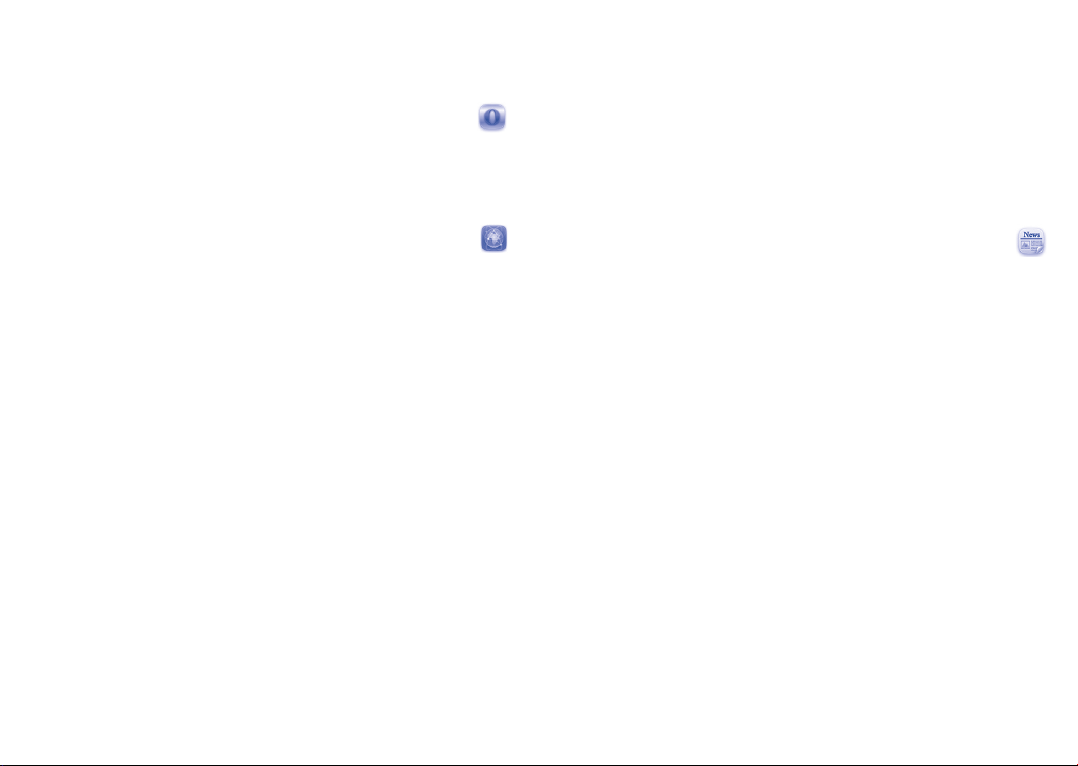
(1)
...........................
11
Internet
11.1 WEB ..............................................................
WEB not only gives you the full Web experience where you stay in touch
with your friends, obtain information, do your online banking etc., but also
saves time by using compressed web pages.
11.2.7 Offline pages
Pages available for offline viewing.
11.2.8 Service inbox
Store WAP push messages.
11.2.9 Settings
Customize your browser preferences.
11.2 WAP ..............................................................
11.2.1 Homepage
Launch the WAP browser with the preset homepage.
11.2.2 Bookmarks
Access your favorite sites.
11.2.3 Go to URL
Enter the URL of WAP site.
11.2.4 Open file
Open web pages stored on your phone.
11.2.5 Last web address
Last visited URL.
11.2.6 Recent pages
Pages which you recently browsed.
(1)
Depending on your network operator. May cause additional network charges
for data flow to provide this service. Extra fees might also be charged in
roaming states.
51 52
11.3 News .............................................................
It is a huge time saver providing news updates from a website in a simple
form.
Once subscribed to a channel, it gives you the ability to track and
manage all your favorite RSS content on your mobile phone at anytime,
anywhere!
Available options:
Update Refresh the content of a channel.
Create channel Create a new channel with name and URL.
Delete Delete the channel.
Edit Edit the name or URL of a channel.
Update all Refresh all channels.
Page 2
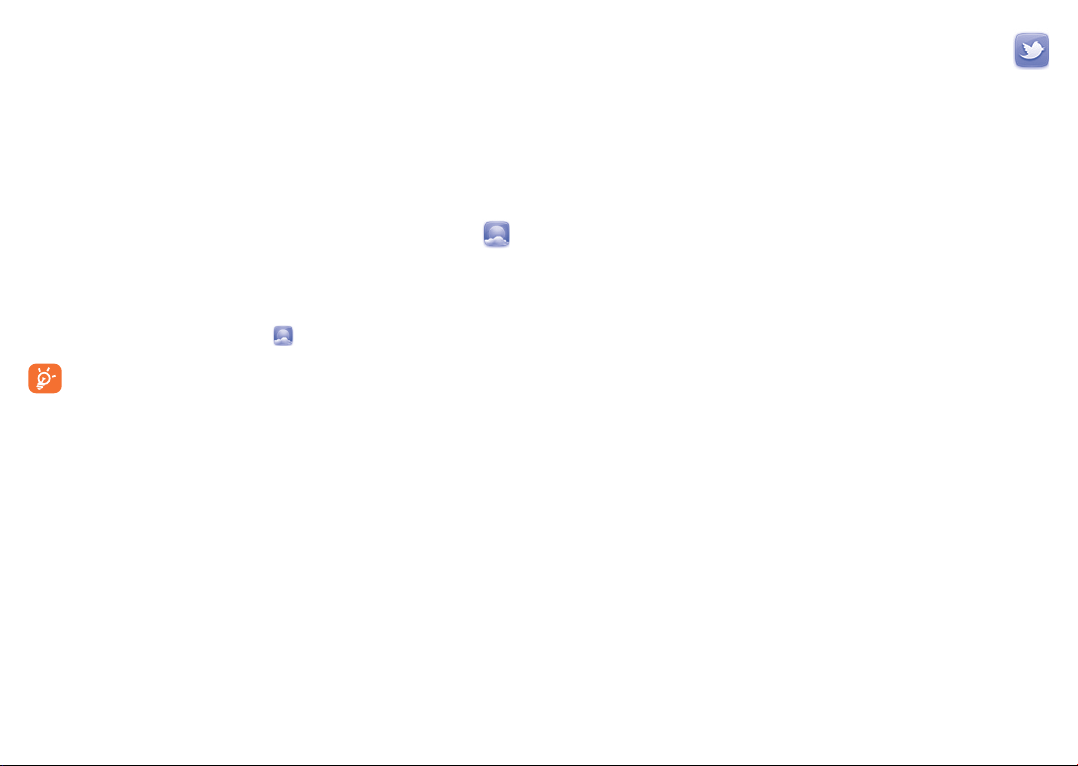
Settings Select a regular interval to retrieve updates
Enable/Disable all
auto-update
Send Share a channel with your friend by sending it by
automatically, set to show images or not, as well
as a WAP account to connect to.
Activate auto-update or not to all channels.
SMS, MMS or Email.
11.4 Weather ........................................................
Your phone is equipped with a weather function for consulting up to 3-day
forecasts of favorite cities.
To access the function, you can press "Menu" through Left softkey to
access the main menu and select the .
Select "AccuWeather.com" to access online website, which may
charge extra fee.
Available options:
More information Search more weather information online.
Forecast Display 3-day weather forecast.
Update Refresh weather information.
My cities List all my cities, you can add new city, set default city,
delete the selected city, etc. via "My cities\Options".
Settings Set unit, update mode and network.
11.5 mTweet ........................................................
Twitter is a social networking and microblogging service that has gained
notability and popularity worldwide. This feature enables phone users
to exchange news updates and ideas with a community in the form of
messages or posts. Posts are displayed on the author's profile page and
delivered to the author's subscribers or followers.
To open an account online, please go to: http://m.twitter.com.
53 54
Page 3
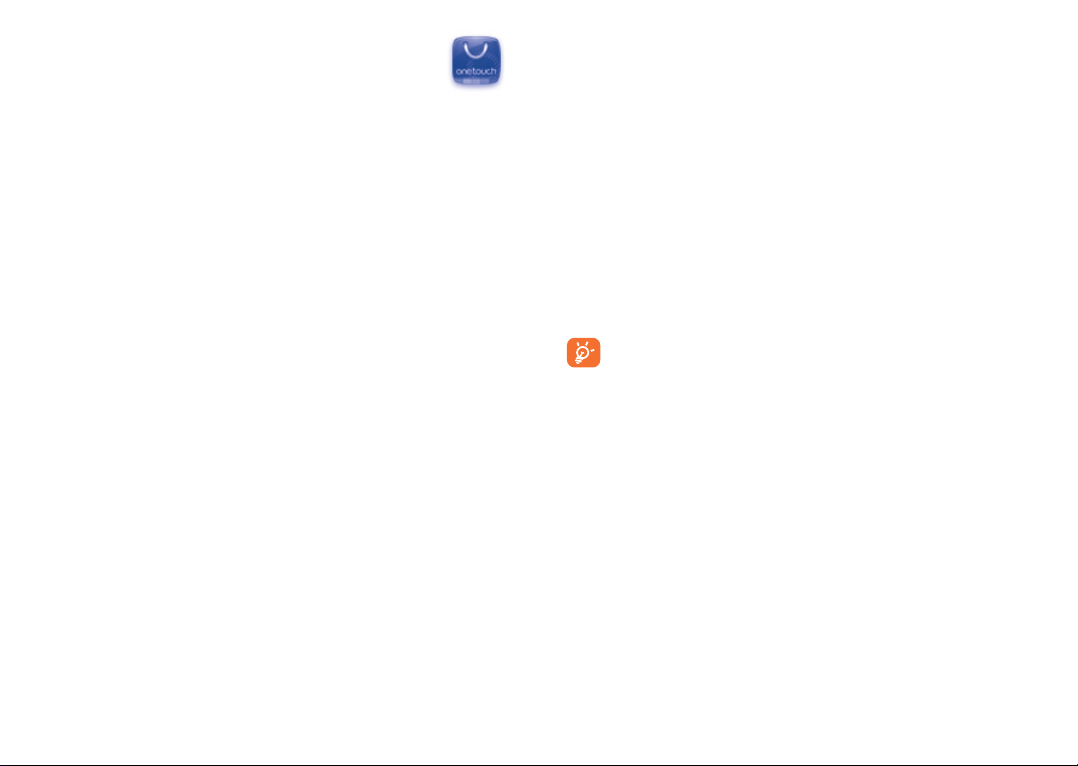
12
Apps store is an online software store, where you can download and install
applications and games to your phone.
You can access this function by selecting "Apps" from the main menu.
Apps ..............................
12.1 Locate the item you want to download
The Apps store home page offers several ways to find applications. It
showcases different kinds of applications in Featured and Categories.
Featured: This shows pictures of recommended applications. You can
select one to view its details.
Categories: This arranges applications under Feature, New, App and Game
headings. Select a category to choose the application you require.
Also, you can press the Search tab, enter the name of an application, and
then press Go to find the result.
12.2 Download, install and manage applications
• Navigate to the item you want to download and select it to enter the
details screen from which you can read its overall rating or comments,
view developer’s information, etc.
• To download an application, you can press Options\Download or
press Download from the application details screen.
• You can check the status of any application that is currently being
downloaded using the Download tab. This enables you to delete, pause
or resume downloading.
• When downloading has finished, you can manage your application using
the Manager tab. You can select an application, and then press Options\
Run to install it or Options\Delete to delete it.
Be particularly cautious with applications that can access many
functions or a significant amount of your data. You are responsible
for the results of using this item on your phone.
12.3 Update and settings
In the Apps store home page, you can press Options\Update to check
for and install any updates for your applications. You can also press
Options\Setting to automatically check for updates at either weekly or
monthly intervals.
55 56
Page 4
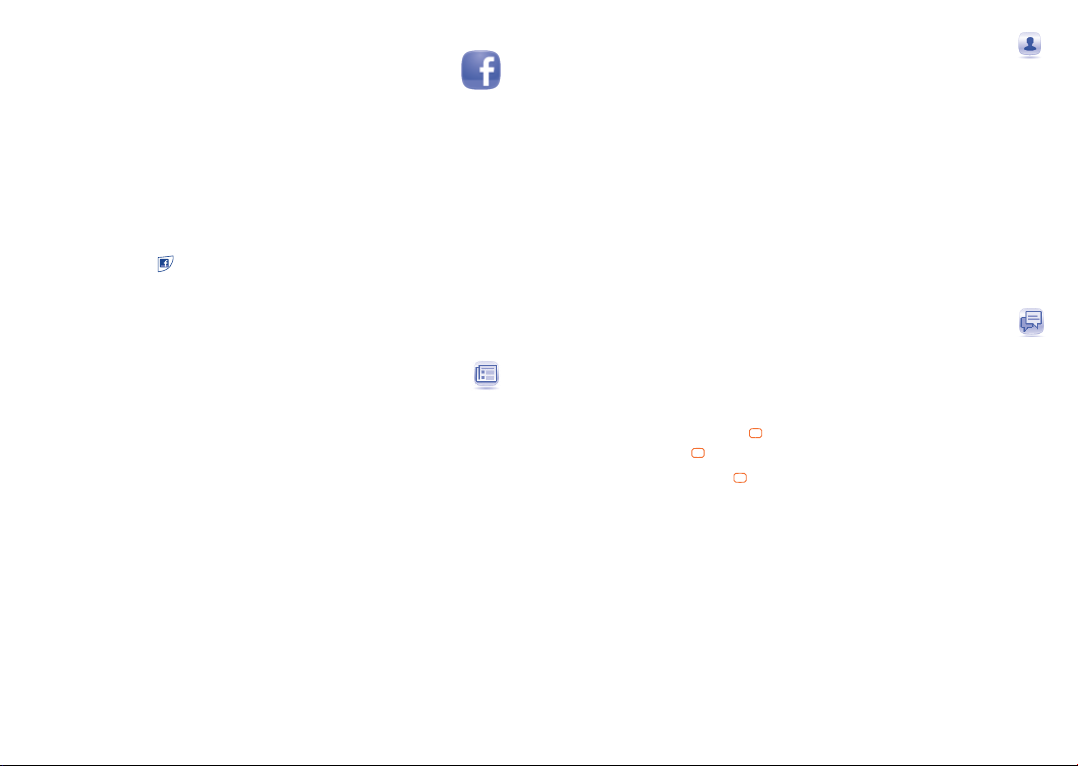
13
Facebook is a social utility that connects people with friends and others
who work, study and live around them. It provides a number of features
with which users may interact: Wall, a space on every user's profile page
that allows friends to post messages for the user to see; Pokes, which
allow users to send a virtual "poke" to each other, etc.
To get a Facebook account, please visit http://m.facebook.com.
You can access this menu from the main menu by selecting "Facebook".
You can also press
Before accessing Facebook page, you must log in by selecting "Facebook
update status" bar in home screen, then input your facebook account
and password.
Facebook .......................
key on the keypad to enter the Facebook page.
13.1 News feed ....................................................
To access this feature, select "Facebook\News Feed" from the main
menu screen.
This menu enables users to view a constantly updated list of their
Facebook friends’ activity, profile changes, upcoming events, birthdays,
conversations taking place between the walls of their friends, etc.
This menu displays the following tabs when accessed:
News Feed Displays latest news or status update of your
Favorites Displays the News Feeds of all friends selected
Facebook friends.
as favorite contacts.
13.2 Me ..................................................................
To access this feature, select "Facebook\Me" from the main menu
screen.
This menu displays the following tabs when accessed:
Info Displays your Facebook profile information.
Wall Displays your status and all messages posted
Groups Displays group information.
Likes and interests Displays all pages that you like or find interesting.
from your Facebook friends.
13.3 Messages .......................................................
From this menu, you can exchange messages with your Facebook
friends.
Select "Write new Facebook message" to enter the message editing
screen, enter your friend's name or select one or more friends from your
friends list by pressing the
finished, press the key to send it.
Press "View" using the
Facebook friends you selected.
Available options:
View recipients View recipients' profiles if there are two or
Delete Delete the current conversation thread.
Delete all Delete all threads.
Refresh Data refresh.
key, then enter your message text. When
key to view all the message threads of the
more recipients.
57 58
Page 5
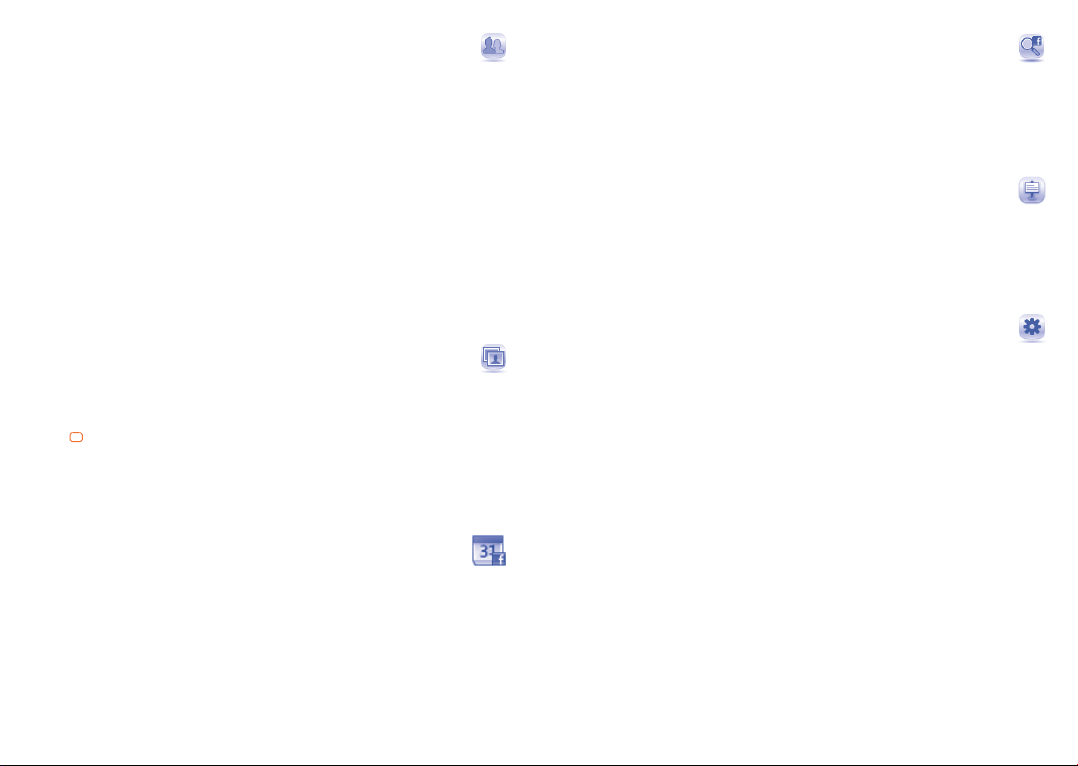
13.4 Friends ..........................................................
You can access this function from the main menu screen by selecting
"Friends".
When accessing this menu, you will see a list of all contacts.
Available options:
Set as favorite/
Remove from
favorites
Merge to local
contact
Copy to phone Copy the selected contact.
Select (or deselect) a contact as a favorite.
Merge a Facebook contact with your local
contact.
13.5 Photos ...........................................................
This menu displays photos downloaded from Facebook.
Select "Create new album" to enter a caption and description, then
press
key to finish creating the album.
Your Facebook gallery is displayed in albums. The first album will be "Fan
photos" which is generated automatically and contains all photos where
you have been tagged.
13.6 Events ...........................................................
To access this feature, select "Facebook\Search" from the main menu
screen.
This menu displays the list of all events and the list of birthdays of all
Facebook friends.
13.7 Search ...........................................................
To access this feature, select "Facebook\Search" from the main menu
screen.
This menu enables users to search for a friend they want to connect with,
or locate a page they want to view, etc.
13.8 Notification...................................................
To access this feature, select "Facebook\Notification" from the main
menu screen.
This menu displays all notifications from your Facebook friends.
13.9 Settings .........................................................
As your phone supports Facebook, you can access settings for this feature
by selecting "Facebook\Settings" from the main menu screen.
Background updates
Select to set the Background updates mode for updating Facebook
features.
Logout
Select to log out the facebook.
59 60
Page 6
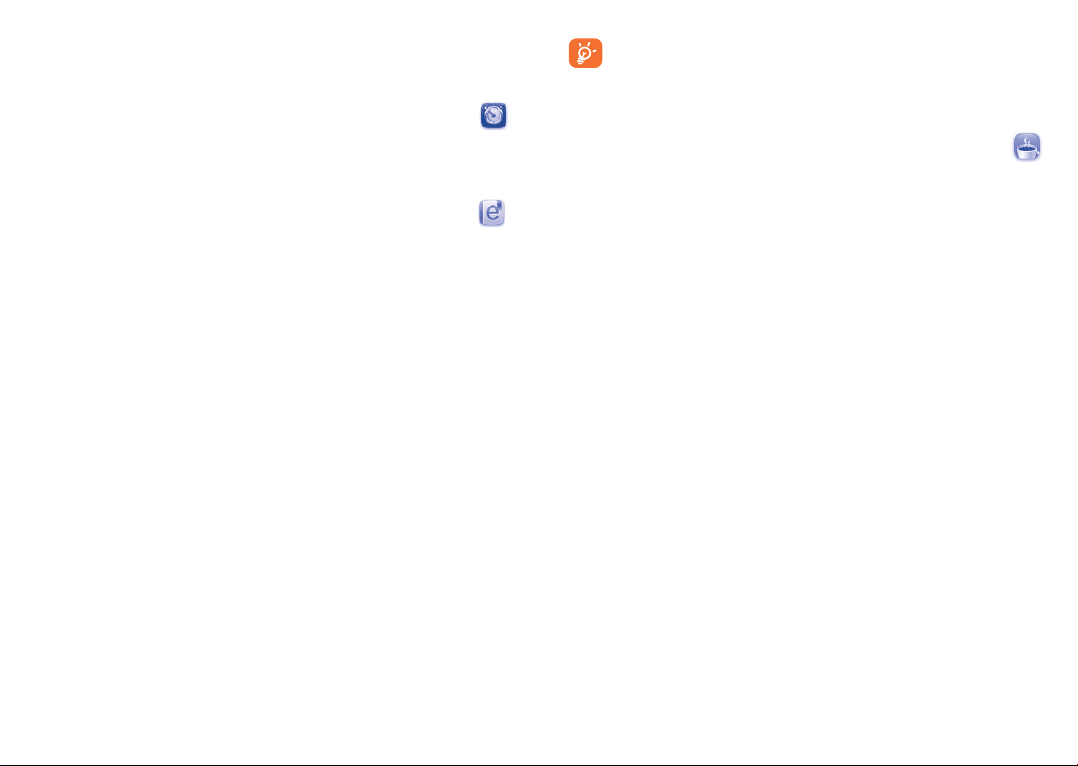
14
Entertainment ...................
14.1 Stopwatch .....................................................
The stopwatch is a simple application for measuring time with the
possibility to register several results and suspend/resume measurement.
14.2 Ebook ............................................................
A bookshelf contains the electronic books (.txt and .pdb file only). While
reading the book, you may add bookmark, or reach the text by searching
words, phrases (Options\Find, Options\Jump to).
Available options:
Refresh bookshelf Delete cookies from browsing history.
Book information Display the detailed information (title, size and
Delete Delete the current book.
Delete all Delete all books.
Sort Sort the books by name, type, time or size.
Global settings Set the font, scroll mode, display format, etc.
Apply global settings Select to apply global settings.
Help List all hotkeys.
format) about the book.
To avoid character corruption, please ensure that the encoding
format is correct (Global settings or Settings\Encoding
format).
14.3 Java ..............................................................
14.3.1 Launch an application
Select "Java applications" to launch applications.
14.3.2 Download application
Download Java applications from ALCATEL ONE TOUCH website.
14.3.3 Java settings
The "Java" menu allows you to manage Java settings, in which you may
set Java audio, backlight, vibration, network and identify how much Heap
size is available.
14.3.4 Trusted certificates
View detailed information of the trusted certificates supported by your
phone.
61 62
Page 7

Disclaimer
Downloading or running applications will not damage or alter any software
already in your mobile telephone designed to support Java™ technology.
TCT Mobile Limited and its affiliates waive any responsibility and refuse
to guarantee applications that are subsequently used, as well as for all
applications not embedded in the handset upon purchase.
The purchaser alone bears the risk of loss, damage or defect of the
handset, or of applications/software, and generally of any damage or
consequence resulting from the use of the said applications/software.
In the event that the said applications/software, or the subsequent
setup of any function are lost due to technical reasons resulting from
the handset being replaced/repaired, the mobile phone owner should
repeat the operation and download or set up again. TCT Mobile Limited
and its affiliates grant no guarantee and disclaim any responsibility if the
operation cannot be repeated or cannot be performed without incurring
some cost.
15
Your mobile phone is fitted with a camera for taking photos and shooting
videos that you can use in different ways:
• store them in your "File manager\ Phone" or "File manager\SD
• send them in a multimedia message (MMS) to a mobile phone or an
• send them directly by MMS, Email, Bluetooth, to Facebook.
• customize your Home screen (see page 83).
• select them as incoming call image to a contact in your Contacts.
• transfer them by data cable or microSD card to your computer.
Camera ..........................
card".
email address.
15.1 Access
Select from the main menu to access this function.
15.2 Camera
15.2.1 Take a photo, save or delete
The screen acts as the viewfinder. Position the object or landscape in
the viewfinder and press
automatically saved. If you don’t want it, you may directly delete it.
to take the image and the images will be
63 64
Page 8
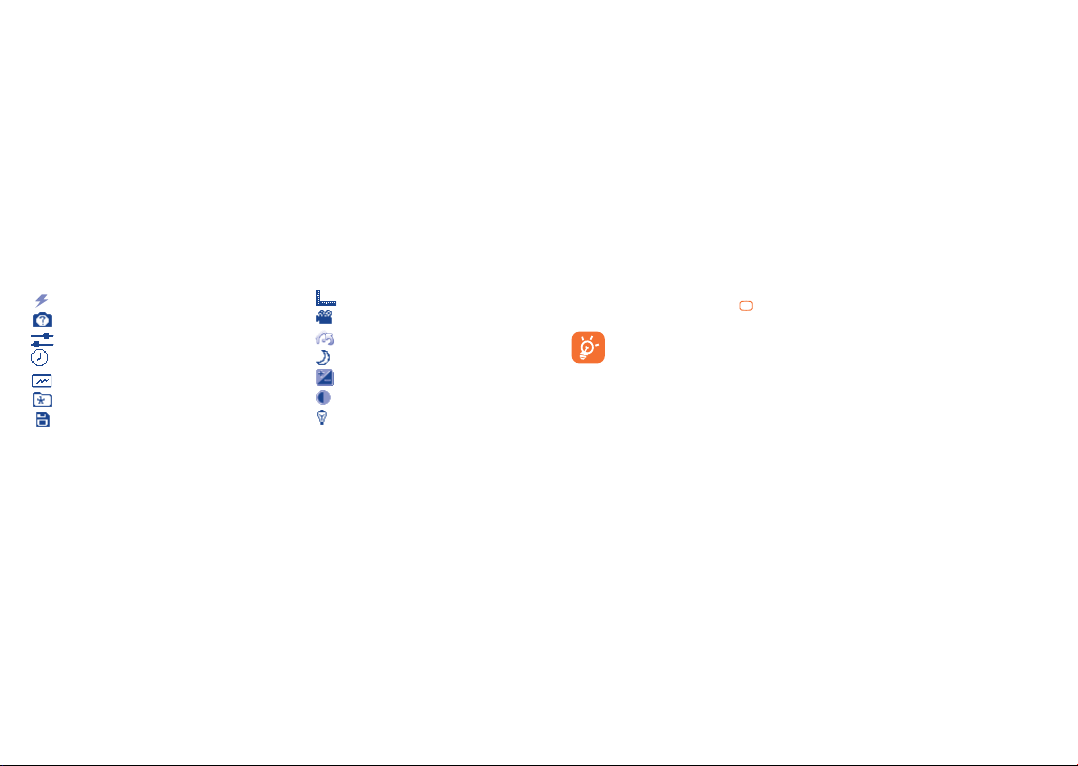
15.2.2 Settings in framing mode
Before taking the photo, you can adjust a number of settings:
From the photo shot screen, press "Options" through Left softkey not
only to access: "Flash LED", "Image size", "Capture mode", "Image
quality", "Timer", "Night mode", "Banding", "Exposure Value",
"White balance", "Color mode", but also following ones:
My creations •
Storage • You may choose saving location if microSD card is
Access video • Access video recording mode.
Restore default • Return all settings to default values.
Flash
Capture mode
Image quality
Timer
Banding
My creations
Storage
15.2.3 Options available after taking the photo
Once you have taken a photo, you can send your photo by Bluetooth,
Facebook, MMS and Email, assign it to a contact, set as wallpaper, or go
to "My creations" to view it.
Go to "File manager\Phone" or "File manager\
Memory card" to view the photos you have taken.
inserted.
Image size
Access video
Restore default
Night mode
Exposure Value
White balance
Color mode
15.3 Video
You can record a video clip of unlimited length, as long as the battery
sustains and there is sufficient memory.
15.3.1 Framing mode
When you enter the "Video" function, you are in Framing mode. Use
the mobile screen as a viewfinder and press "Settings" for the settings
of Video quality, Night mode, Record audio, Color mode,
Exposure Value, Resolution and Storage, to Access camera and
"My videos".
15.3.2 Recording mode
Once you have chosen your settings, you can launch the recording of your
video-clip by pressing the
If you receive a call in recording mode, video recording will stop and
save automatically.
15.3.3 Further operations after shooting a video
After shooting a video, you can choose to send your video by Email, MMS,
Bluetooth or go to "My videos" to view it.
In the list of "My videos", press "Options" to rename the video, set as
power on/off screen, etc.
key.
65 66
Page 9

16
With this menu, you may personalize ringtones for different events and
environments.
Profiles ...........................
16.1 General
To modify the sound settings, press "Options\Customize" and you will
see the functions below using the navigation key:
Alert type You may set your phone ringtone to Ring only,
Vibration only, Discreet (ring with beep), Vibration (all
sounds are replaced by vibrations except for alarms),
Vibration and ring, Vibration then ring, Beep and
vibration, Silence (no sounds except for alarms, the
will be displayed).
icon
Ringtone Select a melody from the list by scolling up/down.
Ring type Select the type for ringtone.
Ringtone Adjust the volume by key.
volume
Keypad Select silence or the type of keybeep.
Message beep Select a melody for a new incoming message.
Power on beep Select a Power on melody for your phone.
Power off beep Select a Power off melody for your phone.
16.2 Meeting
When this is selected the phone will not ring or beep unless an alarm has
been set. A new event will cause it to vibrate.
16.3 Outdoor
It is a profile designed for outdoor users who require louder ringtones.
16.4 Indoor
Ringtone/beep volume will be slightly lower than General mode volume.
16.5 Silence
This profile will turn off all ringtones, even notification sounds.
67 68
Page 10

17
You will have access to all audio and visual files stored in phone or SD
card in File manager.
File manager .................
17.1.2 Images
You can select an image or a photo as wallpaper, power on/off screen, or
assign it as incoming call image.
The images will be displayed in alphabetical order.
17.1 Phone
An entry to access all files in all folders stored in phone.
17.1.1 Audios
Choose an audio for an incoming call ringtone, a message alert beep,
power on/off ringtone, incoming call ringtone, etc.
The "Audios" album contains the following folders
• Music: full track music.
• Melodies: melodies that can be set as ringtone.
• Recorded: all recorded sounds.
DRM: Digital Rights Management feature allows sounds and
images to be played while protecting the associated copyright.
DRM counter-based files and files with expired rights will not be
automatically played when scrolling the list.
(1)
The embedded folder names cannot be modified. However, in certain cases,
you can modify, delete and add items included in these folders.
69 70
(1)
:
17.1.3 Videos
"Videos" album contains video clips recorded, received or downloaded.
17.1.4 Ebook
A bookshelf containing the electronic books (.txt and .pdb files only).
17.1.5 Creations
This feature stores all the photos captured by your mobile phone.
17.1.6 Received
This feature stores all received files by Bluetooth.
Page 11

17.2 SD card
You can access all files stored in the SD card here.
When a SD card is inserted for the first time, it will be scanned
and the default folders will be created.
Inserting the SD card:
Firstly, release the microSD card holder. Then insert the microSD card
with the golden contact downward. Finally, turn down the microSD
holder.
Available options
Create folder Create more folders.
Empty folder Remove folders.
Rename Edit folder’s name.
Format Format SD card.
17.3 Managing audios, images, videos and others
According to the item chosen, you can access some of the functions
below:
(1)
Send
Send the audio/image/video/Java.
Delete Delete the audio/image/video selected (not applicable for
Set as • Image
• SoundÆringtone, message beep, power on/off, assign it to
• Video
Multi- Mark/Unmark a tick on a file for further operation. Press
mark Left softkey to mark all diretly.
Download Download new items.
Rename Rename the audio/image/video.
Sort Sort the files by name, type, time and size.
Move Move a file from the phone memory to the SD card
and vice-versa.
Properties Display part of the ID3 Tag content of an MP3 file.
Activate DRM file option.
Copy Copy a file to the phone memory or the SD card.
Delete all Delete all the files except the embedded ones.
Details View details of the file.
embedded items).
Æwallpaper, power on/off, assign it to a contact.
a contact.
Æpower on/off.
(1)
Files marked with cannot be sent.
71 72
Page 12

17.4 Formats and compatibility
• Sounds: mp3, m4a, aac, midi, wav, amr, wma
• Images: jpg, gif, wbmp, bmp
• Videos: 3gp, H.263, MPEG4 (may vary on specific product)
(1)
17.5 Memory status
Indicates how much space is used and how much is currently free on your
phone and SD card (if any).
17.5.1 Phone
View available memory space.
Your phone’s memory is shared among several functions: contacts,
calendar, messages, images, melodies, games and video clips.
17.5.2 MicroSD card
View the memory available on your microSD card.
You are advised to save large files (like songs) on your microSD card.
(1)
18
Access this feature by pressing "Menu" through Left softkey from the
Home screen to enter the main menu, then selecting "Bluetooth".
To use your phone with a Bluetooth device, you need to proceed in two
steps:
• Pair and register the device to your phone,
• Select it to use hands-free communication. Only one Bluetooth audio
Pair and register your Bluetooth device
Activate the Bluetooth feature by selecting the "Bluetooth\Activation\
On" option. Then enter the "Device list" menu to search for connectable
Bluetooth devices. From the list, select the device you want to pair directly.
If the bluetooth device has no keyboard, enter its default password to
register it with your phone. If the Bluetooth device has keyboard/keypad,
enter the same set of password on both handset and the device to get it
registered.
Press the "Options" to show service, rename, authorization, delete and
delete all from the connected list.
Bluetooth™
device (your Bluetooth headset or your Bluetooth car kit) can be
connected during the communication.
Don’t forget to turn on your Bluetooth device and activate the
pairing mode while pairing it with your phone.
...............
(1)
Depending on product and market.
(1)
You are recommended to use ALCATEL ONE TOUCH Bluetooth headsets,
which have been tested and proved compatible with phone. You can go
to www.alcatelonetouch.com for more information about ALCATEL ONE
TOUCH Bluetooth headset.
73 74
Page 13

Visibility
Select whether you want to hide or show to all.
My phone's name
You may change your phone name,which is visible to the others.
Available functions
Data transmit Exchange files with another Bluetooth device.
Handle a call Initiate or receive a phone call with a Bluetooth
Listen to music Listen music by Bluetooth headset.
Dialup networking
profile
Always activate Bluetooth in your phone first before connecting
it to a Bluetooth device. Be aware that Bluetooth activation will
slightly affect battery life of your phone.
Bluetooth technology allows free wireless connections between all
Bluetooth-compliant devices within short range. Please make sure that the
Bluetooth headset or the Bluetooth car kit and your mobile phone are in
this range and set as visible.
headset.
Network connection can be activated via
bluetooth.
19
Using Wi-Fi, you can connect to the Internet when your phone is within
range of a wireless network. Wi-Fi can be used on phone even when no
SIM card is inserted.
To access this function, press "Menu" to enter the main menu, and select
To connect and disconnect to a wireless network
To connect a Wi-Fi network, select one of the following two ways:
• Press "Connect"
• Select "Options\Connect"
If the network you selected is secured, you are required to enter a
password or other credentials (contact network operator for details).
When finished, select "Options\Done".
To disconnect a Wi-Fi network, select "Options\Disconnect" .
Available options:
Add Press to add new Wi-Fi networks of your choice
Refresh Press to refresh all the available Wi-Fi networks
Edit Press to edit the network
Delete Press to delete the network
Change priority Press to set the priority of networks
Wi-Fi status Press to check the status of Wireless Local Area
Disable Wi-Fi Press to deactivate Wireless Local Area
Power save mode Press to set the power save mode
Define access point Press to define access point
Wi-Fi ..............................
.
when Wi-Fi is on
Networks
Networks
75 76
Page 14

20
Tethering is a method for connecting a computer or other devices to the
internet via an internet-capable mobile phone. They will then be able to
share your phone’s internet connection.
Access this feature by pressing “Menu” through Left softkey from the
Home Screen to enter the main menu, then selecting “Tethering”.
To share your home data connection via a USB cable
Use the USB cable that came along with your phone to connect the phone
to a USB port on your computer, and then press USB tethering.
To share your phone’s data connection as a portable Wi-Fi
hotspot
Your phone will become a Wi-Fi hotspot when you turn it on by selecting
the “Tethering\Wi-Fi hotspot\Switch\On” option.
Additionally, if you want to save power when there is no Wi-Fi client,
you can select “Tethering\Wi-Fi hotspot\Switch\On\Auto turn off
\On”.
To rename or secure your portable hotspot
When Portable Wi-Fi hotspot is activated, you can change the name of
your phone’s Wi-Fi network (SSID) and secure its Wi-Fi network by using
a password.
Access this feature by selecting the “Tethering\Wi-Fi hotspot\Switch\
On” to set or rename the SSID and when you activate the Wi-Fi hotspot,
please enter a password to secure your portable hotspot.
Tethering .....................
The functions below may incur additional network charges from
your network operator. Extra fees may also be charged in roaming
areas.
21
Others ..................................
21.1 Calendar .......................................................
Once you enter this menu from the main menu, there is a monthly-view
calendar for you to keep track of important meetings, appointments, etc.
Days with events entered will be marked in color.
Available options:
View
View all See all the created appointments.
Jump to date Input the required date and it will be immediately
Go to today Focus on today's date.
Create Create an appointment.
Settings Set the first day of the week and the first week
See today’s appointments.
highlighted.
of the year.
77 78
Page 15

21.2 Calculator ....................................................
Access this feature by selecting "Calculator" from the main menu.
Enter a number, select the type of operation to be performed using the
navigation keys, and enter the second number, then select "=" to display
the result.
Once an operation is complete, you can select "Clear" to clear numbers
and carry out a new operation.
To return to the main menu, select "Back".
To return to the Home screen, press the
key.
21.3 Notes .............................................................
You can create a note in text format by accessing "Notes" from the
main menu.
Available options:
Create text note Add new text note.
Delete Delete note.
Rename Rename the note.
Delete all Delete all notes.
Send Send note by SMS/MMS/Email/Bluetooth.
21.4 Memo ...........................................................
Accessing "Voice memo" from the main menu allows you to make voice
or sound recordings.
Available options:
Send Send by MMS, Email or Bluetooth.
Edit reminder Edit the time, mode, and melody of a reminder.
Set reminder on Set the reminder.
Create voice
memo
Rename Rename a recorded file.
Delete Delete the selected voice/sound recording.
Delete all Delete all recorded files.
Add new voice memo.
79 80
Page 16

21.5 Tasks ..............................................................
Enables you to easily manage and track the progress of a task with
priorities. All the tasks will be sorted by due date.
21.7 World clock ...................................................
The World clock shows current local time and the time zone in different
cities. You may view up to 3 cities at one time.
Available options:
View View current task
Create Add new task
Delete Delete the current task
Mark as done/Mark
as not done
Change task’s status
21.6 Alarm ............................................................
Your mobile phone has a built-in alarm clock with a snooze feature. You
can set up to seven separate alarms and choose whether or not the alarm
should repeat.
Repeat You may select Once (default)/Every day/Days or
Customize to your desire.
Snooze The alarm will repeat at regular intervals.
Mode You may select the mode of Ringtone: Ring only, Vibration,
Silence, Vibration and melody.
Alarm You may choose one melody or FM radio as the alarm
tone ringtone.
21.8 Converter ......................................................
You can use the Weight and Length conversion by selecting the unit
you wish to convert, then press to input the digits. Finally confirm with
"OK".
81 82
Page 17

22
From the main menu, select the menu icon and select the function of
your choice in order to customize your telephone.
Settings .........................
22.1 Phone settings
22.1.1 Date and time
Allows you to have settings of home city, date and time, including 12/24h
format.
You can also set the daylight saving adjustment and activate auto update
if needed.
22.1.2 Display
Wallpaper
The wallpaper is displayed when you switch on your telephone.
By selecting "Wallpaper" you can customize it by replacing the default
image or animation displayed on your telephone.
Theme
This function enables you to customize the graphic style and the colours
of your telephone.
Power On/Off
You can customize your welcome animation or image that appears when
you switch on your phone.
You can also customize your ON/OFF screen with an image or
animation.
Brightness
You may adjust black level with respect to LCD display by using the
navigation key.
Backlight
• Screen Allows you to reduce brightness for enhanced battery performance
and to save power during periods of expected inactivity.
22.1.3 Languages
Display language for messages. The "Automatic" option selects the
language according to the home network (if available).
22.1.4 Headset mode
Switch audio play (incoming call, message beep, alarm beep...) between
Headset only and Phone and headset.
22.1.5 Keypad shortcuts
Numeric keys
By customising your keys, you can access any function directly from the
Home screen.
Combined Fn keys
By pressing Fn key and other keys, you can access some function
accordingly. Followings are default combinations:
Fn + B: Access Bluetooth
Fn + M: Access Music
Fn + P: Access Profiles
Fn + J: Access Java applications
(1)
(1)
Contact your network operator to check service availability.
83 84
Page 18

Softkeys, Navigation key and side key
These keys have predefined functions, which vary from one model to
another (operator services, games access, or Games & Applications...)You
can customize
(1)
them, assigning the functions, numbers from contacts and
URL you wish to each key.
22.1.6 Auto keypad lock
Set specific time for phone's auto lock.
22.1.7 Input method
(2)
Please see chapter "Latin input mode", page 90. In addition to the specific
characters table for Cyrillic, Chinese, other data input modes are also
available in your telephone. This feature allows you to write short
messages and add names with special characters to your contacts.
22.1.8 Default browser
With this option, you can select either WAP or Browser as the default
browser.
22.1.9 Widget bar
From Widget bar, you can quickly access the features that you use the
most. When activated, pressing left/right to access application shortcuts
one by one, and pressing up/down to access a list of available actions of
the selected applications. You can choose to display, hide or edit the
widget bar (see page 23).
22.2 Call settings
See page 44.
22.3 Flight mode
Activate/Deactivate Flight mode as needed.
22.4 Security settings
PIN locked The SIM card protection code is requested each time
the phone is powered on if this code is activated.
Change PIN Change PIN code.
Change PIN2
Phone locked It is requested each time the phone is powered on if
Change password Change phone password, its initial one is 1234.
Fixed dialed
number
A protection code for certain SIM card features
(Billing/Cost/FDN, etc.) will be requested if you
attempt to access it, if the code is activated. Select to
update it with a new one (between 4 and 8 digits).
this code is activated.
Allows the phone to be "locked" so that it can
only dial certain numbers, or numbers with certain
prefixes. To activate this function, PIN2 code is
mandatory.
(1)
Depending on your network operator.
(2)
Depending on the language.
85 86
Page 19

22.5 Networks
Network selection
Prefereces
Select network • The choice of network connection is left up to the
Search mode • Network connection can be switched between
Service selection
Select communication system service.
GPRS connection
When needed • GPRS mode active depending on connection
Always • GPRS mode continuously active.
GPRS international roaming
GPRS data services can be used while roaming overseas.
• List of networks to which you wish to be
connected in order of priority.
user.
"Manual" and "Automatic".
(1)
requirements.
22.6 Connectivity
A set of profile settings for messaging (MMS, Email...) and Web
connection.
22.7 Check software update
Select to check software version and update status.
23
Making the most of your
mobile ..................................
23.1 PC suite
You can download PC Suite for free from the website (www.
alcatelonetouch.com). The PC suite includes:
• Backup/restore
You can backup the important data in your mobile and restore them
when needed.
• GPRS modem
Use your mobile phone to connect PC to the internet.
Multimedia Personalization
•
Customize your mobile with images, animations and melodies.
• Messages
You can compose SMS/MMS easily on your PC and transfer them to your
phone.
Supported Operating Systems
Windows XP/Vista/Windows 7.
22.8 GPS settings
Select to get data from server.
(1)
Depending on network availability.
87 88
Page 20

23.2 ONE TOUCH Upgrade
Using ONE TOUCH Upgrade tool you can update your phone’s software
from your PC.
Download ONE TOUCH Upgrade from ALCATEL ONE TOUCH
website (www.alcatelonetouch.com) and install it on your PC. Launch the
tool and update your phone by following the step by step instructions
(refer to the User Guide provided together with the tool).
Your phone’s software will now have the latest software.
All personal information will be permanently lost following the
update process. We recommend you backup your personal data
using PC Suite before upgrading.
24
Latin input mode/character
table .....................................
There are two text entry methods that can be used to write messages:
• Normal
• CooTek mode
Normal
This mode allows you to type text by choosing a letter or a sequence of
characters.
Supported Operating Systems
Windows XP/Vista/Windows 7.
23.3 Webcam
You can use your phone as a webcam for instant messaging on your PC.
• Connect your phone to PC via USB cable.
• Go to "My computer" folder on your PC and find USB video device
(Under Scanners & Cameras).
(1)
The using of webcam may vary according to the operating system of your
PC.
(1)
89 90
CooTek mode
This mode can perform predictive input in hardware keypad and supports
multi-language input.
Page 21

Keypad inputting
key:
- Press to input
capitalized
characters
key:
- Press once:
Input a top-half
character
- Press twice: Lock
the keyboard in
top-half key input
mode
- Press and hold:
Input top-half
characters only
until key is
released
key:
- Press: Enter a space
Confirm an option
- Press and hold: Access
language list
91 92
key:
- Press: Delete
one by one
- Press and hold:
Delete all
key:
- Press: Confirm
an option
Enter the next
line
key:
- Hold down Fn
key, then press
SYM key to enter
symbol table
25
Your phone is warranted against any defect or malfunctioning which may
occur in conditions of normal use during the warranty period of twelve
(12) months
invoice.
Batteries
against any defect which may occur during the first six (6) months
the date of purchase as shown on your original invoice.
In case of any defect of your phone which prevents you from normal
use thereof, you must immediately inform your vendor and present your
phone with your proof of purchase.
If the defect is confirmed, your phone or part thereof will be either
replaced or repaired, as appropriate. Repaired Phone and accessories
are entitled to a one (1) month warranty for the same defect. Repair or
replacement may be carried out using reconditioned components offering
equivalent functionality.
This warranty covers the cost of parts and labor but excludes any other
costs.
(1)
The warranty period may vary depending on your country.
(2)
The life of a rechargeable mobile phone battery in terms of conversation
Telephone warranty ...........
(1)
from the date of purchase as shown on your original
(2)
and accessories sold with your phone are also warranted
time standby time, and total service life, will depend on the conditions of use
and network configuration. Batteries being considered expendable supplies,
the specifications state that you should obtain optimal performance for your
phone during the first six months after purchase and for approximately 200
more recharges.
(1)
from
Page 22

This warranty shall not apply to defects to your phone and/or accessory
due to (without any limitation):
1) Non-compliance with the instructions for use or installation, or with
technical and safety standards applicable in the geographical area where
your phone is used,
2) Connection to any equipment not supplied or not recommended by
TCT Mobile Limited,
3) Modification or repair performed by individuals not authorised by TCT
Mobile Limited or its affiliates or your vendor,
4) Inclement weather, lightning, fire, humidity, infiltration of liquids
or foods, chemical phones, download of files, crash, high voltage,
corrosion, oxidation…
Your phone will not be repaired in case labels or serial numbers (IMEI)
have been removed or altered.
There are no express warranties, whether written, oral or implied, other
than this printed limited warranty or the mandatory warranty provided by
your country or jurisdiction.
In no event shall TCT Mobile Limited or any of its affiliates be liable for
indirect, incidental or consequential damages of any nature whatsoever,
including but not limited commercial or financial loss or damage, loss of
data or loss of image to the full extent those damages can be disclaimed
by law.
Some countries/states do not allow the exclusion or limitation of indirect,
incidental or consequential damages, or limitation of the duration of
implied warranties, so the preceding limitations or exclusions may not
apply to you.
26
The latest generation of ALCATEL ONE TOUCH GSM mobile phones
offers a built-in handsfree feature that allows you to use the telephone
from a distance, placed on a table for example. For those who prefer to
keep their conversations confidential, an earpiece is also available known
as the headset.
Accessories
Standard charger UK charger
Battery USB cable
Stereo headset
(1)
.......................
Only use your telephone with ALCATEL ONE TOUCH
batteries, chargers and accessories in your box.
(1)
Images for reference only.
93 94
Page 23

27
Before contacting the service center, you are advised to follow the
instructions below:
You are advised to fully charge (• ) the battery for optimal operation.
Avoid storing large amounts of data in your phone as this may affect its •
performance.
Use User Data Format and the ONE TOUCH Upgrade tool to perform •
phone formatting or software upgrading, (to reset User Data format, hold
down # while simultaneously pressing the power on/off key). ALL User
phone data: contacts, photos, messages and files, downloaded applications
like Java games will be lost permanently. It is strongly advised to fully
backup the phone data and profile via PC suite before doing formatting and
upgrading.
and carry out the following checks:
My phone is frozen or cannot switch on
Check the battery contacts, remove and reinstall your battery, then turn •
your phone on
Check the battery power level, charge for at least 20 minutes•
If it still does not work, please use User Data Format to reset the phone•
My phone has not responded for several minutes
Restart your phone by pressing and holding the •
Remove the battery and re-insert it, then restart the phone•
My phone turns off by itself
Check whether your phone is locked when not in use, and make sure you don't •
accidentally turn off your phone when locking it by pressing the power key.
Check the battery charge level•
My phone cannot charge properly
Make sure you are using an ALCATEL ONE TOUCH battery and the •
charger from the box
Make sure your battery is inserted properly and clean the battery contact if •
it’s dirty. It must be inserted before plugging in the charger
Troubleshooting ..................
key
Make sure that your battery is not completely discharged; if the battery •
power is empty for a long time, it may take around 20 minutes to display
the battery charger indicator on the screen.
Make sure charging is carried out under normal conditions (0°C (32°F) to •
+40°C (104°F))
When abroad, check that the voltage input is compatible•
My phone cannot connect to a network or “No service” is displayed
Try connecting in another location•
Verify the network coverage with your operator•
Check with your operator that your SIM card is valid•
Try selecting the available network(s) manually (see page 87)•
Try connecting at a later time if the network is overloaded•
My phone cannot connect to the Internet
Check that the IMEI number (press *#06#) is the same as the one printed •
on your warranty card or box
Make sure that the internet access service of your SIM card is available.•
Check your phone's Internet connecting settings•
Make sure you are in a place with network coverage•
Try connecting at a later time or another location•
Invalid SIM card
Make sure the SIM card has been correctly inserted (see page 14)•
Make sure the chip on your SIM card is not damaged or scratched•
Make sure the service of your SIM card is available•
Unable to make outgoing calls
Make sure you have dialed a valid number and press •
For international calls, check the country and area codes•
Make sure your phone is connected to a network, and the network is not •
overloaded or unavailable
Check your subscription status with your operator (credit, SIM card valid, •
etc.)
Make sure you have not barred outgoing calls (see page 45)•
Make sure that your phone is not in flight mode•
key
95 96
Page 24

Unable to receive incoming calls
Make sure your phone is switched on and connected to a network (check •
for overloaded or unavailable network)
Check your subscription status with your operator (credit, SIM card valid, •
etc.)
Make sure you have not forwarded incoming calls (see page 45)•
Make sure that you have not barred certain calls•
Make sure that your phone is not in flight mode•
The caller’s name/number does not appear when a call is received
Check that you have subscribed to this service with your operator•
Your caller has concealed his/her name or number•
I cannot find my contacts
Make sure your SIM card is not broken•
Make sure your SIM card is inserted properly•
Import all contacts stored in SIM card to phone•
The sound quality of the calls is poor
You can adjust the volume during a call by pressing the navigation key•
Check the network strength •
Make sure that the receiver, connector or speaker on your phone is clean•
I am unable to use the features described in the manual
Check with your operator to make sure that your subscription includes this •
service
Make sure this feature does not require an ALCATEL ONE TOUCH •
accessory
When I select a number from my contacts, the number cannot be
dialed
Make sure that you have correctly recorded the number in your file•
Make sure that you have selected the country prefix when calling a foreign •
country
I am unable to add a contact in my contacts
Make sure that your SIM card contacts are not full; delete some files or •
save the files in the phone contacts (i.e. your professional or personal
directories)
My callers are unable to leave messages on my voicemail
Contact your network operator to check service availability•
I cannot access my voicemail
Make sure your operator’s voicemail number is correctly entered in "• My
numbers"
Try later if the network is busy•
I am unable to send and receive MMS
Check your phone memory availability as it might be full•
Contact your network operator to check service availability and check MMS •
parameters (see page 33)
Verify the server center number or your MMS profile with your operator•
The server center may be swamped, try again later•
The flickering
You have saved too many short messages on your SIM card; delete some of •
them or archive them in the phone memory
SIM card PIN locked
Contact your network operator to obtain the PUK code (Personal •
Unblocking Key)
I am unable to connect my phone to my computer
Install ALCATEL ONE TOUCH PC suite first of all•
Check that your computer meets the requirements for ALCATEL ONE •
TOUCH PC Suite installation
Make sure that you’re using the right cable from the box•
I am unable to download new files
Make sure there is sufficient phone memory for your download•
Select the microSD card as the location to store downloaded files•
Check your subscription status with your operator•
The phone cannot be detected by others via Bluetooth
Make sure that Bluetooth is turned on and your phone is visible to other •
users (see page 74)
Make sure that the two phones are within Bluetooth’s detection range•
icon is displayed on my standby screen
97 98
Page 25

How to make your battery last longer
Make sure you follow the complete charge time (minimum 3 hours)•
After a partial charge, the battery level indicator may not be exact. Wait for •
at least 20 minutes after removing the charger to obtain an exact indication
Switch on the backlight upon request•
Extend the email auto-check interval for as long as possible•
Update news and weather information on manual demand, or increase their •
auto-check interval
Exit background-running Java applications if they are not being used for a •
long time
Deactivate Bluetooth when not in use•
ALCATEL is a trademark of Alcatel-Lucent
and used under license by
TCT Mobile Limited.
All rights reserved © Copyright 2012
TCT Mobile Limited.
TCT Mobile Limited reserves
the right to alter material or technical
specification without prior notice.
English - CJA3281ALAAA
99 100
