Page 1
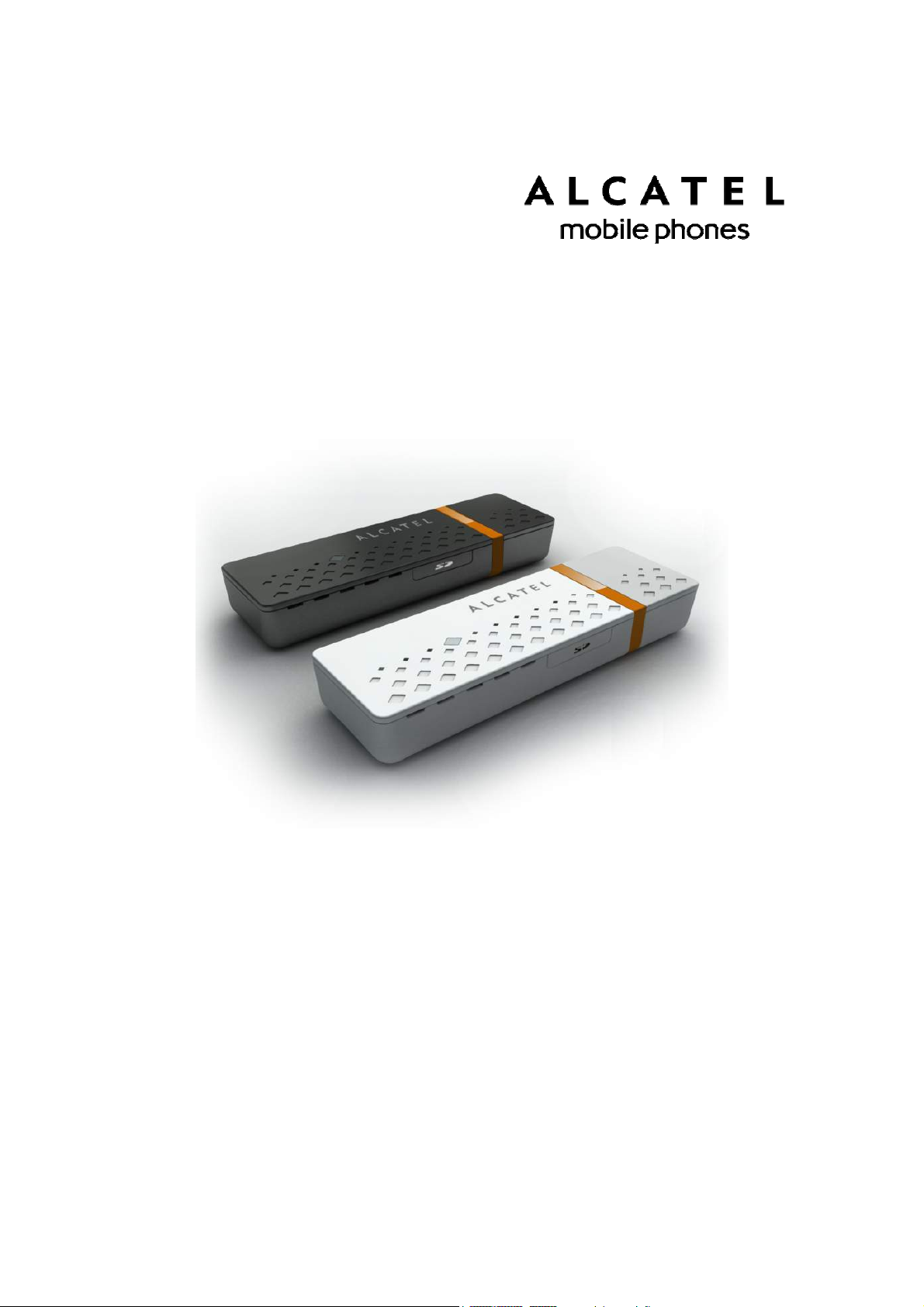
User Manual – One Touch X060
User Manual
One Touch X060
Page 2
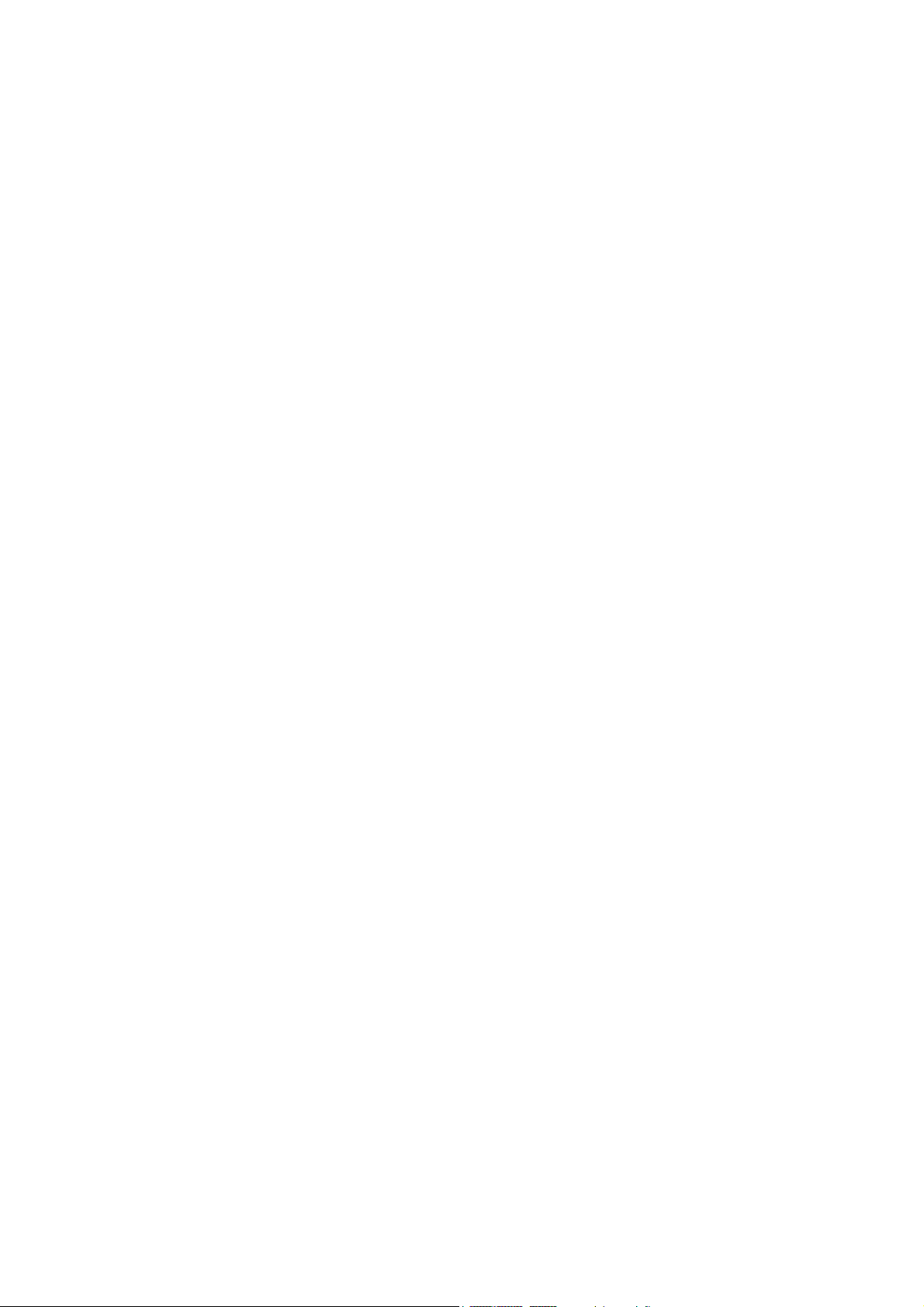
User Manual – One Touch X060
Table of Contents
Safety and Use............................................................................................................... 3
General Information .....................................................................................................7
Installation Guide .......................................................................................................... 8
Main Interface Overview ............................................................................................. 9
Entrance to Main Interface ....................................................................................... 10
Connect to Internet .................................................................................................... 11
SMS Services (Text Message) ..................................................................................... 12
Contacts ....................................................................................................................... 13
Setting............................................................................................................................ 14
Warranty .......................................................................................................................17
FAQs............................................................................................................................... 18
Page 3
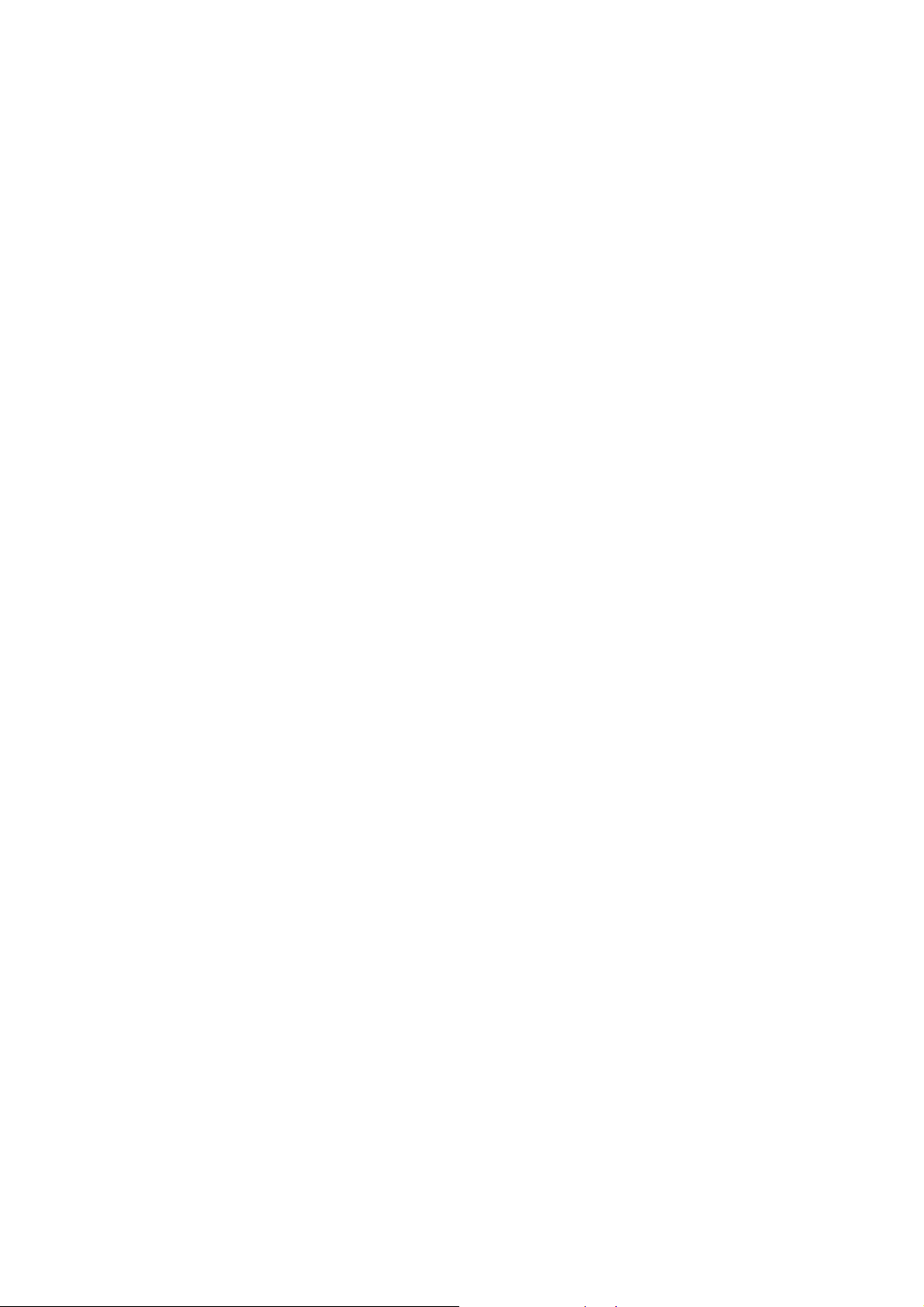
User Manual – One Touch X060
Safety and Use
We recommend that you read thi s chapter carefully before usi ng your
modem. The manuf acturer d isclaims a ny liab ility for damage, whi ch
may result as a consequence of improper use or use contrary to the
instructions contained herein.
Traffic Safety
When driving, do not use your modem
When switched on, your modem emits electromagnetic waves that
can i nterfere wi th the v ehicle’s electroni c systems such as ABS
anti-lock brakes or ai rbags. To ens ure t hat there is no problem ; do
not place your modem on top of the dashboard or within an airbag
deployment area.
Check with your car dealer or the car manufacturer to make sure
that the dashboard is adequately shielded from modem RF energy.
Conditions of Use
1. Switch the modem off before boarding an aircraft.
2. Switch the modem off when you are in health care facilities, except
in designated areas. As with many other types of equipment now in
regular use, mobi le telemodems can interfere with other electr ical
or electronic devices, or equipment-using radio frequencies.
3. Switch the modem off when you are near gas or flammable liquids.
Strictly obey all si gns and i nstructions posted in a fuel depot, petrol
station, chemical plant, or in any potentially explosive atmosphere.
4. When the modem is sw itched on, it should be kept at least 15 cm
from any medi cal dev ice such as a pacemaker, a hear ing aid or
insulin pump, etc.
5. Do not let chi ldren use the modem without super vision. Y our
modem may conta in s mall parts that could become detached
and create a choking hazard.
6. When replac ing the cov er, please note that your modem may
contain substances that could create an allergic reaction.
Page 4
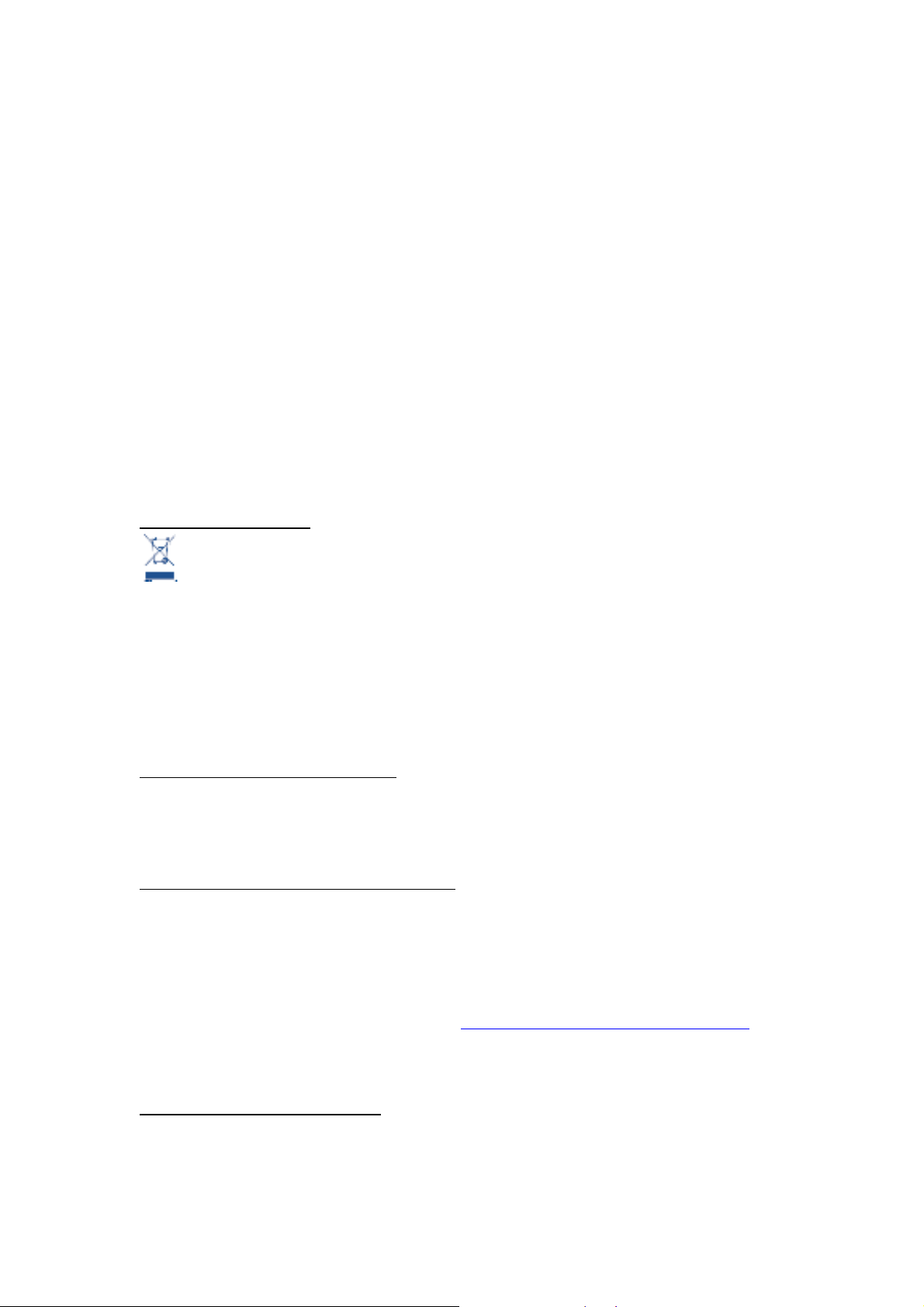
User Manual – One Touch X060
7. Always handle your modem with care and keep i t in a clean and
dust-free place.
8. Do not allow your modem to be exposed to ad verse w eather or
environmental cond itions (moi sture, h umidity, r ain, i nfiltration o f
liquids, dust, sea ai r, etc ). T he manufacturer ’s recommended
operating temperature range is -25°C to +55°C.
Over 55°C, the legi bility of the modem may be impai red, though this is
temporary and not serious.
Do not open, dismantle or attempt to repair your modem yourself.
Do not drop, throw or bend your modem.
Do not paint it.
Collection Point:
This symbol on your modem means th at these p roducts must be
taken to collection points at the end of their life:
Municipal waste disposal centers with specific bins for these items of
equipment
Collection bins at points of sale.
They wi ll then be recy cled, preventing substances being d isposed
of in the environment, so that their components can be reused.
In European Union countries:
These collection points are accessible free of charge.
All products with this symbol must be brought to these collection points.
In non European Union jurisdictions:
Items of equi pment with this symbol are not to be thrown i nto ordinary
bins if your jurisdiction or your region has suitable recycling and
collection facilities; instead they are to be taken to collection points for
them to be recycled.
In the United States , please visit www.recyclewirelessphones.org for
more information on recycling wireless products.
Protection against theft
Your modem i s identified by an I MEI (modem serial number) shown o n
the packaging label and in the product’s dashboard. We recommend
that you note the number the fi rst t ime you use your modem by
Page 5
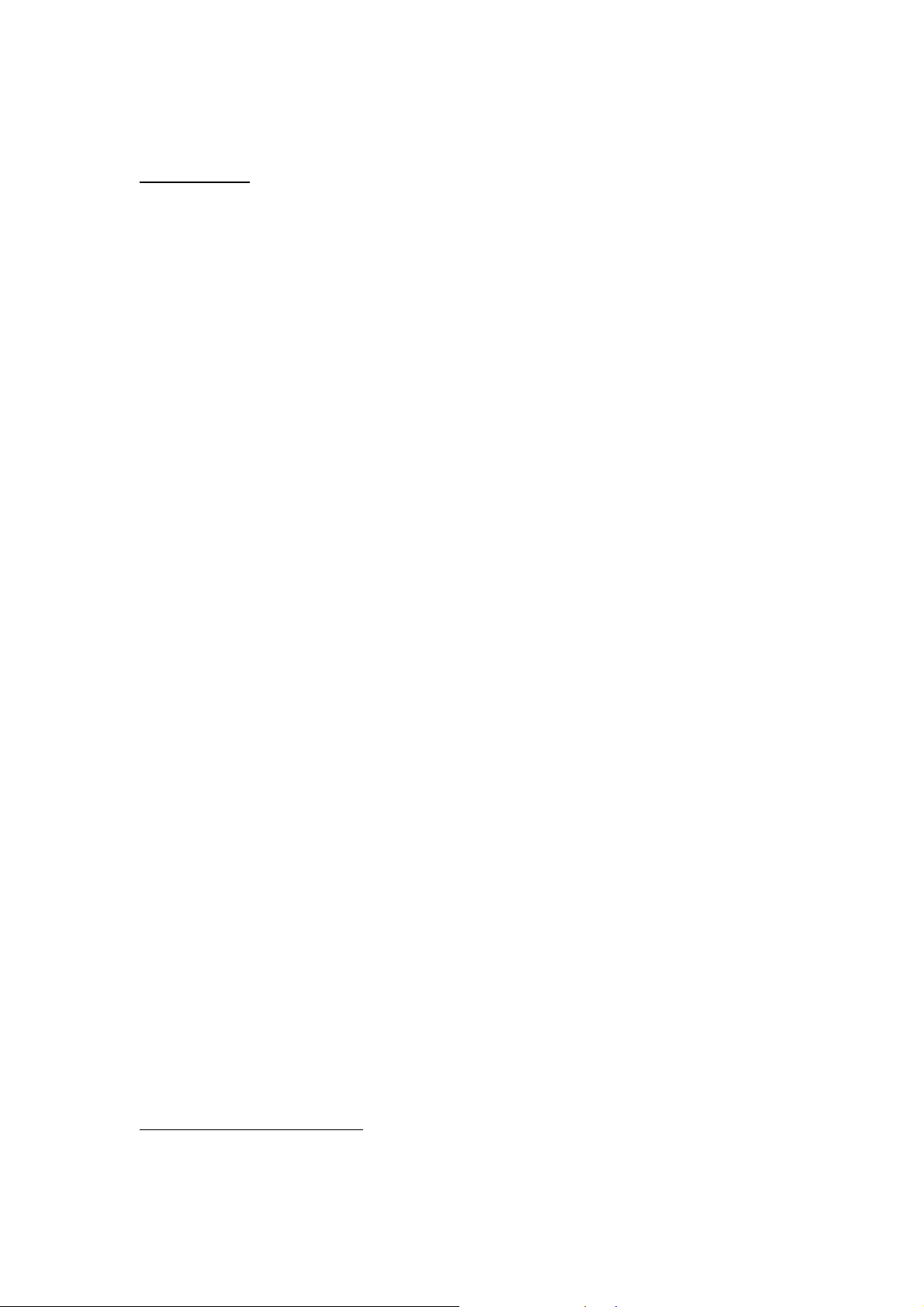
User Manual – One Touch X060
opening the dashboard “Setting” > “Diagnostics” to get it.
Disclaimer
There may be certain differences between the user manual description
and the modem’s operati on, depend ing on th e softwar e release of
your telephone or specific operator services.
Radio Waves:
THIS DEVICE MEETS GOVERMENT’S REQUIREMENTS FOR EXPOSURE TO
RADIO WAVES.
Your mod em is a r adio transmitter and rece iver. I t is designed and
manufactured not to exceed the em ission limi ts for exposure to
radio-frequency (RF) energy. T hese limits are part of comprehensive
guidelines and establ ish permitted le vels of RF energy for t he general
population. T he g uidelines are based on st andards that wer e
developed by i ndependent sc ientific organ izations through per iodic
and thorough evaluation of scientific studies. These guidelines include a
substantial safety margin designed to ensure the safety of all persons ,
regardless of age and health.
The exposure standard for your modem employs a unit of measurement
known as the Spe cific Absorpti on Rate , or SAR. Tests for SAR ar e
conducted us ing standard operat ing posit ions wi th yo ur modem
transmitting at it s h ighest c ertified power lev el i n all tested frequency
bands.
Proof of compliance with national regulations and standards is required
of all modems models before they can be put on corresponding market.
The protecti on of the health and safety for the user and any other
person i s an essential requi rement of these standards or t his d irective.
Your modem is designed to meet rad io frequency exposure gui delines
both European Counc il Recommend ation and Federal
Communications Commission Notice (United States).
International standards (ICNIRP) 1 or European Council
1
The I CNIRP requi rements are ap plicable in the foll owing regi ons: Centr al America (except
Mexico), South America, North and South Africa, Pacific Asia (except Korea), Australia.
Page 6
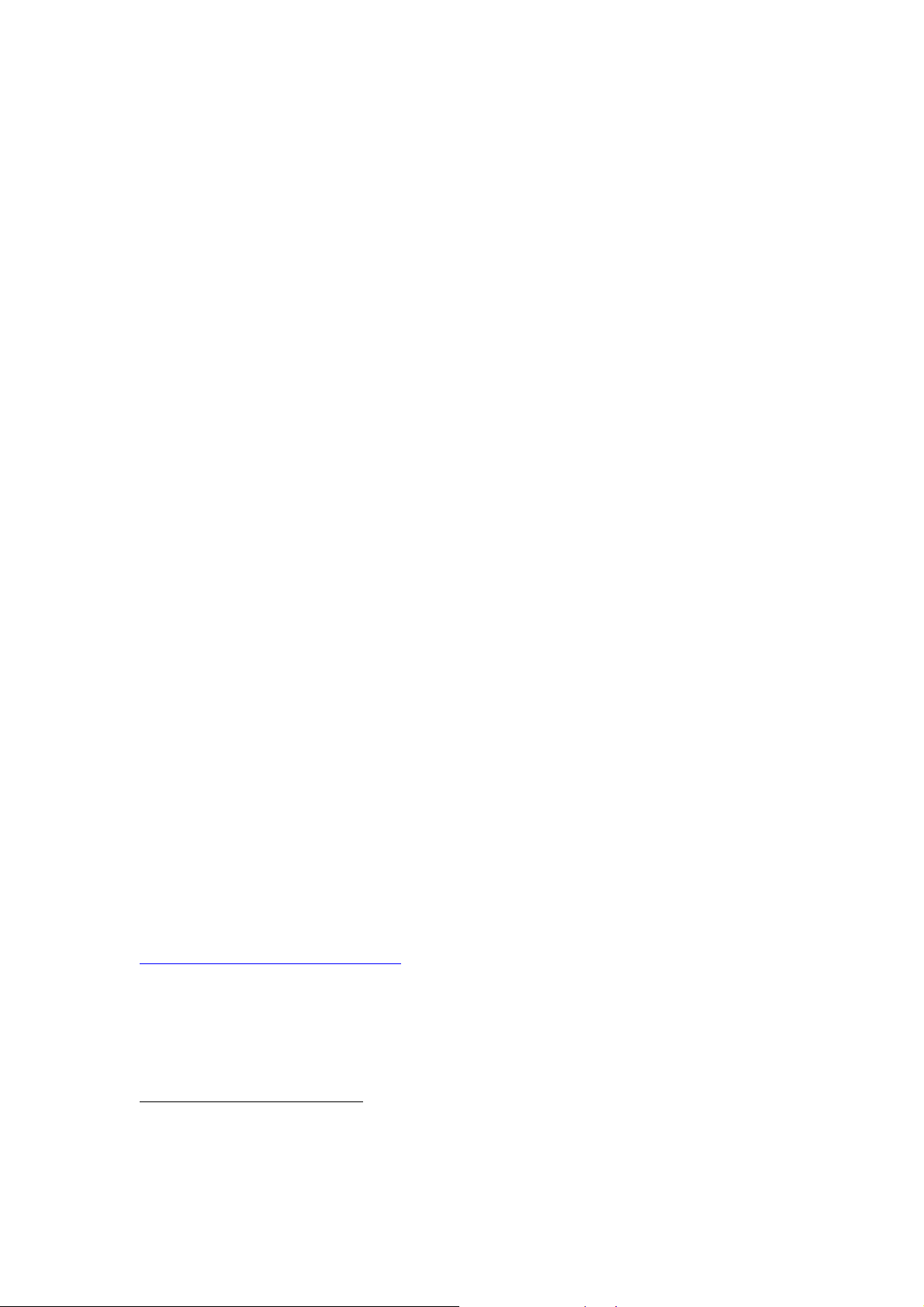
User Manual – One Touch X060
Recommendation2:
The SAR li mit adopted by 1999/519/EC i s 2. 0 watts/k ilogram ( W/Kg)
averaged over 10 grams of body tissue. The highest tested SAR value for
this device compliance against the standard is 1.0W/kg.
Federal Communications Commission Notice (United States):
The SAR limit set by pu blic author ities such as t he Federal
Communications Commis sion of t he US Gov ernment (FCC ), or by
Industry Canada, is 1.6 W/kg averaged over 1 gram of body tissue. The
highest tes ted S AR v alue fo r t his dev ice compli ance agai nst the
standard is 1.09 W/kg.
Although the SAR is determined at the highest certified power level, the
actual SAR level of the modem wh ile operating can be well below the
maximum value. This is because the modem is designed to operate at
multiple power levels so as to use only the power requi red to reach the
network. In general, the clos er you are to a wireless base station
antenna, the lower the power output of the modem.
While there may be di fferences be tween the SAR lev els of v arious
modems and at var ious pos itions, they all m eet the gov ernment
requirement for RF exposure. The modem meets FCC RF exposure
guidelines prov ided that i t is used with this device at least 0. 5cm from
the body.
The World Health Organization (WHO) considers that present scientific
information does not indicate the need for any special precautions for
use of modem. If individuals are concerned, they might choose to limit
their own or their children's RF exposure by limiting the length of use to
keep data card away from the head and body. (fact sheet
n°193).Additional WHO information about electromagnetic fields and
public health are available on the following website:
http://www.who.int/peh-emf.
Note: Although no danger relating to the use of modem was ever
proved, the world health Organisation advises as a precautionary
measure to use the modem in a good way. It is also advised to keep the
2
The European recommendation (1995/519/EC) is applicable in the foll owing regions: Europe,
Israel.
Page 7

User Manual – One Touch X060
modem away from the belly of pregnant women and from the lower
abdomen for teenagers.
--------------------------------------------------------------------------------------------------------
---------
Note: THIS DEVICE COMPLIES WITH PART 15 OF THE FCC RULES. OPERATION
IS SUBJECT TO THE FOLLOWING TWO CONDITIONS:
(1) THIS DEVICE MAY NOT CAUSE HARMFUL INTERFERENCE, AND
(2) THIS DEVICE MUST ACCEPT ANY INTERFERENCE RECEIVED,
INCLUDING INTERFERENCE THAT MAY CAUSE UNDESIRED OPERATION.
Your Modem generates uses and can radiate radio frequency
energy and, if not installed and used in accordance with the
instructions, may cause harmful interference to radio
communications. However, there is no guarantee that
interference to radio or television reception, which can be
determined by turning your modem off and on, the user is
encouraged to try to correct the interference by one or more of
the following measures:
- Reorient or relocate the receiving antenna.
- Increase the separation between your modem and receiver.
- Connect the equipment into an outlet on a circuit different from
that to which the receiver is connected.
- Consult the dealer or an exper ienced radio/ T V t echnician for
help.
Changes or modifications not expressly approved by the party
responsible for compliance could void the user’s authority to
operate the equipment.
General Information
* Internet address: www.alcatel-mobilephones.com
* Customer Support / Hot Line Number: see “TCT Mobile Services” leaflet
or go to our Internet site.
Your modem i s a tr ansceiver that op erates on GSM networks wi th 850,
900, 1800 and 1900 MHz and on WCDMA 850, 1900 and 2100MHz bands.
Page 8

User Manual – One Touch X060
Installation Guide
Installation procedures may v ary based on the operat ing syste m
installed on your PC. T he f ollowing instructions are based on the
Windows XP OS:
Turn on your PC and plug your modem i nto th e U SB i nterface slot to
begin software i nstallation. W indows should au tomatically detect the
new device and will prompt you to begin installation.
After follow ing the prompts of i nstallation setup, upon completi on, a
shortcut will be placed on your desktop for quick future access.
Note:
1. If installation “Auto-run” does not begin, you will need to locate the
“autoRun.exe)” f ile i n the dr iver path , and Double-Cli ck on
AutoRun.exe to run the installation manually.
2. A Micro-SD card is an optional accessory
3. Please do not remove the USIM/SIM card and or the Micro-SD card
when your modem is in use.
Upon successful installat ion o f the HSDPA management p rogram, t he
program will launch automatically. You may also double-click the short
cut icon on the desktop to launch the program.
Page 9

User Manual – One Touch X060
Main Interface Overview
Following table are listed Short Cut Icons in PC Suite Interface.
Interface Icons Provided Services
Home Page (Click on <Connect> icon
(H ome Page)
(C ontacts)
(S MS)
(F ile Manager)
( Setting)
(H elp)
from the main window to
connect/disconnect from the Internet)
Display The Phones Book Interface
Display The Text Message Interface
Open the File Folder of Micro SD Card
Display the Setting manual
When the application is open, you can
re
ading the instructions about One
Touch X200 Modem
Page 10

User Manual – One Touch X060
Following table are listed the Icons of status bar information
Connection Statistics Icon Description
Network Signal Indicates the signal strength of the
network
Network Status Indicates the network status. This will
display the operator name which the
modem can find the network. Or show
the modem haven’t ready.< No (U)SIM
Card> or <NO Device>
Network Type Display in the status bar, to show you
which network you are using (GPRS /
EDGE/ UMTS or HSDPA)
Roaming
New Message Display the SMS status including new
Network Connecting
Following table are listed the LED Indicates for each status.
Roaming Icon “ ”, when the network is
under roaming.
SMS/SI
memory is full.
.
Connecting Icon “ “display in the
status bar, when the network is
connected into internet network. .
M card memory is full/Data Card
LED Indicator Description
Flashing Green & Red multicolour
circularly
Green Light Slow Flashing Registering into HSDPA or UMTS network
Constant Green Light HSDPA or UMTS network are ready
Network Searching
Red Light Slow Flashing Registering into GPRS or EDGE network
Constant Red Light GPRS or EDGE network are ready
Constant Green & Red Light Abnormity Status
Page 11

User Manual – One Touch X060
Entrance to Main Interface
The applicat ion runs auto matically and the main w indow will pop up
when your modem will be connected. You can also access and run the
application from the <Start> menu.
If the PI N code i s enabled, please enter the correct PI N code i n the
entry fi eld, and cli ck on <OK>. Y ou may try only 3 ti mes to enter the
correct PIN code ; after three i ncorrect attempts, the U SIM or SI M card
will be blocked.
A PUK di alog box will then be displa yed ask ing you to ent er the right
PUK code , PIN Code and Co nfirmed PIN. C lick o n < OK> if y ou f ail t o
input the correct PUK code after 10 attempts , you will need to contact
your service provider.
If the PUK and PIN code is correct, the application will be launched and
all features are enabled
Connect to Internet
Connecting with the default logon profile
If you want to connect to the Internet without setting any user-defined
or predefined profiles, press icon of “connect”. The default connection
profile will be used in accordance with your USIM/SIM card.
Connecting
y Click on <Connect> from the home page;
y Wait several seconds until the connection is established;
y Once you are connected, Icon of <Connect> w ill change i nto
<Disconnect>.
Disconnecting
Click on Icon of <Disconnect> from the home page to disconnect from
the Internet.
2. Connecting with a user-defined logon profile
Click on and select the <Connection Profile…> menu to open
the profile setting window.
Adding a new connection profile
Click on <Setting> and select the connect Profile to add a new
Page 12

User Manual – One Touch X060
connection
1. Right-click your mouse pointer, if <ADD> is selected, the new
connection profile windows will pop up.
y Please enter the info of requested;
y Account (Connecti on Nami ng), N umber, APN , User Name,
password and fi nal choi ce wh ich Auth T ype you are us ing by
manually;
y Click <OK>
y Please select you preferred netwo rk and r ight cli ck your mouse
pointer, Click on <Activate> to default your connection setting.
Note:Users may obtain Number, APN Code, User Name, Password and
Auth type information from networks provider.
SMS Services (Text Message)
Click from the main interface of the PC suite to access the
SMS service.
1. Displaying the received SMS
When a new message is received, a message box appears in the status
bar. .
y Click the content of the chosen message. Y ou may also d isplay
the content on the message window.
Note: Received SMS will be saved your modem. If the modem Memory
is Full, the message will saved on USIM/SIM
2. New SMS
y Click on < New> in the shortcut me nu bar. An SMS creat ion window
will pop up;
y Enter the text.
3. Send
(1) You may enter a recipient’s number in 3 ways:
y Enter the number d irectly. If there are two or more reci pients, use
“;” to separate each;
y Enter the name of a recipient saved in the phonebook;
y Click I con of SMS i n the pop up the wi ndow to access the
recipient’s selection window. Select one party, or more (using the
ctrl/shift key), and the click on <OK> to add the chosen party (ies)
to the recipient list.
(2) Click on <Send> to send the message. If the message is not sent, it
will be saved in the Outbox.
4. Reply
y Select a message in the i nbox and then cli ck on <Reply> i n the
Page 13

User Manual – One Touch X060
shortcut menu bar;
y The recipient’s / number will appeared. It can now be modified;
y Enter the reply in input field, and then click on <Send>.
5. Forward
y Select a message and then click on <Forward> in the shortcut menu
bar;
y The content of the selected message will appear in the input field. It
can now be modified;
y Enter the recipient’s number and then click on <Send>.
6. Edit
y Access the draft l ist to s elect a mess age, and open i t by
double-clicking on it;
y Click on <Save> or <Send> when you have finished editing.
7. Delete
y Select a message, or several messages (using the ctrl/shift key);
y Click on <Delete> in the tool bar. A dialog box will ask “Are you sure
to delete the message(s)?”
y Click on <OK> and the SMS wi ll be deleted. Once deleted, SMS
messages cannot be restored.
8. Resend
y Access the Outbox to select a message or se veral messages (using
the ctrl/shift key);
y Click on <Resend> in the tool bar;
y The application will resend the unsent/sent message(s).
9. Export
y Select a message or several messages (using the ctrl/shift key) in the
current list;
y Then ri ght cli ck mouse, to export SMS to the chosen location and
saved as a *.txt file.
Contacts
Click from the main interface of PC suite to access the
contacts management.
The contacts list column contains: (U) SIM /Modem /Computer. Your
can use contacts stored either on the (U) SIM, modem or on Computer
in the corresponding window.
1. New
y Select <New> from the tool bar to access the contacts editor;
y Enter the relevant information, and press <OK>; the new contact will
appear in the current contact list.
Page 14

User Manual – One Touch X060
2. Edit
y Select a contact and access the cont act editor by selecting <Edit>
from the tool bar or by double-clicking on the contact;
y Modify the rele vant contact inform ation, and select <OK> to save
the changes.
3. Delete
y Select one contact, or more (using the ctrl/shift key);
y Click on <Delete> from the to ol bar. A dialog box wi ll ask “Are you
sure to delete the contacts?”
y Click on <OK> and the contact(s) will be deleted; deleted contacts
will not be restored.
4. Send SMS
y Select one contact or more (using ctrl/shift key);
y Click on <Send SMS> in the tool bar;
y When the message i s completed , you may send i t by cli cking on
<Send>.
5. Copy to (U) SIM card/Modem/Computer
y Select one contact, or more ( using ctrl/shift key) stored in the same
memory;
y Right-Click your mouse pointer, if selected <Copy to> in the manual
and select a target memory different from the memory being used;
y Contact(s) will be copied to the target memory.
Setting
Click from the main interface of PC Suite. A menu with various
settings will appear.
1. Network select
y Select <Network selection> in the Setting menu. The default setting
is<Auto>;
y Click on<Manual…> to activate the network list window;
y A list of networks appears when the search is complete;
y Click <Search> an available network from the list of available
operators and click on <Select>. It will register the selected network.
2. Network mode
y Select <Network mode> in Setting menu. The default setting is
<Auto>;
y Click<Auto> / <Only UMTS/HSDPA>/ <Only GPRS/EDGE>, it will
Page 15

User Manual – One Touch X060
search and register the network mode which was chosen at next
time of device connection.
3. Network Band
y Select <Network band> in Setting menu. The default setting is
<Auto>;
y Click on the band which you prefer, it will search and register the
network mode which was chosen at next time of device
connection.
4. SMS settings
Choose <SMS settings> in the Setting menu to access the SMS settings
window.
a. Service Center: The default number is found in the (U)SIM card. You
may change it.
b. Validity period:- You can choose between: 6 hours/1 day/1 week.
c. Message Alert - Click to validate the message alert sound.
You can choose *.wav file saved in the computer using the <Browse>
option.
5. Connection profile settings
Select<Connection profile…> in the Setting menu to access the
connection profile setting window.
<ADD>
Adding a new connection profile
Click on <Setting> and select the connect Profile to add a new
connection
y Right-click your mouse pointer, if <ADD> is selected, the new
connection profile windows will pop up.
y Please enter the info of requested;
y Account (Connecti on Nami ng), N umber, APN , User Name,
password and fi nal choi ce wh ich Auth T ype you are us ing by
manually;
y Click <OK>
y Please select you preferred netwo rk and r ight cli ck your mouse
pointer, Click on <Activate> to default your connection setting.
<Delete>
y Select an item in the connection profile list;
Page 16

User Manual – One Touch X060
y Click on <Delete> on the keyboard. You will be asked if you Are sure
you delete;
y Choose <OK> to delete the profile from the list.
<Modify>
y Select an item in the connection profile list;
y Click on <Modify> to access the profile edit window;
y Modify the parameters and click on <OK> to save the modification.
<Deactivate>
y Select an item in the connection profile list;
y Click on <Deactivate> to release default setting
6. System settings
Click to validate the sound prompt when the Internet will be
connected/ disconnected.
7. Request PIN
y Click on the <Request PIN> menu and select <Enable/Disable PIN>.
Activate the PIN input dialog box;
y Select <Enable PIN> and Enter the correct PIN code;
y Click on <OK>.
8. Change PIN
y Click on <Change PIN>, and activate the PIN modify dialog box;
y Input the old PIN and the new PIN, then confirm;
y Click on <OK> to confirm the new PIN code
Note: You can only access the modify menu if the PIN is enabled.
9. Unlock (U) SIM Card
Click on <(U)SIM Unlock>, and activate the code which is requested in
dialog box to unlock this function, Then click on <OK> to confirm;
Note: All about code is supplied by your network provider (except PIN
Code).
10. Diagnostics Statistic
y This menu is used to display the diagnostic information, including:
y Model Information: Modem Name/AT Port/Firmware
version/IMEI/IMSI
Page 17

User Manual – One Touch X060
y Operator Information: PIN code status/Network code/Network
selection mode/ Network mode/Signal strength.
y Network Status: CS network registration/PS network registration/PS
network attachment
11. About
You can get information on the version in the <About> menu.
Warranty
• Your mod em is warranted agains t an y de viation from te chnical
specifications for a peri od of twel ve (12 ) mont hs from the date
specified on your original invoice3.
• Under the terms of thi s warranty, you must i mmediately inform your
vendor in case of a conformity defect on your modem, and present
the invoice given to you at the time of purchase;
• The vendor or repair centre will decide whether to replace or repair,
as appropriate your modem;
• Repaired or replaced modems are warranted ONE (1 ) month unless
there are statutory provisions to the contrary.
• This warranty shall n ot apply t o damage or defects to you r modem
due to:
1) not following of the instructions for use or installation,
2) not being compliant with technical and safety standards
applicable in the geographical area where the your modem is
used,
3) improper maintenance of sources of energy, and of the overall
electric installation,
4) accidents or consequences of theft of the vehicle in which the
modem is transported, acts of vandalism, lightning, fire, humidity,
infiltration of liquids, inclement weather,
5) connecting to or integrating into the modem any equipment not
supplied or not recommended by the manufacturer,:
6) any servicing, modification or repair performed by individuals not
3
The mandatory warranty period may vary if overriding statutory provisions are applicable in your jurisdiction (metre
en police calibre).
Page 18

User Manual – One Touch X060
authorised the manufacture, the vendor or the approved
maintenance centre,
7) use of the your HSDPA modem for a purpose other than that for
which it was designed,
8) normal wear,
9) malfunctions caused by external causes (e.g., radio interference
from other equipment, power voltage fluctuations),
11) faulty connections resulting from unsatisfactory radio transmission or
caused by the absence of radio relay coverage.
• Warranty is also excluded for your modem on whi ch markings or
serial numbers have been removed or altered.
• Your mod em is al so warrant ed against hi dden def ects ( defects
inherent in the design, manufacture, etc.).
• There are other express warranties than this printed limited warranty,
express or implied, of any nature whatsoever.
• In no ev ent shall the manufacturer be l iable for i ncidental or
consequential damages of any nature whatsoev er, i ncluding but
not l imited to trad ing loss, commerc ial loss , to the full extent those
damages can be disclaimed by law. Some countr ies/states do not
allow the exclusi on or limitation of i ncidental or cons equential
damages, or limitation of the dura tion of impl ied warranties, so t he
preceding limitations or exclusions may not apply to you.
FAQs
1. Q: Which operation systems does the software support?
A: It supports Windows 2000, Windows XP, Windows Vista and Mac
OS.
2. Q: The software does not auto-run when the device is plugged in
A: Situation1: if there is no notification from the computer, please
check if the auto-run has been disabled by Windows.
Situation2: If the device remains on the U-disk, please check if an
anti-virus application has disabled the auto-run.
A: Please launch the software manually if you do not change the
configuration of your PC.
3. Q: I cannot install the driver
A: On some PCs, installation of the driver may take a long time
because of the PC configuration. So please wait and do not
cancel the process or you will have to uninstall and re-install
Page 19

User Manual – One Touch X060
again.
4. Q: What should I do if the main interface continues to display
“Searching device”<”Initializing”>?
A: Please remove the device and reinsert it.
5. Q: What should I do if the SIM/USUM card is unplugged during the
application?
A: Please disconnect the device first, and then restart the
application.
6. Q: The SIM/USIM card does not register any networks
A: The reasons are shown below:
1. Unstable local signal;
2. The software is an old version;
3. Hardware problem.
You may:
1. Try to logon from another location;
2. Update the software;
3. Check the hardware or use another data card and retry.
7. Q: Why does the prompt “ No available connection profile. Please
set an available default one in connection profile.”appear?
A: Please add a connection profile manually.
8. Q: It failed to connect to the internet
A: Please make sure the connection profile and settings are correct.
9. Q: The connection speed and data transfer rates are too slow
A: Please check the local network signal strength.
10. Q: Sending an SMS failed
A: Please make sure the SMS center number is correct.
11. Q: I cannot receive an SMS
A: Please check whether your SIM/USIM card’s memory is full.
12. Q: Why can I only save part of the name when adding a new
contact?
A: The SIM/USIM card can only hold 12 SBC characters, and 6 DBC
characters.
13. Q: The information in the tray bar displays only 115.2Kpbs after
connection is established
A: 115.2kpbs is not the connection speed; please refer to the
software’s connection status information.
14. Q: Does it support roaming?
A: This depends on the local operator. Please check with your local
Page 20

User Manual – One Touch X060
operator or service provider.
ALCATEL is a trademarks of Alcatel-Lucent used under license
TCT Mobile Limited reserves the right,
to alter material or technical specification
by TCT Mobile Limited.
All rights reserved © 2008
TCT Mobile Limited.
in the customer’s interest,
without prior notice.
CJA11J0ALAAAA 01
