Page 1
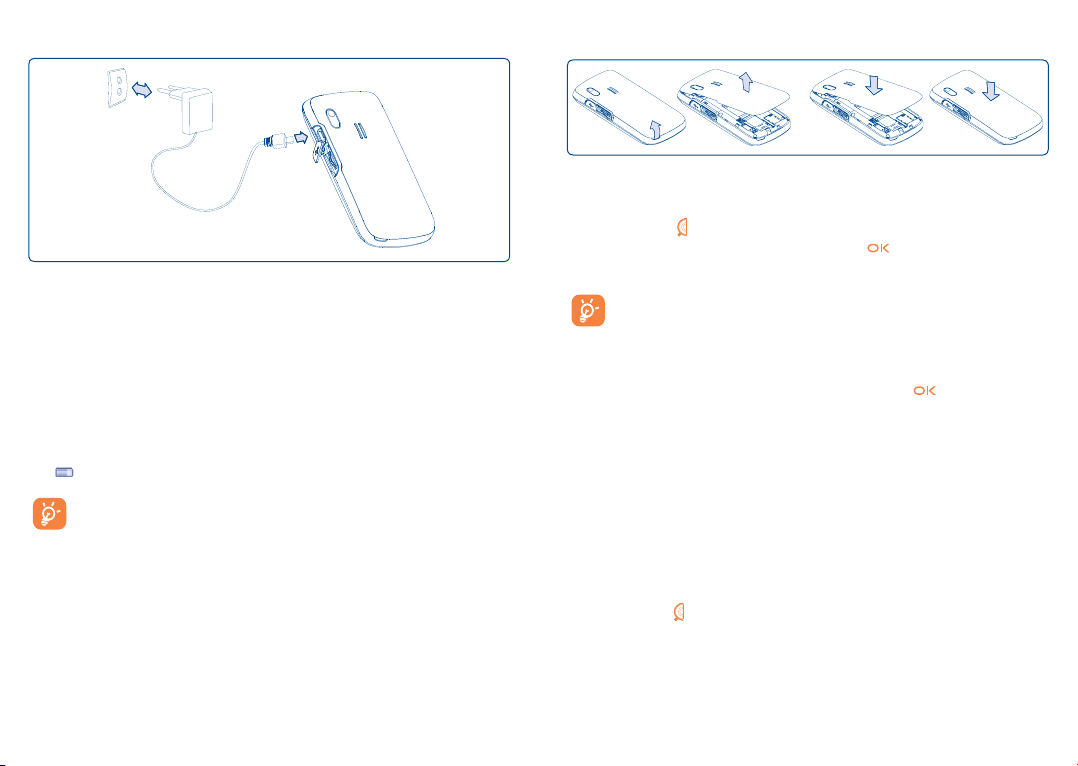
Charging the battery
Connect the battery charger
• The charging may take about 20 minutes to start if the battery is flat.
• Be careful not to force the plug into the socket.
• Make sure the battery is correctly inserted before connecting the
charger.
• The mains socket must be near to the phone and easily accessible
(avoid electric extension cables).
• When using your telephone for the first time, charge the battery fully
(approximately 3 hours). You are advised to fully charge the battery
).
(
The charge is complete when the animation stops. Only use
Alcatel chargers.
Removing and installing the back cover
2.2 Power on your phone
Hold down the key until the telephone powers on, type in your PIN
code if necessary and then confirm with the key. The main screen is
displayed.
If you don’t know your PIN code or if you have forgotten it,
contact your network operator. Do not leave your PIN code near
your telephone and store your card in a safe place when not in
use.
If cell broadcast messages are displayed, use the
through them in full or press the right softkey to return to the main
screen.
While the phone is searching for a network, “Searching/Emergency”
will be displayed.
In the power on screen, you also have access to the functions of “Radio”,
“Camera”, “
Music player”, etc. even if no SIM card inside.
key to browse
2.3 Power off your phone
Hold down the key from the main screen.
19
20
Page 2

Calls .......................................
3
3.1 Making a call
Dial the desired number then press the key to place the call. If you
make a mistake, you can delete the incorrect digits by pressing the right
softkey or
To hang up the call, press the
Making an emergency call
If your phone is covered by the network, dial emergency number and press
the
and without typing the PIN code or unlocking the keypad.
key.
key.
key to make an emergency call. This works even without a SIM card
3.3 Receiving a call
When you receive an incoming call, press the key to talk and then hang
up using the key.
icon is displayed, the vibrator is activated and there is no ringtone.
If the
If the icon is displayed, the phone neither rings nor vibrates.
The caller’s number is displayed if it is transmitted by the network
(contact your network operator to check service availability).
Muting the ringtone
To mute ringtone of current incoming call, press the right softkey once,
or turn your phone in 180° when it is activated as “On” (see page 70).
Answer the call by pressing the
key.
3.2 Calling your voicemail
Your voicemail is provided by your network to avoid missing calls. It works
like an answering machine that you can consult at any time. To access your
voicemail, hold down the key.
If the access number for your operator’s voicemail service does not work,
dial the number that you were given. To change this number at a later date,
refer to “My numbers” (see page 39).
To use your voicemail service from abroad, contact your network
operator before leaving.
(1)
Contact your network operator to check service availability.
(1)
21
Turn in 180°
Rejecting a call
Press the
by SMS (Options\Reject by SMS\Templates).
key once or the right softkey twice, or even you may reject it
22
Page 3
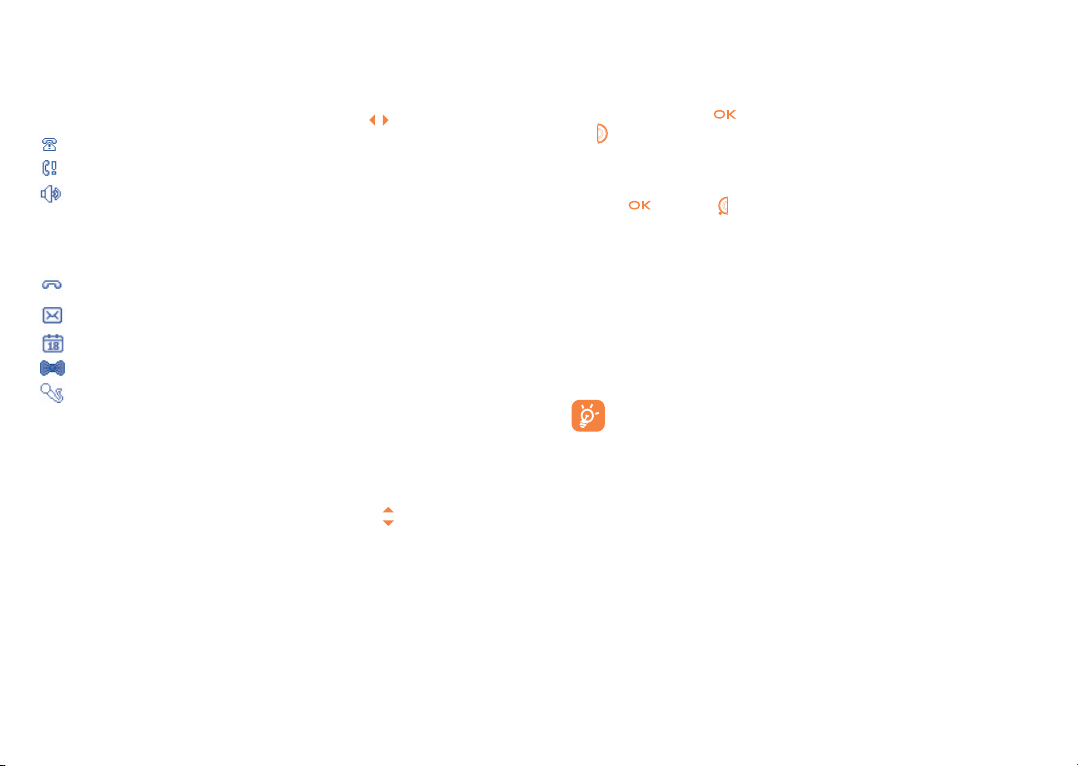
3.4 During the call
Available functions
During a call, you can use your directory, your diary, short messages, etc.
without losing your correspondent by pressing the
Call on hold
Ongoing call
Handsfree
WARNING: move the handset away from your ear while using
the “handsfree” option because the amplified volume might
cause hearing damage.
Directory
Messages
Calendar
Services
(1)
Voice memo (record your current call).
Besides, you can switch the audio speech from handset to BT device when
connected.
Adjusting the volume
You can adjust the sound level during a call using the
Handling two calls
• Answering a second call (Ensure that “Call waiting” is activated, see
page 40).
To call a second party during a call, dial the number directly.
•
key.
key or Side key.
3.5 Conference calls
(1)
Your phone allows you to talk to several people at the same time (up to
5). If you are on a double call, press “Options” and select “Conference”
then confirm with the
key. If a third call comes in, answer it by pressing
the key and speak with your new correspondent.
This correspondent becomes a member of the conference if you press
“Options” and select “Add to conference”, and then confirm by
pressing
. Pressing disconnects the current call.
To end the conference call, press “Options” and select “End conf.”.
3.6 Line switching
(1)
Your SIM card can contain two distinct telephone numbers. Under “Call
register”, choose “Line switching” and then select a default line; all your
outgoing calls will be made from this number. Incoming calls, however, will
continue to use the two lines.
The services programmed on the default line do not impact those
selected on the other line.
(1)
Contact your network operator to check service availability.
23
(1)
Contact your network operator to check service availability.
24
Page 4
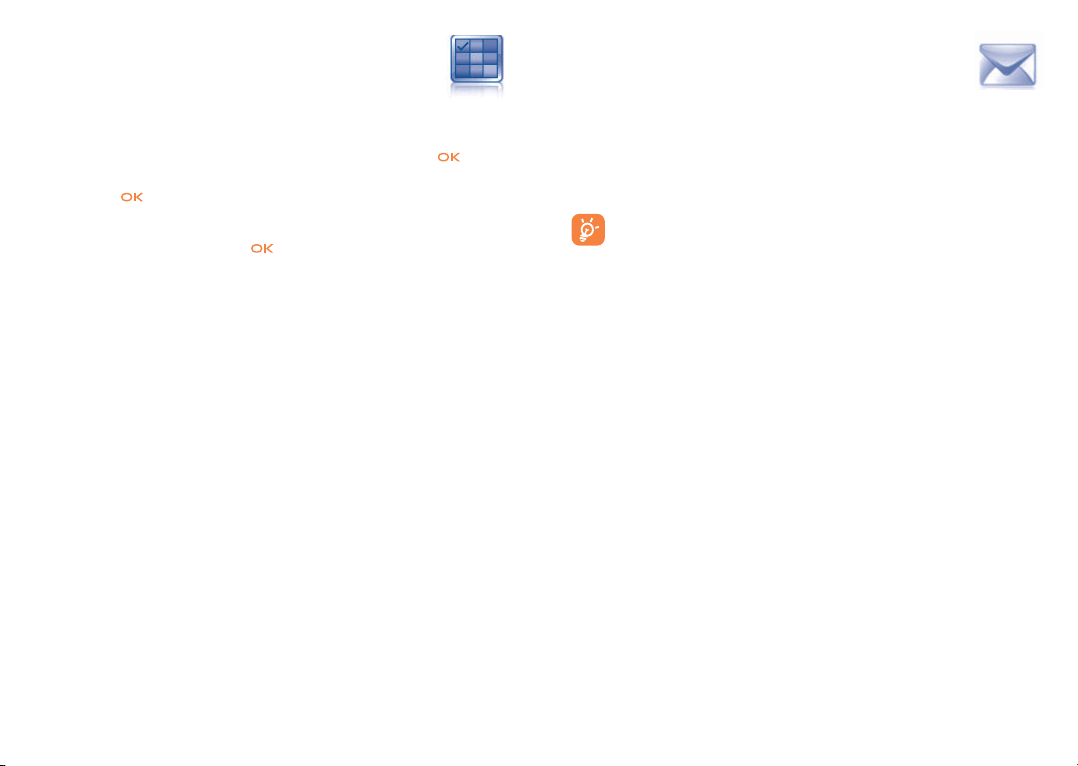
Menu arrange ........................
4
Main menu is designed to vary to your desire.
Change the order
Press left softkey and select “Move” or long keypress Side key/
tick “√” is shown, then move the cursor to your favorite destination and
confirm with
Show/Hide
Access “Menu arrange”, press
hidden one will be displayed in grey.
• Messages
• Instant messaging
• Web
• Opera
• Directory
• Calendar
• Radio
• News
• Fun
• Weather
• Camera
• Profiles
• Music player
• Image viewer
• Video player
key.
to show/hide the main menu. The
• File manager
• Calculator
• Notes
• Tasks
• Ebook
• Clock
• Converter
• Menu arrange
• Bluetooth
• Java
• Call register
• Services
• Settings
• My friends
(1)
key till
Messages .......................
5
You can create, edit and receive SMS, MMS and email with this cellphone.
MMS is a message whereby you can send video clips, images, photos,
animations and sounds to other compatible cellphones and e-mail
addresses.
The MMS function can only be used if the service is provided by
your operator, and if your contract includes the MMS option and
if all the parameters for MMS have been entered (see page 32).
(1)
5.1 Messages: Text/Multimedia message
5.1.1 Create message
From the main menu select “Messages” to create text/multimedia
message.
An SMS will be converted to MMS automatically when images, videos,
audios, slides, attachments inserted, Subject, CC/BCC/email address added,
or more than 8 pages of text edited in message.
You can type a message but you can also modify a predefined message
in Templates or customize your message by adding pictures, photos,
sounds, titles, etc (only available while editing a MMS). While writing a
message, select “Options” to access all the messaging options.
(1)
Contact your network operator to check service availability.
25
(1)
Depending on your network operator.
26
Page 5
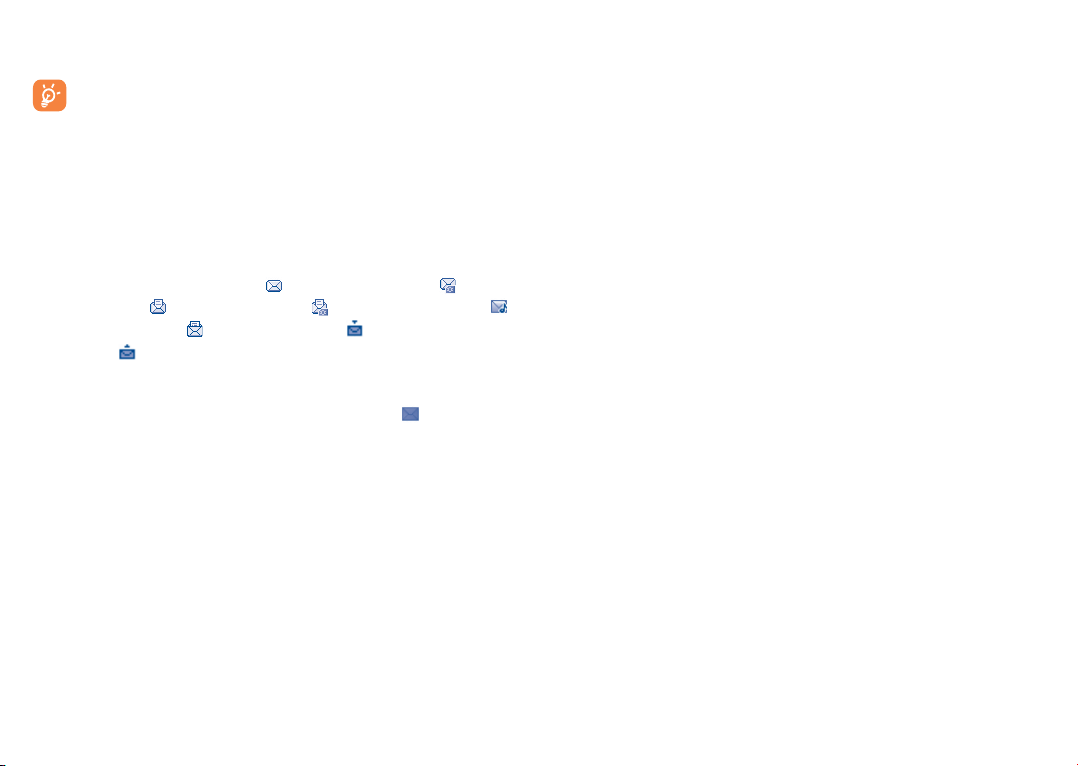
You can save your messages that you send often to Drafts or Templates
(MMS only).
An SMS message of more than a certain number of characters
(the number of characters depends on the languages you writing
in) will be charged as several SMS. An MMS message containing
photos and/or sounds may also be billed as more than one
message.
Inbox
5.1.2
All received messages (read and unread) are stored in the same Inbox.
When viewing your messages, you will find the following status icons,
depending on the type of message:
unread SMS in phone, unread
SMS in SIM card, read SMS in phone, read SMS in SIM card,
unread MMS in phone, read MMS in phone, message reception in
progress and message sending in progress.
Receiving and reading SMS/MMS
When you receive a new message, a beep sounds and the
icon with the
number of new messages appear on the screen.
Once you have a message, the following options are given: View, Reply,
Forward the message to another person, Edit,
Group by sender,
Delete, Delete all, Move to archive and extract number, URL or email
address (Use number/Use URL/Use email address), etc.
Group by sender/Group by receiver
(1)
Messages can be grouped by sender/receiver (“Options/Group by
sender”/“Options/Group by receiver”). And you are enabled to
quick search the messages by pressing the key associated with the first
letter of sender/receiver’s name.
Group unread message
Unread messages will always be floating above the other read messages.
Timer send
Schedule a SMS/MMS to be sent out at predefined time (Create SMS/
MMSAdd numberOptions/Timer send).
Outbox
5.1.3
All failed to be sent messages.
Sent
5.1.4
All sent messages.
Drafts
5.1.5
All drafts messages.
5.1.6 Archive
A library to store messages.
Empty folder
5.1.7
Delete all messages in “Inbox/Outbox/Sent/Drafts…”.
Templates
5.1.8
A list of predefined messages is available. Select one, edit it if required,
and then send it. You can also create your own predefined multimedia
messages.
(1)
The option of Group by receiver is available in Outbox, Sent, and
Draft folders only.
27
28
Page 6
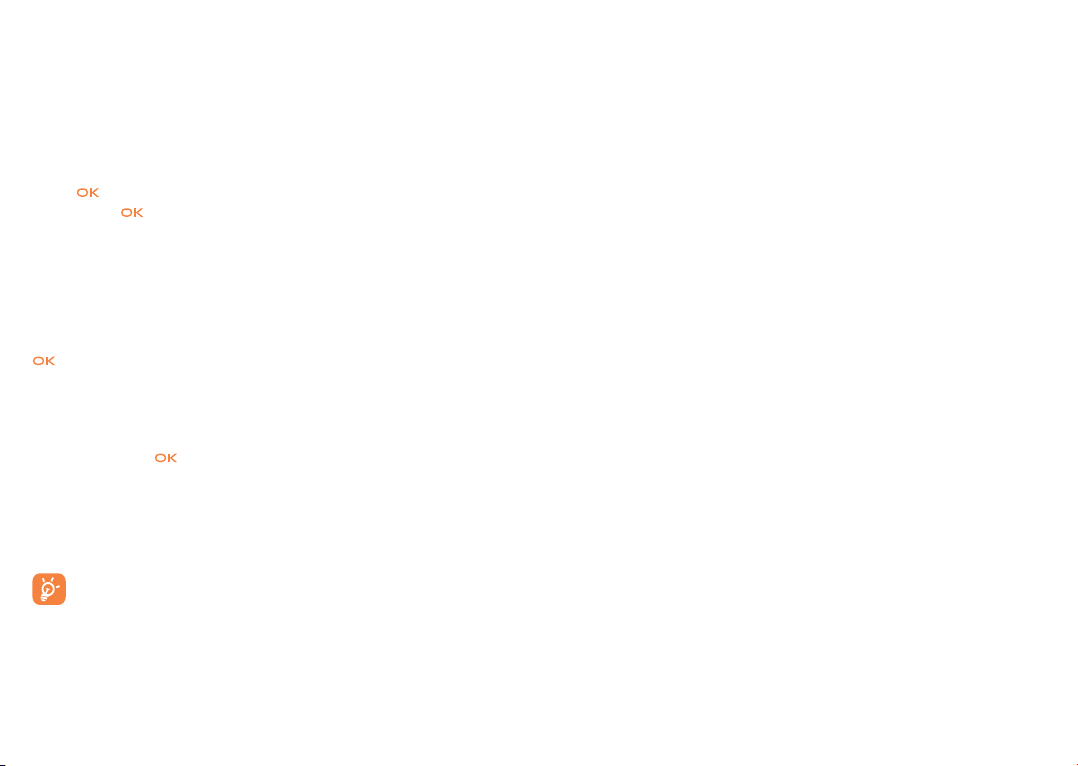
5.2 Email
Your phone has an email client with the settings pre-defined for a few
popular email services like – GoogleMail, Windows live, Yahoo, AOL, etc.
Besides this, you can set up other POP3 or IMAP4 email accounts that
you may be using.
Access
5.2.1
Press
confirm with
key to enter main menu, select “Message\Email”, then
key.
5.2.2 Email account set-up
Pre-defined email service
If you own an email account of pre-defined services, you can install it to
your phone by selecting the service (GoogleMail, yahoo, etc.), entering
the username, password and account name, and then confirming with
key.
New email service
To set up a new email account other than the pre-defined email services,
access “Create Email account” menu, select “Other Email accounts”,
then confirm with /left softkey.
You are required to enter your email address, select protocol
(1)
(POP3
or IMAP4) and network, then enter your incoming server address and
outgoing server address, and then input your user name, password and
account name, select “Done”.
After entering or selecting, do not forget to select “Next” to
come to the next step.
(1)
Consult your email service provider for more information about
protocol.
29 30
5.2.3 Inbox
Folder of all received Emails.
5.2.4 Outbox
Folder of all unsent Emails.
Sent
5.2.5
Folder of all sent Emails.
5.2.6 Drafts
Folder of all draft Emails.
Available options
5.2.7
Select • Select to enter the menu.
Send and receive • To connect the email server in order to receive/
send mails.
Send and receive • To connect all email accounts’ server in order to
all accounts receive/send mails.
Create Email • To create a new Email.
Templates
• A list of predefined messages.
Edit account • To edit the detailed configuration information of
the selected account.
Delete account • To delete the current selected account.
New account • To create a new email account.
Empty folder • Delete all emails in “Inbox/Outbox/Sent/Drafts”.
Delete marked • To delete the marked mail in the selected folder.
Delete all • To delete all the mails in the folder which you select.
Delete all marked • To delete all marked mails in all folders.
Page 7
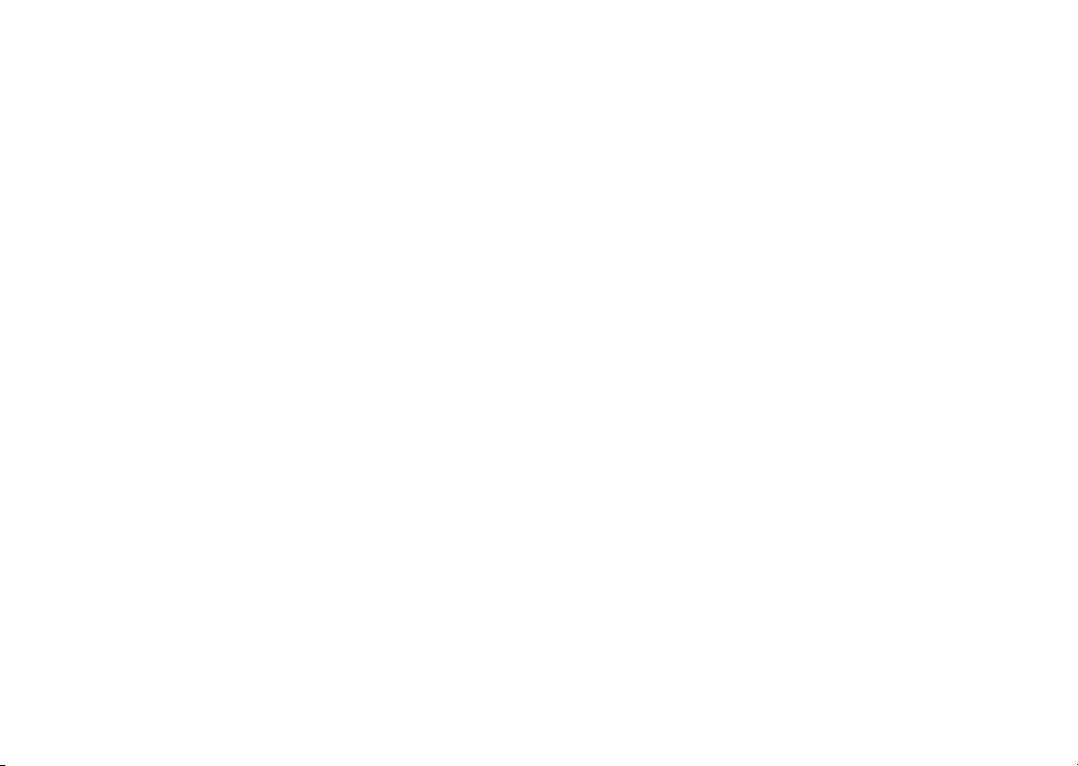
5.3 Voice message
Record voice and send as MMS.
5.4 Photo message
Take a photo and send as MMS.
5.5 Video message
Take a video and send as MMS.
5.6 Voicemail
View and edit the voice mail number.
5.7 Broadcast SMS
Store the received Broadcast SMS.
5.8 WAP alerts
Store WAP push messages.
5.9 Settings
5.9.1 Text message
Profile settings • Profiles can be retrieved directly from SIM card.
Alternatively, you can create your own profile.
General setting • Delivery report, request for acknowledgement of
delivery report On/Off. Reply path
path.
(1)
show reply
Alphabet • It enables you to define SMS data coding for
management SMS sending.
Memory status • Memory used on the phone.
Preferred • Select default message storage, SIM or phone.
storage
Pref. Bearer • Bearer preference.
5.9.2 Multimedia message
Edit • Set edit mode, image size and signature.
Sending • Set the values for validity period, Read report, etc.
Retrieve • Set the values for Home network, Roaming network,
etc.
Profiles
• Follow the same procedure as for setting your WAP
connection.
Memory status • Memory used on the phone.
5.9.3 Broadcast SMS
(1)
Receive mode • Enable to receive broadcast SMS.
Languages • Language selection.
Channel setting • Add/Edit channels.
(1)
Depending on your network operator.
31
(1)
Depending on your network operator.
32
32
Page 8
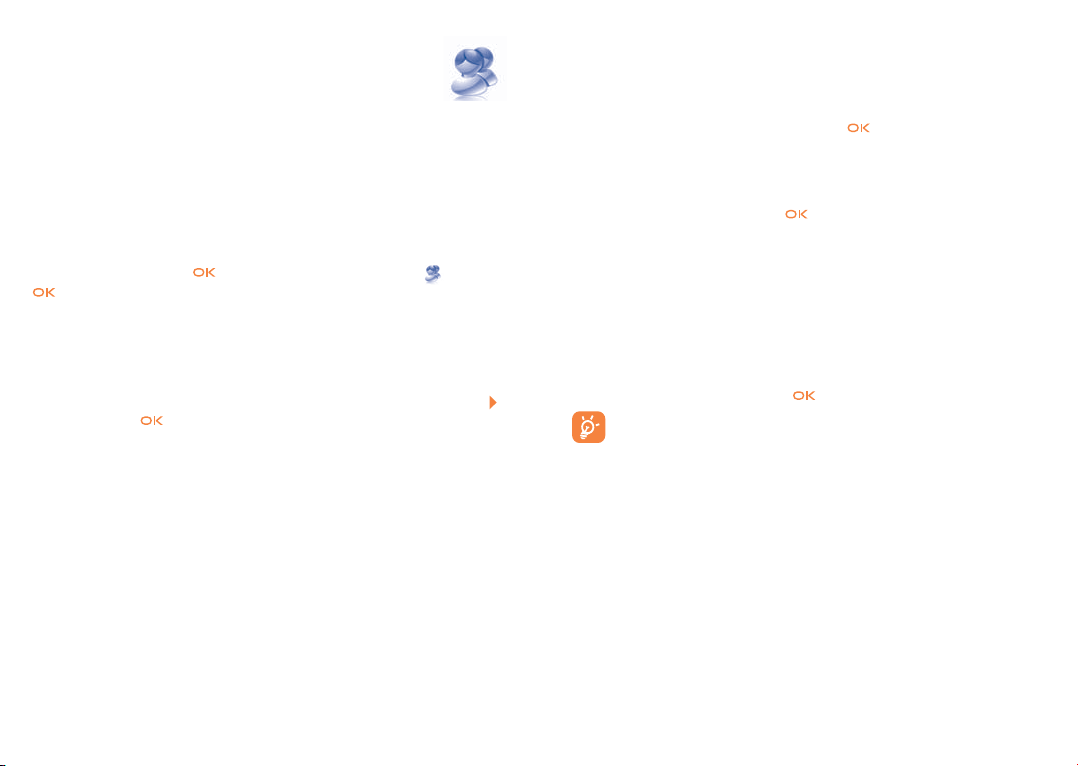
Instant messaging .........
6
Palringo Instant messaging (IM) allows you to chat with other people
using Palringo account. You can also connect to other popular IM services
through Palringo, like MSN, Yahoo, AIM, GG, ICQ, Google talk, iChat and
etc. Please note that the services may be upgraded upon your client
version.
6.1 Access
To access Palringo, press key to enter main menu, select and press
to confirm.
6.2 Open a Palringo account online
Before activating this service, you are required to open a Palringo account
online.
• Press left softkey to enter “Menu”, click “Sign in”, then press ,
confirm with , and select “Create Account”.
• You can also open account directly on website: http://www.palringo.
com/en/gb/.
6.3 Sign in/Sign out
To connect to Paringo instant messaging server, please click “Menu”,
then select “Sign in”. You are required to input your Paringo account
information, like username (Email address), password, sign in status, etc.
To sign out, click “Menu”, then “
Sign out”.
6.4 Add service
Various of services (MSN, Yahoo, Google, ICQ etc.) can be added by
“Menu\Services\Add Service”.
For example: To add a service of MSN messenger, you need to enter your
MSN ID and password, then confirm with
/left softkey.
6.5 Chat
To start a chat, select one contact online, then “Menu\Private chat”.
Type a text message, then press /left softkey to send. In chatting, you
can also exchange voice or photo message with your community.
6.6 Contacts
• Add a contact
To add a contact, click “Menu”, then select “Add contact”.
First, you need to specify which service, MSN or Yahoo for example, you
want to add the new contact to. Then please input the contact’s email
address, then confirm by pressing
Your request will be sent to the contact for approval, once
accepted, the contact’s name and status will appear on your
contact list.
Delete a contact
•
To delete a contact, select one contact, then “Menu\Delete contact”.
The selected contact will be removed from your contact list.
/left softkey.
6.7 Groups
With this menu, you can “Join a group” or “Create a new group”. You
can chatting with all member in the group simultaneously.
33
34
Page 9
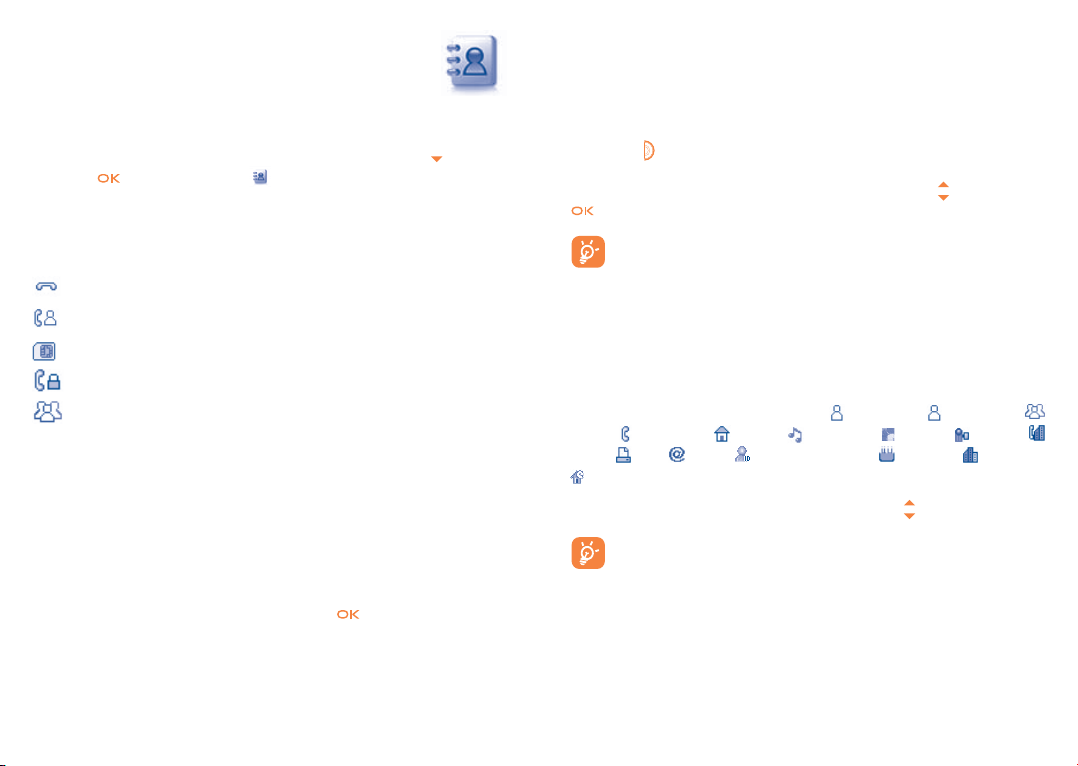
Directory .......................
7
7.1 Consulting your directory
To access the Directory from the main screen, press the key
press the
You can also customize a quick access to your contact with the keypad
customisation (see page 71).
You have 4 directories:
General
SIM directory
In addition to the directories already provided, you can create up to 5
groups (maximum 100 entries per group).
Searching for a contact
You can search for a contact by multi-pressing the keys associated with the
first letter and the other ones of his/her name.
Reading a file
Select a name from your directory, then press
key and select the icon from the menu.
Most called
Phone directory
Group
to read the file.
(1)
or
Sending Vcard via Bluetooth
Selecting the Vcard you wish to transfer (“Options\Send vCard\By
Bluetooth”).
Making the call
Press the
associated with the name to be called, you must first choose the number
from the list (Cellphone, Home, Office, etc.) using the
key once the name is selected. If several numbers are
key. Press the
key to make the call.
Information in the directory and the diary may be sent to and
received from a computer using the PC suite.
7.2 Creating a file
Select the directory in which you wish to create a file, press the “Options”
softkey, select “Create file”.
When you create a new contact in the product directory, at least one
of the following fields must be filled in:
Group, Cellphone, Home, Ringtone, Image, Video,
Work, Fax, Email, Instant messaging, Birthday, Company,
URL.
You can move from one field to another using the
If you use your phone abroad, store the numbers in your
directories in international format “+” followed by the country
code (see page 21).
First name, Last name,
key.
(1)
Depending on your network operator.
35
36
Page 10
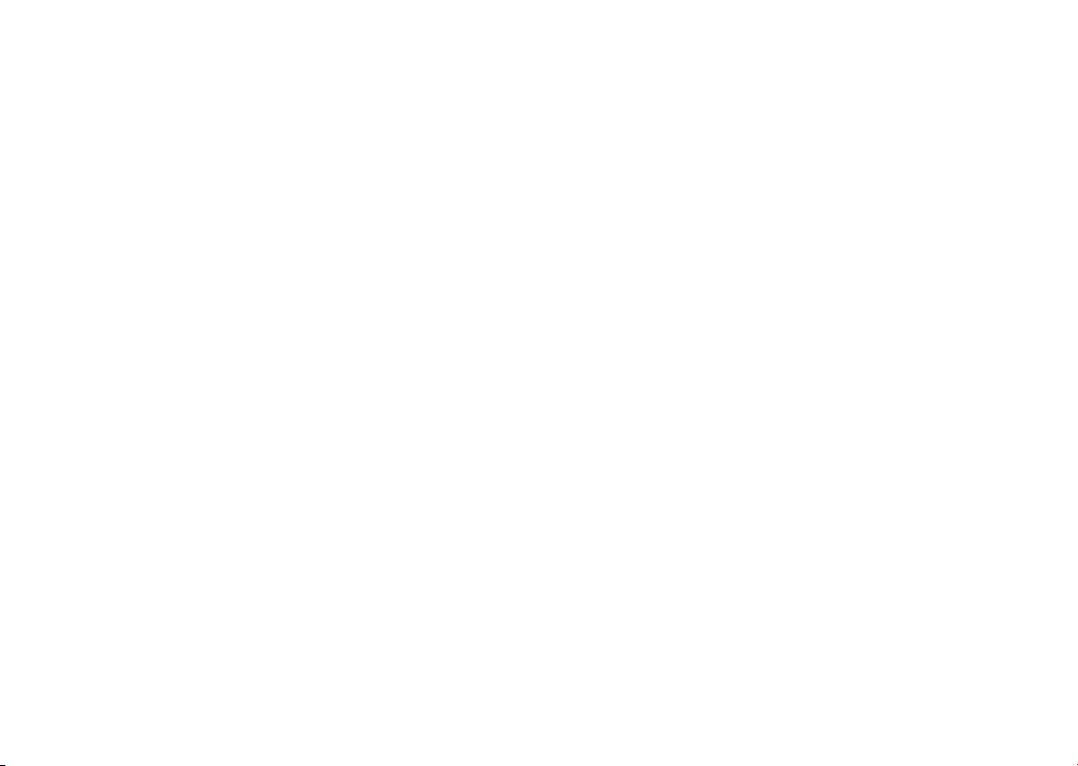
7.3 Available options
From the list of names in SIM directory, General directory or Group you
can access the following options:
View
• View a complete file: name, numbers, address, e-mail,
etc.
Create file • Create a file (name, numbers, address, e-mail, etc.) in
the desired directory.
Call
• Make a call
Create group • Create a group of files.
Send message • Send an SMS/MMS/Email to a contact you selected
from the directory.
Edit
• Modify the contents of a file: name, number, ringtone,
image, etc.
Delete
• Delete the selected file.
Delete group • The group and its files will be completely deleted.
Copy to phone/ • Copy a file from SIM directory to Phone directory,
SIM vice versa.
Set as • Set the number as your favourite, whose ringtone
My favorite could be different.
Set ringtone • Customize the ringtone of incoming call for the
contact in “My favorite”.
Send vCard • Exchange data via SMS, MMS, Email, Bluetooth or
save to memory card.
Reset
• Reset the contacts in “Most called”.
Associate/ • If the original one in SIM or General directory is
Not associate modified, the one in a group will be updated
accordingly, otherwise not.
Send number • Send the number to the others by SMS.
Directory • Default Set default storage to store new
management storage contacts.
• Copy all Copy the whole directory to the SIM
or General directory only if there is
sufficient memory.
• Delete all Delete all the files in the current
directory.
• My number Type in, modify or send the user’s own
number by SMS.
• Memory View used & available space in SIM
status and Phone directory.
• Display
format Select the format of name display.
37
38
Page 11
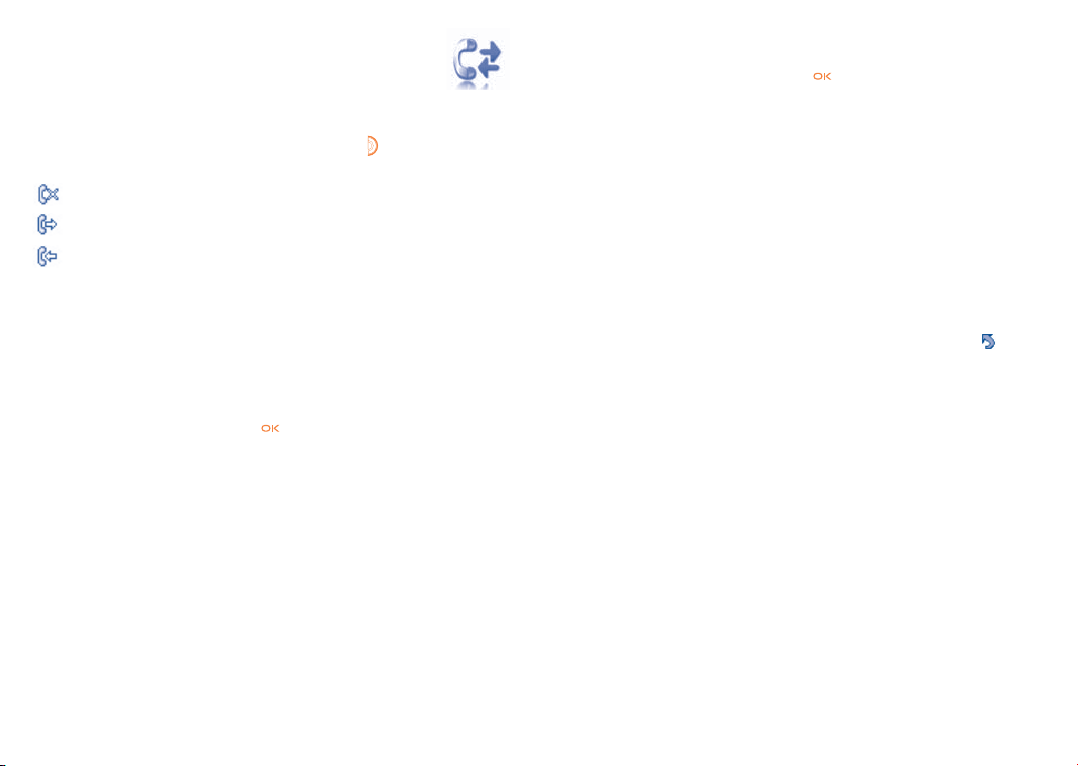
Call register ..........................
8
Beep duration • You can activate or cancel the beep emitted during a
call with a specified frequency (enter the frequency
and confirm by ).
8.1 Call memory
You can access your call memory by pressing the key from the main
screen. Choose the option of the desired list:
Missed calls
Outgoing calls (Redial)
Answered calls
Select a number of the call memory and press the “Options” softkey to
View call details, Create text/multimedia message, Save or Delete
the selected number or clear the entire list (Delete all).
8.2 My numbers
Type in or modify your telephone number or the number to access your
voicemail and confirm by pressing . Your telephone number is usually
written on your SIM card.
8.3 Billing
You can access different items with this option:
Amount
Duration
GPRS counter • Management of the volume of data communications
• You can view the total cost of charged calls, modify
• You can view the total duration of all outgoing calls
it or reset it and enter the cost of a Telecom Unit in
the currency of your choice.
or reset it.
charged for (in kilobytes).
39 40
39
8.4 Call settings
You can access a number of items with this option:
Call waiting
8.4.1
Activate/deactivate the notification of a second incoming call by a beep.
Call forwarding
8.4.2
You can activate, cancel or verify the status of the call forwarding to
the voicemail or to a specified number. The following configurations are
possible:
Unconditional: systematic forwarding of all your calls. The
•
displayed.
•
Conditional: if your line is busy, if you don’t answer or if you are outside
the network range.
If busy, no reply or unreachable.
•
8.4.3 Call barring
You can activate or deactivate the call barring for outgoing and incoming
calls. The various options are:
Outgoing calls • The following configurations are possible:
• All calls • All outgoing calls are barred.
• All calls except • All outgoing calls except those in SIM directory are
SIM directory barred.
(1)
Contact your network operator to check service availability.
(1)
icon is
40
Page 12

• International calls • Outgoing international calls are barred.
• International • Outgoing international calls except those to your
except home country of subscription are barred.
Incoming calls • The following configurations are possible:
• All calls • All incoming calls are barred.
• All calls except • All incoming calls except those in SIM directory are
SIM directory barred.
• Roaming • Incoming calls are barred when you are abroad.
Cancel all • Deactivate all call barring.
barring
Change barring • Change the original PW for activating call barring.
PW
Caller ID
8.4.4
Activate/deactivate CLIR.
Line switching
8.4.5
Line switch between line 1 and line 2.
8.4.6 Auto redial
You can activate or deactivate the automatic callback of your party for
calls that do not get through the first time.
(1)
Media applications .................
9
9.1 Music player
Access this feature from the main menu by selecting “Music player”.
You will have full flexibility of managing music both on your cellphone and
memory card.
You can have access to your music files through one of the following:
All songs • Contains all songs both on phone memory and
My star list •
Folders • Category of songs in folder.
Album/Artist/ • Music files are categorized by Album, Artist or
Genre Genre based on information stored in the tags.
Update songs • Update the information of songs saved in phone or
Use keys to manage the Music player:
/ Side key: Set the volume level
: Go to previous/next title (short keypress)
Fast play backward/forward (long keypress)
: Switch sound between handset and Bluetooth.
(1)
....................................................
memory card.
You can simply add your favorite songs to “My star list”
by holding down
Those missing such information will be classified as
“Unknown files”.
memory card.
during playing music (max 100).
(1)
Depending on your SIM card.
(1)
Only music files in mp3, m4a, wma and aac format will be visible in
Music player.
41
41 42
42
Page 13

9.1.1 Settings
Access by pressing the right navigation key for following options:
Play mode • Normal, Repeat current, Repeat all, Shuffle and
Repeat shuffle. You may also customize it simply by
pressing during playing music.
Equalizer • Different music styles preset in the phone. You
may also customize it simply by pressing
during
playing music.
Play in Bluetooth/• In playing screen, press the
key to shift between
Play in phone play in speaker and play in BT stereo headset
Play in Phone& • Play music in Bluetooth, Phone or both in Phone &
Bluetooth/ Bluetooth. In playing screen, press the
key to
Play in Bluetooth shift between play in speaker and play in BT stereo
headset.
Display • Enable your player to display spectrum, song info. or
lyric.
Playing with lyrics
9.1.2
Lyrics can be displayed in synchronization with the music.
9.2 Image Viewer .....................................................
A library links to the pictures in “My creations” and “My images” in
phone to be shown in list, slide, or thumbnail, set as Wallpaper, Screen saver,
Power on/off display, and Contact ID, or sent by MMS, Email, Bluetooth.
9.3 Video player.......................................................
Contains all video clips both in phone and memory card and enables you
to Play, Send (by MMS, Email, or Bluetooth), Delete, Delete all,
Rename, Sort (by name, type, time or size) and Copy or Move the
video/videos, and to Download/Capture new video clips.
Streaming URL
This feature enables user to start watching video almost as soon as it
begins downloading from internet.
Use keys to manage the Video player:
: Set as play/pause
: Set the volume level
: Fast play backward/forward
: Adjust the display screen size via left softkey
9.4 Radio ................................................................
Your phone is equipped with a Radio
the application as a traditional Radio and saved channels or with parallel
visual information related to the radio program on the display, if you tune
to stations that offer Visual Radio service. You can listen to it while running
other applications.
To use it, you must plug in your headset, which works as an
antenna connected with your phone.
(1)
with RDS functionality. You can use
(1)
The quality of the radio depends on the coverage of the radio station
in that particular area.
43 44
43
44
Page 14

Available options:
Channel list • Open the list of saved stations.
Save channel • Save the current tuned station to the “Channel
list”.
Auto search • Start auto search and stations will be automatically
saved to “Channel list”.
Enter the • Enter the frequency manually.
frequency
Turn off • Stop playing the radio.
Record • Record the radio and files will be automatically
saved to “Tools\Voice memo\List”.
Settings • Use
Activate • Listen to the radio using loudspeaker or headset.
loudspeaker/
Play in headset
Activate mono • Switch between mono and stereo mode.
mode/stereo
mode
Update station •
(1)
name
Excellent audio •
frequency
Hold down the key to enter the mode of “Manual tuning” and
go to the previous/next station by pressing the navigation
keys in the interface of Radio.
(1)
Availability on RDS information detected.
navigation keys to do settings.
Save RDS information as station name in the channel
list.
Optimize the audio quality.
45 46
45
10
Internet...............................
10.1 My friends ........................................................
It migrates a self-contained sub-trees of the websites to let you stay in
touch with your friends by flicking through bebo, Friendster, hi5, facebook,
myspace, etc.
10.2 Opera ...............................................................
Opera Mini gives you not only the full Web experience, where you stay in
touch with your friends, obtain information, do your online banking, but
also is built for time saving with compressed web pages.
10.3 Web .................................................................
10.3.1 Homepage
Launch the Web browser with the preset homepage.
Bookmarks
10.3.2
Access your favorite sites.
Go to URL
10.3.3
Enter the URL of Web site.
Last web address
10.3.4
Last visited URL.
Recent pages
10.3.5
Pages which you recently browsed.
46
Page 15

10.3.6 Offline pages
Pages available for offline viewing.
Alert inbox
10.3.7
Store WAP push messages.
Settings
10.3.8
Customize your browser preferences.
(1)
10.4 News
.............................................................
It is a huge time saver that provides news updates from a website in a
simple form.
Once subscribed to a feed, it gives you the ability to track and manage all
your favorite RSS content on your cellphone at anytime, anywhere!
Available options:
View Message title or message summary of a feed with URL
will be shown.
Update Refresh the content of a feed.
Create channel Create a new channel with name and URL.
Delete Delete the feed.
Edit Edit the name or URL of a feed.
Update all Refresh all feeds.
Settings Select a regular interval to retrieve the update
automatically as well as a WAP account to connect.
(1)
10.5 Weather
..................................................
Your phone is equipped with a weather function for consulting up to 3-day
forecast of favorite cities.
To access the function, you can push the Side key to access shortcuts, then
scroll up/down to select the
icon and you can also press the key
to access the main menu and select the .
Available options:
More info Search more weather info online.
Forecast Display 3-day weather forecast.
Update Refresh weather information.
My cities List all my cities, you can add new city, set default city,
delete the selected city, etc. via “My cities\Options”.
Settings
Set unit, update mode and network.
(1)
It might cause network costs of data flow to provide the service. Extra
fees might also be charged in roaming states.
47 48
47
(1)
It might cause network costs of data flow to provide the service. Extra
fees might also be charged in roaming states.
48
Page 16

11
Entertainment ...................
11.1 Fun ....................................................................
11.1.1 Pedometer
Used originally by sports and physical fitness enthusiasts, pedometer help
you to measure speed, distance, steps and calories burned, even you may
set goals, which it could track.
•
Training plans
There would be a monthly-view calendar for you to set several
simultaneous targets.
•
Profiles
Up to 3 profiles to be varied from people to people for Pedometer’s
better performance.
An optional position, your pocket of trousers to place your
phone or strapping it onto your waist is recommended for its
reasonable accuracy when pedometer is activated.
Stopwatch
11.1.2
Stopwatch is simple application for measuring time with possibility to
register several results and suspend/resume measurement.
Games
11.1.3
Your Alcatel phone may include 2 G-sensor games, which use motion
detection as an interface to control the games.
(1)
11.2 Ebook
A bookshelf contains the electronic books (.txt and .pdb file only). While
reading the book, you may add bookmarks, or reach the text by searching
words, phrases (Options\Search, Options\Jump to).
Available options:
Open Open the current ebook
Book info Display the detailed info (title, size and format) about the
Delete Delete the current book.
Delete all Delete all the books.
Sort Sort the books by name, type, time or size.
Global settings Set the font, scroll mode, display format, storage, etc.
Help List all hotkeys.
To avoid character corruption, please ensure that the encoding
..........................................................
book.
formate is well matched (Global settings or Settings\
Encoding format).
11.3 Java ..................................................................
11.3.1 Launch an application
Select “Java applications” to launch applications.
Java settings
11.3.2
The “Java” menu allows you to manage Java settings, in which you may set
Java audio, vibration, network and learn how much is Heap size.
(1)
This menu is hidden by default, you can make it visible in main menu
(see page 25).
49 50
49
50
Page 17

11.3.3 Java downloading
You can download new Java™ applications in the “Java” menu by selecting
the “Download” from “Options”. The list of available Web bookmarks
dedicated to the application download will then be displayed.
Select the appropriate bookmark to go to the desired Web page.
Each downloaded java games will be assigned as a main menu
display for quick access.
Disclaimer
Downloading or running applications will not damage or alter any
software already in your cellphone telephone designed to support Java™
technology.
TCT Mobile Limited and its affiliates waive any responsibility and refuse
to guarantee applications that are subsequently used, as well as for all
applications not embedded in the handset upon purchase.
The purchaser alone bears the risk of loss, damage or defect of the
handset, or of applications/software, and generally of any damage or
consequence resulting from the use of the said applications/software. In
the event that the said applications/software, or the subsequent setup of
any function are lost due to technical reasons resulting from the handset
being replaced/repaired, the cellphone owner should repeat the operation
and download or set up again. TCT Mobile Limited and its affiliates grant
no guarantee and disclaim any responsibility if the operation cannot be
repeated or cannot be performed without incurring some cost.
12
Your cellphone is fitted with a camera for taking photos and shooting
videos that you can use in different ways:
- store them in your “File manager”.
- send them in a multimedia message (MMS) to a cellphone or an email
- customize your main screen (see page 68).
- select them as incoming call image to a contact in your directory.
- transfer them by data cable or microSD card to your computer.
- modify your photos through adding frames (see page 54).
Camera ...............................
address.
12.1 Access
To access the function from the main screen:
- press the Camera key,
- press the key to access the menu and select the icon.
12.2 Camera
12.2.1 Take a photo, save or delete
The screen acts as the viewfinder. Position the object or landscape in
the viewfinder and press
automatically saved. But if you don’t want it, you may directly delete it by
pressing right softkey “Delete”.
Settings in framing mode
12.2.2
Before taking the photo, you can adjust a number of settings by using the
following shortcuts:
to take the picture and the pictures will be
51
51 52
52
Page 18

Selected options bar:
Image size
Capture mode
Quality
Timer
Banding
Left softkey: Options
: Quality: High/
Standard/Economy
: Hide/ Unhide
all icons.
: Image size:
320x240, 640x480,
1280x1024, 1600x1200
: White balance
: Color mode
Night mode
Exposure Value
White balance
Color mode
Add frame
File manager
Saving location
Access video
Restore default
Hotkeys
Navigation key:
: take the picture
: exposure – or +
: zoom in or out
Right softkey: Back,
return to sub-menus
previous screen
of
: Access My
creations
: Capture mode:
1/3/5 shot/Off
: Night mode:
On/Off
: Add frame (only
available to size
320x240)
From the photo shot screen, press the “Options” softkey not only to
access: “Image size”, “Capture mode”, “Quality”, “Timer”, “Banding”,
“Night mode”, “Exposure Value”, “White balance”, “Color mode”,
“Add frame”, but also following ones:
File manager • Go to the file manager feature.
Saving location • You may choose saving location if MicroSD card is
inserted.
Access Video • Access Video recording mode.
Restore default • Make all settings recover as default value.
Hotkeys • List all hotkeys.
12.2.3 Options available after taking the photo
Once you have taken a photo, five icons appear on the photo for your
selection. By pressing
, you can send your photo by Bluetooth, MMS
and Email, assign it to a contact, or set as wallpaper.
Modifying images
12.2.4
Access the “File manager\My creations” after taking a photo, and then
select “Modify”.
12.3 Video
You can record unlimited length of video clip as long as the battery
sustains and there is sufficient memory.
We strongly advise you to change the default folder to “Memory
card” to store the photos you will take and videos you will
record.
: Access Video
: Timer: 5/10/15
sec/Off
53 5453
54
Page 19

12.3.1 Video setting while in framing mode
: Quality:
High/Standard/
Economy
: Audio: On/Off
: Record
duration:
15 sec, 30 sec, 60
sec
and No limit.
: Color mode:
Normal, Grayscale, Sepia,
Sepia green, Sepia blue, etc.
:
In framing mode:
start to record;
In recording mode:
pause/resume
: Exposure
correction
: Zoom in/out
: Access My
creations
: White balance
: Night mode:
On/Off
: Access Camera
12.3.2 Framing mode
When you enter the “Video” function, your are in Framing mode. Use the
cellphone screen as a viewfinder and press the “Options” softkey for the
settings of White balance, Exposure Value, Night mode, Banding,
Quality, Record duration, Audio, Encode format, Color mode,
Saving location, hotkeys, to access the “File manager/My videos”,
and to restore default value.
Recording mode
12.3.3
Once you have chosen your settings, you can launch the recording of your
video-clip by pressing the
If you receive a call in recording mode, video recording will be
key.
stopped and pop up to inquiry whether to save it.
12.3.4 Playing mode
In the list of “My videos”, press “Options” to play the video and send by
MMS, Email or Bluetooth.
55 56
55
56
Page 20

13
Profiles ................................
13.2 Meeting
Activate it, your cellphone vibrates when new event coming, but neither
rings nor beeps except for the alarms.
With this menu, you may personalise ringtones for different events and
environments.
13.1 General
To modify the sound settings, press “Options” and select “Edit” and you
will see below functions using key:
Select a melody from the list using the key then confirm by
pressing (see page 42).
Mode (normal, discreet, vibrate...). You may set your phone ringtone
to Normal, Discreet (ring with beep), Vibrate (all sounds are replaced
by vibrations except for alarms), Vibrate and ring, Vibrate then ring,
Beep and vibrate, Silence (no sounds except for alarms, the icon
will be displayed). Ringtones sound with increasing volume.
Adjust the volume using the key.
Select the type of key beep.
Select a melody for a new incoming message.
Select a melody for an alarm or appointment.
Power on beep.
Power off beep.
13.3 Outdoor
It is a profile designed for outdoor user who requires louder ringtones.
13.4 Indoor
Ringtone/beep volume will be slighter than the ones in the mode of
General.
13.5 Silence
This profile will turn off all ringtones, even notification sounds.
13.6 Antenna off mode
Antenna off mode, under which you will have no voice call, Bluetooth or
messaging functions, can be used to increase standby duration.
57 5857
58
Page 21

14
You will have an access to all audio and visual files stored in phone or
memory card in File manager.
File manager ......................
14.1 My audios
Choose an audio for the ON/OFF screen, for an incoming call, a message
alert, power on/off ringtone or an alarm and scheduler.
My audios” album contains the following folders
The “
- Music: full track music.
- Melodies: melodies that can be set as ringtone.
- Recorded: all recorded sounds.
- General: contains all audio files stored in phone or memory card.
DRM: Digital Rights Management feature allows sounds and
images to be played while protecting the associated copyright.
DRM counter-based files and files with expired rights will not be
automatically played when scrolling the list.
(1)
:
14.2 My images
You can select an image or a photo as wallpaper, ON/OFF screen, or assign
it to a contact in the directory.
The images will be displayed in alphabetical order.
14.3 My videos
The “My videos” album contains all video clips user recorded, originally
phone embedded and downloaded in phone or memory card.
(1)
The embedded folder names cannot be modified. However, in certain
cases, you can modify, delete and add items included in these folders.
59
59 60
14.4 My creations
This feature stores all the photos captured by your cellphone.
14.5 Unknown files
Store files of unsupported format.
14.6 Ebook
A bookshelf contains the electronic books (.txt and .pdb file only).
14.7 Phone
An entry to access all files in all folders stored in phone.
14.8 Memory card
You will have access to all files stored in memory card here.
When a memory card is inserted for the first time, it will be
scanned and the default folders will be created.
Insert the memory card:
Unclip the back cover and insert the MicroSD card into the slot.
Unclip the back cover and gently push the memory card until unlocked.
Take out your MicroSD card and clip the back cover.
60
Page 22

Available options
New folder • Create more folders.
Delete folder • Remove folders.
Rename folder • Rename folder’s name.
Empty folder • Delete all files in one folder.
Memory card • To format it or to query its memory status.
14.9 Managing audios, images, videos and creations
According to the item chosen, you can access some of the functions
below:
View
• View the selected image. If you want to view all the pictures
Play • Play the selected video.
Send
Delete • Delete the audio/image/video selected (not applicable for
Set as • - Imagewallpaper, screen saver, switch ON/OFF, assign it
- Soundringtone, message beep, switch ON/OFF, assign it
- VideoScreen saver, switch ON/OFF or assign it to a
Modify • Modify an image
Download • Download new items.
Rename • Rename the audio/image/video.
Sort • Sort the files by name, type, time and size.
Move to • Move a file from the product memory to the memory
phone/ card and vice-versa
memory card
(1)
Files marked with cannot be sent.
(2)
Only applies to images that can be cleared but not for copyrighted files.
in your folder in a slideshow hold down
picture.
(1)
• Send the audio/image/video.
embedded items).
to a contact.
to a contact.
contact.
(2)
.
61 6261
on the current
Properties • Display part of the ID3 Tag content of an MP3 file.
Activate • DRM file option.
Copy to phone/
memory card
• Copy a file to the phone memory or the memory
card.
Delete • Delete the files except the embedded ones.
Delete all • Delete all the files except the embedded ones.
Capture • Access “Camera” function directly.
Picture show • Show pictures in list, slide, thumbnail.
14.10 Formats and compatibility
(1)
- Sounds: mp3, m4a, aac, midi, wav, amr, wma
- Images: jpg, gif
- Videos: 3gp, mp4
14.11 Memory status
It will indicate how much space is used and how much is currently free on
your phone and memory card (if any).
Phone memory
14.11.1
View available memory space.
Your phone’s memory is shared among several functions: directory,
scheduler, messages, voice messages, images, melodies, games and video
clips.
14.11.2 Memory card (MicroSD card)
View the memory available on your MicroSD card.
You are advised to save large files (like songs,…) on your
microSD card.File name with up to 35 characters will be
supported.
(1)
Depending on product and market.
62
Page 23

(1)
15
Access this feature by selecting “Tools” from the main menu, then
“Bluetooth”.
To use your phone with a Bluetooth device, you need to proceed in two
steps:
- Pair and register the device to your phone,
- Select it to use hands-free communication. Only one Bluetooth audio
Pair and register your Bluetooth device
Activate the Bluetooth feature by selecting the “Tools\Bluetooth\
Activation\On” option. Then enter the “Device list” menu to search
for connectable Bluetooth devices and select the device you want to be
paired with in the list. If the bluetooth device has no keyboard, enter its
default password to register it with your phone. If the Bluetooth device
has keyboard/keypad, enter the same set of password on both handset and
the device to get it registered.
From the list, press the “Options” softkey to connect/disconnect, rename,
search for new devices or delete an unconnected one from the list.
Bluetooth™
device (your Bluetooth headset or your Bluetooth car kit) can be
connected during the communication.
Don’t forget to turn on your Bluetooth device and activate the
pairing mode while pairing it with your phone.
...................
Available functions
Data transmit • Exchange files with another bluetooth device.
Handle a call • Initiate or receive a phone call with a Bluetooth
headset.
Listen to music • Support A2DP profile.
PBAP (Phonebook
access profile)
Settings
Visibility: Select whether you want to hide (“Hidden”) or show to all
•
(“Shown to all”) your phone.
• My phone’s name: you may change your phone name, which is visible
to the others.
Always activate Bluetooth in your phone first before connecting
it to a Bluetooth device. Be aware that Bluetooth activation will
slightly affect battery life of your phone.
Bluetooth technology allows free wireless connections between all
Bluetooth-compliant devices within short range. Please make sure that the
Bluetooth headset or the Bluetooth car kit and your cellphone are in this
range and set as “Visibility”.
Your phone is Bluetooth™ v1.1, v1.2 and v2.0 compatible.
• Make contacts in Directory & Call memory easily
accessible and even directly operated on car kit
or Bluetooth headset if PBAP supported.
(1)
You are highly recommended to use Alcatel OT-BM81 (mono) and
OT-BM82 (mono) Bluetooth headsets, which have been tested and
proved fully compatible with OT-800A.
63 64
63
Page 24

16
Others ..................................
16.1 Calendar ........................................................
Once you enter this menu from main menu, there is a monthly-view
calendar for you to keep track of important meetings, appointments, etc.
Days with events entered will be marked in color.
Available options:
Create • Create an appointment.
View appointments
List all
appointments
Jump to date • Input the required date and it will be immediately
• See today’s appointments.
• See all the created appointments.
highlighted.
16.2 Calculator .........................................................
Access this feature by selecting “Calculator” from the main menu.
Enter a number, select the type of operation to be performed using the
navigation keys, and enter the second number, then press
softkey to display the result.
Once an operation is complete, you can select “Reset” to clear numbers
and carry out a new operation.
To return to the main screen, press the “Back” softkey.
key or left
16.3 Notes .................................................................
You can create a note in format of text and voice by accessing “Notes”
from main menu.
Available options:
Open • Open and view note.
Send
New text note/
voice memo
Delete • Delete note.
Delete all • Delete all notes.
Input mode • Select input method.
Languages • Select language.
While recording a voice memo, you can define the audio format (AMR,
WAV or AWB), Quality (High/Low), and Storage (Phone, memory card).
• Send by SMS, MMS, Email or Bluetooth.
• Add new text note or voice memo.
16.4 Tasks .................................................................
It enables you to easily manage and track the progress of an task with
priorities. All the tasks will be sorted by due date.
Available options:
Add • Add new task
Delete
Mark • Mark the priority (Normal, Low, High) and
• Delete the current task
current status (Done, Undone)
65
65 66
66
Page 25

16.5 Clock ...............................................................
16.5.1 Alarm
Your cellphone has a built-in alarm clock with a snooze feature. You can set
up to five separate alarms and choose whether or not the alarm should
repeat.
Repeat • You may select Once (default)/Every day/Days.
• The alarm will repeat at regular intervals. You may snooze it by
Snooze
16.5.2
It allows you to have settings of date and time, including 12/24h format.
Also you can set the daylight saving adjustment.
16.5.3
The World clock shows current local time, time zone in different cities. You
may view up to 3 cities at one time (
can add a maximum of 10 new cities to the list (Options\Add).
shaking your phone (see page 70).
Clock
World clock
Options\Set as my city). Also, you
16.6 Converter.........................................................
16.6.1 Unit converter
You can use the Weight and Length conversion by selecting the unit you wish
to convert via
key or left softkey.
Currency converter
16.6.2
The currency converter allows you to:
Convert a currency directly into euros and vice versa
•
Convert between international currencies,both currencies must be
•
selected by
exchange rate.
(1)
For the former European national currencies, the currency converter
uses the final Euro conversion rates set on 31/12/1998, which are
used in accordance with official conversion rules.
, then press to input the digits. Finally confirm with
(1)
.
keys. You are requested to input the appropriate
67 68
67
17
From the main menu, select the menu icon and select the function of
your choice in order to customize your telephone.
Settings ................................
17.1 Display
17.1.1 Main screen
Wallpaper
The wallpaper is displayed when you switch on your telephone.
You can access the main functions from the wallpaper either with the
navigation key or by pressing
he screen
By selecting “Wallpaper” you can customize it by replacing the default
mage or animation displayed on your telephone.
Screen saver
If you activate this option, the screen saver will be displayed a little while
after the wallpaper. You can choose a picture or an animation as your
screen saver.
News (On/Off)
Selecting On/Off to display or not news on main screen.
Weather forecast (On/Off)
Selecting On/Off to display or not weather information on main screen.
(1)
(1)
.
Depending on the operator.
and by selecting the icons displayed on
68
Page 26

Appointment reminder (On/Off)
All appointments will be sorted by due date in Calendar, and the foremost
one will be displayed/hidden on main screen as a reminder.
17.2 Languages
(1)
Display language for messages (select using ).The “Automatic” option
selects the language according to the home network (if available).
Any displayed events (incoming call, SMS/MMS, news, weather,
appointments etc.) can be accessed directly by pressing keys
to select then confirm with key.
17.1.2 Theme
This function enables you to customize the graphic style and the colours
of your telephone.
17.1.3
Power On/Off
(1)
You can customize your welcome animation or image that appears when
you switch on your phone.
You can also customize your OFF screen with an image or animation.
17.1.4
Brightness
You may adjust black level with respect to LCD display by pressing the
key .
17.1.5 Backlight
Screen • It allows you to reduce brightness for better performance
of batteries and save power during periods of expected
inactivity.
Keypad
• You may customize your keypad light by selecting On/Off or
inputting your preferred duration directly.
(1)
Depending on the model.
69 7069
17.3 Headset mode
Switch audio play (incoming call, message beep, alarm beep...) between
Headset only and Phone&Headset.
17.4 Input mode
(2)
Please see chapter “Latin input mode”, page 20. In addition to the specific
characters table for Cyrillic, Chinese, other data input modes are also
available in your telephone. This feature allows you to write short
messages and add names with special characters to your directory.
17.5 Vocabulary
You have a vocabulary to which you can add your own words in addition
to those suggested by the predictive input system. When you consult your
vocabulary, you can add, modify or erase words by using the “Options”
softkey.
17.6 Motion sensor
Skip to the previous/next song, channel or image
Shaking your phone heavily leftward/rightward if activated (Settings\
Motion sensor\Music\On, Radio\On, Wallpaper\On).
(1)
Contact your network operator to check service availability.
(2)
Depending on the language.
70
Page 27

Mute ringtone/snooze alarm
Turning your phone in 180° if activated (Settings\Motion sensor\Mute
incoming call\On, Snooze alarm\On). See page 22.
Play/pause music playing
Double clicking anywhere on your phone if activated (Settings\Motion
sensor\Music\On).
Only the images stored in “File manager\My images” would
be detected while shaking and the resolution of images is up to
1600x1200.
17.7 Keypad
17.7.1 Auto lock
Your keypad would be locked automatically or you may also lock it
manually by long pressing the
Unlock the keypad
Short press the
key when locked.
The keypad will be unlocked automatically on receiving a call or
plugging in the charger.
17.7.2
Keys
Softkeys & Navigation key
These keys have predefined functions, which vary from one model to
another (operator services, games access, or Games & Applications ...).You
can customize
(1)
them, assigning the functions, numbers from directory and
URL you wish to each key.
key.
Ctrl + keys
You can activate a command or shortcut with ctrl key pressed in
combination with another letter.
Ctrl + B Access Bluetooth.
Ctrl + M Access Music player
Ctrl + P Access Profiles
Ctrl + J Access Java running application
Above predefined combination could not be modified, but you
may add new ones to your desire.
Numeric keys
By customising your keys, you can access any function directly from the
main screen.
17.8 Security
Activate PIN • The SIM card protection code is requested each
time as the phone is powered on if this code is
activated.
Change PIN • Change PIN code.
Change PIN2
Activate phone
code
• A protection code for certain SIM card features
(Billing/Cost/FDN, etc.) will be requested if you
attempt to access it, if the code is activated. Select
to update it with a new one (between 4 and 8
digits).
is requested each time as the phone is powered
• It
on if this code is activated.
(1)
Depending on your network operator.
71 7271
72
Page 28

Change phone
code
Fixed dialed
number
• Change phone password, its initial one is 1234.
• It allows the phone to be “locked” so that it can
only dial certain numbers, or numbers with certain
prefixes. To activate this function, PIN2 code is
mandatory.
17.9 Network
Network selection
• Preferred • List of networks to which you wish to be connected
networks in order of priority (update this list using
).
• Select network • The choice of the network connection is left up to
the user.
•
Search mode • Network connection switching between “Manual”
and “Automatic”.
GPRS connection
• When needed • GPRS mode active depending on connection
•
Always • GPRS mode continuously active.
(1)
requirements.
17.10 Connectivity
A set of profile settings for messaging (MMS, Email...) and WAP
connection.
18
Making the most of your
cellphone .............................
18.1 PC suite
A CD-ROM of PC suite is provided in box. You can download software
upgrade for free from the website. The PC suite includes:
- Backup/restore
• You can backup the important data in your cellphone and restore
them when needed.
- GPRS Modem
• Use your cellphone to connect PC to the internet.
- Multimedia Personalization
• Customize your cellphone with images, animations and melodies.
- Music management
• Create and transfer playlists with music files and provide lyrics
editing.
- Messaging
• You can compose SMS/MMS easily on your PC and transfer them to
phone.
Supported Operating Systems
- Windows 2000/XP/Vista
(1)
Depending on network availability.
73 7473
74
Page 29

19
Latin input mode/character
(1)
table
..................................
To write messages, there are two writing methods:
• Normal
• Predictive with the Zi mode
Normal
This mode allows you to type a text by choosing a letter or a sequence
of characters.
Predictive Zi mode
This mode speeds up the writing of your text.
Press the key once and the word will be modified each time you press a
key. As you go on, the word will keep changing.
Key :
Press once:
input an up-half
character.
Press twice:
up-half characters
inputting mode.
Caps key
In Zi predictive mode:
Switch among lowercase,
initcap, and uppercase.
In normal mode:
Switch between
lowercase and uppercase.
Navigation key:
:
validate the word
: previous/next word
: Page up/down
Del key
:
:
SYM key :
Short keypress: access the
Symbols table
Long keypress: access the
language list
Short keypress: delete
one by one.
Long keypress: delete all.
Ctrl key :
Short press: Switch from Zi
predictive mode to Normal
mode
Long press: add a word
(1)
For specific languages as Chinese, please see specific input leaflets.
75 76
Page 30

Symbol table
Short press the key to display the symbols table; the cursor is positioned
in the centre. Use the navigation key to move it and the key to
select.
Select symbol
Ok Back
77 78
20
Congratulations on choosing this cellphone - we hope that you will be completely
satisfied with it.
Your cellphone is guaranteed against any deviation from technical specifications for a
period oftwelve (12) months from the date specified on your original invoice,subject
to any other specificprovisions
The warranty terms defined in the manual also apply to the battery and accessories
sold with the cellphone but for a period of six (6) months
purchase shown on your original invoice.
Under the terms of this warranty, you must immediately inform your vendor (or any
repair centre approved by TCT Mobile Limited or its affiliates, which are listed on
our website http://www.alcatel-mobilephones.com) in case of a conformity defect
on your cellphone, and present the invoice given to you at the time of purchase.The
vendor or repair centre will decide whether to replace or repair, as appropriate, all
or any part of the cellphone or accessory found to be defective; this warranty covers
the cost of parts and labour but excludes any other costs. Repair or replacement may
be carried out using reconditioned components offering equivalent functionality.
Servicing under the terms of this warranty, especially repair, modification or
replacement of products, shall entitle to a ONE
statutory provisions to the contrary.
This warranty shall not apply to damage or defects to your cellphone and/or
accessory caused by:
1) not following the instructions for use or installation,
2) not being compliant with technical and safety standards applicable in the
(1)
(2)
Telephone warranty ............
(1)
.
(2)
from the date of
(1)
month warranty unless there are
geographical area where the equipment is used,
The mandatory warranty period may vary if overriding statutory provisions are
applicable in your jurisdiction.
The life of a rechargeable cellphone battery in terms of conversation time,
standby time, and total service life, will depend on the conditions of use and
network configuration. Batteries being considered expendable supplies, the
specifications state that you should obtain optimal performance for your
cellphone during the first six months after purchase and for approximately 200
more recharges.
Page 31

3) improper maintenance of sources of energy, and of the overall electric
installation,
4) accidents or consequences of theft of the vehicle in which the cellphone is
transported, acts of vandalism, lightning, fire, humidity, infiltration of liquids,
inclement weather,
5) connecting to or integrating into the cellphone any equipment not supplied or
not recommended by TCT Mobile Limited or its affiliates, without their express
written consent for such,
6) any servicing, modification or repair performed by individuals not authorized by
TCT Mobile Limited or its affiliates, the vendor or the approved maintenance
centre,
7) use of the cellphone and/or its accessory for a purpose other than that for which
it was designed,
8) normal wear,
9) malfunctions caused by external causes (e.g., radio interference from other
equipment, power voltage fluctuations),
10) modifications made to the equipment even if required by changes in regulations
and/or modification of network parameters,
11) faulty connections resulting from unsatisfactory radio transmission or caused by
the absence of radio relay coverage.
12) Equipment on which markings or serial numbers have been removed or altered,
and handsets on which labels have been removed or deteriorated shall be
excluded from the warranty.
In accordance with the applicable law, your product is warranted against hidden
defects (defects inherent in the design, manufacture, etc.).
There are no express warranties, whether written or oral, other than this printed
limited warranty, express or implied, of any nature whatsoever.
In no event shall TCT Mobile Limited or its affiliates be liable for incidental or
consequential damages of any nature whatsoever, including but not limited to trading
loss, commercial loss, to the full extent those damages can be disclaimed by law.
Some countries/states do not allow the exclusion or limitation of incidental or
consequential damages, or limitation of the duration of implied warranties, so the
preceding limitations or exclusions may not apply to you.
(1)
21
The latest generation of Alcatel GSM cellphone offers a built-in handsfree
feature that allows you to use the telephone from a distance, placed on
a table for example. For those who prefer to keep their conversations
confidential, an earpiece is also available known as the headset.
Accessories
Standard charger
Battery
Only use your telephone with Alcatel batteries, chargers and
accessories compatible with your model.
.......................
Stereo headset
USB cable
(1)
Pictures for reference only.
79 80
Page 32

22
Troubleshooting ..................
Before contacting the aftersales department, you are advised to follow the
instructions below:
• You are advised to switch off the telephone from time to time to optimize its
performance.
•
You are advised to fully charge (
•
Avoid storing large amounts of data in your telephone as this may affect the
performance of your telephone.
) the battery for optimal operation.
and carry out the following checks:
My cellphone will not switch on
• Press
•
• Check the battery contacts, remove and reinstall your battery, then turn your
My phone has not responded for several minutes
• Press the
•
My screen is difficult to read
• Clean your screen
• Use your cellphone in accordance with the recommended conditions of use
My cellphone turns off by itself
• Check that your keypad is locked when you are not using your cellphone
• Check the battery charge level
until the screen comes on
Check the battery charge level
telephone back on
key
Remove the battery and re-insert it, then switch the phone back on
My cellphone has a low level of autonomy
• Make sure you respected the complete charge timing (minimum 3 hours)
• After a partial charge, the battery level indicator may not be exact. Wait for at least
20 minutes after removing the charger to obtain an exact indication
My cellphone will not charge properly
• Make sure that your battery is not completely discharged; the battery charge
indicator can take several minutes and may be accompanied by a quiet whistling
sound
•
Make sure charging is carried out under normal conditions (0°C +40°C)
• Make sure your battery is inserted. It must be inserted before plugging in the
charger
•
Make sure you are using an Alcatel battery and charger
• When abroad, check that the electrical current is compatible
My cellphone will not connect to a network
• Try connecting in another location
• Verify the network coverage with your operator
• Check with your operator that your SIM card is valid
• Try selecting the available network(s) manually (see page 73)
• Try connecting at a later time if the network is overloaded
SIM card error
• Make sure the SIM card has been correctly inserted (see page 18)
• Verify with your operator that your SIM card is 3V compatible; the old 5V SIM
cards cannot be used
•
Make sure the chip on your SIM card is not damaged or scratched
Unable to make outgoing calls
• Make sure you have dialled a valid number and press the
• For international calls, check the country and area codes
• Make sure your cellphone is connected to a network, and that the network is not
overloaded or unavailable
•
Check your subscription status with your operator (credit, SIM card valid, etc.)
• Make sure you have not barred outgoing calls (see page 40)
key
81 82
Page 33

Unable to receive incoming calls
• Make sure your cellphone is switched on and connected to a network (check for
overloaded or unavailable network)
•
Check your subscription status with your operator (credit, SIM card valid, etc.)
• Make sure you have not forwarded incoming calls (see page 40)
• Make sure that you have not barred certain calls
The caller’s name does not appear when a call is received
• Check that you have subscribed to this service with your operator
• Your caller has concealed his/her number
The sound quality of the calls is not optimal
• You can adjust the volume during a call by means of the
•
Check the radio reception icon level
I am unable to use the features described in the manual
• Check with your operator to make sure that your subscription includes this
service
•
Make sure this feature does not require an Alcatel accessory
When I select a number from my directory, the number is not dialled
• Make sure that you have correctly recorded the number in your file
• Make sure that you have selected the country prefix when calling a foreign
country
I am unable to create a file in my directory
• Make sure that your SIM card directory is not full; delete some files or save the
files in the product directory (i.e. your professional or personal directories)
My callers are unable to leave messages on my voicemail
• Contact your network operator to check service availability
I cannot access my voicemail
• Make sure your operator’s voicemail number is correctly entered in “My
Numbers”
•
Try later if the network is busy
I am unable to send and receive messages MMS, Vox MMS
• Check your phone memory available as it might be full
• Contact your network operator to check service availability and check MMS
parameters (see page 32)
• Verify the server center number or your MMS profile with your operator
• The server center may be saturated; try again later
key
The icon is displayed on my standby screen
• You have saved too many short messages on your SIM card; delete some of them
or archive them in the product memory
“No service” is displayed
• You are outside of the network coverage area
I have already entered 3 incorrect PIN codes
• Contact your network operator to obtain the PUK code (Personal Unblocking
Key)
I am unable to connect my telephone to my computer
• Install first of all Alcatel’s PC suite
• Use “Install the connection” and perform the installation
• Check that your computer meets the requirements for Alcatel’s PC Suite
installation
I am unable to download new files
• Check for free space
• Delete some files
• Select the MicroSD Card to store the files you downloaded
• Check your subscription status with your operator
The phone can’t be detected by others via Bluetooth
• Make sure that Bluetooth is turned on and your cellphone is visible to other users
(see page 63)
My cellphone is dead, can’t power on
• Make sure your battery is not completely used up or damaged.
• Remove your battery, remove your SIM card then power it on again.
•
Hold down # + power on/off key at same time to reset it.
ALL User phone data: contacts, photos, messages and files, downloaded
applications like Java games will be lost permanently.
How to make your battery last longer
• Switch on the backlight upon request.
• Extend email auto-check interval as longer as possible.
• Update news, weather info. upon demand manually or set its auto-check interval
longer.
•
Exit Java background-running applications if long time no use.
• Deactivate Bluethooth when not in use.
83 84
Page 34

ALCATEL is a trademark of Alcatel-Lucent
and used under license by
All rights reserved © Copyright 2009
TCT Mobile Limited reserves
the right to alter material or technical
specification without prior notice.
English - CJA30P1ALAAA
TCT Mobile Limited.
TCT Mobile Limited.
85
