Page 1

www.tcl-alcatel-mp.com
OH2_UM_AM_GB-3-02-05 4/02/05 10:08 Page 1
Page 2

Ta b le of contents ........................
Safety and use ......................................................................4
General information............................................................8
1. Your cellphone ............................................................10
1.1 Keys ......................................................................................................11
1.2 Main screen icons ..............................................................................12
2. Getting started ............................................................14
2.1 Set up....................................................................................................14
2.2 Switching your telephone ON........................................................17
2.3 Switching your telephone OFF ......................................................17
3. Calls ..............................................................................18
3.1 Making a call........................................................................................18
3.2 Calling your voicemail ......................................................................19
3.3 Receiving a call ..................................................................................20
3.4 During the call ..................................................................................21
3.5 Conference calls ................................................................................23
4. Call memory ................................................................24
5. Menu..............................................................................25
5.1 Accessing the menu ..........................................................................25
5.2 Organization of functions ................................................................25
6. Directory ......................................................................30
6.1 Consulting your directory ..............................................................30
6.2 Creating a file......................................................................................31
6.3 Available options in the SIM directory ........................................33
6.4 Available options in the phone directory ....................................34
6.5 My numbers ........................................................................................35
1
7. Messages ......................................................................36
7.1 Creating an MMS ..............................................................................37
7.2 Creating an SMS ................................................................................43
7.3 Creating a VMS ..................................................................................44
7.4 Inbox ....................................................................................................44
7.5 Outbox ................................................................................................45
7.6 Predefined messages ........................................................................47
7.7 Archives................................................................................................47
7.8 Parameters ..........................................................................................47
7.9 SMS CB (Cell Broadcast) ................................................................52
8. Customize ....................................................................53
8.1 Sound settings ....................................................................................53
8.2 Graphical settings ..............................................................................54
8.3 Other settings ....................................................................................54
8.4 Battery saving......................................................................................56
8.5 Keys setup ..........................................................................................56
8.6 Security ................................................................................................57
9. Tools ..............................................................................59
9.1 Calculator ............................................................................................59
9.2 Alarms ..................................................................................................59
9.3 Diary ....................................................................................................60
9.4 Converter............................................................................................63
10. Call services..................................................................64
10.1 Voicemail ..............................................................................................64
10.2 Call memory ......................................................................................64
10.3 Call settings ........................................................................................64
10.4 Network ..............................................................................................66
10.5 Call forward........................................................................................68
10.6 Call barring..........................................................................................69
2
OH2_UM_AM_GB-3-02-05 4/02/05 10:08 Page 1
Page 3
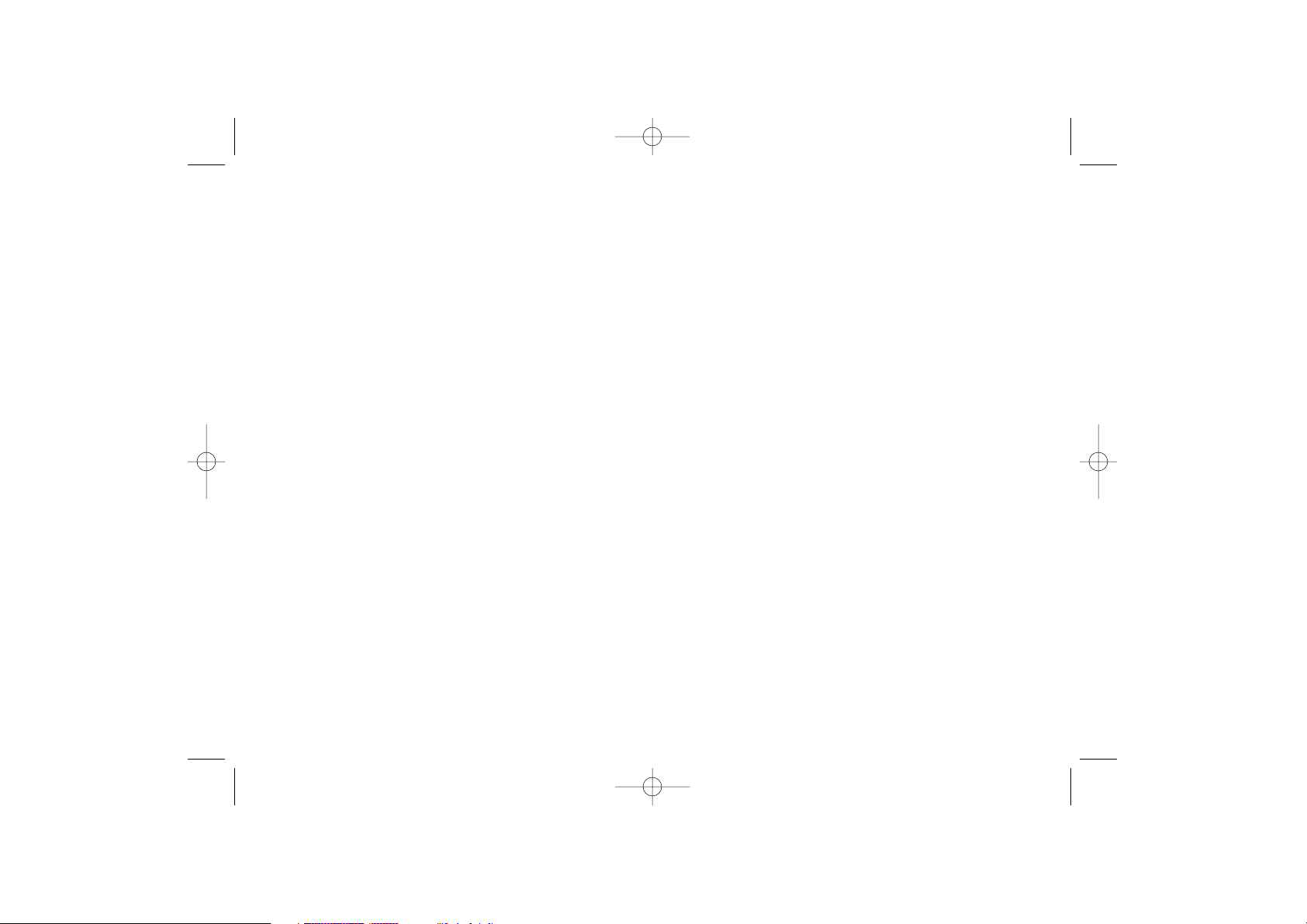
Safety and use ............................
We r ecommend that you read this chapter carefully before using your phone. The manufacturer
disclaims any liability for damage, which may result as a consequence of improper use or use
contrary to the instructions contained in this manual.
• TRAFFIC SAFETY:
Given that studies, which show that using a cellphone while driving a vehicle constitutes a real risk,
even when the hands-free kit is used (headset...), drivers are requested to refrain from using their
cellphone when the vehicle is not parked
When switched on, your phone emits electromagnetic waves that can interfere with the vehicle’s
electronic systems such as ABS anti-lock brakes or airbags. To ensure that there is no problem:
-do not place your phone on top of the dashboard or within an airbag deployment area.
- check with your dealer or car manufacturer to make sure that the car’s electronics devices are
well shielded.
• CONDITIONS OF USE:
You are advised to switch off you cellphone from time to time to optmise performance.
Switch the phone off before boarding an aircraft to avoid prosecution.
Switch the phone off when you are in health care facilities,except in designated areas. As with many
other types of equipment now in regular use, cellphones can interfere with other electrical or
electronic devices, or equipment using radio frequency.
Switch the phone off when you are near gas or flammable liquids. Strictly obey all signs and
instructions posted in a fuel depot, gas station, or chemical plant, or in any potentially explosive
atmosphere.
When the phone is switched on, it should be kept at least 15 cm from any medical device such as
a pacemaker, a hearing aid or insulin pump.When using the phone you should hold it against the
ear on the opposite side to the device, if any.
To avoid hearing impairment, pick up the call before holding your phone to your ear.Also move the
handset away from your ear while using the “hands-free” option because the amplified volume
might cause hearing damage.
Do not let small children use the phone without supervision.
When replacing the cover please note that your phone may contain substances that could create
an allergic reaction.
Always handle your phone with care and keep it in a clean and dust-free place.
Do not allow your phone to be exposed to unfavourable environmental conditions (moisture,
humidity, rain, infiltration of liquids, dust, sea air, etc).The manufacturer’s recommended operating
temperature range is -20°C to +55°C.Over 55°C the legibility of the phone’s display may be
impaired, though this is temporary and not serious.
4
11. Media album ................................................................70
11.1 Image album ........................................................................................70
11.2 Melody album ....................................................................................71
11.3 Available memory ..............................................................................71
12. WAP..............................................................................72
12.1 Accessing WAP services ..................................................................72
12.2 List of options ....................................................................................73
12.3 My bookmarks....................................................................................74
12.4 Settings ................................................................................................75
13. Games & Applications ................................................76
13.1 Java applications..................................................................................76
13.2 Games ..................................................................................................79
13.3 Java settings ........................................................................................81
14. Characters table ..........................................................83
15. Telephone warranty ....................................................86
16. Accessories ..................................................................88
17. Troubleshooting ..........................................................89
18. Removable covers........................................................94
3
OH2_UM_AM_GB-3-02-05 4/02/05 10:08 Page 3
Page 4

• BATTERY:
Before removing the battery from your phone, please make sure that the phone is switched off.
Ta ke precautions with the battery and do not attempt to open the battery (chemical substances
may cause burns).
Do not pierce, disassemble nor cause a short-circuit in a battery.
Do not burn or dispose of a used battery in household waste or store it at temperatures above
60 °C.
Batteries must be disposed of in accordance with locally applicable environmental legislation.
Batteries should not be used for any other purpose than the one intended.
Never use damaged batteries or not recommended by TCL & Alcatel Mobile Phone Limited and/or
its affiliates.
• CHARGERS:
Mains powered chargers will operate within the temperature range: 0°C to 40°C.
The chargers designed for your cellphone meet with the standard for safety of information
technology equipment and office equipment use. They should be used for this purpose only.
Electrical Characteristic of power supply (depending on the country):
110 V charger (used in Mexico):
Input: 100-127 V, 50/60 Hz, 0.30 A
Output: 4.5 V, 350 mA
220 V charger:
Input: 220-240 V, 50/60 Hz, 0.30 A
Output: 4.5 V, 350 mA
Battery: Lithium 720 mAh
6
Do not open or attempt to repair your cellphone yourself.
Do not drop, throw or try to bend your cellphone.
Do not paint it.
Use only Alcatel batteries,battery chargers, and accessories that are compatible with your phone
model. (See page 88).TCL & Alcatel Mobile Phones Limited or its affiliates disclaim any liability for
damage caused by the use of other batteries.
Your phone should not be disposed in a municipal dump. Please check local regulations for disposal
of electronic products.
Remember to make back-up copies or keep a written record of all important information stored
in your phone.
Some people may suffer epileptic seizures or blackouts when exposed to flashing lights, or when
playing video games.These seizures or blackouts may occur even if a person never had a previous
seizure or blackout. If you have experienced seizures or blackouts, or if you have a family history
of such occurrences, please consult your doctor before playing videos games on your phone or
enabling a flashing-lights feature on your phone.Parents should monitor their children’s use of video
games or other features that incorporate flashing lights on the phones. All persons should
discontinue use and consult a doctor if any of the following symptoms occur: convulsion, eye or
muscle twitching, loss of awareness, involuntary movements, or disorientation. To limit the
likelihood of such symptoms, please take the following safety precautions:
- Do not play or use a flashing-lights feature if you are tired or need sleep.
-Take a minimum of a 15-minute break hourly.
-Play in a room in which all lights are on.
-Play at the farthest distance possible from the screen.
When you play games on your phone, you may experience occasional discomfort in your hands,
arms, shoulders, neck, or other parts of your body. Follow these instructions to avoid problems
such as tendinitis, carpal tunnel syndrome, or other musculoskeletal disorders:
-Take a minimum of a15 minute-break every hour of game playing.
- If your hands, wrists,or arms become tired or sore while playing, stop and rest for several hours
before playing again.
- If you continue to have sore hands,wrists, or arms during or after playing, stop the game and see
a doctor.
5
OH2_UM_AM_GB-3-02-05 4/02/05 10:08 Page 5
Page 5

General information ..................
• Website: www.tcl-alcatel-mp.com
• WAP a ddress:WAP.tcl-alcatel-mp.com
• Hot Line Number: see the “TCL & Alcatel Mobile Phones Services”
leaflet (calls charged at applicable local rates in your country)
Your telephone operates on GSM networks within bandwidths of
850/1900MHz.
8
• RADIO WAVES:
THIS CELLPHONE MEETS THE GOVERNMENT’S REQUIREMENTS FOR EXPOSURE TO RADIO
WAVES.
Your cellphone is a radio transmitter and receiver. It is designed and manufactured not to exceed
the emission limits for exposure to radio-frequency (RF) energy. These limits are part of
comprehensive guidelines and establish permitted levels of RF energy for the general population.
The guidelines are based on standards that were developed by independent scientific organizations
through periodic and thorough evaluation of scientific studies.These guidelines include a substantial
safety margin designed to ensure the safety of all persons, regardless of age and health.
The exposure standard for cellphones employs a unit of measurement known as the Specific
Absorption Rate, or SAR. The SAR limit set by public authorities such as the Federal
Communications Commission of the US Government (FCC), the Australian Communications
Authority (ACA) or by Industry Canada, is 1.6 W/kg averaged over 1 gram of body tissue.Tests for
SAR are conducted using standard operating positions with the phone transmitting at its highest
certified power level in all tested frequency bands.
Although the SAR is determined at the highest certified power level, the actual SAR level of the
phone while operating can be well below the maximum value.This is because the phone is designed
to operate at multiple power levels so as to use only the power required to reach the network. In
general, the closer you are to a wireless base station antenna, the lower the power output of the
phone. Before a phone model is available for sale to the public, compliance with national regulations
and standards must be shown.
The highest SAR value for this model phone when tested for use at the ear is 0.453 W/Kg and for
use close to the body is 0.673 W/Kg.While there may be differences between the SAR levels of
various phones and at various positions, they all meet the government requirement for RF
exposure. For body-worn operation, the phone meets FCC RF exposure guidelines provided that
it is used with a non-metallic accessory with the handset at least 1.5 cm from the body. Use of
other accessories may not ensure compliance with FCC RF exposure guidelines.
The World Health Organization (WHO) considers that present scientific information does not
indicate the need for any special precautions for use of cellphones.If individuals are concerned, they
might choose to limit their own or their children's RF exposure by limiting the length of calls, or
using "hands-free" devices to keep cellphones away from the head and body (fact sheet n°193).
Additional WHO information about electromagnetic fields and public health are available on the
following website: http://www.who.int/peh-emf.
Your telephone is equipped with a built-in antenna. For optimal operation, you should avoid
touching it or degrading it.
7
T9 ® and all T9 ® based trademarks and logos are
trademarks or registered trademarks of Tegic Inc in
the U.S and other countries.
OH2_UM_AM_GB-3-02-05 4/02/05 10:08 Page 7
®
Page 6

10
1
Your cellphone ......................
Navigation key
: Messages
: Directory
Main screen
Switch on/Switch off
End call
Return to the main screen
(short keypress)
Earphone
Pickup / Send call
Call memory (short
keypress)
Vox MMS (long keypress)
Voicemail
(long keypress)
Access the menu
Confirm an option
Clear / Back /
Mute the ring tone
Keypad lock/unlock
(long keypress)
Vibrator (long keypress)
Protection against theft
(1)
Your cellphone has an identification number called an IMEI (phone serial
number) that is on the packaging label and in the product’s memory.We
recommend that you note this number the first time you use your
telephone by entering *, #, 0, 6, # and keep it safely. It may be requested
by the police or your operator if your telephone is stolen. This number
allows your cellphone to be blocked, preventing a third party from using
it, even with a different SIM card.
9
(1)
Contact your network operator to check service availability.
OH2_UM_AM_GB-3-02-05 4/02/05 10:08 Page 9
Page 7

Consult your voicemail (long keypress)
Activate/Deactivate the vibrator (long keypress)
Upper case/Lower case/Automatic capitals in toggle mode
Automatic keypad lock/unlock (long keypress)
Predictive mode/Normal mode/Digits in toggle mode
Access the symbols in toggle mode
1.2 Main screen icons
(1)
Battery charge level.
Vibrator mode:your phone vibrates.
Silence mode:your phone neither rings, beeps nor vibrates
except for the alarms.
Unread message.
Message list is full:your terminal cannot accept any new
messages.You must access the message list and delete at least one
message on your SIM card (see pages 45-46).
12
(1)
The icons and illustrations in this guide are provided for your
information only.
1.1 Keys
Switch on the phone (long keypress) from the main screen
Switch off the phone (long keypress) from the main screen
Hang up
Reject an incoming call
Return to the main screen (long or short keypress)
Call / Pick up
Access the call memory (short keypress)
Access the Vox MMS (long keypress)
Na
vigation key:
Scroll to select an option
:Previous item/Access to Messages (from the main screen)
: Next item/Access to Directory (from the main screen)
,,,
Scroll
Adjust the volume during a call
Menu / Confirm
Display a message received
Delete a character (short keypress)
Delete all characters (long keypress)
Return to the previous screen (short keypress)
Mute the ringtone of an incoming call
11
OH2_UM_AM_GB-3-02-05 4/02/05 10:08 Page 11
Page 8

2
Getting started ....................
2.1 Set up
Inserting the SIM Card
(1)
You must insert your SIM card in order to use your phone.To insert your
SIM card, turn off your phone with a long keypress on the key.
14
3
2
1
Before inserting the SIM card into the slot, push the SIM card catch to release it as
shown (1-2). Lift the catch and place the SIM card into the slot with care.
Make sure the cut-off corner is on the upper left hand side.
Press and hold down the catch and push it until it is locked.
(1)
Check with your network operator to make sure that your SIM card
is 3V compatible. The old 5 Volts cards can no longer be used. Please
contact your operator.
Voice message arrived.
WAP alert
(1)
.
Call forwarding activated:your calls are forwarded (see page
68).
Alarm programmed (see page 59).
Signal strength indicator.
Preferred tariff areas
(1)
.
Keypad lock.
Roaming out of your country of subscription.
GPRS context activated.
13
(1)
Contact your network operator to check service availability.
OH2_UM_AM_GB-3-02-05 4/02/05 10:08 Page 13
Page 9

16
• An animation will show while charging.
• It may take several minutes before the charging
starts.
• Do not force the plug into the socket.
• It will take a few minutes before the battery icon
shows the charge level.
• Bef
ore connecting to the charger, make sure the
battery is inserted correctly.
• The mains socket must be near to the phone
and easily accessible (avoid power extension
cables).
Charging the battery
Connect the charger
15
Inserting the battery
23
1
Align the tab on top of the battery with the slot in the battery compartment of
your phone. Press down the battery until the latch is completely locked.
Opening the back cover Removing the battery
1
2
Before using your phone for the first time, completely charge
your battery (approximately 3 hours). Only use Alcatel chargers.
We recommend charging the battery once a day so that the
phone operates at an optimum level.
2
1
OH2_UM_AM_GB-3-02-05 4/02/05 10:08 Page 15
Page 10

3
Calls ..................................
3.1 Making a call
Dial the desired number then press the key to place the call. To hang
up, press the key.
If you make a mistake, press the key once to remove the last digit.
Press and hold the key to delete all the digits.
To enter “+” use the key (long keypress). To enter “W”
(pause) use the key (long keypress). A second long keypress
displays a “P”.
Making an emergency call
In case of emergency, dial 112 or the number provided by your network
operator. Press the key.
Emergency calls can be performed at any time without your SIM card or
PIN code. Once the call is made, the screen displays: “Emergency call
only!”.
Making an international call
Make a long keypress on the key, when “+” is displayed, enter the
country and area codes, complete the number and make the call.
18
2.2 Switching your telephone ON
Press the key (long keypress).A welcome animation is displayed.Type
your PIN code if necessary, then confirm with the key.
If you do not know your PIN code or if you have forgotten it,
contact your network operator. Do not leave your PIN code near
your telephone. It should be stored in a safe place when not
needed.
2.3 Switching your telephone OFF
From the main screen, press the key (long keypress).
17
OH2_UM_AM_GB-3-02-05 4/02/05 10:08 Page 17
Page 11

If the access number for your operator’s voicemail service does not
appear, dial the number that you were given. To program or change this
number at a later date, refer to “Call services/Voicemail” (see page 64).
To use your voicemail service from abroad, contact your network
operator before leaving.
3.3 Receiving a call
When you have an incoming call, your phone rings and/or vibrates
depending on the parameters chosen, and displays an animation.
-To pick up a call, press the key.
-To reject a call, press the key.
-To mute the ring, press the key.
The number of the calling party is displayed if transmitted by your
network and if the service has been subscribed to. However, if the
number has been stored in your directory, the caller’s name will
be displayed.
20
Call a number from the directory
From the main screen, press the key to access the directory. Select the
desired phone number and press (see “Directory” on page 30).
Automatic redial
If this feature is activated, the person you are unable to reach will be called
back automatically.
Keys setup
From the main screen,make a long keypress on any key from to
to dial one telephone number stored in your directory, or access to a
function, providing you have already programmed the key (see page 56).
3.2 Calling your voicemail
(1)
Your voicemail is provided by your network so that you do not miss any
calls: it works like an answering machine that you can consult at any time.
To access your voicemail from the main screen, make a long keypress on
the key.
19
(1)
Contact your network operator to check service availability.
OH2_UM_AM_GB-3-02-05 4/02/05 10:08 Page 19
Page 12

Handling two calls
• Call waiting
(1)
If a second call comes in while you are on line, you will be notified by a
tone and the backlight.You can then accept the call by pressing the
key. Your current call will be automatically put on hold.You can then
swap between your two correspondents by pressing the key and
by selecting the “Swap” option in the menu.
• Making a second call
To call a second party during a call, dial the number or select it from the
directory by accessing the menu, then press the key to make the
call.
22
(1)
Contact your network operator to check service availability.
3.4 During the call
Available functions
You can access the following options during a call by pressing the key:
Notepad • Enter a number given to you by phone to save
it.
Activate mute • Activate/deactivate the microphone.
Directory • Access the directory.
Messages • Access the messages.
Call memory • Access your call memory.
Diary • Access your diary.
You can adjust the sound level during a call using the navigation
key.
21
OH2_UM_AM_GB-3-02-05 4/02/05 10:08 Page 21
Page 13

24
4
Call memory ....................
From the main screen, press the key and your phone displays a call
list. Each call is displayed with an icon indicating the type of the call
(Outgoing calls,Answered calls, Missed calls).
Missed calls Outgoing calls Answered calls
Select a telephone number in the list and press the key to redial it or
press the key to access the “Call memory” options:
Create message • Create an SMS, an MMS or a VMS.
Details • Display the information of the call selected.
Save number • Store the number in your directory.
Delete • Delete the number selected.
Delete all • Delete the entire list.
You can also access the call memory via the “Call services/Call
memory” menu.
3.5 Conference calls
(1)
Your phone allows you to talk to 5 people at the same time. When on a
double call: press the key to access the menu and select
“Conference”.The conference tone is heard.
If a third call comes in, answer it by pressing the key and speak with
your new correspondent.
Press the key to access the options menu, select “Add conf.”, and
then confirm by pressing .The new correspondent becomes a member
of the conference.
The “Conf. members” option allows you to disconnect a member of the
conference by selecting “End conference”, or select “Private call” to
have a private call with this member only (other members are put on
hold).
23
(1)
Depending on your operator’s network.
OH2_UM_AM_GB-3-02-05 4/02/05 10:08 Page 23
Page 14

Call services:
Access functions such as: Voicemail number, Call memory, Call
settings, Network, Call Forward and Call Barring.
Messages:
Read, write and send your SMS, MMS or VMS.View your messages
in your inbox, outbox, adjust the settings and activate/deactivate
CB broadcast message reception.
Customize:
Customize your graphical and audio environment. Set the time,
date, language, keypad lock, security mode and network.
Operator’s services:
Access the Operator services
(1)
.
Media album:
All your visual and sound items in your telephone.
...
2625
5
Menu ......................................
5.1 Accessing the menu
From the main screen, press the key, the menu is displayed as a grid
with small icons.
Select the item you require using the navigation keys ( ,,,),then
press again to confirm.
5.2 Organization of functions
For each of the listed functions, refer to the appropriate chapter in this
User Guide.
Media album
(1)
Depending on your operator’s network.
OH2_UM_AM_GB-3-02-05 4/02/05 10:08 Page 25
Page 15

28
• CALL SERVICES
-Voicemail
- Call memory
- Call settings
• Beep duration
• Call waiting
• Auto redial
• Billing
• Conceal ID
- Network
• Networks list
• Search mode
• Parameters
• GPRS attach
- Call forward
•Voice calls
• Fax calls
• Data calls
- Call barring
(1)
• Outgoing calls
• Incoming calls
• Settings
• MESSAGES
-Predefined
-Create MMS
-Create SMS
-Create VMS
- Inbox
- Outbox
-Archives
- Parameters
- SMS CB
Games & Appli.:
Access the Games & Java™ applications.
WAP:
Access the Internet services with your phone.
Directory:
Access/create directory files and make calls or send messages
from your directory.
Tools:
Set your telephone alarms as a wake-up call or a reminder for
appointments, birthdays, etc. Access functions such as Diary,
Calculator, Alarms and Currency converter.
27
(1)
Depending on your operator’s network.
OH2_UM_AM_GB-3-02-05 4/02/05 10:08 Page 27
Page 16

30
6
Directory ..........................
The directory allows you to store phone numbers and names (or files)
either in the SIM memory and/or the phone memory. You may store up
to 100 entries in the phone memory.
6.1 Consulting your directory
(1)
From the main screen,press the key to access the directory.The phone
displays:
(1)
By default, the SIM directory is selected.To select a different directory,
access from the main menu “Directory/Select directory/SIM
directory” or “Phone directory”.
29
• CUSTOMIZE
- Sound settings
• Ring tones
•Volume
• Vibrator
• Message alert
•Key beeps
• Battery alert
- Graphical settings
•Download
• Main screen
• Atmospheres
• Slide show
- Other settings
• Contrast
• Set time
• Set date
• Language
•Keypad lock
• Answer mode
- Battery saving
-Keys setup
- Security
• OPERATOR’S
SERVICES
(1)
• MEDIA ALBUM
- Image album
- Melody album
-Available memory
• GAMES & APPLI.
-Java applications
- Games
-Java settings
•WAP
- Launch WAP
- My bookmarks
- Settings
• DIRECTORY
-Create
- Name list
- My numbers
•TOOLS
- Calculator
- Alarms
- Diary
- €->currency
(2)
- Currency->€
(2)
(1)
Depending on your operator’s network.
(2)
Euro zone countries only.
Directory
Create
Anatole
Anais
Bernard
OH2_UM_AM_GB-3-02-05 4/02/05 10:08 Page 29
Page 17

SIM Directory
When you are in the “SIM directory” directory, select “Create”, enter
the name, press , enter the phone number, then press the to
confirm.
The created files will be displayed in alphabetical order.
If you make a mistake, press the key to erase the last
character. Press and hold the key to erase the whole entry.
Phone directory
Select “Create” and enter the name. The telephone prompts you to
choose the type of number (cellphone, office…). Make your choice and
enter the number.You may also assign that number to a group if you wish.
If you want to modify or add a number to the file, select “Details” and the
number to edit, or “Create” the number.
The fax number and e-mail address will be saved, but you can
send neither a mail nor a fax.
When you have filled in the desired fields, press to save the file.
3231
Searching for a name by its first letter
You can search for the person’s name by pressing the key associated with
the first letter of his/her name.
Read a contact file
Select a name from your directory, press and select “Details”.The
information stored will be displayed:
- Name and phone number (SIM Directory),
- Details: cellphone, home, e-mail... (Phone Directory).
Making the call
Press the key when the name is selected to make a call.
If several numbers are associated with the name to be called, you must
first choose the number from the list (Cellphone, Home, Office, etc.) using
the navigation key.
6.2 Creating a file
You can only create a file in the directory (either “SIM directory” or
“Phone directory”) that is currently selected.
OH2_UM_AM_GB-3-02-05 4/02/05 10:08 Page 31
Page 18

6.4 Available options in the phone directory
The following options will be displayed for the contacts created in the
“Phone directory”:
Details • Display the details of the selected contact
(name, phone number, office phone or
cellphone number, etc).
Assign a key (2 to 9) to the selected contact.
Copy the file to the SIM directory.
Create message • Create a message to send to the selected
contact.
Modify • Modify the data of the selected contact.
Select group • Assign the contact to a group.
Delete • Delete the selected contact.
Delete all • Delete all the contacts in Phone memory.
Copy SIM to phone • Copy all files from SIM to Phone memory.
Available memory • Display the storage capacity of your telephone.
Group settings • Assign ring tones & pictures for each Contacts
Groups.
Select directory • Select the “SIM directory” or the “Phone
directory”.
34
6.3 Available options in the SIM directory
The following options will be displayed for the contacts created in the
“SIM directory”:
Details • Display the name and phone number.
Speed dial • Assign a key (2 to 9) to the selected contact.
Create message • Create a message to send to the selected
contact.
Modify • Modify the data of the selected contact.
Delete • Delete the selected contact.
Copy to phone • Copy the file to the telephone directory.
Copy SIM to phone • Copy all files from SIM to Phone memory.
Select directory • Select the “SIM directory” or the “Phone
directory”.
33
OH2_UM_AM_GB-3-02-05 4/02/05 10:08 Page 33
Page 19
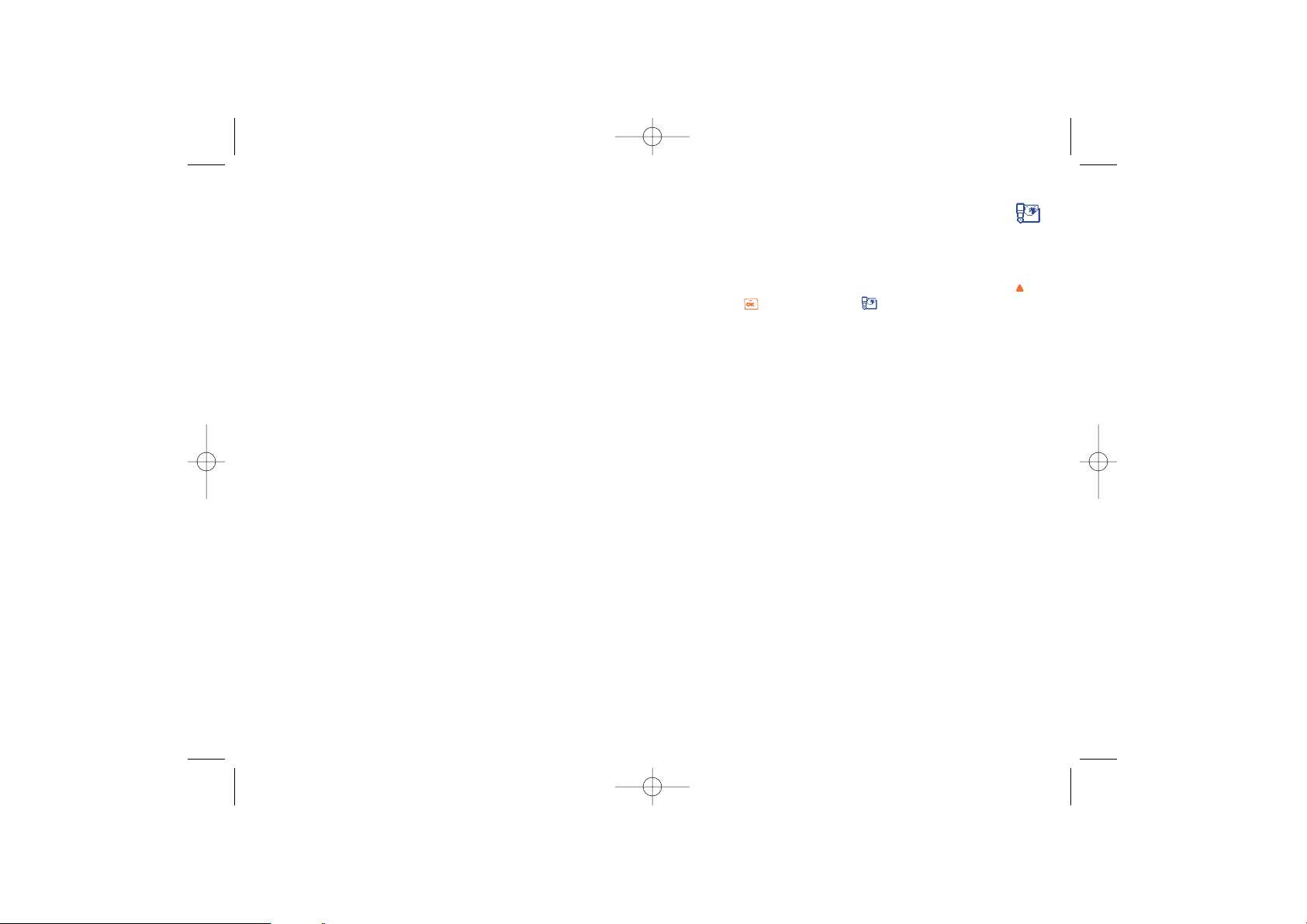
7
Messages ..........................
From your telephone, you can read, write, send and receive “SMS
messages” and share them with other mobiles.
To access the messages from the main screen, press the top of the key
or press the key and select the (“Messages”) icon.
Your cellphone allows you to send and receive “MMS messages”
(multimedia messages), featuring texts, pictures and sounds, or memos that
you have recorded.
A multimedia message can be made of one slide (including text, sound and
image), or of several: in this case, the message is displayed in a slide show.
36
6.5 My numbers
Save your own telephone numbers.
35
OH2_UM_AM_GB-3-02-05 4/02/05 10:08 Page 35
Page 20

2. On the left hand side of the screen, 5 icons allow you to:
- add a Picture
- add Text
- add a Sound
- send the message
- access the Options menu.
Move or to go to the previous or next icon.
3. Press to access the Picture Album list, select a picture and press
to add it to your MMS. Select none if you do not want to insert a
picture.
The first window of your message is displayed, showing the selected
picture, which is resized if necessary, in order to fit the screen.
Once you have created several pages, move or to browse slides.
The maximum size of a picture you can send is (W)640 x (H)640
pixels. Warning: The bigger the picture size, the longer it will
take to send it.A copyright-protected picture cannot be sent.
4. The Text icon is automatically selected: press to access the text
editing screen, enter the text of your message (see "Create SMS” for
help).
5. The Sound icon is then selected: press to access the Sound Album
list, select a sound and press to add it to your MMS.
Press the key to create a new slide.
38
7.1 Creating an MMS
Select “Create MMS” and press . You now have access to the
following items:
-Add recipients
-Add media
- Mailing list
Select the addressees
1. Select "Add recipient" and press .
2. You can now choose one or several (20 max) contacts in your directory
or type a phone number.
3. Every time you choose a contact or phone number, it is added in the
mailing list displayed in the "Create MMS" menu.
4. When your mailing list is finished you can design your message.
Yo u can select one of the items and press , to edit the phone
number, or to remove it from the list.
Design your message
1. Select "Add media" and press .
37
OH2_UM_AM_GB-3-02-05 4/02/05 10:09 Page 37
Page 21
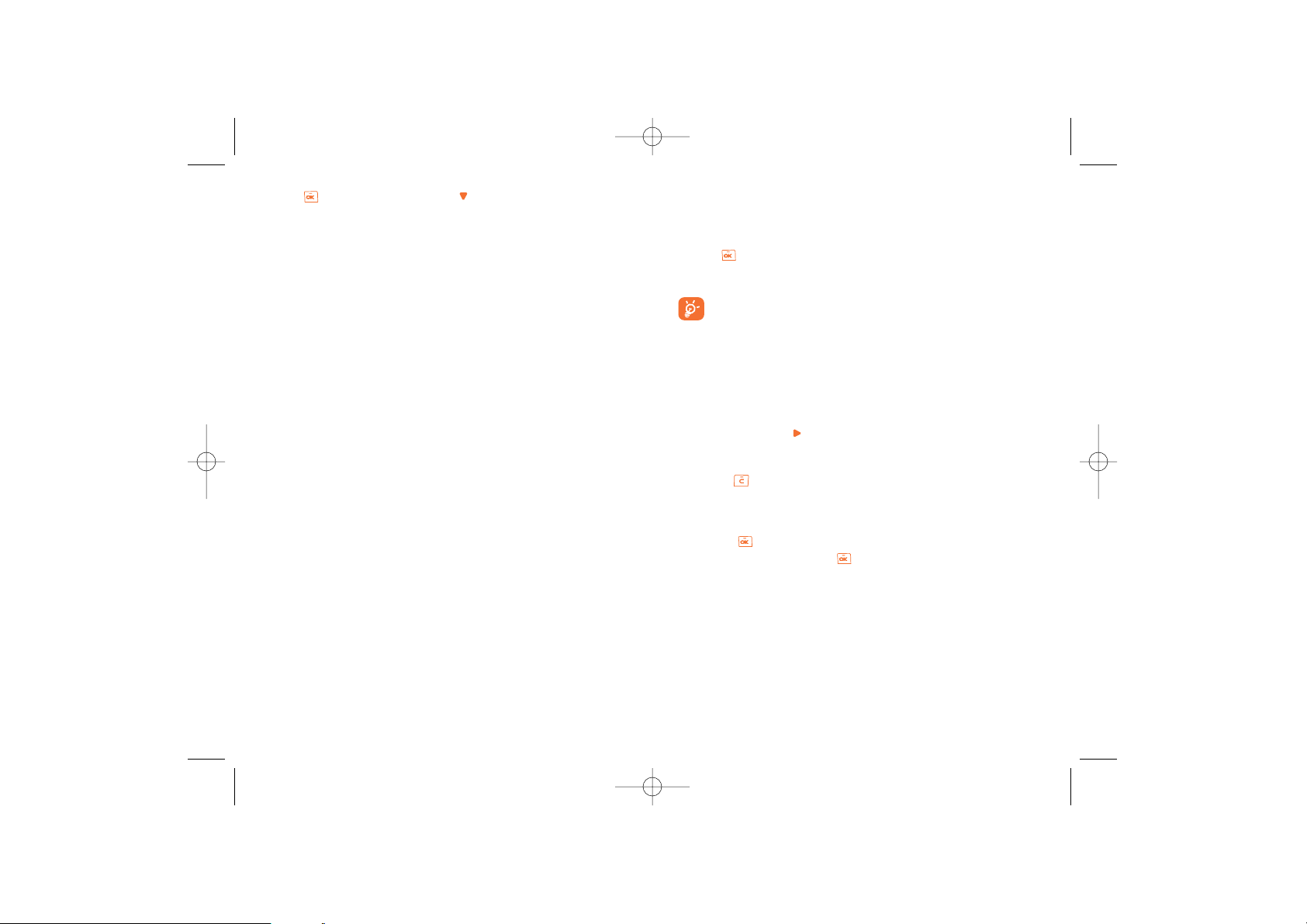
Send your message
As described above, you can either:
• Send your message as soon as it is completed:select “Send MMS” and
press .
• Save it as a Draft (in the Outbox) to complete it and send it later.
If the sending of a message fails, the message will be moved to
the outbox menu, and identified as not sent.
Receive an MMS
When you receive an MMS, an alert message appears on the screen to
inform you.
1. If you activate the Automatic retrieval mode (see page 49), the message
is automatically downloaded and placed in the Inbox. Select it in the
Inbox list and press to play it.
2. If the Manual mode is activated:
• Press to go back to idle mode and to save the notification in the
Inbox,
or
• Press to display the details of the notification, then select
"Download" and press to download the message itself. A
progress bar will allow you to follow the download of the message
in the same way as for sending messages.
40
6. Press to send your message, or to access the options:
Edit subject • To edit and change or enter the subject of your
message.
Add page • To create a new slide and add it to your slide
show.
Preview • To preview the slide show you have created
including sounds & pictures.
Previous page • To access the previous slide.
Next page • To access the next slide.
Delete page • To delete the selected page.
Save as draft • To save your message as a draft, that you can
edit, complete and send later.
Save as predefined • To save your message as a canned message, that
you can use as a basis for other MMS (e.g.,
“Happy birthday” type of message).
Duration • To change the length of time each slide is
shown.
39
OH2_UM_AM_GB-3-02-05 4/02/05 10:09 Page 39
Page 22

42
The notification is not the MMS; it is an information window with
details of the sender’s identity, the date and time of reception,
subject, etc.
DO NOT DELETE NOTIFICATIONS BEFORE YOU HAVE
RETRIEVED THE MESSAGE, or you will lose it.
In both automatic and manual modes, a message will inform you
if the size of the MMS you wish to download is bigger than the
memory available in your phone. In this case, you must free
memory by deleting data (picture, sounds, etc.). See “Available
memory” page 71.
• If the sender of the message has asked for a “Read report”, a
prompt will ask you to press ,to send it or to press to refuse
to send a report.
• Once the MMS is downloaded,select it in the Inbox list and press
to play it.
41
In playing an MMS,you can have access to the following options by pressing
on key:
Replay • Play the MMS again.
Next page • See the next page of the message.
Save picture • Save the embedded picture in your picture
album.
Set as wallpaper
(1)
• Set the embedded picture as main screen.
Save sound • Save the embedded sound in your melody
album.
Set as ring tone • Set the embedded sound as incoming call ring
tone.
Set as msg. alert. • Set the embedded sound as new message tone.
Exit • Exit the message.
Deferred mode:you will receive a notification with the name and
number of the sender and the title of the message if it has been saved.You
can download the MMS at any time in order to read it.You can also delete
it without reading it; in this case the sender of the MMS will be informed
that it has been rejected (deferred reception may be useful for instance
when you are abroad and you do not want to pay an extra cost for MMS
reception; you can then read them when you’re back in your country).
(1)
If format compliant (JPEG).
OH2_UM_AM_GB-3-02-05 4/02/05 10:09 Page 41
Page 23

7.3 Creating a VMS
The VMS (Vox MMS) allows you to send quickly a voice message to other
people.
Launch the recording process by pressing the key. Stop it by pressing
it again.
You can send it, listen it or record it again.
Received VMS are stored in the MMS Inbox.
7.4 Inbox
Select the kind of message you want to consult.
SMS Inbox
Select the message you want to read and then press .You now have
access to the following options:
Reply • Reply to the sender of the message.
Forward • Forward the message received to other people.
Delete • Delete the message.
Save number • Save the sender’s number.
Extract number • Save or use the number contained in the
message.
Move to archives • Archive your messages in the telephone
memory.
Delete all • Delete all messages in the inbox.
44
Press the key to access the following options:
Several recipients • Send the message to a group of people you have
defined.
Send • Send the message to a recipient.
Save • Save the message and send it later.
Add image • Liven up your message by adding images or
animations.
Add sound • Liven up your message by adding sounds.
43
Messages
Predefined
Create SMS
Inbox
Outbox
7.2 Creating an SMS
You can customize your message by adding pictures and sounds.
In the “Messages” menu, select “Create SMS” and enter your message.
OH2_UM_AM_GB-3-02-05 4/02/05 10:09 Page 43
Page 24

Press again the key to access the following options:
Delete • Delete the message.
Forward • Forward the message.
Save number • Save the recipient's number.
Extract number • Save or use the number contained in the
message.
Move to archives • Archive your messages in the telephone
memory.
Available memory • Display the storage capacity of your phone.
Delete all • Delete all messages in the outbox.
MMS Outbox
Select the message you want to read and then press .You now have
access to the following options:
Delete • Delete the selected message.
View • Play the selected message.
Forward • Forward the selected message to other people.
Available memory • Display the storage capacity of your phone.
Delete all • Delete all the MMS stored in the Outbox file.
46
MMS Inbox
Select the message you want to read and then press .You now have
access to the following options:
View • View this message.
Reply • Reply to the sender of the message.
Forward • Forward the message received to other people.
Details • Recover information about the selected
message.
Delete • Delete the message.
Available memory • Display the storage capacity of your telephone.
Delete all • Delete all the received messages.
7.5 Outbox
SMS Outbox
The last written message saved is displayed on top of the list. Select the
message you want to view and press the key.
45
OH2_UM_AM_GB-3-02-05 4/02/05 10:09 Page 45
Page 25

48
MMS settings
You can use up to 5 MMS profiles. An MMS profile is a set of predefined
settings.
Select the profile you want and then press to access the following
options:
Activate • Set the selected profile as the default one.
Modify • Modify the Applications or Network settings.
Application settings • See page 49.
Network settings • See page 51.
Rename • Rename the selected profile.
7.6 Predefined messages
A list of predefined messages are available. Select one, edit it if required,
and then send it
7.7 Archives
The “Archives” menu allows you to access SMS messages you have
archived.Archived messages are stored in the telephone memory to save
memory space in the SIM card.
7.8 Parameters
You can change the message parameters:
SMS settings
Delivery report • Request for acknowledgement of receipt for
each message sent.
Validity period • Set the time period during which attempts to
send the message to the recipient will be
repeated in case of failure.
Service center • The phone number of your operator’s service
center (it may be provided automatically).
Automatic saving • Messages sent will be automatically saved, but
you can choose to not keep them (“Activ./
Deact.”).
SMS quick reply • Activate /deactivate the “Quick reply” option,
if activated, received SMS are automatically
displayed and a keypress on allows to reply
directly.
47
OH2_UM_AM_GB-3-02-05 4/02/05 10:09 Page 47
Page 26

Validity period • Set the time period during which attempts to
send the message to the recipient will be
repeated in case of failure.
Read report • This option can be set to On or Off and
informs you (via an SMS) when the status the
MMS you have sent changes, i.e., whether it has
been read or deleted without being read.
Delivery report • This option can be set to On or Off and
informs you (via an SMS) whether your MMS
has been received or rejected. The delivery
report will display the sender’s identity,date and
time of receipt, MMS subject and status of
delivery.
Auto. save • This option can be set to On or Off and allows
you to automatically save the messages sent
into the Outbox. Messages saved will then
appear in the Outbox folder.
Duration • Allows you to select the duration between each
slide included in your MMS, from 1 sec. to 60
secs.
50
Application settings
Reception mode • - Automatic (default mode): Any new MMS
you receive is automatically downloaded from
the server and placed in the Inbox, without
you having to launch a connection. Select the
message you have received in the Inbox and
press to read it.
- Manual: Messages are stored on the MMS
server, and you must connect manually to
retrieve them:
1. Press to access the Inbox.
2. Select the notification item corresponding
to this message and press .
3. Select “Read” and press .
4. When the details of the message are
displayed, press to launch the
connection and download it.
5. Once the message is in your phone, press
and select “Play” to read it.
49
OH2_UM_AM_GB-3-02-05 4/02/05 10:09 Page 49
Page 27

Service center • Allows you to enter or change the address of
the server your phone will connect to.
Gateway port • Allows you to enter or change the IP address of
the server’s gateway.
Gateway port • Allows you to enter or change the Port number
of the server’s gateway.
7.9 SMS CB (Cell Broadcast)
These are messages broadcast over the network (weather forecast, traffic
conditions, etc..).
Automatic • Activate /deactivate the automatic display of the
reception programmed SMS CB.
CB code list • List of SMS CB codes for messages you want to
view (“Create” or “CB code list”).
52
Network settings
Network • Allows you to choose a data profile from the
Account ones you have set (see page 66 for complete
information on how to configure or modify a
data profile).This profile and the parameters it
features will then be used for connection.
Bearer • This menu allows you to select the type of
network used when launching a connection.
-“GPRS first”: Your cellphone will first try to
connect to the GPRS network, then to the
GSM network if the GPRS network isn’t
available when connecting.
-“GPRS”: Your cellphone will only use the
GPRS network for connections.
-“GSM”:Your cellphone will only use the GSM
network for connections.
If you select GPRS first, you must configure both the GSM and
GPRS settings (see page 66).
51
OH2_UM_AM_GB-3-02-05 4/02/05 10:09 Page 51
Page 28

8.2 Graphical settings
Customize your telephone to suit your own taste via the “Graphical
settings”.
-Download new main screen
(1)
,
- Choice of main screen
(1)
,
- Atmospheres (colors),
- Slide show
(1)
.
When slideshow is activated, select the pictures with the key to view
them as a slide show.The slide show starts automatically 30 seconds after
the main screen is displayed and if there is no message to read
(1)
.
8.3 Other settings
Available options
Contrast • Set the contrast of your telephone by choosing
one of the 5 levels proposed.
Set time • Enter the time and press the key to save it.
Set date • Enter the date and press the key to save it.
54
8
Customize ........................
From the main screen, press the to access the menu then select the
icon and select one of the following options in order to customize
your telephone.
8.1 Sound settings
Ring tones • Select a melody to assign to an incoming call.
You can download new melodies
“Download”.
Volume • The volume can be adjusted to one of the levels
proposed (“Silent” “Low”, “Medium”,
“High”,“Increasing”).
Vibrator • Activate/deactivate the vibrator.
Message alert • Activate/deactivate the sound alert for
incoming messages (a specific melody can be
selected).
Key beeps • Activate/deactivate the beep played with each
keypress (“Activated” or “Deactivated”).
Battery alert • Activate/deactivate the sound emitted when
the battery level is low.
53
(1)
If format compliant (JPEG).
OH2_UM_AM_GB-3-02-05 4/02/05 10:09 Page 53
Page 29

8.4 Battery saving
Adjust the settings to save your battery energy using this menu.
By default, the “Battery saving” mode is activated to save your battery.
You can also set the duration of the backlighting.
8.5 Keys setup
By customising your keys, you can call someone or access a function
(Games, Diary, Converter…) directly from the main screen pressing on
one key.
56
Keys setup
1 [Empty]
2 [Empty]
3 [Empty]
4 [Empty]
Select a key (from to ) in the list and assign a function or a
telephone number to it.
Language
This feature allows to choose the language in which the messages will be
displayed.You may, however, choose another language if available.
Keypad lock
If this option is activated, the keypad will be automatically locked if no keys
are pressed for a certain period of time. The keypad will automatically
unlock when you receive a call and will lock again when you hang up. To
unlock, make a long keypress on the key.
Answer mode
You have two options to answer a call:
- Send key: answer the incoming call by pressing the key.
- Any key: answer the call by pressing any key.
55
OH2_UM_AM_GB-3-02-05 4/02/05 10:09 Page 55
Page 30

Change PIN
To change the PIN code, enter the old code then the new one when
prompted (“Enter PIN:” and “Enter new PIN:”).The new PIN code is
a number consisting of 4 to 8 digits.You must confirm it by entering it again
(“Again please”).
Change PIN2
This option allows you to change your PIN2 code. Proceed as for the PIN
code change.
FDN
Enter your PIN2 code to activate your list of Fixed Dialed Numbers
(authorized numbers).
FDN numbers
Create a directory of up to 10 numbers that you can delete or modify.
5857
When they have been programmed, make a long keypress on the
appropriate key from the main screen to go directly to the number or
function desired.
8.6 Security
This function allows you to display and manage the security settings of
your telephone. By selecting this function, you will access the following
options:
PIN code
Activate/deactivate the PIN code (Personal Identification Number).When
activated, it will be requested each time you switch on your telephone.
The PIN2 code allows you to activate or deactivate certain functions, such
as Billing etc..
If you enter an incorrect PIN code three times in a row, your SIM
card will be disabled and your phone will display “SIM
blocked”.You will then have to enter a PUK (PIN Unblocking
Key) code, which you can obtain from your network operator.
OH2_UM_AM_GB-3-02-05 4/02/05 10:09 Page 57
Page 31

9.3 Diary
Your telephone has a diary so that you can create and record events such
as holidays, meetings or tasks to do. From the “Tools” menu, select
“Diary”, press , then select “Events”. The following options will be
displayed:
Create • Select the type of event to be created (Holidays,
Meeting,To Do).
Events • View the events
(1)
created and recorded in your
diary.They can be edited, deleted, etc.
Different views are available to see your created events (daily, weekly or
monthly view).
You can also delete all expired events with the “Delete past events”
option. Enter the date, press twice and all events before this date will
be deleted. For example: to delete all events in your diary, enter a date a
long time in the future (for example: 31/12/2010).
The Diary shares memory space with other menus such as the
Directory, Image album, Sound Album etc. The more events you
record, the less memory will remain for new contacts, etc.
60
(1)
Events are listed with the start date and time.
9
Tools ................................
9.1 Calculator
Enter a number and select the type of operation to be performed using
the navigation key. Confirm with the key.
To enter decimals (“.”), use the key (long keypress). To
return to the main screen, press the key (long keypress).
9.2 Alarms
You can program up to 3 alarms with your telephone. Select the alarm you
want to set.
Activated/ • Activate or deactivate the alarm.
deactivated
Set time • Set the alarm time:
- every day
- once
- every day except Saturday and Sunday.
Alarm mode • Select the alarm mode from the following:
- Melody: select the desired ring tone for this
alarm.
- Buzzer
Snooze • If you choose this option, the alarm will go off
in regular intervals of 7 minutes. When the
alarm goes off, press the key to stop it
completely and then confirm by pressing the
key again, otherwise, the alarm will repeat
every 7 minutes for one hour.
59
OH2_UM_AM_GB-3-02-05 4/02/05 10:09 Page 59
Page 32

Delete a one-off or repeated event
To delete a one-off event, select the event and press twice, choose
"Delete" and then confirm once more.
To delete a repeated event that has expired, select the event.When the
data (date, time, subject etc.) of the event is displayed, press then
select “Delete” and confirm by pressing once more. Only the past
occurrences of the selected event are deleted.
To delete a repeated event that has not expired, select the event and
press . When the data (date, time, subject etc.) of the event is
displayed, select “Delete” and press to confirm. All occurrences of
the selected event will be deleted.
Viewing format of events
All events stored in your organizer are displayed in the respective format
in the Daily view, Weekly view and Monthly view.
To display events in these formats, proceed as follows:
1. Select the view of your choice and press .
2. Once you entered the selected view, move or to display the
previous or next day, week or month.
3. Press to display the list of corresponding events or to create a new
one.
62
Create a new event
You can program an event (Holidays,Meeting,To Do etc.) at a certain date
and time.
Select “Create” and press . Then select “Holidays”, “Meeting” or
“To D o ” and confirm by pressing . Enter a start and an end date for
the event, enter the subject and define whether the event is a one-off or
repeated (everyday/week/month/year).
You can program an alarm as a reminder using the “Set reminder”
function.
Modify an event
Select the event and press .
When the details of the event are displayed, press and choose
"Modify". Confirm by pressing once you have made the change.
61
OH2_UM_AM_GB-3-02-05 4/02/05 10:09 Page 61
Page 33

(1)
Contact your network operator to check service availability.
64
10
Call services ..................
10.1 Voicemail
Modify the number of your voicemail.
10.2 Call memory
See page 24.
10.3 Call settings
Beep duration
Activate/cancel the sounding of a beep during a call.
Call waiting
(1)
Activate/cancel/check the notification of a second incoming call.
Auto redial
(1)
If this option is activated, the last dialed occupied number will be called
back.
63
9.4 Converter
(1)
The “Currency->€” menu allows you to convert an old local currency
into Euros by entering the amount then pressing to display the
converted amount.
The “€->currency” menu allows you to convert an amount in Euros into
an old local currency by entering this amount then pressing to display
the converted amount.
The currency used for conversion will be the one in your country of
subscription.
(1)
Euro zone countries only.
OH2_UM_AM_GB-3-02-05 4/02/05 10:09 Page 63
Page 34

66
10.4 Network
Networks list
Create a list of networks to which you wish to be connected as a priority.
A list will be displayed. Press to add a network to the list.
Search mode
- Automatic • The network sought is the last one used.
- Manual • The choice of network is left up to the user.
Parameters
You can set or modify access settings for WAP, MMS and Java.
GPRS attach
Your cellphone includes features that support GPRS (Global Packet Radio
Service), a service allowing you to exchange data with high speed rates and
to stay on-line permanently (i.e. have a permanent connection to the
WAP).
Contact your phone operator to have full information about
GPRS availability over their network and for an suitable
subscription.You might also need to configure your phone with
the GPRS settings supplied by your operator, by using the menus
described in this section.
Billing
(1)
-Total duration • Display the duration of All incoming calls or All
outgoing calls.
- Reset duration • Reset the cumulative duration for all calls.
-Total cost • Display the cost of the last call or all calls made.
The available credit function shows the amount
remaining as a proportion of the maximum
credit.
- Reset call costs • Reset the total call cost.
- Unit cost • - Choice of currency, enter the currency.
- Choice of unit, enter the Telecom unit.
- Maximum credit • Set a maximum credit beyond which all charged
calls will be barred.
Conceal ID (CLIR)
(1)
Yo u can choose to hide your identity (or your telephone number) from
the person you are calling.
- Hide identity • Hide your telephone number.
- Show identity • Show your telephone number.
- Status • Check the current Anonymous status.
65
(1)
Contact your network operator to check service availability.
OH2_UM_AM_GB-3-02-05 4/02/05 10:09 Page 65
Page 35

10.5 Call forward
This function enables you to activate/cancel or check the call forwarding
of voice/fax/data calls to the voicemail or any specified number (enter the
number or select the name and confirm with the key) according to
the following options:
Unconditional • Systematic forwarding of all your calls. The
icon is displayed on the idle screen.
If no reply • Only if you do not answer.
If unreachable • Only if you are outside the range of the
network.
If busy • Only if your line is busy.
Conditional • If your line is busy, if you do not answer, if you
are outside the network range.
Status • See the actual setting.
6867
This menu allows you to define the attach mode of your cellphone to the
GPRS service:
-Always on • Your phone will always register to the GPRS
service. This option allows faster GPRS
connection. However it will increase energy
consumption.
-Data call • Your phone will automatically register to the
GPRS service only when required. This option
reduces energy consumption, however it will
increase the connection delay.
In spite of these settings, you must still select the bearer (GSM
or GPRS) in the menus of each application to be used (e.g.,WAP,
MMS, etc.).
OH2_UM_AM_GB-3-02-05 4/02/05 10:09 Page 67
Page 36

11
Media album ..................
To access the “Media album” menu from the main screen, press and
select “Media album”. The Multimedia Album groups together all visual
and sound items in your phone, whether they are embedded, downloaded
or recorded. The options of this menu are: “Image album”, “Melody
album” and “Available memory”.
11.1 Image album
This menu allows you to manage and display the images that are
embedded or downloaded in your cellphone.
Select an image and press to access the following options:
Download • Download images from your service providers’
websites.
->Main screen
(1)
• Display the image as the main screen.
Send by MMS • Send the picture to a person.
Rename
(2)
• Change the name of the image.
Delete
(2)
• Delete the image.
Delete all
(2)
• Delete all images.
When you are browsing images in fullscreen mode, you can switch to the
images list by going .When in list, you can go back to fullscreen by going
.
70
(1)
If format compliant (JPEG).
(2)
For downloaded images only.
69
10.6 Call barring
Outgoing calls • Activate/deactivate or display the call barring of
outgoing calls.This option is applied as follows:
All
(1)
• All outgoing calls are barred.
International
(1)
• Outgoing international calls are barred.
Except->home • Outgoing international calls except those to
your country of subscription are barred.
Incoming calls • Activate/deactivate or display the call barring of
incoming calls.This option is applied as follows:
All
(1)
• All incoming calls are barred.
If abroad
(1)
• Incoming calls are barred when you are abroad.
Settings • Deactivate all call barring options you have
setup.
Cancel outgoing • Cancel all outgoing call barring.
Cancel incoming • Cancel all incoming call barring.
Change password • Change the password.
(1)
Contact your network operator to check service availability.
OH2_UM_AM_GB-3-02-05 4/02/05 10:09 Page 69
Page 37

72
12
WAP ................................
12.1 Accessing WAP services
(1)
WAP (Wireless Application Protocol) is a service that allows you to access
the cellphone Internet.Thanks to WAP, you can obtain information such as
weather conditions, stock market information, traffic information, etc.
The “Homepage” option launches the WAP browser on the homepage
of the default profile if it has been defined.
The “My Bookmarks” option allows you to access the list of your
favorite sites or add a new one to them.
The “Settings” option allows you to program the connection parameters
for your WAP service provider. In most cases, the connection parameters
for your browser will have already been filled in
(2)
.
In WAP mode you can:
1) Confirm your choice by pressing .
2) Scroll the lines using the and keys.
3) Access the options with the key.
(1)
Contact your network operator to check service availability.
(2)
Contact your operator for details to fill in the fields.
71
11.2 Melody album
You can download sounds from your service providers via WAP.
The melody album allows you to manage and listen to sounds saved in
your telephone.When the melody has been selected, press to access
the following functions:
Ring tone
(1)
• Assign this melody to incoming calls.
Send by MMS • Send the melody to a person.
Rename
(2)
• Change the name of the melody.
Delete
(2)
• Delete the melody.
Delete all
(2)
• Delete all melodies.
11.3 Available memory
You can check the available memory in your cellphone at any time.
(1)
If format compliant.
(2)
Except for embedded melodies.
OH2_UM_AM_GB-3-02-05 4/02/05 10:09 Page 71
Page 38

Save as homepage • Save the current page as home page launcher.
You can give a name to this page.
Exit • End your WAP connection. Press to
confirm and exit the WAP mode.
Browser options • Choose your WAP access settings.
12.3 My bookmarks
The option allows you to add your favorite or frequently accessed
websites to “My Bookmarks” menu. The next time you enter the
browser, you will be able to access sites in “My Bookmarks” directly
without entering any URL.Web pages can be added to “My Bookmarks”.
Select a URL from the list.Press to launch WAP or to modify the URL.
Select “Create” if you want to enter a new URL, then type the name and
address of the page you want.
74
12.2 List of options
Back • Back to the last page (option available if at least
two pages have been viewed).
Homepage • Access the homepage of your current profile.
Next • Back to the next page when you have previously
used the “Back” option.
Refresh • Refresh the current page.
My bookmarks • Add the current page to your favorite sites.
Enter address • You may enter the URL for a WAP website that
you want to visit.
Save • When you access a WAP page, you can save the
images on that page using this option. Select the
image with the and keys.When the image
is highlighted, press to access the options.
Select “Save as” and press . Rename the
image if you wish and press to save it in
your media album.
73
OH2_UM_AM_GB-3-02-05 4/02/05 10:09 Page 73
Page 39

13
Games & Applications ..
To access the "Games & Appli." menu, press the key from the main
screen and the select the "Games & Appli." item.
You can choose between the following items:
- Java applications: Go to the downloaded Java applications you put in
this folder.
- Java settings: Configure the parameters for all games and Java
downloads.
- Games: Go to the embedded games.
13.1 Java applications
In this folder, you can store the java applications you have downloaded.To
use a new java application you must download and install it.
76
12.4 Settings
From the “Settings” option, you can:
• Select a pre-stored profile
(1)
,
• Select the connection parameters
(1)
,
• Choose the display options for WAP images,
• Rename your profile,
• Set the WAP download options.
75
(1)
Contact your operator to obtain the necessary information for the
WAP connection parameters.
OH2_UM_AM_GB-3-02-05 4/02/05 10:09 Page 75
Page 40

Disclaimer
Downloading or running applications will not damage or alter any
software already in your cellphone designed to support Java™ technology.
TCL & Alcatel Mobile Phones Limited and its affiliates waive any
responsibility and refuses to guarantee applications that are subsequently
used, as well as for all applications not embedded in the handset upon
purchase.
The purchaser alone bears the risk of loss, damage or defect of the
handset, or of applications/software, and generally of any damage or
consequence resulting from the use of the said applications/software. In
the event the said applications/software, or the later setup of any function
are lost due to technical reasons if the handset has been
replaced/repaired, the cellphone owner should repeat the operation and
download or set up again. TCL & Alcatel Mobile Phones Limited and its
affiliates grant no guarantee and waives any responsibility if the operation
cannot be repeated or cannot be performed without incurring some cost.
78
Java™ and all Java™ based trademarks and logos are
trademarks or registered trademarks of Sun
Microsystems, Inc. in the U.S. and other countries.
To download a Java application
Start the WAP browser. Go to a WAP page where are located Java files and
select the one you want to install.WAP will then automatically launch Java
to start up the download/installation process.
The Java application is then stored in the product and the installation
process begins. If not you can install it as follows:
To install a java application
Open the "Applications" folder, then press the key in order to
access the Menu:
Select "Install" and press .The non installed applications will be listed.
Select the one you want to install and press .
You can now choose the folder where you want to store the application.
77
OH2_UM_AM_GB-3-02-05 4/02/05 10:09 Page 77
Page 41

Brain Activity
The aim of "Brain Activity" is to guess the combination of various
geometric forms.
The player guesses a combination of shapes using the scroll keys and
number keys and confirm by pressing the key.
Pawns are displayed on the left of the screen after each guess:
- no pawn: the form is not in the final combination,
-red pawn: the form is in the final combination but at a different location,
-green pawn: the form is in the final combination and at the same location.
The game is over when the player has guessed the combination or no
other attempts are allowed.
There are 3 levels (select using ):
- easy: 6 possible forms + location of correction pawns matching the
pawn’s location.
-average: 6 possible forms + location of correction pawns not matching
the pawn’s location.
- difficult: 7 possible forms + location of correction pawns not matching
the pawn’s location.
To pause, press the key.
80
13.2 Games
Select the game you want to play and press to launch it.
Snake
The aim of this game is to move a snake so that it eats the largest possible
number of eggs. The player should avoid hitting the snake body or the
edges of the play zone.
Each time an egg is eaten, the snake’s tail gets longer.
Move the snake using key (up), (left), (down) and
(right).
To pause, press the key.
Bricks
The aim of this game is to break the bricks with a ball and a racket.
When the ball hits a brick, the brick disappears. When all the bricks have
been destroyed, the game moves up a level. Move the racket using keys
(right) and (left). Throw the ball using key or .
To pause, press the key.
79
OH2_UM_AM_GB-3-02-05 4/02/05 10:09 Page 79
Page 42

Proxy settings • As with a PC, the http proxy settings are used
to configure Java network settings for
operators that do not offer a direct Internet
connection. These settingts are defined as
follows:
1) "Proxy activation": whether or not to use
a proxy server for Java network connections.
2) "Proxy address": address of the proxy
server (provided by the operator).
3) "Proxy port": port number of the proxy
server (provided by the operator).
4) "Login": user name.
5) "Password": user password.
The login and password (provided by the operator) are not
always necessary to establish a network connection via the
proxy server.
82
13.3 Java settings
Auto launch
Allows you to set the automatic launch of JAVA On or Off.When On, a
JAVA application will be automatically launched right after it was installed.
Network access
Network account • Allows you to select one of the data profiles
you have defined in “Call services/ Network”
(see page 66). In the list that appears, select the
connection setting of your choice and press
to confirm.
Bearer • Allows you to select the type of network used
by the selected profile when launching a
connection.
GSM or GPRS:your cellphone will only use
the GSM or the GPRS network for WAP
connections.
GPRS first:your cellphone will first try to
connect to the GPRS network, then to the GSM
network if the GPRS network isn’t available
when connecting.
DNS address • Allows you to enter the DNS address of the
external data network you want to connect to.
Press to confirm.
81
OH2_UM_AM_GB-3-02-05 4/02/05 10:09 Page 81
Page 43

The predictive mode allows you to type your messages more quickly
without the need to press the same key several times.
Simply press the key required and the phone will suggest the most
common words from the dictionary.
Confirm the suggested word by pressing the or key (confirm and
insert a space at the end of the word), key (confirm and add a
punctuation mark at the end of the word) or key (confirm without
adding space).
Press the key to exit the predictive mode anytime.
Symbols tables
You have 3 symbols tables. Press the key to display the symbols table.
Use the and keys to move from one table to the other.To display a
character, access the desired table and press the key corresponding to the
character.
For example, select Table 1 and press the key to display “?”.
84
Symbol table 1 Symbol table 2 Symbol table 3
83
14
Characters table ................
To enter a word in normal mode, press the key corresponding to the
desired letter several times until the letter appears.
Key Upper case Lower case
Access the symbol tables or 0 (see below)
Predictive/Normal/Digits in toggle mode
Upper case/Lower case/Automatic capitals in toggle mode
Predictive input Normal input Numeric input
Access the symbol Short keypress:Access Short keypress: 0
tables the symbol tables Long keypress: Access
Long keypress: 0 the symbol tables
OH2_UM_AM_GB-3-02-05 4/02/05 10:09 Page 83
1 . 2 , 3 ?
4 : 5 ; 6 !
7 " 8 ' 9 @
1 + 2 - 3 =
4 * 5 / 6 %
7 < 8 > 9 #
1 $ 2 £ 3 ¥
4 & 5 ¡ 6 ¿
7 ( 8 ) 9 _
Page 44
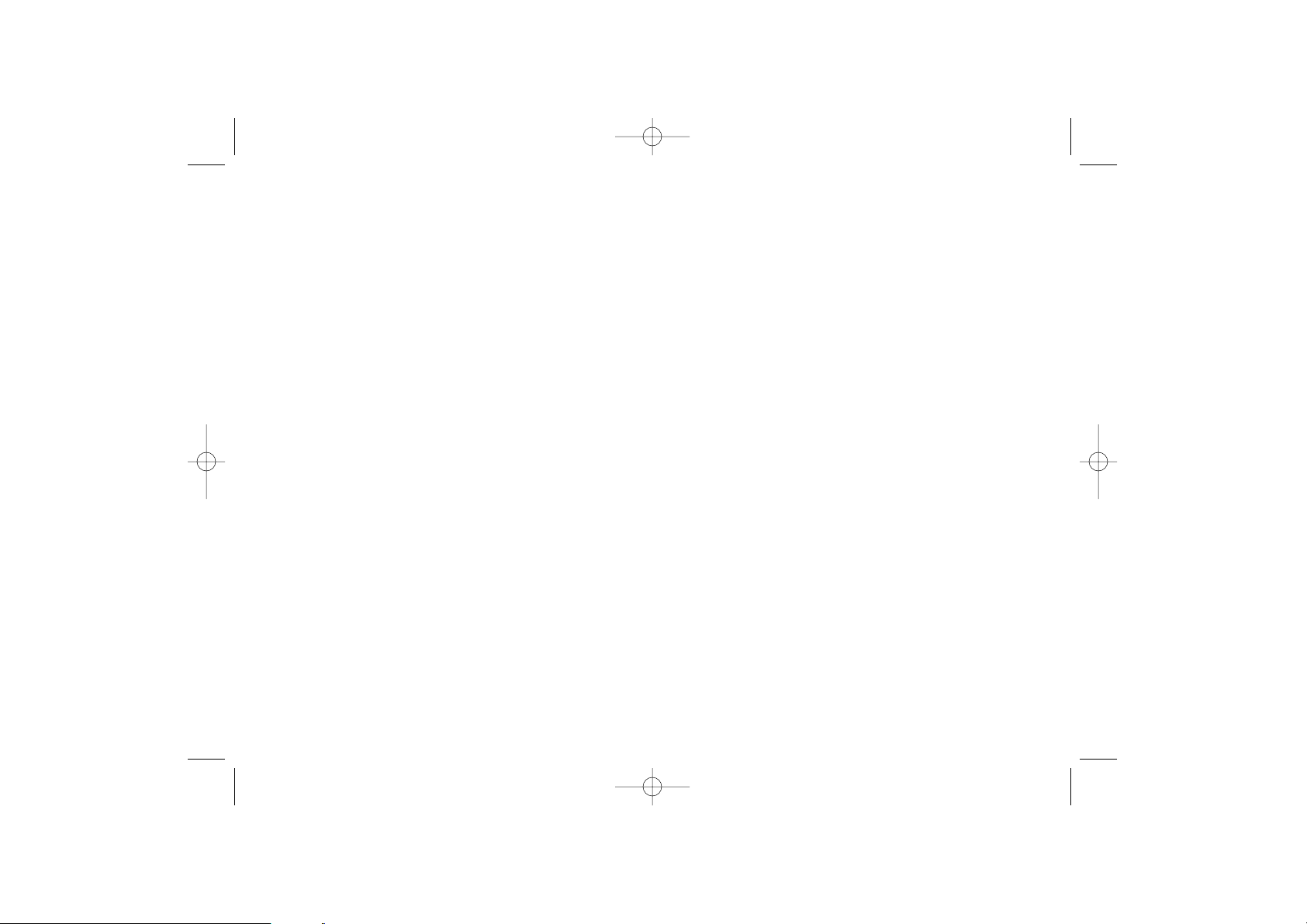
8685
15
Telephone warranty ..........
Congratulations on choosing this cellphone - we hope that you will be totally satisfied with it.
Notwithstanding any other applicable statutory warranties, this cellphone is guaranteed against any
manufacturing defect for a period of ONE (1) year from the date of purchase shown on your
invoice. Nevertheless if the statutory warranty in force in your country exceeds one (1) year, the
statutory warranty is not affected by the manufacturer’s warranty.The present warranty terms also
apply to the battery and accessories but for a period of SIX (6) months from the date of purchase
shown on your invoice.
Under the terms of this warranty,you must inform your dealer or any maintenance center (see list
of maintenance centers on our website - www.tcl-alcatel-mp.com) without delay, of any defect and
present the invoice given to you at the time of purchase. The dealer or maintenance center will
decide whether to replace or repair, as appropriate, all or any part of the equipment (telephone or
accessory) found to be defective.This warranty covers the cost of parts and labor but excludes any
other costs. Repair or replacement may be carried out using reconditioned components offering
equivalent functionality.
Servicing under the terms of this warranty, especially repair, modification or replacement of parts
shall entitle to a three (3) month warranty unless there are statutory provisions to the contrary.
This warranty shall not apply to damage or defects (to your telephone and/or accessory) caused
by:
1) use not conforming with the instructions for use or installation,
2) non observation of the technical and safety standards applicable in the country where the
equipment is used,
3) improper maintenance of batteries and other sources of energy, and of the overall electric
installation,
4) accidents or the consequences of theft, (of the vehicle), acts of vandalism, lightning,fire, humidity,
infiltration of liquids, atmospheric influences,
5) combination or integration of the equipment in hardware not supplied or not recommended
by TCL & Alcatel Mobile Phones Limited or its affiliates, without express written consent for
such,
OH2_UM_AM_GB-3-02-05 4/02/05 10:09 Page 85
Page 45

88
16
Accessories
(1)
......................
(1)
Depending on availability.
Only use your telephone with Alcatel batteries, chargers and
accessories compatible with your model.
Battery
BB 10475
Headset
M13
Cigar lighter charger
C56
Charger
C55
Basic car kit
MP79
87
6) modifications, alterations, or repairs carried out by parties not authorized by TCL & Alcatel
Mobile Phones Limited or its affiliates, the dealer or the approved maintenance center,
7) use of the equipment for a purpose other than that for which it was designed,
8) normal wear,
9) deterioration caused by external causes (RF interference produced by other equipment,
fluctuations in mains voltage and/or voltages on telephone lines, etc),
10)modifications made to the equipment even if they are unavoidable due to changes in regulations
and/or modification of network parameters,
11)connection faults resulting from unsatisfactory radio transmission or caused by the absence of
radio relay coverage.
Equipment on which markings or serial numbers have been removed or altered, and handsets on
which labels have been removed or deteriorated shall be excluded from the warranty.The above
provisions constitute the only claims which can be made against the manufacturer and dealer on
the grounds of equipment defects, this warranty excludes any other explicit or implied warranty
except the statutory warranty in force in the user’s country.
There are no express warranties,whether written or oral, other than this printed limited warranty.
All implied warranties, including without limitation the implied warranties of merchantability or
fitness for a particular purpose, are limited to the duration of this limited warranty. In no event shall
TCL & Alcatel Mobile Phones Limited or its affiliates be liable for incidental or consequential
damages of any nature whatsoever, including but not limited to loss of profits, commercial loss, to
the full extent those damages can be disclaimed by law. Some countries/states do not allow the
exclusion or limitation of incidental or consequential damages, or limitation of the duration of
implied warranties, so the preceding limitations or exclusions may not apply to you.
OH2_UM_AM_GB-3-02-05 4/02/05 10:09 Page 87
Page 46

My cellphone turns off by itself
• Check that your keypad is locked when you are not using your cellphone
• Check the battery charge level
My cellphone does not charge properly
• Make sure that your battery is not completely discharged; the battery charge
indicator can take several minutes and may be accompanied by a quiet hissing
sound.
• Make sure charging is carried out under normal conditions (0°C +40°C)
• Make sure your battery is inserted. It must be inserted bef
ore plugging in the
charger
• Make sure you are using an Alcatel battery and charger
• When abroad, check that the electrical current is compatible
My cellphone does not connect to a network
• Tr y connecting in another location
• Verify the network coverage with your operator
• Check with your operator that your SIM card is valid
• Tr y selecting the available network(s) manually (see page 66)
• Tr y connecting at a later time if the network is overloaded
SIM card error
• Make sure the SIM card was correctly inserted (see page 14)
• Verify with your operator that your SIM card is 3V compatible; the old 5V SIM
cards cannot be used
• Make sure the chip on your SIM card is not damaged or scratched
90
17
Troubleshooting..................
Before contacting the after-sales service, we advise you to perform the
following checks:
My cellphone does not switch on
• Press until the screen comes on
• Check the battery charge level
• Check the battery contacts, remove and reinstall your battery, then turn your
telephone back on
My phone has not responded for several minutes
• Press the key
• Remove the battery and re-insert it, then switch the phone back on
My screen is difficult to read
• Clean your screen
• Use your cellphone in accordance with the recommended conditions of use
89
OH2_UM_AM_GB-3-02-05 4/02/05 10:09 Page 89
Page 47

I am unable to use the features described in the manual
• Check with your operator to make sure that your subscription includes this
service
• Check to be sure this feature does not require an Alcatel accessory
When I select a number from my directory, the number is not dialled
• Make sure that you have correctly recorded the number in your file
• Make sure that you have selected the country prefix when calling a foreign country
I am unable to create a file in my directory
• Make sure that your directory is not full; delete some files or change the directory
currently in use
My callers are unable to leave messages on my voicemail
• Contact your network operator to check service availability
I am unable to access my voicemail
• Make sure your operator’s voicemail number is correctly entered in “Call
services/Voicemail”
• Tr y later if the network is busy
92
I am unable to make outgoing calls
• Make sure you have dialled a valid number and pressed the key
• For international calls, make sure you have entered the country and area codes
• Make sure your cellphone is connected to a network, and that the network is not
overloaded or unavailable
• Check your subscription with your operator (credit, SIM card valid,etc.)
• Make sure you have not barred outgoing calls (see page 69)
I am unable to receive incoming calls
• Make sure your cellphone is switched on and connected to a network (check for
overloaded or unavailable network)
• Check your subscription with your operator (credit, SIM card valid,etc.)
• Make sure you have not forwarded incoming calls (see page 68)
• Make sure that you have not barred certain calls
The caller’s name does not appear when a call is received
• Check that you have subscribed to this service with your operator
• Your caller has concealed his/her number
The sound quality of the calls is not optimal
• You can adjust the volume during a call by means of the key
• Check the radio reception icon
91
OH2_UM_AM_GB-3-02-05 4/02/05 10:09 Page 91
Page 48

94
18
Removable covers ..............
Your phone allows you to change the battery and the antenna cover. To
do this, follow the instructions drawn below.
To obtain more covers, contact your phone dealer.
2
1
12
I am unable to send and receive messages
• Check your phone memory as it might be full, if necessary, delete some messages
(see pages 45-46)
• Contact your network operator to check service availability, see parameters (see
page 47)
• Verify the server center number with your operator
• The server center may be saturated; try again later
The << - >> icon is displayed
• You are outside the network coverage area
I have already entered 3 incorrect PIN codes
• Contact your network operator to obtain the PUK code (Personal Unblocking
Key)
93
OH2_UM_AM_GB-3-02-05 4/02/05 10:09 Page 93
Page 49

Alcatel logo and Alcatel name
are trademarks of Alcatel and used under
license by TCL & Alcatel Mobile Phones Limited
All rights reserved © Copyright 2004
TCL & Alcatel Mobile Phones Limited.
TCL & Alcatel Mobile Phones Limited
reserves the right, in customer's interest,
to alter material or technical
specifications without prior notice.
English - 3DS10830AAAA 01
OH2_UM_AM_GB-3-02-05 4/02/05 10:09 Page 95
