Page 1

3DS10088ABAA 01
www.alcatel.com
© ALCATEL BUSINESS SYSTEMS 2003.All
rights reserved.
ALCATEL reserves the right, in
customer's interest, to alter material or
technical specifications without prior
notice.
BG3color_A/S_GB_UM-22-01-04 22/01/04 8:59 Page 1
Page 2

English
BG3color_A/S_GB_UM-22-01-04 22/01/04 8:59 Page 2
Page 3

1
CONTENTS
Safety and precautions p. 4
Information p. 9
1.Your telephone p. 11
1.1 Keys p. 11
1.2 Icons p. 13
1.3 Symbols used in the User Guide p. 14
2. Getting started p. 15
2.1 SIM Card and battery p. 15
2.2 Switching your phone on p. 18
2.3 Switching your phone off p. 18
3. Calls p. 19
3.1 Making a call p. 19
3.2 Calling your voice mail p. 20
3.3 Receiving a call p. 20
3.4 Options available while calling p. 21
3.5 Double line management p. 24
4. Call memory p. 25
5. MENU p. 26
6. Events p. 29
BG3color_A/S_GB_UM-22-01-04 22/01/04 8:59 Page 1
Page 4
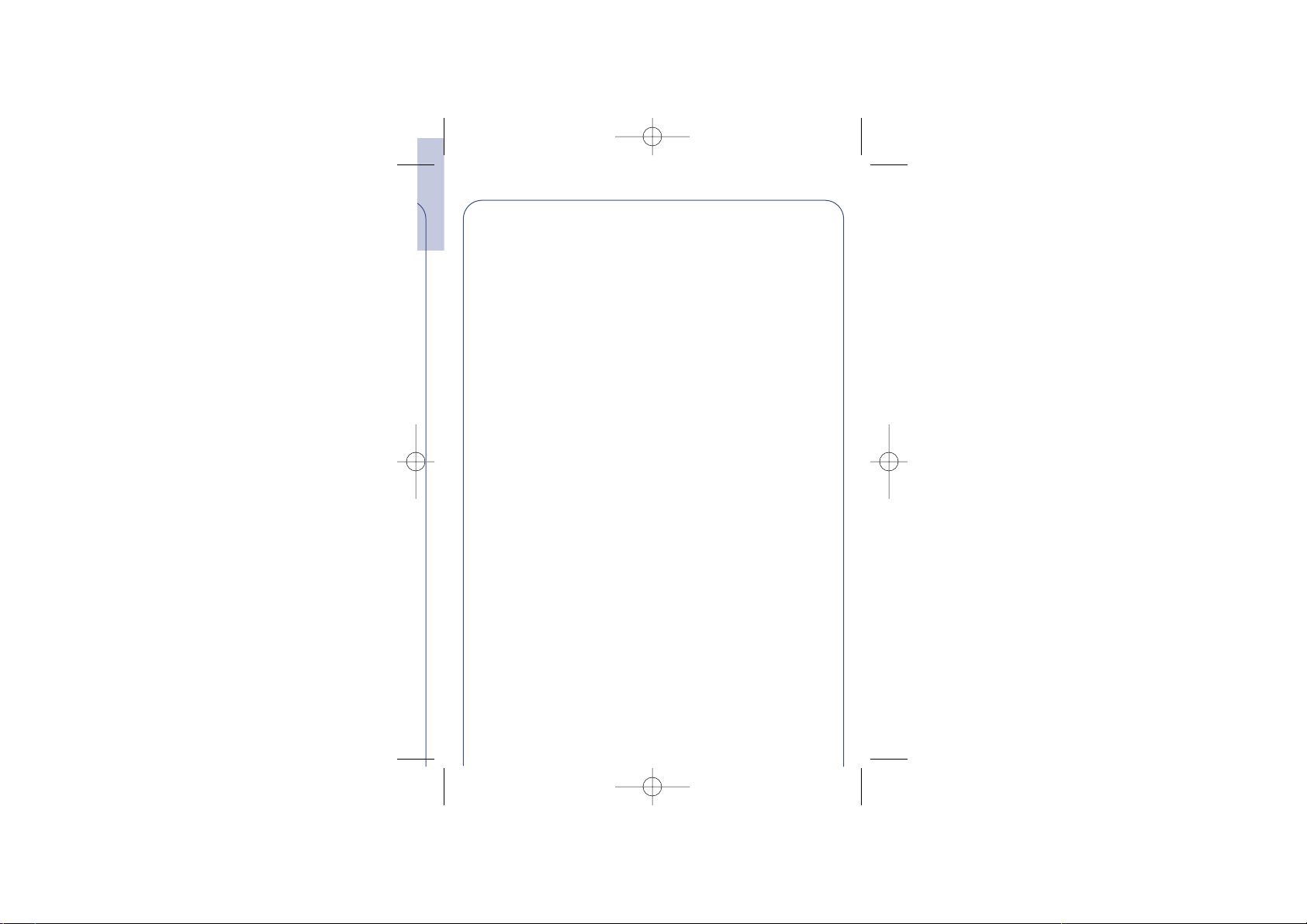
2
7. Directories p. 30
7.1 Accessing your directories p. 30
7.2 Creating a directory file p. 32
7.3 Classifying a file in a family p. 33
7.4 Available options p. 34
7.5 Assigning a ring tone to a family p. 36
7.6 Temporary SIM card p. 36
8. Messages p. 37
8.1 Accessing messages p. 37
8.2 Reading your messages p. 38
8.3 Writing a message p. 43
8.4 Data entry system: predictive mode p. 45
8.5 Sending a message p. 48
8.6 Deleting your messages p. 49
9. My setup p. 50
9.1 Sounds p. 50
9.2 Pictures p. 55
9.3 Colour background p. 55
9.4 Downloaded data (Downloaded) p. 56
9.5 Zoom p. 57
9.6 Numbers p. 57
10. Game p. 59
10.1 Accessing the game p. 60
10.2 Available options p. 61
BG3color_A/S_GB_UM-22-01-04 22/01/04 8:59 Page 2
Page 5
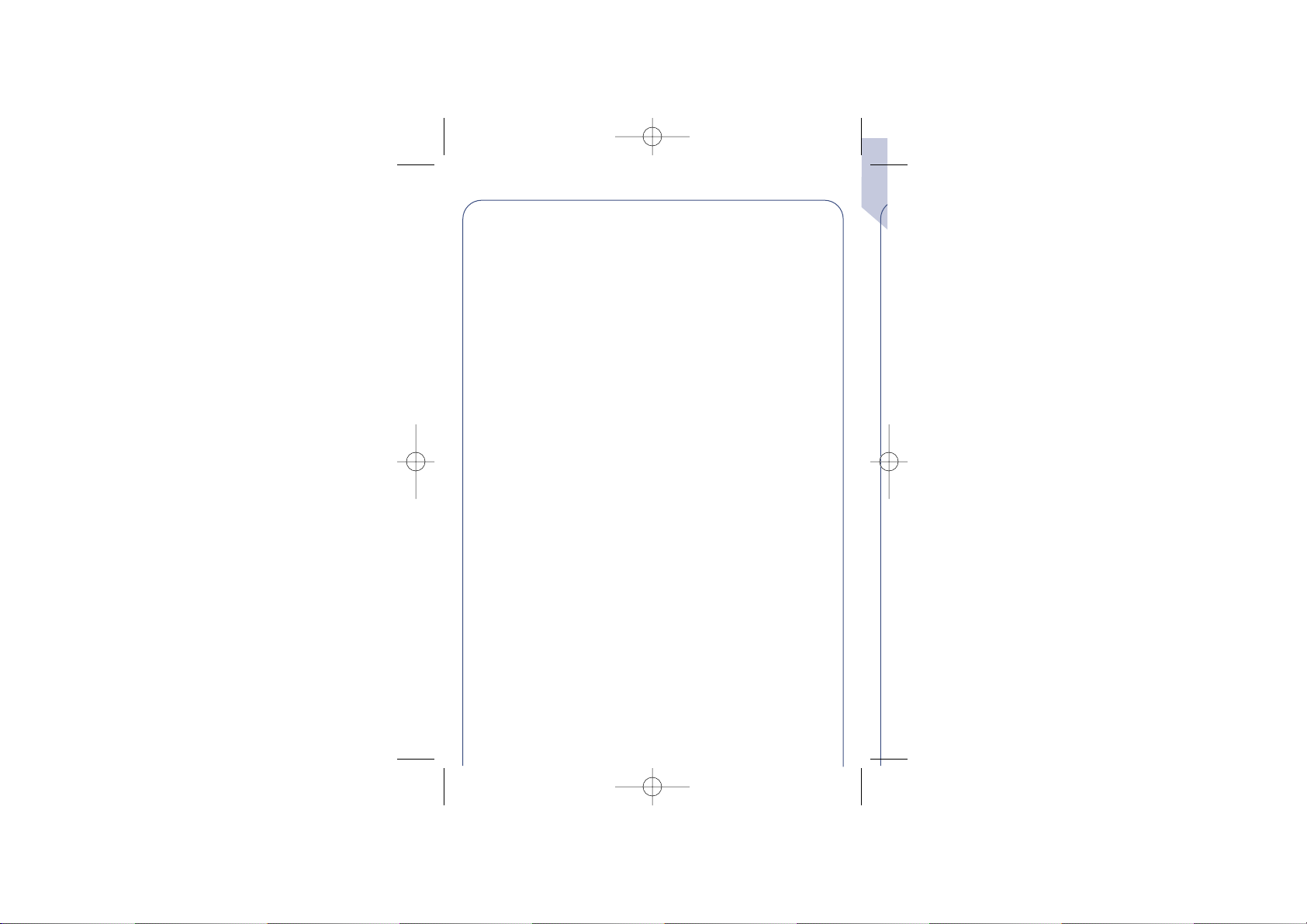
3
11.Alarms p. 63
11.1 Wake up p. 63
11.2 Appointments p. 64
11.3 Birthdays p. 64
11.4 Options p. 64
12. Calculator/Converter p. 65
12.1 Calculator p. 65
12.2 Convert p. 66
13. Setup p. 68
13.1 Services p. 68
13.2 Clock p. 76
13.3 Languages p. 76
13.4 Dictionary p. 76
13.5 Input mode p. 77
13.6 Display p. 77
13.7 Pickup p. 77
13.8 Automatic power off p. 78
13.9 Double line management p. 78
13.10 Keypad lock p. 78
14.WAP p. 79
14.1 Accessing WAP Services p. 79
14.2 Available options p. 80
14.3 Setting up your access p. 82
14.4 Launching WAP p. 84
15.Warranty p. 85
16. Character set p. 88
17.Accessories p. 89
18.Troubleshooting p. 91
BG3color_A/S_GB_UM-22-01-04 22/01/04 8:59 Page 3
Page 6

4
SAFETY AND
PRECAUTIONS
We recommend that you read this chapter carefully before use.The
manufacturer disclaims any liability for damage which may result as a
consequence of improper use or use contrary to the instructions
contained herein.
• TRAFFIC SAFETY:
Given recent studies, which show that using a mobile
telephone while driving a vehicle constitutes a real risk, even
when the hands-free kit is used (car kit, headset…), drivers
are requested to refrain from using their mobile telephone
when the vehicle is not parked.
Your mobile phone when powered emits radiation which may
interfere with the vehicle electronic systems such as anti-lock brakes
(ABS, airbag). As a result, you should:
-avoid placing the phone on the dashboard or within an airbag
deployment area.
- connect the phone to an external antenna or switch the phone off.
The antenna should be mounted and located away from the driver
and passengers or separated from them by a metal screen (e.g. the
car roof).
- check with the car manufacturer or your car dealer that the
dashboard is adequately shielded from mobile phone RF energy.
• CONDITIONS OF USE:
Switch the phone off before boarding an aircraft to avoid
prosecution.
Switch the phone off when you are in health care facilities, except
BG3color_A/S_GB_UM-22-01-04 22/01/04 8:59 Page 4
Page 7

5
in designated areas. As with many other types of equipment now in
regular use, mobile telephones can interfere with other electrical or
electronic devices, or equipment using radio frequency. When the
phone is switched on, avoid placing it near a medical aid device, if you
carry one, such as a pacemaker, one hearing aid or insulin pump.
When using the phone you should hold it against the ear on the
opposite side to the device, if any.
Switch the phone off when you are near gas or flammable liquids.
Strictly obey all signs and instructions posted in a fuel depot, gas
station, or chemical plant, or in any potentially explosive atmosphere.
Do not let small children use the phone without supervision. Do not
attempt to open or repair it yourself. Use only Alcatel batteries,
battery chargers, and accessories that are compatible with your
phone model. (See Accessories List, chapter 17). Alcatel will not be
held responsible if this is not respected. Do not allow your phone to
be exposed to unfavourable environmental conditions (humidity,rain,
infiltration of liquids, dust, sea air, etc). The manufacturer’s
recommended operating temperature range is -20°C to +55°C.
Over 55°C the legibility of the phone’s display may be impaired,
though this is temporary and not serious.
• BATTERY:
Before removing the battery from your phone,please make sure that
the phone is switched off.Take precautions with the battery and do
not attempt to open the battery (chemical substances may cause
burns). Do not pierce, disassemble nor cause a short-circuit in a
battery.Do not burn or dispose of a used battery in household waste
or store it at temperatures above 60 °C. Batteries must be disposed
of in accordance with locally applicable environmental legislation.
Batteries should not be used for any other purpose than the one
intended. Never use damaged batteries.
BG3color_A/S_GB_UM-22-01-04 22/01/04 8:59 Page 5
Page 8

6
• CHARGERS
Mains powered chargers mains will operate within the temperature
range: 0 to 40°C. The chargers designed for your mobile phone meet
with the standard for safety of information technology equipment and
office equipment use.They should be used for this purpose only.
Electrical Characteristic of power supply (depending on the
country):
110 V charger (used in Mexico):
Input: 100-127 V, 50/60 Hz, 0.30 A
Output: 4.5 V, 350 mA
220 V charger:
Input: 220-240 V, 50/60 Hz, 0.30 A
Output: 4.5 V, 350 mA
Tr avel charger:
Input: 100-240 V, 50/60 Hz, 0.15 A
Output: 6.5 V, 350 mA
Battery: Lithium 600 mAh
• RADIO WAVES:
THIS MODEL PHONE MEETS THE GOVERNMENT’S
REQUIREMENTS FOR EXPOSURE TO RADIO WAVES.
Your mobile phone is a radio transmitter and receiver. It is designed
and manufactured not to exceed the emission limits for exposure to
radio-frequency (RF) energy.These limits are part of comprehensive
guidelines and establish permitted levels of RF energy for the general
population. The guidelines are based on standards that were
BG3color_A/S_GB_UM-22-01-04 22/01/04 8:59 Page 6
Page 9

7
developed by independent scientific organisations through periodic
and thorough evaluation of scientific studies.The guidelines include a
substantial safety margin designed to assure the safety of all persons,
regardless of age and health.
The exposure standard for wireless mobile phones employs a unit of
measurement known as the Specific Absorption Rate, or SAR.The
SAR limit set by public authorities such as the Federal
Communications Commission of the US Government (FCC), the
Australian Communications Authority (ACA) or by Industry Canada,
is 1.6 W/kg averaged over 1 gram of body tissue.
Tests for SAR are conducted using standard operating positions with
the phone transmitting at its highest certified power level in all tested
frequency bands. Although the SAR is determined at the highest
certified power level, the actual SAR level of the phone while
operating can be well below the maximum value.This is because the
phone is designed to operate at multiple power levels so as to use
only the power required to reach the network. In general, the closer
you are to a wireless base station antenna, the lower the power
output of the phone.
BG3color_A/S_GB_UM-22-01-04 22/01/04 8:59 Page 7
Page 10

8
Before a phone model is available for sale to the public, compliance
with national regulations and standards must be shown.The highest
SAR value for this model phone when tested for use at the ear is
0.54 W/Kg and for use close to the body is 0.706 W/Kg.While there
may be differences between the SAR levels of various phones and at
various positions, they all meet the government requirement for RF
exposure.
For body-worn operation, the phone meets FCC RF exposure
guidelines provided that it is used with a non-metallic accessory with
the handset at least 1.5 cm from the body. Use of other accessories
may not ensure compliance with FCC RF exposure guidelines.
Your telephone is equipped with a built-in antenna. For optimal
operation, you should avoid touching it or degrading it.
The World Health Organization (WHO) considers that present
scientific information does not indicate the need for any special
precautions for use of mobile phones. If individuals are concerned,
they might choose to limit their own or their children's RF exposure
by limiting the length of calls, or using "hands-free" devices to keep
mobile phones away from the head and body. " (fact sheet n°193).
Additional WHO information about electromagnetic fields and public
health are available on the following site: http://www.who.int/pehemf."
BG3color_A/S_GB_UM-22-01-04 22/01/04 8:59 Page 8
Page 11

(1) Check the availability of this service with your
operator.
!
9
• Web site: www.alcatel.com
• Wa p address: wap.alcatel.com
• Alcatel hotline No.: see “Alcatel Services” leaflet (calls charged at
applicable local rate in your country).
Your telephone is a transceiver that operates on GSM networks
with 850 MHz and 1900 MHz bands.
Pr
otection against theft
Your telephone is identified by an IMEI (phone serial number) shown
on the packaging label and in the product’s memory.We recommend
that you note the number the first time you use your telephone by
entering , , , , and keep it safely. It may be
requested by the police or your operator if your telephone is stolen.
This number allows your mobile telephone to be blocked (1)
preventing a third person from using it, even with a different SIM
card.
May 2003
INFORMATION
BG3color_A/S_GB_UM-22-01-04 22/01/04 8:59 Page 9
Page 12

10
BG3color_A/S_GB_UM-22-01-04 22/01/04 8:59 Page 10
Page 13

1.1
11
1
1
YOUR TELEPHONE
05:13
18-04-2002
Delete
Switch on
Switch off
Back
Voicemail
Backlighting
WAP access (1)
Answer
Hang up
Call memory
Menu
Scroll
Messages
Directory
Volume
Lock / Unlock
keypad
Vibrator
Network
Delete (short keypress).
Return to the previous screen (short keypress).
Return to the main screen (long keypress).
Keys
BG3color_A/S_GB_UM-22-01-04 22/01/04 8:59 Page 11
Page 14

(1) Depending on your phone model.
!
12
Switch phone On/Off from the main screen (long
keypress).
Access the MENU / Confirm the option (short keypress).
Access the “Operator” services (long keypress).
Volume control during a call.
Scroll to select an option.
Access the directory (keypress downwards).
Access the messages (keypress upwards).
Ans
wer/Hang up
Access the call memory (Redial) (short keypress).
Access your voice mail (long keypress).
Switch On/Off the backlighting (long keypress).
Access WAP (long keypress) (1).
Lock or unlock the keypad (long keypress).
Enter upper / lower case letters, digits, punctuation marks,
access the bar of symbols.
Activate / deactivate the vibrator (long keypress).
BG3color_A/S_GB_UM-22-01-04 22/01/04 8:59 Page 12
OK
OK
Page 15

(1) Icons and other illustrations shown in this User Guide
are for information only.
(2) Check the availability of this service with your
operator.
!
1.2
13
Battery charge level.
Vibrator mode: your telephone vibrates but emits no ring
tone nor beep. (See page 52)
Silent mode: your telephone emits no ring tone, no beep
and does not vibrate. (See page 52)
Events (Information to consult): voice messages, all
unanswered calls, unread short messages, downloaded data
(see page 29), and WAP alerts (2).
Short message list is full: your telephone cannot store
any more messages.You must access the short message list
and delete at least one message. (See page 49)
Call Forwarding activated: your calls are forwarded.
(See page 71)
Programmed appointments, birthdays, or wake-up.
(See pages 63, 64)
Signal strength indicator.
Icons (1)
BG3color_A/S_GB_UM-22-01-04 22/01/04 8:59 Page 13
Page 16

1.3 Symbols used in the User Guide
(1) Depending on your phone model. Check the
availability of this service with your operator.
!
14
Indicates the line number when the SIM card has two
distinct telephone numbers (1).
Preferred tariff area. (1)
Keypad locked.
“Manual Network Search” mode.
(See page 75)
Roaming within your subscription country.
The following symbols are used throughout the guide:
Briefly press the centre of the scroll key to confirm an
option.
Move the scroll key up or down to select an option.
Use the keypad keys to enter digits, letters, and
punctuation marks.
OK
OK
BG3color_A/S_GB_UM-22-01-04 22/01/04 8:59 Page 14
Page 17

(1) The telephone is compatible with 3 V, 3/5V, and 1.8/3 V
SIM cards. Former 5 V SIM cards can no longer be
used. Contact your operator.
!
2.1 SIM Card and battery
15
You must insert a SIM card in order to use your phone.
Fit SIM card with the
chip facing downwards
Slide the SIM card into
its compartment. Check
that it is properly
inserted
Push the SIM card with
your finger to release it
1
2
1
2
2
GETTING STARTED
Inserting and removing the SIM card (1)
BG3color_A/S_GB_UM-22-01-04 22/01/04 8:59 Page 15
2
Page 18

16
Close the cover and
slide it as shown
Click into place
1
1
2
CLICK
2
Inserting the battery
Insert the battery
Press the button and
pull the cover
Remove the battery
1
2
1
Press
2
Removing the battery
BG3color_A/S_GB_UM-22-01-04 22/01/04 8:59 Page 16
Page 19

Use exclusively Alcatel chargers that are
compatible with your phone model.
When you first use your phone you must charge the
battery for approximately 3 hours.
For optimal backlighting, your battery must be fully
charged.
!
17
Connect the battery
charger
The on-screen indicator
stops flashing when
charging is over
Disconnect the battery
charger once charging is
complete
1
2
1
2
Charging the battery
•A short beep will sound when charging begins.
• The charging indicator icon may take several minutes to start to
flash if your battery is new or very low.
• The mains socket outlet must be close to the phone and easily
accessible.
BG3color_A/S_GB_UM-22-01-04 22/01/04 8:59 Page 17
Page 20

2.3 Switching your phone off
2.2
Switching your phone on
If you do not know your PIN code, please contact your
network operator.
Do not leave your PIN code near your phone and store
your card in a safe place when you are not using it.
!
18
If you are prompted to enter the time and date, enter the new data
if necessary, then confirm by .
If cell broadcast messages are displayed, use the key to browse
through them in full or press the key to return to the main
screen.
While the phone is searching for a network, <<<–>>> is displayed.
(???-??? is displayed if your SIM card is rejected by the network, in this
case please contact your operator).
OK
OK
From the main screen, press the key (long keypress).
Switch your phone
on (long keypress)
Enter your PIN code if
you are prompted to
Main screenConfirm
Network
Pin Code
Please enter
PIN Code:
..................
BG3color_A/S_GB_UM-22-01-04 22/01/04 8:59 Page 18
OK
05:13
18-04-2002
Page 21

If you make a mistake, you can delete digits by pressing the
key.
To enter characters "+" or "P" (pause), make a long keypress on (the following characters scroll: 0, +, •, P).
!
3.1
Making a call
19
3
3
CALLS
Hello
Dial the number
Make the call
Hang up
To make an emergency call, if your telephone is within the area
covered by a network, dial 112 or the emergency number provided
by your operator.
To make an international call:
Display the "+"
prefix (long
keypress)
Display the list of countries
Select the
country/area
Confirm
Cntry/area
Albania
Algeria
Andorra
Ta lk
BG3color_A/S_GB_UM-22-01-04 22/01/04 8:59 Page 19
OK OK
OK
Page 22

The caller's number is displayed if it was transmitted by the
network (check the availability of this service with your
operator).
!
3.3 Receiving a call
To use your voice mail abroad, contact your operator
before leaving.
If your operator's voice mail access number is not shown,
dial the number that was supplied to you with your
subscription. To later modify this number, use the
“Numbers” MENU option. (See page 57)
!
3.2
Calling your voice mail
20
Your voice mail works like an answering machine that you can
consult at any time.
Access the voice mail with a long keypress on , the screen will
then display the message “Call?”, confirm by pressing or
press to make the call.
OK
When receiving a call, answer by pressing , speak, then hang up
by pressing .
You may find the country’s or the area’s name by pressing the key
associated with the first character of its name.
Once the “Country/area” code is displayed, dial the rest of the
number and make the call.
BG3color_A/S_GB_UM-22-01-04 22/01/04 8:59 Page 20
Page 23

(1) Check the availability of this service with your
operator.
!
3.4
21
Options available while calling
Volume
Hold call (1)
Handsfree
Dial (1)
Increase or decrease the sound level
Make a second call (an ongoing call will be
automatically put on hold and you can
switch between calls by pressing the
key)
OK
Activate/deactivate the handsfree mode
(the symbol is then replaced by )
Caution: move the handset away from
your ear before activating this mode
because the amplified volume could cause
hearing damage
Place an ongoing call on hold (you can later
resume the call by pressing the key)
OK
Save Number
Store a phone number in one of your
directories: SIM or Product (Mobile)
the vibrator is activated: the telephone will not ring.
the vibrator and ring tone are switched off.
To switch off the ring tone, press when the telephone rings.You
can take a call by pressing . If you press again, the call will
be rejected.
BG3color_A/S_GB_UM-22-01-04 22/01/04 8:59 Page 21
OK
Page 24

(1) Check the availability of this service with your
operator.
!
22
OK
A beep will inform you of a second incoming call.
If you accept the new call by pressing the key, the ongoing call
is automatically put on hold; you can then swap between the calls by
pressing the key and then the key.
To r efuse the second call, press the key twice.
OK
OK
Handling a second incoming call (1)
OK
18:06
MARIE
AUDREY
18:08
MARIE
AUDREY
...
18:08
MARIE
AUDREY
...
Swap calls
Directory Access the directory
Messages
Services (1)
Back Return to the previous screen
Access the services supported by your
network operator
Read your messages
BG3color_A/S_GB_UM-22-01-04 22/01/04 8:59 Page 22
Page 25

(1) Check the availability of this service with your
operator.
!
23
You are handling 2 calls
Confirm
Select “Conference”
The conference starts
A third call comes in
Confirm
Answer the call and speak with
your new correspondent
OKOKOK
• A third call comes in
FREDERICK
Swap calls
End 2nd call
Conference
MARIE
AUDREY
...
MARIE
AUDREY
MARIE
AUDREY
FREDERICK
Your telephone allows you to converse with several persons at the
same time.
Conference calls (1)
BG3color_A/S_GB_UM-22-01-04 22/01/04 9:00 Page 23
Page 26

3.5
Double line management (1)
During a call, you can use the key to adjust the
volume.
(1) Check the availability of this service with your
operator.
OK
!
24
Your SIM card can contain two lines with two different phone
numbers.
By default, you are automatically on line 1. To switch from line 1 to
line 2, open “Menu/Setup/Double line/Line choice” (1).
Whichever line is selected (1 or 2) you can receive calls intended for
both lines.
Calls made will be invoiced on the selected line.
Select "Conference"
The 3rd person joins the conference
Confirm
OK
Pressing the key hangs up the communication you had with the
correspondent you have selected.
To end the conference call, click on the key and select the
“End Conf. Call” option.
OK
Swap calls
End 2nd call
Conference
MARIE
AUDREY
FREDERICK
BG3color_A/S_GB_UM-22-01-04 22/01/04 9:00 Page 24
Page 27

The caller's number is displayed if it was transmitted by the
network (check the availability of this service with your
operator).
To r eturn to the main screen, press the key (long
keypress).
!
4
4
25
To access the call memory, press , the screen will display the last
numbers called preceded by the following symbols:
= Answered incoming call.
= Unanswered incoming call.
= Outgoing call.
Select the number you want by pressing then press to
make the call.
OK
CALL MEMORY
Save Number
Modify Num.
Clear
CallMem
Back
Store the selected phone number in the
directory
Return to the previous screen
Clear all the numbers in the call memory
Modify the selected phone number
Using available options
BG3color_A/S_GB_UM-22-01-04 22/01/04 9:00 Page 25
OK
Page 28

26
Previous screen: Press (short keypress).
Main screen: Press (long keypress).
OK
OK
List of functions
Select an option
Confirm
Main screen
Select “Menu”
Confirm
5
5
From the main screen, press the key to go to the MENU.
OK
OK
OK
MENU
Selection of a MENU function
Return to the screens
05:13
18-04-2002
Network
My setup
Sounds
Pictures
Colour
Sounds
Mode
Ring Tones
Download
Services
Menu
Directory
Messages
My setup
Game
BG3color_A/S_GB_UM-22-01-04 22/01/04 9:00 Page 26
Page 29

(1) Depending on your model, the language and availability
of this service with your operator.
!
27
For each of the listed functions, refer to the appropriate chapter in
this User Guide.
Events:
Access your voice mail, unanswered incoming calls, unread
short messages, and information downloaded in the handset
as well as WAP alerts (1).
Directory:
Access / create directory files and make calls from your
directory.
Messages (SMS):
Read, write and send your short messages.
My setup:
Customise your ring tones, icons, On/Off and main screens,
your direct dial numbers, your keypad and prefixes and the
colour background of the menu display.
Organisation of functions
BG3color_A/S_GB_UM-22-01-04 22/01/04 9:00 Page 27
Page 30

(1) Depending on your phone model.
28
Game:
Access the game proposed.
My tribe:
Access an instant messaging WAP site (1).
Alarms:
Set your telephone's alarms (appointments, birthdays, wakeup).
Calculator/Converter:
Perform currency conversions (Euros/currencies, etc.) and
basic calculations.
Setup:
Set up your telephone (displays, formats, etc.) and take
advantage of the features provided by your operator (security,
call forwarding, etc.).
You can customise your main MENU by changing the order of the
options. For example, you can choose to display “Sounds” at the
beginning of your Menu: select this option, make a long keypress on
the key to place it in the first position in your new list.The
icon is displayed after the selected option.
To cancel this duplicated item, select it in the list and make a long
keypress on the key.
!
BG3color_A/S_GB_UM-22-01-04 22/01/04 9:00 Page 28
Page 31

(1) Check the availability of this service with your
operator.
29
You can access events sent to your telephone that you have not yet
read or listened to.
EVENTS
6
6
!
Messages (Msg.):
Access unread messages. (See page 37)
Unanswered incoming calls (Call):
Display the calling parties’ numbers that tried to reach you
with no success. (See page 25)
Voice mail (Vocal):
Call your voice mail to listen to your new voice messages.
(See page 20)
Alerts (WAP) (1):
Access the WAP alerts you have received.
Information downloaded (Dnload):
Consult the information that you have downloaded.
BG3color_A/S_GB_UM-22-01-04 22/01/04 9:00 Page 29
Page 32

7.1 Accessing your directories
30
7
7
DIRECTORIES
Tw o directories are available,the SIM directory and the product
directory (Mobile).
For easy consultation, all your contacts are stored in a joint list.
The icon displayed in front of a name indicates whether the name
belongs to the SIM directory or to the Mobile’s:
SIM directory
Product directory (Mobile).
• Access directories from the main screen by pressing
downwards.
• Or from the MENU (cf. page 26) by pressing then selecting
“Directory”.
OK
OK
To search for the name you are looking for
OK
OK
OK
SIM Dir.
VERONICA
BRIAN
FLORENCE
Directory
Messages
My setup
Game
BG3color_A/S_GB_UM-22-01-04 22/01/04 9:00 Page 30
Page 33

VERONICA
0148............
0663............
139............
31
You can assign 3 different numbers to the same name:Home, Mobile,
Office (see page 32). If you want to call a party who has several
numbers, first you must choose the number you wish in the list.
or
OK
Choose the appropriate number
You can also search for the name of the person you wish to contact
by pressing the key associated with the first letter of his/her name.
Example: Press the key twice to find the first name beginning
with “B”, then scroll the list to the name you are looking for using the
key. In some languages, depending on the input mode, this
search is performed using the “Search name” option. (See page
34)
OK
Searching for a name by its first letter
Calling from the directory
Displaying a phone number
View
Create
Zoom
SIM Dir.
VERONICA
DENNIS
HELEN
SIM Dir.
VERONICA
DENNIS
HELEN
SIM Dir.
VERONICA
HOME
MOBILE
OK
OK
BG3color_A/S_GB_UM-22-01-04 22/01/04 9:00 Page 31
Page 34

7.2 Creating a directory file
If you use your telephone abroad, you should store the
numbers in the directory in the international format with
the “+” prefix. (See page 19)
!
32
If your directories are empty, the “Directory empty! Create a
file?” message will be displayed.
From the list of names in your directories, press the key to
create a file.
OK
Each name in a directory can have up to 3 numbers: Home, Mobile,
Office.
Files created in the SIM directory can be consulted from a different
mobile phone.
OK
OK
OK
View
Create
Zoom
Create
In SIM
In Mobile
Create
Enter name:
BG3color_A/S_GB_UM-22-01-04 22/01/04 9:00 Page 32
Page 35

(1) If the caller’s number is displayed.
!
You do not have to fill in all the information,but at least one
number must be entered for each name.
Up to 250 phone numbers can be stored in the product
directory. The SIM directory's capacity depends on the
operator.
!
7.3 Classifying a file in a family
33
Switch from one to another
by pressing the key
or key.
OK
OK
To differentiate your files, you can classify them in groups called
“families”: Private , Profession. ,Other , or None.A different
ring tone can be assigned to each family. This classification will allow
you to easily distinguish a professional call from a private call (1). It is
possible to screen incoming calls by family. (See pages 73, 74)
The files you created may be organised in alphabetical order,by family
(Private , Profession. , Other , or None) or by directory (SIM
then Mobile). (See page 32)
Create
Home:
Create
Mobile:
Create
Office:
BG3color_A/S_GB_UM-22-01-04 22/01/04 9:00 Page 33
Page 36

7.4 Available options
(1) Depending on the language.
!
34
From the list of names in your directory, you can access the following
options by pressing the key:
OK
Create
View
Modify
Create a file
Modify the file contents
Delete Delete the selected file
Display the contents of each file
Zoom
Organise
Change the character size (1)
Search name
Find a name in a list (1) according to the
entry mode
Display names:
- In alphabetical order
- By family: Private, Professional, Other or
None
- By directory: SIM then Mobile
Classify
Ring tones Assign a melody to a family
Classify the selected file in the appropriate
family
BG3color_A/S_GB_UM-22-01-04 22/01/04 9:00 Page 34
OK
Page 37

35
You can copy a file or all the contents of a directory to another.
You may choose to keep or to delete the original directory or file.
OK
OKOKOK
Copying from one directory to another
Ring tones
Copy
Copy all
SIM -> Mobile
Mobile -> SIM
Keep origin
Delete origin
SIM Dir.
VERONICA
BRIAN
FLORENCE
Copy Copy a file from a directory into the other
Copy all Copy the whole directory into the other
Memory
Back Return to the previous screen
Display the available memory in your
directories
BG3color_A/S_GB_UM-22-01-04 22/01/04 9:00 Page 35
Page 38

7.6 Temporary SIM card
7.5 Assigning a ring tone to a family
36
•Keypress on : the SIM card you just inserted becomes your
main card. You can create the files with up to three numbers
(Home, Mobile, Office). If you reinsert your old SIM card, you will
no longer find the three numbers that were formerly associated
with the same name.
• Keypress on : the SIM you just inserted is considered as
“Temporary”.You will be able to create or modify files with one
number only. If you then reinsert the first card (your main card),
you will find the three number association it originally contained.
OK
When you create a file, you can include 3 different numbers (Home,
Mobile, Office).
If you change your SIM card,an information message will be displayed
when the telephone is switched on.You must then decide if this card
will become your main SIM card or if it is being inserted temporarily:
New SIM
(C): Main
OK: Temporary
You can assign a ring tone to a family, so when you receive a call from
a contact classified in a particular family, the ring tone for the
incoming call will be the one assigned to that family. An icon is also
assigned to each family, allowing you to easily recognise your
correspondent’s family. (See page 33)
BG3color_A/S_GB_UM-22-01-04 22/01/04 9:00 Page 36
Page 39

8.1 Accessing messages
(1) Check the availability of this service with your
operator.
(2) Depending on the language.
!
37
8
8
MESSAGES (1)
• Make a keypress upwards on the key from the main screen.
• Or press the key from the MENU (see page 26) and select
“Messages”.
OK
OK
Unread
Read/Saved
Write
Delete msg
Read the new messages
Delete your messages by category
My canned
Complete a canned message or create
your own canned messages
Create a new message
View the read messages
Zoom
Parameters
Change character size (2)
Set parameters, especially the number of the
service centre if it is not automatically
displayed (you cannot send a message
without this number)
Archives
View the messages archived in the
telephone’s memory
BG3color_A/S_GB_UM-22-01-04 22/01/04 9:00 Page 37
OK
Page 40

8.2 Reading your messages
(1) To deactivate the audible signal (see page 50).
38
When a new message is received, a screen message “Do you want
to read your new messages?” and the icon are displayed
and an audible signal (1) is emitted.
The icon disappears when all new “Events” (messages, calls,
...) have been consulted.
“Unread” messages
!
OK
OK
• Read immediately
If you want to read immediately the messages, press the key.
OK
Do you want to
read your new
messages?
Unread
0607...
0613...
Unread
08:30
Network
09/03 09:03
: 0613....
Don’t wait
The messages will be automatically stored on your SIM card
directory, but you can store them in your telephone’s memory by
selecting the “Archive” option.
BG3color_A/S_GB_UM-22-01-04 22/01/04 9:00 Page 38
Page 41

The capacity of your SIM card depends on your operator.
The icon is displayed when there are too many stored
messages: please delete some.
!
39
OK
OK
OK
• Read later
If you want to read your messages later, press the key.
Events
Directory
Messages
My setup
Do you want to
read your new
messages?
08:30
Network
Services
Menu
Network
1 Msg.
0 Call
0 Vocal
BG3color_A/S_GB_UM-22-01-04 22/01/04 9:00 Page 39
05:13
18-04-2002
Page 42

(1) Except protected objects (sounds, images).
(2) If the received message contains sounds, images, icons,
animations.
!
40
OK
While reading a message, you can access the following options using
the key:
OK
Available options
Save icon (2)
Store an icon in the list of icons
Save
Animation (2)
Store an animation in the list of animations
Save
sound (2)
Store a sound in the list of sounds
Archive
Save from your SIM card to the telephone
memory
Save
canned (1)
Store this message as a canned message
Delete
Answer
Forward (1)
Delete the selected message
Forward the selected message after
modifying the recipient's name or the
parameters
Write a message in reply to a message you
received
Save Number
Store the original message number or the
destination number in the directory
BG3color_A/S_GB_UM-22-01-04 22/01/04 9:00 Page 40
Page 43

(1) Check the availability of this service with your
operator.
(2) Depending on the language.
!
41
“Read/Saved” messages
These messages can be read messages, written messages which are
sent or not sent, or messages that are stored on the SIM card.
Back
Return to the current message
Zoom
Change the character size (2)
Parameters
Update the following parameters:
Serv. Centre: your operator’s service
centre number (may be provided
automatically)
E-mail centre (1): calling number for
sending an e-mail (can be automatically
presented to you)
Format: in which the message is to be
delivered to your correspondent (SMS,
e-mail, fax, etc.)
Validity: time during which the network
presents the message again to your recipient
in case of unsuccessful delivery
Receipt: activate/deactivate the acknowledgement receipt request
BG3color_A/S_GB_UM-22-01-04 22/01/04 9:00 Page 41
Page 44

42
Receiv
ed:
All messages that you received, read, and stored.
Your friends can send you messages containing icons, animations,
mood icons, sounds, and texts. When you receive those messages,
you may also store these objects so that you can use them later.
If a message contains several icons, sounds, or animations, select the
object using the key and confirm with the key.
You can call one of the numbers that appears in a message you have
received by pressing .
T
o send:
All written and not yet sent messages.
Sent:
All written, sent and stored messages.
If “Receipt” was activated in the “Parameters” option,when you
view the sent messages, the following symbols are displayed:
Message sent in expectation of an acknowledgement
receipt.
Message sent and acknowledgement received.
Message unsuccessfully delivered (in this case you should
send the message again).
“Archived” messages
These messages can be read or written messages that you have sent
from the SIM card memory to the telephone memory.You can save
up to 30 messages in your telephone memory.
Archived messages are classified in three groups: Received, To send,
Sent.
OK
OK
BG3color_A/S_GB_UM-22-01-04 22/01/04 9:00 Page 42
Page 45

The underlined options (see page 44) will be displayed only
in the predictive mode.
!
8.3
43
• Make a keypress upwards on the key from the main screen.
• Or press the key from the MENU (see page 26) and select
“Messages”.
You can create a message or amend a stored message.
You can create a message with text only but can also assign icons or
sounds, or mood icons (See page 47)
OK
OK
Writing a message
The shape of the cursor will tell you whether you are in:
- predictive mode (data entry system, see page 45) or
- normal mode
To s witch from one mode to the other, make a long
keypress on the key.
While writing the message, depending on the selected entry mode,
you can access the following options by pressing the key.
OK
Messages
Unread (5)
Read/Saved (4)
Write
Directory
Messages
My setup
Game
1 Message
Do you
BG3color_A/S_GB_UM-22-01-04 22/01/04 9:00 Page 43
OK
OK
Page 46

44
Send to Send the message
Insert Icon
Add icons (only valid for non protected EMS
icons)
Insert Sound
Add sounds (only valid for non protected
EMS sounds)
Insert Mood Add mood icons
Exit message
To exit the current message and return to
the messages menu
Preview Preview the message
Save message
OtherWords Access the list of other suggested w
ords
Save the message
Back Return to the previous screen
Add word
Insert digits
Punctuation
Ad
d a word to the dictionary (depending
on the language)
Insert a punctuation mark
Predictive/
Normal mode
Switch from normal to predictive mode
Language Modify the dictionary language
Insert digits
BG3color_A/S_GB_UM-22-01-04 22/01/04 9:00 Page 44
OK
Page 47

8.4
Data entry system (1): predictive mode
The character displayed may not correspond to the one
you requested; the system suggests the most usual word.
Do not worry about the words initially suggested, go on
typing, the system will make better suggestions as you type.
!
(1) Depending on the language.
!
45
To make it easier to write short messages, your phone has an assisted
data entry system: in predictive mode (1), the cursor looks like a
thick bar . To create a word, you only need to pr
ess once the key
for each letter contained in the word.
When you have finished typing your word:
• If the suggested word is the one you want:
Press to validate and insert a space.
• If the word suggested is not the one you want:
Press to scroll for other suggestions and validate your choice
of word by pressing .
BG3color_A/S_GB_UM-22-01-04 22/01/04 9:00 Page 45
Page 48

(1) Depending on the language.
!
You may also use the following keys:
There is a dictionary in which you can add (1), modify or delete
words. To add a word while writing a message, press the key
and select the “Add word” option (1).
OK
05:13
18-04-2002
Access the
options
Accept displayed
word or number
(press
downwards only)
Scroll the word
or text
Upper case/lower
case/numbers /
access to symbol bar
Switch between
Normal/Predictive
mode (long
keypress)
Delete
Space
Other words
Network
46
BG3color_A/S_GB_UM-22-01-04 22/01/04 9:00 Page 46
Page 49

47
Your messages can be customised with icons, sounds or mood icons
to reflect your emotion:
Ironic Sad Glad
Confused Amazed Happy
Indifferent Crying In love
Devil Angry Laughing
Inquiring Show-off Joking
You can also create your own mood icons using the alphabetical
characters (example: :-)).
While writing the message, the sound or icon that you inserted is
represented by a symbol ( or ).
You can add more icons and sounds to your phone by downloading
them from the Internet. (See page 56)
The recipient of the message must have a compatible EMS (Enhanced
Message Service) mobile phone in order to display icons and mood
icons, and listen to the sounds attached to your message.
Icons, sounds, mood icons
BG3color_A/S_GB_UM-22-01-04 22/01/04 9:00 Page 47
Page 50

8.5
Sending a message (1)
(1) Messages exceeding 160 characters, input of icons,
sounds and mood icons may result in the billing of
several SMS.The number of SMS will be indicated on
the screen while typing and there will be a beep for
every new message.
!
48
You can send a message:
•To a recipient in your directories. (See page 30)
• Manually by keying in your correspondent’s number.
OK
OK
OK
•To several recipients by selecting the group of recipients (choose
the “Distrib.list” option).
The list should have been created beforehand.
•To a recipient with an e-mail address, if you have stored the email
centre number using the “Parameters” option. (See page 41)
Send to
Insert Icon
Insert Sound
Addresses
Directory
Dial
Distrib.list
Messages
To:
255
255:
3 Messages
Sent
BG3color_A/S_GB_UM-22-01-04 22/01/04 9:00 Page 48
Page 51

8.6 Deleting your messages
The icon means that the message list is full. You must
delete at least one of them to receive new messages.
!
49
You can delete several messages at once by selecting the “Delete
msg” option.
You can then access the following options:
All
Sent
Received
Before...
Delete all messages
Only delete messages (sent and received)
prior to a date you have specified
Only delete messages you have received and
read
Only delete messages that you have sent
Archives
Delete all messages archived in the memory
of the telephone
BG3color_A/S_GB_UM-22-01-04 22/01/04 9:00 Page 49
OK
Page 52

9.1 Sounds
50
9
9
From the “Sounds” menu, press the key to access the various
options.
OK
• From the main screen, press the key to access the MENU.
• Select “My Setup” then one of the proposed options.
OK
OK
OK
OK
MY SETUP
Directory
Messages
My setup
Game
My setup
Sounds
Pictures
Colour
My setup
Sounds
Pictures
Colour
Sounds
Mode
Ring tones
Download
BG3color_A/S_GB_UM-22-01-04 22/01/04 9:00 Page 50
Page 53

(1) Depending on your phone model. Check the
availability of this service with your operator.
!
51
Mode
Ring tones
Download (1)
Compose
Select the mode (see below)
Compose a melody
Access a WAP site to download new
melodies
Select a ring tone for an incoming call with
OK
Volume
Key beeps
Adjust the volume with
OK
Activate/deactivate the beep played with
each short or long keypress
Msg. sound
Choose a sound to announce an incoming
message
ON sound
Choose the sound which will be played
when the phone is switched on
OFF sound
Choose the sound which will be played
when the phone is switched off
BG3color_A/S_GB_UM-22-01-04 22/01/04 9:00 Page 51
OK
Page 54

52
You can choose from the following modes:
Sound Normal ring tone (increasing volume).
Vibrator No sound is emitted (ring tone, message or
appointment alert, low battery beep), but the
vibrating system is activated. The icon is
displayed on the main screen.
Vibr.+sound Simultaneous activation of the vibrator and normal
ring tone (increasing volume).
Vibr., sound Activation of the vibrator followed by the normal
ring tone.
Vibra...sound Vibrator is activated followed by several beeps,
then by a normal ring tone.
Silent No sound is emitted and the vibrator is
deactivated.The icon is displayed.
Mode
From the “Compose” option, you can create your own tunes.
Compose my melody
BG3color_A/S_GB_UM-22-01-04 22/01/04 9:01 Page 52
Page 55

53
To compose your melody, use the keypad as shown below:
ok
Change duration
Primary notes of an
octave (C, D, E, F, G,A,
B)
Change octave
Add a pause
Add a sharp
OK
OK
OK
My setup
Sounds
Pictures
Colour
Save
Save&Quit
Last 5 notes
Sounds
ON sound
OFF sound
Compose
BG3color_A/S_GB_UM-22-01-04 22/01/04 9:01 Page 53
Page 56

To r eturn to the main screen, press the key (long
keypress).
!
54
While you are composing your tune, use the key to access
the following options:
OK
Available options
Save
Last 5 notes
Instrument
Save your tune
Save&Quit
Save your tune and return to the previous
screen
Play all Listen to the entire melody
Choose an instrument: piano, xylophone,
guitar, bass, strings
Listen to the last five notes
Tempo
Modify title
Choose the tempo: allegro, andante, lento
Change the title of the melody
Delete
Delete the selected melody
Back
Return to the previous screen
BG3color_A/S_GB_UM-22-01-04 22/01/04 9:01 Page 54
OK
Page 57

9.3 Colour background
Choose the colour background of your telephone menu.
My setup
Sounds
Pictures
Colour
Colour
Blue
Red
Green
9.2 Pictures
(1) Depending on your phone model. Check the
availability of this service with your operator.
!
55
Main screen: is displayed when your telephone is switched on
and/or when no feature is in use (call, sending short messages, etc.).
You can personalise your screen by choosing an icon or an animation.
On/Off scr.: allows you to customise the On/Off screens of your
mobile phone with a welcome message, an animation, or an icon.
Download: access a WAP (1) site to download images (cost of a
local call).
OK
OK
My setup
Sounds
Pictures
Colour
Pictures
Main screen
On/Off scr.
Download
BG3color_A/S_GB_UM-22-01-04 22/01/04 9:01 Page 55
Page 58

9.4
Downloaded data (1) (Downloaded)
(1) Check the availability of this service with your
operator.
(2) If your mobile has no available memory, this means that
too many icons, sounds, etc. are stored, you should
delete some.
!
56
The saved data will then appear in the appropriate lists (sounds, main
screen icons, icons, mood icons,on/off screens, canned messages) (2).
OKOKOK
OK
New icon!
Icon 04/07
See
Save
Delete
Save
Delete
Downloading may be performed from your mobile (WAP), the
Internet or from a voice server. Once you are connected to WAP or
a website offering this service on the Internet (1), select the object
you wish to download and perform the downloading. When it is
completed, you will receive an SMS containing the object you
selected.
BG3color_A/S_GB_UM-22-01-04 22/01/04 9:01 Page 56
Page 59

9.6 Numbers
9.5
Zoom (1)
(1) Depending on your phone model and the language.
!
57
Save your telephone number,if it is not already recorded on your SIM
card). Enter the number - confirm by pressing .
OK
Change your voice mail number (enter the number, confirm by
pressing ).
OK
Voicemail
My Number
Your telephone can display two different sized characters (small or
large). If you want to display more information (Wap, Directory,
Messages, MENU), select the “Zoom” function.
OK
My setup
Downloaded
Zoom
Numbers
My setup
Pictures
Colour
Downloaded
Zoom
Numbers
BG3color_A/S_GB_UM-22-01-04 22/01/04 9:01 Page 57
Page 60

(1) Depending on your phone model.
!
58
Activate/cancel the prefix which will be added automatically before
the phone number when making the call (enter the prefix, confirm
by pressing ).
OK
Direct dial numbers: once entered these numbers can be directly
accessed from the main screen with a long keypress on the following
keys , , , , , , . (1).
Create or modify direct dial numbers
OKOKOKOKOK
OK
Keypad
Prefix
Modify
Key number:
4
Modify
Tel. number:
0123...
Create
Enter the
key name:
RAY
Keypad
4 RAY
6 DIANA
7 FRANK
Modify
Delete
Back
Confirm
Directory
Back
Keypad
4 RAY
6 DIANA
7 FRANK
BG3color_A/S_GB_UM-22-01-04 22/01/04 9:01 Page 58
Page 61

(1) The game built into your One Touch 332 telephone is
suitable for all.
!
1
59
GAME (1)
“Puzzle” is a game to make you think.You have to rebuild the original
image as quickly as possible. To do this, move the pieces of the puzzle
around the empty square using the following keys:
top piece,
left piece,
right piece,
down piece.
10
10
BG3color_A/S_GB_UM-22-01-04 22/01/04 9:01 Page 59
Page 62

60
Access the game from the MENU by pressing .
OK
10.1 Accessing the game
You can then choose from the following options :
Directory
Messages
My setup
Game
New game
Go on
Level
Start a new game.
Select the level of difficulty for the game
Access a game already started, which you
have previously saved.
Best score Show the best scores.
Help
Show the rules of the game.
BG3color_A/S_GB_UM-22-01-04 22/01/04 9:01 Page 60
OK
Page 63

61
You can access the following options during a game by pressing
:
OK
10.2 Available options
Save
Help
Back
Save the current game.
Return to the current game.
Show the rules of the game.
Exit Quit the game.
BG3color_A/S_GB_UM-22-01-04 22/01/04 9:01 Page 61
OK
Page 64

62
BG3color_A/S_GB_UM-22-01-04 22/01/04 9:01 Page 62
Page 65

11.1 Wake up
1
63
Access the alarms features from the MENU (see page 26) by pressing
the key.
OK
Set the alarm time and confirm by pressing .
Once this feature is activated, the icon appears on the main
screen. Under “Options”,you can choose to program the alarm
clock with a melody. The alarm will sound whether the phone is
switched on or off, but pressing any key will shut it off.
OK
ALARMS
05:13
18-04-2002
Network
Messages
My setup
Game
Alarms
Alarms
Wake up
Appointment
Birthdays
11
11
BG3color_A/S_GB_UM-22-01-04 22/01/04 9:01 Page 63
OK
Page 66

11.3
11.2
Appointments
Birthdays
Options11.4
64
You can schedule your appointments (enter the date and time –
confirm by pressing – enter the purpose of the appointment –
confirm by pressing ) and program how often they occur
(once, daily, weekly).
Once an appointment is scheduled, the icon appears. You can
schedule up to five appointments.The alarm will sound whether the
phone is switched on or off, but pressing any key will shut it off.
You can also change or cancel an appointment. In addition, you can
program a short message to be sent (with icons, and/or a melody) at
the appointment time.
OK
OK
You schedule birthdays in the same way as appointments but on an
annual basis.You can schedule up to five birthday dates.
The "snooze" function can be activated when you program any
alarm.The alarm will be repeated at regular ten minute intervals after
the first sounding.
BG3color_A/S_GB_UM-22-01-04 22/01/04 9:01 Page 64
Page 67

To enter decimals ("."), use the key (long keypress).
To r eturn to the main screen, press the key (long
keypress).
!
12.1 Calculator
65
12
12
You can access the calculator and the currency converter from the
main screen in two different ways:
• Enter a figure directly on the keypad, then press the key and
select the “Calculator” or “Convert” option.
• Press the in the Menu and select the “Calc/Conv” option.
OK
OK
CALCULATOR/
CONVERTER
Calculator
10
+
-
*
/
Calculator
10
+
3
+
-
*
/
Calculator
10
+
-
*
/
Calculator
13
+
-
*
/
BG3color_A/S_GB_UM-22-01-04 22/01/04 9:01 Page 65
OK
OK
OK
Page 68

(1) The currency converter uses the final conversion rates
for the EURO () set on 31/12/1998, which are used
in accordance with the official conversion rules.
(2) Depending on your phone model.
!
66
12.2 Convert
The currency converter allows you to:
OK
OK
Rapidly convert into Euros (for the Euro zone only) from
the main screen (1) :
Convert
15.24
100.00
05:13
18-04-2002
Network
Convert
Save Number
Calculator
FF
Convert a sum of money
In the menu “Convert”, select the type of conversion (“Euro” (2)
or “Curren/Curren”), enter the sum to be converted then press
to display the result.
OK
BG3color_A/S_GB_UM-22-01-04 22/01/04 9:01 Page 66
Page 69

When you have selected or created the first currency,
repeat the same operation for the second currency, then
enter the exchange rate for these 2 currencies.
To r eturn to the main screen, press the key (long
keypress).
!
1
67
From “Convert”, select the option “Currency” to display the list
of currencies.
To choose the currencies to be converted from this table access the
following options with :
OK
Modify the currencies to be converted
Confirm
Add
Back
Select the currency
Return to the previous screen
Add a new currency (which can
subsequently be changed)
BG3color_A/S_GB_UM-22-01-04 22/01/04 9:01 Page 67
OK
Page 70

13.1 Services
(1) Contact your operator if necessary.
!
13
13
68
SETUP
Access the “Setup” option from the MENU (see page 26) by pressing
the key.
OK
PIN Code (1) SIM card protection code requested each time the
phone is switched on if the code is activated.
Activate/ Activate (or cancel) this code.
Deactivate
Change Update the code (4 to 8 digits).
PIN2 Code (1) Protection code for certain functions on the SIM
card (Billing / Cost / FDN, etc.) requested when
these functions are used if this code is activated.
Change Update the code (4 to 8 digits).
OK
Security
Alarms
Calc/Conv
Setup
Events
Setup
Services
Clock
Languages
BG3color_A/S_GB_UM-22-01-04 22/01/04 9:01 Page 68
Page 71

(1) Check the availability of this service with your
operator.
!
69
Netwrk Change the code requested to access the “Call
Code (1) Barring” options associated with network. (See
page 73)
MENU code Protection code for certain MENU functions
(Services/Setup/Language), requested when these
functions are used if this code is activated.
Activate/ Activate (or cancel) this code.
Deactivate
Change Update the code (4 to 8 digits).
Prod.Code Protection code for your telephone, requested
each time it is switched on if this code is activated.
Activate/ Activate (or cancel) this code.
Deactivate
Change Update the code (4 to 8 digits).
Change SIM Define the SIM card as the main card (see page 36).
Duration Call time management.
Last call Duration of the last call.
Avail.Duration Remaining time available in relation to time
indicated under the “InclusiveTime” (for user's
information only).
Billing
BG3color_A/S_GB_UM-22-01-04 22/01/04 9:01 Page 69
Page 72

(1) Check the availability of this service with your
operator.
!
70
Cumul. dur. Total duration of calls made.
InclusiveTime Duration subscribed (enter the time - confirm by
).
Reset Reset (immediately or periodically) the total
duration of calls made.
Beep durat. Activate/cancel the beep which sounds during a call
at an interval set by the user (enter the interval confirm by ).
Expense (1) Management of call charges.
Last call Cost of last charged call.
Credit Remaining credit in relation to “Set Credit”.
Cumul. cost Total cost of charged calls.
Set Credit Maximum credit beyond which all charged calls are
barred (enter credit - confirm by ).
Reset Reset the total cost of charged calls.
Unit value Cost of one telecom unit in the chosen currency
(select the “Others?” option for another
currency and press the key to enter a decimal
point).
OK
OK
OK
BG3color_A/S_GB_UM-22-01-04 22/01/04 9:01 Page 70
Page 73

(1) Check the availability of this service with your
operator.
!
71
All All your calls are forwarded. The icon is
displayed.
Conditional Calls are forwarded if the line is busy, the call is not
answered or the phone is outside the network
range.
If busy Only if your line is busy.
No reply Only if you do not answer.
Unreach. Only if the phone is out of the network range.
Data Data calls are forwarded to the specified number.
Fax Fax calls are forwarded to the specified number.
Status List of call forwarding operations activated from
this phone.
Cancel All Cancel all activated call forwarding.
Forward (1)
BG3color_A/S_GB_UM-22-01-04 22/01/04 9:01 Page 71
Page 74

Calls
(1) Check the availability of this service with your
operator.
(2) Depending on your phone model.
!
72
Call wait (1) Activate/cancel signalling of a second incoming call
by a beep while you are in communication.
Conceal ID Activate/cancel the option which makes your
(CLIR) (1) calls anonymous (your number will not be
transmitted by the network to the parties you call).
Caller ID Activate/cancel display of the caller's number (or
(CLIP) (1) name if it is stored in the directory) with every call.
Auto Redial (2)
Activate/ Activate/cancel automatic call back if the first call
Deactivate was unsuccessful.
Forbidden No List of numbers for which automatic call back failed
(10 unsuccessful attempts).
Reset Reset the blacklist.
Ntwk. (Completion of Calls to Busy Subscribers)
Redial (1) Automatic call back of the last dialled busy number.
BG3color_A/S_GB_UM-22-01-04 22/01/04 9:01 Page 72
Page 75

(1) Check the availability of this service with your
operator.
!
73
Outgoing Activate/cancel the call barring. This option is
applicable in the following cases:
Except Calls to numbers not stored in your phone
Dir. directories are barred.
All (1) All outgoing calls are barred.
International(1)Outgoing international calls are barred.
Exc.-
>
Outgoing calls except those to the subscription
Home (1) country are barred.
ExceptFDN (1) Calls to numbers other than the specific FDN
directory (contained in the SIM card) are barred.
Activate/ All calls which do not begin with one of the
Deactivate numbers stored in the "FDN" directory are barred.
Change If the “ExceptFDN” option is activated, you can
update the "FDN" directory after entering PIN2
code (update "FDN" directory by pressing ).
View View the list of FDN numbers.
Exc. All calls other than those to numbers included in
“Private” the “Private” family are barred.
OK
Call Barring
BG3color_A/S_GB_UM-22-01-04 22/01/04 9:01 Page 73
Page 76

(1) Check the availability of this service with your
operator.
!
74
Exc. All calls other than those to numbers included in
“Prof.” the “Profession.” family are barred.
Exc. All calls other than those to numbers included in
“Other” the “Other” family are barred.
Incoming Activate/cancel incoming call barring.This option is
applicable in the following cases:
Except All calls from a number not stored in your
Dir. directories are barred.
All (1) All incoming calls are barred.
If abroad (1) Incoming calls are barred if you are abroad.
Exc. All calls other than those from numbers included in
“Private” the “Private” family are barred.
Exc. All calls other than those from numbers included in
“Prof.” the “Profession.” family are barred.
Exc. All calls other than those from numbers included in
“Other” the “Other” family are barred.
Status List of call barring operations activated.
BG3color_A/S_GB_UM-22-01-04 22/01/04 9:01 Page 74
Page 77

(1) Check the availability of this service with your
operator.
!
75
SMS CB (1) Messages broadcast over the network (weather
forecast, traffic, etc.) are automatically displayed on
the main screen. You can find the last SMS CB
message in “Menu/Messages/Last CB”.
CB list List of the message codes to be displayed.
Reception Depending on the selected option, the phone
displays messages broadcast by the network.
Full The phone permanently scans the network and
displays broadcast messages according to your
"CB list" option.
Limited The phone intermittently scans the network and
displays broadcast messages according to your
"CB list" option.
None The phone does not receive any broadcast
messages.
Searching Search for a home network.
Available List of available networks in your radio
environment.
Mode Depending on the option, the search mode is:
Automatic First network searched for is the last one used.
Manual User chooses the network from a list.
Networks
BG3color_A/S_GB_UM-22-01-04 22/01/04 9:01 Page 75
Page 78

13.4
13.2
13.3
Clock
Languages (1)
Dictionary (2)
(1) Depending on your phone model.
(2) Depending on your phone model and language.
!
Time/Date Setting your telephone's date and time.
Format Date and time display format.
Message display languages (select by pressing ). The
“Automatic” option chooses the language of your SIM card (if it is
available in the phone).
OK
76
Direct access
Profile access (See page 84)
WAP
Preferred List of networks for priority connection (update
this list with ).
Forbidden List of forbidden networks (update the list with
).
OK
OK
There is a dictionary to which you can add your own words to those
already contained in the assisted data entry system.
BG3color_A/S_GB_UM-22-01-04 22/01/04 9:01 Page 76
Page 79

13.5
13.7
13.6 Display
Pick up
Input mode
(1) Depending on the language.
!
77
Pick up Allows you to choose the way a call will be
answered.
Automatic Automatically (without pressing a key) after
approximately 2 rings (this option is only available
if your phone is connected to an audio accessory).
Backlight Backlighting intensity (press to adjust); we
recommend using the minimum necessary intensity
to save battery power. However, you can use the
key (long keypress) to activate the
backlighting.
Contrast Display contrast (press to adjust).
OK
OK
Access to different entry modes (1).
When you consult your dictionary, you can add, modify or delete
words using the options available by pressing the key.
OK
BG3color_A/S_GB_UM-22-01-04 22/01/04 9:01 Page 77
Page 80

13.9
13.8
13.10 Keypad lock
Double line
Automatic power off
(1) Check the availability of this service with your
operator.
!
78
Power off When this option is activated, the phone is
automatically switched off if it is not used (i.e. no
keypresses, no calls, no incoming messages) after an
amount of time chosen by the user (enter the
duration, confirm by ).
OK
Keypad lock When this option is activated, the keypad will be
automatically locked if you have not used your
phone for a certain length of time.
This function allows you to move from line 1 to line 2 (1).
(See page 24)
Key
=
After pressing the key.
Any key After pressing any key on the keypad (1 to #).
BG3color_A/S_GB_UM-22-01-04 22/01/04 9:01 Page 78
Page 81

14.1
Accessing WAP Services (2)
(1) Check the availability of this service with your
operator.
(2) Depending on your phone model and the language.
(3) Depending on the operator, this screen may not be
displayed (to switch between modes, see page 83-84).
!
79
WAP (1)
14
14
WAP (Wireless Application Protocol) is a service that allows you to
obtain information such as weather conditions, stock market
averages, traffic conditions, etc.
You can access mobile Internet services from the main screen by
pressing:
• the key (long keypress) (2)
• or key and then selecting “Services”
OK
OK
OK
(3)
Wap
Launch
Bookmarks
Profiles
Services
WAP
Entertainment
Tax i
Services
Menu
BG3color_A/S_GB_UM-22-01-04 22/01/04 9:01 Page 79
Page 82

14.2
Available options (1)
(1) Depending on your phone model.
When browsing, you can exit the WAP mode anytime by
pressing the key.
!
80
While viewing a WAP page, you can access a number of options by
pressing either:
• the key (long keypress)
• the key (short keypress)
OK
Access the WAP site directly by entering the
address
Set up the connection parameters for your
WAP service access providers. In most cases,
your browser connection is already set up
Profiles
Go to URL
Launch
Bookmarks
Launch the WAP browser to the default
profile, if it has already been configured
Access your favourite sites
BG3color_A/S_GB_UM-22-01-04 22/01/04 9:01 Page 80
OK
Page 83

(1) Depending on your phone model.
(2) Check the availability of this service with your
operator.
(3) Depending on the language.
81
!
Connect.
Status
Alert List
Zoom Change the character size (3)
Display the list of your alerts (2)
Display the information bar for your
Internet session (1)
Exit WAP
Back
Return to the previous screen
Finish consulting Internet services and
return to the main screen
Show URL
Display the address of the site you are
currently visiting (1)
Add a favourite site to your bookmarks
Access your favourite sites (bookmarks)
Access a site directly by entering its
address
Enter address
Add
bookmark
Bookmarks
...
HomePage
Specific options on the current page
Return directly to the home page
BG3color_A/S_GB_UM-22-01-04 22/01/04 9:01 Page 81
OK
Page 84

14.3
Setting up your access (1)
(1) Enter the information provided by your operator.
(2) Depending on the profile type.
(3) Depending on your phone model.
!
82
Select a profile from the list of profiles and access the following
options by pressing the key.
OK
Launch
Create
Modify
Delete
Launch WAP even if no profile is preselected
Activate
Select a preset profile and go back to the
profile list (2)
Delete a profile that you created (2)
Return to the previous screen
Modify the profile parameters (2)
Create a new profile (3)
Back
BG3color_A/S_GB_UM-22-01-04 22/01/04 9:01 Page 82
OK
Page 85

83
To create a new profile, you must enter the following parameters (1):
•Profile name
• Homepage
• IP address
• Security : Normal (port 9201) / Secure (port 9203)
• GSM user name (Login)
• Password
• Access number
•Access Type (Digital/Analogue)
• Then select the option “Validate”
(1) Depending on the profile type.
!
BG3color_A/S_GB_UM-22-01-04 22/01/04 9:01 Page 83
Page 86

14.4
Launching WAP (1)
(1) Enter the information supplied by your operator.
!
84
By selecting Setup/Services/WAP,you can access a menu that
allows you to modify the parameters to launch your browser:
• “Direct” access: when you select Services/WAP from the
main screen, your WAP homepage is automatically accessed.
• “Profile” access: when you select Services/WAP from the
main screen, the following screen is displayed:
Wap
Launch
Bookmarks
Profiles
BG3color_A/S_GB_UM-22-01-04 22/01/04 9:01 Page 84
Page 87

15
85
Congratulations on choosing this mobile phone - we hope that you
will be totally satisfied with it.
Notwithstanding any other applicable statutory warranties, this
mobile phone is guaranteed against any manufacturing defect for a
period of ONE (1) year from the date of purchase shown on your
invoice. Nevertheless if the statutory warranty in force in your
country exceeds one (1) year, the statutory warranty is not affected
by the manufacturer’s warranty.
The present warranty terms also apply to the battery and
accessories but for a period of SIX (6) months from the date of
purchase shown on your invoice. Under the terms of this warranty,
you must inform your dealer or any maintenance centre (see list of
maintenance centres at our website - www.alcatel.com) without
delay, of any defect and present the invoice given to you at the time
of purchase.
The dealer will decide whether to replace or repair, as appropriate,
all or any part of the equipment (telephone or accessory) found to
be defective. This warranty covers the cost of parts and labour but
excludes any other costs. Repair or replacement may be carried out
using reconditioned components offering equivalent functionality.
Servicing under the terms of this warranty, especially repair,
modification or replacement of parts shall entitle to a three month
warranty unless there are statutory provisions to the contrary.
This warranty shall not apply to damage or defects (to your
telephone and/or accessory) caused by:
1) use not conforming with the instructions for use or installation,
2) non observation of the technical and safety standards applicable
in the country where the equipment is used,
WARRANTY
15
15
BG3color_A/S_GB_UM-22-01-04 22/01/04 9:01 Page 85
Page 88

86
3) improper maintenance of batteries and other sources of energy,
and of the overall electric installation,
4) accidents or the consequences of theft, (of the vehicle), acts of
vandalism, lightning, fire, humidity, infiltration of liquids,
atmospheric influences,
5) combination or integration of the equipment in hardware not
supplied or not recommended by Alcatel, without express
written consent for such,
6) modifications, alterations, or repairs carried out by parties not
authorised by Alcatel, the dealer or the approved maintenance
centre,
7) use of the equipment for a purpose other than that for which
it was designed,
8) normal wear,
9) deterioration caused by external causes (RF interference
produced by other equipment, fluctuations in mains voltage
and/or voltages on telephone lines, etc),
10) modifications made to the equipment even if they are
unavoidable due to changes in regulations and/or modification
of network parameters,
11) connection faults resulting from unsatisfactory radio
transmission or caused by the absence of radio relay coverage.
Equipment on which markings or serial numbers have been removed
or altered, and handsets on which labels have been removed or
deteriorated shall be excluded from the warranty. The above
provisions constitute the only claims which can be made against the
manufacturer and dealer on the grounds of equipment defects, this
warranty excludes any other explicit or implied warranty except the
statutory warranty in force in the user’s country.
BG3color_A/S_GB_UM-22-01-04 22/01/04 9:01 Page 86
Page 89

87
BG3color_A/S_GB_UM-22-01-04 22/01/04 9:01 Page 87
Page 90

88
To enter a word, press the key which corresponds to the desired
letter several times until the wanted letter appears.
: space.
CHARACTER SET
A short keypress on the key will display the symbol bar with
the cursor automatically placed on the “•”.The key allows you
to move from left to right.
OK
Up
Down
16
16
BG3color_A/S_GB_UM-22-01-04 22/01/04 9:01 Page 88
Page 91

Input keyboard
KB 1
(1) Depending on your phone model and availability.
The chargers designed for your mobile phone meet with
the standard for safety of information technology
equipment and office equipment use. They should be used
for this purpose only.
!
89
17
17
The latest generation of Alcatel mobile telephones offers a large range
of accessories:
Battery
B 58
Headset
M 13
Tr avel charger
C 57
Cigar lighter charger
C 56
ACCESSORIES (1)
Transparent case
HC 30
BG3color_A/S_GB_UM-22-01-04 22/01/04 9:01 Page 89
Page 92

Only use your mobile phone with Alcatel batteries,
battery chargers, and accessories that are
compatible with your phone model.
!
90
Basic car kit
MP 79
Basic car cradle
MP 85
Easy-to-install hands-free
car kit
MP 86
BG3color_A/S_GB_UM-22-01-04 22/01/04 9:01 Page 90
Page 93

91
We recommend that you carry out the following checks before
contacting the Customer Care Service:
My mobile phone will not
switch on
The <<< >>>> symbol is
displayed: my mobile
phone is not connected to
a network:
SIM card error
- Press the key for at least two
seconds
- Check your battery charge level
- Try to reach the network by moving
to a different location (if you are inside
a building, stay near a window)
- Check your mobile coverage with
your operator
- Make sure your SIM card is valid by
checking with your operator
- Make sure the SIM card is correctly
inserted
- Check with your operator that your
SIM card is 3V compatible, former 5V
SIM cards can no longer be used
TROUBLESHOOTING
18
18
BG3color_A/S_GB_UM-22-01-04 22/01/04 9:01 Page 91
Page 94

92
Outcoming calls cannot be
made or no incoming calls
are received
I cannot create a file in my
directory
I cannot access my voice
mail
I cannot send messages
The main screen displays a
black envelope icon
I have already entered 3
incorrect PIN codes
- Make sure your mobile phone is
connected to the network
- Check your subscription with your
operator (credit, SIM card validity)
- Check that the directory is not full,
delete some files
- Make sure that your voicemail
number is stored in the “Numbers”
option
- Check the service centre number
with your operator
- Your correspondent’s phone could be
incompatible with the transmission
mode you are using (EMS standard for
any transmission of icons, sounds,...)
- Check that your short message
memory is not full
- Too many short messages are stored
in your SIM memory, delete some!
- Contact your operator to get your
PUK code to unblock your mobile
BG3color_A/S_GB_UM-22-01-04 22/01/04 9:01 Page 92
Page 95

93
The icon is still
showing
I cannot save my new
downloaded items
I have plugged in the
charger, but:
-the charging indicator is
not displayed
- the charge icon is
displayed, but the
animation does not start
- Go to “Menu/Events” and check all
events
- Delete old downloaded items by going
to“Menu/My setup/Downloaded”
-The charging indicator may take
several minutes to start to flash if the
battery is very low. Please wait a few
minutes and the telephone will start
charging again normally
- Remove your telephone battery then
reinsert it and the telephone will start
charging again normally
BG3color_A/S_GB_UM-22-01-04 22/01/04 9:01 Page 93
Page 96

94
Notes...
BG3color_A/S_GB_UM-22-01-04 22/01/04 9:01 Page 94
