
Comfort Pro S
Mounting and
Commissioning
Installation Guide


Contents
Fea tu re s 11
Factory Settings on Delivery 17
Telephony Basic Settings . . . . . . . . . . . . . . . . . . . . . . . . . . . . . . . . . . . . . . . . . . . . . . . . . . . . 17
Authorisations. . . . . . . . . . . . . . . . . . . . . . . . . . . . . . . . . . . . . . . . . . . . . . . . . . . . . . . . . . . . . . 17
Internet Basic Settings . . . . . . . . . . . . . . . . . . . . . . . . . . . . . . . . . . . . . . . . . . . . . . . . . . . . . . 24
Installation 25
Scope of Delivery . . . . . . . . . . . . . . . . . . . . . . . . . . . . . . . . . . . . . . . . . . . . . . . . . . . . . . . . . . . 26
Safety Precautions. . . . . . . . . . . . . . . . . . . . . . . . . . . . . . . . . . . . . . . . . . . . . . . . . . . . . . . . . . 26
Mounting Location. . . . . . . . . . . . . . . . . . . . . . . . . . . . . . . . . . . . . . . . . . . . . . . . . . . . . . . . . . 29
Opening and Closing Comfort Pro S . . . . . . . . . . . . . . . . . . . . . . . . . . . . . . . . . . . . . . . . . . 30
Interface Cards . . . . . . . . . . . . . . . . . . . . . . . . . . . . . . . . . . . . . . . . . . . . . . . . . . . . . . . . . . . . . 33
■ Installing Interface Cards . . . . . . . . . . . . . . . . . . . . . . . . . . . . . . . . . . . . . . . . . . . . . . . . 34
■ Installing a Fax/V.24 Card . . . . . . . . . . . . . . . . . . . . . . . . . . . . . . . . . . . . . . . . . . . . . . . 36
■ Position of the Interfaces . . . . . . . . . . . . . . . . . . . . . . . . . . . . . . . . . . . . . . . . . . . . . . . . 38
■ Installing the Power Supply Unit . . . . . . . . . . . . . . . . . . . . . . . . . . . . . . . . . . . . . . . . . . 41
Mounting . . . . . . . . . . . . . . . . . . . . . . . . . . . . . . . . . . . . . . . . . . . . . . . . . . . . . . . . . . . . . . . . . . 43
Port Assignment, Termination, Cable Length. . . . . . . . . . . . . . . . . . . . . . . . . . . . . . . . . . . 43
■ S
Ports . . . . . . . . . . . . . . . . . . . . . . . . . . . . . . . . . . . . . . . . . . . . . . . . . . . . . . . . . . . . . . . 43
0
■ U
Ports . . . . . . . . . . . . . . . . . . . . . . . . . . . . . . . . . . . . . . . . . . . . . . . . . . . . . . . . . . . . . . 47
pn
■ a/b Ports . . . . . . . . . . . . . . . . . . . . . . . . . . . . . . . . . . . . . . . . . . . . . . . . . . . . . . . . . . . . . . 49
■ Actor . . . . . . . . . . . . . . . . . . . . . . . . . . . . . . . . . . . . . . . . . . . . . . . . . . . . . . . . . . . . . . . . . . 52
1

■ LAN Ports. . . . . . . . . . . . . . . . . . . . . . . . . . . . . . . . . . . . . . . . . . . . . . . . . . . . . . . . . . . . . . 52
■ WAN Port . . . . . . . . . . . . . . . . . . . . . . . . . . . . . . . . . . . . . . . . . . . . . . . . . . . . . . . . . . . . . . 53
■ COM Port . . . . . . . . . . . . . . . . . . . . . . . . . . . . . . . . . . . . . . . . . . . . . . . . . . . . . . . . . . . . . . 54
Power Failure. . . . . . . . . . . . . . . . . . . . . . . . . . . . . . . . . . . . . . . . . . . . . . . . . . . . . . . . . . . . . . . 55
Comfort Pro P System Telephones: Extensions and Accessories 56
Power Supply Unit . . . . . . . . . . . . . . . . . . . . . . . . . . . . . . . . . . . . . . . . . . . . . . . . . . . . . . . . . . 56
Key Extensions . . . . . . . . . . . . . . . . . . . . . . . . . . . . . . . . . . . . . . . . . . . . . . . . . . . . . . . . . . . . . 57
Headset . . . . . . . . . . . . . . . . . . . . . . . . . . . . . . . . . . . . . . . . . . . . . . . . . . . . . . . . . . . . . . . . . . . 59
Mounting the Comfort Pro S Rack InfoCom System 60
Safety Precautions. . . . . . . . . . . . . . . . . . . . . . . . . . . . . . . . . . . . . . . . . . . . . . . . . . . . . . . . . . 60
Technical Data . . . . . . . . . . . . . . . . . . . . . . . . . . . . . . . . . . . . . . . . . . . . . . . . . . . . . . . . . . . . . 61
Mounting Interface Cards. . . . . . . . . . . . . . . . . . . . . . . . . . . . . . . . . . . . . . . . . . . . . . . . . . . . 62
Scope of Delivery . . . . . . . . . . . . . . . . . . . . . . . . . . . . . . . . . . . . . . . . . . . . . . . . . . . . . . . . . . . 64
Installing Interface Cards (Example: Fax/V.24 Card) . . . . . . . . . . . . . . . . . . . . . . . . . . . . 64
Configuration 66
Brief Guide to Initial Configuration . . . . . . . . . . . . . . . . . . . . . . . . . . . . . . . . . . . . . . . . . . . . 67
Configuring the Comfort Pro S . . . . . . . . . . . . . . . . . . . . . . . . . . . . . . . . . . . . . . . . . . . . . . . 69
■ Preparing the Configuration . . . . . . . . . . . . . . . . . . . . . . . . . . . . . . . . . . . . . . . . . . . . . 69
■ Starting the Web Console . . . . . . . . . . . . . . . . . . . . . . . . . . . . . . . . . . . . . . . . . . . . . . . 69
■ Finishing the Configuration . . . . . . . . . . . . . . . . . . . . . . . . . . . . . . . . . . . . . . . . . . . . . . 71
■ Saving and Loading the Configuration . . . . . . . . . . . . . . . . . . . . . . . . . . . . . . . . . . . . 72
■ Remote Configuration. . . . . . . . . . . . . . . . . . . . . . . . . . . . . . . . . . . . . . . . . . . . . . . . . . . 72
2

■ Codes for IP Configuration. . . . . . . . . . . . . . . . . . . . . . . . . . . . . . . . . . . . . . . . . . . . . . . 74
■ Receiving System Messages as E-Mail . . . . . . . . . . . . . . . . . . . . . . . . . . . . . . . . . . . . 75
■ Configuring Fax Boxes . . . . . . . . . . . . . . . . . . . . . . . . . . . . . . . . . . . . . . . . . . . . . . . . . . 75
■ Setting up an Internet Connection from Remote (ISP Trigger Call). . . . . . . . . . . . 76
■ Loading SW Updates. . . . . . . . . . . . . . . . . . . . . . . . . . . . . . . . . . . . . . . . . . . . . . . . . . . . 76
■ Resetting the System Data. . . . . . . . . . . . . . . . . . . . . . . . . . . . . . . . . . . . . . . . . . . . . . . 77
■ Basic Hardware Settings Switch. . . . . . . . . . . . . . . . . . . . . . . . . . . . . . . . . . . . . . . . . . 77
■ LAN Factory Settings. . . . . . . . . . . . . . . . . . . . . . . . . . . . . . . . . . . . . . . . . . . . . . . . . . . . 78
■ Generating Your Own MoH Files. . . . . . . . . . . . . . . . . . . . . . . . . . . . . . . . . . . . . . . . . . 79
Configuration Examples 80
Comfort Pro S in Computer Networks . . . . . . . . . . . . . . . . . . . . . . . . . . . . . . . . . . . . . . . . . 80
Introduction to TCP/IP . . . . . . . . . . . . . . . . . . . . . . . . . . . . . . . . . . . . . . . . . . . . . . . . . . . . . . 81
Comfort Pro S in a Serverless LAN. . . . . . . . . . . . . . . . . . . . . . . . . . . . . . . . . . . . . . . . . . . . 82
■ DNS Name Resolution . . . . . . . . . . . . . . . . . . . . . . . . . . . . . . . . . . . . . . . . . . . . . . . . . . 83
■ Internet Access. . . . . . . . . . . . . . . . . . . . . . . . . . . . . . . . . . . . . . . . . . . . . . . . . . . . . . . . . 83
■ RAS Access. . . . . . . . . . . . . . . . . . . . . . . . . . . . . . . . . . . . . . . . . . . . . . . . . . . . . . . . . . . . 84
Comfort Pro S in a LAN with an IP-enabled Server . . . . . . . . . . . . . . . . . . . . . . . . . . . . . . 85
■ DNS Name Resolution . . . . . . . . . . . . . . . . . . . . . . . . . . . . . . . . . . . . . . . . . . . . . . . . . . 86
■ Internet Access. . . . . . . . . . . . . . . . . . . . . . . . . . . . . . . . . . . . . . . . . . . . . . . . . . . . . . . . . 86
■ RAS Access. . . . . . . . . . . . . . . . . . . . . . . . . . . . . . . . . . . . . . . . . . . . . . . . . . . . . . . . . . . . 87
Branch Link. . . . . . . . . . . . . . . . . . . . . . . . . . . . . . . . . . . . . . . . . . . . . . . . . . . . . . . . . . . . . . . . 88
3

Useful Information on Internet Access . . . . . . . . . . . . . . . . . . . . . . . . . . . . . . . . . . . . . . . . . 89
■ Costs. . . . . . . . . . . . . . . . . . . . . . . . . . . . . . . . . . . . . . . . . . . . . . . . . . . . . . . . . . . . . . . . . . 89
■ Using the Web. . . . . . . . . . . . . . . . . . . . . . . . . . . . . . . . . . . . . . . . . . . . . . . . . . . . . . . . . . 90
■ E-Mail . . . . . . . . . . . . . . . . . . . . . . . . . . . . . . . . . . . . . . . . . . . . . . . . . . . . . . . . . . . . . . . . . 90
■ NAT. . . . . . . . . . . . . . . . . . . . . . . . . . . . . . . . . . . . . . . . . . . . . . . . . . . . . . . . . . . . . . . . . . . 90
Voice over IP (VoIP) 92
Quick Start. . . . . . . . . . . . . . . . . . . . . . . . . . . . . . . . . . . . . . . . . . . . . . . . . . . . . . . . . . . . . . . . . 93
■ IP System Telephony . . . . . . . . . . . . . . . . . . . . . . . . . . . . . . . . . . . . . . . . . . . . . . . . . . . . 93
■ External SIP Line . . . . . . . . . . . . . . . . . . . . . . . . . . . . . . . . . . . . . . . . . . . . . . . . . . . . . . . 94
■ Internal SIP Telephony . . . . . . . . . . . . . . . . . . . . . . . . . . . . . . . . . . . . . . . . . . . . . . . . . . 95
Fundamentals. . . . . . . . . . . . . . . . . . . . . . . . . . . . . . . . . . . . . . . . . . . . . . . . . . . . . . . . . . . . . . 97
■ Propagation Delay and Bandwidth. . . . . . . . . . . . . . . . . . . . . . . . . . . . . . . . . . . . . . . . 97
■ Latency and Packet Length . . . . . . . . . . . . . . . . . . . . . . . . . . . . . . . . . . . . . . . . . . . . . . 97
■ Voice Quality. . . . . . . . . . . . . . . . . . . . . . . . . . . . . . . . . . . . . . . . . . . . . . . . . . . . . . . . . . . 98
■ Optimisation . . . . . . . . . . . . . . . . . . . . . . . . . . . . . . . . . . . . . . . . . . . . . . . . . . . . . . . . . . 100
■ Call Set-up . . . . . . . . . . . . . . . . . . . . . . . . . . . . . . . . . . . . . . . . . . . . . . . . . . . . . . . . . . . . 100
■ Useful Services . . . . . . . . . . . . . . . . . . . . . . . . . . . . . . . . . . . . . . . . . . . . . . . . . . . . . . . . 101
■ Voice Activity Detection (VAD). . . . . . . . . . . . . . . . . . . . . . . . . . . . . . . . . . . . . . . . . . . 101
Media Gateway (MGW). . . . . . . . . . . . . . . . . . . . . . . . . . . . . . . . . . . . . . . . . . . . . . . . . . . . . 102
■ Software MGW . . . . . . . . . . . . . . . . . . . . . . . . . . . . . . . . . . . . . . . . . . . . . . . . . . . . . . . . 102
■ MGW Interface Card . . . . . . . . . . . . . . . . . . . . . . . . . . . . . . . . . . . . . . . . . . . . . . . . . . . 103
4

SIP Telephony . . . . . . . . . . . . . . . . . . . . . . . . . . . . . . . . . . . . . . . . . . . . . . . . . . . . . . . . . . . . . 104
■ External SIP Connections. . . . . . . . . . . . . . . . . . . . . . . . . . . . . . . . . . . . . . . . . . . . . . . 104
■ Internal SIP Subscribers . . . . . . . . . . . . . . . . . . . . . . . . . . . . . . . . . . . . . . . . . . . . . . . . 106
VoIP System Telephones . . . . . . . . . . . . . . . . . . . . . . . . . . . . . . . . . . . . . . . . . . . . . . . . . . . 109
■ Device Properties. . . . . . . . . . . . . . . . . . . . . . . . . . . . . . . . . . . . . . . . . . . . . . . . . . . . . . 109
■ VoIP System Telephone Configuration . . . . . . . . . . . . . . . . . . . . . . . . . . . . . . . . . . . 110
■ LAN DHCP Server . . . . . . . . . . . . . . . . . . . . . . . . . . . . . . . . . . . . . . . . . . . . . . . . . . . . . 110
■ Start Procedure . . . . . . . . . . . . . . . . . . . . . . . . . . . . . . . . . . . . . . . . . . . . . . . . . . . . . . . 112
■ Local Configuration. . . . . . . . . . . . . . . . . . . . . . . . . . . . . . . . . . . . . . . . . . . . . . . . . . . . 113
Comfort Pro P 300 / 500 PC . . . . . . . . . . . . . . . . . . . . . . . . . . . . . . . . . . . . . . . . . . . . . . . . 116
■ Installation . . . . . . . . . . . . . . . . . . . . . . . . . . . . . . . . . . . . . . . . . . . . . . . . . . . . . . . . . . . . 117
■ Configuration . . . . . . . . . . . . . . . . . . . . . . . . . . . . . . . . . . . . . . . . . . . . . . . . . . . . . . . . . 117
PBX Networking 119
Connections . . . . . . . . . . . . . . . . . . . . . . . . . . . . . . . . . . . . . . . . . . . . . . . . . . . . . . . . . . . . . . 119
■ Protocol: Q.SIG or DSS1. . . . . . . . . . . . . . . . . . . . . . . . . . . . . . . . . . . . . . . . . . . . . . . . 120
■ Master/Slave. . . . . . . . . . . . . . . . . . . . . . . . . . . . . . . . . . . . . . . . . . . . . . . . . . . . . . . . . . 121
■ L1 Clock. . . . . . . . . . . . . . . . . . . . . . . . . . . . . . . . . . . . . . . . . . . . . . . . . . . . . . . . . . . . . . 121
Types of Point-to-Point Connections. . . . . . . . . . . . . . . . . . . . . . . . . . . . . . . . . . . . . . . . . . 122
■ Direct Connection . . . . . . . . . . . . . . . . . . . . . . . . . . . . . . . . . . . . . . . . . . . . . . . . . . . . . 122
■ Connection via an Active Transmission System. . . . . . . . . . . . . . . . . . . . . . . . . . . . 123
■ Connection via the Public Network . . . . . . . . . . . . . . . . . . . . . . . . . . . . . . . . . . . . . . 123
■ Connection via Q.SIG.IP . . . . . . . . . . . . . . . . . . . . . . . . . . . . . . . . . . . . . . . . . . . . . . . . 123
5

Configuration . . . . . . . . . . . . . . . . . . . . . . . . . . . . . . . . . . . . . . . . . . . . . . . . . . . . . . . . . . . . . 124
■ Bundles . . . . . . . . . . . . . . . . . . . . . . . . . . . . . . . . . . . . . . . . . . . . . . . . . . . . . . . . . . . . . . 124
■ Routes . . . . . . . . . . . . . . . . . . . . . . . . . . . . . . . . . . . . . . . . . . . . . . . . . . . . . . . . . . . . . . . 125
■ Numbering . . . . . . . . . . . . . . . . . . . . . . . . . . . . . . . . . . . . . . . . . . . . . . . . . . . . . . . . . . . 126
Technical Details . . . . . . . . . . . . . . . . . . . . . . . . . . . . . . . . . . . . . . . . . . . . . . . . . . . . . . . . . . 127
Tele pho ny 128
E.164 conversion . . . . . . . . . . . . . . . . . . . . . . . . . . . . . . . . . . . . . . . . . . . . . . . . . . . . . . . . . . 128
■ Configuration . . . . . . . . . . . . . . . . . . . . . . . . . . . . . . . . . . . . . . . . . . . . . . . . . . . . . . . . . 128
■ Example . . . . . . . . . . . . . . . . . . . . . . . . . . . . . . . . . . . . . . . . . . . . . . . . . . . . . . . . . . . . . . 130
■ Further Information . . . . . . . . . . . . . . . . . . . . . . . . . . . . . . . . . . . . . . . . . . . . . . . . . . . . 131
Call Forwarding . . . . . . . . . . . . . . . . . . . . . . . . . . . . . . . . . . . . . . . . . . . . . . . . . . . . . . . . . . . 131
■ Attributes . . . . . . . . . . . . . . . . . . . . . . . . . . . . . . . . . . . . . . . . . . . . . . . . . . . . . . . . . . . . . 132
■ Loop Detection. . . . . . . . . . . . . . . . . . . . . . . . . . . . . . . . . . . . . . . . . . . . . . . . . . . . . . . . 133
■ Virtual Call Numbers . . . . . . . . . . . . . . . . . . . . . . . . . . . . . . . . . . . . . . . . . . . . . . . . . . . 134
■ Hunt Groups . . . . . . . . . . . . . . . . . . . . . . . . . . . . . . . . . . . . . . . . . . . . . . . . . . . . . . . . . . 134
■ External Call Forwarding . . . . . . . . . . . . . . . . . . . . . . . . . . . . . . . . . . . . . . . . . . . . . . . 135
■ Information on the Update . . . . . . . . . . . . . . . . . . . . . . . . . . . . . . . . . . . . . . . . . . . . . . 136
PIN Code Telephony . . . . . . . . . . . . . . . . . . . . . . . . . . . . . . . . . . . . . . . . . . . . . . . . . . . . . . . 137
■ Configuration . . . . . . . . . . . . . . . . . . . . . . . . . . . . . . . . . . . . . . . . . . . . . . . . . . . . . . . . . 137
■ Implementation . . . . . . . . . . . . . . . . . . . . . . . . . . . . . . . . . . . . . . . . . . . . . . . . . . . . . . . 138
Switch authorisation . . . . . . . . . . . . . . . . . . . . . . . . . . . . . . . . . . . . . . . . . . . . . . . . . . . . . . . 139
■ Configuration . . . . . . . . . . . . . . . . . . . . . . . . . . . . . . . . . . . . . . . . . . . . . . . . . . . . . . . . . 139
■ Implementation . . . . . . . . . . . . . . . . . . . . . . . . . . . . . . . . . . . . . . . . . . . . . . . . . . . . . . . 140
6

Fixed Mobile Convergence 141
Configuring FMC Telephones . . . . . . . . . . . . . . . . . . . . . . . . . . . . . . . . . . . . . . . . . . . . . . . 146
Configuring “Comfort Pro FMC” Software . . . . . . . . . . . . . . . . . . . . . . . . . . . . . . . . . . . . 148
Team Functions 151
Introduction. . . . . . . . . . . . . . . . . . . . . . . . . . . . . . . . . . . . . . . . . . . . . . . . . . . . . . . . . . . . . . . 151
■ Explanation of Keys . . . . . . . . . . . . . . . . . . . . . . . . . . . . . . . . . . . . . . . . . . . . . . . . . . . . 151
■ Team Configuration . . . . . . . . . . . . . . . . . . . . . . . . . . . . . . . . . . . . . . . . . . . . . . . . . . . . 153
Examples of Use. . . . . . . . . . . . . . . . . . . . . . . . . . . . . . . . . . . . . . . . . . . . . . . . . . . . . . . . . . . 154
■ Executive/Secretary Team . . . . . . . . . . . . . . . . . . . . . . . . . . . . . . . . . . . . . . . . . . . . . . 154
■ Three-member Team . . . . . . . . . . . . . . . . . . . . . . . . . . . . . . . . . . . . . . . . . . . . . . . . . . . 156
■ Unified Team . . . . . . . . . . . . . . . . . . . . . . . . . . . . . . . . . . . . . . . . . . . . . . . . . . . . . . . . . . 157
■ Toggle Team . . . . . . . . . . . . . . . . . . . . . . . . . . . . . . . . . . . . . . . . . . . . . . . . . . . . . . . . . . 158
Call Queue 160
Introduction. . . . . . . . . . . . . . . . . . . . . . . . . . . . . . . . . . . . . . . . . . . . . . . . . . . . . . . . . . . . . . . 160
■ Activation of Queues . . . . . . . . . . . . . . . . . . . . . . . . . . . . . . . . . . . . . . . . . . . . . . . . . . . 161
■ Call Forwarding . . . . . . . . . . . . . . . . . . . . . . . . . . . . . . . . . . . . . . . . . . . . . . . . . . . . . . . 161
■ Pickup . . . . . . . . . . . . . . . . . . . . . . . . . . . . . . . . . . . . . . . . . . . . . . . . . . . . . . . . . . . . . . . 161
■ Hunt Groups . . . . . . . . . . . . . . . . . . . . . . . . . . . . . . . . . . . . . . . . . . . . . . . . . . . . . . . . . . 162
Examples of Use. . . . . . . . . . . . . . . . . . . . . . . . . . . . . . . . . . . . . . . . . . . . . . . . . . . . . . . . . . . 162
■ Enquiry Station for an Operator with Two System Telephones . . . . . . . . . . . . . . . 162
■ Group of Three Enquiry Stations. . . . . . . . . . . . . . . . . . . . . . . . . . . . . . . . . . . . . . . . . 163
7

Multi-Company Variant 165
Configuring the Multi-Company Variant . . . . . . . . . . . . . . . . . . . . . . . . . . . . . . . . . . . . . . 166
■ Activating the Multi-Company Variant . . . . . . . . . . . . . . . . . . . . . . . . . . . . . . . . . . . . 166
■ Configuring and Managing Companies . . . . . . . . . . . . . . . . . . . . . . . . . . . . . . . . . . 167
■ Assigning Users . . . . . . . . . . . . . . . . . . . . . . . . . . . . . . . . . . . . . . . . . . . . . . . . . . . . . . . 167
■ Assigning a Bundle/SIP Trunk . . . . . . . . . . . . . . . . . . . . . . . . . . . . . . . . . . . . . . . . . . 168
■ Allocating Routing Codes . . . . . . . . . . . . . . . . . . . . . . . . . . . . . . . . . . . . . . . . . . . . . . 168
■ Configuring the Company Exchange. . . . . . . . . . . . . . . . . . . . . . . . . . . . . . . . . . . . . 169
Working with the Multi-Company Variant . . . . . . . . . . . . . . . . . . . . . . . . . . . . . . . . . . . . . 169
■ Company Telephone Book. . . . . . . . . . . . . . . . . . . . . . . . . . . . . . . . . . . . . . . . . . . . . . 169
■ Making Calls Between Companies . . . . . . . . . . . . . . . . . . . . . . . . . . . . . . . . . . . . . . 170
■ Billing Charges per Company . . . . . . . . . . . . . . . . . . . . . . . . . . . . . . . . . . . . . . . . . . . 170
Configuring the PC Software 171
Setting up TAPI . . . . . . . . . . . . . . . . . . . . . . . . . . . . . . . . . . . . . . . . . . . . . . . . . . . . . . . . . . . . 171
Setting up NET CAPI . . . . . . . . . . . . . . . . . . . . . . . . . . . . . . . . . . . . . . . . . . . . . . . . . . . . . . . 173
Using the Systray Display . . . . . . . . . . . . . . . . . . . . . . . . . . . . . . . . . . . . . . . . . . . . . . . . . . . 175
Browser for Telefonie-Assistent and Comfort Pro A Hotel . . . . . . . . . . . . . . . . . . . . . . . 176
Setting up Video Telephony. . . . . . . . . . . . . . . . . . . . . . . . . . . . . . . . . . . . . . . . . . . . . . . . . 177
Synchronising the PC Clock . . . . . . . . . . . . . . . . . . . . . . . . . . . . . . . . . . . . . . . . . . . . . . . . 178
Address Queries using LDAP . . . . . . . . . . . . . . . . . . . . . . . . . . . . . . . . . . . . . . . . . . . . . . . 179
8

Frequently Asked Questions 180
General/Hardware. . . . . . . . . . . . . . . . . . . . . . . . . . . . . . . . . . . . . . . . . . . . . . . . . . . . . . . . . 180
Telephony . . . . . . . . . . . . . . . . . . . . . . . . . . . . . . . . . . . . . . . . . . . . . . . . . . . . . . . . . . . . . . . . 181
PBX Networking . . . . . . . . . . . . . . . . . . . . . . . . . . . . . . . . . . . . . . . . . . . . . . . . . . . . . . . . . . . 184
DECT . . . . . . . . . . . . . . . . . . . . . . . . . . . . . . . . . . . . . . . . . . . . . . . . . . . . . . . . . . . . . . . . . . . . 184
LAN . . . . . . . . . . . . . . . . . . . . . . . . . . . . . . . . . . . . . . . . . . . . . . . . . . . . . . . . . . . . . . . . . . . . . . 185
Internet . . . . . . . . . . . . . . . . . . . . . . . . . . . . . . . . . . . . . . . . . . . . . . . . . . . . . . . . . . . . . . . . . . . 186
More Questions? . . . . . . . . . . . . . . . . . . . . . . . . . . . . . . . . . . . . . . . . . . . . . . . . . . . . . . . . . . 187
Technical Specifications 188
Index 191
9

10

Features
Features
Comfort Pro S is a communications system for integrated voice and data communication. It is an innovative,
modular and convergent system platform designed primarily for VoIP voice and data applications. VoIP
(“Voice over Internet Protocol”) enables you to make telephone connections using Intranet and Internet data
links, making it possible to use new applications, and providing cost advantages in many cases. The
Comfort Pro S can also be used to make conventional telephone calls.
■ The Comfort Pro S is equipped with all the interfaces necessary for connecting system telephones, IP
system telephones, standard SIP telephones, ISDN terminals and analogue terminals as part of its basic
module. The system enables Internet-/Intranet data communications, CTI applications and system
configuration using a standard web browser.
■ Comfort Pro S has two slots for extra interface cards. Using different combinations of interface cards, the
configuration of Comfort Pro S can be exactly tailored to your communication requirements. The need for
an additional VoIP gateway, U
met by using one or more interface cards without changing the system.
■ The operating software is stored on a memory card (CompactFlash). This memory card can also be used
to operate additional applications and programme packages.
ports supporting DECT, further S0 interfaces or more a/b ports can be
pn
■ A powerful Intel XScale CPU and implementation of the Linux operating system guarantee the security of
your investment, compatibility with current Internet applications and future expandability.
■ An integrated Ethernet Switch also enables the use of applications featuring media convergence, such as
the use of a Media Gateway card for VoIP applications. Two of the three LAN connections have a Class 3
Power-over-Ethernet function in accordance with IEEE 802.3af, for feeds to IP-enabled system
telephones.
■ The Comfort Pro S also has a special slot for a Fax/V.24 interface card and an actor for a door opener.
■ The Comfort Pro S is also available in a 19" installation version (“Rack”). This version is designed for
installation in a 19" system cabinet. This form of installation has the same connections – these are on the
front panel. Insets for the front panels which are specially adapted for this form of installation are available
for the installation of interface cards.
11

Features
Tel e ph on y
The Comfort Pro S communications system is designed to be connected to an ISDN-basic access using the
DSS1 protocol or to be connected using DSL telephony via a SIP provider. System access (point-to-point) and
multi-terminal access (point-to-multipoint) are both supported. All types of access can be configured in
parallel. Comfort Pro S complies with legal regulations governing telecommunications equipment and fulfils
the DSS1protocol.
From its smallest version, Comfort Pro S provides the following connection options on its basic module:
■ 1 external S
■ 1 switchable S
■ 3 DECT-enabled U
■ 4 a/b-connections for analogue devices (pressure terminals)
■ Comfort Pro S can be expanded using an appropriate combination of two interface cards to 8 S
connections, 16 U
port, provided as an RJ45 socket
0
port, provided as an RJ45 socket (external) and as a 4-pin pressure terminal (internal)
0
-connections for system telephones or DECT base stations (pressure terminals)
pn
connections or 16 a/b connections. You will find an overview of the cards available
pn
0
in the section Interface Cards starting on page 33.
You can connect the following devices to Comfort Pro S:
■ analogue terminals to a/b ports
■ Euro ISDN terminals in accordance with DSS1to internal S
■ System telephones Comfort Pro P 100, Comfort Pro P 300 and Comfort Pro P 500 to U
■ VoIP system telephones Comfort Pro P 300 IP and Comfort Pro P 500 IP, can be connected using LAN
ports
0
pn
ports
and an additional Media Gateway card.
■ Base stations Comfort Pro CB 300 for DECT mobile phones to DECT-enabled U
pn
ports
Comfort Pro S can be integrated into an existing network (LAN) and be used from all workstations as Internet
access router. VoIP integration and the connection to an existing EMail system is possible.
The Comfort Pro S is configured and programmed using a special web browser (the Web console), which can
be run on a connected PC.
Comfort Pro S can be configured and maintained by the Deutsche Telekom service centre using remote
configuration.
12

Features
A COM port and/or internal fax modem can be retrofitted with a fax/V.24 interface card.
To connect Comfort Pro S to existing company hardware, an actor can be connected to a door opener
contact. A doorbell and door intercom can also be connected using additional devices.
Comfort Pro S enables you to use CTI (Computer Telephony Integration) applications. The TAPI (Telephony
Application Programming Interface) standard is supported for the purpose of integrating CTI applications.
Comfort Pro S also features an integrated browser-based CTI application, the Telefonie-Assistent. The
Telefonie-Assistent allow users to call up and use telephone functions from their PCs.
Networking
As your company’s requirements grow, Comfort Pro S can be networked with other communications systems
via permanent ISDN lines (“Q.SIG”) or via Internet connections (“Q.SIG-IP”), connecting distant locations and
branch offices in a single, comprehensive telephone network. Comfort Pro S can for example, operate as a
sub-system or a DECT server via the Q.SIG network. This type of networking is described in the chapter on
PBX Networking starting on page 119.
DECT Networks
Comfort Pro S supports the setting up of a DECT network, enabling mobile office communications. For larger
offices, using several DECT stations (RFP, Radio Fixed Parts) can expand wireless network coverage and
provide a transparent handover between the RFPs while maintaining the telephone connection.
Handsets as system terminals with all the system telephone features are available for DECT telephony and
handsets using GAP and CAP standards are also supported. The handover between the RFPs also functions
with handsets using the GAP standard.
Up to 4 calls can be made simultaneously via an RPF, and up to 8 calls can be made simultaneously if an RFP
is connected via 2 U
connections.
pn
Voice over IP (VoIP)
Comfort Pro S supports the connection of VoIP terminals, enabling the company’s existing internal network
infrastructure (LAN with 100 MBit/s) to be used for telephony as well. Corded system terminals of the
Comfort Pro P 300 IP and Comfort Pro P 500 IP types are available for this purpose. These devices have the
same functionality and support the same features as the non IP-enabled system terminals.
13

Features
The eight gateway channels of an installable Media Gateway card are automatically switched on for
telephone calls between IP terminals and ordinary terminals, for data compression, for the generation of
DTMF and dial tones and for echo suppression. It is also possible to use a limited range of VoIP functions
without an additional Media Gateway card. The system software provides up to 32 uncompressed VoIP
gateway channels without echo compensation.
For users wanting to use PC-supported telephony, IP system terminals are available as separate licensable
software versions (“Softphone”). You will find further information on this in the chapter on Voice over IP
(VoIP) starting on page 92.
SIP
Comfort Pro S also provides external SIP connections as “SIP trunk lines. Setting up and using external SIP
connections is completely transparent for telephone users, providing them with easy access to low-cost
Internet telephony and a fallback to normal ISDN connections in case of error or busy lines. A Media Gateway
card is required for SIP telephony.
Q.SIG-IP
Several communications systems can be networked via IP connections using “Q.SIG IP”. Low-cost data
connections can be used to network the communications systems of branch offices instead of ordinary
permanent ISDN lines. With up to 5 virtual lines, the number of calls which can be made simultaneously
between two communications systems is limited only by the band width of the Internet connection. Q.SIG IP
can also be operated with a restricted range of functions without a Media Gateway card.
Packet Data in the D Channel
Some business applications, for instance POS terminals, cash registers or credit card terminals, require a
permanent data connection over the X.25 packet data network. Packet data transfer through the ISDN D
channel (according to X.31 via SAPI 16) can also be established between several S
interfaces of the
0
Comfort Pro S. Simultaneous connections are distinguished by means of a TEI (Terminal Endpoint Identifier).
X.31 packet data can be forwarded between two S
interfaces (for instance an internal and external S0
0
interface). Equally, data can be forwarded (“routed”) over permanent Q.SIG lines. It is possible to operate
multiple terminals with the same TEI on different internal S
connections to be routed to the same external S
interface.
0
interfaces. A TEI mapping table allows these X.31
0
The routing table for X.31 packet data is set in the Configurator under Tel ep ho ny : Extended: X.31. Additional
information can be found in the Configurator online help files.
14

Features
Further Telephony Features
The installed memory card enables you to operate a digital voice memory and voice information system. For
more information, please refer to the user guides “Comfort Pro A IAB” and “Comfort Pro A IAM”.
You can optimize your telephone communications by using team functions and call-queuing function.
The separate licensable “Comfort Pro A IVE” Web application enables you to record, store and analyse
telephone connections using configurable filters. You will find more information on this topic in the Online
Help of the Web console.
Internet Access
It is possible to connect a complete company network (LAN, Local Area Network) with the Comfort Pro S. All
work station computers within the LAN can then access the Internet via the Comfort Pro S. If Internet access
is already available from an Internet Service Provider, this can also be configured in the Comfort Pro S. The
Comfort Pro S provides the IP configuration required for Internet access. A DHCP server and a DNS server
are integrated into the Comfort Pro S and these handle the administration of IP addresses and name
resolution for the client computers.
The Comfort Pro S provides Internet access for all connected PCs through a common IP address. Only this
address is externally visible in the Internet. Network Address Translation (NAT) translates the local IP
addresses of the client computers to the IP address of the Comfort Pro S. This means that the workplace
computers in the LAN cannot be directly reached from the outside (i.e. from the Internet) and are thus
protected from direct attack from the Internet. The LAN is additionally protected by the Comfort Pro S filter
lists, which can be individually configured (Firewall function).
Note: We recommend you read the explanations in Useful Information on Internet
N
E-Mail
An e-mail function, which can use the POP3, APOP or IMAP4 protocols to check the Internet Service Provider
for incoming mail, is integrated into the Comfort Pro S. Mail account retrieval can be configured for each
member of staff when configuring Comfort Pro S.
Comfort Pro S then fetches the headers (Subject) and sender information from incoming e-mails from the
mail servers at preset intervals and forwards them to the user’s system terminal.
E-mail accounts for sending mail can also be configured for users. E-mails can then, for example, be sent
direct from the Telefonie-Assistenten to other users. In addition, users who have had a voicebox configured
for themselves can be notified by e-mail of new voicebox messages.
Access starting on page 89.
15

Features
Comfort Pro S records important events and errors in an internal logbook, the error store. Entries in the
logbook (system messages) can also be sent by e-mail to inform or alert system administrators.
Further Network Features
You can also offer your staff the option of dialling into the LAN by means of RAS access. This type of
connection can also be made using an encrypted Internet data connection (VPN, Virtual Private Network).
Branch offices can also be linked via ISDN or VPN. This means that two Comfort Pro S can connect their
LANs either by dialling in on demand or using an encrypted Internet data connection.
A NET CAPI programme (driver software on the CD-ROM) enables you to use ISDN data communication,
such as ISDN fax or Eurofile transfer, with workstation PCs which do not have a built-in ISDN card.
Glossary
Please refer to the explanations in the Glossary (supplied as a PDF file on the system CD).
16

Telephony Basic Settings Factory Settings on Delivery
Factory Settings on Delivery
The following basic settings and features are active on delivery. We recommend that you configure
Comfort Pro S to suit your individual requirements before using it (see Configuration starting on page 66).
Note: The basic settings apply to the smallest version of Comfort Pro S, i.e., without
N
additional interface cards.
Telephony Basic Settings
■ The S
■ The 3 U
■ The 4 a/b ports are configured for analogue devices with the call numbers 10 to 13.
■ Comfort Pro S is configured ready for use in Germany.
■ Analogue devices: The dialling mode (IWV or MFV) is automatically detected.
■ All corded terminals connected to the base module ring if there are incoming external calls.
■ The system PIN, for remote programmable call diversion for example, is set at “0000”.
1 port is configured for multi-terminal access, the S02 port for system access.
0
-ports are configured for Comfort Pro P 300 system telephones with the call numbers 30 to 32.
pn
Authorisations
The allocation of authorities regulates which functions a terminal on Comfort Pro S can use. These authorities
are configured for so-called user groups, to which users and their terminals are then assigned.
Three user groups are preset: “Administrators”, “Standard” and “Guests”. “Administrators” can access all
functions in Comfort Pro S and have unlimited configuration rights. Users in the “Guests” group can not
configure Comfort Pro S, may not make any external calls and can only use a limited range of Comfort Pro S
terminal functions. The “Standard” user group is well suited as a starting point for creating user groups for
normal users of the system (e. g. the staff members of a company) because of its default settings.
17

Factory Settings on Delivery Authorisations
Note: When Comfort Pro S is commissioned, all connected terminals are initially in the
N
The following functions are delivered preset for user groups:
User group settings
Function / Authorisation Standard Administrators Guests
Applications
Configurator personal Expert View
Costs - + -
Phone Book + + +
Telefonie-Assistent + + -
Busy lamps + + -
ISP application - - -
“Administrators” user group until a user logs on to the Web console. After this all
terminals are automatically switched to the user group “Guests”. You will find more
information on configuring user groups and users in the Online Help in the „User
Manager” chapter.
Courtesy Service off off off
Phone Book
Entries (personal) 20 20 0
Edit central - + -
Dial in (outgoing)
External International International Incoming only
Immediate external line seizure - - -
External line seizure over operator - - -
*)
LCR
Deactivate LCR
LCR at call forwarding to extern.
18
*)
*)
++ -
++ -
-- -

Authorisations Factory Settings on Delivery
User group settings
Function / Authorisation Standard Administrators Guests
*)
VIP call
*)
PIN dial
Announcement
Intercom
Dialout for other phone
Instant connection
Callback on busy
*)
*)
*)
*)
*)
Multiple seizure at the parallel terminal s
Switch authorization
*)
*)
++ -
-- -
++ -
++ -
-- -
++ -
++ -
++ +
-- -
Dial in (incoming)
Pickup from group + + -
Pickup selective + + -
Ta k e + + +
Call removal
*)
Calling suppression at the parallel terminal
*)
-- -
-- -
Reaction: connection will be disconnected
Call queue
*)
*)
-- -
00 0
Call forwarding
Call forwarding + + -
Call forwarding to extern + + -
Call forwarding of MSN groups + + -
19

Factory Settings on Delivery Authorisations
User group settings
Function / Authorisation Standard Administrators Guests
Call forwarding door call + + -
Indicate call forwarding after time parallel
Call forwarding for other user
Prevent call forwarding by other user
Display: Call forwarding via
Connection
External to external
3-party conference
Par k c all
*)
*)
*)
*)
MOH at external connections
MOH at internal connections
*)
*)
*)
*)
*)
*)
++ +
-- -
-- -
last
forwarding
last
forwarding
last
forwarding
++ -
++ -
++ -
++ +
++ +
Protection
Call protection ringing tone ringing tone off
Call waiting protection + + -
Announcement protection
*)
-- -
Intercom protection
Pickup protection
Display phone number off (intern)
Display phone number off (extern)
*)
*)
*)
*)
Display phone number off/on per connection
20
-- -
-- -
-- -
-- -
*)
++ -

Authorisations Factory Settings on Delivery
User group settings
Function / Authorisation Standard Administrators Guests
Phone lock
Intercept
*)
*)
++ -
++ -
Lists
Black lists empty empty empty
White lists empty empty empty
Special lists 1 1 1
Call filter empty empty empty
Manage intern call list
Manage extern call list
Manage busy call list
Manage door call lists
System phones
All keys locked
*)
*)
*)
*)
*)
*)
Programming function keys
Menu and ABC keys
*)
*)
++ -
++ -
++ -
++ -
-- +
++ +
++ +
DECT trunc keys
*)
Disconnect ISP connection
Connection data
*)
Send incoming connections
Send outcoming connections
Number of suppressed digits
-- -
*)
*)
*)
*)
++ -
-- -
-- -
00 0
21

Factory Settings on Delivery Authorisations
User group settings
Function / Authorisation Standard Administrators Guests
Incoming basic amount
Outgoing basic amount
Cost factor
Network
RAS
Callback
E-mail notification
Send E-mails
Other
Speed dialling
Door opener
Keypad dialling
Time control
SMS stationary
*)
*)
*)
*)
*)
*)
*)
*)
*)
*)
*)
*)
*)
*)
0,00 0,00 0,00
0,00 0,00 0,00
100% 100% 100%
-- -
none none none
++ -
++ -
++ -
++ -
++ -
-- -
-- -
Booking number may be set up
Send short messages
*)
*)
*) These settings are shown only in the Expert view.
22
++ -
++ -

Authorisations Factory Settings on Delivery
The following important settings are active without further configuration:
■ External authorisation: International numbers can be dialled from all configured terminals. External lines
must be seized by entering a preset code.
■ Call forwarding to internal and external numbers can be activated. Call forwarding after delay is
performed after 20 seconds. Door calls and MSN groups can be forwarded. Call diversions for other
users and call diversions by other users are deactivated.
■ The telephone lock can be activated. The terminal PIN is “0000”.
■ The white list, black list and call filters are not preconfigured and therefore not active. If these lists are
configured, they can be activated for user groups. A special list of emergency phone numbers is preset
and activated.
■ The door opener can be opened from all terminals. Door calls can be forwarded.
■ Every standard user can change the configuration of Comfort Pro S.
■ Every standard user can create a personal telephone book and edit entries in the central telephone book.
■ Every standard user can read out the charges.
■ Applications requiring a licence (e.g. Comfort Pro a IVE) can be used after being activated.
■ RAS access is not allowed.
23

Factory Settings on Delivery Internet Basic Settings
Internet Basic Settings
■ RAS access can be configured for every user of Comfort Pro S. RAS access enables remote users to dial
in via VPN (PPTP or IPSec) or via ISDN (with or without call-back).RAS access requires the activation of
the RAS authorisation.
■ Multiple e-mail account queries can be set up for every user. Every user with a system terminal can be
automatically informed about incoming e-mails with this function. Subject and sender of the e-mail will be
displayed. The e-mail remains on the e-mail-server where it can be queried with a standard e-mail
programme.
■ Users can disconnect existing Internet connections (via the Web console of Comfort Pro S and from a
system terminal, if this function has been configured on this terminal).
The following IP addresses are preset for the network configuration:
■ Host Name: host
■ Domain Name: domain
■ IP address: 192.168.99.254
■ Network mask: 255.255.255.0
The following addresses are assigned to the client computers by DHCP or PPP:
■ Gateway address: 192.168.99.254
■ Domain Name: domain
■ Domain Name Server: 192.168.99.254
■ PPP addresses (RAS):
ISDN: 192.168.99.10 to 192.168.99.41
PPTP: 192.168.99.50 to 192.168.99.79
IPSEC: 192.168.99.90 to 192.168.99.119
■ DHCP addresses (LAN): 192.168.99.130 to 192.168.99.169
You can change the IP settings in the Configurator. Talk to the system administrator responsible for the
existing LA N if you wish to do this.
24

Installation
Installation
To install the Comfort Pro S please perform the following steps in the order suggested. Please see also the
installation poster included in the scope of delivery.
1. Check the scope of delivery (see Scope of Delivery on page 26), read Safety Precautions starting on
page 26 and information on Mounting Location starting on page 29.
2. Open Comfort Pro S (see Opening and Closing Comfort Pro S starting on page 30)
3. Install interface cards, if provided (see Interface Cards starting on page 33)
4. Mount the device on the wall (Mounting starting on page 43)
5. Connect terminals (see Port Assignment, Termination, Cable Length starting on page 43)
6. If available: externally connect S
7. Plug power cord into power supply unit
8. Close Comfort Pro S (see Opening and Closing Comfort Pro S starting on page 30)
9. Switch on power supply
Wait until the system is initiated (takes about 2 minutes). The system telephone software is initialised
automatically (the display will then show the telephone’s internal phone number).
Call an external number to check basic functionality.
10. Connect PC/network to LAN1 for configuration
11. Close Comfort Pro S
12. Open configuration software (Configurator) in the browser (see Configuration starting on page 66);
access data are:
Address (URL): http://192.168.99.254/
User: Administrator
Password: No password assigned
System PIN: 0000
13. Configure the Comfort Pro S using the Configuration Assistant
to NTBA (see S0 Ports starting on page 43)
0
25

Installation Scope of Delivery
14. Optional (recommended): Loading SW Updates (see page 76) and if applicable Resetting the System
Data (see page 77)
Scope of Delivery
The delivery consists of:
■ Comfort Pro S communications system in its basic configuration (with basic module)
■ 1 power supply unit with mains power cable
■ Connection cable for the ISDN S
■ One set of mounting screws and dowels
■ One Installation poster
■ 1 CD containing complete documentation and software
port
0
Safety Precautions
Intended Usage
The Comfort Pro S communications system is designed to be connected to ISDN basic rate access (“multi-
terminal access or “system access) using the Euro-ISDN protocol (DSS1). The Euro-ISDN basic rate access
must be equipped with the Network Termination Basic Access (NTBA) of your network operator.
The Comfort Pro S is not designed to be used with other telecommunications access. Incorrect usage can
lead to malfunction or damage to the Comfort Pro S and to the network.
26

Safety Precautions Installation
Installation
The Comfort Pro S may only be installed inside buildings and may only be operated when mounted on a wall.
Do not install the Comfort Pro S during a storm. Do not connect and disconnect lines during a storm.
Caution!
Static charges can damage the Comfort Pro S’s electronic components. Please make
sure that you discharge yourself and your tools before and during any installation work
on the Comfort Pro S.
Connection to the Mains Power Supply
The Comfort Pro S may only be plugged into mains power sockets which have a protective earth conductor. It
is not necessary to provide any additional earthing for the Comfort Pro S.
Recommendation: Connect the Comfort Pro S to a separate 230 V power circuit so that short circuts
occurring in other devices do not put the Comfort Pro S out of operation. The mains power connection must
be installed by a licenced electrician to avoid danger to people or materials!
DANGER! Dangerous voltage in device! Pull the plug out of the power socket
S
before opening the device and connecting any lines/terminals or installing
interface cards! Failure to do so may cause danger to life from electric shock!
The Comfort Pro S does not have its own power supply switch. To disconnect the Comfort Pro S from the
mains power supply, pull the plug out of the power socket.
Install the Comfort Pro S near an easily-accessible mains power socket so that the plug can be quickly pulled
out of the power socket in a hazardous situation.
Power Supply Unit and Power Cord
Use only the power supply unit and power cord provided to connect the Comfort Pro S to the mains power
supply.Other power supply units and power cords may cause malfunctions or electric shock and damage the
Comfort Pro S.
Caution! Never start or operate the Comfort Pro S if the power supply unit or power
S
cord is damaged. Serious danger to life from electric shock may result.
27

Installation Safety Precautions
Cables and Terminals
Ensure that all cables are laid in such a way that nobody can walk on or trip over them.
Only U
lines, a/b lines and switching circuits (door opener to actor) may be installed outside buildings. In
pn
this case, no S0 terminals may be operated. Outside cables and terminals may only be installed and
connected to the Comfort Pro S by qualified specialists observing the appropriate safety measures.
Comfort Pro S and all connected terminals must be electrically disconnected from the earth ground
(protective earthing). For example: where you have an earthed door, make sure that the door opener
connected to the actor port of the Comfort Pro S does not come into contact with the metal parts of the door.
Only devices which provide SELV (Separated Extra Low Voltage) may be connected to Comfort Pro S. Proper
use of authorised devices complies with this stipulation
Only terminals which fulfil the technical requirements may be connected to the analogue ports. Please see
the chapter on a/b Ports starting on page 49 for further information.
Use a shielded Ethernet cable (STP cable, Shielded Twisted Pair cable) to connect Comfort Pro S to a local
network (LAN, Local Area Network).
Usage
Make sure no fluids to get into the Comfort Pro S: electric shock or short circuit may result.
Repairs to the Comfort Pro S, and all its accessories and terminals must be carried out by accredited
specialists. Inappropriate repairs may damage the Comfort Pro S and render any warranty claims invalid.
Contact Deutsche Telekom Service if repairs are necessary.
Keep the Comfort Pro S and its accessories and packaging out of reach of children!
28

Mounting Location Installation
Mounting Location
The ambient temperature for operating the Comfort Pro S must be between +5 °C and +40 °C. The power
supply must be 230 V/50 Hz AC and using a separate fuse for the power supply is recommended.
To maintain the prescribed ambient temperature, mount the Comfort Pro S in a well-ventilated location away
from direct sources of heat.
Mount the Comfort Pro S on a wall, but:
■ not in front of or above heat sources such as radiators,
■ not in places subject to direct sunlight,
■ not behind curtains,
■ not in small, unventilated, damp rooms,
■ not on or near inflammable materials
■ and not near high-frequency devices such as transmitters, x-ray equipment or any similar devices.
Connect the device to a separate 230 V power circuit and install a mains overload filter.
29

Installation Opening and Closing Comfort Pro S
Opening and Closing Comfort Pro S
Comfort Pro S is designed to be installed by the user. Live parts should not be accessible to users or if they
are accessible to users, should be accessible only to a user using the appropriate tool. For this reason,
Comfort Pro S features a special casing mechanism, which can only be opened step by step.For your own
safety, please read the Safety Precautions starting on page 26. As with all highly sensitive electronic devices,
static charges can destroy components in a fraction of a second. For this reason, you should first pick up your
tool then touch an earthed metal object (e.g. a radiator), before touching any connections or components
inside the device.
Caution!
Static charges can damage the electronic components of the Comfort Pro S.
There are no directly accessible circuits operating under dangerous voltage on Comfort Pro S’s connection
panel. You must still switch off all power to the device when performing any kind of installation. Pull the plug
out of the mains power supply socket.
It is recommend to connect the pressure terminals provided here as sockets to externally mounted sockets –
e.g. UAE sockets for U
can plug these connecting sockets into terminals and do not have to switch off the device to do this.
To check the internal Light Emitting Diodes (LEDs) or connect telephone sockets, terminals or network
connections, open the Comfort Pro S as far as the plate:
ports, IAE sockets for S0 ports and standard telephone sockets for a/b ports. You
pn
1. Pull the plug out of the power socket in the wall.
Push up the cover
30

Opening and Closing Comfort Pro S Installation
2. Push the cover open using light pressure until the connector panel can be seen. A stopper prevents the
cover from being opened further.
You must remove Comfort Pro S’s cover completely if you want to install it on a wall or install interface
cards:
3. Pull the 3-pin AC cable out of the power supply. unit
4. Press down the power supply locking device.
a
Pressing down the power supply locking device
5. It is only possible to open the cover further after the locking device has been tripped. Push the cover back
to approx. 5cm beyond the protection plate.
Pushing the cover further back
31

Installation Opening and Closing Comfort Pro S
6. Take the cover off from the bottom.
Taking the cover off
To close the Comfort Pro S again, follow this procedure in reverse order:
7. Put the cover back on.
8. Push the cover down as far as the protection plate
9. Lift the stop lever with an appropriate tool where necessary (a). Press the power supply locking device up
again (b).
a
Locking in the power supply unit
10. Connect the 3-pin AC cable to the power supply unit.
32
b

Interface Cards Installation
Connecting the 3-pin AC cable
11. Push the cover all the way down
Close the cover
Interface Cards
Comfort Pro S can be expanded through the use of interface cards. Comfort Pro S has two large and one
small slots for interface cards.
Please note: Switch off the Comfort Pro S. Pull the plug out of the mains power
S
supply socket. Never install or de-install interface cards when the Comfort Pro S is
switched on.
33

Installation Interface Cards
Installing Interface Cards
Each interface card is connected to the main board via two sockets. Comfort Pro S’s large slots have the
following characteristics:
■ There is no prescribed order for assignment. You can, for example, use an interface card in slot 2,
although slot 1 is not assigned.
■ Each slot is connected to a group of pressure terminals. The pressure terminals of a slot are given the
same colour to make them easier to identify.
■ The slots are not identical. Interface cards can therefore not be used in all and any slots. Please see the
overview under Position of the Interfaces starting on page 38 for details.
handle here
label
handle here
1
2
Installing an interface card
To install an interface card, please follow these steps:
1. Switch off the Comfort Pro S. Open the device (see Opening and Closing Comfort Pro S star ting on
page 30).
34

Interface Cards Installation
2. To discharge, touch a radiator or another metallic installation connected to earth ground. Take the
interface card out of its packaging. Check that it is the correct type of card. There is a label specifying the
type on the connector.
Caution!
Static charges can damage the Comfort Pro S’s electronic components, so you must
provide potential equalisation between you and the system. Hold the edge of the
interface card with one hand. With the other hand briefly touch the capacitor on the
board.
3. Carefully plug the interface card into its designated slot. The label on the interface card’s connector must
be facing to the right.
Make sure it is sitting firmly in the slot.
4. Close the cover as far as the protection plate (see Opening and Closing Comfort Pro S starting on
page 30, steps 7 to 9). Connect the required connection cables to the relevant connection blocks (see
also Position of the Interfaces starting on page 38).
5. Close the cover of the device completely. Switch on the Comfort Pro S.
Comfort Pro S’s software can identify the type of interface card. After installation the interface card must be
individually configured before starting operations.
Once you have restarted Comfort Pro S you can view the interface cards’ status in der Web console. to do this,
call up the menu item Telephony: Ports: Slots. You will see a green tick in the Status column in the table next
to the slot’s number (1 or 2). The type of interface card must also be also shown in the hidden column.
35

Installation Interface Cards
Installing a Fax/V.24 Card
handle only here
handle only here
socket
Comfort Pro S’s Fax/V.24 slot
Comfort Pro S has a small slot for a special Fax/V.24 card. You can see the position of this slot in the adjoining
diagram. The Fax/V.24 card is available in the following combinations:
■ V.24 card
■ Combined Fax/V.24 card
To install the Fax/V.24 card, perform the following steps:
1. Switch off the Comfort Pro S. Open the cover (see Opening and Closing Comfort Pro S starting on
page 30).
2. To discharge, touch a radiator or another metallic installation connected to earth ground. Take the
interface card out of its packaging. Check that it is the correct type of card. There is a label specifying the
type on the connector.
Caution!
Static charges can damage the Comfort Pro S’s electronic components so you must
provide potential equalisation between you and the system. Hold the edge of the
interface card with one hand. With the other hand briefly touch the capacitor on the
board (see diagram on page 34).
36

Interface Cards Installation
3. Carefully plug the interface card into its designated slot. The component side must be facing to the right.
Make sure the card is sitting firmly in the slot.
4. No connections are required for the fax function. If you want to use the V.24 function, connect the 8-pin
RJ45 plug of the provided serial cable with the RJ45 socket on the card. The other end of the serial cable
has a 9-pin Sub-D socket to connect to a printer or to a PC. It is recommended that the serial cable is laid
at the cover inner sides using the designated cable guidances. For pull relief, fasten the cable with a
cable tie to one of the square teeth under the connection panel.
5. Close the cover. Switch on the Comfort Pro S.
Configuring a Fax Card
You can view the Fax/V.24 card’s status in the Web console once you have restarted Comfort Pro S. To do
this, call up the menu item Teleph ony : Po r ts: Slo ts.
1. Click on the desired entry in the Slot column of the table.
2. Select the required type of card from the configured list “Fax/V.24”.
3. Enter the internal Phone No. that is assigned to the fax card.
4. Confirm with Apply.
You will see a green tick in the Status column in the table.
37

Installation Interface Cards
Position of the Interfaces
The following overview shows the available interface cards and the assignment of the relevant connection
blocks.
The following diagram shows the position of the interfaces on the main board:
WAN/LAN
Factory defaults
LAN/LAN
(Power over LAN)
S02 int.
pn
S01 ext. S02 ext.
4x a/b3x U
Connectors to
interface cards
Position of the Comfort Pro S interfaces
The following overview shows the interface cards available.
Interface card Slots Features
1 2 Mini
Comfort Pro IF MGC VoIP
(Media Gateway card)
Comfort Pro IF UPN4: 4 x U
● ●
pn
Comfort Pro IF UPN4 DECT: 4 x
U
pn
● Internal connection to the Ethernet switch via
the slot
● ● U
usable for DECT-RFP
pn
Comfort Pro IF UPN8: 8 x U
38
● ●
pn

Interface Cards Installation
Interface card Slots Features
1 2 Mini
Comfort Pro IF UPN8 DECT: 8 x
● ● U
usable for DECT-RFP
pn
Upn
Comfort Pro IF S02/UPN6:
2 x S
and 6 x Upn
0
Comfort Pro IF S02/UPN6 DECT:
and 6 x Upn
2 x S
0
Comfort Pro IF S02/a/b6:
2 x S
and 6 x a/b
0
Comfort Pro IF S04: 4 x S
0
Comfort Pro IF a/b4: 4 x a/b
Comfort Pro IF a/b8: 8 x a/b
Comfort Pro IF Fax/V.24
● ● S
● ● U
are internally/externally switchable
0
usable for DECT-RFP
pn
S0 are internally/externally switchable
● ● S
● ● S
● ●
● ●
● 2 versions available:
are internally/externally switchable
0
are internally/externally switchable
0
Fax/V.24 combination card or V.24 card
The following pressure terminal diagrams show the assignment of pressure terminals for one type of card
only. If you use different types of card at the same time, the actual assignment will be a combination of several
of these diagrams.
Slot 1 Slot 2
Upn1/1 Upn1/2 Upn1/4Upn1/3 Upn2/1 Upn2/2 Upn2/3 Upn2/4
-- -- -- --
----
Comfort Pro IF UPN4 or Comfort Pro IF UPN4 DECT: 4 x U
pn
39

Installation Interface Cards
Slot 1 Slot 2
Upn1/1 Upn1/2 Upn1/4Upn1/3
U
1/5 Upn1/6 Upn1/7 Upn1/8
pn
Upn2/1 Upn2/2 Upn2/3 Upn2/4
U
2/5 Upn2/6 Upn2/7 Upn2/8
pn
----
Comfort Pro IF UPN8 or Comfort Pro IF UPN8 DECT: 8 x Upn
Slot 1 Slot 2
S0 1/1
U
1/1 Upn1/2 Upn1/3 Upn1/4
pn
S
U
1/5 Upn1/6
pn
1/2
0
S0 2/1 S02/2
U
2/1 Upn2/2 Upn2/3 Upn2/4
pn
U
2/5 Upn2/6
pn
Comfort Pro IF S02/UPN6 or Comfort Pro IF S02/UPN6 DECT: 2 x S
Slot 1 Slot 2
S0 1/1
ab 1/1 ab 1/2 ab 1/3 ab 1/4
1: S
1/2 S0 2/1 1: S02/2
0
ab 2/1 ab 2/2 ab 2/3 ab 2/4
and 6 x Upn
0
ab 1/5 ab 1/6
ab 2/5 ab 2/6
Comfort Pro IF S02/a/b6: 2 x S0 and 6 x a/b
Slot 1 Slot 2
S01/1
S
1/3 S01/4
0
Comfort Pro IF S04: 4 x S
1/2
S
0
2/1 S02/2
S
0
S
2/3 S02/4
0
0
40
----

Interface Cards Installation
Slot 1 Slot 2
ab 1/1 ab 1/2 ab 1/4ab 1/3 ab 2/1 ab 2/2 ab 2/3 ab 2/4
-- ---- --
----
Comfort Pro IF a/b4: 4 x a/b
Slot 1 Slot 2
ab 1/1 ab 1/2 ab 1/4ab 1/3 ab 2/1 ab 2/2 ab 2/3 ab 2/4
ab 1/5 ab 1/6 ab 1/7 ab 1/8
ab 2/5 ab 2/6 ab 2/7 ab 2/8
----
Comfort Pro IF a/b8: 8 x a/b
Installing the Power Supply Unit
1. If you want to change the power supply unit, first switch off the
Comfort Pro S and pull the plug out of the mains power supply.
2. Take the cover off the Comfort Pro S (see Opening and Closing
Comfort Pro S starting on page 30).
3. Pass the Velcro fastener through the recesses in the bottom of
the casing.
41

Installation Interface Cards
4. Put the power supply unit into the mounting recess on the right,
passing the Velcro fastener over the power supply unit.
5. Pass the Velcro fastener through the lug.
42
6. Tighten the Velcro fastener.
7. Replace the cover and connect the power cable to the power
supply unit (see Opening and Closing Comfort Pro S starting
on page 30).

Mounting Installation
Mounting
The device must be mounted in a suitable place. Please see the section on Mounting Location starting on
page 29 for details. The Comfort Pro S is attached to the wall by means of 3 screws as shown in the diagram
below:
Attachment (back side of device)
A
266 mm
B
290 mm
Holes for attachment screws
Attachment diagram
Take the cover off the Comfort Pro S to screw in the screws for attchment point B and insert the screws
through the holes provided. The Comfort Pro S will hang on the screws in attachment point A, so you must
leave a space of 4 mm between the screw heads and the wall.
B
Port Assignment, Termination, Cable Length
S0 Ports
ports can be externally connected (i. e. on ISDN network terminations). The S02 port and all S0 ports on
All S
0
additionally installed interface cards can also be internally connected. Simultaneous use of one S0 port as
internal and external port is not possible.
43

Installation Port Assignment, Termination, Cable Length
Whether you use switchable S0 ports for internal or external communication will depend on your individual
communication requirements and the existing basic connections.
Please note that the S
buses each require a terminating resistor of 100 ohms at each end.
0
Check: Is the terminating resistor switched on in the NTBA? Comfort Pro S’s software is used to switch on the
terminating resistor. You can adjust this setting when configuring the S
ports in the Configurator on the Web
0
console.
Connect S
access and S
1 externally or S02 externally to the NTBA (the default setting is S01 connected to multi-terminal
0
2 connected to system access). Use the ISDN connection cable provided. For the following
0
example, activate the Te le ph ony : Ports: S0(#): Line termination option in the Configurator. In the NTBA,
100 ohms terminating resistors between 1a and 1b as well as between 2a and 2b are required. There are no
further devices connected to the NTBA.
NTBA
S01 external S02 external
Connecting to the network (NTBA)
You can connect up to 8 terminals (ISDN telephones, ISDN fax machines, ISDN base stations and ISDN
terminals, ISDN cards for PCs etc.) to each internal S
bus. The power for three of these terminals can be
0
supplied by the bus. Where more devices are used, they will need their own power supply. The length of the
four-wire cable of an internal S
3 W. The internal S
buses enable point-to-multi-point calls using the DSS1 protocol (Euro ISDN) and support
0
bus must not exceed 130 m. Each internal S0 bus has a capacity of about
0
the same features as Deutsche Telekom ISDN.
44

Port Assignment, Termination, Cable Length Installation
To connect an ISDN telephone, connect a pressure terminal connection to an IAE socket. For the following
example, activate the Te le ph ony : Ports: S0 (#): Line termination option in the Configurator. In the IAE
socket, 100 ohms terminating resistors between 1a and 1b as well as between 2a and 2b are required.
2a 2b 1a 1b
1a 1b 2a 2b
ISDN terminal
Port S
intern
0
Socket with 100 ohm termination impedance
cable: max. 500 m
Connecting an IAE socket
Several IAE sockets can be series connected using a bus installation. For the following example, activate the
Tel e ph on y: Ports: S0(#): Line termination option in the Configurator. In the last IAE socket, 100 ohms
terminating resistors between 1a and 1b as well as between 2a and 2b are required.
2a 2b 1a 1b
cable: max. 130 m
Connecting several IAE sockets
1a 1b 2a 2b
1a 1b 2a 2b 1a 1b 2a 2b
1a 1b 2a 2b 1a 1b 2a 2b
1a 1b 2a 2b
100 ohm termination impedance
in the last socket
45

Installation Port Assignment, Termination, Cable Length
1a
1b
2a
2b
Line termination:
Enabled
TR
TR
IAE = ISDN wall socket (German ISDN „Anschluss Einheit“)
If the S0 bus is coming from the Comfort Pro S leading to one or
more IAE sockets, the terminating resistors (“TR”) in the
Comfort Pro S and in the most distant IAE socket needs to be
switched on.
IAEIAEIAE
Line termination:
Disabled
If the cabling of the S
the Comfort Pro S and leading to several IAE sockets, the terminating
bus is realized with two lines, outgoing from
0
resistors (“TR”) in both most distant IAE sockets needs to be
switched on. The terminating resistors in the Comfort Pro S must be
switched off. The S
IAEIAEIAE
Sub-distributions are not allowed either.
bus should not be installed as star topology.
0
Termination on an IAE socket: IAE sockets with built-in resistors are recommended,
because the terminating resistor can be switched on or off with a mechanical switch.
The figure shows how to mount resistors in an IAE socket without switchable resistors.
You can add S
ports by installing appropriate S0 interface cards in a slot. These S0
0
ports can be switched between internal and external operating modes.
S0int
2b 1a 1b
2a
12345678
t
46
S0ext
Pressure terminals are used for internal and external S
ports. The connection
0
assignment of the pressure terminals changes when switched from internal to
1b 2a 2b
1a
12345678
external, as shown in the diagram above.
If, for example, you have connected an IAE socket to an internal S0 port, and wish to
switch the S
port to external operating mode, you will need a crossover ISDN
0
connection cable to connect the IAE socket to an NTBA. The assignment of a
crossover connection cable is described in the chapter on PBX Networking under the
heading Direct Connection starting on page 122.

Port Assignment, Termination, Cable Length Installation
Upn Ports
U
ports enable you to connect the digital system telephones Comfort Pro P 100, 300 or 500 using a twin-
pn
wire cable. You can also connect DECT base stations to a U
pn
port.
If you want to use cordless DECT handsets (e. g. Comfort Pro CM 300, Comfort Pro CM 500 or
Comfort Pro CM 510 handset) you will need the DECT base station Comfort Pro CB 300. If the DECT base
station is connected to a U
station is connected to two U
port, four calls can be made simultaneously using the mobile parts. If the base
pn
ports, eight calls can be made simultaneously. Please note however, that you
pn
can only make as many simultaneous external connections as there are externally-connected B channels
available.
The length of a twin-wire cable for a U
port must not exceed a maximum of 1000 m. This cable may only be
pn
laid inside buildings.
The length of a twin-wire cable for a U
port on a Upn interface card may not exceed a maximum of 1000 m,
pn
where a 0.6 mm cable (with twisted pairs) is used.
Each U
port has a power consumption of about 3 W.
pn
Upn/RFP with 1 U
12345678
RFP with 2 U
12345678
pn
pn
Pin assignment of Upn ports
To connect a digital system telephone or DECT base station, connect the pressure terminals to a UAE socket.
47

Installation Port Assignment, Termination, Cable Length
system phone
ABC
C
+
–
Comfort Pro P 300
ESC OK
ABC
1
2
GHI
JKL
4
5
PQRS
TUV
7
8
0
*
or base station
i
DEF
3
MNO
6
WXYZ
9
R
#
4 x
red wire
black wire
87654321
1 Upn port
cable: max. 1000 m
If you connect a base station to a
through this base station using mobile DECT devices.
Connecting a UAE socket to a U
U
-port, four calls can be made simultaneously
pn
port
pn
A DECT base station’s double connection can also be made using a UAE connection socket.
base station
8 x
2 Upn ports
cable: max. 1000 m
If you connect a base station to two
through this base station using mobile DECT devices.
Connecting a UAE socket to a 2 U
87654321
U
-ports, eight calls can be made simultaneously
pn
port
pn
48

Port Assignment, Termination, Cable Length Installation
a/b Ports
The a/b ports are for operating analogue devices (e. g. fax, modem or analogue telephone). The maximum
permissible length of the cable is 1,000 m, where a twin-wire 0.6 mm cable (with twisted wire pairs) is used.
You can then use devices for voice or data communication which use pulse dialling, or devices which use
DTMF dialling, including:
■ analogue telephones,
■ G3 fax machines,
■ analogue modems,
■ external devices for Music on Hold,
■ external mail systems.
If analogue telephones are to be used, connect the pressure terminals to a standard telephone connection
socket.
black wire
red wire
a/b port
Alternatively you can also use the
combination of wires white/yellow.
cable: max. 1000 m
12345
TAE-F socket
6
F
analogue phone
Connection using a telephone connection socket
To connect an analogue device (fax, modem), connect the pressure terminal to a connection socket for
telecommunications devices.
49

Installation Port Assignment, Termination, Cable Length
black wire
red wire
a/b port
Alternatively you can also use the
combination of wires white/yellow.
cable: max. 1000 m
Connecting a combined German standard telephone/NFN socket
Please note: Please observe the following advice and recommendations when
S
Analogue Telephones
If you are using analogue telephones, we recommend you use phones with DTMF dialling, because
Comfort Pro S’s advanced features can not be used with pulse dialling
Modems
The maximum transfer rate for analogue modems is 33.6 kBit/s (V.34+).
Music on Hold
It is possible to connect a suitable external Music on Hold device. If you are not using an external MoH device,
Comfort Pro S provides a preset internal MoH, for which you can also use your own melody. that you can
replace in the Configurator of the Web console, in the System: Components menu. Please see the online
help for further details.
connecting analogue devices. Devices which do not comply with these technical
prerequisites may damage the Comfort Pro S!
12345
NFN
TAE-NFN socket
6
analogue phone
analogue fax machine
S
50
Please note: Use only devices with an input impedance of 600 ohms, and a potential-
free socket for external Music on Hold. Using a device with incorrect input impedance
may irreparably damage Comfort Pro S!

Port Assignment, Termination, Cable Length Installation
Mail
If you are using an external mail system, it must be able to handle the number of digits used for internal
telephone numbers, e. g. five digits, if you have set up the system to use 5-digit internal numbers.
The mail system can be connected to the internal a/b ports or to the internal S
ports, but for both types of
0
ports the mail system can send messages to system terminals using code procedures:
*68Z[Terminal] 0: Message exists for this subscriber
*68Z[Terminal]: No message exists (without trailing “0”).
Intercom System (for a/b)
The intercom systems “DoorLine T01 / 02” and “DoorLine T03 / 04” can be connected via the “DoorLine
M06” to any a/b port. The “DoorLine” module also provides the actor for the door opener contact.
Please observe the following points when connecting the door intercom system:
■ The door intercom system and the “DoorLine” module should be set to their factory settings.
■ In the Te le ph on y: Por ts: a/b: Change menu in the Configurator, select Doorstation 2-wire as the Type .
Deactivate the Actor option if you want to use the Comfort Pro S actor port instead of the “DoorLine” relay
to open the door. The “DoorLine” actor can only be used if the speech channel is open at the same time.
The internal actor can be used at any time.
■ The “DoorLine” intercom system has a number of bell keys to which you can assign various call numbers
in the Configurator under the menu item Tel ep ho ny : Ports: Doorbell.
■ You can call the “DoorLine” intercom system by using the code procedure *102.
■ The “DoorLine” can be connected to any a/b port, but you can only operate one “DoorLine” intercom
system using Comfort Pro S.
You will find more detailed information on installing and configuring the “DoorLine” intercom system in the
product’s user guide.
The intercom system should only be connected by a skilled electrician, because sensor/actor contacts must
be connected to the “DoorLine” module.
51

Installation Port Assignment, Termination, Cable Length
Actor
Comfort Pro S can be connected to a door intercom system of the “DoorLine”. This intercom system is
connected to one of Comfort Pro S’s a/b ports via the “DoorLine” module (see Intercom System (for a/b)
starting on page 51).
The actor port also makes it possible to connect a separate door-opener. To do this you will need a twin-wire
connection cable.
LAN Ports
The LAN ports (LAN1, LAN2 and LAN3) support 10 MBit/s and 100 MBit/s transfer rates in half duplex or full
duplex operating mode. You can integrate Comfort Pro S into your company’s network (LAN, Local Area
Network) via the LAN ports (Ethernet ports, here provided as RJ45 sockets). This enables you to use
Comfort Pro S for VoIP telephony, to operate the Web console or to use the Comfort Pro S as an IP router for
connection to the Internet, among other things.
Transfer rates and operating modes are switched automatically (“Auto-Sensing function”). Connections
requiring a crossover Ethernet connection cable are also automatically switched. You can therefore also use a
uncrossed Ethernet connection cable to connect to a hub or switch. For VoIP application, a switch device is
required.
An Ethernet connection cable (twisted pair cable in accordance with 10BaseT or 100BaseTX) may be up to
100 m long. Safe operation with 100 MBit/s transfers requires the use of category 5 cables and connecting
sockets. Use a shielded Ethernet cable (STP cable, Shielded Twisted Pair cable).
There is an internal Ethernet switch with several ports on the Comfort Pro S’s main board. The switch is
connected to LAN1, LAN2, LAN3 and slot 2. The CPU provides two separate Ethernet interfaces/ports
internally. One of these interfaces/ports is connected to the LAN ports, the other to the WAN port.
52

Port Assignment, Termination, Cable Length Installation
Switch
Comfort Pro P 300 IP
ESC OK
ABC
DEF
ABC
1
3
2
GHI
MNO
JKL
6
4
5
C
PQRS
WXYZ
TUV
9
7
8
+
–
#
0
*
Comfort Pro P 300 IP
i
R
ABC
C
+
–
LAN2
i
ESC OK
DEF
ABC
1
3
2
GHI
MNO
JKL
6
4
5
PQRS
WXYZ
TUV
9
7
8
R
#
0
*
LAN3LAN1WAN
IP telephone
Comfort Pro P 300 IP
ESC OK
ABC
DEF
ABC
1
3
2
GHI
MNO
JKL
6
4
5
C
PQRS
WXYZ
TUV
9
7
8
+
–
#
0
*
IP telephone
Comfort Pro P 300 IP
i
i
R
ESC OK
ABC
DEF
ABC
1
3
2
GHI
MNO
JKL
6
4
5
C
PQRS
WXYZ
TUV
9
7
8
+
–
R
#
0
*
Power over Ethernet
Position of the LAN ports (internal switch not displayed here)
The following Ethernet ports are on the main board:
■ WAN: This port is suitable only for connecting a DSL modem or connection to an external Internet Router.
■ LAN1: You should use this port for the connection to your company’s network.
■ LAN2 and LAN3: You should use these LAN ports to connect your VoIP system telephones. Both ports
provide a separate switchable power supply for connected devices “Power over Ethernet (PoE)” via the
Web Console. The ports can each provide a maximum of 15.4 W of power (class 3 in accordance with
IEEE 802.3af).
Use one of the LAN ports, LAN1, LAN2 or LAN3 to temporarily connect a service PC.
t
The PoE power supply is automatically deactivated if a device which does not support
PoE is connected.
WAN Port
Comfort Pro S can be connected to an external DSL modem and to an Internet router. The most secure
Internet port, which is also separate from the LAN, is a WAN port. Transfer rates and operating modes are
switched automatically („Auto-Sensing function”). Connections requiring a crossover connection cord are
also automatically switched.
Connect the ethernet port of the DSL modem to the Comfort Pro S’s WAN port. Comfort Pro S will operate the
DSL modem using the DSL protocol.
53

Installation Port Assignment, Termination, Cable Length
TAE
DSL & Uk0
DSL
Splitter
DSL
Modem
NTBA
Uk0 S0
PPPoE
Comfort Pro S
S0 WAN L AN1
LAN2/3 IP-Tel
Switch
IP-Tel
PC
Net
Comfort Pro S network connection via ISDN and DSL
COM Port
Installing the fax/V.24 card (Comfort Pro IF Fax/V.24) will provide a serial interface on the COM port.
Please note: The connecting cable for the COM port must not be longer than 3 m.
S
You can connect a PC to the COM port for transferring call data. This call data can then be analysed in detail
using a call charge registration programme.
Pin Assignment
1234567
8
V.24 interface pin assignment
The following Table explains the V.24 interface pin assignment.
Pin Number Assignment
1RXD
5TXD
8GND
54

Power Failure Installation
Power Failure
In the event of a power failure, all configuration data, voice box messages, account data as well as fax
messages are preserved. The internal clock will continue to run for about 24 hours. If the power failure lasts
for more than 24 hours, the time and date are reset to the factory settings when the power is switched on
again. Depending on the System: Common: Synchronize Time setting, date and time are set to the current
values on the first outgoing call as provided by the exchange.
Please note: Do not reset the Comfort Pro S by pulling the plug. Actual configuration
S
changes may be lost and reconnecting to a SIP provider may need a longer time. Use
the code number procedure *185[System PIN]# instead.
55

Comfort Pro P System Telephones: Extensions and Accessories Power Supply Unit
Comfort Pro P System Telephones: Extensions and Accessories
Power Supply Unit
The power supply unit Comfort Pro PN power supply unit (product code 4516000, product name “Comfort
Pro PN”) is required in the following cases:
■ when connecting a key extension to a Comfort Pro P 300 / 500 system telephone (see also the chapter
Key Extensions starting on page 57)
■ when using the Comfort Pro P 300 IP / 500 IP system telephones (with or without key extension) where
no Power over LAN is available in the network
Note: Use only the power supply unit with the product code 4516000).
N
Connecting the Power Supply Unit to an IP Telephone
The connector for the power supply unit is in the bottom of the telephone’s casing and is indicated by the
symbol .
1. Plug the power supply unit’s RJ45 jack into the socket provided.
2. Pass the power supply unit’s cable through the recesses on the underside of the IP system telephone.
3. Connect the power supply unit to the mains power supply (see Connecting the Key Extension starting on
page 58).
56

Key Extensions Comfort Pro P System Telephones: Extensions and Accessories
Key Extensions
Up to three key extensions can be connected to each system telephone.
The following equipment combinations are possible:
System telephone connectable key extension … … with the features
– Comfor t Pro P 300
– Comfor t Pro P 300 IP
– Comfor t Pro P 500
– Comfor t Pro P 500 IP
The number of key extensions connected to a system telephone (up to three) can be set in the Configurator
of the Comfort Pro S’s Web Console (in the menu Tel ep ho ny : Ports: Upn or Te le ph ony : Devices: VoIP
Phones). Here the keys can also be programmed as call keys or assigned functions or destination call
numbers. Users can change this programming as required.
The maximum distance between the connecting socket that the telephone/key extension device combination
is operating through and the Comfort Pro S must be less than 1000 metres. You will need a plug-in power
supply unit Comfort Pro PN power supply unit (product code 4516000) to provide power. The power supply
unit is plugged into the last in the series of key extensions.
Comfort Pro P 300 TM – 36 keys with LED indicator
– Labelling on label strips
Comfort Pro P 500 TM – 20 keys with LED indicator
– 3 keys with LED indicator to shift
levels; enables programming of
60 storage locations on each key
extension
– Labelling of the keys over the
display; each key is assigned to a
display line
Configuration Needs Power Supply Unit
U
system telephone No
pn
U
system telephone with 1-3 key extensions Yes
pn
57

Comfort Pro P System Telephones: Extensions and Accessories Key Extensions
Configuration Needs Power Supply Unit
IP system telephone Yes
IP system telephone with 1-3 key extensions Yes
IP system telephone with PoE (Power over Ethernet) No
IP system telephone with 1-3 key extensions and PoE No
A system telephone requires a power supply unit if a key extension is installed. When using PoE, an IP system
telephone requires no power supply unit.
Connecting the Key Extension
Caution! Guard against static charges!
Static charges can damage the Comfort Pro S’s electronic components. Make sure
you discharge yourself and your tools before and during any installation work on the
Comfort Pro S and any connected terminals. Use discharging underlays or antistatic
mats where possible.
Please note: Never attach a key extension to a system telephone that is already
S
connected to Comfort Pro S. Pull the network cable out of the socket before screwing
the key extension onto it.
2
2
Underside of the device: key extension (left) and
system telephone (right)
58
1
2
1
2
This symbol on the system telephone indicates
the connector for the key extension. It is on the
underside of the telephone. This symbol on the key
extension indicates the connector for a further key
extension.
This symbol on the key extension indicates the
connector for the power supply unit and is on the
underside of the device. This is the same connector
which can be used instead of connecting an
additional key extension.

Headset Comfort Pro P System Telephones: Extensions and Accessories
1. Plug the key extension’s RJ45 jack into the system telephone’s RJ45 socket (1).
2. Screw the key extension onto the system telephone (2).
3. Plug the power supply unit’s (“Comfort Pro PN Netzteil”) RJ45 jack into the socket provided on the right-
hand side of the key extension.
4. Pass the power supply unit’s cable through the recesses provided on the underside of the key extension
and the system telephone.
5. Connect the power supply unit to the mains power supply.
6. Connect the system telephone with the U
or ethernet port.
pn
Headset
A headset can be connected to the Comfort Pro P 100 / 300 / 500 system telephones and to the
Comfort Pro P 300 IP / 500 IP system telephones.
The headset must comply with the DHSG standard (connection via RJ45 jack). The manufacturers Plantronics
and GN Netcom make devices suitable for this purpose. Alternatively, you can connect a “normal” headset
(RJ11 jack) using an adapter. The headset must comply with DIN Norm EN 60950-1 Point 6.2 (“Safety of
information technology equipment including electrical business equipment”).
Note: Please contact your Deutsche Telekom customer consultant for further
N
Connecting a Headset to a System Telephone
The connector for the headset is in the bottom of the system telephone’s casing and is indicated by this
symbol .
1. Plug the RJ45 jack on the headset cable into the socket provided.
2. Pass the cable through the recesses provided on the underside of the system telephone.
information on connectable headsets, adapters and adapter cables.
3. Activate the headset on the system telephone in the menu Phone settings: Headset (see also the system
telephone’s user guide).
59

Mounting the Comfort Pro S Rack InfoCom System Safety Precautions
Mounting the Comfort Pro S Rack InfoCom System
The Comfort Pro S is also available as rack version for mounting in a standard 19" EIA rackmount cabinet.
[1] [2]
[3] [4]
[5] [6]
[7] [8]
SLOT 1
SLOT 2
[1]
[2]
Activity
LED
UPN ANALOGS0
[1] [2] [1]
ACTOR COM WAN LAN
[2][3]
[3] [4]
Power Good LEDFactory Reset
LAN LAN
Comfort Pro S Rack Frame and Ports
Safety Precautions
Please note: Before opening the device, pull out the plug.
S
For the Comfort Pro S Rack infocom system the Safety Precautions starting on page 26 are generally valid.
Installations, opening the housing and changing interface cards or modules is only allowed for qualified
service personnel.
The system needs to be mounted in earthed cabinets or cases. Lines and cables connected to the
communications system must only be laid inside buildings. Connecting a/b and U
is allowed, if no internal S
devices are connected.
0
line outside of buildings
pn
Use a shielded Ethernet cable (STP cable, Shielded Twisted Pair cable) to connect the Comfort Pro S to a
Local Area Network (LAN).
The ambient temperature of the Comfort Pro S Rack infocom system should not exceed 45°C. If the device is
installed together with other active components, it may be necessary to mount additional ventilation fans in
the installation cabinet.
60

Technical Data Mounting the Comfort Pro S Rack InfoCom System
Patch cables have to be connected before connecting the system to the power supply. Installation of the
system, and in particular connection to the power supply and protective earthing, should only be performed
by skilled, qualified personnel. EN, IEC regulations, along with other recognised technical rules regarding
safety, must be observed.
Technical Data
(only if different from the Comfort Pro S)
Dimensions:
Weight: approx. 8 kg
Connections: ■ Connection of 230 VAC power supply on front side via inlet connector for
Actor: Use Pin 1 and Pin 2 of the RJ45 socket.
N
■ Width: 19-inch panel with flange for mounting in installation cabinet
■ Height: 3 U
W x D x H: 436 mm x 345 mm x 132 mm
■ Font panel width: 483 mm
non-heating apparatus
■ Connection of all ports via RJ 45 jacks on front panel
Note: The ISDN S0 port “S0 ext./int” on the front panel may only be switched in one
direction (internal or external). Using the port as internal S
(Rx-Tx) patch cable. Using the port as external S
port requires a straight patch cable.
0
port requires a crossover
0
61

Mounting the Comfort Pro S Rack InfoCom System Mounting Interface Cards
Mounting Interface Cards
For each of the 2 slots, there is a corresponding field for mounting a metal screen with RJ 45 sockets on the
front panel. The fields are labelled “SLOT 1” and “SLOT 2”. Depending on the type of interface card used in a
slot, the correct metal screen has to be mounted. Besides the default screen, the following screens are
available:
[1] [2]
[3]
[..] Analog, Upn
[4]
4-fold interface cards:
Comfort Pro IF UPN4
Comfort Pro IF UPN4 DECT
Comfort Pro IF a/b4
[1] [2]
[3]
[5] [6]
[7] [8]
[..] Analog, Upn
[4]
8-fold interface cards:
Comfort Pro IF UPN8
Comfort Pro IF UPN8 DECT
Comfort Pro IF a/b8
62

Mounting Interface Cards Mounting the Comfort Pro S Rack InfoCom System
S0 1 S0 2
S0 3
4-fold S
S0 4
S0
interface card:
0
Comfort Pro IF S04
S0 1 S0 2
[1]
[3] [4]
[5] [6]
[..] Analog, Upn
[2]
S0
Combined interface cards:
Comfort Pro IF S02/UPN6
Comfort Pro IF S02/UPN6 DECT
Comfort Pro IF S02/a/b6
An overview of the interface cards can be found under the heading Installing Interface Cards starting on
page 34.
For each of the two slots, there is a LED on the front panel of the Comfort Pro S. These LEDs are labelled
SLOT1 and SLOT2. An LED will show a constant light, if an interface card is inserted into the corresponding
slot and the operating software has detected an interface card. An LED will blink, if an error condition was
detected.
63

Mounting the Comfort Pro S Rack InfoCom System Scope of Delivery
Scope of Delivery
■ One communications system Comfort Pro S Rack
■ One AC adapter with connection cable
■ Connection cable for the ISDN S
■ V.24 patch cable (connects V.24 card with front panel)
■ 1 CD
port
0
Installing Interface Cards (Example: Fax/V.24 Card)
Please note also the explanations in these sections: Installing Interface Cards starting on page 34 and
Installing a Fax/V.24 Card starting on page 36. To install the Fax/V.24 card, perform the following steps:
1. Switch off the Comfort Pro S Rack and pull the plug out of the mains power supply. Unscrew the screws
of the top cover. Take the top cover off.
2. To discharge, touch a radiator or another metallic installation connected to earth ground. Take the
interface card out of its packaging. Check that it is the correct type of card. There is a label specifying the
type on the connector.
Caution!
Static charges can damage the electronic components of the Comfort Pro S.
3. Carefully plug the interface card into its designated slot.
Make sure the card is sitting firmly in the slot.
64

Installing Interface Cards (Example: Fax/V.24 Card) Mounting the Comfort Pro S Rack InfoCom System
4. .Install the metal screen on the front panel. Each interface card type
requires a matching metal screen. An overview of available metal
Front Panel
Connectors
screens can be found under Mounting Interface Cards starting on
page 62. Verify the tight connection of both connectors. Tighten the
Interface Card
fastening screws.
5. No connections are required for the fax function. If you want to use
the V.24 function, connect the 8-pin RJ45 plug of the provided serial
cable with the RJ45 socket on the card. Connect the other end of the serial cable to the front panel. For
pull relief, fasten the cable with cable ties.
Installing the V.24 cable
6. Close the top cover. Tighten the screws of the top cover. Switch on the Comfort Pro S Rack.
You can view the interface card’s status in the Web console once you have restarted Comfort Pro S Rack. To
do this, call up the menu item Telephony: Ports: Slots. The inserted column displays the interface card that
is currently installed (also refer to Configuring a Fax Card starting on page 37).
65

Configuration
Configuration
Configuration and programming of the Comfort Pro S is performed by the Configurator, a special software
application integrated into the system. The Configurator is operated via the Web console, which can be run
on any PC connected to the Comfort Pro S.
The Comfort Pro S Web console
Using the Web console, you can:
■ perform the initial configuration of the Comfort Pro S,
■ configure users of the Comfort Pro S and authorise them to use certain system services,
■ carry out further system maintenance,
■ use PC-supported telephony functions,
■ read out call charge information,
■ access the Comfort Pro S telephone book.
The Web console has an integrated online help function that offers comprehensive information on
configuration and maintenance of the Comfort Pro S.
66

Brief Guide to Initial Configuration Configuration
For the initial configuration you can connect the PC to the Comfort Pro S via the Ethernet port. The TCP/IP
network protocol is used to set up a connection via one of these ports. You can then open the Web console of
the Comfort Pro S and call up the Configurator from there.
Note: The Comfort Pro S’s IP address is always 168.99.254 in its factory settings (see
N
LAN Factory Settings starting on page 78).
Brief Guide to Initial Configuration
Setting up a first connection is quite simple with a standard Windows PC:
1. Connect the PC’s network card with one of the Comfort Pro S.’s LAN ports You can use a crossed or an
uncrossed Ethernet cable to do this.
If the DHCP automatic configuration is functioning, it is possible to continue with step 6.
2. Windows 2000/XP: log on as a user with “Administrator” rights.
3. You will find the IP settings in Windows 2000/XP under Start: Settings: Network connections: Local
Area Connection. Open the dialogue box Local Area Connection Properties, and then the dialogue box
Internet Protocol TC/IP Properties (see figure: Setting the IP address in Windows XP on page 68).
4. Note down the existing settings so that you can restore them after completing the initial configuration.
5. Change the IP Address to 192.168.99.253. Change the subnet mask to 255.255.255.0, confirm with OK
and Close.
6. Start a Web browser and in the address field enter “http://192.168.99.254/”.
The Web console’s log-on page will be displayed. Enter the user name “Administrator” without a password for
the initial configuration.
Note: To support your next configuration steps, you should activate the Assistant
N
mode on the entry page of the Configurator. Please also pay attention to the online
help.
67

Configuration Brief Guide to Initial Configuration
Setting the IP address in Windows XP
To find out the IP address of the Web console, enter the code digit procedure
t
N
68
*182on a connected system telephone. You can also view the net mask by
entering the procedure *183. The PC’s IP address must be in this network
range.
Note: Deactivate any connection via a proxy server which has been configured. Open
the Internet Explorer, go to the menu Extras and open the Internet options dialogue
box. Select the Connections register and deactivate the Proxy Server.

Configuring the Comfort Pro S Configuration
Configuring the Comfort Pro S
Preparing the Configuration
Before starting with the configuration, make sure you have the following documents at hand:
■ An overview of the ports
■ A list of the terminals to be connected
■ A list of the IPEIs, if you wish to log on DECT terminals in the secure procedure
■ A list of the users to be set up (staff entitled to use the services of the Comfort Pro S) with their names,
departments, and the internal call numbers you want to allocate to them
■ For Internet access: the Internet service provider access data.
Data not available for initial configuration can be updated or corrected at a later date.
Starting the Web Console
1. Start your Web browser. Enter the Comfort Pro S IP address in the “Address” box: http://
192.168.99.254/.
If the configuration PC gets its IP address automatically from the Comfort Pro S or if the Comfort Pro S is
entered as the domain name server, you can also start the Web console by entering the DNS name. The
DNS name in the factory setting is host.domain. You can change this in the Configurator (Network: LAN
menu).
2. This will call up the Comfort Pro S’s Web console.
69

Configuration Configuring the Comfort Pro S
Comfort Pro S: log-on dialogue box
3. To commence configuration, you must first log on. For the initial configuration, enter your:
user name: “Administrator”
password: for the initial configuration, leave this box blank.
4. Confirm this by clicking on OK. This puts all connected terminals into the “Guest” user group with
restricted user rights. In this way you prevent international external calls from the terminals, for example,
while you are configuring the Comfort Pro S and the users.
70

Configuring the Comfort Pro S Configuration
Comfort Pro S: dialogue box for initial access
5. The software opens a dialogue for initial access. Determine an administrator password and enter it in this
dialogue. Also fill in the other input fields.
6. Confirm your input with Apply.
7. Click on the Configurator button on the home page.
You will find notes on using the Configurator and in the online help. Click on Help in the menu bar or click on
TOC to activate an overview of help topics.
Finishing the Configuration
1. When you have completed all the settings in the Configurator, you must save the configuration (see also
Saving and Loading the Configuration on page 72).
2. Then select the Log-off command in the upper menu bar.
71

Configuration Configuring the Comfort Pro S
Saving and Loading the Configuration
Configurations are saved in a file archive and can be loaded to the Comfort Pro S either locally from a
connected configuration PC, or by remote configuration. The following configuration and customer data can
be saved and loaded again:
■ Telephony and network parameters
■ User data
■ Telephone book entries
■ LCR tables
Note, that for security considerations the passwords for external SIP trunks are not re-established if you
restore a data backup from another (foreign) communication system. For further information, refer to the
online help documentation under the topic System: Data backup.
Remote Configuration
The Comfort Pro S configuration can be edited or updated by the Deutsche Telekom service centre via a
remote access connection or via an Internet connection (reverse ssh tunnel). The prerequisite for this is that
access for remote configuration for the Deutsche Telekom service centre is activated in the Comfort Pro S.
Please contact the technical service for further information.
Connection via ISDN
The connection for remote configuration is established using an internal RAS access. The RAS access is
activated when a data call from one of the registered phone numbers is registered. During remote
configuration, the Comfort Pro S is blocked for RAS access by any further users.
If no RAS access has been configured in the Comfort Pro S Configurator, you can use a code procedure to
release the internal RAS access for remote configuration, and then block it again. The manual activation is
automatically cancelled 30 minutes after the last configuration activity. You can add additional phone
numbers for remote configuration on the configurator’s Tel ep ho ny : Extended: Remote service menu page.
Activate the ISDN option for the desired phone numbers.
72

Configuring the Comfort Pro S Configuration
Connection via Internet
The connection for remote configuration is established indirectly over the Internet. The connection session
starts with a voice call from one of the registered phone numbers. During the call, connection parameters (IP
address, keys) will be sent using a DTMF sequence. Afterwards, the Comfort Pro S communications system
establishes a secured SSH connection to an Internet server. The existing SSH connection allows to reverse-
connect to the Comfort Pro S communications system’s configurator. For this type of connection, the
Comfort Pro S communications system utilizes your Internet account. Establishing an SSH connection via this
Internet account must be allowed for this purpose.
The manual activation of the remote configuration activates the DTMF evaluation for the next voice call. You
can add additional phone numbers for remote configuration on the configurator’s Telephony: Extended:
Remote service menu page. Activate the IP option for the desired phone numbers.
Manual Activation
The following code number procedures activate or de-activate the remote configuration access. These code
digits can be entered on any standard terminal or system telephone.
Remote Configuration On (Log-on with Administrator Password)
H * 1 9 * Z (system PIN) #
Remote Configuration On (Log-on with Temporary Password)
H * 1 9 * Z (system PIN) * Z (temporary password) #
Remote Configuration Off
H # 1 9 #
Please note: The system PIN is preset to “0000” and it is absolutely imperative that
S
Using remote configuration, all Comfort Pro S settings with the exception of the system PIN can be edited or
updated. New software versions of the Comfort Pro S and the software for the connected system terminals
and base stations can also be installed (see the System: Firmware menu in the Configurator).
For security reasons, settings in the Configurator, Network menu should only be edited on site to avoid
malfunctions or failures in the customer’s LAN (e.g. due to IP address conflicts). Refer to the chapter entitled
Configuration Examples starting on page 80, where interaction between the Comfort Pro S communications
system and a LAN is explained.
the system administrator changes it to prevent undesirable remote maintenance.
73

Configuration Configuring the Comfort Pro S
Forced Logoff of Another User by the Administrator
If the user “Administrator” logs in and another user with administration rights is already logged in, then the
administrator can forcibly log the other user off in order to configure. This functionality, for example can be
used, when configuring remotely, when a user has forgotten to log out.
In order to forcibly log a user off:
1. The “Administrator” user logs-in with the administration password.
2. They open the Configurator.
A message shows which user is currently configuring the system.
3. The administrator clicks on the Take over config rights button.
The other user can make no further modifications of the configuration.
Codes for IP Configuration
The IP configuration of the Comfort Pro S is performed on the Web console in the Configurator, in the
Network: LAN menu.
In the event that the IP configuration of the Comfort Pro S has to be changed and access via the Web console
is not possible, you can also use a code digit procedure to change these basic settings. Entry can be made
from an analogue telephone, an ISDN telephone and from system telephones.
Set IP Address
H *182 Z (system PIN) *
Z (www) * Z (xxx) * Z (yyy) * Z (zzz) #
Set NET Mask
H *183 Z (system PIN) *
Z (www) * Z (xxx) * Z (yyy) * Z (zzz) #
Example
Enter: H*182
0000*192*168*99*254#
If required, initiate a system restart with the following procedure:
74

Configuring the Comfort Pro S Configuration
Trigger Restart
H * 1 8 5 Z (system PIN) #
Use the PIN you entered in the dialogue box for initial access. The factory setting is “0000”.
Receiving System Messages as E-Mail
Important events and errors are kept by the Comfort Pro S in an internal log book: the error store. To inform or
alert the system administrators, entries in the log book (system messages) can be sent via e-mail.
In order not to notified of every error, the administrator can define corresponding log filters (in the
Configurator, the Diagnosis: Filter menu). These filters define which errors (category, severity, number per
time interval) should be notified. The e-mails always include an internal event or error number, as well as an
explanation of the message. Further, extra parameters (such as the port number when a trunk line drops out)
are also provided.
The mail account for this service (Account for LOG filter) is configured in the Configurator, Network: E-Mail
menu.
Configuring Fax Boxes
In conjunction with a fax card your communications system takes over the function of a fax server.
You can configure personal fax boxes for storing received faxes for the communications system’s users. This
configuration is useful when there are multiple external fax numbers available (e. g. fax machines for different
departments in a company).
Received faxes are stored on the memory card of the communications system. The fax box user is
automatically informed of the incoming fax. This can be done in various ways:
■ In the Telefonie-Assistent application, for every received fax an entry is added to the Incoming message
list tab. The user can view and save this fax.
■ System terminal users are informed of the incoming fax at their terminals.
■ The additional programme Comfort Pro ComAss (included on the product CD) also offers a fax function
with which users can display, print and manage received faxes.
75

Configuration Configuring the Comfort Pro S
An installed fax card is condition to configure fax boxes. For further information about installing, please refer
to the chapter Installing a Fax/V.24 Card starting on page 36. You can view and if necessary change the Fax/
V.24 card’s status in the Configurator. To do this, call up the Telephony: Ports: Slots menu item. As a fax card
is installed, you will see a green tick in the Status column in the table.
As of the 2.0 release of the system software you receive a licence for one central fax box that is already
activated on delivery (please refer to the Configurator System: Licences menu). A licence is required to
configure more fax boxes. Ten another fax boxes can be configured per each licence. Maximal two licences
are possible to add.
In order to configure fax boxes, call up the User Manager: Fax boxes status page. You will receive an
overview of fax boxes that have already been configured.
For further information about configuring, changing and deleting fax boxes, refer to the online help
documentation of the Configurator.
Setting up an Internet Connection from Remote (ISP Trigger Call)
Z (reserved tel. no.) Z (system PIN) * #
If the communications system is connected to the Internet via a dialup connection, a user can initiate from
external that the system establishes an Internet connection (ISP Trigger call). The system is then reachable via
the Internet and enables to set up a connection for a VPN connection via RAS.
Loading SW Updates
New versions of the system and terminal software can be loaded to the system.
New software versions of the Comfort Pro S are loaded from the configuration PC, which accesses the
Configurator (see the System: Firmware menu). For information on connecting a configuration PC, see Brief
Guide to Initial Configuration on page 67.
The terminal software is part of the Comfort Pro S software and is automatically loaded into the terminals via
the Comfort Pro S.
For further information, refer to the online help documentation under the item System: Firmware.
76

Configuring the Comfort Pro S Configuration
Resetting the System Data
You can restore the factory settings of the Comfort Pro S in the Configurator. If this is not possible, refer to the
next section entitled Basic Hardware Settings Switch.
Please note: If this is done, all individual settings and the user data are then lost. For
S
Proceed as follows:
1. In the Configurator, call up the System: Restart menu.
2. Click on Restart with Defaults.
3. Confirm this by pressing “OK” when the query dialogue box opens.
Basic Hardware Settings Switch
The Comfort Pro S configuration can also be returned to the factory settings by means of the basic hardware
settings switch.
this reason, you should back up your configuration regularly, the best time to do so
being after every change. For details, refer to the chapter entitled Saving and Loading
the Configuration starting on page 72 and to the Web console online help.
Please note: If the factory settings are restored, all customer settings and user data
S
To restore the Comfort Pro S basic settings, proceed as described in the following paragraphs. For the
Comfort Pro S rack version note that the basic hardware setting switch is located on the front panel and can
be operated by using a pointed tool (please refer to the front panel figure in the chapter Mounting the
Comfort Pro S Rack InfoCom System starting on page 60).
1. Switch off the Comfort Pro S by disconnecting the power plug.
2. Remove the cover (see Opening and Closing Comfort Pro S).
will be lost.
Caution!
Static charges can damage electronic devices. Observe the regulations regarding
electrostatically sensitive components.
77

Configuration Configuring the Comfort Pro S
3. The basic settings switch is designed as a key switch. The location of the switch can be found in the
chapter entitled Interface Cards starting on page 33. Press and hold the switch.
4. Replace the power plug in the mains socket. Wait about 30 seconds until the indicator on the front of the
Comfort Pro S constantly flashes.
5. Release the key switch.
The system data is now reset.
6. Push the cover all the way down.
LAN Factory Settings
This IP address configuration is activated in the unit’s factory and default settings:
Description Setting
Comfort Pro S’s IP address 192.168.99.254
Comfort Pro S’s net mask 255.255.255.0
Comfort Pro S’s Host name “host”
Comfort Pro S’s Domain name “domain”
DHCP server Active in “Dynamic and static address assignment”
mode
DHCP addresses in the LAN 192.168.99.130 to 192.168.99.169
DHCP addresses via RAS/ISDN 192.168.99.10 to 192.168.99.41
DHCP addresses via RAS/PPTP 192.168.99.50 to 192.168.99.79
DHCP addresses via RAS/IPSec 192.168.99.90 to 192.168.99.119
Net mask assigned via DHCP 255.255.255.0
Gateway assigned via DHCP 192.168.99.254
78

Configuring the Comfort Pro S Configuration
Description Setting
DNS server assigned via DHCP 192.168.99.254
Time-Server assigned via DHCP 192.168.99.254
Domain name assigned via DHCP “domain”
Generating Your Own MoH Files
The Comfort Pro S comes with an internal MoH file for Music on Hold. The Comfort Pro S product CD
contains a number of MoH files with different volume levels, which you can load at a later time as necessary.
The file format for non-resident Music on Hold is *.wav. You can also save your own MoH in a *.wav file and
load it into the Comfort Pro S.
If you have a Windows operating system, you can use the “Sound Recorder” programme to generate your
own MoH file. This programme is usually located in the Windows directory called “Multimedia”.
The MoH file must be coded with 8000 Hz, 8 bit mono in accordance with CCITT, A-Law. This coding is
required for the Comfort Pro S and can be set in the “Sound Recorder” when you save the file under Format
(CCITT, A-Law) and Attributes (8000 Hz, 8 bit mono). The maximum allowable size for a MoH file is 640 KB
(approx. 80 sec. play time). If a larger file is loaded then this will be “truncated” and thereby will also only be
played for 80 seconds. The MoH capacity can be subdivided in a maximum of 5 files. These files can be used
for different companies or for internal and external calls.
Note: If you don't have the Sound Recorder programme or the appropriate codec on
N
Load your MoH file in the Web console's Configurator, in the System: Components menu.
N
your Windows operating system, you should install these components from your
Windows CD.
Note: When generating your own MoH file, you may incur a fee for the use of non-
resident melodies (e.g. a GEMA fee in Germany or MCPS fee in the UK). The MoH files
that come with your Comfort Pro S can be used free of charge.
79

Configuration Examples Comfort Pro S in Computer Networks
Configuration Examples
Comfort Pro S in Computer Networks
One of the outstanding features of the Comfort Pro S is the integration of telephony and computer networks.
Connect the Comfort Pro S via a computer network (LAN) with suitably configured workstations, and you can
use its network features from these workstations. Using a Web browser you can access:
■ the Comfort Pro S Configurator
■ call charge administration
■ the Telefonie-Assistent, with which telephone functions can be used on a PC
■ the Comfort Pro S central telephone book and your personal telephone book as well as to the company
telephone book (if the multi-company variant is activated).
In addition, the Comfort Pro S can be used as an Internet access server. RAS access can also be
implemented using the Comfort Pro S, which enables the integration of external staff in the LAN.
In this chapter you will find several examples of configurations showing integration of the Comfort Pro S in a
LAN. Which example applies to your situation depends on the size and properties of the existing or planned
LAN infrastructure.
Note: Several menu entries mentioned in this chapter are available only, if you switch
N
The following LAN prerequisites are possible:
Server configuration in the LAN Comfort Pro S Functions
No IP server present Comfort Pro S functions as DHCP and DNS server
IP server present
DHCP server present
80
on the Level: Expert in the top level dialogue of the Configurator.
System Administrator must assign IP address and
DNS name for Comfort Pro S

Introduction to TCP/IP Configuration Examples
Server configuration in the LAN Comfort Pro S Functions
IP server present
No DHCP server present
Special case when integrating the Comfort Pro S in
a LAN; settings in the Network: LAN menu must be
coordinated with the responsible system
administrator
Introduction to TCP/IP
In a single LAN it is possible to use various protocols for the transmission of data. The connection between a
workstation computer and the Comfort Pro S runs via the IP protocol (also named TCP/IP) used on the
Internet. IP can be used together with other protocols (e.g. NetBEUI, AppleTalk or IPX/SPX) on the same
network.
Every device participating in data transmission using IP requires a unique IP address. An IP address consists
of four groups of digits from 0 to 255, each separated by a full stop. The supplementary protocols DHCP and
PPP automatically assign IP addresses to devices. Class C networks normally use IP addresses in which the
first three numbers are the same and the last number is uniquely assigned to a specific device in the LAN. On
the Internet, unique addresses assigned by a special organisation created for this purpose are used. Within a
LAN, you can use addresses which are not unique world-wide:
IP Range Common Netmask Comment
192.168.0.0-192.168.255.255 255.255.255.0 256 smaller networks
172.16.0.0-172.31.255.255 255.255.0.0 16 medium networks
10.0.0.0-10.255.255.255 255.0.0.0 1 large network
IP enables the establishment of connections via one or more intermediate stations. The decision whether to
connect directly or indirectly to the partner device depends on the network mask. The network mask for a
class C network is 255.255.255.0. If the IP address of the partner device does not fit the network mask, the
connection is established via the default gateway. If a device knows several data routes to different
intermediate stations, one speaks of a router.
81

Configuration Examples Comfort Pro S in a Serverless LAN
The domain name system (DNS) resolves a plain text DNS name into an IP address. The DNS is a
hierarchically structured database, distributed worldwide. A DNS server can supply information on the names
and IP addresses for which it is responsible. For all other information, a DNS server contacts other DNS
servers. For the establishment of every connection from the workstation, it is possible to give either an IP
address, or a name that a DNS server resolves into an IP address.
Note: For further explanations of technical terms, refer to the Glossary on the CD
N
supplied.
Comfort Pro S in a Serverless LAN
In a peer-to-peer network, the workstations are connected to one another via network cables. In many
networks, the cables run in the form of a star from a central hub or switch. Such networks do not require
special servers. This configuration example is also valid for a LAN with a server using a protocol other than IP
(e.g. AppleTalk or IPX/SPX).
ISP
(DNS)
S
Ext.
PC
S
0
0
(DHCP, RAS,
int. DNS, Internet)
WAN
Comfort Pro
PC 1
S0Net
Net Hub
PC 2
Net
The Comfort Pro S in a serverless LAN
In a serverless LAN, the Comfort Pro S takes over the IP configuration of the connected workstations. All IP
settings necessary for the workstations are assigned by the Comfort Pro S via DHCP (dynamic host
configuration protocol). In this operating mode, an IP address space reserved for such networks is used:
82

Comfort Pro S in a Serverless LAN Configuration Examples
192.168.99.254 Comfort Pro S IP address
255.255.255.0 Network mask (class C network)
192.168.99.254 DNS server IP address
192.168.99.254 Default gateway IP address
Install the IP network protocol and a Web browser for every workstation computer which is to have access to
the Comfort Pro S network features.
DNS Name Resolution
In a serverless LAN, the internal DNS name resolution is performed by the Comfort Pro S. If you type the
string “host.domain” into your browser, a DNS request is sent to the Comfort Pro S IP address. The
Comfort Pro S responds with the correct IP address, so that the Configurator home page can be called up.
In a peer-to-peer network (Windows network), the workstations each have a name which is displayed in the
network environment. These NetBIOS names can differ from the DNS names assigned to the workstations by
the Comfort Pro S. The Comfort Pro S is not visible in the network environment.
Internet Access
If access to an ISP has been configured on the Comfort Pro S, the Comfort Pro S can be operated as an
Internet access server without any additional configuration of the workstations. When you want to see a Web
page, you simply type the URL (uniform resource locator; Internet address; “http://...”) in your browser. In a
serverless LAN, the Comfort Pro S is configured as a DNS server and default gateway. The workstation
computer therefore sends its Internet connection request to the Comfort Pro S.
In almost all cases, the request will contain a DNS name which is unknown in the internal network. When you
type a URL into your browser, the Comfort Pro S receives the request to find the corresponding IP address. If
the name is unknown in the LAN, the request is forwarded to an ISP’s external DNS server.
Note: Workstation computers automatically add a domain name to URLs without a
N
dot. You specify this domain name in the Configurator. For example, if you have
configured “firm.co.uk” as the domain name, an access request for “www.firm.co.uk”
will be interpreted as a local DNS request which does not lead to the establishment of
an Internet connection. For this reason, you should choose a name which is not used
in the Internet as the domain name (“firm-cpro.co.uk” for example).
83

Configuration Examples Comfort Pro S in a Serverless LAN
RAS Access
You can establish a connection to the Comfort Pro S from an external PC via a VPN connection or via an ISDN
card.
VPN (Virtual Private Networking) is a technology to connect an external PC over an existing Internet access
using a secured and encrypted data connection. A prerequisite is the permanent internet access of the
Comfort Pro S. As an alternative, the “ISP trigger call” can be configured. To secure the data connection, the
protocols PPTP and IPSEC are available. PPTP encryption is optional.
The necessary IP settings are transmitted by the Comfort Pro S on establishment of the connection. The
computer that has dialled in has access to all services in the LAN that can be used via the IP protocol. The
authorisation for RAS access is set up in the Configurator via the User Manager: User Groups menu.
The technical properties of the connection can be configured in the Configurator via the Network: RAS
menu. Select one of the offered connection protocols (ISDN, PPTP or IPSEC). Further information can be
found in the online help of the web console.
In a serverless LAN, Windows uses the NetBIOS protocol for accessing files and printers via the network
environment. NetBIOS can use NetBEUI, IPX/SPX or IP as the transport protocol. In the network environment,
you can only access files and printers on workstations using IP for NetBIOS.
84

Comfort Pro S in a LAN with an IP-enabled Server Configuration Examples
Comfort Pro S in a LAN with an IP-enabled Server
In a LAN with an IP-enabled server, you should coordinate integration of the Comfort Pro S with the
responsible network administrator. You must decide on the IP address space to be used and which network
services (DHCP, DNS, RAS, Internet access) the Comfort Pro S is to handle in the LAN.
ISP
(DNS)
S
Comfort Pro
S0Net
WAN
0
PC 1
Net Hub
Server
(DHCP, RAS,
int. DNS,
Internet)
S
0
S0Net
int
PC 2
Net
The Comfort Pro S in a LAN with an IP-enabled server
In many cases, an IP-enabled server configures the IP settings via DHCP for all workstations. In networks in
which the IP settings are made manually, you have to enter the corresponding IP settings in the Comfort Pro S
Configurator (Network: LAN menu). Additionally you should change the DHCP server to static address
assignment (in the Network: DHCP menu) to enable the Comfort Pro S, for example to configure connected
VoIP system telephones. In certain cases you have to restrict the DHCP function of the IP-enabled server to
ignore the MAC addresses for such terminals.
Dynamic Address Assignment for Specific Devices
In addition to the static address assignment, you can also use dynamic address assignment if you limit
dynamic assignment to specific devices. You can use this e.g. to easily configure VoIP devices because you
do not need to assign a fixed IP address during setup.
1. Call up the Network: DHCP page. Click Change.
2. In the Status selection, change to the Dynamic address assignment or to the Dynamic and static
address assignment setting.
85

Configuration Examples Comfort Pro S in a LAN with an IP-enabled Server
3. In the Devices selection, change to the with configured MAC only setting.
4. Confirm with Apply.
By activating the limitation to specific devices, only known devices can get a DHCP answer. For this, the IP
address is taken from the address range used for dynamic address allocation. If you setup a new VoIP device,
it is sufficient to enter only the MAC address.
DNS Name Resolution
In a LAN with an IP-enabled server, the latter is also responsible for DNS name resolution. If you want to start
the Configurator by entering a DNS name, you must link this name on the server with the IP address used by
the Comfort Pro S. For further information, refer to the server documentation.
Note: To access the Comfort Pro S under the same IP address after a restart, you must
N
Internet Access
specify this IP address permanently on a DHCP server. On a DHCP server it is possible
to link the MAC address of a network card with a specific IP address. You will find
details in the server documentation.
You can also use the Comfort Pro S as an Internet access server in a LAN with an IP-enabled server. To do
this, you must enter the Comfort Pro S IP address on the server as the default gateway. In addition, you must
edit the internal DNS server configuration so that the resolution of external DNS names is forwarded to the
Comfort Pro S.
In this example, the Internet connection is established from a workstation computer via the server, which in
turn requests Internet access from the Comfort Pro S.
There are two different ways of suitably configuring the internal DNS server. You can enter the Comfort Pro S
IP address as a DNS forwarder. If you require access to extended DNS information, you can also configure the
DNS server for a recursive DNS request without the DNS forwarder. For further explanation, refer to the DNS
server documentation.
86

Comfort Pro S in a LAN with an IP-enabled Server Configuration Examples
ISP
(DNS)
S
Comfort Pro
(Internet)
S0Net
WAN
0
PC 1
Net Hub
Server
(DHCP, RAS,
int. DNS)
S
0
S0Net
int
PC 2
Net
The Comfort Pro S as a DNS server in a LAN with an IP server
RAS Access
In a LAN with an IP-enabled server you can also enable external computers to dial in via the Comfort Pro S. To
do this, you should coordinate with the network administrator the IP address space which can be assigned to
an external computer dialling in, and enter it in the Configurator, Network: RAS: PPTP/IPSEC/ISDN menu,
under Address Range.
ISP
(DNS)
Comfort Pro
(RAS, Internet)
Server
(DHCP,
int. DNS)
S
0
Ext.
PC
S
0
S0Net
WAN
PC 1
Net Hub
Net
PC 2
Net
RAS access by the Comfort Pro S in a LAN with an IP server
The user account administered by the Comfort Pro S, with which dialling in is permitted, only allows the
establishment of direct and anonymous TCP/IP connections such as HTTP, FTP or SMTP connections. If you
additionally want to allow file or printer access in the network, you must set up a suitable user account on the
addressed server for network log-in. If you use the same log-in name for the Comfort Pro S user account and
the same password for the network log-in, you have to enter this combination only once when dialling in.
87

Configuration Examples Branch Link
Note: In a larger Windows network with several segments, the lists of computer names
N
visible in the network environment can no longer be established by broadcasts. In this
case you use a special WINS server whose address the Comfort Pro S does not make
known to the workstation computer when dialling in with IPSEC or ISDN. For this
reason, you enter the address of a WINS server manually in the network settings of the
workstation.
Branch Link
You can use the Comfort Pro S to interlink two LANs via ISDN or via an encrypted VPN connection (Virtual
Private Network).
In case of a VPN connection, both Comfort Pro S systems use an Internet connection to transfer data. For
encryption, the protocols PPTP (Point to Point Tunneling Protocol) and IPSec (Secured IP) can be used.
In case on an ISDN connection, you configure two Comfort Pro S systems so that they can dial in to each
other.
In order for this to work, the two LANs must be configured for different IP address ranges (subnetworks). For
at least one of the Comfort Pro S systems, change the prescribed address range for the LAN.
(IP=192.168.99.254,
Net=192.168.99.0)
PC 1
Net Hub
Comfort Pro
S0Net
PC 2
Net
PC 1
Net Hub
Comfort Pro
(IP=192.168.11.254,
Net=192.168.11.0)
S0 Net
WANWAN ISP
The Comfort Pro S in a LAN-to-LAN link
In the Configurator, Network: Branch menu you can configure the dial-in settings.
88
PC 2
Net

Useful Information on Internet Access Configuration Examples
■ PPTP: The Point-to-Point Tunneling Protocol provides a VPN setup which is easy to configure. You provide
on both sides a password for the mutual authentication and encryption.
■ IPSEC: For higher security demands, you should use this protocol to secure the VPN connection. You
should transfer the keys to be entered on the configuration page via a secured channel (e.g. as disk file or
via postal service).
■ ISDN: If an IP data transfer is required to the other LAN, the Comfort Pro S initiates a dial-in via ISDN.
Note that such a connection is only set up when specific requests are made. These can be for FTP file
transfers, e-mails or downloading Web pages. Name resolution via broadcasts is not possible. If you wish to
use the LAN-to-LAN link to access files and printers in the Windows network, you need an IP-enabled server
that administers the name resolution for the Windows network.
As the IP address range, you can select one of the 256 class C subnetworks designed for local LANs. Select a
class C sub-network in the range from 192.168.0.0 to 192.168.255.0.
Useful Information on Internet Access
Costs
The Comfort Pro S uses a router function to access the Internet, which means that it automatically establishes
an Internet connection when required and terminates the connection after a certain period of time if no data
are being transmitted.
Unfortunately, programmes other than those typically intended to access the Internet (such as your browser
or your e-mail software) may send out data packets which cause an Internet connection to be established,
even if these programmes are not strictly Internet-associated applications.
Examples of such programmes are the Microsoft
such as Realplayer
updates (the so-called “phone home function”).
It is therefore highly advisable to limit ISP access by specifying the maximum monthly connection time under
Connection time per month in the Network: WAN: [Provider] menu on the web console.
TM
and anti-virus applications that may establish an Internet connection for automatic
TM
XPTM operating system, various multimedia programmes
89
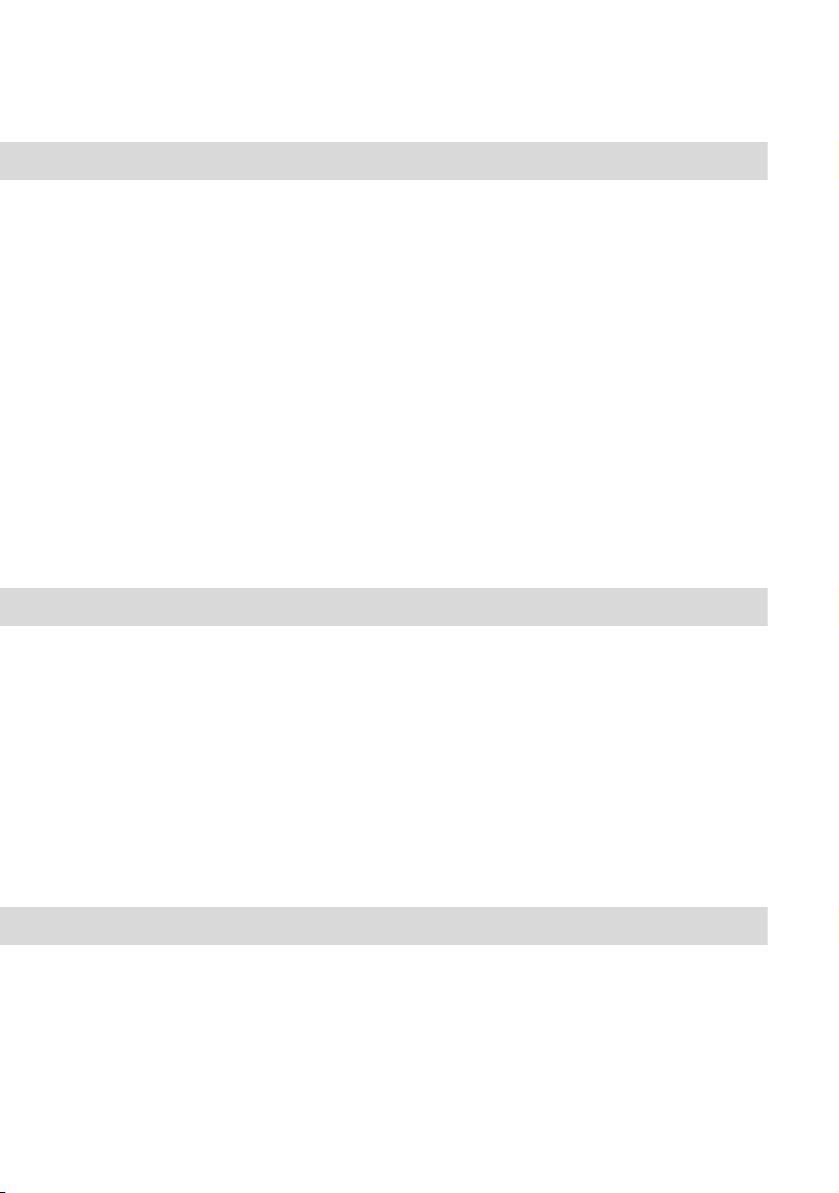
Configuration Examples Useful Information on Internet Access
Using the Web
A Web browser not only enables you to use the Comfort Pro S Configurator from every workstation computer
but also to obtain a wealth of information from the Internet. Simply enter the desired URL in the address field
of the browser. Access from a stand-alone PC via an online service differs from Internet access via the
Comfort Pro S in the following respects:
■ When you request a Web page, dialling in results automatically. There is no display of dialogues with
manual confirmation of dialling in or hanging up.
■ Requesting Web pages is not a connection-orientated service. When the Web page has been loaded
completely, the TCP/IP connection is cleared. If you do not request further Web pages, the Comfort Pro S
automatically releases the connection to the Internet after a certain, specifiable duration.
■ It is possible to call up Web pages simultaneously from several workstations.
■ The Comfort Pro S can block access to certain Web pages by means of filter lists.
One of the most important services in the Internet is e-mail. E-mails are buffered in individual e-mail accounts
on a mail server. Mail servers are operated by ISPs for example. With the Comfort Pro S you can set up one or
more e-mail accounts for every user account configured on the Comfort Pro S. These e-mail accounts are
then checked at regular intervals.
If there are new e-mails in an e-mail account, and the Comfort Pro S has been configured for this function, the
user specified in the Comfort Pro S user account is notified of the new e-mail on his system terminal.
Comfort Pro P 100 / 300 / 500 system telephones can also display information such as the sender or the
subject of the e-mail.
NAT
Network address translation (NAT) is activated on accessing the Internet (ISP). You require this feature in
order to translate internal IP addresses to valid external IP addresses. This has three important consequences
for Internet access:
90

Useful Information on Internet Access Configuration Examples
■ Several workstations can share a single Internet access. You do not require a LAN access, only a single
account with the Internet service provider.
■ The IP addresses used in the LAN are translated into IP addresses valid worldwide. So you require no
such addresses for your LAN.
■ Only IP connections triggered from a workstation computer can be established. Consequently, while you
can call up Web pages from a workstation, you cannot install a Web server visible in the Internet on a
workstation.
Certain protocols cannot be used when NAT is being used. This affects protocols with the following
properties:
■ IP addresses are transported in the useful load, e.g. NetBIOS over IP or SIP.
■ The protocol requires an active, inward-directed connection establishment, e.g. ICQ.
■ The protocol will function without TCP/UDP port numbers, e.g. ICMP or IGMP.
The Comfort Pro S NAT has suitable processes for ensuring the functions of many important protocols
affected by these rules. These are the protocols FTP (in “active” mode), CuSeeMe (“videoconferencing”), IRC
(“chat”), ICMP errors (“traceroute”) and ICMP echo (“ping”).
Depending on the internet telephony protocol (VoIP, SIP) the required NAT extension (“Full Cone NAT”) or
RTP-Proxy is activated on the Media Gateway Card.
Protocols which require inward-directed connection establishment can be configured in the Network: Port
Access menu. For further information, refer to the online help of this menu.
91

Voice over IP (VoIP)
Voice over IP (VoIP)
The term “Voice over IP” describes the usage of IP-based data networks for telephony. It is possible to
distinguish between two different types of VoIP:
■ Telephony via Internet provides cheaper charge-models for telephone services. For telephony directly via
the Internet, only the cost of data transmission is incurred. Various Gateway providers can provide
crossover into the PSTN (“Public Switched Telephone Network”) for a fee. As well as standardised
protocols such as SIP and H.323, proprietary protocols such as the Skype network, are used. Voice and
service quality via Internet is often indeterminable because they are dependent on the communication
lines of various service providers. which have been optimised for data communication
■ Telephony via Intranet enables joint usage of existing infrastructure for telephony and for data
communication. Integrating the two communication networks into a single communications network can
provide considerable savings. The Comfort Pro S gives users all the features of system telephony through
its use of an IP-based protocol. Furthermore, the standardised SIP protocol can also be used on the
intranet. The control of the data connections used makes it possible to define exactly the voice and
service quality.
VoIP telephony over the Internet using the Comfort Pro S provides you with the following options (see also SIP
Te le ph on y starting on page 104):
■ You can use low-cost “SIP trunk lines” with your existing Internet connection
■ You can use the services of a SIP gateway service provider to access the public telephone network
(PSTN)
■ Automatic fallback (bundle overflow) to ISDN connections in case of the breakdown or over-occupancy of
the SIP connection
VoIP Telephony via intranet with the Comfort Pro S offers the following possibilities:
■ Use of IP-based system telephones and of SIP telephones connected to Cat5 twisted-pair ethernet cables
■ Use of IP-based system telephones and of SIP telephones via VPN, RAS, Branch or WLAN connections
■ Using voice-data compression with compressing codecs, it is also possible to make multiple IP-based
telephone calls simultaneously on a 64 kbit/s ISDN line
■ Use of PC-supported system telephones (so-called “Softphones”) without extra hardware costs
92

Quick Start Voice over IP (VoIP)
■ Operation of SIP-capable telephony software (see also SIP Telephony starting on page 104)
■ TC system networking using Q.SIG-IP via VPN connections (see also PBX Networking starting on
page 119)
Integrating voice and data communication within the Intranet can provide savings possible and a range of
new possibilities. However joint usage of existing network infrastructure may also cause conflicts, with IP
address configuration via DHCP for example (for details see Start Procedure starting on page 112). You
should therefore always plan the use of VoIP in the Intranet together with your network administrator. In order
to avoid possible conflicts please also note the information under Fundamentals starting on page 97.
Quick Start
IP System Telephony
VoIP system telephony can be quickly and easily set up using the Comfort Pro S.
1. Optional: install a Comfort Pro IF MGC VoIP media gateway card in slot 2 to enhance VoIP.
2. Call up the Configurator and go to the page Te le ph on y: Ports: Slots. Click on the corresponding slot.
Under Configured, select MGC VoIP. Optional: enter an IP address from the Comfort Pro S IP network
which is not being used, such as 192.168.99.253 under IP Address Configured. Click on Apply.
3. Go to the page Tel ep h on y: Devices: VoIP Telephone and click on New. Enter the MAC Address printed
on the underside of the IP system telephone. Select the Ty pe and enter an internal Number. Option: enter
an IP address from the Comfort Pro S IP network which is not being used. Click on Apply.
4. Connect the IP system telephone’s LAN connection to the LAN and connect the phone to the mains
power. If you wish to use Power-over-Ethernet for power supply call up the Network: LAN page. Click on
Change. Activate the PoE option for the LAN port that the IP system telephone is connected to.
Once your IP system telephone has been successfully started, you can set it up and use as you would any
other U
N
-based system telephone.
pn
Note: Use a shielded CAT-5 Ethernet cable (STP cable, Shielded Twisted Pair cable) to
connect an IP telephone to a Local Area Network (LAN).
93

Voice over IP (VoIP) Quick Start
External SIP Line
If your Comfort Pro S provides access to the Internet, you can an easily and quickly set up an SIP line.
1. Request at least one SIP account from an SIP provider.
2. Install a Media Gateway card (see MGW Interface Card starting on page 103).
3. Call up the Configurator and go to the page Te le ph on y: Ports: Slots. Click on the corresponding slot.
Under Configured, select MGC VoIP. Optional: enter an IP address from the Comfort Pro S IP network
which is not being used, such as 192.168.99.253 under IP Address Configured. Click on Apply.
4. Call up the Configurator and go to the page Te le ph on y: Trunks: SIP Provider. If your SIP provider is not
listed, click on New. Otherwise select the preconfigured SIP provider. Enter the Name and Domain (DNS
name of the SIP ID). Enter the SIP server’s IP address under Proxy/Registrar and an IP address under
STUN Server and STUN Port where necessary. You can obtain more information on this from your SIP
provider. Click on Apply.
5. Click on the existing “SIP” account on the Te lep ho ny : Trunks: SIP Trunks page. Activate the Status and
enter a name for the account under Name. Select the SIP Provider. Enter the relevant account
information under User name, Password, Phone No. and SIP ID. Click on Apply.
The SIP ID setting will be used while logging in to the SIP provider. Die Phone No. setting denotes the
external phone number used within the public phone network. You can enter this number here to support
system administration.
6. The SIP account is now available with the dialling prefix “8”. To use the SIP account by default, call up the
page Telephony: Trunks: Route and select the route External trunk. Under Bundle/SIP trunks 1, select
the SIP account you have just set up. Click on Apply.
Note: The Te le ph on y: Trunks menu page is only displayed if you activate the Level:
N
7. Check that the SIP connection is active on the System Info: Tel ep ho ny : Trunks page.
Check the functionality by making an external call. You should assign the relevant external number of the SIP
account to the internal numbers on the page Telephony: Call distribution: Incoming.
94
Expert option on the opening page of the Configurator.

Quick Start Voice over IP (VoIP)
Internal SIP Telephony
SIP telephones connected via LAN or SIP telephony software on LAN workstation computers can also be
operated with the Comfort Pro S.
1. Install a Media Gateway card (see MGW Interface Card starting on page 103).
2. Call up the Configurator and go to the page Te le ph on y: Ports: Slots. Click on the corresponding slot.
Under Configured, select MGC VoIP. Optional: enter an IP address from the Comfort Pro S IP network
which is not being used, such as 192.168.99.253 under IP Address Configured. Click on Apply.
3. Call up the Te le ph on y: Devices: VoIP Phones page in the Configurator. Click on New. Select the “SIP”
option under Ty pe and enter an internal Phone No. Click on Apply.
4. Call up the User Manager: User page. Assign the new internal call number to a user.
Internal SIP telephones can also be operated by users without passwords. If you do not
t
5. An internal SIP telephone can be operated with a dynamically assigned IP address. If the SIP telephone
has its own Web interface, for example, a static IP address can be practical. Click on New on the Network:
DHCP page. Enter the MAC address of the SIP telephone and an available IP address and click on
Apply.
assign the call number of the SIP telephone to a user, you can only configure a “Guest”
user account on the SIP telephone.
6. Configure the SIP telephone or the SIP telephony software. Please also refer to the configuration help on
the Telephony: Devices: VoIP Phones page. For the desired call number, click on (Help) and select a
suitable help page under Typ e.
95

Voice over IP (VoIP) Quick Start
A configuration dialogue of SIP telephony software
7. You can only conduct a certain number of telephone calls simultaneously with internal SIP telephones.
The number licenced can be viewed on the System: Licences page. The number of SIP telephones
currently licenced can be determined on the System Info: Tel ep ho ny : SIP phones page. If you click on
Reset licences, the available licences will be reassigned with the next incoming or outgoing calls.
96

Fundamentals Voice over IP (VoIP)
Fundamentals
VoIP makes the transmission of voice and telephony signalling via IP (“Internet Protocol”) possible. After a
connection is established, the terminal collects voice data (PCM data), which is then sent to the receiver using
an IP packet. PCM data can also be compressed to save bandwidth.
Propagation Delay and Bandwidth
IP-based data networks are generally not able to guarantee a specific minimum bandwidth and defined
propagation delay. A synchronised 64 kbit/s ISDN line guarantees a fixed data rate as long as the connection
exists. In an IP-based data network, the data rate and propagation delay can vary. Short-term bottlenecks or
retransmission due to errors may be the cause. A data flow interruption of a few seconds is barely noticeable
when fetching a Web page, but it can be seriously interfere with a telephone call.
A modern Intranet normally offers enough performance reserves and reliability to make good-quality VoIP
telephony possible. Specific components can also be optimised; for example by using a modern switch
which evaluates the TOS byte of IP packets, by replacing unreliable connections, or by using a separated
VLAN for VoIP.
Latency and Packet Length
For technical reasons, there is always a delay (“latency”) between the recording of voice data via the
microphone and playback via the receiver. Voice data is recorded for a short period so that it can be sent in an
IP packet. The IP packet also has a signal-propagation delay before the receiver can begin playback. For
these reasons, the extra time required for voice-data encoding and decoding may be neglected.
An IP packet consists of protocol data and user data. Sending shorter voice-data packets causes the ratio
between the user data and the protocol data to become unfavourable and increases the bandwidth required.
Sending longer voice-data packets increases latency.
The length of the voice-data packets must therefore be adjusted to the requirements of the transmission
medium. Shorter voice-data packets can be sent if a direct ethernet connection exists. If an 64 kbit/s ISDN
line is to be used for transmission, then longer voice-data packets should be used.
Longer voice data packages are generally used for SIP telephony over the Internet.
97

Voice over IP (VoIP) Fundamentals
The following table provides an overview of the required bandwidth for a telephone connection with various
parameter settings. The values apply to half-duplex ethernet; for full-duplex the values can be halved.
Required bandwidth (kbit/s) with respect to Packet Length and Codec
Packet Length
(ms)
20 180.8 68.8
30 51.2 48.0 45.9
40 42.4
50 37.12
60 33.6 30.4 28.3
70 31.09
80 29.2
Voice Quality
The achievable voice quality depends on various factors. It is possible to optimise voice-data transmission on
an existing network using the available configuration settings. Measuring the network quality may also help.
The following comparison provides a guide to voice quality with specific quality levels:
Quality Levels for Voice Transmission with VoIP
Level Voice Comprehensibility Comparable to
G.711 (not
compressed)
G.729A
approx. 8 kbit/s
G.723.1 6.3 kbit/s G.723.1 5.3 kbit/s
1 Very Good ISDN
2Good DECT
3Satisfactory GSM
4 Limited Defective GSM
> 4 Unacceptable No Connection
98
