Page 1

T-Octopus F 200/400/600/650
IP Netpackage
T-Octophon F 50
T-Octophon F key module
Operating Instructions
==!"§==Com=
Page 2
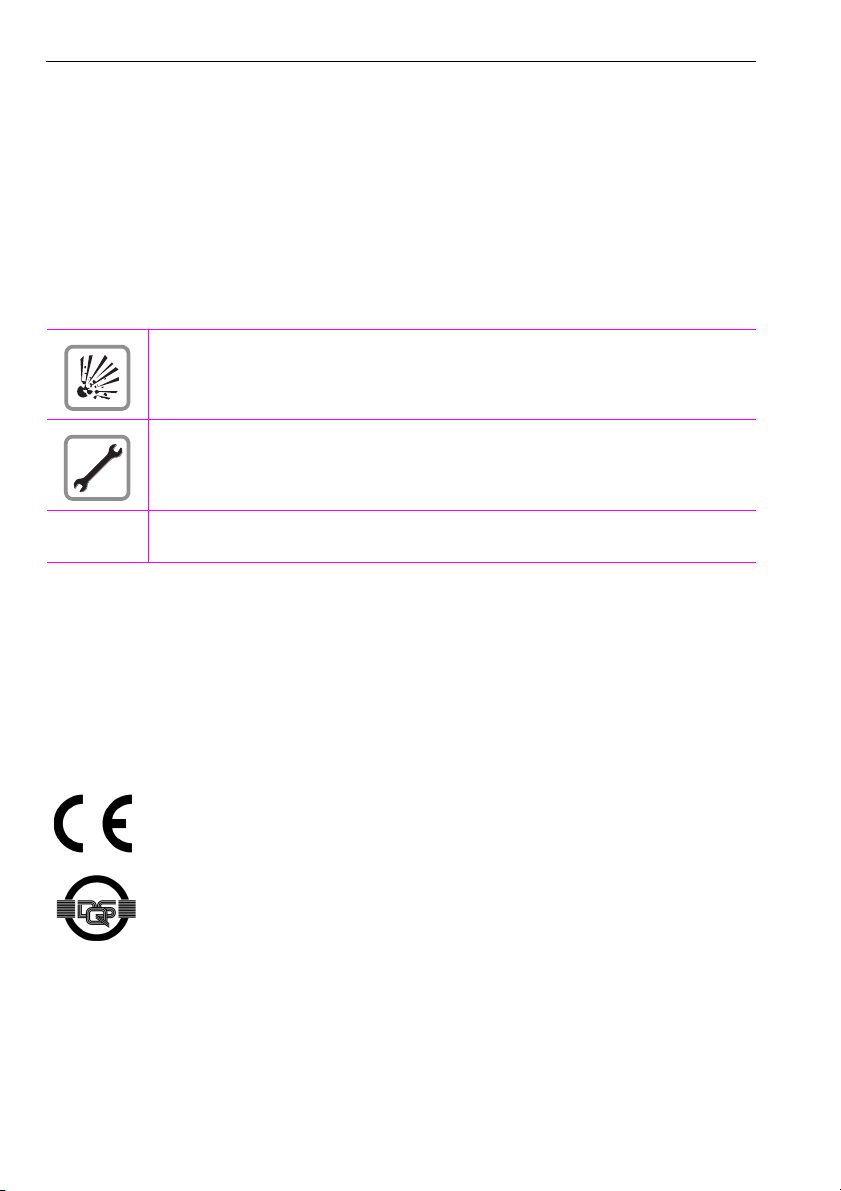
Before You Begin
These operating instructions describe the T-Octophon F 50 telephone on your T-Octopus F 200/400/600/650,
IP Netpackage.
They describe all functions you can use from your telephone. You may find that some functions you wish to use
are not available on your telephone. This may be due to one of the following reasons:
• The function has not been configured for your telephone – please contact your service personnel.
• Your communications platform does not support this function – please contact your service personnel.
Important Notes
Do not operate the telephone in environments where there is a danger of explosions.
Never open the telephone or a key module. If you e ncounter any problems, ask the service personnel.
Use only original accessories Æ page 154. Using other accessories may cause a hazard and
will invalidate the warranty and the CE mark.
The information provided in this document contains merely general descriptions or characteristics of performance which in case of actual use do not always apply as described or which may change as a result of further
development of the products.
An obligation to provide the respective characteristics shall only exist if expressly agreed in the terms of contract.
Never allow the telephone to come into contact with staining or aggressive liquids such as coffee, tea, juice, or
soft drinks. For information on telephone maintenance Æ page 155.
Marks
2
The device conforms to the EU guideline 1999/5/EG, as attested by the CE mark.
This device has been manufactured in accordance with a cer tified environmental management system (ISO 14001). This process ensures that energy consumption and the use of primary raw materials are kept to a minimum, thus reducing waste production.
Page 3
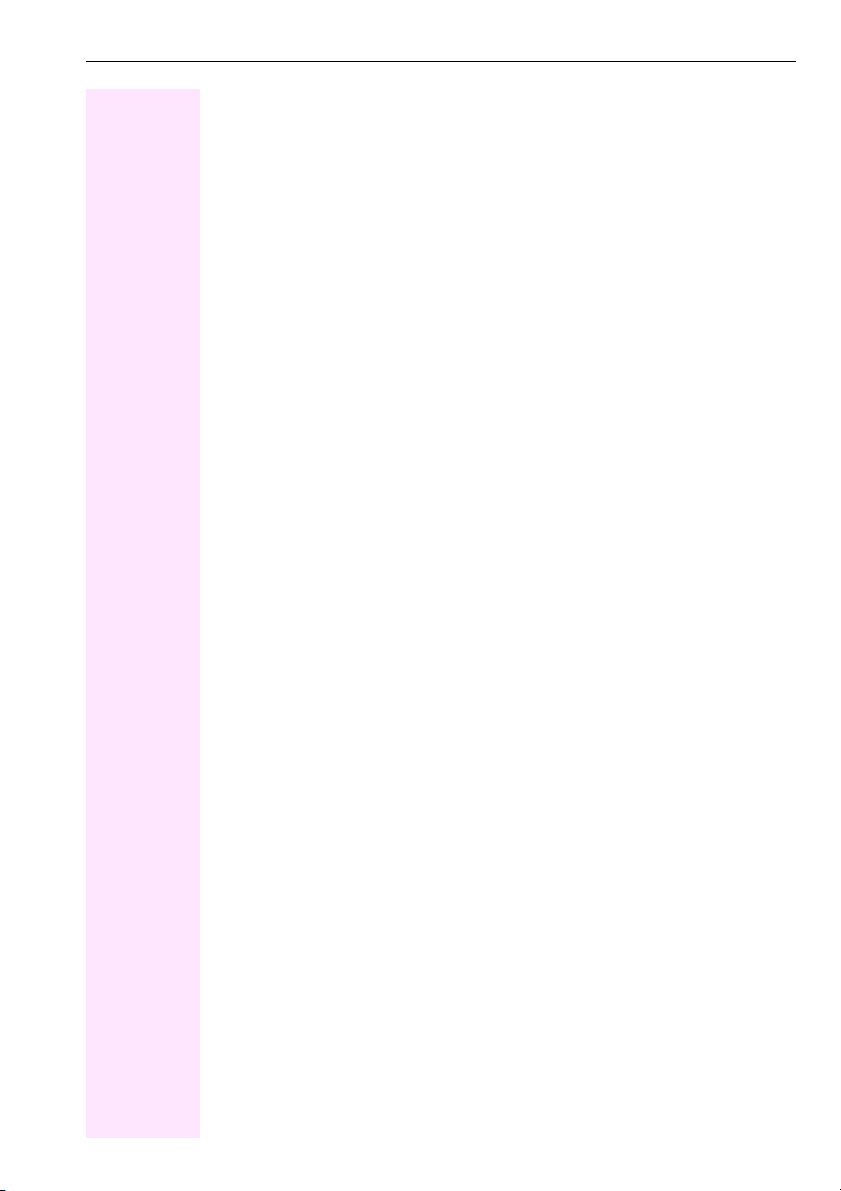
Contents
Contents
Before You Begin . . . . . . . . . . . . . . . . . . . . . . . . . . . . . . . . . 2
Important Notes . . . . . . . . . . . . . . . . . . . . . . . . . . . . . . . . . . . . . . . . . . . . . . . . . . . . . . . . . . . . . . . . . . 2
Marks . . . . . . . . . . . . . . . . . . . . . . . . . . . . . . . . . . . . . . . . . . . . . . . . . . . . . . . . . . . . . . . . . . . . . . . . . . . 2
Basic Operating Instructions . . . . . . . . . . . . . . . . . . . . . . 9
T-Octophon F 50 Control Panel . . . . . . . . . . . . . . . . . . . . . . . . . . . . . . . . . . . . . . . . . . . . . . . . . . . . 9
How to Use these Operating Instructions . . . . . . . . . . . . . . . . . . . . . . . . . . . . . . . . . . . . . . . . . . 10
Screen Displays . . . . . . . . . . . . . . . . . . . . . . . . . . . . . . . . . . . . . . . . . . . . . . . . . . . . . . . . . . . . . 11
Accessing Functions. . . . . . . . . . . . . . . . . . . . . . . . . . . . . . . . . . . . . . . . . . . . . . . . . . . . . . . . . . . . 11
... Interactively . . . . . . . . . . . . . . . . . . . . . . . . . . . . . . . . . . . . . . . . . . . . . . . . . . . . . . . . . . . . . . .11
... Via the Program/Service Menu. . . . . . . . . . . . . . . . . . . . . . . . . . . . . . . . . . . . . . . . . . . . . .11
... With Function Keys . . . . . . . . . . . . . . . . . . . . . . . . . . . . . . . . . . . . . . . . . . . . . . . . . . . . . . . . 12
... Via the Large Graphics Display. . . . . . . . . . . . . . . . . . . . . . . . . . . . . . . . . . . . . . . . . . . . . . 12
Display with Touchscreen Functionality . . . . . . . . . . . . . . . . . . . . . . . . . . . . . . . . . . . . . . . . . . . 13
Overview . . . . . . . . . . . . . . . . . . . . . . . . . . . . . . . . . . . . . . . . . . . . . . . . . . . . . . . . . . . . . . . . . . . 13
Operating the Display . . . . . . . . . . . . . . . . . . . . . . . . . . . . . . . . . . . . . . . . . . . . . . . . . . . . . . . . 13
Display Menu . . . . . . . . . . . . . . . . . . . . . . . . . . . . . . . . . . . . . . . . . . . . . . . . . . . . . . . . . . . . . . .13
Functions You Can Use . . . . . . . . . . . . . . . . . . . . . . . . . . . . . . . . . . . . . . . . . . . . . . . . . . . . . . . . . 15
Basic and Enhanced Functions . . . . . . . . . . . . . . . . . . . . . . . . . . . . . . . . . . . . . . . . . . . . . . .15
Additional Team and Executive/Secretary Functions . . . . . . . . . . . . . . . . . . . . . . . . . . . . 15
Local Applications . . . . . . . . . . . . . . . . . . . . . . . . . . . . . . . . . . . . . . . . . . . . . . . . . . . . . . . . . . . 15
Using the Telephone Efficiently . . . . . . . . . . . . . . . . . . . . . . . . . . . . . . . . . . . . . . . . . . . . . . . . . . 16
Making and Answering Calls. . . . . . . . . . . . . . . . . . . . . .17
Answering a Call with the Handset. . . . . . . . . . . . . . . . . . . . . . . . . . . . . . . . . . . . . . . . . . . . . . . . .17
Answering a Call with the Speaker (Speakerphone Mode). . . . . . . . . . . . . . . . . . . . . . . . . . . 17
Open Listening in the Room During a Call . . . . . . . . . . . . . . . . . . . . . . . . . . . . . . . . . . . . . . . . . 18
Switching to Speakerphone Mode . . . . . . . . . . . . . . . . . . . . . . . . . . . . . . . . . . . . . . . . . . . . . . . 19
Switching to the Handset . . . . . . . . . . . . . . . . . . . . . . . . . . . . . . . . . . . . . . . . . . . . . . . . . . . . .19
Using Call Waiting . . . . . . . . . . . . . . . . . . . . . . . . . . . . . . . . . . . . . . . . . . . . . . . . . . . . . . . . . . . . . . . 19
Accepting a Waiting Call (Camp-On) . . . . . . . . . . . . . . . . . . . . . . . . . . . . . . . . . . . . . . . . . . 19
Preventing and Allowing Call Waiting (Automatic Camp-On). . . . . . . . . . . . . . . . . . . . . . 20
Turning the Call Waiting Tone On and Off . . . . . . . . . . . . . . . . . . . . . . . . . . . . . . . . . . . . . . 21
Accepting a Specific Call for Your Colleague . . . . . . . . . . . . . . . . . . . . . . . . . . . . . . . . . . . . . . 21
Rejecting Calls . . . . . . . . . . . . . . . . . . . . . . . . . . . . . . . . . . . . . . . . . . . . . . . . . . . . . . . . . . . . . . . . . 22
Using Mailboxes. . . . . . . . . . . . . . . . . . . . . . . . . . . . . . . . . . . . . . . . . . . . . . . . . . . . . . . . . . . . . . . . 22
Accessing the Mailbox . . . . . . . . . . . . . . . . . . . . . . . . . . . . . . . . . . . . . . . . . . . . . . . . . . . . . . . 22
Using Timed Reminders. . . . . . . . . . . . . . . . . . . . . . . . . . . . . . . . . . . . . . . . . . . . . . . . . . . . . . . . . 23
Using the Speakerphone . . . . . . . . . . . . . . . . . . . . . . . . . . . . . . . . . . . . . . . . . . . . . . . . . . . . . . . . 23
Enabling and Disabling Handsfree Answerback. . . . . . . . . . . . . . . . . . . . . . . . . . . . . . . . .24
Answering a Call With a Headset . . . . . . . . . . . . . . . . . . . . . . . . . . . . . . . . . . . . . . . . . . . . . . . . . 24
Turning Do Not Disturb On and Off . . . . . . . . . . . . . . . . . . . . . . . . . . . . . . . . . . . . . . . . . . . . . . . 24
3
Page 4

Contents
Turning Ringer Cutoff On and Off . . . . . . . . . . . . . . . . . . . . . . . . . . . . . . . . . . . . . . . . . . . . . . . . . 25
Trace Call: Identifying Anonymous Callers . . . . . . . . . . . . . . . . . . . . . . . . . . . . . . . . . . . . . . . . . 25
Turning the Microphone On and Off . . . . . . . . . . . . . . . . . . . . . . . . . . . . . . . . . . . . . . . . . . . . . . . 26
Answering Calls from the Entrance Telephone and Opening the Door. . . . . . . . . . . . . . . . . 27
Accepting a Call From an Answering Machine. . . . . . . . . . . . . . . . . . . . . . . . . . . . . . . . . . . . . . 28
Display Number of Waiting Calls and Overload Indication. . . . . . . . . . . . . . . . . . . . . . . . . . . . 29
Making Calls. . . . . . . . . . . . . . . . . . . . . . . . . . . . . . . . . . . . 30
Off-Hook Dialing . . . . . . . . . . . . . . . . . . . . . . . . . . . . . . . . . . . . . . . . . . . . . . . . . . . . . . . . . . . . . . . . 30
On-Hook Dialing . . . . . . . . . . . . . . . . . . . . . . . . . . . . . . . . . . . . . . . . . . . . . . . . . . . . . . . . . . . . . . . . 30
En-Bloc Sending/Correcting Numbers. . . . . . . . . . . . . . . . . . . . . . . . . . . . . . . . . . . . . . . . . 31
Caller ID Suppression. . . . . . . . . . . . . . . . . . . . . . . . . . . . . . . . . . . . . . . . . . . . . . . . . . . . . . . . . . . . 32
Talking to Your Colleague With a Speaker Call . . . . . . . . . . . . . . . . . . . . . . . . . . . . . . . . . . . . . 32
Activating Tone Dialing (DTMF Suffix-Dialing) . . . . . . . . . . . . . . . . . . . . . . . . . . . . . . . . . . . . . . 33
Automatic Connection Setup (Hotline). . . . . . . . . . . . . . . . . . . . . . . . . . . . . . . . . . . . . . . . . . . . . 33
Reserve Trunk . . . . . . . . . . . . . . . . . . . . . . . . . . . . . . . . . . . . . . . . . . . . . . . . . . . . . . . . . . . . . . . . . . 34
Assigning a Station Number . . . . . . . . . . . . . . . . . . . . . . . . . . . . . . . . . . . . . . . . . . . . . . . . . . . . . . 34
Trunk Flash. . . . . . . . . . . . . . . . . . . . . . . . . . . . . . . . . . . . . . . . . . . . . . . . . . . . . . . . . . . . . . . . . . . . . 35
Associated Dialing/Dialing Aid. . . . . . . . . . . . . . . . . . . . . . . . . . . . . . . . . . . . . . . . . . . . . . . . . . . . 36
Calling Multiple Parties Simultaneously . . . . . . . . . . 37
Calling a Second Party (Consultation Hold) . . . . . . . . . . . . . . . . . . . . . . . . . . . . . . . . . . . . . . . . 37
Switching to the Party on Hold (Toggle). . . . . . . . . . . . . . . . . . . . . . . . . . . . . . . . . . . . . . . . 37
Conducting a Conference. . . . . . . . . . . . . . . . . . . . . . . . . . . . . . . . . . . . . . . . . . . . . . . . . . . . . . . . 38
Adding up to Five Parties to the Conference (Initiator Only) . . . . . . . . . . . . . . . . . . . . . . 38
Checking which Parties are in the Conference (Initiator Only) . . . . . . . . . . . . . . . . . . . . 38
Removing Parties from the Conference (Initiator Only). . . . . . . . . . . . . . . . . . . . . . . . . . . 39
Leaving a Conference . . . . . . . . . . . . . . . . . . . . . . . . . . . . . . . . . . . . . . . . . . . . . . . . . . . . . . . 39
Ending a Conference (Initiator Only). . . . . . . . . . . . . . . . . . . . . . . . . . . . . . . . . . . . . . . . . . . 39
Transferring a Call. . . . . . . . . . . . . . . . . . . . . . . . . . . . . . . . . . . . . . . . . . . . . . . . . . . . . . . . . . . . . . . 39
...After a Speaker Call (Announcement) in a Group. . . . . . . . . . . . . . . . . . . . . . . . . . . . . . 40
Parking a Call. . . . . . . . . . . . . . . . . . . . . . . . . . . . . . . . . . . . . . . . . . . . . . . . . . . . . . . . . . . . . . . . . . . 41
Retrieving a Parked Call . . . . . . . . . . . . . . . . . . . . . . . . . . . . . . . . . . . . . . . . . . . . . . . . . . . . . 41
Placing External Calls on Hold. . . . . . . . . . . . . . . . . . . . . . . . . . . . . . . . . . . . . . . . . . . . . . . . . . . . 42
Picking up (Retrieving) a Held Call . . . . . . . . . . . . . . . . . . . . . . . . . . . . . . . . . . . . . . . . . . . . 42
Making Calls to Stored Destinations . . . . . . . . . . . . . . 43
Redialing a Number . . . . . . . . . . . . . . . . . . . . . . . . . . . . . . . . . . . . . . . . . . . . . . . . . . . . . . . . . . . . . 43
Using a Caller List . . . . . . . . . . . . . . . . . . . . . . . . . . . . . . . . . . . . . . . . . . . . . . . . . . . . . . . . . . . . . . . 43
Retrieving the Caller List . . . . . . . . . . . . . . . . . . . . . . . . . . . . . . . . . . . . . . . . . . . . . . . . . . . . . 44
Checking the Call Time/Additional Call Information. . . . . . . . . . . . . . . . . . . . . . . . . . . . . 45
Dialing a Station Number from the Caller List. . . . . . . . . . . . . . . . . . . . . . . . . . . . . . . . . . . 45
Removing an Entry from the Caller List . . . . . . . . . . . . . . . . . . . . . . . . . . . . . . . . . . . . . . . . 45
Saving the Other Party’s Station Number in the Caller List (Redial) . . . . . . . . . . . . . . . . 45
4
Page 5
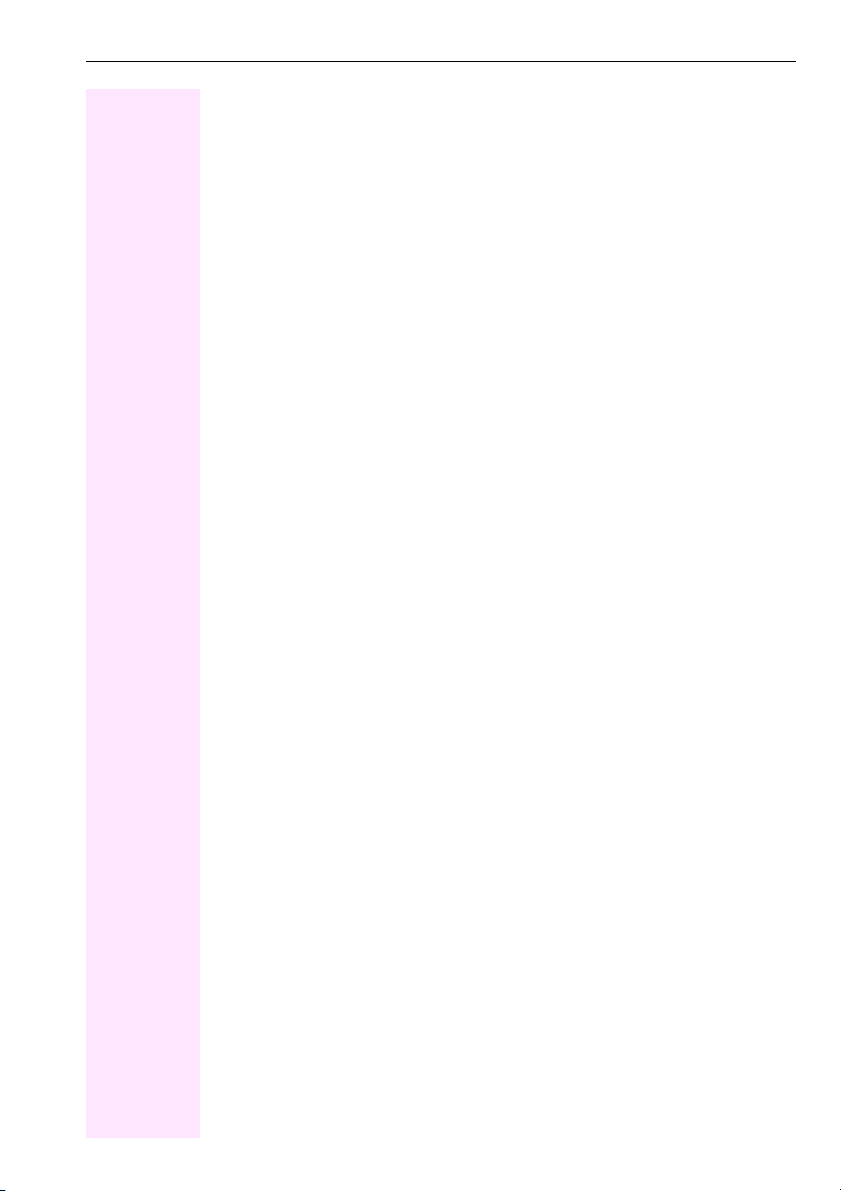
Contents
Dialing from the Internal Directory . . . . . . . . . . . . . . . . . . . . . . . . . . . . . . . . . . . . . . . . . . . . . . . . 46
Dialing from the Telephone Database (LDAP). . . . . . . . . . . . . . . . . . . . . . . . . . . . . . . . . . . . . . 47
Dialing from the Personal Directory . . . . . . . . . . . . . . . . . . . . . . . . . . . . . . . . . . . . . . . . . . . . . . . 49
Dialing from the Corporate Directory. . . . . . . . . . . . . . . . . . . . . . . . . . . . . . . . . . . . . . . . . . . . . . 51
Using Repertory Dialing Keys . . . . . . . . . . . . . . . . . . . . . . . . . . . . . . . . . . . . . . . . . . . . . . . . . . . . 52
Using Station and System Speed-Dial Numbers . . . . . . . . . . . . . . . . . . . . . . . . . . . . . . . . . . . . 53
Displaying and Assigning Call Charges . . . . . . . . . . . .54
Displaying Call Charges . . . . . . . . . . . . . . . . . . . . . . . . . . . . . . . . . . . . . . . . . . . . . . . . . . . . . . . . . 54
Displaying Call Charges for Another Telephone. . . . . . . . . . . . . . . . . . . . . . . . . . . . . . . . . . . . 55
Dialing with Call Charge Assignment . . . . . . . . . . . . . . . . . . . . . . . . . . . . . . . . . . . . . . . . . . . . . 56
If You Cannot Reach a Destination ... . . . . . . . . . . . . . .57
Using Callback . . . . . . . . . . . . . . . . . . . . . . . . . . . . . . . . . . . . . . . . . . . . . . . . . . . . . . . . . . . . . . . . . . 57
Storing a Callback . . . . . . . . . . . . . . . . . . . . . . . . . . . . . . . . . . . . . . . . . . . . . . . . . . . . . . . . . . . 57
Answering a Callback . . . . . . . . . . . . . . . . . . . . . . . . . . . . . . . . . . . . . . . . . . . . . . . . . . . . . . . . 57
Checking and Canceling a Saved Callback. . . . . . . . . . . . . . . . . . . . . . . . . . . . . . . . . . . . . 57
Call Waiting (Camp-On) . . . . . . . . . . . . . . . . . . . . . . . . . . . . . . . . . . . . . . . . . . . . . . . . . . . . . . . . . 58
Busy Override - Joining a Call in Progress. . . . . . . . . . . . . . . . . . . . . . . . . . . . . . . . . . . . . . . . . . 58
Telephone Settings . . . . . . . . . . . . . . . . . . . . . . . . . . . . . .59
Adjusting the Ring Volume . . . . . . . . . . . . . . . . . . . . . . . . . . . . . . . . . . . . . . . . . . . . . . . . . . . . . . . 59
Adjusting the Ring Tone. . . . . . . . . . . . . . . . . . . . . . . . . . . . . . . . . . . . . . . . . . . . . . . . . . . . . . . . . 59
Adjusting the Attention Ring Volume. . . . . . . . . . . . . . . . . . . . . . . . . . . . . . . . . . . . . . . . . . . . . . 59
Adjusting the Speakerphone to the Room Acoustics. . . . . . . . . . . . . . . . . . . . . . . . . . . . . . . . 60
Selecting the Language of Screen Prompts. . . . . . . . . . . . . . . . . . . . . . . . . . . . . . . . . . . . . . . . 60
Adjusting the Display to a Comfortable Reading Angle. . . . . . . . . . . . . . . . . . . . . . . . . . . . . . . 60
Locking the Telephone to Prevent Unauthorized Use . . . . . . . . . . . . . . . . . . . . . . . . . . . . . . . 61
Saving Your PIN . . . . . . . . . . . . . . . . . . . . . . . . . . . . . . . . . . . . . . . . . . . . . . . . . . . . . . . . . . . . . . . . 62
Saving Station Numbers, Functions, Procedures and
Appointments. . . . . . . . . . . . . . . . . . . . . . . . . . . . . . . . . . . 63
Saving Repertory Dialing Numbers on a Key. . . . . . . . . . . . . . . . . . . . . . . . . . . . . . . . . . . . . . . . 63
Storing Station Speed-Dial Numbers. . . . . . . . . . . . . . . . . . . . . . . . . . . . . . . . . . . . . . . . . . . . . . 65
Assigning Functions to Keys . . . . . . . . . . . . . . . . . . . . . . . . . . . . . . . . . . . . . . . . . . . . . . . . . . . . . 66
Assigning a Procedure (Operating Steps) to a Key. . . . . . . . . . . . . . . . . . . . . . . . . . . . . . . . . . 69
Saving Appointments . . . . . . . . . . . . . . . . . . . . . . . . . . . . . . . . . . . . . . . . . . . . . . . . . . . . . . . . . . . 71
Testing the Telephone . . . . . . . . . . . . . . . . . . . . . . . . . . . 72
Testing the Telephone Functions. . . . . . . . . . . . . . . . . . . . . . . . . . . . . . . . . . . . . . . . . . . . . . . . . . 72
Checking the Key Assignments . . . . . . . . . . . . . . . . . . . . . . . . . . . . . . . . . . . . . . . . . . . . . . . . . . 72
5
Page 6

Contents
Call Forwarding . . . . . . . . . . . . . . . . . . . . . . . . . . . . . . . . 73
Using Variable Call Forwarding . . . . . . . . . . . . . . . . . . . . . . . . . . . . . . . . . . . . . . . . . . . . . . . . . . . 73
Using Night Answer . . . . . . . . . . . . . . . . . . . . . . . . . . . . . . . . . . . . . . . . . . . . . . . . . . . . . . . . . . . . . 74
Call Forwarding in the Carrier Network
and Forwarding Multiple Subscriber Numbers (MSN) . . . . . . . . . . . . . . . . . . . . . . . . . . . . . . . 75
Call Forwarding in the Event of a Telephone Malfunction . . . . . . . . . . . . . . . . . . . . . . . . . . . . 76
Using Other Functions. . . . . . . . . . . . . . . . . . . . . . . . . . . 77
Sending a Message . . . . . . . . . . . . . . . . . . . . . . . . . . . . . . . . . . . . . . . . . . . . . . . . . . . . . . . . . . . . . 77
Creating and Sending a Message . . . . . . . . . . . . . . . . . . . . . . . . . . . . . . . . . . . . . . . . . . . . . 77
Deleting/Displaying the Message Sent . . . . . . . . . . . . . . . . . . . . . . . . . . . . . . . . . . . . . . . . 79
Answering Messages . . . . . . . . . . . . . . . . . . . . . . . . . . . . . . . . . . . . . . . . . . . . . . . . . . . . . . . . 79
Leaving an Advisory Message . . . . . . . . . . . . . . . . . . . . . . . . . . . . . . . . . . . . . . . . . . . . . . . . . . . . 80
Deleting Advisory Messages. . . . . . . . . . . . . . . . . . . . . . . . . . . . . . . . . . . . . . . . . . . . . . . . . . 80
Using Another Telephone Like Your Own for a Call . . . . . . . . . . . . . . . . . . . . . . . . . . . . . . . . . 81
Using Another Telephone Like Your Own for an Extended Period of Time (Mobility) . . . . 82
Change Call Number (Relocate) . . . . . . . . . . . . . . . . . . . . . . . . . . . . . . . . . . . . . . . . . . . . . . . . . . 83
Moving with an HFA connection . . . . . . . . . . . . . . . . . . . . . . . . . . . . . . . . . . . . . . . . . . . . . . 83
Fax Details and Message on Answering Machine . . . . . . . . . . . . . . . . . . . . . . . . . . . . . . . . . . . 84
Resetting Services and Functions (System-Wide Cancellation for a Telephone) . . . . . . . . 84
Silent Monitor (U
Monitoring a Room. . . . . . . . . . . . . . . . . . . . . . . . . . . . . . . . . . . . . . . . . . . . . . . . . . . . . . . . . . . . . . 85
Activating Functions for Another Telephone. . . . . . . . . . . . . . . . . . . . . . . . . . . . . . . . . . . . . . . . 86
Locking Another Telephone to Prevent Unauthorized Use . . . . . . . . . . . . . . . . . . . . . . . . . . . 87
Using System Functions from the Outside (DISA: Direct Inward System Access). . . . . . . . 87
Using Functions in ISDN via Code Dialing (Keypad Dialing) . . . . . . . . . . . . . . . . . . . . . . . . . . 89
Controlling Connected Computers or Other Programs and Telephone Data Service
(T-Octopus F 400/600/650 Only) . . . . . . . . . . . . . . . . . . . . . . . . . . . . . . . . . . . . . . . . . . . . . . . . . 90
Controlling Relays. . . . . . . . . . . . . . . . . . . . . . . . . . . . . . . . . . . . . . . . . . . . . . . . . . . . . . . . . . . . . . . 91
Sensors (T-Octopus F 200/400 Only). . . . . . . . . . . . . . . . . . . . . . . . . . . . . . . . . . . . . . . . . . . . . . 91
Radio Paging . . . . . . . . . . . . . . . . . . . . . . . . . . . . . . . . . . . . . . . . . . . . . . . . . . . . . . . . . . . . . . . . . . . 91
Simple Paging Equipment . . . . . . . . . . . . . . . . . . . . . . . . . . . . . . . . . . . . . . . . . . . . . . . . . . . 92
Enhanced Paging Equipment (T-Octopus F 600/650 Only) . . . . . . . . . . . . . . . . . . . . . . 92
only) . . . . . . . . . . . . . . . . . . . . . . . . . . . . . . . . . . . . . . . . . . . . . . . . . . . . . . . 84
P0/E
Team and Executive/Secretary
Functions with Trunk Keys . . . . . . . . . . . . . . . . . . . . . . 93
Using Trunk Keys . . . . . . . . . . . . . . . . . . . . . . . . . . . . . . . . . . . . . . . . . . . . . . . . . . . . . . . . . . . . . . . 93
Answering Calls with Trunk Keys. . . . . . . . . . . . . . . . . . . . . . . . . . . . . . . . . . . . . . . . . . . . . . 94
Making Calls with Trunk Keys . . . . . . . . . . . . . . . . . . . . . . . . . . . . . . . . . . . . . . . . . . . . . . . . 94
Using a Trunk Key to Place a Call on Hold and Retrieve it Again . . . . . . . . . . . . . . . . . . 94
Switching Between Phone Calls on Multiple Trunks . . . . . . . . . . . . . . . . . . . . . . . . . . . . . 95
Forwarding Calls on Lines. . . . . . . . . . . . . . . . . . . . . . . . . . . . . . . . . . . . . . . . . . . . . . . . . . . . . . . . 95
6
Page 7

Contents
Using DSS Keys . . . . . . . . . . . . . . . . . . . . . . . . . . . . . . . . . . . . . . . . . . . . . . . . . . . . . . . . . . . . . . . . 97
Using DSS Keys to Answer Calls . . . . . . . . . . . . . . . . . . . . . . . . . . . . . . . . . . . . . . . . . . . . . . 97
Calling a Team Member Directly . . . . . . . . . . . . . . . . . . . . . . . . . . . . . . . . . . . . . . . . . . . . . . 97
Transferring a Call in Progress . . . . . . . . . . . . . . . . . . . . . . . . . . . . . . . . . . . . . . . . . . . . . . . . . . . 98
Accepting a Call for Another Team Member . . . . . . . . . . . . . . . . . . . . . . . . . . . . . . . . . . . . . . . 98
Joining or Leaving a Group Call
(Not for the Executive Telephone in an Executive/Secretary Team). . . . . . . . . . . . . . . . . . . 98
Transferring Calls Directly to the Executive (Only in an Executive/Secretary Group) . . . . 99
Using Other Team Functions . . . . . . . . . . . . . . . . . . . .100
Turning Group Call On and Off . . . . . . . . . . . . . . . . . . . . . . . . . . . . . . . . . . . . . . . . . . . . . . . . . . .100
Accepting a Call for Another Member of Your Team . . . . . . . . . . . . . . . . . . . . . . . . . . . . . . . 102
Activating and Deactivating a Ringing Group . . . . . . . . . . . . . . . . . . . . . . . . . . . . . . . . . . . . . 102
Uniform Call Distribution (UCD) . . . . . . . . . . . . . . . . . . . . . . . . . . . . . . . . . . . . . . . . . . . . . . . . . 103
Use of PC mouse and keyboard . . . . . . . . . . . . . . . . . .105
Prerequisites . . . . . . . . . . . . . . . . . . . . . . . . . . . . . . . . . . . . . . . . . . . . . . . . . . . . . . . . . . . . . . . . . . .105
Activating the user interface . . . . . . . . . . . . . . . . . . . . . . . . . . . . . . . . . . . . . . . . . . . . . . . . . . . . 105
Operation. . . . . . . . . . . . . . . . . . . . . . . . . . . . . . . . . . . . . . . . . . . . . . . . . . . . . . . . . . . . . . . . . . . . . 107
Using Local Applications . . . . . . . . . . . . . . . . . . . . . . . .108
Entering Characters. . . . . . . . . . . . . . . . . . . . . . . . . . . . . . . . . . . . . . . . . . . . . . . . . . . . . . . . . . . . .108
Touchscreen Keypad . . . . . . . . . . . . . . . . . . . . . . . . . . . . . . . . . . . . . . . . . . . . . . . . . . . . . . .108
Entering Characters via the Keypad. . . . . . . . . . . . . . . . . . . . . . . . . . . . . . . . . . . . . . . . . . .110
External Keyboard . . . . . . . . . . . . . . . . . . . . . . . . . . . . . . . . . . . . . . . . . . . . . . . . . . . . . . . . . .111
Personal Directory . . . . . . . . . . . . . . . . . . . . . . . . . . . . . . . . . . . . . . . . . . . . . . . . . . . . . . . . . . . . . 112
Creating a New Entry. . . . . . . . . . . . . . . . . . . . . . . . . . . . . . . . . . . . . . . . . . . . . . . . . . . . . . . .113
Selecting/Finding an Entry to be Modified or Deleted. . . . . . . . . . . . . . . . . . . . . . . . . . .115
Editing/Deleting/Changing an Entry . . . . . . . . . . . . . . . . . . . . . . . . . . . . . . . . . . . . . . . . . .117
Displaying an Entry . . . . . . . . . . . . . . . . . . . . . . . . . . . . . . . . . . . . . . . . . . . . . . . . . . . . . . . . .119
Displaying the Number of Existing Entries . . . . . . . . . . . . . . . . . . . . . . . . . . . . . . . . . . . . .120
Deleting all Entries. . . . . . . . . . . . . . . . . . . . . . . . . . . . . . . . . . . . . . . . . . . . . . . . . . . . . . . . . . 120
Importing or Exporting a Personal Directory via USB. . . . . . . . . . . . . . . . . . . . . . . . . . . .121
Importing/Exporting the Personal Directory via LAN . . . . . . . . . . . . . . . . . . . . . . . . . . . .122
Changing Captions . . . . . . . . . . . . . . . . . . . . . . . . . . . . . . . . . . . . . . . . . . . . . . . . . . . . . . . . .124
Corporate Directory. . . . . . . . . . . . . . . . . . . . . . . . . . . . . . . . . . . . . . . . . . . . . . . . . . . . . . . . . . . . 126
Advanced Search. . . . . . . . . . . . . . . . . . . . . . . . . . . . . . . . . . . . . . . . . . . . . . . . . . . . . . . . . . .127
WAP Browser . . . . . . . . . . . . . . . . . . . . . . . . . . . . . . . . . . . . . . . . . . . . . . . . . . . . . . . . . . . . . . . . . 130
Using Java midlets . . . . . . . . . . . . . . . . . . . . . . . . . . . . . . . . . . . . . . . . . . . . . . . . . . . . . . . . . . . . . 132
General operation . . . . . . . . . . . . . . . . . . . . . . . . . . . . . . . . . . . . . . . . . . . . . . . . . . . . . . . . . .132
Example Application: Speed Dial List . . . . . . . . . . . . . . . . . . . . . . . . . . . . . . . . . . . . . . . . .134
7
Page 8

Contents
Local Settings . . . . . . . . . . . . . . . . . . . . . . . . . . . . . . . . . . . . . . . . . . . . . . . . . . . . . . . . . . . . . . . . . 138
Adjusting the Display Contrast . . . . . . . . . . . . . . . . . . . . . . . . . . . . . . . . . . . . . . . . . . . . . . 138
Calibrating the Touchscreen . . . . . . . . . . . . . . . . . . . . . . . . . . . . . . . . . . . . . . . . . . . . . . . . 139
Selecting your Operating Language . . . . . . . . . . . . . . . . . . . . . . . . . . . . . . . . . . . . . . . . . . 140
Selecting a Language for the External Keyboard . . . . . . . . . . . . . . . . . . . . . . . . . . . . . . . 141
Changing the Display Reset Time . . . . . . . . . . . . . . . . . . . . . . . . . . . . . . . . . . . . . . . . . . . . 141
Setting a Password for Personal Options. . . . . . . . . . . . . . . . . . . . . . . . . . . . . . . . . . . . . . 142
Setting Web Access Parameters . . . . . . . . . . . . . . . . . . . . . . . . . . . . . . . . . . . . . . . . . . . . . 143
Setting Dialing Rules . . . . . . . . . . . . . . . . . . . . . . . . . . . . . . . . . . . . . . . . . . . . . . . . . . . . . . . 144
Special Function in the LAN (PC Network) . . . . . . . 145
Leaving a Hunt Group/Group Call. . . . . . . . . . . . . . . . . . . . . . . . . . . . . . . . . . . . . . . . . . . . . . . . 145
Transferring Call Forwarding . . . . . . . . . . . . . . . . . . . . . . . . . . . . . . . . . . . . . . . . . . . . . . . . . . . . 146
Using Night Answer . . . . . . . . . . . . . . . . . . . . . . . . . . . . . . . . . . . . . . . . . . . . . . . . . . . . . . . . . . . . 147
Activating and Deactivating a Ringing Group . . . . . . . . . . . . . . . . . . . . . . . . . . . . . . . . . . . . . . 148
Controlling Relays. . . . . . . . . . . . . . . . . . . . . . . . . . . . . . . . . . . . . . . . . . . . . . . . . . . . . . . . . . . . . . 149
Opening the Door . . . . . . . . . . . . . . . . . . . . . . . . . . . . . . . . . . . . . . . . . . . . . . . . . . . . . . . . . . . . . . 150
Different Displays
(T-Octopus F 900 Environment) . . . . . . . . . . . . . . . . . 151
Labeling, Documentation and Accessories . . . . . . . 152
Labeling Key Fields. . . . . . . . . . . . . . . . . . . . . . . . . . . . . . . . . . . . . . . . . . . . . . . . . . . . . . . . . . . . . 152
Attaching a Station Number Label. . . . . . . . . . . . . . . . . . . . . . . . . . . . . . . . . . . . . . . . . . . . . . . . 153
Documentation . . . . . . . . . . . . . . . . . . . . . . . . . . . . . . . . . . . . . . . . . . . . . . . . . . . . . . . . . . . . . . . . 153
Accessories . . . . . . . . . . . . . . . . . . . . . . . . . . . . . . . . . . . . . . . . . . . . . . . . . . . . . . . . . . . . . . . . . . . 154
Fixing Problems . . . . . . . . . . . . . . . . . . . . . . . . . . . . . . . 155
Telephone Maintenance . . . . . . . . . . . . . . . . . . . . . . . . . . . . . . . . . . . . . . . . . . . . . . . . . . . . . . . . 155
Echo Effect . . . . . . . . . . . . . . . . . . . . . . . . . . . . . . . . . . . . . . . . . . . . . . . . . . . . . . . . . . . . . . . . . . . . 155
Troubleshooting . . . . . . . . . . . . . . . . . . . . . . . . . . . . . . . . . . . . . . . . . . . . . . . . . . . . . . . . . . . . . . . 155
Responding to Error Messages on the Screen . . . . . . . . . . . . . . . . . . . . . . . . . . . . . . . . . . . . . 156
Restart the Telephone . . . . . . . . . . . . . . . . . . . . . . . . . . . . . . . . . . . . . . . . . . . . . . . . . . . . . . 157
Contacts for Resolving Problems. . . . . . . . . . . . . . . . . . . . . . . . . . . . . . . . . . . . . . . . . . . . . . . . . 157
Index . . . . . . . . . . . . . . . . . . . . . . . . . . . . . . . . . . . . . . . . . 158
Overview of Functions and Codes (Alphabetical) . 163
8
Page 9

Basic Operating Instructions
T-Octophon F 50 Control Panel
Basic Operating Instructions
Key field – fixed function keys:
Program/Service
Redial
Mute or Internal
Speaker
Keyp ad
Handset
Speaker for open listening and ring
tones
Keys for
telephone
settings
Illuminated touchscreen display,
320 x 240 pixel
Operating pen
LEDs
Key field –
freely programmable
keys
Keys for scrolling to
functions
Fixed
function key:
Release
Key for
confirming
a function
T- Oc to ph on F 5 0 ke y mo du le
with programmable keys
Microphone for speakerphone mode
9
Page 10
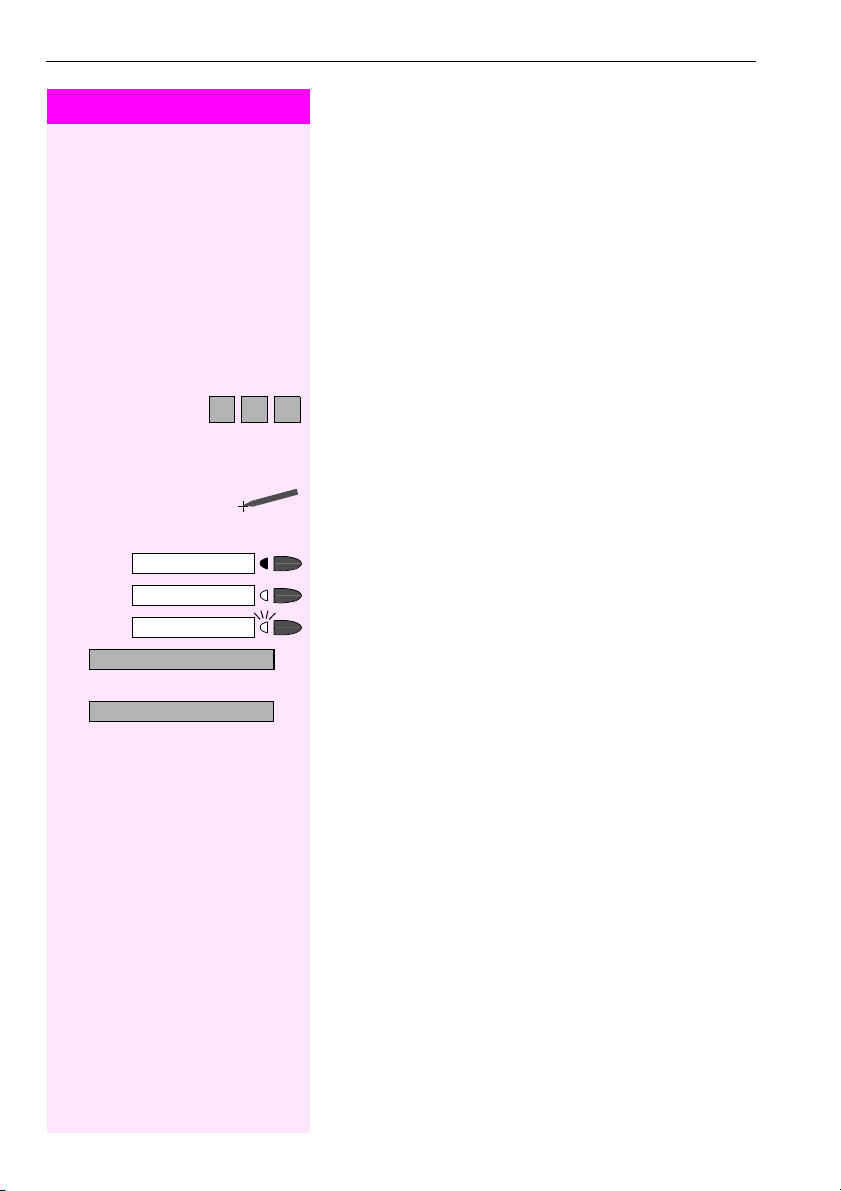
Basic Operating Instructions
Step by Step
Enter letters or numbers
A B C
Program/Service
Speaker
Start conference?
Display contrast?
>
How to Use these Operating Instructions
You will find a graphic representation of the steps in logical sequence
in the left column. Below is an explanation of the symbols:
n Lift the handset (off-hook).
t Replace the handset (on-hook).
s Conduct a call.
o Enter a telephone number or code.
dd Enter the code.
via the keypad on the display Æ page 108,
via the keypad Æ page 110,
via the external keyboard Æ page 111
Click on the menu item or the softkey on the display.
u or v Press volume controls on the telephone.
Press the key.
Press the illuminated key.
Press the flashing key.
:
The option appears on the screen.
Press the
:
Search for an option.
Press the
until the option appears on the screen.
Then press the
: key to confirm your selection.
<> keys,
key to confirm your selection
:
.
10
Page 11
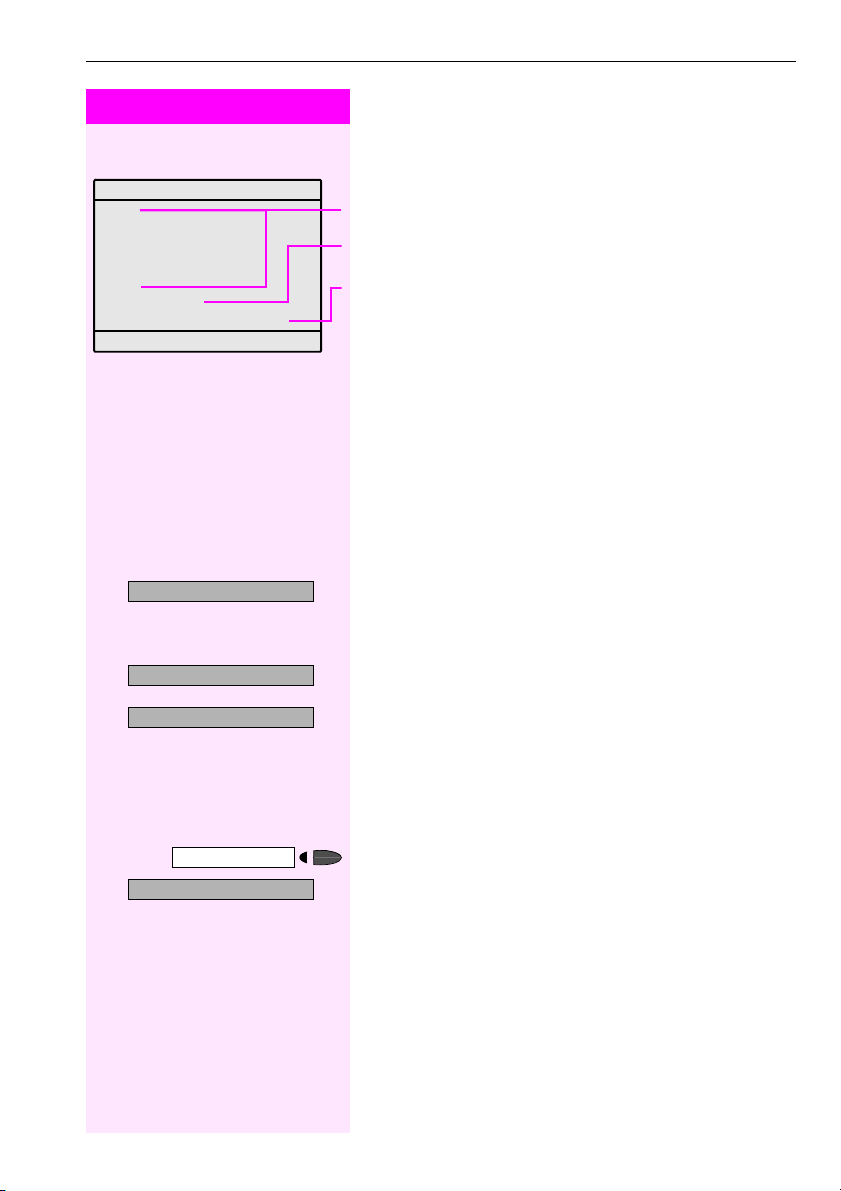
Step by Step
Please dial
Return to held call? >
Forwarding on?
>
Callback?
Send message?
>
Basic Operating Instructions
Screen Displays
The graphics-enabled touchscreen display shows:
• Data from the internal telephone directory Æ page 46 or the caller list Æ page 43
• Requests and acknowledgement messages, depending on the
situation
• Selection options for functions that you can confirm with
you see the symbol ">" at the right, further options are available
and can be accessed with the
• Touchscreen controls (softkeys) in local applications
Æ page 108
For more information on the display see Æ page 13.
<> keys
Accessing Functions
... Interactively
You can select some function while the telephone is idle,
for example:
:
Use <> to scroll to a function and press : to execute it.
You can select other functions directly depending on the situation.
Example: You call a number, but the line is busy:
:
Press : to confirm.
or
:
Use <> to scroll to a function and press : to execute it.
:. If
#0=Reset services?
>
Program/Service
... Via the Program/Service Menu
First press the "Program/Service" key. You then see a list of selection
options, such as: "#0=Reset services" Æ page 32.
Press the key.
:
Use <> to scroll to a function and press : to execute it.
or
rd Enter the code directly.
The Quick-Reference Operating Instructions contain a list of codes.
However, they are also displayed on screen along with the corresponding function.
11
Page 12
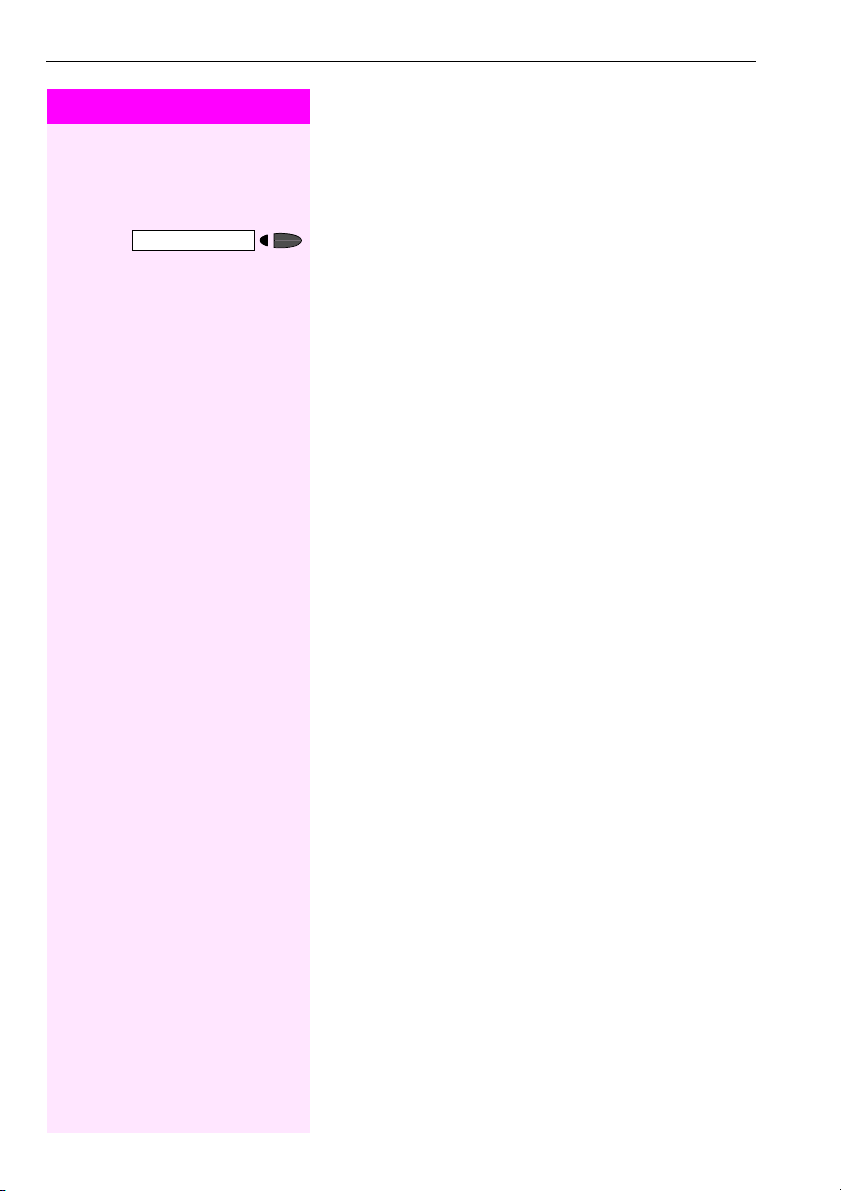
Basic Operating Instructions
Step by Step
... With Function Keys
If you saved a function on a key Æ page 66, you can access it directly
as follows :
Press the Mute key to execute the function
... Via the Large Graphics Display
In addition to situation-dependent functions, T-OctophonF 50 also
lets you use and access local applications, such as the personal telephone directory, via the large graphics- enabled display with its touchscreen functionality. See Display menu Æ page 13.
12
Page 13
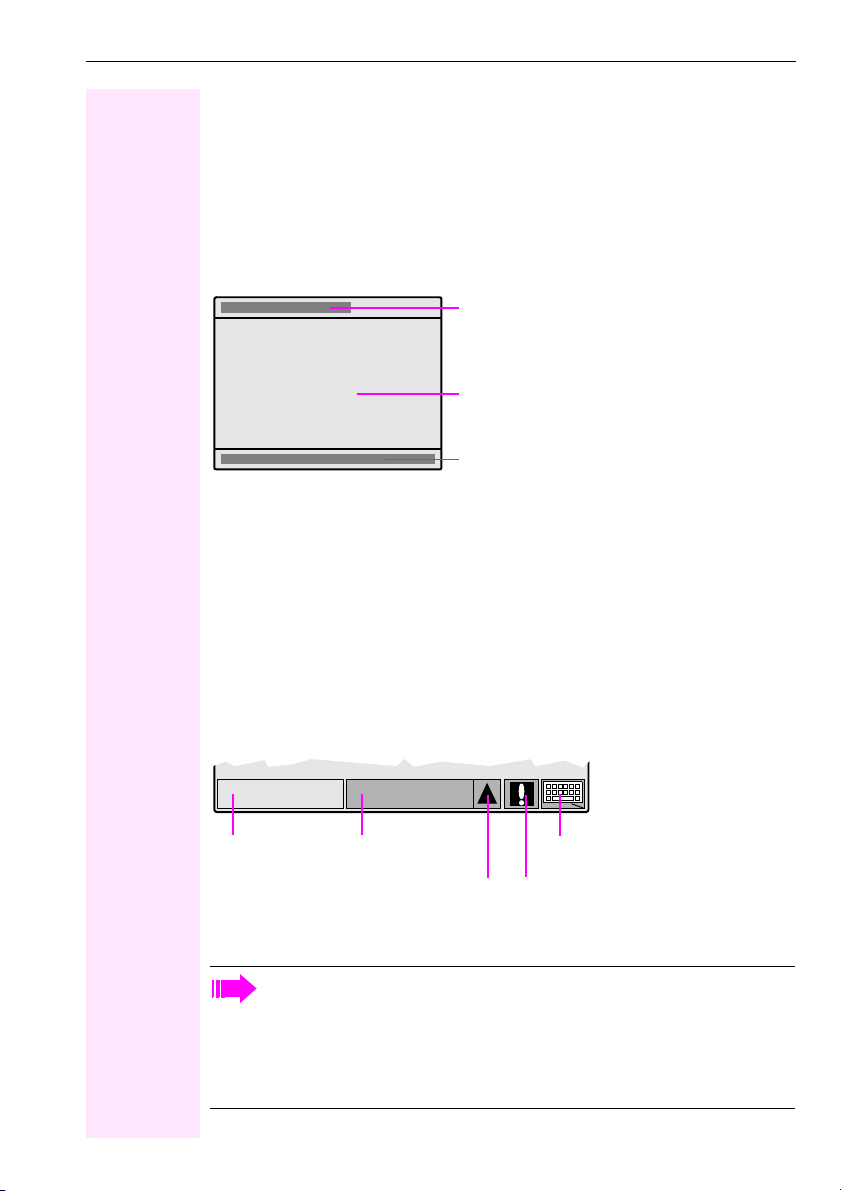
Basic Operating Instructions
Display with Touchscreen Functionality
In addition to situation-dependent functions, you can also use and access local applications
in T-Octophon F 50, such as the personal telephone directory, for example, via the large
graphics-enabled display with touchscreen functionality.
Overview
Display interface fields:
Displays the currently selected/activated function/
application
(e.g. Phone or Personal directory)
Displays menus, lists and dialogs
Display menu Æ page 13
Operating the Display
T-Octophon F 50 comes complete with a plastic operating pen, with which you can select
display interface functions ("click") or scroll between graphic contents ("drag") by pressing
lightly on the nib.
Alternatively, you can use similar objects that will not damage the display interface. Finger
(finger nail) activation is also possible.
Display Menu
A number of functions can be activated in the lower field of the display.
Phone Pers onal
Phone tab
The Phone tab provides situation-dependent information on the idle or talk state of your
T-Octophon F 50 from the communication platform Æ page 11.
When a local application is displayed, such as the personal telephone directory for
example, the "Phone" tab flashes to signal incoming calls in addition to the ring tone.
When you pick up the handset to dial or accept an incoming call, the display indicator automatically switches to the "Phone" tab.
If configured, switching is performed automatically even if there is no user intervention for a lengthy period (time can be configured, Æ page 141).
Applications tab
Menu key
Display keypad
Status information
13
Page 14
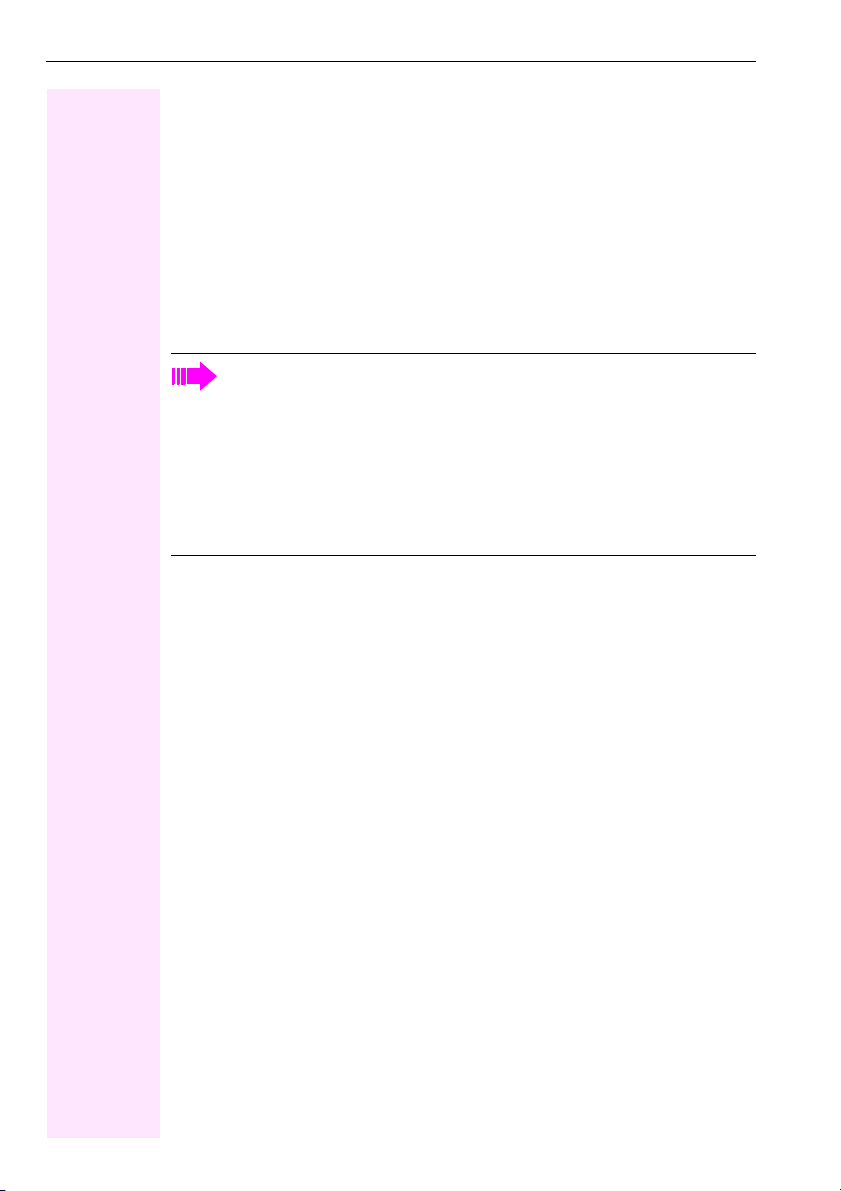
Basic Operating Instructions
The Applications tab contains local applications, such as:
• Personal directory: personal telephone directory Æ page 112
• Corporate directory: corporate telephone directory Æ page 126
• Web access: WAP browser Æ page 130
• Extended Applications: interface for Java midlets Æ page 132
• Service: the service menu for settings Æ page 138
The Menu key opens up the menu selection option where one of the local applications can
be activated and the "Applications" tab can be quickly accessed.
If the Status information softkey is displayed, system messages have been received (flashing
light = unread messages). Click on the question mark to read the message(s).
Using the Display keypad softkey, you can enter characters via the display (Æ page 108).
The current displays in the "Phone" tab and in the individual local applications are
mutually independent.
This means that if you are in the personal directory, for example, and the display
changes to "Phone" because you have accepted an incoming call, the same display
that was active before you accepted the call reappears when you change back to the
personal directory.
Descriptions of local applications Æ page 108 always assume that the status of the
relevant application is idle. If the status is unspecified when the application is activated, press "Cancel", "Exit", or "Menu", until the relevant idle status appears.
14
Page 15
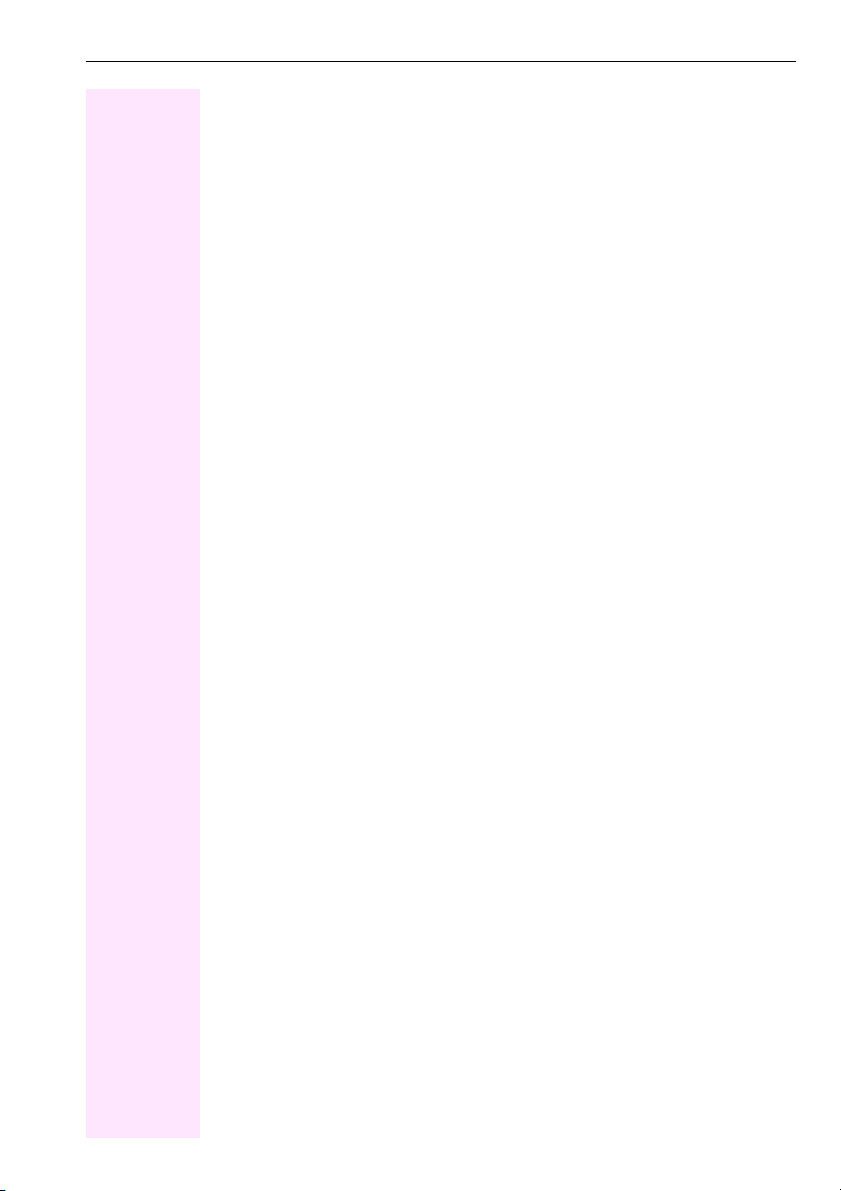
Basic Operating Instructions
Functions You Can Use
Basic and Enhanced Functions
You can use all basic and enhanced communications platform functions that appear interactively on the screen, in the Program/Service menu, and when you press function keys.
Additional Team and Executive/Secretary Functions
Æ page 93f.
To help working and project groups work together more effi ciently, the service p ersonnel can
configure a variety of team functions, depending on your preferences when working in the
team. You can use these team functions in addition to the basic and enhanced functions.
In addition to call pickup, hunting groups (group call), and call distribution groups, you can
also set up teams with multiple lines per telephone.
You can tell if a telephone has trunk keys if your station number and the numbers of your colleagues are programmed on trunk keys. You can access all lines and can also conduct different calls simultaneously on multiple lines.
Another team function category includes the executive/secretary
functions, which are configured by the service personnel. You can use executive and secretary functions in addition to the basic and enhanced functions as well as other team functions.
An executive/secretary telephone has DSS keys for the executive or secretary, trunk keys for
the executive and secretary, as well as ring transfer keys.
Local Applications
Your T-Octophon F 50 not only lets you use the functions of your communication platform,
but also gives you a high degree of flexibility with its integrated local applications
Æ page 108,:
• The personal directory for up to 320 entries
(numbers, names, additional information, etc.) Æ page 112
• User-friendly options for searching and dialing from a LAN server’s corporate directory
Æ page 126
• A WAP browser for accessing information on your intranet Æ page 130
• A menu with a wide variety of options for locally configuring your T-Octophon F 50
Æ page 138
15
Page 16

Basic Operating Instructions
Using the Telephone Efficiently
• You probably have certain colleagues or external parties with whom you talk on the
phone especially frequently. To dial these numbers faster and more conveniently, you
can save them on keys
(Saving station numbers for repertory dialing on keys Æ page 63).
• You can save additional names, station numbers, and calling par ty data in the personal
directory of your T-Octophon F 50 telephone Æ page 112. A well maintained directory
will save a great deal of effort in searching for lost phone numbers.
• All too often you reach a busy line when dialing a number. Amid the confusion of your
working day, it’s easy to forget to try the number again later on. To avoid this, make it a
habit to use the "Callback" Æ page 57 function.
16
Page 17

Step by Step
Release
Making and Answering Calls
Making and Answering Calls
Special default ring signaling is set for your telephone:
• When you receive an internal call, your telephone rings once every four seconds (single-tone sequence).
• When you receive an external call, your telephone rings twice in
rapid succession every four seconds (dual-tone sequence).
• When you receive a call from the entrance telephone, your telephone rings three times in rapid succession every four seconds
(triple-tone sequence).
• If a call is waitin g, you hear a short tone (beep) every six seconds.
The number or the name of the caller appears on the display.
Answering a Call with the Handset
The telephone rings. The caller appears on the screen.
n Lift the handset.
Ending the call:
t Replace the handset.
or
Press the key.
Speaker
Speaker
Release
Answering a Call with the Speaker (Speakerphone Mode)
The telephone rings. The caller appears on the screen.
Press the key. The LED lights up.
Speakerphone mode.
u or v Raise or lower the volume. Keep pressing the key until the desired vol-
ume is set.
Ending the call:
Press the key. The LED goes out.
or
Press the key.
17
Page 18

Making and Answering Calls
Step by Step
Speaker
Speaker
Notes on speakerphone mode:
• Tell the other party that you are using speakerphone mode.
• The speakerphone works best at a low receiving volume.
• The ideal distance between the user and the telephone set in
speakerphone mode is about 50 cm (approx. 20 inches).
Open Listening in the Room During a Call
You can let other people in the room join in on the call. Let the other
party know that you have turned on the speaker.
Precondition: You are conducting a call with the handset.
Activating ring transfer:
Press the key. The LED lights up.
Deactivating t his function:
Press the key. The LED goes out.
18
Page 19

Step by Step
Speaker
Switching to Speakerphone Mode
Precondition: You are conducting a call with the handset.
and
t Hold down the key and replace the handset.
Then release the key and continue the call.
Switching to the Handset
Precondition: You are engaged in a call in speakerphone mode.
n and s Lift the handset. Continue the call.
Using Call Waiting
Callers can still reach you while you are engaged in another call. A
signal alerts you to the waiting call.
You can either ignore or accept the waiting call.
When you accept the waiting call, you can either end the first call or
place it on hold and resume the call later on.
You can also bar call waiting or the call waiting tone Æ page 20.
Making and Answering Calls
Accepting a Waiting Call (Camp-On)
Precondition: You are en gaged in a phone call and hear a tone (every
six seconds).
Ending the first call and answering the waiting call:
t Replace the handset. Your telephone rings.
n Answer the second call. Lift the handset.
19
Page 20

Making and Answering Calls
Step by Step
Call waiting?
>
Program/Service
qii
Quit and return?
Program/Service
Placing the first call on hold and answering the second call:
:
Select and confirm.
or
Press the key. The LED lights up. Enter the code.
You are connected to the call waiting party immediately. The first party is placed on hold.
Ending the second call and resuming the first one:
:
Confirm.
or
qd Press the key. The LED lights up. Enter the code.
or
t n Replace the handset. "Recall: ..." appears on the screen. Lift the
handset.
Preventing and Allowing Call Waiting
(Automatic Camp-On)
If this function has been configured (ask the service personnel), you
prevent or allow a second call Æ page 19 from being signaled by automatic camp-on during an ongoing call.
Program/Service
#490=Call wait.trm.off?
>
490=Call wait.term.on?
>
*
Press the key. The LED lights up
and
:
Select and confirm1.
or
:
or
rhmd or qhmd Enter the code for "off" or "on".
[1] Different Display s
(T-Octopus F 900 Environment
20
Æ Page 151)
Page 21

Step by Step
Turning the Call Waiting Tone On and Off
You can suppress the call waiting tone (every six seconds) for external calls. A one-time special dial tone then alerts you to the waiting
call.
Waiting tone off?
>
Waiting tone on?
>
:
Select and confirm.
or
:
or
rlk or qlk Enter code for "tone off" or "tone on".
Accepting a Specific Call for Your
Colleague
You hear another telephone ring.
59=Pickup - directed?
>
*
Next?
>
Accept call?
Program/Service
qim Enter the code.
If necessary
Press the key. The LED lights up
:
Select and confirm.
or
All called stations appear on the screen.
:
Select the station whose call you want to answer (the cursor appears
as a black square at the beginning of the line).
:
Confirm.
or
o If you know the number of the telephone that is ringing, enter it directly.
Making and Answering Calls
or
Press the flashing key.
Accepting calls in a team Æ page 102.
21
Page 22

Making and Answering Calls
Step by Step
Release
View messages?
Rejecting Calls
You can reject calls which you do not wish to take. The call is then signaled at another definable telephone (contact your service personnel).
The telephone rings. The caller is displayed.
Press the key.
If a call cannot be rejected, your telephone will continue to ring. The
message "currently not possible" is displayed (e.g in the case of recalls).
Using Mailboxes
If you have programmed the "Mailbox" key Æ page 66, the associated LED lights up when messages have arrived for you. If your telephone is connected to a voice mail system, the "Mai lbox" key w ill also
light up to alert you to any messages that have arrived.
Accessing the Mailbox
Press the illuminated "Mailbox" key.
or
:
Confirm.
Message sent?
>
Call voice mail?
>
22
:
Select and confirm.
or
:
Follow the user prompts.
Page 23
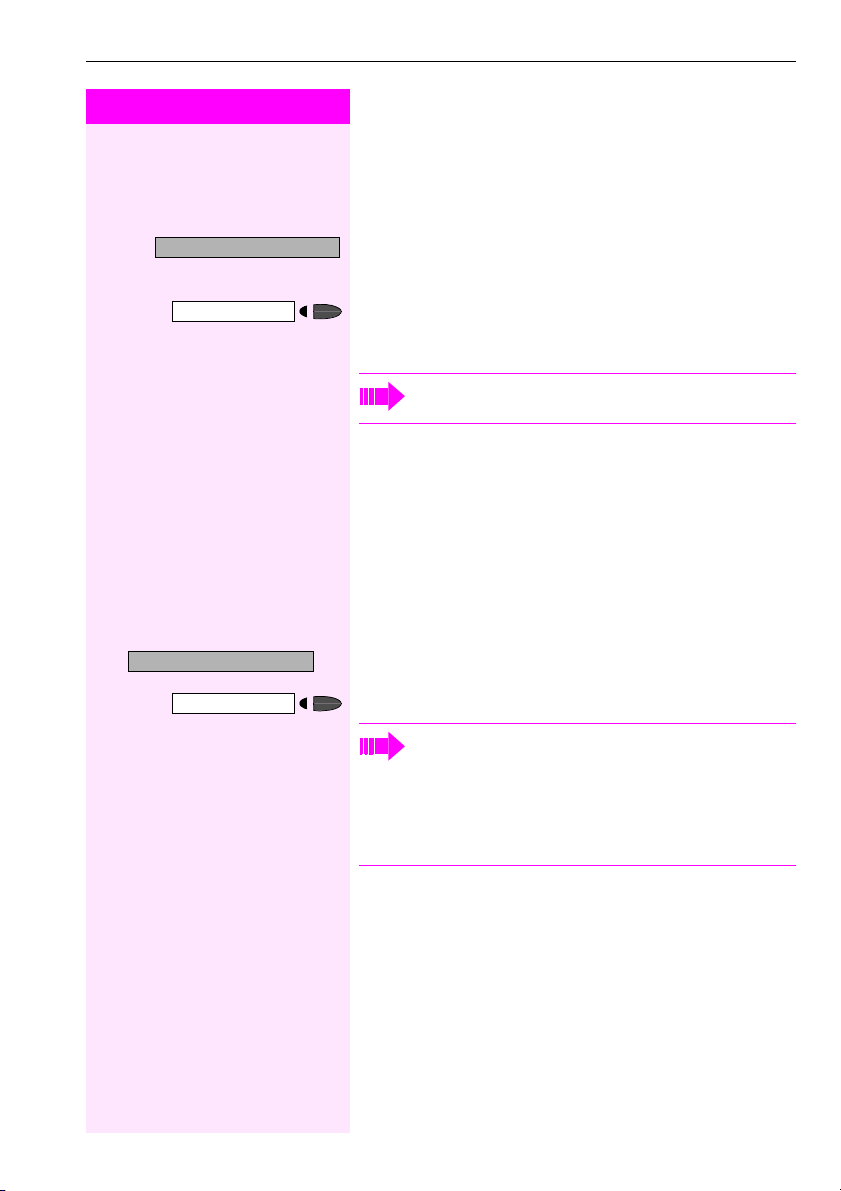
Step by Step
Reminder:
Making and Answering Calls
Using Timed Reminders
Precondition: You must have saved a timed reminder Æ page 71.
The current time is the time stored.
The telephone rings. The timed reminder appears on the screen.
Speaker
Mute off?
Mute
Press the key twice.
or
n t Lift the handset and replace it again.
If you fail to answer the timed reminder, it repeats five times
and is then erased.
Using the Speakerphone
A colleague addresses you directly over the speaker with a speaker
call. You hear a tone before the announcement. The other party’s
name or station number appears on the screen.
You can conduct the call with the handset or in speakerphone mode.
n Lift the handset and answer the call.
or
:
Press the "OK" key to confirm your selection and answer the call.
or
Press the key and answer the call.
If handsfree answerback is enabled (see below), you do not
need to switch on the microphone - you can answer directly.
You can answer immediately in speakerphone mode.
If handsfree answerback is disabled (default setting), follow
the procedure described above.
Placing a speaker call to a colleague Æ page 32.
23
Page 24

Making and Answering Calls
Step by Step
Enabling and Disabling Handsfree Answerback
HF answerback on?
>
HF answerback off?
>
:
Select and confirm.
or
:
or
qmj or rmj Enter the code for "on" or "off".
Answering a Call With a Headset
Precondition: You r te lep hone ri ngs.
If the "Headset" key has been configured Æ Page 66 :
Press the key. The LED lights up.
or If configured (ask your service personnel):
Answer?
Release
:
Confirm.
Ending the call:
Press the key.
or If the "Headset" key has been configured Æ Page 6 6:
Press the key. The LED goes out.
Turning Do Not Disturb On and Off
You can activate the do not disturb function if you do not want the receive any calls. When do not disturb is activated, internal callers hear
a busy signal and external callers are rerouted to a telephone assigned for this purpose (contact your service personnel).
DND on?
>
DND off?
>
qmk or rmk Enter the code for "on" or "off".
:
Select and confirm.
or
:
or
When you lift the handset, a special dial tone (continuous
buzzing tone) reminds you that do not disturb is active.
Authorized internal callers can automatically override the do
not disturb function after five seconds.
24
Page 25

Step by Step
Turning Ringer Cutoff On and Off
You can activate the ringer cutoff function if you do not want the receive any calls. Calls are only identified by one ring signal, an indication on the display, and a key which has been programmed to flash
(such as a trunk key).
Ringer cutoff on?
>
Ringer cutoff off?
>
:
Select and confirm1.
or
:
or
qml or rml Enter the code for "on" or "off".
Trace Call: Identifying Anonymous
Callers
You can have the carrier identify malicious external callers. You can
save the caller’s station number during the call or for 30 seconds after the call ends. However, it is essential that you do not replace your
handset during this time.
>
Program/Service
84=Trace call?
*
qlh Enter the code.
Press the key. The LED lights up.
and
:
Select and confirm.
or
Making and Answering Calls
After you have finished tracing the call, the data is stored on
the carrier’s system. Now contact your service personnel.
[1] Different Displays
(T-Octopus F 900 Environment
Æ Page 15 1)
25
Page 26
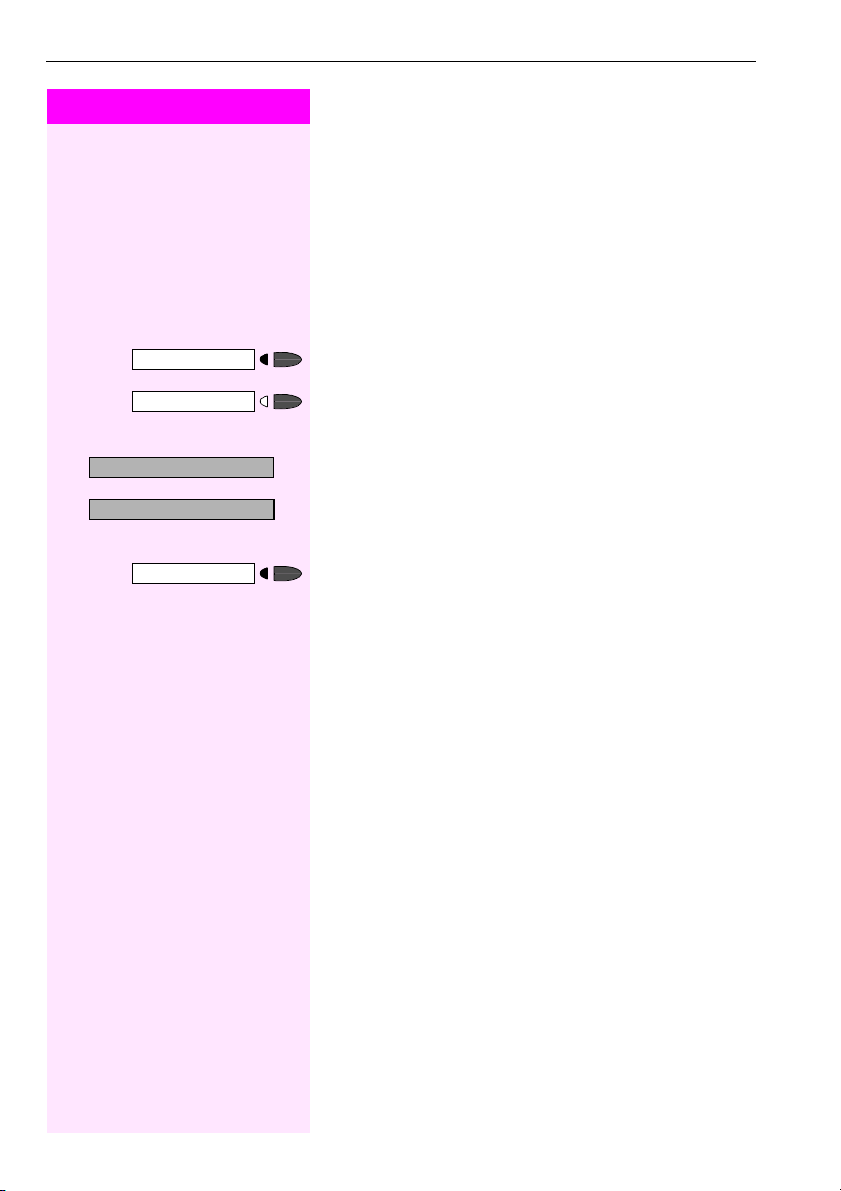
Making and Answering Calls
Step by Step
Turning the Microphone On and Off
To prevent the other party from listening in while you consult with
someone in your office, you can temporarily switch off the handset
microphone or the handsfree microphone. You can also switch on
the handsfree microphone to answer an announcement via the telephone speaker (speaker call, Æ page 23).
Precondition: You are conducting a call. The microphone is switched
on.
Mute
Mute
Mute on?
>
Mute off?
>
Program/Service
qif or rif Enter the code for "on or "off".
Press the key. The LED lights up.
or
Press the illuminated key. The LED goes out.
or
:
Select and confirm.
or
:
or
Press the key. The LED lights up
26
Page 27

Step by Step
Open door?
Making and Answering Calls
Answering Calls from the Entrance Telephone and Opening the Door
If an entrance telephone has been programmed, you can use your
telephone to speak to someone at the entrance telephone and to activate a door opener.
If you have the proper authorization (contact your service personnel),
you can activate the door opener, enabling visitors to open the door
themselves by entering a 5-digit code (using a DTMF transm itter or installed keypad).
Speaking to visitor s via the entrance telephone:
Precondition: Your telephone rings.
n Lift the handset within thirty seconds. You are connected to the en-
trance telephone immediately.
or
n Lift the handset after more than thirty seconds.
o Dial the entrance telephone number.
Opening the door from your telephone durin g a call from the entrance telephone:
:
Confirm.
>
Program/Service
61=Open door?
*
Opening the door from your telephone without calling th e entrance telephone:
Press the key. The LED lights up
:
Select and confirm.
or
qje Enter the code.
o Dial the entrance telephone number.
Special features must be taken into consideration if your telephone operates with IP Netpackage (system networking via
PC network) Æ page 150!
27
Page 28
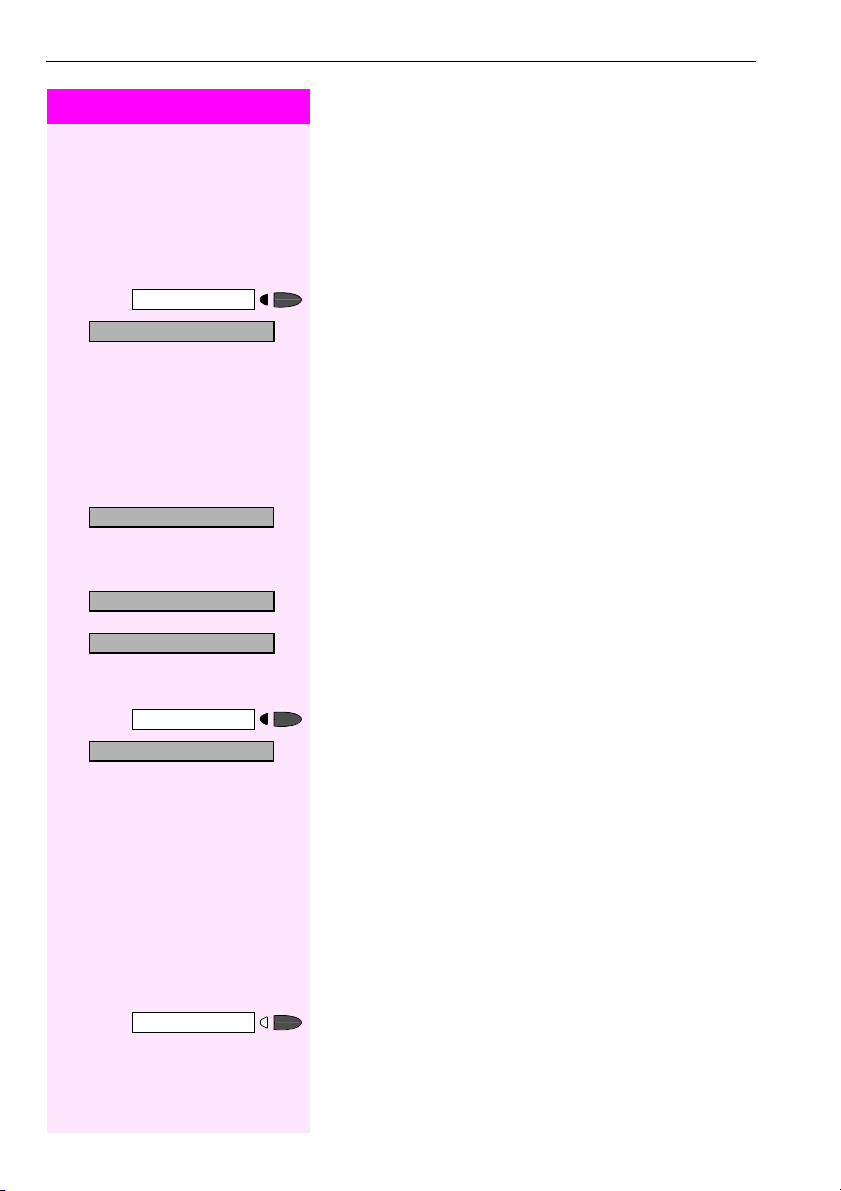
Making and Answering Calls
Step by Step
Program/Service
89=Door opener on?
>
*
qlm Enter the code.
3=change password?
>
Opening the door with a code (at the door):
o After ringing the bell, enter the five-digit code (using the keypad or a
DTMF transmitter). Depending on how the door opener has been programmed, a doorbell call signal may or may not be forwarded.
Activating the door opener:
Press the key. The LED lights up
:
Select and confirm.
or
o Dial the entrance telephone number.
o Enter the five-digit code. Default code = "00000".
or
:
Select the displayed function and press the "OK" dialog key to
change the code.
1=enable with ring?
>
2=enable w/o ring?
>
#89=Door opener off?
>
28
Program/Service
rlm Enter the code.
:
Select and confirm.
or
:
You can also open the door without a doorbell ring.
Deactivating t he door opener:
Press the key. The LED lights up
:
Select and confirm.
or
Accepting a Call From an Answering Machine
You can accept a call from any answering machine if the machine is
connected to your system (contact your service personnel) and you
have programmed the answering machine number on a key
Æ page 66.
The LED lights up. Press the key.
Page 29
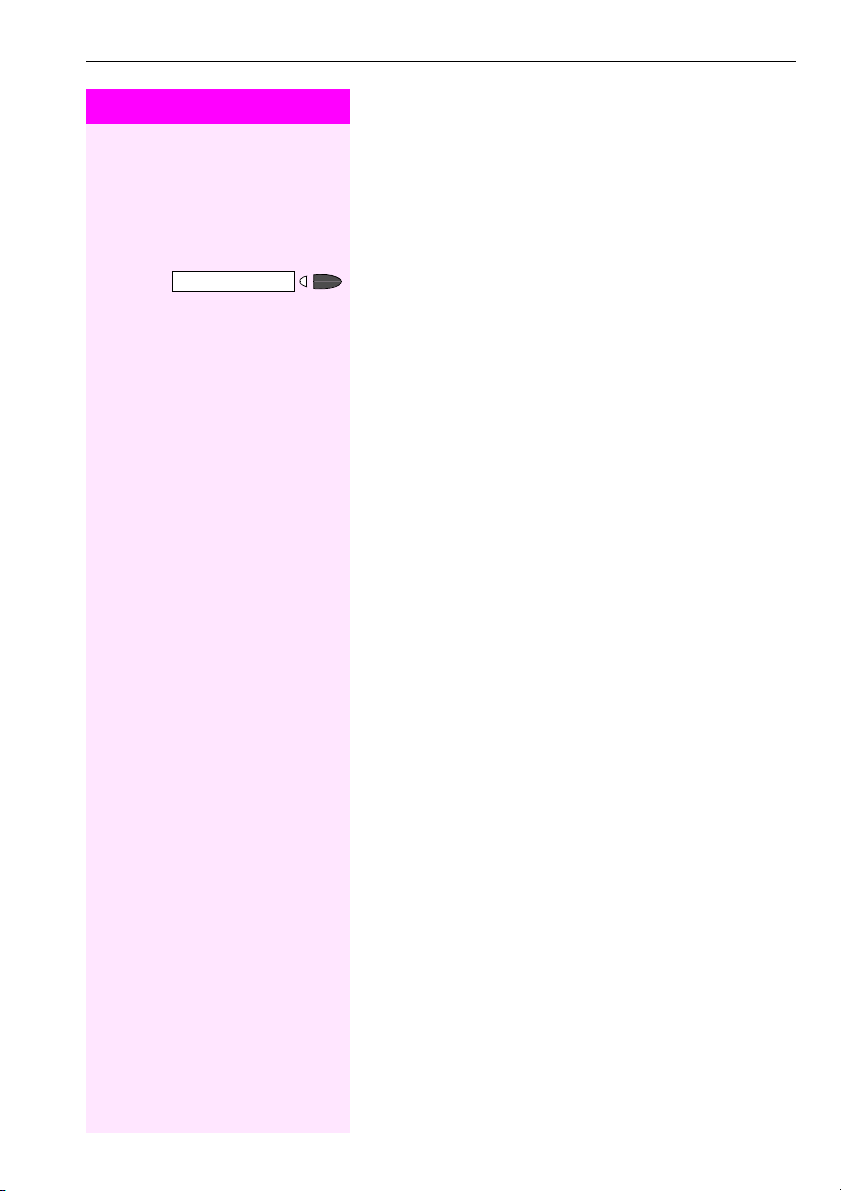
Step by Step
Making and Answering Calls
Display Number of Waiting Calls and Overload Indication
You can show the number of external waiting calls on the display by
pressing the "View number of calls" key Æ page 66.
Press the "Waiting calls" key.
If the number of waiting calls exceeds a preset limit while you are engaged in another call (overload), the LED on the key lights up. Contact your service personnel to find out the waiting call limit.
•LED off:
No callers waiting.
• LED flashes slowly:
You have reached the programmed threshold.
•LED flashes rapidly:
You have exceeded the threshold value (overload).
29
Page 30

Making Calls
Step by Step
Making Calls
Off-Hook Dialing
n Lift the handset.
o Internal calls: Enter the station number.
External calls: Enter the external code and the station number.
The called party does not answer or is bu sy:
t Replace the handset.
On-Hook Dialing
o Internal calls: Enter the station number.
External calls: Enter the external code and the station number.
The other party answers wit h speaker:
n Lift the handset.
or On-hook: Use speakerphone mode.
The called party does not answer or is bu sy:
Press the key. The LED goes out.Speaker
Your system may also be programmed so that you have to
press the Internal key before you dial an internal number.
To call an external par ty, you have to enter an external code
before dialing the party’s telephone number (Prime Line is
not active; contact your service personnel).
30
Page 31

Step by Step
Dial?
Delete number?
>
End?
>
Speaker
Release
En-Bloc Sending/Correcting Numbers
If this feature is configured (contact your service personnel), a connection is not attempted immediately when a station number is entered. This means that you can correct the number if necessary.
The station number is only dialed at your specific request.
o Internal: enter station number.
External: enter external code and station number.
Dialing entered/displayed numbers:
n Lift the handset.
or
:
Confirm.
Correcting numbers entered:
:
Select and confirm.
The last digit entered in each case is deleted.
o Enter the required digit(s).
Canceling en-bloc sending:
:
Select and confirm.
or
Press the key. The LED goes out.
or
Press the key.
Making Calls
A station number can only be corrected as it is being entered. Station numbers stored for number redial, for example, cannot be corrected.
31
Page 32
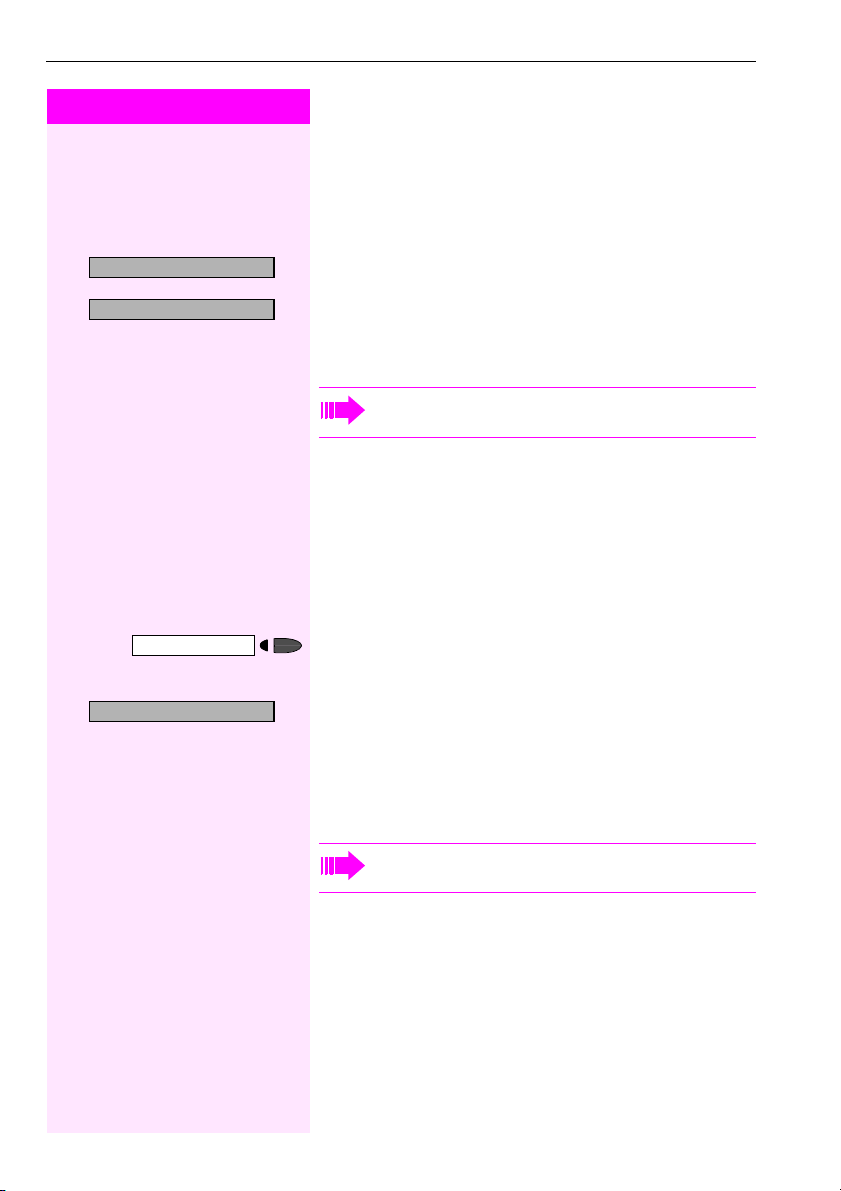
Making Calls
Step by Step
Suppress call ID?
>
Restore caller ID?
>
qlj or rlj
Program/Service
Caller ID Suppression
You can prevent your station number or name from appearing on the
displays of external parties you call. The feature remains active until
you deactivate it.
:
Select and confirm.
or
:
or
Enter code for "suppress" or "restore".
Service personnel can turn caller ID suppression on and off
for all telephones.
Talking to Your Colleague With a Speaker Call
You can make a loudspeaker announcement through a loudspeaker
if connected (ask the service pers onnel), or to an internal user with an
system telephone without any action on their part.
Press the key. The LED lights up.
>
32
80=Speaker call?
*
:
Select and confirm.
or
qld Enter the code.
o Enter the station number.
Responding to a speaker call Æ page 23.
Page 33

Step by Step
Program/Service
53=DTMF dialing?
>
*
Activating Tone Dialing
(DTMF Suffix-Dialing)
You can transmit dual-tone multifrequency (DTMF) signals to control
devices such as an answering machine or automatic information system.
Press the key. The LED lights up.
:
Select and confirm1.
or
qig Enter the code.
Making Calls
o You can use the keys "0" through "9", "
signals.
Ending the call also deactivates DTMF suffix-dialing.
Your system may be configured so that you can start DTMF
suffix dialing immediately after setting up a connection.
", and "#" to transmit DTMF
*
Automatic Connection Setup (Hotline)
If this function is configured (contact your service personnel), the system automatically sets up a connection to a preset internal or external
destination.
n Lift the handset.
Depending on the setting, the connection is either set up immediately or only after a preset period of time (hotline after a timeout).
[1] Different Displays
(T-Octopus F 900 Environment
Æ Page 15 1)
33
Page 34
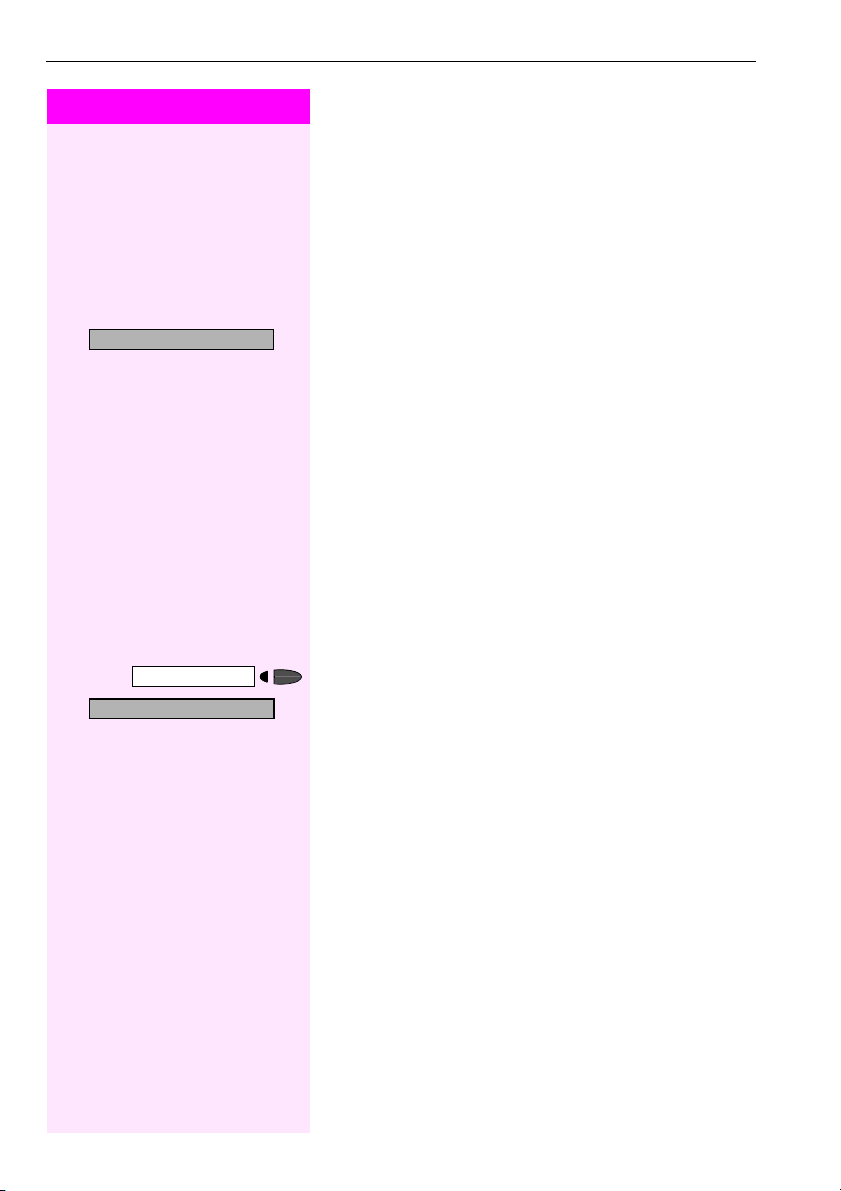
Making Calls
Step by Step
Reserve trunk?
41=Temporary MSN?
>
*
Program/Service
qhe Enter the code.
Reserve Trunk
If this feature is configured (contact your service personnel), you can
reserve a busy trunk for your own use.
When the trunk is free, you receive a call and a message appears on
the display.
Precondition: The message "busy at the moment" appears on your
screen.
:
Confirm.
When the reserved trunk be comes free:
Your telephone rings. The display shows " Trunk is free".
n Lift the handset. You hear the CO dial tone.
o Enter the number of the external station.
Assigning a Station Number
If this function has been configured (contact your service personnel),
you can selectively assign a specific number (DID number) to your
telephone before making an external call. The assigned number then
appears on the called party’s display.
Press the key. The LED lights up
:
Select and confirm.
or
o Enter the DID number you wish to use.
o Dial the external number.
34
Page 35

Step by Step
Program/Service
51=Trunk flash?
>
*
Trunk Flash
To activate ISDN-type services and features through the network carrier’s analog trunks or those of other communication platforms (such
as "consultation hold"), you must send a signal to the trunks before dialing the service code or telephone number.
Precondition: You have set up an external connection.
Press the key. The LED lights up.
:
Select and confirm.
or
qie Enter the code.
o Enter the service code and/or telephone number.
Making Calls
35
Page 36

Making Calls
Step by Step
Associated Dialing/Dialing Aid
If this function has been configured (contact your service personnel),
you can use a dialing aid to dial numbers and set up calls for your
telephone.
The operating procedure depends on whether the dialing aid is connected to the S
You can also use your system telephone as a dialing aid for other telephones.
bus or the a/b (T/R) port.
0
67=Associated dial?
>
*
Program/Service
qjk Enter the code.
Dialing aid on the S
On the PC, select a destination and start dialing.
bus:
0
n The speaker on your telephone is switched on. Lift the handset when
the other party answers.
Dialing aid at the a/b (T/R) port:
On the PC select a destination and start dialing.
"Lift the handset" appears on the PC screen.
n Lift the handset.
Dialing aid from your telephone for another telephone:
Press the key. The LED lights up
:
Select and confirm.
or
o Enter the internal station number ("Dial for:").
o Enter the number you wish to dial.
36
Page 37

Step by Step
Consult?
Return to held call?
Quit and return?
Program/Service
Calling Multiple Parties Simultaneously
Calling Multiple Parties
Simultaneously
Calling a Second Party
(Consultation Hold)
You can call a second party while engaged in a call. The first party is
placed on hold.
:
Confirm.
o Call the second party.
Return to the first party:
:
Confirm.
or
:
or
qd Press the key. The LED lights up. Enter the code. The LED goes out.
Toggle/Connect?
>
Program/Service
Conference?
>
Program/Service
Transfer?
>
Switching to the Party on Hold (Toggle)
:
Select and confirm.
or
qf Press the key. The LED lights up. Enter the code. The LED goes out.
Combine the calling parties into a three-par ty conference
:
Select and confirm.
or
qg Press the key. The LED lights up. Enter the code. The LED goes out.
Connecting the other parties to each other
:
Select and confirm.
37
Page 38

Calling Multiple Parties Simultaneously
Step by Step
o Call the first party.
Start conference?
>
:
o Call the second station. Announce the conference.
Conducting a Conference
In a conference call, you can talk to as many as four other parties at
the same time. These may be internal or external users.
Select and confirm.
Conference?
>
Program/Service
Return to held call?
Add party?
Conference?
>
Program/Service
:
Select and confirm.
or
qg Press the key. The LED lights up. Enter the code. The LED goes out.
A tone sounds every 30 seconds to indicate that a conference is in
progress. Contact your service personnel for instructions on how to
turn it off.
If the second party does n ot answer:
:
Confirm.
or
qd Enter the code.
Adding up to Five Parties to the Conference
(Initiator Only)
:
Confirm.
o Call the new party. Announce the conference.
:
Select and confirm.
or
qg Press the key. The LED lights up. Enter the code. The LED goes out.
Checking which Parties are in the Conference
(Initiator Only)
View conf parties?
>
Exit list?
>
38
:
Select and confirm.
The stations appear on the screen.
:
Close the list: Select and confirm.
Page 39
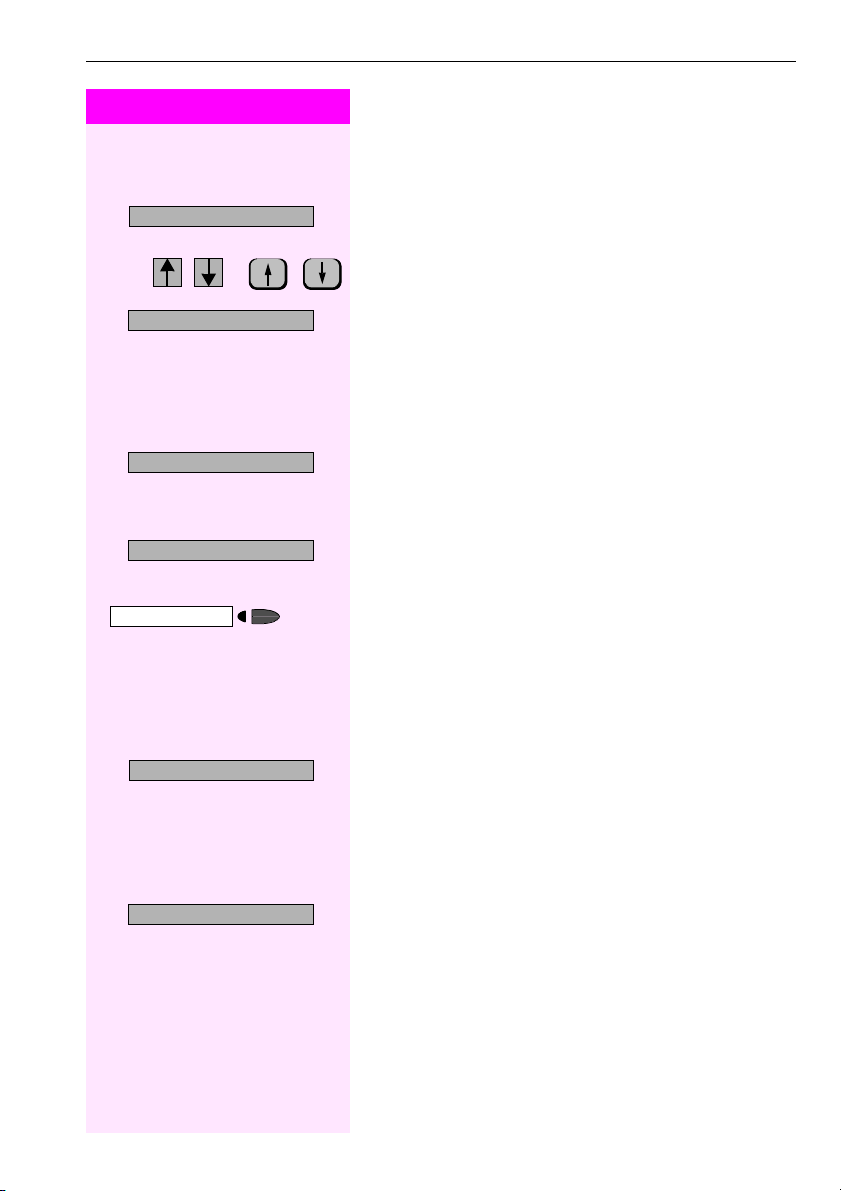
Step by Step
Calling Multiple Parties Simultaneously
Removing Parties from the Conference
(Initiator Only)
View conf parties?
>
Remove party?
>
Leave conference?
>
End conference?
>
Program/Service
Consult?
>
:
Select and confirm.
The stations appear on the screen.
or Click on softkeys or press keys to select the relevant parties (square
at the start of the line).
:
Select and confirm.
Leaving a Conference
t Replace the handset.
or
:
Select and confirm.
Ending a Conference (Initiator Only)
:
Select and confirm.
or
rg Press the key. The LED lights up. Enter the code. The LED goes out.
Transferring a Call
If the person you are speaking to wants to talk to another colleague
of yours, you can transfer the call that colleague.
:
Press the "OK" dialog key to confirm your selection
o Enter the number of the party to which you want to transfer the call.
>
Transfer?
s Announce the call, if necessary.
t Replace the handset.
or
:
Select and confirm1.
[1] Different Displays
(T-Octopus F 900 Environment
Æ Page 15 1)
39
Page 40

Calling Multiple Parties Simultaneously
Step by Step
Consult?
:
...After a Speaker Call (Announcement) in a Group
If this function has been configured (contact your service personnel),
you can use a speaker call (announcement, Æ page 32) to announce a call in progress to a group of users Æ page 100.
After a member of the group has accepted the call request, you can
transfer the waiting party.
Precondition: You are conducting a call.
Confirm. The other party is placed on hold.
>
>
Program/Service
80=Speaker call?
*
Transfer?
Press the key. The LED lights up
:
Select and confirm.
or
qld Enter the code.
o Enter the group’s station number.
s Announce the call.
When a member of the group accepts the call Æ page 23, you are
connected to this party.
t Replace the handset.
or
:
Select and confirm1.
If the connection between the two other parties is not established within 45 seconds , the call from the first par t returns to
you (recall).
[1] Different Display s
(T-Octopus F 900 Environment
40
Æ Page 151)
Page 41
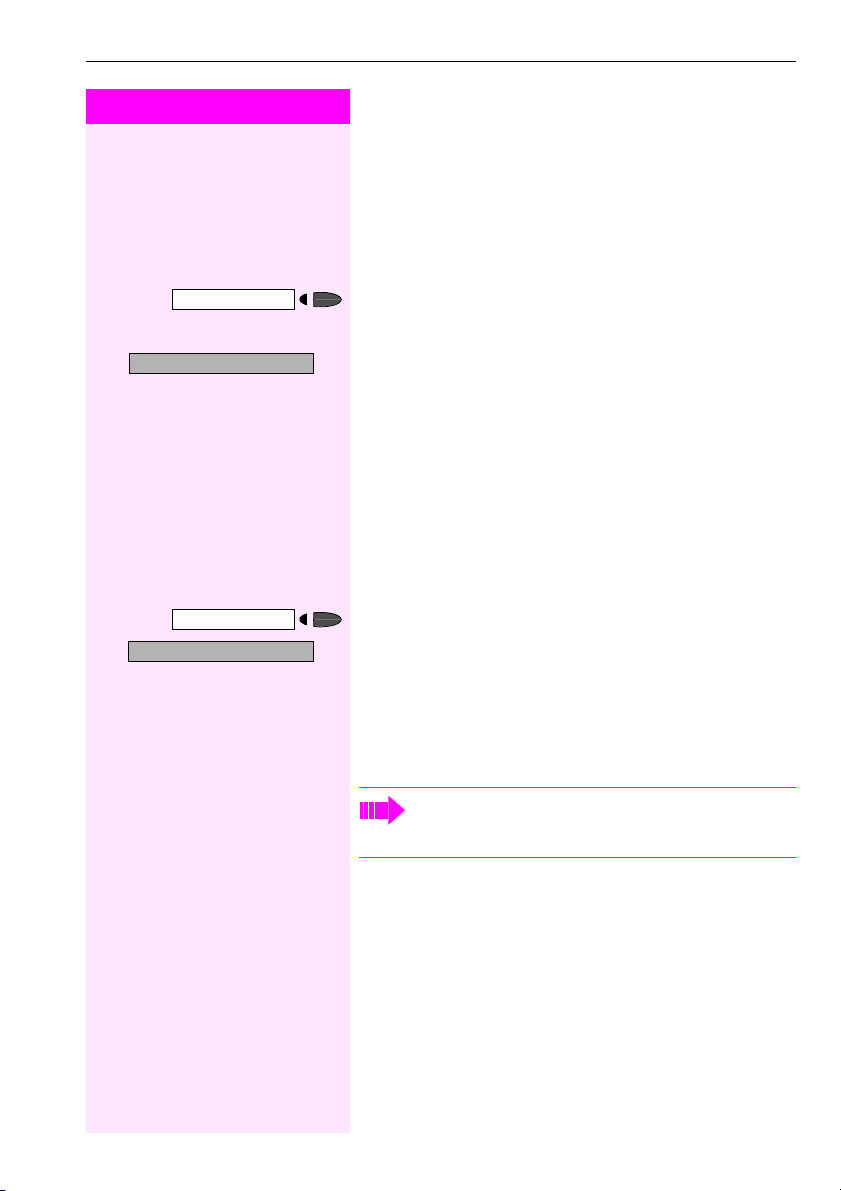
Step by Step
Program/Service
Calling Multiple Parties Simultaneously
Parking a Call
You can park up to ten calls, either internal, external, or both. Parked
calls can be displayed on and picked up from another telephone.
This feature is useful if you want to continue a call at another phone.
Precondition: You are conducting a call.
Press the key. The LED lights up
>
>
56=Park a call?
*
Program/Service
Retrieve call?
:
Select and confirm.
or
qij Enter the code.
d ... m Enter the number of the park slot (0 - 9) and make a note of it. If the
park slot number you entered is not displayed, it is already in use; enter another one.
Retrieving a Parked Call
Precondition: One or more calls have been parked. The telephone is
idle.
Press the key. The LED lights up
:
Select and confirm.
or
rij Enter the code.
d ... m Enter the park slot number you noted earlier.
If the park slot number you enter is not in use, you cannot retrieve the
call.
If a p ar ked ca ll is no t pi ck ed u p, af te r a sp eci fi c p er io d of ti me
the call is returned to the telephone from where it was parked
(recall).
41
Page 42

Calling Multiple Parties Simultaneously
Step by Step
Placing External Calls on Hold
If you have programmed a key on your telephone as a hold key
Æ page 66, you can place external calls on hold.
This enables all other parties to retrieve the call on the assigned line.
Press the "Hold" key.
Held on line: 801
If necessary
Release
t or Replace the handset or press the key.
Program/Service
63=Retrieve line?
>
*
qjg Enter the code.
A message appears showing which line is on hold (e.g. 801); make a
note of the line number.
If a trunk key has been assigned, the LED flashes slowly.
Depending on your system configuration, this may be necessary so
other users can also pick up the held call.
Picking up (Retrieving) a Held Call
Precondition: One or more calls have been parked. The telephone is
idle.
Press the key. The LED lights up
:
Select and confirm.
or
or
If the "Line retrieved" key Æ page 66 has been configured, press the
key.
o Enter the line number you noted earlier.
or
If a "Trunk key" was assigned to this line Æ page 66: LED flashes
slowly. Press the key.
42
Page 43
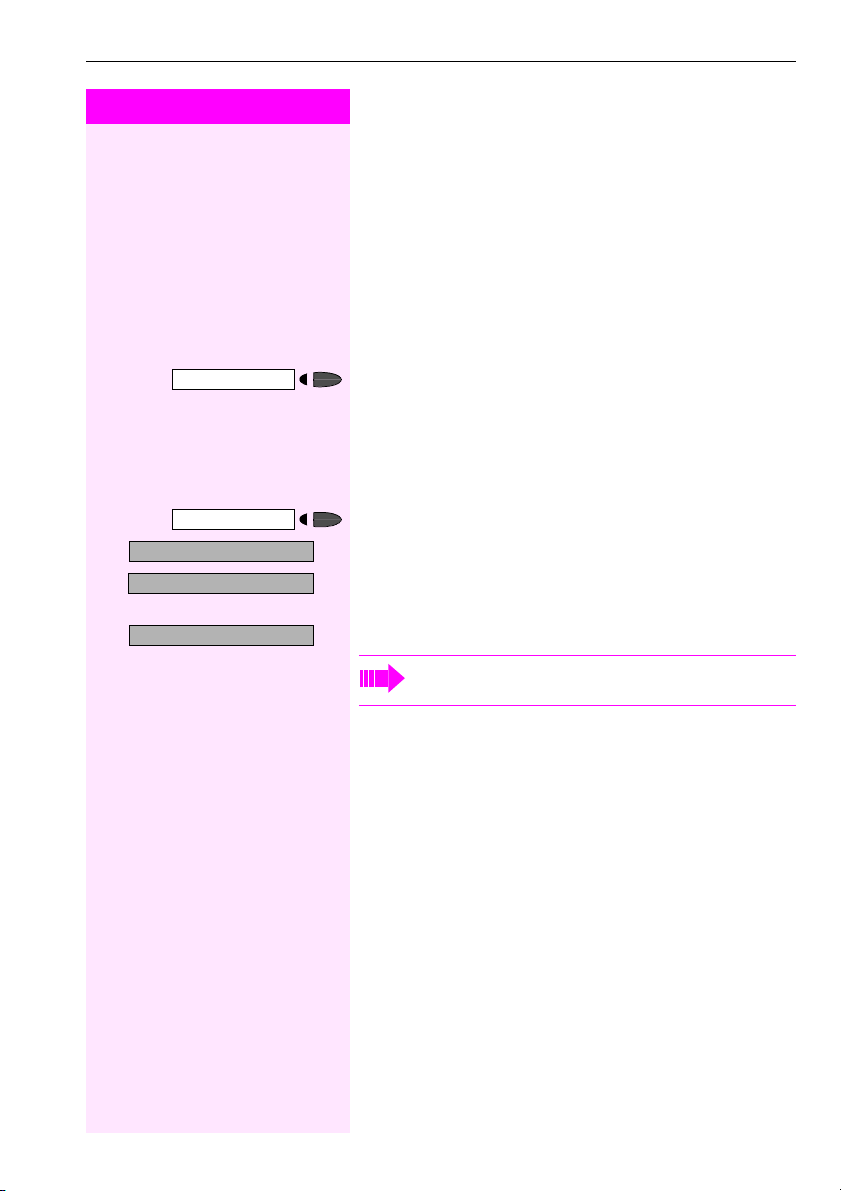
Step by Step
Redia l
Redia l
Next?
Next?
Call?
>
Making Calls to Stored Destinations
Making Calls to Stored Destinations
Redialing a Number
The last three external telephone numbers dialed are stored automatically.
You can redial them simply by pressing a key.
The station number appears on your screen for two seconds and is
then dialed.
Press the key once to dial the number last dialed.
Press the key twice to dial the next to the last number dialed.
Press the key three times to dial the third-to-the-last number dialed.
Displaying and dialing saved station numbers
Press the key.
:
Press the "OK" dialog key within two seconds to confirm your choice.
:
The next stored number is displayed. Press the "OK" dialog key to
confirm four selection.
:
Select and confirm.
If this feature is configured (contact your service personnel),
account codes entered are also saved Æ page 56.
Using a Caller List
If you are unable to accept an external or internal call, the call attempt
is stored in the caller list.
You can store answered calls either manually (both internal and external calls) or automatically (external calls only), Contact your service
personnelfor details.
Your telephone stores up to ten calls in chronological order. Each call
is assigned a time stamp. The most recent entry not yet answered in
the list is displayed first. Multiple calls from the same caller do not automatically generate new entries in the caller list. Instead, only the
most recent time stamp for this caller is updated and its number incremented.
43
Page 44

Making Calls to Stored Destinations
Step by Step
Phone
>
Caller list?
rlf Enter the code.
:
or
Show navigation softkeys.
Retrieving the Caller List
Precondition: The service personnel in charge set up a caller list for
your telephone.
Select the Phone tab.
Select and confirm1.
The caller list is displayed with navigation softkeys:
Five-line list display
Navigation softkeys
Phone
Ann Cuncliffe 1x
George Brown 2x
John Dean 2x
Mike Baylis 3x
Sandra Brown 1x
......for John Deere....
Please dial
Call? >
Phone Directory
Card
End
>
44
Exit?
Two-line dialog display
or Click on softkeys or press keys to select the relevant parties (square
at the start of the line).
Ending a retrieve operation
:
Select and confirm.
or
or Click on the softkey or press the key.
End
Program/Service
End
or
Press the key. The LED goes out.
[1] Different Display s
(T-Octopus F 900 Environment
Æ Page 151)
Page 45

Step by Step
Speaker
Add’l information?
>
Call?
>
or
Press the key. The LED lights up.
Checking the Call Time/Additional Call Information
Precondition: You have retrieved the caller list, the cal l you want is displayed.
:
Select and confirm.
or
or Click on the softkey or press the key.
Card
PgDn
Dialing a Station Number from the Caller List
Precondition: You have retrieved the caller list, the cal l you want is displayed.
:
Select and confirm.
or
or Click on the softkey or press the key.
Enter
The display switches to "Phone" Æ page 13.
Making Calls to Stored Destinations
>
Delete?
Save number?
Program/Service
:
Del
:
qlf
The caller is automatically deleted from the caller list when a
connection is finally set up.
Removing an Entry from the Caller List
Precondition: You have retrieved the caller list, the cal l you want is displayed.
Confirm.
or
Press the key.
Saving the Other Party’s Station Number in the Caller List (Redial)
Precondition: You are engaged in a call or have called an external
party.
Press the "OK" dialog key to confirm your selection
or
Press the key. The LED lights up. Enter the code.
45
Page 46

Making Calls to Stored Destinations
Step by Step
n Lift the handset.
or
Speaker
Directory?
1=internal?
:
or
qih Enter the code.
If applicable If several directories have been configured:
:
Show navigation softkeys.
Dialing from the Internal Directory
If this function has been configured (ask the service personnel), all internal call numbers and central speed-dial numbers for which a
name was assigned are stored in your internal directory.
Precondition: Names have been assigned to the station numbers
stored in the system.
Press the key. The LED lights up.
Confirm.
Confirm.
The internal directory is displayed with navigation softkeys:
Five-line list display
Navigation softkeys
Phone
Bayer Michael
Brink Sandra
Daum Johann
Miller Georg
Smith Peter
......Directory........
Card
End
Please dial
Phone Directory
Two - li ne
dialog display
46
Page 47

Step by Step
Making Calls to Stored Destinations
Speaker
Directory?
B CA
Press keys to enter the first letters of a name. Every letter entered narrows down your selection. Up to five of the names found are displayed at a time.
or Click on softkeys or press keys Æ page 111 to mark the name you
want from the list of names displayed (square at the start of the line).
Back-
Press the key to delete the letters to the left of the cursor one by one.
space
The entr y you want is displayed :
or Click on the softkey or press the key.
Enter
The display changes to "Phone" Æ page 13.
Dialing from the Telephone Database (LDAP)
If configured (ask your service personnel), you can search for directory data in the LDAP database and dial the number of any subscriber
you find there.
Precondition: The LDAP search feature has been configured in the
system.
n Lift the handset.
or
Press the key. The LED lights up.
:
Confirm.
or
>
2=LDAP?
qih Enter the code.
If applicable If several directories have been configured:
:
Select and confirm.
B CA
If applicable If configured (ask your service personnel), you can also search for
If applicable
Enter the name you wish to search for using the keypad (max. 16
characters).
surname and first name. To separate surname and first name by a
space, enter "0". You can enter incomplete names, e.g. "mei p" for
"Meier Peter".
Back-
Press the key. The letter entered last is deleted.
space
47
Page 48
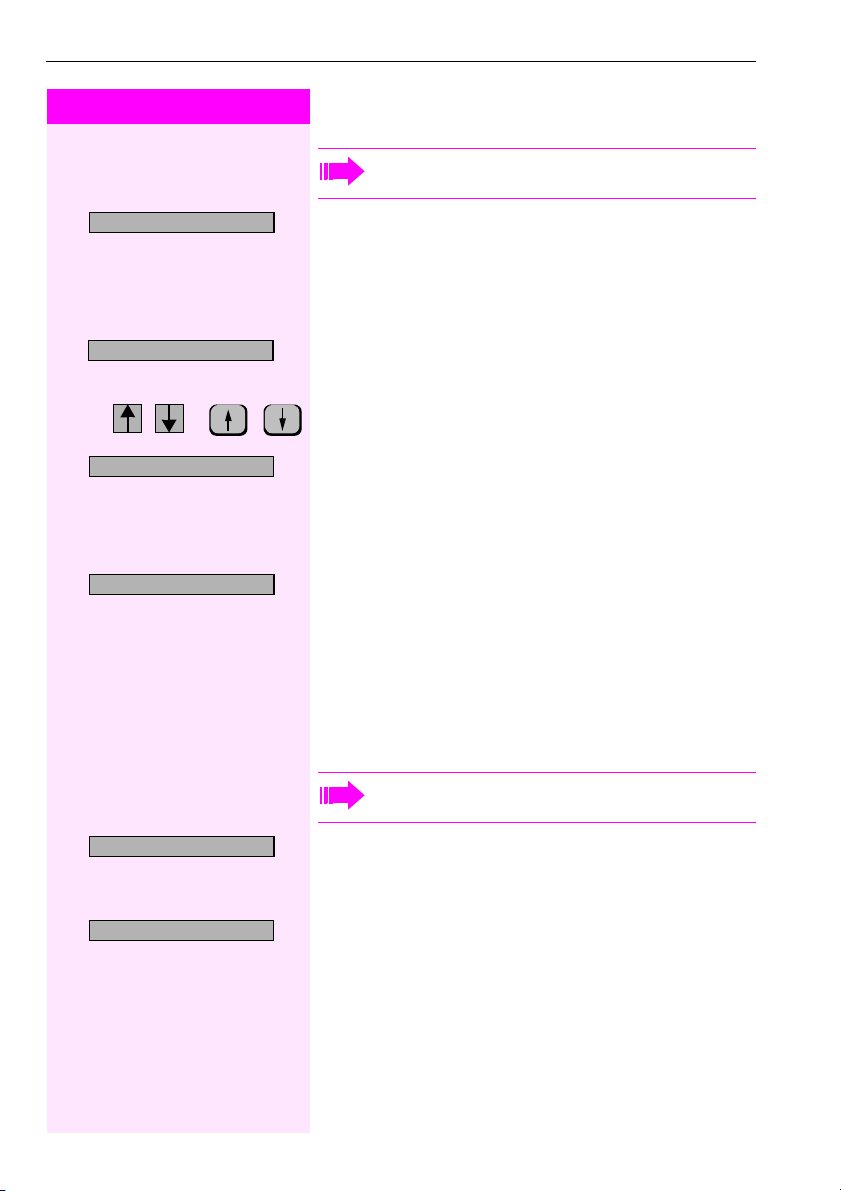
Making Calls to Stored Destinations
Step by Step
In large databases, the results of the search may be incomplete if too few characters are entered Æ Page 48.
Search?
Call?
Call?
>
Change search string?
:
Confirm.
The name is searched for. This may take a few seconds.
The result is displayed:
If only one name is found, it is displayed.
OK
Confirm.
If several names are found (max. 50), the first name is displayed.
or Click on softkeys or press keys to mark the name you want from the
list of names displayed (square at the start of the line).
:
Select and confirm.
If no name is found:
If your search does not yield any name corresponding to your query,
you can extend the range of the search, e.g. by deleting characters.
:
Select and confirm.
For further procedure, see above.
If too many names a re found:
If more than the maximum of 50 names are found corresponding to
your query, only an incomplete list of results can be displayed.
You can view these results, select any of the names, or change the
search string (e.g. narrow the search by entering more characters).
In this case it is advisable to narrow down the search so that
all corresponding names can be displayed.
Show results?
Change search string?
>
48
:
Confirm, to view the incomplete list.
For further procedure, see above
or Narrow the search down.
:
Select and confirm, in order to change the search string.
For further procedure, see above
Page 49

Step by Step
Per son al
Making Calls to Stored Destinations
Dialing from the Personal Directory
Precondition: The personal directory contains entries/names with
call numbers Æ page 113.
Select the Personal tab.
The personal directory opens:
Entry field
Personal directory
Search by name |
Abbot, Nicola
Abbots, Richard
Ablett, Natalie
Acid, Raban
Ackroyd, Rich
Adams, Robert
Editor
Phone Personal
Listed entries
Details
Scroll bar
Dial
If a different display appears when you open the personal directory, press "Cancel", "Menu" or "Exit" until this display appears.
Mark the name you want.
A scroll bar is displayed if more than six names are saved. You can
browse the list by dragging the scroll bar.
or
Enter the name you want or just the initial letters (Entering characters
A B C
if necessary
Æ page 108); the selected name is highlighted inversely.
Every letter entered narrows down the selection. Up to six of the
names found are displayed at a time.
< Delete the letters to the left of the cursor one by one.
49
Page 50

Making Calls to Stored Destinations
Step by Step
: Confirm.
or
Dial
Dialing the default call number:
Precondition: One of the call numbers entered for the marked name
was set as the default call number Æ page 11 4. Otherwise sele ct the
call number to be dialed (see below).
Click on the softkey.
The display changes to "Phone" Æ page 13.
Dialing a specific call number:
Dial a specific call number if you want to dial a number other
than the default call number or if none of the call numbers
entered for the current name was defined as the default call
number.
Details
Dial
1x or 2x The default status is active for the directory list.
Cancel
Edit
Next
Click on the softkey. The call numbers entered for the name are displayed Æ page 119.
Click on the softkey beside the call number you want.
The display changes to "Phone" Æ page 13.
The following softkeys are available:
Click on the softkey to edit the current entry Æ page 117.
Click on softkey to view second page for current entry.
50
Page 51

Step by Step
Making Calls to Stored Destinations
Dialing from the Corporate Directory
Precondition: You can access a corporate directory via LAN; the dialing rules have been entered correctly Æ Page 144..
Ask the service personnel about availability and dialing rules.
Corporate
Enter the name you want or just the initial letters (Entering characters
A B C
if necessary
Select the Corporate tab.
The corporate directory opens:
Input field for fast search
Corporate directory
Fast search
Surname First-name
|
Advanced search
Delete Browse
Phone Corporate
Softkeys
Opens the advanced search
Æ page 126
Æ page 108), or use wildcards " * ".
< Delete the letters to the left of the cursor one by one.
For information on the advanced search, see Æ page 126.
Browse
Start the search.
"Searching" appears in the top right of the display when the search is
running. The search can be interrupted at any time with "Cancel".
51
Page 52

Making Calls to Stored Destinations
Step by Step
if necessary If there is more than one suitable entry/name, select the entry you
Details
Dial
Dialing a call number:
want (reverse-video).
Click on the softkey. The call numbers entered for the name are displayed.
Click on the softkey beside the call number you want.
The display changes to "Phone" Æ page 13.
The following softkeys are available:
1x or 2x The default status is active for the corporate directory.
Cancel
Next
Previous
On page 1 of 2 only: Display the second page of an entry’s detailed
information. The softkey changes to "Previous".
On page 2 of 2 only: Display the first page of an entry’s detailed information. The softkey changes to "
Next
".
Using Repertory Dialing Keys
Precondition: You have saved a station number on a repertory dialing
key Æ page 63.
Press the key on which the number is saved.
If the station number is located on the second level, first press "Shift".
You can also press the repertory dial key during a call. This
automatically sets up a consultation Æ page 37.
52
Page 53

Step by Step
Program/Service
7=Use speed-dialing?
*
Making Calls to Stored Destinations
Using Station and System Speed-Dial
Numbers
Precondition: You have stored station speed-dial numbers
Æ page 65 or the service personnel has stored system speed-dial
numbers.
Press the key. The LED lights up.
:
Confirm1.
or
qk Enter the code.
o Enter a speed-dial number.
0" to *9" = station speed-dialing.
"
*
"000" to "999" = system speed-dialing (contact your service personnel).
If applicable Suffix-dialing
o If necessary, you can suffix-dial additional digits (for example, the us-
er’s extension) at the end of the saved station number.
If this feature is configured, a suffix is automatically dialed (for example, "0" for the exchange) if no entri es are made within 4 or 5 seconds.
[1] Different Displays
(T-Octopus F 900 Environment
Æ Page 15 1)
53
Page 54

Displaying and Assigning Call Charges
Step by Step
Displaying and Assigning Call
Charges
Displaying Call Charges
For the current call:
The display usually shows call charges at the end of a call (default setting).
If you wish to display charges continuously during a call in progress,
service personnel must request this feature from your carrier.
Indic ation of t he cost of a telephon e call ha s to be reque sted from th e
service provider and has to be installed by an authorised technician.
Depending on the setting, during or after the call, the display will
show the cost of the telephone call.
Some carriers also let you display toll-free external calls. The message "Free of Charge" appears on the screen either before or during
the call.
If the cost indication facility has not been installed, the display will
show the dialled number and/or the length of the telephone call.
If a call is transferred, the charges are assigned to the telephone to which the call was transferred.
65=Show call charges?
>
*
54
Program/Service
qji Enter the code.
For all calls and the last one conducted:
The connection charges for the last chargeable call conducted are
displayed first. Five seconds later, the total accumulated connection
charges appear.
Press the key. The LED lights up
:
Select and confirm.
or
Page 55
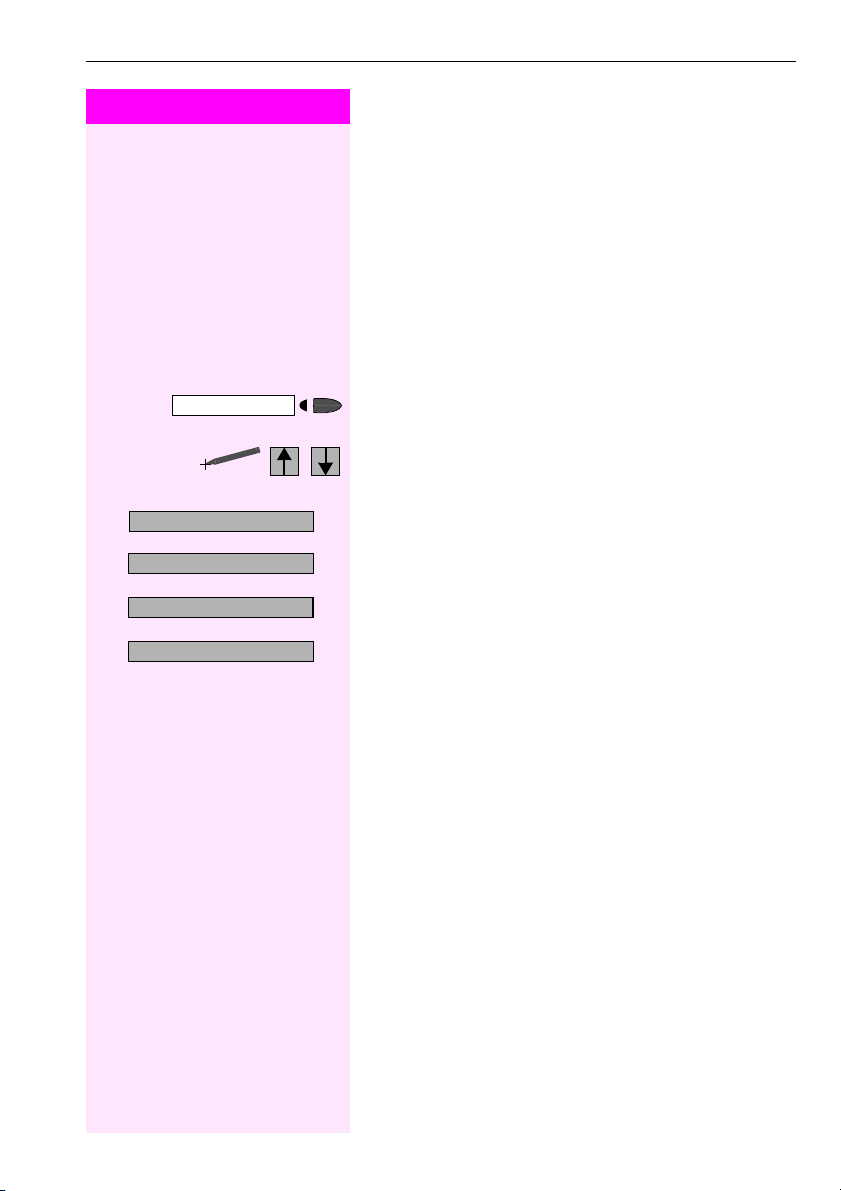
Step by Step
Displaying and Assigning Call Charges
Displaying Call Charges for Another
Telephone
If this function is configured (contact your service personnel), you
can display and print the chargeable calls for other telephones
(such as a pay phone)
Precondition: You have programmed the function " View call charges"
on a key Æ page 66.
The LED lights up to indicate that a you have conducted chargeable
call since the last time you viewed the charges.
Press the "View call charges" key. The chargeable call appear on the
screen.
Confirm to display additional chargeable calls.
Print?
>
Delete?
>
Add’l information?
>
Exit?
>
:
Select and confirm.
or
:
or
:
or
:
55
Page 56

Displaying and Assigning Call Charges
Step by Step
Program/Service
>
*
#=Save?
60=Account code?
qjd Enter the code.
:
or
o Enter the account code.
and r Press this key.
or
:
o Enter the number of the external station.
Dialing with Call Charge Assignment
You can assign external calls to certain projects.
Precondition: Service personnel has set up account codes for you.
Press the key. The LED lights up
Select and confirm.
Confirm.
May be necessary, depending on how your system is configured;
contact your service personnel for details.
You can also enter the account code during an external call.
56
Page 57

Step by Step
Callback
If You Cannot Reach a Destination ...
Using Callback
If a user is busy or is not answering, you can store an automatic callback. This feature saves you from having to make repeated attempts
to reach the user.
You receive a callback,
• When the other party is no longer busy
• When the user who did not answer has conducted another call.
Storing a Callback
Precondition: You have reached a busy line or no one answers.
:
Confirm.
or
qil Enter the code.
Answering a Callback
If You Cannot Reach a Destination ...
View callbacks?
>
Next callback?
>
Speaker
Precondition: A callback was saved. Your telephone rings.
"Callback: ..." appears on the display.
n Lift the handset.
or
Press the key. The LED lights up.
You hear a ring tone.
Checking and Canceling a Saved Callback
:
Select and confirm1.
or
ril Enter the code.
:
Select the displayed function an d press the "OK" dialog key to display
additional entries.
[1] Different Displays
(T-Octopus F 900 Environment
Æ Page 15 1)
57
Page 58

If You Cannot Reach a Destination ...
Step by Step
:
:
or
or
>
Delete?
Exit?
Program/Service
Speaker
Camp-on
Deleting a disp layed entry:
Press the "OK" dialog key to confirm your selection
Ending callback displ ay:
Select and confirm.
Press the key. The LED goes out.
Press the key. The LED goes out.
Call Waiting (Camp-On)
Precondition: You have dialed an internal number and hear a busy
signal. It is important that you reach the called party.
Wait (approx. 5 seconds) until "Camp-on" appears on the display and
the busy tone is followed by the ring tone.
The called party can then respond Æ page 19
The called party can prevent automatic call waiting
Æ page 20.
If this feature is configured (contact your service personnel),
you will hear the ring tone and the message "Camp-on" is immediately displayed.
>
58
Override?
Busy Override - Joining a Call in Progress
This function is only available if it has been configured. (contact your
service personnel).
Precondition: You have dialed an internal number and hear a busy
signal. It is important that you reach the called party.
:
Select and confirm.
or
qjf Enter the code.
The called party and person to whom this party is talking hear an
alerting tone every two seconds.
If the called party has a system telephone with display, the following
appears on the screen: "Override: (station no. or name)".
You can now start talking.
Page 59
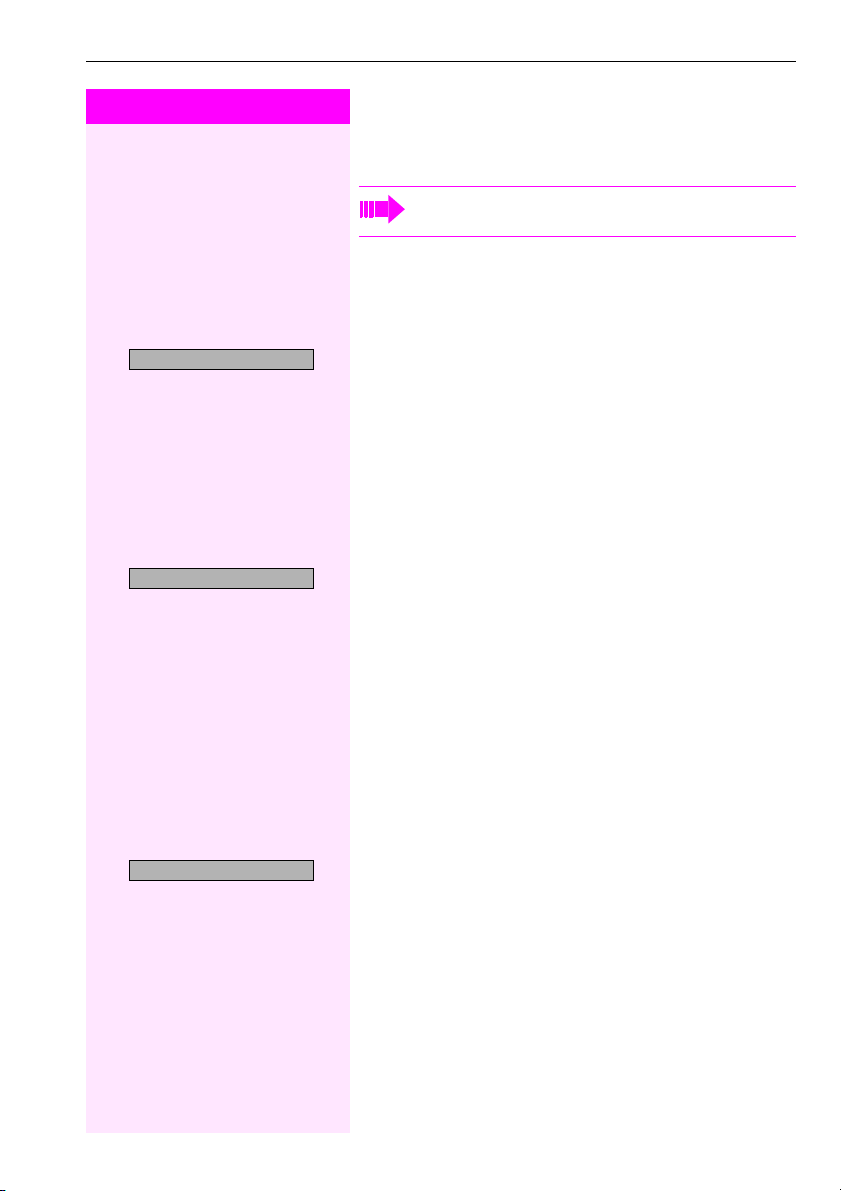
Step by Step
Ring volume?
Ring tone?
>
Telephone Settings
Telephone Settings
For information on other settings for T-Octophon F 50, see
Æ page 138.
Adjusting the Ring Volume
u or v Press these keys while the phone is idle.
:
Confirm.
u or v To raise or lower the volume: Keep pressing the keys until the desired
volume is set.
: Save.
Adjusting the Ring Tone
u or v Press these keys while the phone is idle.
:
Select and confirm.
u or v To adjust the ring tone: Keep pressing the keys until the desired tone
is set.
: Save.
Attention Ring Vol?
>
Adjusting the Attention Ring Volume
If you belong to a team that uses trunk keys, the telephone can alert
you to other calls in the team even when you are engaged in another
call Æ page 98. You hear the attention ring.
u or v Press one of these keys while the phone is idle.
:
Select and confirm.
u or v To raise or lower the volume: Keep pressing the keys until the desired
volume is set.
: Save.
59
Page 60

Telephone Settings
Step by Step
Speakerphone mode?
>
Program/Service
More features?
>
48= Select language?
>
*
Adjusting the Speakerphone to the Room
Acoustics
To help the other party understand you clearly while you are talking
into th e microph one, you ca n adjust t he telepho ne to the a coustics in
your environment: "Quiet room", "Normal room" and "Noisy room".
u or v Press one of these keys while the phone is idle.
:
Select and confirm.
u or v To set the room type: Keep pressing these keys until the setting you
want appears on the screen.
: Save.
Selecting the Language of Screen Prompts
You can change the dialog language in the "Phone" tab.
To change the language in local applications, see Æ page 140.
Press the key. The LED lights up
:
Confirm.
:
Confirm.
or
qhl Enter the code.
>
60
15=Spanish?
:
Select the language you wish to use (such as "Spanish") and press
the "OK" dialog key to confirm.
Adjusting the Display to a Comfortable Reading Angle
You can swivel the display unit. Adjust the display unit so that you can
clearly read the screen.
Page 61

Step by Step
Locking the Telephone to Prevent Unauthorized Use
You can prevent unauthorized persons from using your telephone
and its electronic notebook during your absence.
Precondition: You must have configured a personal identification
number (PIN) for your telephone Æ page 62.
To lock and unlock the telephone:
Changeover on?
>
Changeover off?
>
qjj or rjj Enter the code for "on" or "off".
:
Select and confirm.
or
:
or
o Enter the telephone lock PIN Æ page 62.
While the telephone is locked, a special dial tone sounds
when you lift the handset. You can continue to dial internal
numbers as usual.
Your telephone can also be locked or unlocked again by an
authorized party Æ page 87.
Telephone Settings
61
Page 62
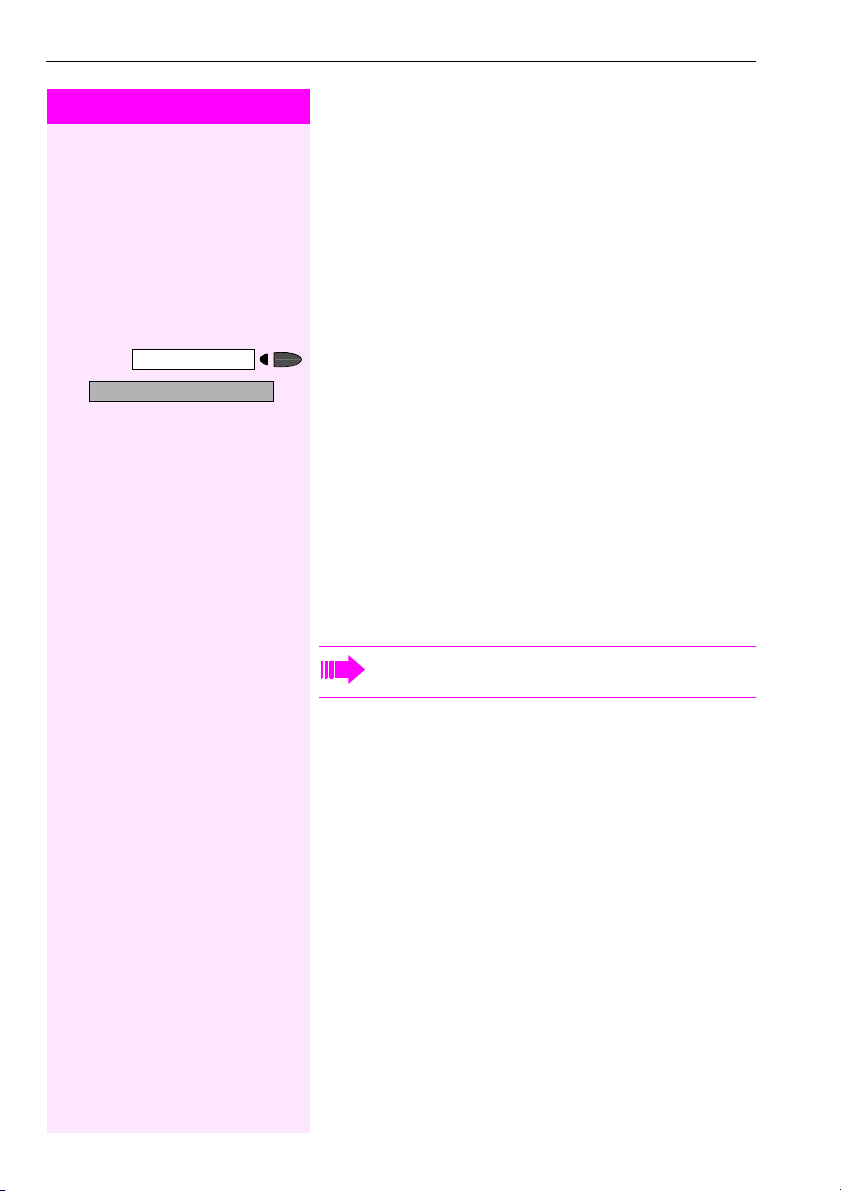
Telephone Settings
Step by Step
Program/Service
93=Change PIN?
>
*
Saving Your PIN
To use the functions
• to prevent unauthorized persons from using your telephone
Æ page 61
• to use another telephone like your own Æ page 81
• to change your call number Æ page 83
you need to enter a personal identification number, which you can
save yourself.
Press the key. The LED lights up
:
Confirm.
or
qmg Enter the PIN.
o Enter the current five-digit PIN.
If you have not yet assigned a PIN, use the PIN "00000" the first time
you enter it.
o Enter the new PIN.
o Repeat the new PIN.
If you forget your PIN, contact your service personnel, who
can reset your PIN to "00000".
62
Page 63

Step by Step
Program/Service
91=Prog. feature key?
>
*
Saving Station Numbers, Functions, Procedures and Appointments
Saving Station Numbers, Functions,
Procedures and Appointments
You can save a frequently-dialed number, or frequently-used functions/procedures (comprising several operating steps) to any free
key on your telephone or add-on device.
Saving Repertory Dialing Numbers on a Key
You can program keys on two separate levels (switching levels, saving the Shift key Æ Page 66) if a LED display is not saved for either
station number (=Save without LED).
If you save internal station numbers, you can save a LED display
(=Save with LED) that signals various states Æ Page 67 , Æ Pag e 9 7.
You cannot program the second level if you saved a station number
with LED display.
Press the key. The LED lights up.
:
Select and confirm.
or
>
>
+=Next layer?
Change key?
Repdial key?
Previous?
qme Enter the code.
Press the key. If the key is already in use, its assignment appears on
the screen.
If applicable
:
Select and confirm to save the station number on the second layer.
:
Confirm.
:
Confirm.
o Enter the station number.
If you make a mistake:
:
Select and confirm. This deletes all digits entered.
63
Page 64
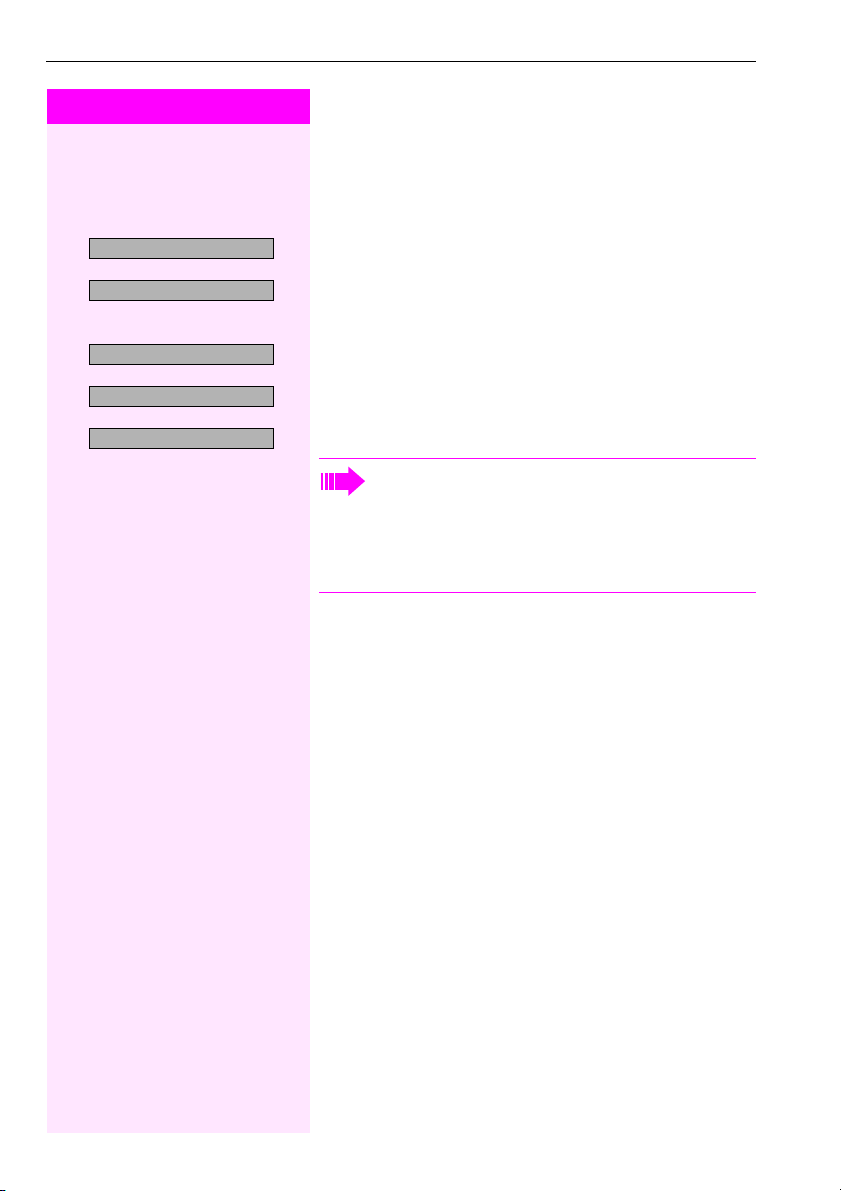
Saving Station Numbers, Functions, Procedures and Appointments
Step by Step
The system telephone automatically recogniz es if you want to save an
internal or an external station number.
The options "Save without LED" or "Save with LED" are only available
for internal station numbers.
Save with LED?
Save without LED?
>
:
Confirm.
or
:
Select and confirm to save the repdial key without LED display.
>
>
Exit?
Another key?
Clear key?
:
Confirm.
or
:
Select and confirm.
or
:
Select and confirm.
Simply press the key to dial a stored telephone number
Æ page 52.
You can do this while a call is in progress.
For information on display messages when saving station
numbers Æ Page 15 6.
64
Page 65

Step by Step
Saving Station Numbers, Functions, Procedures and Appointments
Storing Station Speed-Dial Numbers
92=Change Speed-dial?
>
*
Change?
Save?
Previous?
>
Next?
Change?
>
Delete?
>
Exit
>
Program/Service
qmf Enter the code.
You can store the ten numbers which you use the most and dial them
using your own station speed-dial numbers:
Æ page 53.
Press the key. The LED lights up
:
Select and confirm1.
or
o Enter the speed-dial number you wish to use (
dial number is already in use, the programmed station number appears on the screen.
:
Confirm.
0 through *9
*
0 to *9). If the speed-
*
o First enter the external code and then the external station number.
:
Confirm.
or If you make a mistake:
:
Select and confirm. This deletes all entered digits.
:
Confirm.
or
:
Select and confirm.
or
:
Select and confirm.
or
:
Select and confirm.
[1] Different Displays
(T-Octopus F 900 Environment
Æ Page 15 1)
65
Page 66
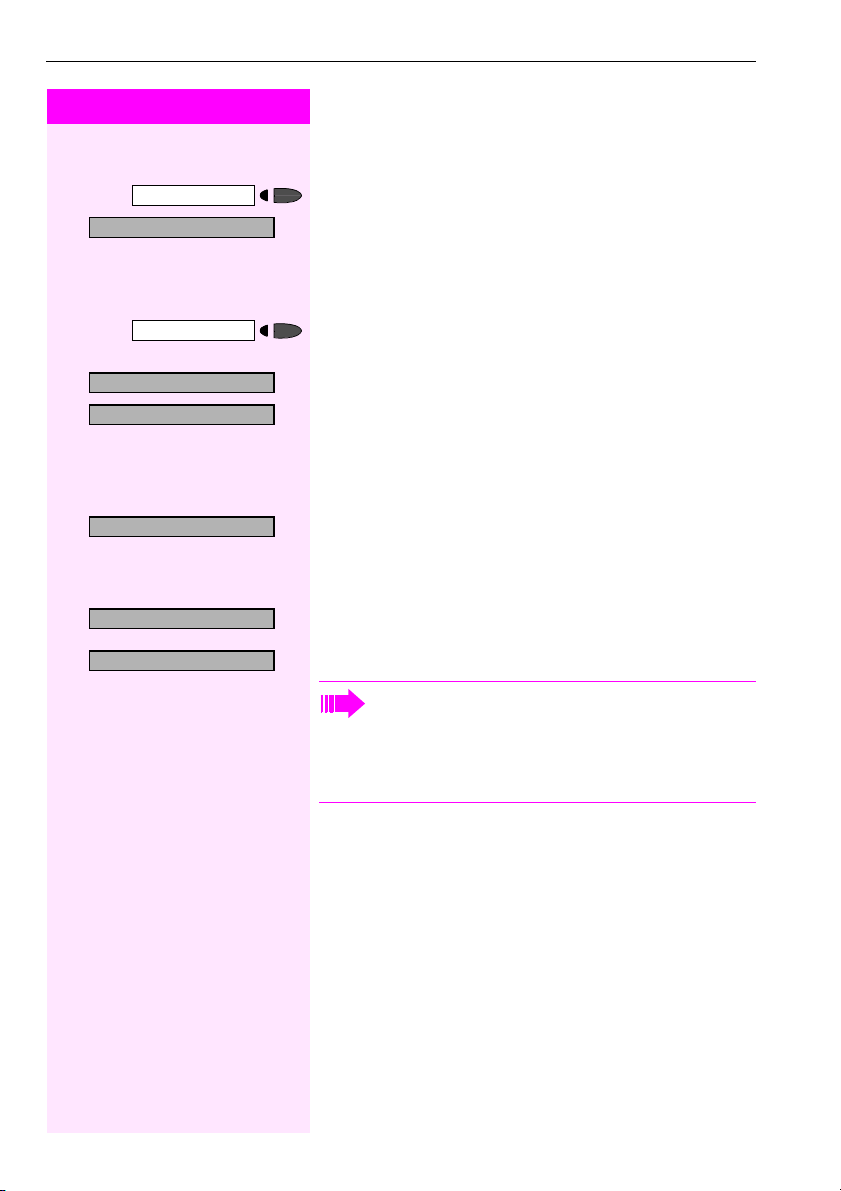
Saving Station Numbers, Functions, Procedures and Appointments
Step by Step
Assigning Functions to Keys
91=Prog. feature key?
>
*
Change key?
>
Save inc omplete
>
Exit?
Another key?
>
Program/Service
qme Enter the code.
:
:
:
If necessary
:
:
:
Press the key. The LED lights up
Select and confirm.
or
Press the key. If the key is already in use, its assignment appears on
the screen.
Confirm.
Select and confirm the function, such as "Do not disturb".
All programmable functions appear on the screen. See Quick-Reference Operating Instructions (Appendix): section ... about function
keys .
Select and confirm.
Some functions (such as "Call forwarding") accept incomplete entries. This means you have to add more digits later on when you activate the function by pressing a key.
Confirm.
or
Select and confirm.
Now press the key to access the function directly. If the function can be turned on and off, such as "Do not disturb",
pressing the key multiple times turns the function on and off.
For information on display messages when saving functions
Æ Pa ge 15 6
66
Page 67
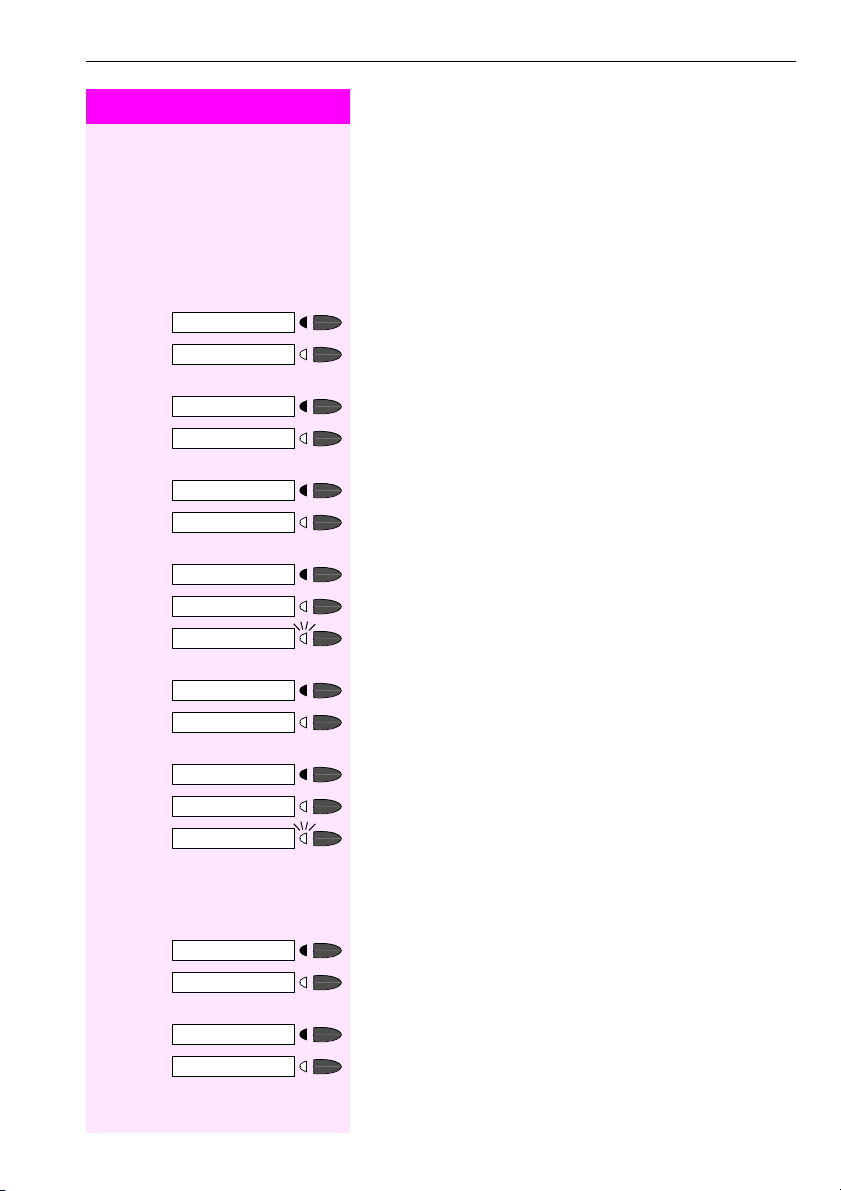
Step by Step
Saving Station Numbers, Functions, Procedures and Appointments
Meaning o f LED Signals for Saved Fu nctions:
Call forwarding, Forwarding - trunk, Forward Line, Night Service, Do
not disturb, Changeover, Advisory message, Ringer cutoff, HF answerback on/off, Hunt group join/leave, Caller ID suppression, Call
wait.term., Waiting tone off, Ring Transfer, Door opener on/off,
Control Relay, Ringing group on, Shift Key, UCD (Available on/off,
Work on/off, Night answer on/off):
Saved function is not active.
Saved function is active.
Callback:
You have not set a callback.
You have set a callback.
Mute (on/off):
The microphone is switched on.
The microphone is switched off.
Headset:
The headset is switched off.
The headset is switched on.
Flashing slowly - call can be taken via headset.
Caller list:
No calls saved.
Call request saved.
Repdial key (internal), Direct station select:
The other party is not engaged in a call.
The other party is engaged in a call or has activated do not disturb.
Flashing rapidly - A caller is trying to reach you, please pick up the
phone.
Flashing slowly - A caller is trying to reach another party, who has not
yet answered.
Mailbox:
No messages present.
Message(s) present.
Call key, General c all key, Trunk key, MU LAP Key, Temporary MSN:
No call on assigned trunk.
Active call on assigned trunk.
67
Page 68

Saving Station Numbers, Functions, Procedures and Appointments
Step by Step
Flashing rapidly- A call has arrived on this line; press the key to pick
up the call.
Flashing slowly - A call on this line was placed on hold.
Trunk group key
At least one trunk is free.
All trunks in the trunk group are busy.
View call charges:
No chargeable call s have been made s ince t he las t time call char ges
were displayed.
Chargeable calls have been made since the last time call charges
were displayed.
Call forwarding, Forward Line:
Flashing slowly - Either you or your trunk is the destination of a forwarded call.
Fax detail s
No fax received or no message on answering machine.
Fax received or message on answering machine.
View number of calls:
No callers waiting
Flashing rapidly - Callers waiting (a certain number is exceeded).
Flashing slowly - Callers waiting (a certain number was reached).
The following functions are assigned to keys which have no LED:
Repdial key (external), Procedure key, Trace call, Speed-dial, Release
call, Clear, Lock all phones, Send message, Phonebook, Call waiting,
Shuttle, Conference, Speaker call, Retrieve line, Reserve trunk, Release trunk, Temporary Phone, Override, Call Park, Pickup - directed,
Pickup - group, Account code, Show call charges, Radio paging
equip, Answer page, Timed reminder, Open door, DTMF dialing, Recall key, Room monitor, Hold key, Consultation, Associated dial, Associated serv., Tel. data service, Relocate, Mobile Logon (HFA only)
68
Page 69

Step by Step
Program/Service
91=Prog. feature key?
>
*
Change key?
Procedure key?
>
Redia l
Saving Station Numbers, Functions, Procedures and Appointments
Assigning a Procedure (Operating Steps)
to a Key
Station numbers and functions which require additional inputs, i.e.
comprise several operating steps, can be saved to a single key on
your telephone.
Using the associated dial function, for example Æ page 36, you can
save all the remaining inputs required (station number of the calling
party + the station number to be dialed) to a single key.
Station numbers which require addi tional inputs but also dial pauses
can also be stored.
Press the key. The LED lights up.
:
Select and confirm.
or
qme Enter the code.
Press the key. If a function has already been assigned to this key, a
corresponding message is displayed.
:
Confirm.
:
Confirm.
o Enter the procedure, e.g. "*67 231 089123456".
*67= code for associated dial
231= station number of the calling party
If necessary
089123456 = number to be dialed.
To insert pauses, press this key (a "P" is displayed).
>
>
Save?
Previous?
Exit?
Another key?
:
Confirm.
or If you make a mistake:
:
Select and confirm. This deletes all digits entered.
:
Confirm.
or
:
Select and confirm.
69
Page 70

Saving Station Numbers, Functions, Procedures and Appointments
Step by Step
Select the stored procedure by pressing a key.
Procedures containing functions which can be switched on/
off can be activated by pressing the key, and deactivated by
pressing the same key again.
You can also press a procedure key during a call. The stored
digits are automatically sent as DTMF signals Æ page 33.
For information on display messages when saving functions
Æ Pa ge 15 6
70
Page 71
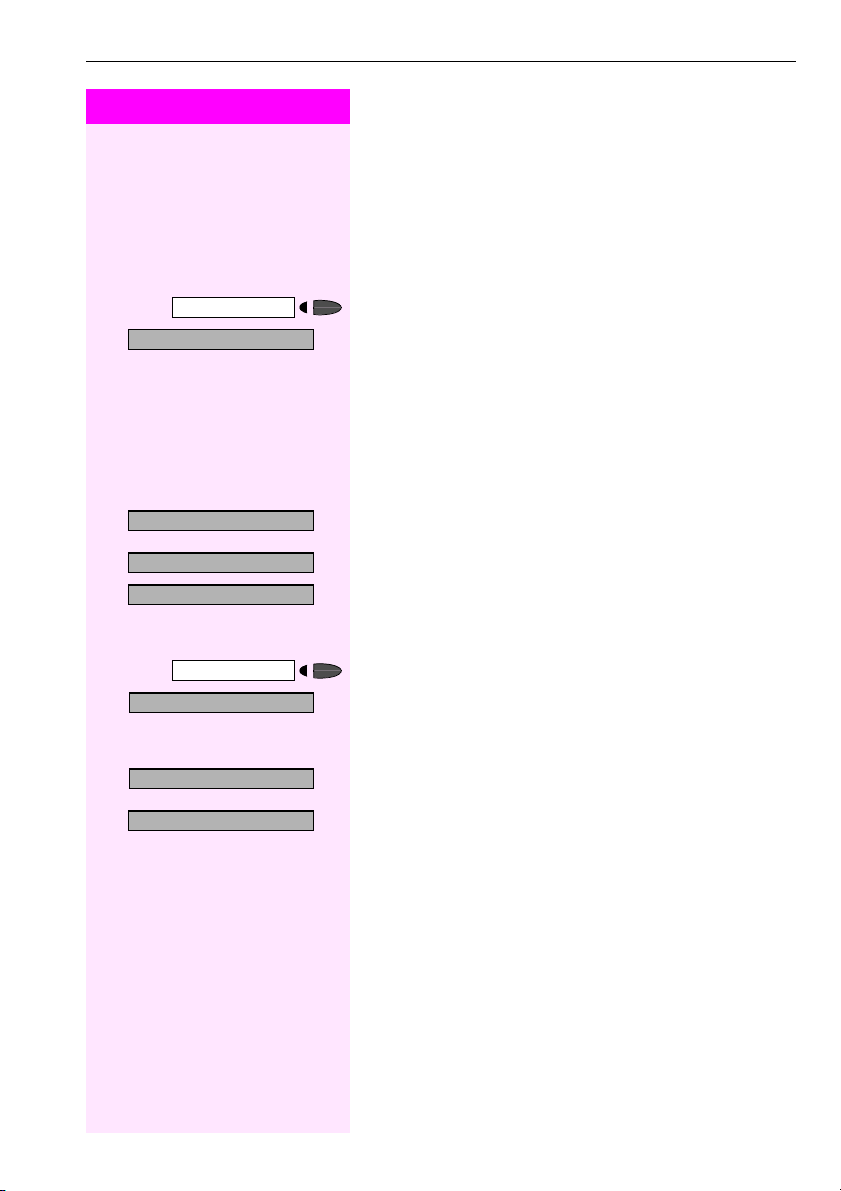
Step by Step
Program/Service
46=Timed reminder on?
>
*
One time only?
Daily?
>
Save?
Saving Station Numbers, Functions, Procedures and Appointments
Saving Appointments
You can tell your telephone to give you a call when you want to be reminded of an appointment Æ page 23.
To do this, you need to save the time you want the call to be made.
You can enter a single appointment that will take place in the next
twenty four hours, or you can enter a daily recurring appointment.
Press the key. The LED lights up
:
Confirm.
or
qhj Enter the code.
o Enter a 4-digit time, such as 0905 for 9:05 (= 9.05 a.m.) or 1430 for
14.30 (= 2.30 p.m.).
If necessary f or k If the selected language is "US English" (configure Æ Page 60) you
can enter the code 2 for "am" or 7 for "pm" (standard = "am").
:
Confirm.
or
:
Select and confirm.
:
Confirm.
Program/Service
#46=Timed reminder off?
>
Delete?
Exit
>
Deleting and checking a saved appointment:
Press the key. The LED lights up
:
Confirm.
or
rhj Enter the code.
:
Confirm.
or
:
Select and confirm.
71
Page 72

Testing the Telephone
Step by Step
Program/Service
940=Phone test?
>
*
qmhd Enter the code.
Testing the Telephone
Testing the Telephone Functions
You can test your telephone functions.
Precondition: Your telephone is idle.
Press the key. The LED lights up.
:
Select and confirm.
or
If everything is OK,
• all LEDs on the telephone start flashing, including the ones on
the key module (only the Program/Service menu LED lights up);
• your station number appears on the screen;
• all pixels in the display are activated;
• the ringer signal sounds.
Checking the Key Assignments
91=Prog. feature key?
>
*
Another key?
>
Exit?
>
72
Program/Service
qme Enter the code.
You can check the assignment of keys on your telephone to see
which functions are programmed on which keys.
Press the key. The LED lights up.
:
Select and confirm.
or
Press the key. The key assignment appears on the screen.
:
Select and confirm.
or
:
Select and confirm.
Page 73

Step by Step
Call Forwarding
Call Forwarding
Using Variable Call Forwarding
You can immediately forward internal or external calls to different internal or external telephones (destinations). (External destinations require special configuration in the system.)
Special features must be taken into consideration if your telephone operates with IP Netpackage (system networking via
PC network) Æ page 146!
Forwarding on?
>
1=all calls?
2=external calls only?
>
3=internal calls only?
>
Save?
Forwarding off?
>
:
Select and confirm.
or
qe Enter the code.
:
Select and confirm.
or
:
or
:
or
e or f or g Enter the code.
o Enter the number of the telephone that is ringing.
:
Confirm.
Deactivating call forwarding:
:
Select and confirm.
or
re Enter the code.
When call forwarding is active, a special dial tone sounds
when you lift the handset.
If DID DTMF is active (contact your service personnel), you
can also forward calls to this destination.
Destinations: fax = 870, DID = 871, fax DID = 872.
If you are a cal l forwarding dest ination, your disp lay will show
the station number or the name of the originator on the upper
line and that of the caller on the lower line.
73
Page 74

Call Forwarding
Step by Step
Night answer on?
>
Using Night Answer
When night answer mode is active, for example during a lunch break
or after office hours, all external calls are immediately forwarded to a
specific internal telephone (night station). The night station can be
defined by the service personnel (standard night answer service) or
by you (temporary night answer service).
Special features mu st be taken into consideration if you r telephone operates with IP Netpackage (system networking via
PC network) Æ page 147!
Activating this function:
:
Select and confirm.
or
qhh Enter the code.
=default?
*
Save?
Night answer off?
>
:
Press the "OK" dialog key to confirm (= standard night answer service)
or
q Enter the code (= standard night answer service).
or
o Enter the destination number (= temporary night answer service).
:
Confirm.
Deactivating n ight answer:
:
Select and confirm.
or
rhh Enter the code.
74
Page 75
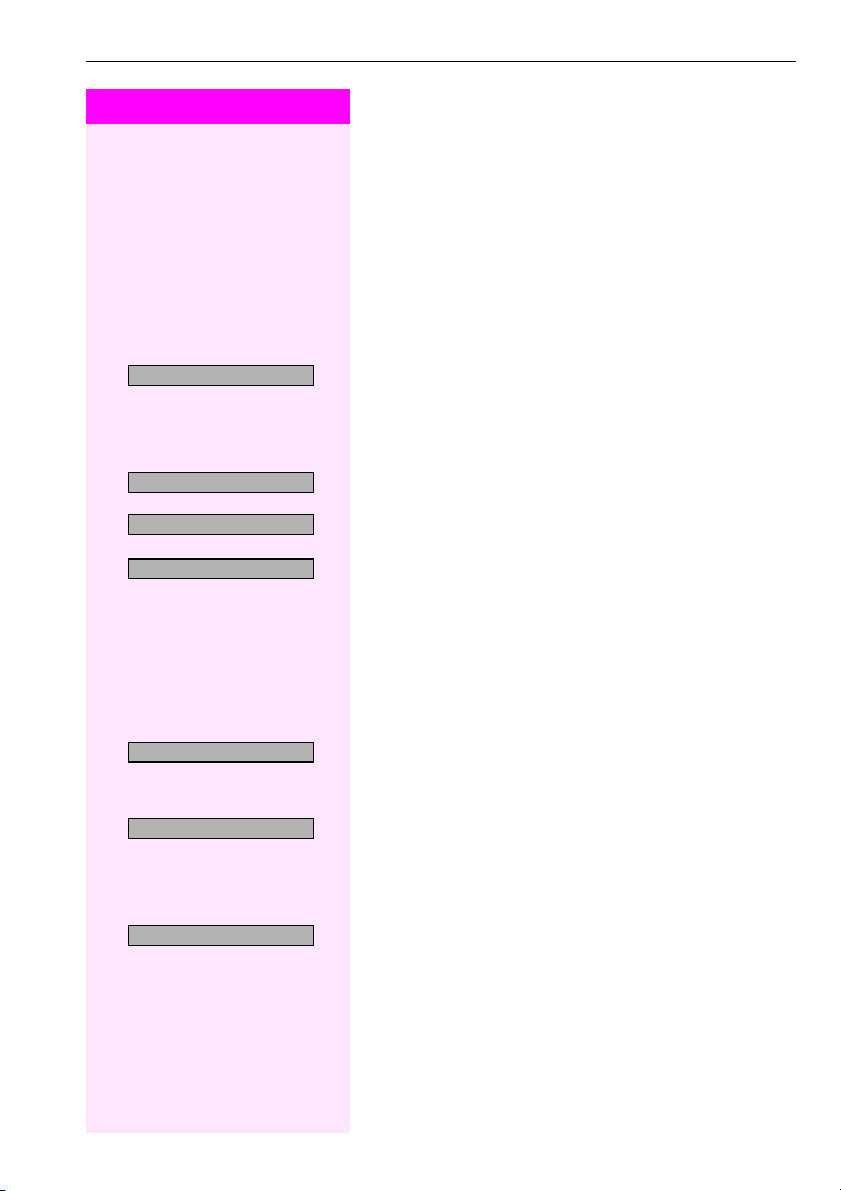
Step by Step
Trunk FWD on?
>
Call Forwarding in the Carrier Network
and Forwarding Multiple Subscriber
Numbers (MSN)
If this function has been configured (contact your service personnel),
you can forward calls to your assigned multiple subscriber number
(MSN) (DID number) directly within the carrier network.
For example, you can forward your phone line to your home phone after business hours.
:
Select and confirm.
or
qjh Enter the code.
Call Forwarding
1=immediate?
2=on no answer?
>
3= on busy?
>
Save?
Tr u n k _ F W D _ o f f ?
>
:
Select and confirm the line type you wish to use.
or
:
or
:
or
e or f or g Enter the code.
o Enter your DID number.
o Enter the destination number (without the external code).
:
Confirm.
Deactivating call forwarding:
:
Select and confirm.
or
rjh Enter the code.
:
Confirm the displayed call forwarding type.
or
e or f or g Enter the activated call forwarding type.
o Enter your DID number.
75
Page 76

Call Forwarding
Step by Step
Program/Service
*9411=CFSS on
>
Save?
Program/Service
Call Forwarding in the Event of a Telephone Malfunction
HFA connections only (ask the service personnel).
If this feature is configured (ask the service personnel), you can define an internal or external call forwarding destination that becomes
effective when your telephone is not working.
Press the key. The LED lights up.
:
Select and confirm.
or
qmhee Enter the code.
o Enter the station number of the destination.
:
Confirm.
Deactivating call forwarding/deleting a destination:
Press the key. The LED lights up.
#9411=CFSS off
>
Delete?
Exit?
>
Change?
Save?
76
:
Select and confirm.
or
rmhee Enter the code.
:
Confirm to deactivate call forwarding and delete the forwarding destination.
or
:
Select and confirm to deactivate call forwarding without deleting the
forwarding destination.
Changing the call forwarding destination (if for warding is active):
Program/Service
Press the key. The LED lights up.
qmhee Enter the code.
:
Confirm.
o Change the station number of the destination.
:
Confirm.
Page 77

Step by Step
Using Other Functions
Using Other Functions
Sending a Message
You can send short text messages (infotexts) to single users or
groups of users who have system telephones.
On system telephones with no display (e.g. T-Octophon F 10), on
ISDN, pulse or tone dialling telephones, transmitted text messages
will be saved as a callback request.
Creating and Sending a Message
Send message?
>
0=Please call back
>
Enter message text?
>
:
Select and confirm.
or
qjl Enter the code.
o Enter the internal station number of the recipient or group.
:
Select and confirm the preprogrammed message (which can be
changed by the service personnel).
or
d ... m Enter the code directly.
The codes appear on the screen, next to the messages to which they
are assigned.
or
:
Select and confirm.
77
Page 78

Using Other Functions
Step by Step
d ... m, q, r Enter text (max. 24 characters) via the keypad. Digit keys must be
Entering text via t he keyp ad
pressed a specific number of times to enter letters.
Example:
"R" = Press the q key once and the k key three times.
key 1x 2x 3x 4x 5x
[1]
e
f
g
h
i
j
k
l
m
d
q
r
[1] Delete the character to the left
[2] Space
[3] Next letter in upper-case
1
a b c 2
d e f 3
g h i 4
j k l 5
m n o 6
p q r s 7
t u v 8
w x y z 9
[2]
. -0
[3]
[1]
Entering text via external keyboard
B CA
if necessary Delete characters to the left of the cursor one by one.
Enter text (max. 24 characters) via the external keyboard.
Backspace
For an overview of the external keyboard’s key functions, see
Æ page 111.
After entering text:
Send?
:
Confirm.
78
Page 79

Step by Step
Using Other Functions
Deleting/Displaying the Message Sent
View sent message?
>
>
View messages?
>
:
Select and confirm.
or
rjl Enter the code.
:
Follow the display prompts.
Texts sent to groups can be deleted only by the originator.
Answering Messages
"Messages received:" appears on your screen, along with an indication of the length.
:
Confirm.
:
Follow the display prompts.
79
Page 80

Using Other Functions
Step by Step
Advisory msg. on?
>
Leaving an Advisory Message
You can leave an advisory message on your telephone screen for internal callers who want to reach you while you are away from your
desk.
When another party calls you, the message appears on the caller’s
screen.
:
Select and confirm.
or
qjm Enter the code.
0=Back at:
>
Enter message text?
>
Save?
Advisory msg. off
>
:
Select and confirm the preprogrammed message (which can be
changed by the service personnel).
or
d ... m Enter the code directly.
The codes appear on the screen, next to the messages to which they
are assigned.
You can add numeric input to preprogrammed messages
that end in a colon.
or
:
Select and confirm.
Enter text (max. 24 characters).
A B C
For a detailed description of the various text input options,
see Æ page 78.
:
Confirm.
Deleting Advisory Messages
:
Select and confirm.
or
rjm Enter the code.
or
If you have programmed an "Advisory message" key Æ page 66: The
LED lights up. Press the key.
80
Page 81
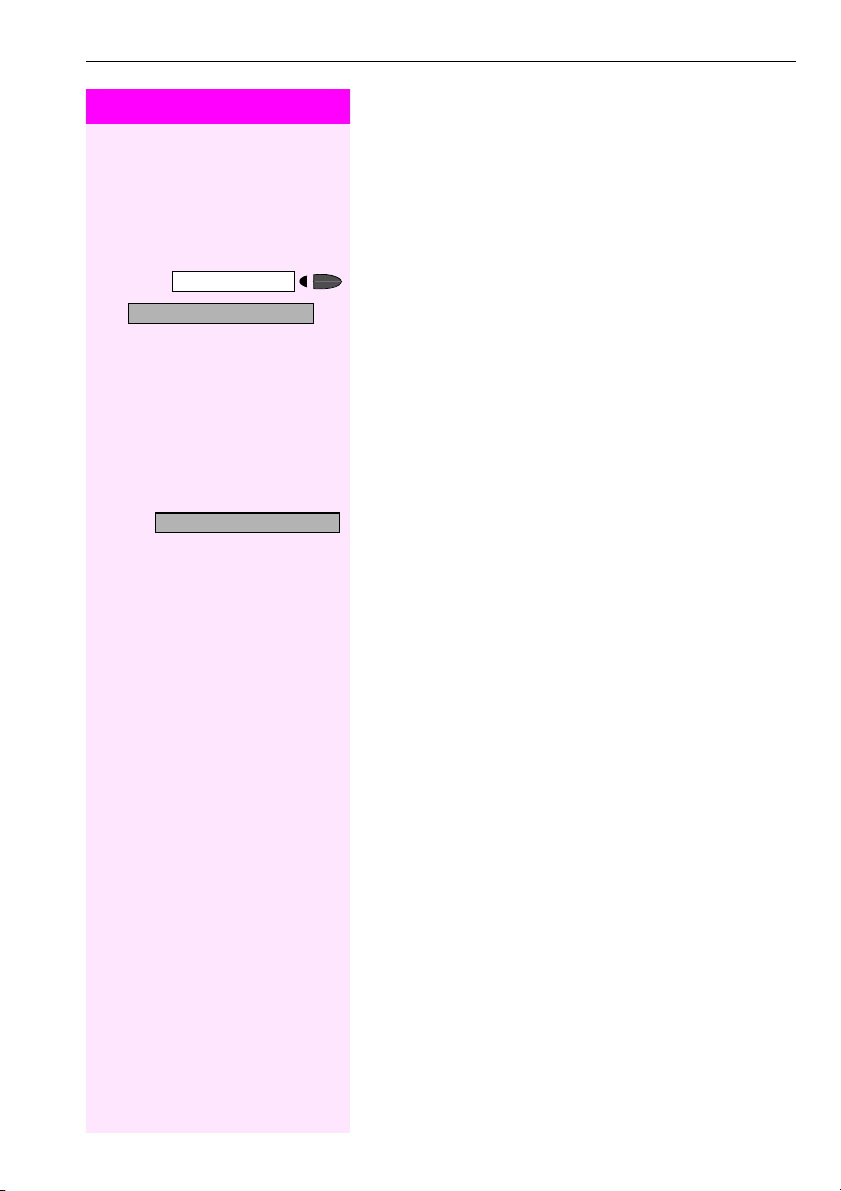
Step by Step
Program/Service
508=Temporary Phone?
>
*
Change password
Using Another Telephone Like Your Own
for a Call
Other people can temporarily use your telephone for outgoing calls
as though it were their own.
Press the key. The LED lights up
:
Select and confirm.
or
qidl Enter the code.
o Enter the other user’s station number.
o Enter the other user’s telephone lock PIN.Æ page 62.
If necessary
Users who have not yet selected a personal iden tification number are
prompted to do so on their own telephones.
o Dial the external number.
This state is canceled at the end of the call.
Using Other Functions
81
Page 82

Using Other Functions
Step by Step
Using Another Telephone Like Your Own
for an Extended Period of Time (Mobility)
9419=Mobile Logon
>
*
Entry complete?
#9419=Mobile Logoff
>
If this feature is configured, you can use a random T-Octophon F 50
as your own telephone. Your station number including all settings
(for example, programmed keys) are transferred.
Precondition: You have received a mobile station number and, where
applicable, a password (ask the service personnel).
Program/Service
Press the key. The LED lights up.
:
Select and confirm.
or
qmhem Enter the code.
o Enter your mobile station number.
If applicable
If applicable r Press the key.
o Enter the logon password.
or
:
Confirm.
Logging off
:
Select and confirm.
or
Only for HFA connections (ask the service personnel).
For U
connections, see Æ Page 83.
P0/E
rmhem Enter the code.
82
Page 83

Step by Step
Using Other Functions
Change Call Number (Relocate)
9419=Relocate?
>
*
Complete Relocate
You can put your call number on every other available telephone
when it is set up (ask the service personnel).
Your previous telephone then receives the old call number of your
new telephone. The call number together with the settings (e.g. programmed keys) of the telephone are changed.
Precondition: Your old and new telephone are the first telephones at
each connection. The telephone are in idle state.
The following procedure is carried out on the new telephone.
Program/Service
Press the key. The LED lights up.
:
Select and confirm.
or
qmhem Enter the code.
o Enter your own call number.
o Enter code (telephone lock) Æ page 62.
(This is not necessary if you have not determined a code yet).
:
Confirm.
or
rmhem Enter the code.
Only for U
For HFA connections, see Æ page 83.
connections (ask the service personnel).
P0/E
If you exchange call numbers from different system telephones, all programmed keys are replaced with the default
assignment.
You can, however, connect your telephone to another connection and carry out the procedure.
Moving with an HFA connection
You can connect your telephone to any other LAN connection within
a subnet (ask your system administrator) and can make and receive
calls immediately.
83
Page 84

Using Other Functions
Step by Step
Program/Service
#0=Reset services?
>
Fax Details and Message on Answering
Machine
If a fax or answering machine is connected to your system and you
have assigned the "Fax details" function to a programmable key
Æ page 66, the key lights up when a fax or a message has been received.
Deactivating i ndication:
Press the illuminated "Fax details" key. The LED goes out.
Resetting Services and Functions
(System-Wide Cancellation for a Telephone)
There is a general reset procedure for activated functions. The following functions are canceled, if they were activated:
• Forwarding on
• Advisory msg. on
• Ringing group on
• Hunting group off
• Suppress call ID
• Waiting tone off
•DND on
•Ringer cutoff on
• Messages received:
• View callbacks
Press the key. The LED lights up
:
Select and confirm.
or
rd Enter the code.
Silent Monitor (U
If this function has been configured (contact your service personnel),
you can join a call already in progress at an internal station and listen
in unnoticed.
P0/E
only)
qmhh Enter the code.
o Enter the internal station number.
84
Page 85

Step by Step
Program/Service
88=Room monitor?
>
*
Program/Service
Monitoring a Room
A telephone can be used to monitor a room. The function must be activated on the telephone that you want to monitor.
Calling this telephone lets you hear what is going on in the room.
Activating the telephone to be monitored:
Press the key. The LED lights up
:
Select and confirm.
or
qll Enter the code.
You can either leave the telephone in speakerphone mode or lift the
handset and leave it directed towards the noise source.
Deactivating th e telephone to be monitored:
Press the illuminated key. The LED goes out.
or
t Replace the handset.
Using Other Functions
Monitoring the room:
o Enter the internal number if the telephone in the room you wish to
monitor.
85
Page 86

Using Other Functions
Step by Step
Program/Service
83=Associated serv?
>
*
Activating Functions for Another
Telep hone
If this function has been configured (contact your service personnel),
you can turn the following functions on and off for other telephones.
This feature is also known as associated service.
•Do not disturb,
•Call forwarding,
• Locking and unlocking telephone,
•Group ringing,
• Leaving an advisory message,
• Group call,
• Reset services and functions,
• Control relay,
•Night service,
•Timed reminders,
Press the key. The LED lights up.
:
Confirm.
or
qlg Enter the code.
97/#97 Æ page 24
code
*
11, *12, *13/#1 Æ page 73
code
*
66/#66 Æ page 61
code
*
81/#81 Æ page 100
code
*
69/#69 Æ page 80
code
*
85/#85 Æ page 100
code
*
code #0 Æ page 84
90/#90 Æ page 91
code
*
44/#44 Æ page 74
code
*
65 Æ page 71
code
*
o Enter the internal number of the telephone for which you want to ac-
tivate the function.
o Enter the code, such as
Follow the prompts on the screen for any further input.
86
97 for do not disturb.
*
Page 87

Step by Step
Program/Service
943=Lock all phones?
>
*
Locking Another Telephone to Prevent
Unauthorized Use
If this function has been configured (contact your servic e personnel),
you can lock other telephones to prevent unauthorized use, and lat-
er unlock them again.
You can use this function to unlock the telephone for users who have
locked their telephones and then forgotten their PINs.
Press the key. The LED lights up
:
Confirm.
or
qmhg Enter the code.
o Enter the internal number of the telephones that you want to lock or
unlock.
Using Other Functions
=Lock phone?
*
#=Unlock phone?
:
Confirm.
or
:
q or r Enter the code.
or
Using System Functions from
the Outside (DISA: Direct Inward System
Access)
If this function has been configured (contact your service personnel),
you can set up external outgoing calls from outside the system, just
like an internal user. You can also activate and deactivate the following functions in your system:
• Reset services and functions,
code #0 Æ page 84
• Call forwarding, code:
• Lock and unlock all phones,
code:
code:
code:
code:
*
*
*
*
•Save PIN,
• Send a message,
• Leave an advisory message,
1/#1 Æ page 73
*
66/#66 Æ page 61
93 Æ page 62
68/#68 Æ page 77
69/#69 Æ page 80
87
Page 88

Using Other Functions
Step by Step
•Group ringing, code: *81/#81 Æ page 100
• Group call, code:
• Suppress caller ID,
86/#86 Æ page 32
code:
• Waiting tone, code:
• Open door, code:
• Door opener on/off, code: *89/#89 Æ page 28
• Control relay, code
•Do not disturb, code:
• Ringer cutoff function, code: *98/#98 Æ page 25
• Speed-dialing, code:
• Associated service, code:
Precondition: You have a telephone that uses tone dialing (DTMF dialing) or you can switch your telephone to tone dialing. The telephone is not connected to the system.
*
85/#85 Æ page 100
*
87/#87 Æ page 21
*
61 Æ page 27
*
90/#90 Æ page 91
*
97/#97 Æ page 24
*
7 Æ page 53
*
83 Æ page 86
*
o Set up a call to the sys tem. Enter the station number ( contact your ser-
vice personnel).
o Wait for a continuous tone (if necessary switch the telephone to tone
dialing), then enter the i nternal number that has been assigned to you
and the associated PIN.
r Enter the code (necessary only if programmed in the system).
o Wait for a dial tone and then enter the code, such as
disturb on. Make other inputs as necessary; (refer to the operating instructions for pulse and DTMF telephones).
or
97 for Do not
*
o Dial the external number.
You can only execute one function at a time, or set up only
one outgoing connection.
The connection is immediately released after successful activation of a function.
In the case of an external-external call, the connection is released as soon as either of the parties ends the call.
88
Page 89
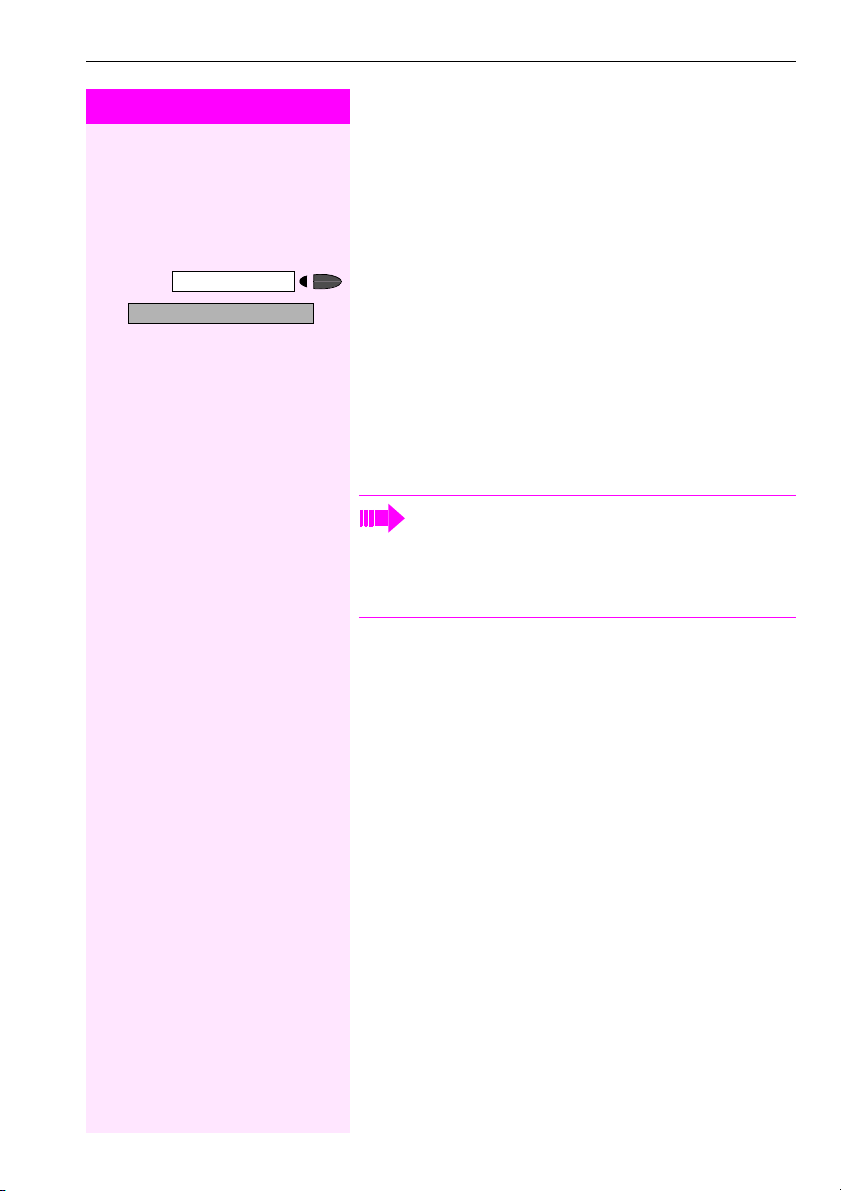
Step by Step
Program/Service
503=Keypad dialing?
>
*
Using Functions in ISDN via Code
Dialing (Keypad Dialing)
If authorized (contact your ser vice personnel), you can set ISDN functions via code dialing in some countries.
Press the key. The LED lights up.
:
Confirm.
or
qidg Enter the code.
o Enter the number of the trunk you wish to use (contact your service
personnel).
o Entering a code for required ISDN function.
Contact your network provider to find out which ISDN functions can be code-controlled in your country.
Deutsche Telekom AG shall not be liable for damages/costs
which may be incurred by fraudulent activities or remote operation (e.g. toll fraud).
Using Other Functions
89
Page 90
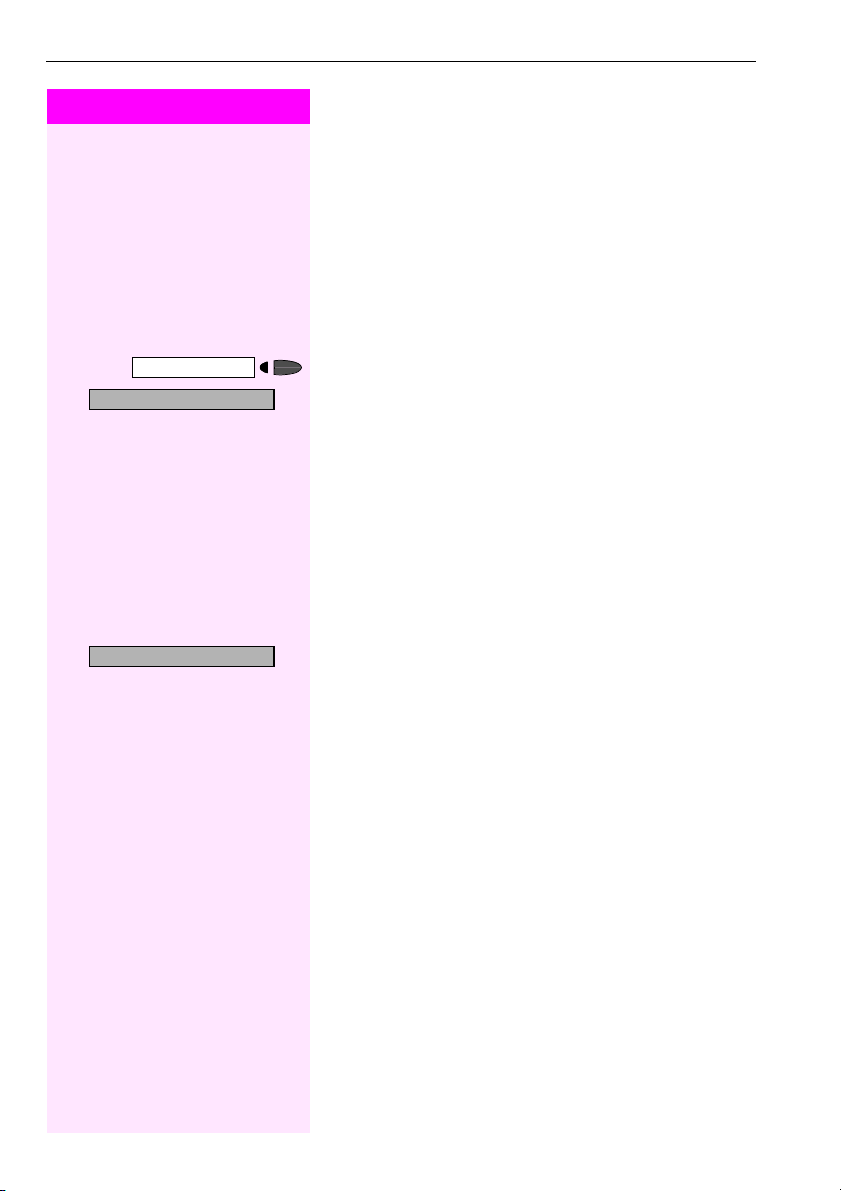
Using Other Functions
Step by Step
Program/Service
42=Tel. data service?
>
*
Entry complete?
Controlling Connected Computers or Other Programs and Telephone Data Service
(
T-Octopus F 400/600/650
If this function has been configured (contact your service personnel),
you can control connected computers or programs running on them,
such as hotel services or information systems, from your telephone.
Precondition: You have set up a connection.
Press the key. The LED lights up
:
Confirm.
or
qhf Enter the code.
The connected computer now prompts you to enter the data, which
you can do in one of two ways. Contact your service personnel to find
out which option is programmed in your system:
•Input in en-bloc mode
d ... m Enter data.
r Press this key at the end of the entry.
or
:
Confirm.
Only)
or • Input in online mode:
The connected computer processes your entries directly.
r Enter the code.
d ... m Enter data.
90
Page 91
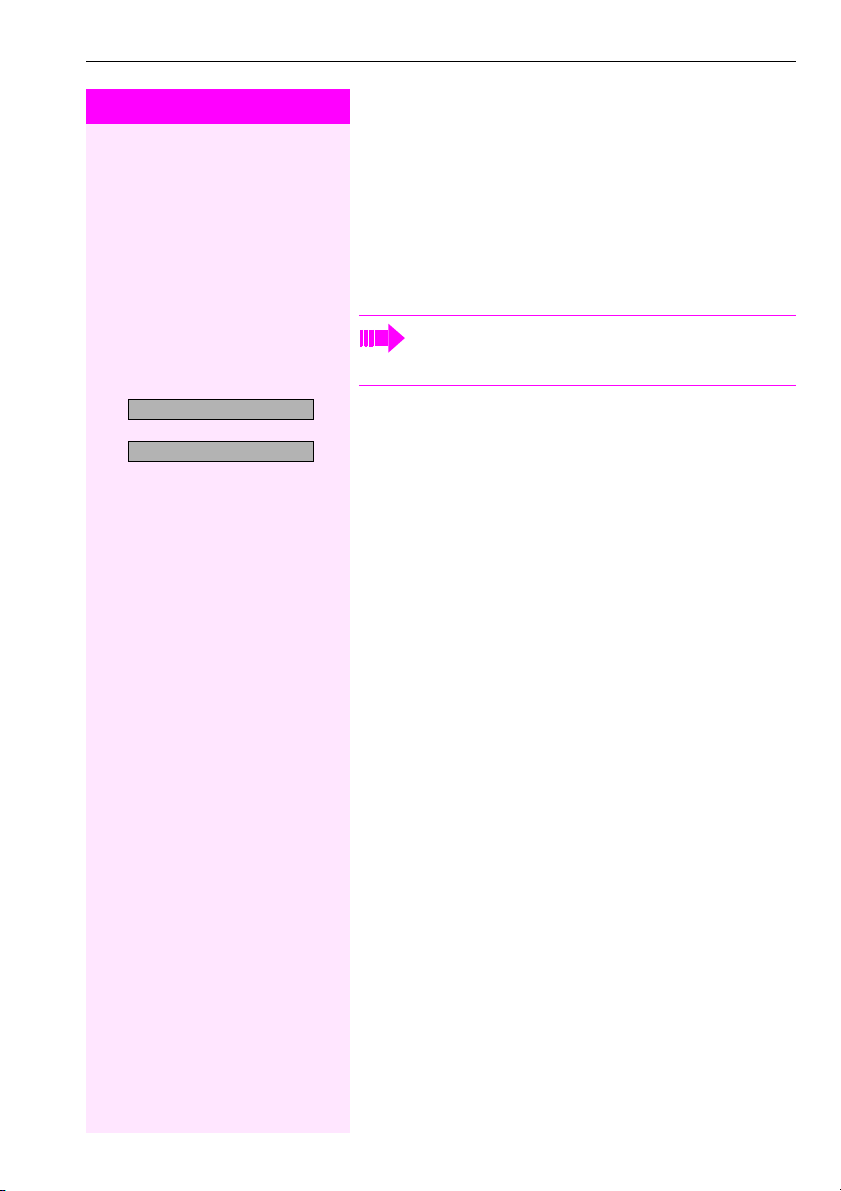
Step by Step
Using Other Functions
Controlling Relays
If this function has been configured (contact your service personnel),
you can turn up to four relays on and off to control different facilities
(such as a door opener).
Depending on how they are programmed, you can switch the relays
on and off or switch them on and have them switched off automatically after a timeout.
Special features must be taken into consideration if your telephone operates with IP Netpackage (system networking via
PC network) Æ page 149!
*90=Control Relay On?
>
#90=Control Relay Off?
>
:
Select and confirm.
or
:
or
qmd or rmd Enter the code for "on" or "off".
e ... h Enter the relay.
Sensors (T-Octopus F 200/400 Only)
If this function has been configured (contact your service personnel),
sensors detect signals, causing your phone to ring and a message to
appear on your screen.
Radio Paging
If paging equipment is connected to your system (contact your service personnel), you can contact people via their pocket receivers.
The pocket receiver indicates to the person you are looking for that
someone is trying to get in touch. The person you page can then go
to the nearest telephone and call you.
The operating procedures differ according to the type of radio paging equipment connected (simple or enhanced paging equipment).
91
Page 92

Using Other Functions
Step by Step
Program/Service
45=Page?
>
*
Simple Paging Equipment
Pagin g:
To be paged, you must have activated a call ringing group
Æ page 102, call forwarding Æ page 73, or call redirection (ask the
service personnel) to the internal station number of your paging
equipment.
A call request is then signaled automatically.
Answering the page from the nearest telephone:
n Lift the handset.
qim Enter the code.
o Enter your own station number.
Enhanced Paging Equipment (T-Octopus F 600/
650 Only)
Pagin g:
Press the key. The LED lights up.
:
Select and confirm.
or
qhi Enter the code.
1=Display information?
>
2=Text?
>
Program/Service
#45=Answer page?
>
92
o Enter the number of the party you want to page.
:
Select and confirm.
or
:
Answering the page from the nearest telephone:
n Lift the handset.
Press the key. The LED lights up.
:
Select and confirm.
or
qhi Enter the code.
o Enter your own station number.
Page 93

Step by Step
Team and Executive/Secretary Functions with Trunk Keys
Team and Executive/Secretary
Functions with Trunk Keys
If this function has been configured (contact your service personnel),
you belong to a team of users for whom special keys were programmed:
• Trunk keys (MULAP keys)
• Direct station selection keys
•Group call key
(not on the executive telephone in an executive/secretary team)
•Ring transfer keys
(only in an executive/secretary team)
As a team member, you can also program these keys yourself ("MULAP key", "Direct station select", "Hunt group join/leave", "Ring transfer: on/off") Æ page 66. You can also program a call forwarding key
("Forward Line") for each line.
Using Trunk Keys
A separate trunk is assigned to each team member. All other team
members have the same trunk keys for these trunks on their telephones. This means that every team member can use all programmed trunk keys.
Each team member can also be reached under a separate station
number, if one was assigned.
Meaning of LED I ndications on Trunk Keys:
Trunk key LED is off - Trunk is free and can be used.
or
Trun k key LE D i s lit - Tr un k i s i n u se .
or
Trunk key LED is flashing rapidly - A call on the trunk needs to be answered.
or
Trunk key LED is flashing slowly - A call on hold is waiting.
93
Page 94
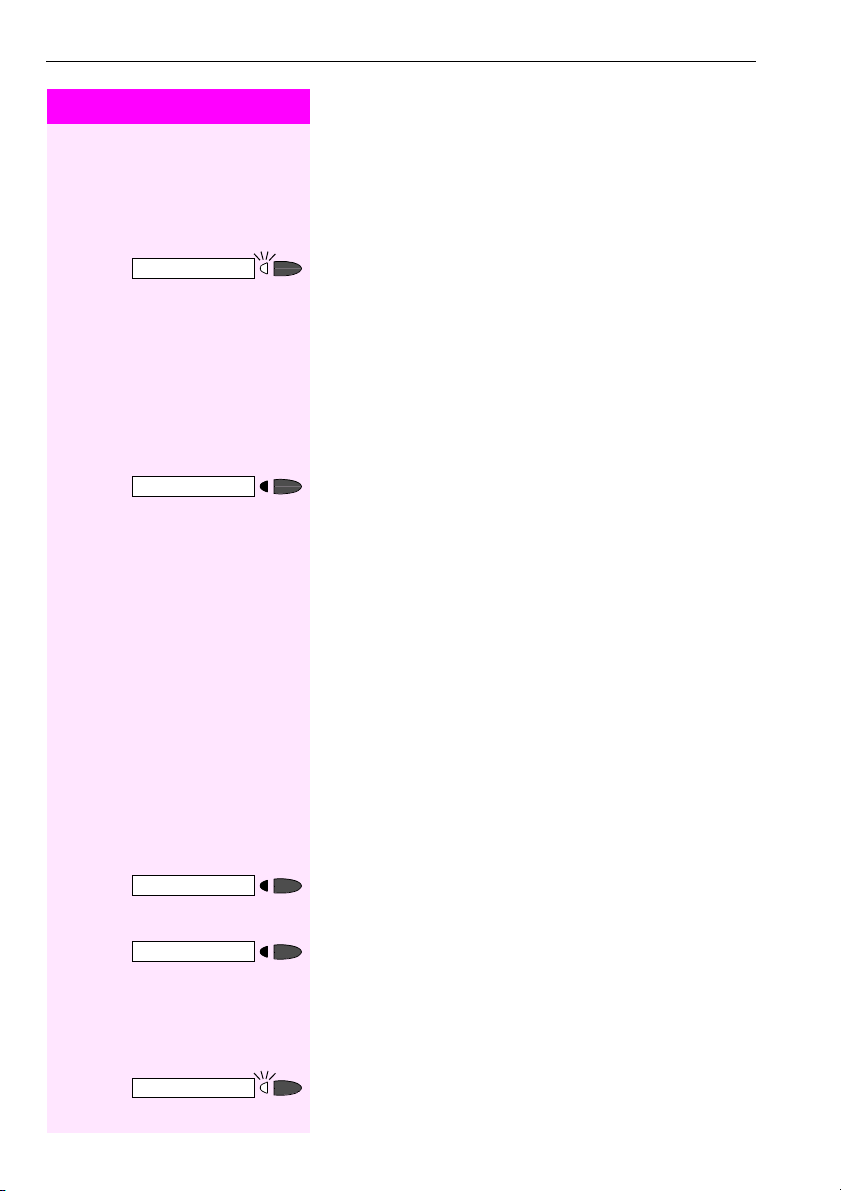
Team and Executive/Secretary Functions with Trunk Keys
Step by Step
Answering Calls with Trunk Keys
Precondition: Your telephone is ringing and/or the trunk key is flashing rapidly.
If necessary Press the rapidly flashing trunk key.
This is not necessary if the trunk is automatically assigned to you
when you lift the handset or press the "Speaker" key; in this case the
assigned trunk key lights up.
n Lift the handset.
or
With on-hook dialing: Use speakerphone mode.
Making Calls with Trunk Keys
If necessary Press the free trunk key that you want to use to set up your call.
This is not necessary if the trunk is automatically assigned to you
when you lift the handset or press the "Speaker" key; in this case the
assigned trunk key lights up.
o Dial the station number.
n When the other party answers, Lift the handset.
or
With on-hook dialing: Use speakerphone mode.
Using a Trunk Key to Place a Call on Hold and Retrieve it Again
Precondition: You are conducting a call over a trunk in your group.
The "Hold" key has been programmed on your telephone
Æ page 66.
Placing a call on hold:
Press the "Hold" key.
If necessary
Release
t or Replace the handset or press the key.
94
Depending on the configuration (contact your service personnel),
this may be necessary so other team members can also pick up the
call on hold.
Retrieving the call:
Press the slowly flashing trunk key.
Page 95
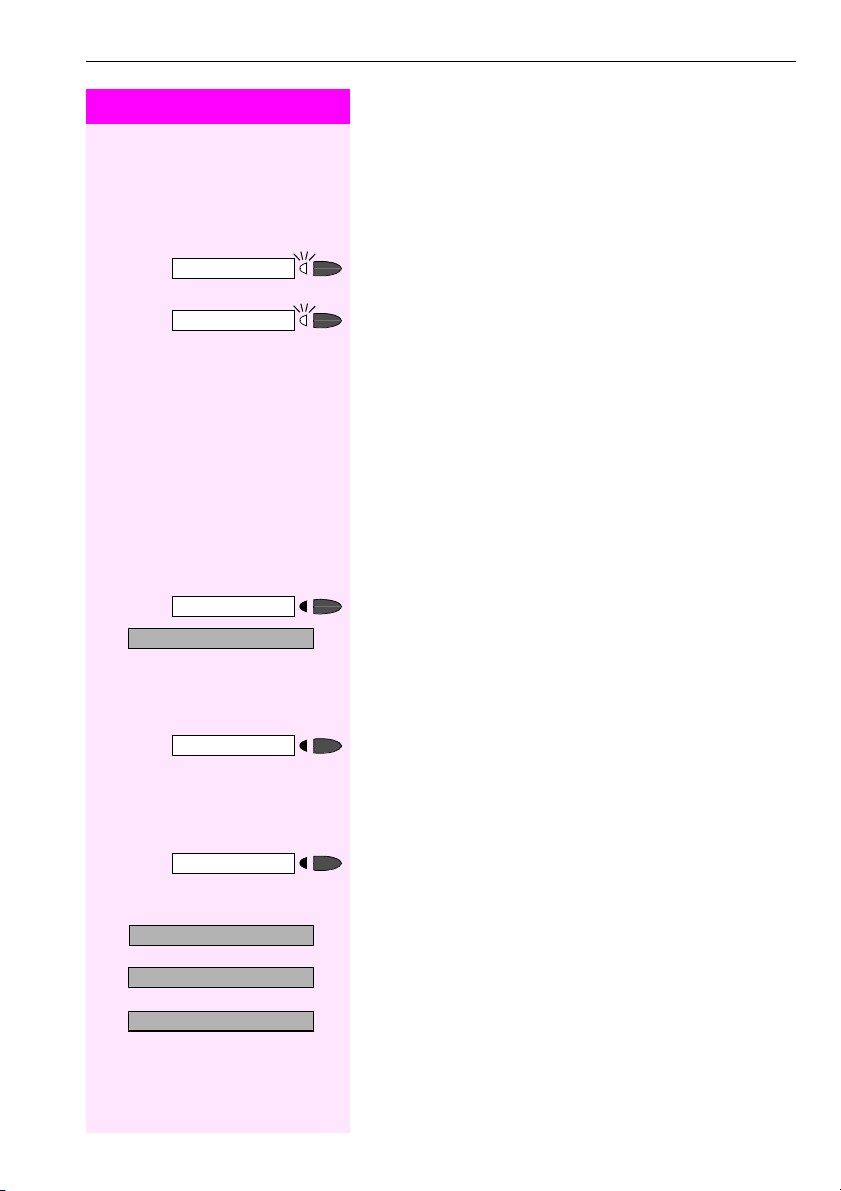
Step by Step
Program/Service
501=Forward Line: On?
>
*
Team and Executive/Secretary Functions with Trunk Keys
Switching Between Phone Calls on Multiple Trunks
Precondition: You are conducting a call over a trunk in your group.
Another trunk key starts flashing.
Press the flashing trunk key. The first party is placed on hold on the
other trunk.
Press the slowly flashing trunk key. The second party is placed on
hold.
You can switch between the two call as many times as you wish. Always press the slowly flashing trunk key.
Forwarding Calls on Lines
You can immediately forward internal or external calls on your lines to
different internal or external telephones (destinations); even external
destinations are possible in certain system configurations.
Activating call forwarding for one trunk activates the function for all
trunk keys assigned to this trunk in your group.
Press the key. The LED lights up
:
Select and confirm.
or
qide Enter the code.
1=all calls?
2=external calls only?
>
3=internal calls only?
>
Press the trunk key you wish to use.
or
o Enter the number of the trunk you wish to use.
or
If available. Press the "Forward Line" key.
(You have stored the incomplete "Forward Line" function on the key,
excluding the call forwarding type and destination Æ page 66.)
:
Select and confirm.
or
:
or
:
or
e or f or g Enter the code.
o Enter the destination number.
95
Page 96

Team and Executive/Secretary Functions with Trunk Keys
Step by Step
Save?
Program/Service
#501=Forward Line: Off?
>
:
Confirm.
or
If available. Press the "Forward Line" key. (You have stored the call forwarding type and destination on the "Forward Line" key Æ page 66.)
Deactivating cal l forwarding:
Press the key. The LED lights up
:
Select and confirm.
or
ride Enter the code.
Press the trunk key you wish to use.
or
o Enter the number of the trunk key you wish to use.
or
If available. Press the "Forward Line" key.
If you have a ctivated call for warding for a trunk , a special dial
tone sounds when the line is seized.
Meaning of LED Indications on the "Forward Line" Keys:
The LED on the "Forward Line" key is off - call forwarding is not active
for this trunk.
or
LED on the "Forward Line" key is lit - call forwarding is active for this
trunk.
or
LED on the "Forward Line" key is flashing slowly - the trunk is a call
forwarding destination.
96
Page 97

Step by Step
Team and Executive/Secretary Functions with Trunk Keys
Using DSS Keys
Each team member has a DSS key for every other member in the
team.
This enables every team member to reach all other members of the
team directly, simply by pressing a key.
Meaning of LED I ndications on DSS Keys
LED on the DSS key is off - the team member is not engaged in a
phone call.
or
LED on the DSS key is lit - the team member is engaged in a phone
call or has activated do not disturb.
or
LED on the DSS key is flashing rapidly - a call has arrived for you and
needs to be answered.
or
LED on the DSS keys is flashing slowly - a caller is trying to reach another member of your team, who has not yet answered.
Using DSS Keys to Answer Calls
Precondition: Your telephone is ringing and/or a DSS key is flashing.
If necessary Press the flashing DSS key.
This is not necessary if you are receiving a DSS call and the DSS key
is flashing rapidly.
n Lift the handset.
or
With on-hook dialing: Use speakerphone mode.
Calling a Team Member Directly
Press the direct station selection key.
or
If the team member you wish to reach is engaged in another call, the
DSS key on your telephone is illuminated. You can make the call even
in this case.
n When the other party answers: Lift the handset.
or
With on-hook dialing: Use speakerphone mode.
97
Page 98
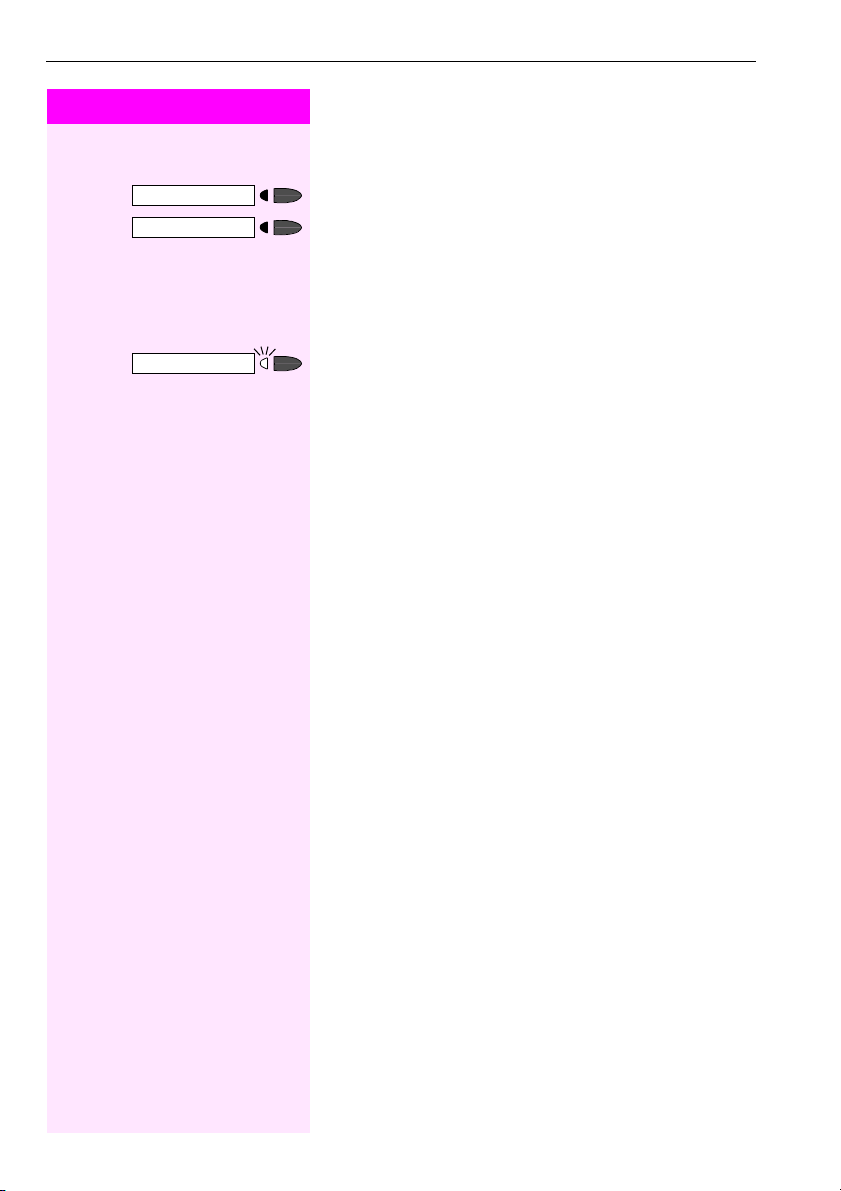
Team and Executive/Secretary Functions with Trunk Keys
Step by Step
Transferring a Call in Progress
Press the DSS key and announce the call, if desired.
t or Replace the handset or press the key.
Accepting a Call for Another Team Member
Press the flashing DSS key or trunk key.
n Lift the handset.
or
With on-hook dialing: Use speakerphone mode.
Joining or Leaving a Group Call (Not for the Executive Telephone in an Executive/Secretary Team)
By default, your telephone rings when a call arrives on your line.
If you want your phone to ring even when calls arrive on other lines,
you can turn your ringer on and off for each line in your group
Æ page 100.
Your telephone rings (one time only or every four seconds) even
when you are engaged in another call (attention ring volume
Æ page 59).
98
Page 99

Step by Step
Program/Service
502=Ring Transfer: On?
>
*
Team and Executive/Secretary Functions with Trunk Keys
Transferring Calls Directly to the
Executive (Only in an Executive/Secretary Group)
Normally, audible signaling of all calls for the executive is heard only
in the secretary’s office.
You can activate audible signaling so that calls are only signaled on
the executive telephone and on a second telephone assigned to it.
Activating ring transfer:
Press the "Ring Transfer" key. The LED lights up.
or
Press the key. The LED lights up
:
Select and confirm.
or
qidf Enter the code.
Press the trunk key you wish to use.
or
o Enter the number of the trunk you wish to use.
Program/Service
#502=Ring Transfer: Off?
>
Deactivating ring transfer:
Press the "Ring Transfer" key. The LED goes out.
or
Press the key. The LED lights up
:
Select and confirm.
or
ridf Enter the code.
Press the trunk key you wish to use.
or
o Enter the number of the trunk you wish to use.
99
Page 100

Using Other Team Functions
Step by Step
Using Other Team Functions
Turning Group Call On and Off
If this function has been configured (contact your service personnel),
you belong to one or more groups of users who can each be reached
under a hunt group or group call number.
Incoming calls are signaled on all group member telephones in the
order in which they are received ( hunt group) or simultaneously
(= group call) until one member of the group accepts the call.
You can also belong to a team (including executive/secretary ones)
in which station numbers are programmed on trunk keys
Æ page 93.
Each member of the group remains available under his or her own
station number.
You can activate and deactivate the audible signal for a hunt group,
group call or individual trunks in a group (including an executive/secretary team).
If the LED on a programmed "Hunt group join/leave" key Æ page 66
is illuminated, this means that the audible tone was activated for at
least one group.
Special features mu st be taken into consideration if you r telephone operates with IP Netpackage (system networking via
PC network) Æ page 145!
You belong to a hunt group or a group call:
>
>
Leave group?
Join group?
:
Select and confirm1.
or
:
or
rli or qli Enter the code for "leave" or "join".
or
Press the Hunt group join/leave key.
or
[1] Different Display s
(T-Octopus F 900 Environment
100
Æ Page 151)
