Page 1
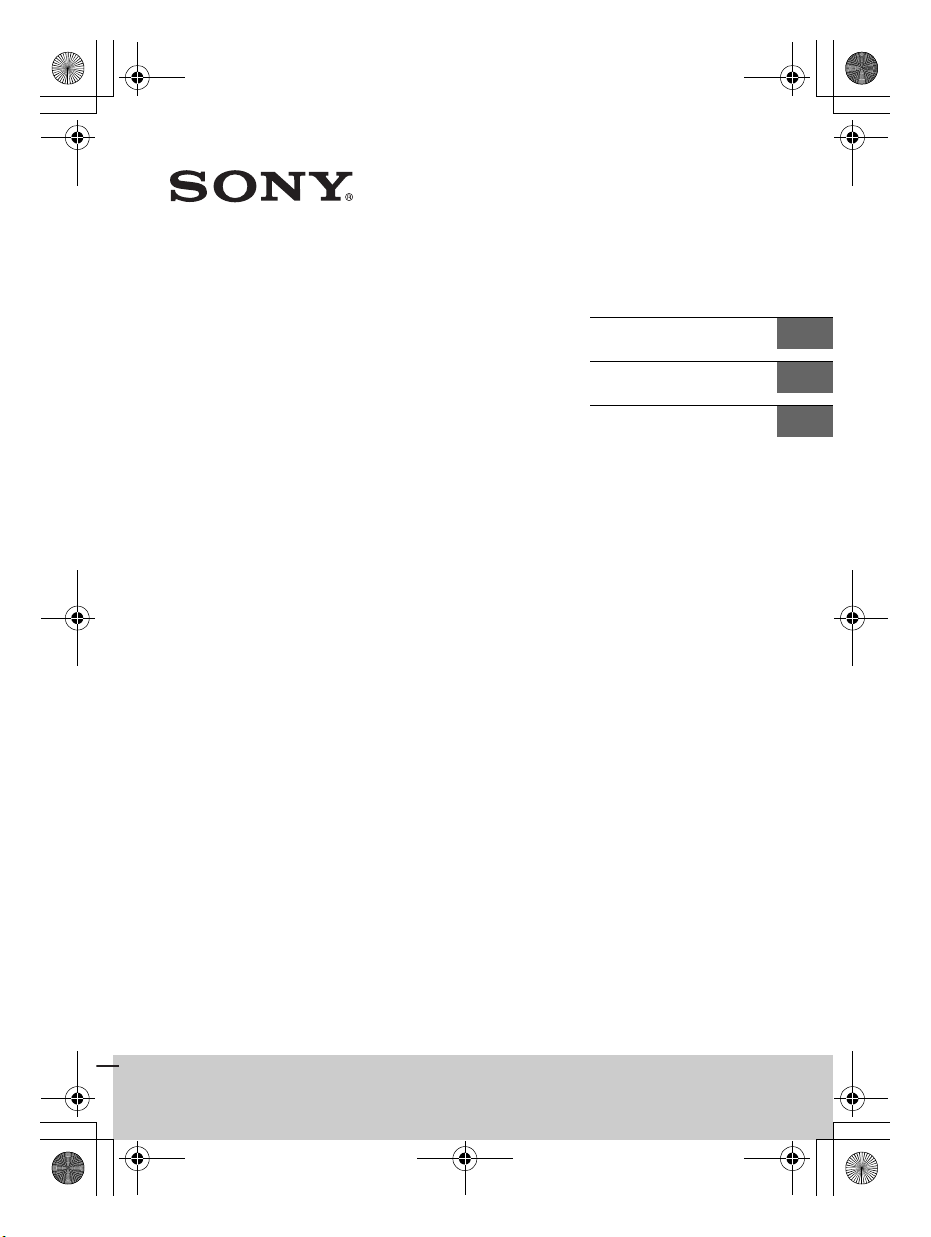
F:\HT-CZ1-11_UC\4559026111\4559026111HTCT180UC\01GBHTCT180UC\010COV.fm
010COV.book Page 1 Thursday, September 18, 2014 5:01 PM
masterpage:
Right
Sound Bar
Operating Instructions
Guide de référence
Manual de instrucciones
GB
FR
ES
HT-CT180
HT-CT180
4-559-026-11(1)
Page 2
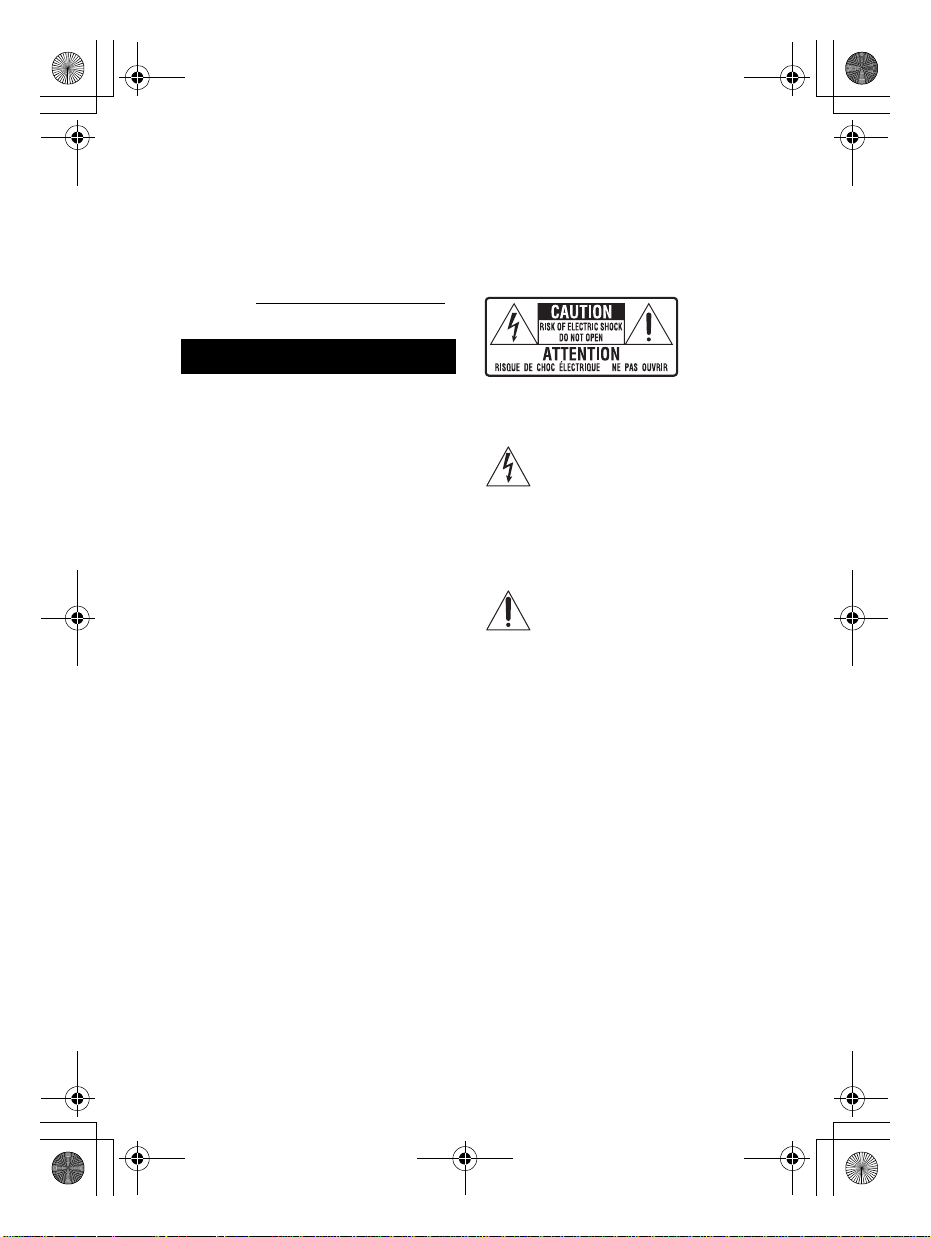
F:\HT-CZ1-11_UC\4559026111\4559026111HTCT180UC\01GB-
H-1001-0001
A-1015-0001
A-1021-0001
A-1022-0002
A-1016-0005
A-1020-0001
A-1018-0001
A-1025-0002
A-1017-0002
A-1017-0001
A-1024-0001
A-1110-0001
HTCT180UC\020REG.fm
010COV.book Page 2 Thursday, September 18, 2014 5:01 PM
masterpage: Left
Owner’s Record
The model and serial numbers are
located on the bottom of the Bar
Speaker. Record serial numbers in the
space provided below. Refer to them
whenever you call upon your Sony
dealer regarding this product.
Model No. HT-CT180
Serial No._____________________________
WARNING
To reduce the risk of fire or electric
shock, do not expose this apparatus
to rain or moisture.
The unit is not disconnected from the
mains as long as it is connected to the
AC outlet, even if the unit itself has been
turned off.
To reduce the risk of fire, do not cover
the ventilation opening of the appliance
with newspapers, tablecloths, curtains,
etc.
Do not expose the appliance to naked
flame sources (for example, lighted
candles).
To reduce the risk of fire or electric
shock, do not expose this appliance to
dripping or splashing, and do not place
objects filled with liquids, such as vases,
on the appliance.
As the main plug is used to disconnect
the unit from the mains, connect the
unit to an easily accessible AC outlet.
Should you notice an abnormality in the
unit, disconnect the main plug from the
AC outlet immediately.
Do not install the appliance in a
confined space, such as a bookcase or
built-in cabinet.
Do not expose batteries or appliances
with battery-installed to excessive heat,
such as sunshine and fire.
Indoor use only.
For the customers in the U.S.A.
The Caution Marking is put on the
Bottom Enclosure (For the Bar Speaker).
This symbol is intended to alert
the user to the presence of
uninsulated “dangerous
voltage” within the product’s enclosure
that may be of sufficient magnitude to
constitute a risk of electric shock to
persons.
This symbol is intended to alert
the user to the presence of
important operating and
maintenance (servicing) instructions in
the literature accompanying the
appliance.
For the Bar Speaker
The nameplate and the date of
manufacture marking are located on the
bottom.
Important Safety Instructions
1) Read these instructions.
2) Keep these instructions.
3) Heed all warnings.
4) Follow all instructions.
5) Do not use this apparatus near
water.
6) Clean only with dry cloth.
7) Do not block any ventilation
openings. Install in accordance with
the manufacturer’s instructions.
8) Do not install near any heat sources
such as radiators, heat registers,
GB
2
HT-CT180
4-559-026-11(1)
Page 3
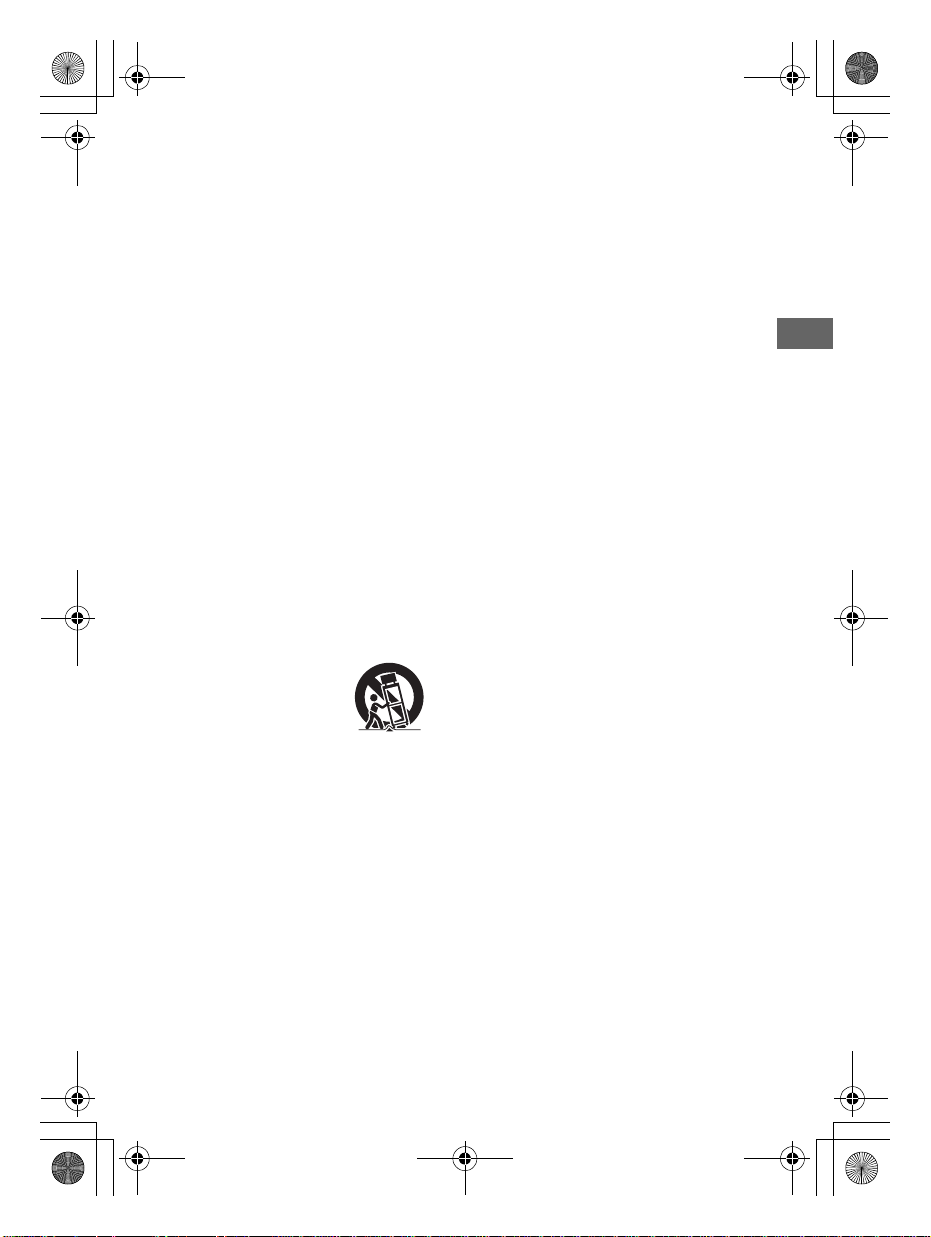
F:\HT-CZ1-11_UC\4559026111\4559026111HTCT180UC\01GB-
A-1110-0001
つづき
A-1002-0001
A-1004-0001
A-1003-0001
A-1008-0001
A-1009-0001
HTCT180UC\020REG.fm
010COV.book Page 3 Thursday, September 18, 2014 5:01 PM
masterpage:
Right
stoves, or othe r apparatus (including
amplifiers) that produce heat.
9) Do not defeat the safety purpose of
the polarized or grounding-type
plug. A polarized plug has two
blades with one wider than the
other. A grounding type plug has
two blades and a third grounding
prong. The wide blade or the third
prong are provided for your safety. If
the provided plug does not fit into
your outlet, consult an electrician for
replacement of the obsolete outlet.
10) Protect the power cord from being
walked on or pinched particularly at
plugs, convenience receptacles, and
the point where they exit from the
apparatus.
11) Only use attachments/accessories
specified by the manufacturer.
12) Use only with the cart, stand, tripod,
bracket, or table specified by the
manufacturer, or sold with the
apparatus. When a cart is used, use
caution when moving the cart/
apparatus combination to avoid
injury from tip-over.
13) Unplug this apparatus during
lightning storms or when unused for
long periods of time.
14) Refer all servicing to qualified service
personnel. Servicing is required
when the apparatus has been
damaged in any way, such as powersupply cord or plug is damaged,
liquid has been spilled or objects
have fallen into the apparatus, the
apparatus has been exposed to rain
or moisture, does not operate
normally, or has been dropped.
The following FCC statement applies
only to the version of this model
manufactured for sale in the U.S.A.
Other versions may not c omply with FCC
technical regulations.
NOTE:
This equipment has been tested and
found to comply with the limits for a
Class B digital device, pursuant to Part
15 of the FCC Rules. These limits are
designed to provide reasonable
protection against harmful interference
in a residential installation. This
equipment generates, uses, and can
radiate radio frequency energy and, if
not installed and used in accordance
with the instructions, may cause
harmful interference to radio
communications.
However, there is no guarantee that
interference will not occur in a particular
installation. If this equipment does
cause harmful interference to radio or
television reception, which can be
determined by turning the equipment
off and on, the user is encouraged to try
to correct the interference by one or
more of the following measures:
– Reorient or relocate the receiving
antenna (aerial).
– Increase the separation between the
equipment and receiver.
– Connect the equipment into an outlet
on a circuit different from that to
which the receiver is connected.
– Consult the dealer or an experienced
radio/TV technician for help.
CAUTION
You are cautioned that any changes or
modifications not expressly approved in
this manual could void your authority to
operate this equipment.
This equipment must not be co-located
or operated in conjunction with any
other antenna or transmitter.
This equipment complies with FCC
radiation exposure limits set forth for an
uncontrolled environment and meets
GB
3
HT-CT180
4-559-026-11(1)
GB
Page 4
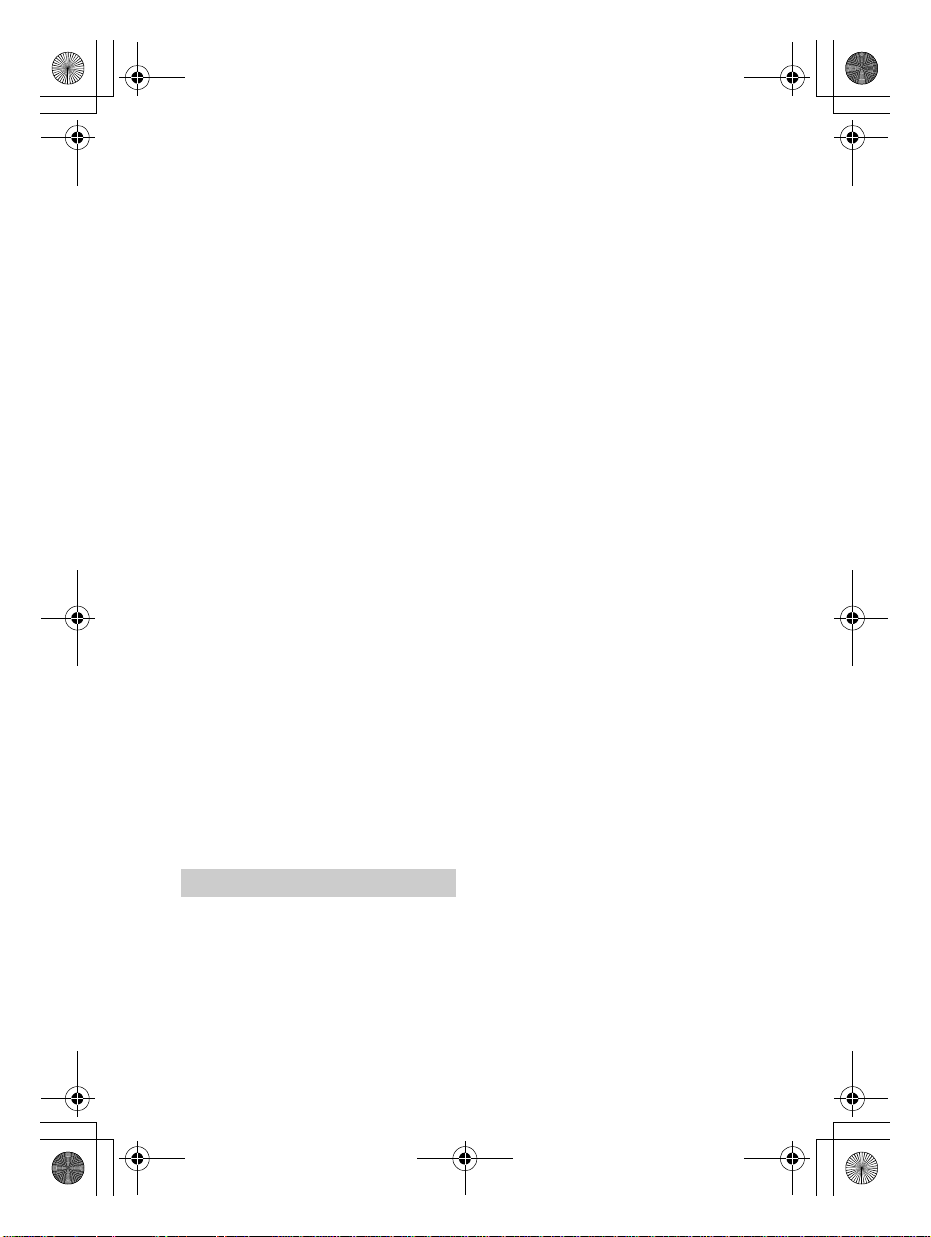
F:\HT-CZ1-11_UC\4559026111\4559026111HTCT180UC\01GB-
A-1009-0001
つづき
A-1011-0001
A-1012-0001
L-0010-0002
L-0040-0002
L-0053-0002
LP-1200-000
1
HTCT180UC\020REG.fm
010COV.book Page 4 Thursday, September 18, 2014 5:01 PM
masterpage: Left
the FCC radio frequency (RF) Exposure
Guidelines. This equipment has very low
levels of RF energy that it deemed to
comply without maximum permissive
exposure evaluation (MPE). But it is
desirable that it should be installed and
operated keeping the radiator at least
20cm or more away from person's body
(excluding extremities: hands, wrists,
feet and ankles).
For the customers in Canada
This device complies with Industry
Canada licence-exempt RSS
standard(s).
Operation is subject to the following
two conditions:
(1) this device may not cause
interference, and (2) this device must
accept any interference, including
interference that may cause undesired
operation of the device.
This equipment complies with IC
radiation exposure limits set forth for an
uncontrolled environment and meets
RSS-102 of the IC radio frequency (RF)
Exposure rules.
This equipment has very low levels of RF
energy that it deemed to comply
without maximum permissive exposure
evaluation (MPE). But it is desirable that
it should be installed and operated
keeping the radiator at least 20cm or
more away from person’s body
(excluding extremities: hands, wrists,
feet and ankles).
The BLUETOOTH® word mark and logos
are registered trademarks owned by
Bluetooth SIG, Inc. and any use of such
marks by Sony Corporation is under
license.
The N Mark is a trademark or registered
trademark of NFC Forum, Inc. in the
United States and in other countries.
Android is a trademark of Google Inc.
“ClearAudio+” is a trademark of Sony
Corporation.
Other trademarks and trade names are
those of their respective owners.
Copyrights and Trademarks
This system incorporates Dolby* Digital
Surround System.
* Manufactured under license from
Dolby Laboratories.
Dolby, and the double-D symbol are
trademarks of Dolby Laboratories.
GB
4
HT-CT180
4-559-026-11(1)
Page 5
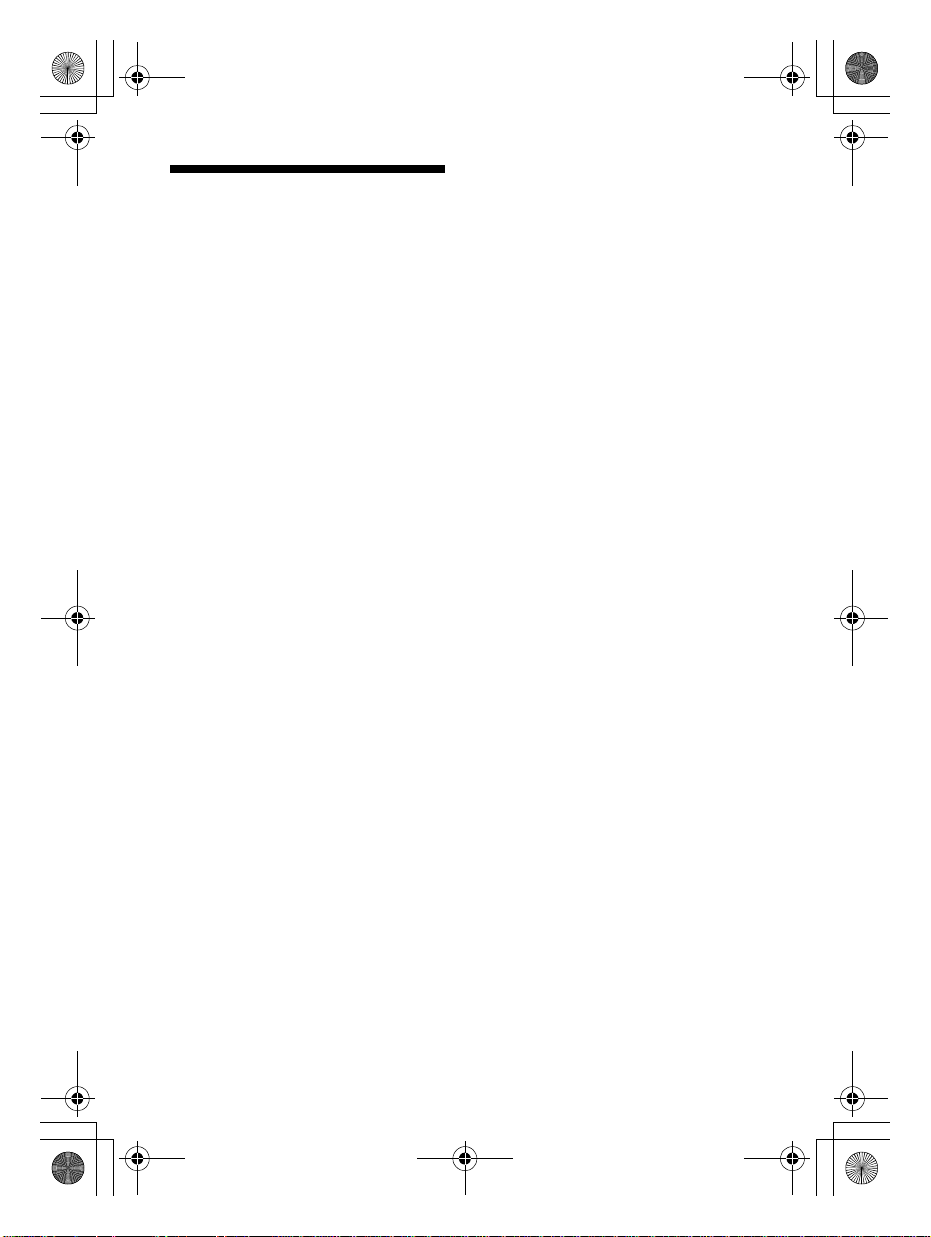
F:\HT-CZ1-11_UC\4559026111\4559026111HTCT180UC\01GBHTCT180UC\020REG.fm
010COV.book Page 5 Thursday, September 18, 2014 5:01 PM
About these operating
instructions
•The instructions in these Operating
Instructions describe the controls on
the remote control. You can also use
the controls on the main unit if they
have the same or similar names as
those on the remote control.
•Some illustrations are presented as
conceptual drawings, and may be
different from the actual products.
masterpage:
Right
5
HT-CT180
4-559-026-11(1)
GB
Page 6

F:\HT-CZ1-11_UC\4559026111\4559026111HTCT180UC\01GBHTCT180UC\010COVTOC.fm
010COV.book Page 6 Thursday, September 18, 2014 5:01 PM
Table of Contents
Connecting Startup Guide (separate document)
masterpage: Left
About these operating
instructions ...........................5
Listening
Listening to sound from a TV,
Blu-ray Disc player,
cable/satellite box, etc. .......7
Listening to music from a
BLUETOOTH device .............. 7
Sound Adjustment
Enjoying sound effects ..............8
BLUETOOTH Functions
Listening to music from a
BLUETOOTH device ..............9
Turning on or off the
BLUETOOTH function ......... 10
Setting the BLUETOOTH
standby mode .................... 10
Other Functions
Enabling the Secure Link
function ............................... 11
Mounting the Bar Speaker
on a wall .............................. 11
Additional Information
Precautions .............................. 13
Troubleshooting ....................... 14
Guide to parts and controls ..... 18
Playable types of files .............. 21
Supported audio formats ........ 21
Specifications ........................... 22
On BLUETOOTH
communication ..................24
GB
6
HT-CT180
4-559-026-11(1)
Page 7
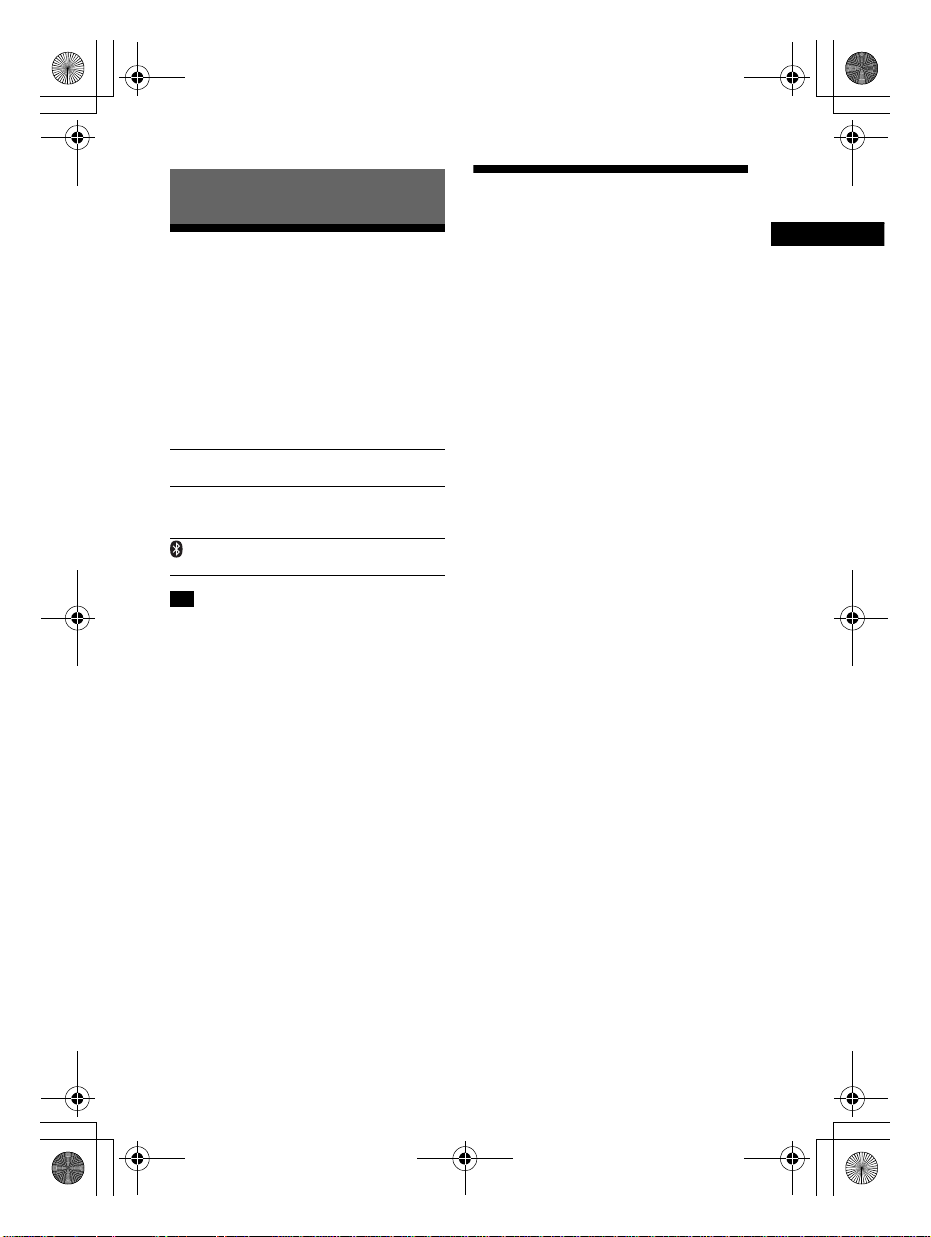
F:\HT-CZ1-11_UC\4559026111\4559026111HTCT180UC\01GB-
Listening
HTCT180UC\030LSN.fm
010COV.book Page 7 Thursday, September 18, 2014 5:01 PM
masterpage:
Right
Listening
Listening to sound from a
TV, Blu-ray Disc player,
cable/satellite box, etc.
Press the input button of the jack to
which you connected the device you
want to listen.
The indicator of the selected device
lights up.
OPTICAL button
TV that is connected to the OPTICAL jack
ANALOG button
Analog device that is connected to the
ANALOG jack
(BLUETOOTH) button
BLUETOOTH device that supports A2DP
Tip
• If you press INPUT on the Bar Speaker, the
device changes cyclically as follows.
OPTICAL ANALOG BLUETOOTH
Listening to music from a
BLUETOOTH device
Refer to “BLUETOOTH Functions”
(page 9).
7
HT-CT180
4-559-026-11(1)
GB
Page 8
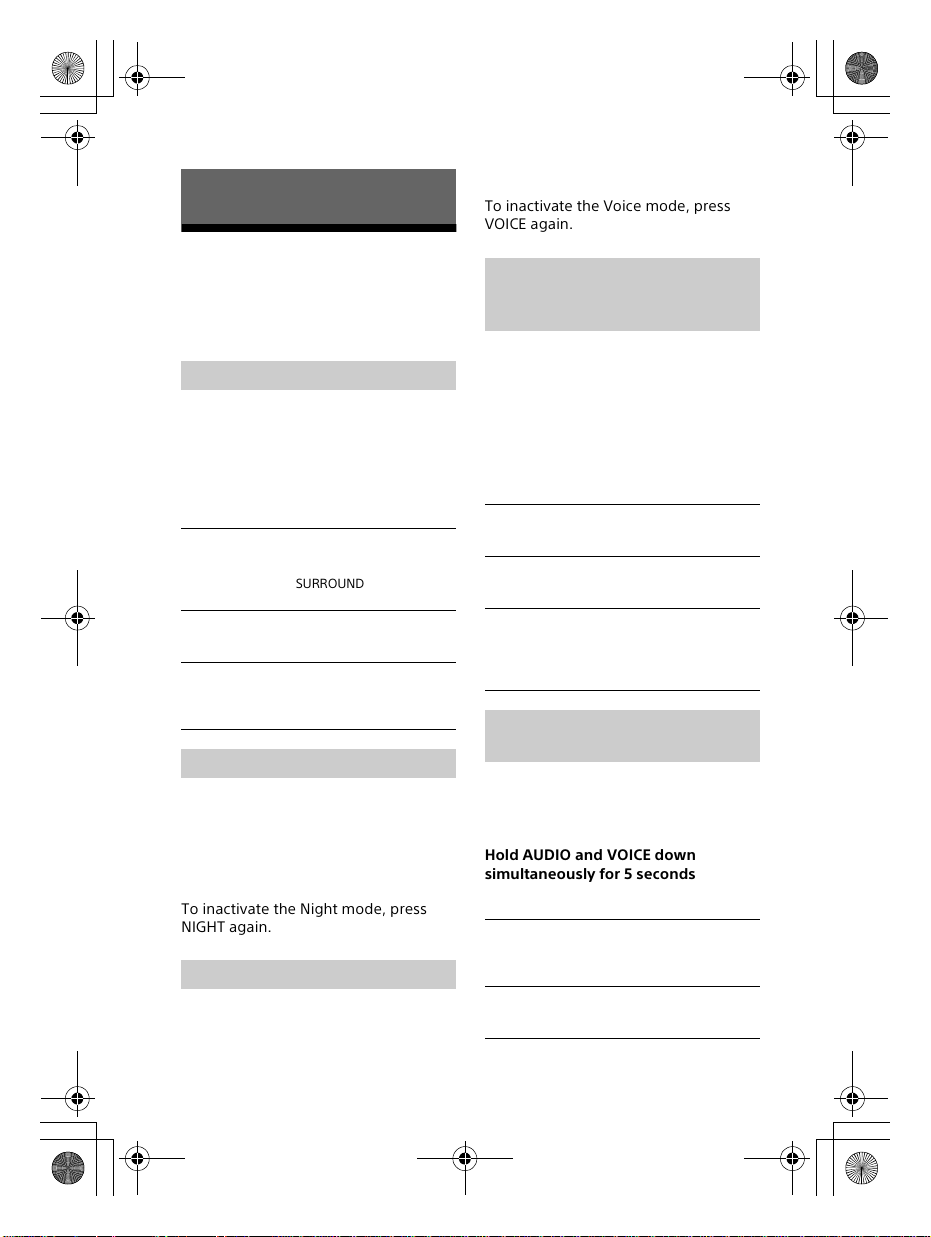
F:\HT-CZ1-11_UC\4559026111\4559026111HTCT180UC\01GBHTCT180UC\040SND.fm
010COV.book Page 8 Thursday, September 18, 2014 5:01 PM
Press VOICE.
The ANALOG indicator flashes twice.
Sound Adjustment
To inactivate the Voice mode, press
VOICE again.
Enjoying sound effects
To set sound effects, press one of the
sound effects buttons on the remote
control.
Selecting the sound effects
Press SURROUND repeatedly during
playback.
The surround effects change cyclically
as follows.
CLEARAUDIO+
SURROUND On
SURROUND Off
CLEARAUDIO+
The suitable sound setting is automatically
selected for the sound source. The
CLEARAUDIO+ and SURROUND indicators
light up.
SURROUND On
Sounds are played back with surround
effects. The SURROUND indicator lights up.
SURROUND Off
The input source is down-mixed for 2
channels. The CLEARAUDIO+ and SURROUND
indicators turn off.
Setting the Night mode
Sound is output at low volume with
minimum loss of fidelity and clarity of
dialog.
Press NIGHT.
The ANALOG indicator flashes twice.
To inactivate the Night mode, press
NIGHT again.
Setting the Voice mode
The Voice mode helps make dialogs
clearer.
Selecting multiplex
broadcast sound (Dual
Mono)
You can enjoy multiplex broadcast
sound when the system receives a
Dolby Digital multiplex broadcast signal.
Press AUDIO repeatedly.
The channel changes cyclically as
follows.
Sub Main/Sub
Main
Main
Outputs only the main channel. The OPTICAL
indicator flashes twice.
Sub
Outputs only the sub channel. The ANALOG
indicator flashes twice.
Main/Sub
Main sound is output from the left speaker
and sub sound is output from the right
speaker. The OPTICAL and ANALOG
indicators flash twice.
Setting Dolby DRC (Dynamic
Range Control)
Useful for enjoying movies at low sound
volume. DRC applies to Dolby Digital
sources.
Hold AUDIO and VOICE down
simultaneously for 5 seconds to turn
on or off Dolby DRC.
On
Compresses sound in accordance with the
information contained in the content. The
ANALOG indicator flashes twice.
Off
Sound is not compressed. The OPTICAL
indicator flashes twice.
masterpage: Left
GB
8
HT-CT180
4-559-026-11(1)
Page 9
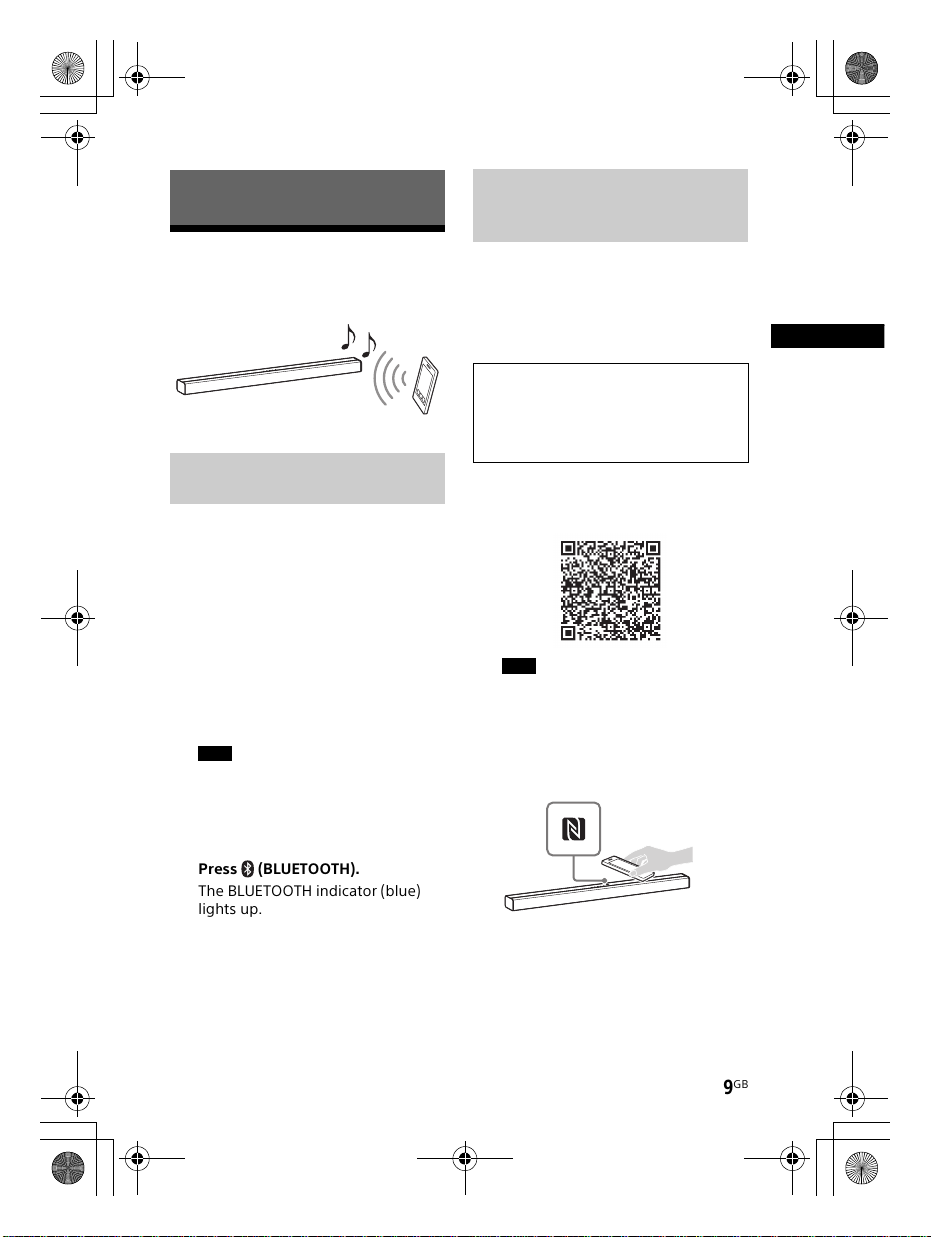
F:\HT-CZ1-11_UC\4559026111\4559026111HTCT180UC\01GB-
BLUETOOTH Functions
コメント:アラヤ>
手のイラストが見
にくいです。
HTCT180UC\050BLT.fm
010COV.book Page 9 Thursday, September 18, 2014 5:01 PM
Connecting to a BLUETOOTH
BLUETOOTH Functions
device by One-touch
Function (NFC)
Listening to music from a
BLUETOOTH device
By holding an NFC-compatible remote
device near to the N-Mark on the
system, the system and remote device
proceed to complete pairing and the
BLUETOOTH connection automatically.
masterpage:
Right
Pairing this system with a
BLUETOOTH device
1 Press PAIRING on the system.
The BLUETOOTH indicator (blue)
flashes.
2 Set the BLUETOOTH device in
pairing mode and select
“HT-CT180.”
If a Passkey is requested, enter
“0000.”
3 Make sure that the BLUETOOTH
indicator (blue) lights up.
Note
• You can pair up to 8 BLUETOOTH
devices. If the 9th BLUETOOTH device
is paired, the least recently
connected device will be replaced by
the new one.
4 Press (BLUETOOTH).
The BLUETOOTH indicator (blue)
lights up.
5 Start playback on the BLUETOOTH
device.
Compatible remote devices
Remote devices with a built-in NFC
function
(OS: Android™ 2.3.3 – 4.x.x excluding
Android 3.x)
1 Download, install, and start the
“NFC Easy Connect” application.
Note
• The application may not be available
in some countries/regions.
2 Hold the remote device near to
the N-Mark on the system until the
remote device vibrates.
3 Make sure that the BLUETOOTH
indicator (blue) lights up.
Connection has been established.
9
HT-CT180
4-559-026-11(1)
GB
Page 10

F:\HT-CZ1-11_UC\4559026111\4559026111HTCT180UC\01GBHTCT180UC\050BLT.fm
010COV.book Page 10 Thursday, September 18, 2014 5:01 PM
masterpage: Left
Note
• For some remote devices, this function
may be available without downloading
“NFC Easy Connect”. In this case, the
operation and specifications of the
remote device may differ from the
description in this manual.
Tip
• If pairing and the BLUETOOTH connection
fail, do the following.
– Relaunch “NFC Easy Connect” and
move the remote device slowly over
the N-Mark.
– Remove the case from the remote
device if us ing a commercially av ailable
remote device case.
Turning on or off the
BLUETOOTH function
Hold SURROUND and CLEARAUDIO+
down simultaneously for 5 seconds.
On: The ANALOG indicator flashes
twice.
Off: The OPTICAL indicator flashes
twice.
Notes
• If the system does not have pairing
information, BLUETOOTH standby mode
cannot be set.
• During BLUETOOTH standby mode,
standby power consumption increases.
Setting the BLUETOOTH
standby mode
When the system has pairing
information, the system is in
BLUETOOTH standby mode even when
it is turned off.
Hold STANDBY down for 5 seconds.
On: The ANALOG indicator flashes
twice.
Off: The OPTICAL indicator flashes
twice.
GB
10
HT-CT180
4-559-026-11(1)
Page 11

F:\HT-CZ1-11_UC\4559026111\4559026111HTCT180UC\01GB-
Other Functions
4 mm
More than 30 mm
4.6 mm
Hole on the rear of the Bar Speaker
4.6 mm
HTCT180UC\060OTH.fm
010COV.book Page 11 Thursday, September 18, 2014 5:01 PM
masterpage:
Right
Other Functions
Enabling the Secure Link
function
You can specify the wireless connection
to link the Bar Speaker to the subwoofer
using the Secure Link function. This
function can help prevent interference if
you use multiple wireless products or
your neighbors use wireless products.
1 Press LINK on the rear of the
subwoofer with a pointed object,
such as a pen.
You will hear beeps from the
subwoofer.
2 Hold down PAIRING on the Bar
Speaker for 5 seconds, then VOL–
for 5 seconds.
The OPTICAL and ANALOG
indicators flash alternately.
When the Bar Speaker is linked to
the subwoofer, the indicators stop
flashing.
If it failed, the indicators light up for
5 seconds. Try again the above
operation.
Mounting the Bar
Speaker on a wall
You can mount the Bar Speaker on a
wall.
Notes
• Prepare screws (not supplied) that are
suitable for the wall material and
strength. As a plasterboard wall is
especially fragile, attach the screws
securely to two studs in the wall beam.
Install the Bar Speaker horizontally, hung
by screws in studs in a continuous flat
section of the wall.
• Be sure to subcontract the installation to
Sony dealers or licensed contractors and
pay special attention to safety during the
installation.
• Sony shall not be held responsible for
accidents or damage caused by improper
installation, insufficient wall strength,
improper screw installation or natural
calamity, etc.
1 Prepare screws (not supplied) that
are suitable for the holes on the
rear of the Bar Speaker.
11
HT-CT180
4-559-026-11(1)
GB
Page 12

F:\HT-CZ1-11_UC\4559026111\4559026111HTCT180UC\01GB-
xx mm
8 mm to
9mm
数値をお願い
します。
HTCT180UC\060OTH.fm
010COV.book Page 12 Thursday, September 18, 2014 5:01 PM
2 Fasten the screws to 2 studs in the
wall.
The screws should protrude by
8 mm to 9 mm.
3 Hang the Bar Speaker on the
screws.
Align the holes at the rear of the Bar
Speaker with the screws, then hang
the Bar Speaker on the two screws.
masterpage: Left
12
GB
HT-CT180
4-559-026-11(1)
Page 13

Additional Information
F:\HT-CZ1-11_UC\4559026111\4559026111HTCT180UC\01GBHTCT180UC\070ADD.fm
010COV.book Page 13 Thursday, September 18, 2014 5:01 PM
buildup and prolong the life of the
system.
Additional Information
Precautions
On safety
• Should any solid object or liquid fall into
the system, unplug the system and have
it checked by qualified personnel before
operating it any further.
• Do not climb on the Bar Speaker and
subwoofer, as you may fall down and
injure yourself, or system damage may
result.
On power sources
• Before operating the system, check that
the operating voltage is identical to your
local power supply. The operating voltage
is indicated on the nameplate on the
bottom of the Bar Speaker.
• If you are not going to use the system for
a long time, be sure to disconnect the
system from the wall outlet (mains). To
disconnect the AC power cord (mains
lead), grasp the plug itself; never pull the
cord.
• One blade of the plug is wider than the
other for the purpose of safety and will fit
into the wall outlet (mains) only one way.
If you are unable to insert the plug fully
into the outlet, contact your dealer.
• AC power cord (mains lead) must be
changed only at a qualified service shop.
On heat buildup
Although the system heats up during
operation, this is not a malfunction.
If you continuously use this system at high
volume, the system temperature at the
rear and bottom rises considerably. To
avoid burning yourself, do not touch the
system.
On placement
• Place the system in a location with
adequate ventilation to prevent heat
• Do not place the system near heat
sources or in a place subject to direct
sunlight, excessive dust, or mechanical
shock.
• Do not place anything at the rear of the
Bar Speaker and subwoofer that might
block the ventilation holes and cause
malfunctions.
• If the system is being used in combination
with a TV, VCR, or tape deck, noise may
result and picture quality may suffer. In
such a case, place the system away from
the TV, VCR, or tape deck.
• Use caution when placing the system on a
surface that has been specially treated
(with wax, oil, polish, etc.), as staining or
discoloration of the surface may result.
• Take care to avoid any possible injury
from the corners of the Bar Speaker and
subwoofer.
On operation
Before connecting other equipment, be
sure to turn off and unplug the system.
If you encounter color irregularity
on a nearby TV screen
Color irregularities may be observed on
certain types of TV.
• If color irregularity is observed...
Turn off the TV, then turn it on again after
15 to 30 minutes.
• If color irregularity is observed again...
Place the system further away from the
TV.
On cleaning
Clean the system with a soft, dry cloth. Do
not use any type of abrasive pad, scouring
powder, or solvent such as alcohol or
benzine.
If you have any question or problem
concerning your system, please consult
your nearest Sony dealer.
masterpage:
Right
13
HT-CT180
4-559-026-11(1)
GB
Page 14

F:\HT-CZ1-11_UC\4559026111\4559026111HTCT180UC\01GBHTCT180UC\070ADD.fm
070ADD.fm Page 14 Thursday, September 18, 2014 5:04 PM
No sound or only a very low-level
Troubleshooting
If you experience any of the following
difficulties while using the system, use
this troubleshooting guide to help
remedy the problem before requesting
repairs. Should any problem persist,
consult your nearest Sony dealer.
General
The power does not turn on.
Check that the AC power cord
(mains lead) is connected securely.
The system does not work normally.
Disconnect the AC power cord
(mains lead) from the wall outlet
(mains), then reconnect after
several minutes.
Sound
No TV sound is output from the system.
Press the input button of the jack to
which you connected the TV
(page 7).
Check the sound output of the TV.
Refer to the operating instructions
of the TV for the TV settings.
Increase the volume on the TV or
cancel muting.
The sound is output from both the
system and the TV.
Turn off the sound of the TV.
The TV sound from this system lags
behind the image.
When you are watching movies, you
may hear the sound with a slight
delay from the image.
sound of the device connected to the
Bar Speaker is heard from the Bar
Speaker.
Press the
control and check the volume level
(page 18).
Press the
remote control to canc el the muting
function (page 18).
Make sure the input source is
selected correctly. You should try
other input sources by pressing a
different input button on the
remote control (page 7).
Check that all the cables and cords
of the system and the connected
device are firmly inserted.
No sound or only a very low-level
sound is heard from the subwoofer.
Press the SW
remote control to increase the
subwoofer volume (page 18).
Make sure that the on/standby
indicator on the subwoofer is lit in
green. If not, refer to “No sound is
heard from the subwoofer.” in
“Wireless sound” (page 15).
A subwoofer is for reprod ucing bass
sound. In the case of input sources
that contain very little bass sound
components (i.e., a TV broadcast),
the sound from the subwoofer may
be difficult to hear.
When you play content compatible
with copyright protection
technology (HDCP), it is not output
from the subwoofer.
The surround effect cannot be
obtained.
Depending on the input signal and
the sound field setting, surround
sound processing may not work
effectively. The surround effect may
be subtle, depending on the
program or disc.
masterpage: Left
+ button on the remote
or + button on the
+ button on the
14
GB
HT-CT180
4-559-026-11(1)
Page 15

F:\HT-CZ1-11_UC\4559026111\4559026111HTCT180UC\01GB-
Additional Information
SGの参照先
HTCT180UC\070ADD.fm
070ADD.fm Page 15 Thursday, September 18, 2014 5:05 PM
masterpage:
Right
To play multi channel audio, check
the digital audio output setting on
the device connected to the syste m.
For details, refer to the operating
instructions supplied with the
connected device.
BLUETOOTH device
BLUETOOTH connection cannot be
completed.
Make sure that the BLUETOOTH
indicator (blue) is lit (page 18).
System status BLUETOOTH
During BLUETOOTH
pairing
The system is attempting
to connect with a
BLUETOOTH device
The system has
established connection
with a BLUETOOTH
device
The system is in
BLUETOOTH standby
mode (when the system
is off)
Make sure the BLUETOOTH device
to be connected is turned on and
the BLUETOOTH function is
enabled.
Bring this system and the
BLUETOOTH device closer together.
Pair this system and the
BLUETOOTH device again. You may
need to cancel the pairing with this
system using your BLUETOOTH
device first.
If the BLUETOOTH fu nction is turned
off, turn it on (page 10).
Pairing cannot be achieved.
Bring this system and the
BLUETOOTH device closer together.
indicator
(blue)
Flashes quickly
Flashes
Lit
Unlit
Make sure this system is not
receiving interference from a
wireless LAN equipment, other
2.4 GHz wireless devices, or a
microwave oven. If a device that
generates electromagnetic
radiation is nearby, move the device
away from this system.
No sound is output from the connected
BLUETOOTH device.
Make sure that the BLUETOOTH
indicator (blue) is lit (page 18).
Bring this system and the
BLUETOOTH device closer together.
If a device that generates
electromagnetic radiation, such as a
wireless LAN equipment, other
BLUETOOTH devices, or a
microwave oven is nearby, move
the device away from this system.
Remove any obstacle between this
system and the BLUETOOTH device
or move this system away from the
obstacle.
Reposition the connected
BLUETOOTH device.
Try changi ng the wireless frequency
of the Wi-Fi router, computer, etc.
to 5 GHz band.
Increase the volume on the
connected BLUETOOTH device.
The sound is not in sync with the
image.
When you are watching movies, you
may hear the sound with a slight
delay from the image.
Wireless sound
No sound is heard from the subwoofer.
Check that the AC power cord
(mains lead) of the subwoofer is
connected properly. (Refer to the
supplied Startup Guide.)
15
HT-CT180
4-559-026-11(1)
GB
Page 16

F:\HT-CZ1-11_UC\4559026111\4559026111HTCT180UC\01GBHTCT180UC\070ADD.fm
010COV.book Page 16 Thursday, September 18, 2014 5:01 PM
masterpage: Left
The on/standby indicator does not
light.
– Check that the AC power cord
(mains lead) of the subwoofer is
connected properly.
– Press the / (on/standby)
button of the subwoofer to turn
on the power.
The on/standby indicator flashes
slowly in green or lights in red.
– Move the subwoofer to a
location near the Bar Speaker so
that the on/standby indicator
lights in green.
– Follow the steps in “Enabling the
Secure Link function” (page 11).
The on/standby indicator flashes
quickly in green.
– Consult your nearest Sony
dealer.
The on/standby indicator flashes in
red.
– Press the / (on/standby)
button of the subwoofer to turn
off the power and check
whether the ventilation opening
of the subwoofer is blocked or
not.
The subwoofer is designed for
playback of bass sound. When the
input source does not contain much
of bass sound, as is the case with
most TV programs, the bass sound
may not be audible.
Press the SW
remote control to increase the
volume of the subwoofer (page 20).
Sound skips or has noise.
If there is a device nearby that
generates electromagnetic waves
like a wireless LAN or an electronic
oven in use, locate the system apart
from it.
If there is an obstacle between the
Bar Speaker and the subwoofer,
move or remove it.
+ button on the
Locate the Bar Speaker and the
subwoofer as close as possible.
Switch the wireless LAN frequency
of any nearby Wi-Fi router or
personal computer to 5 GHz band.
Remote control
The remote control does not function.
Point the remote control at the
center of the front panel (remote
control sensor) of the system
(page 18).
Remove any obstacles in the path
between the remote control and the
system.
Replace both batteries in the
remote control with new ones, if
they are weak.
Make sure you are pressing the
correct button on the remote
control.
Others
Sensors of the TV do not work properly.
The Bar Speaker may block some
sensors (such as the brightness
sensor) and the remote control
receiver of your TV, or the “emitter
for 3D glasses (infrared
transmission)” of a 3D TV that
supports the infrared 3D glass
system. Move the Bar Speaker away
from the TV within a range that
allow those parts to operate
properly. For the locations of the
sensors and remote control
receiver, refer to the operating
instructions supplied with the TV.
16
GB
HT-CT180
4-559-026-11(1)
Page 17

Additional Information
F:\HT-CZ1-11_UC\4559026111\4559026111HTCT180UC\01GBHTCT180UC\070ADD.fm
010COV.book Page 17 Thursday, September 18, 2014 5:01 PM
Reset
If the system still does not operate
properly, reset the system as follows:
1 While pressing the / (on/
standby) button on the system,
press the INPUT and VOL+ buttons
simultaneously.
All 5 indicators on the Bar Speaker
flash 3 times, and the settings
return to their initial status.
2 Disconnect the AC power cord
(mains lead).
masterpage:
Right
17
HT-CT180
4-559-026-11(1)
GB
Page 18

F:\HT-CZ1-11_UC\4559026111\4559026111HTCT180UC\01GB-
裏面以外全部で
すので、削除し
ました。
HTCT180UC\070ADD.fm
010COV.book Page 18 Thursday, September 18, 2014 5:01 PM
Guide to parts and controls
For more information, refer to the pages indicated in parentheses.
Bar Speaker
masterpage: Left
OPTICAL indicator (page 7)
ANALOG indicator (page 7)
BLUETOOTH indicator (blue)
BLUETOOTH status
– During BLUETOOTH pairing:
Flashes quickly
– BLUETOOTH connection is being
attempted: Flashes
– BLUETOOTH connection has been
established: Lit
– BLUETOOTH standby mode (when
the system is off): Unlit
SURROUND indicator (page 8)
CLEARAUDIO+ indicator
(page 8)
GB
18
N-Mark (page 9)
Position the NFC-compatible device
near this indication to activate the
NFC function.
Remote control sensor
/ (on/standby) button
Turns on the system, or sets it to
standby mode.
INPUT button (page 7)
PAIRING button (page 9, 11)
VOL (volume) +/– buttons
HT-CT180
4-559-026-11(1)
Page 19

F:\HT-CZ1-11_UC\4559026111\4559026111HTCT180UC\01GB-
Additional Information
HTCT180UC\070ADD.fm
010COV.book Page 19 Thursday, September 18, 2014 5:01 PM
Rear panel
masterpage:
Right
ANALOG jack
OPTICAL jack
Subwoofer
On/standby indicator
/ (on/standby) button
AC power cord (mains lead)
LINK button (page 11)
AC power cord (mains lead)
19
HT-CT180
4-559-026-11(1)
GB
Page 20

F:\HT-CZ1-11_UC\4559026111\4559026111HTCT180UC\01GBHTCT180UC\070ADD.fm
010COV.book Page 20 Thursday, September 18, 2014 5:01 PM
masterpage: Left
Remote control
(volume) +*/– buttons
Adjusts the volume.
SW (subwoofer volume) +/–
buttons
Adjusts the volume of bass
sound.
(muting) button
Turns off the sound temporarily.
CLEARAUDIO+ button
Automatically selects the suitable
sound setting for the sound
source.
SURROUND button (page 8)
VOICE button (page 8)
AUDIO* button (page 8)
NIGHT button (page 8)
*The AUDIO and + buttons have a
tactile dot. Use it as a guide during
operation.
Controlling a connected TV
You can control a Sony TV connected to
the system with the following buttons.
TV / (on/standby) button
Turns on or off the TV.
TV INPUT button
Selects the input signal.
TV (muting) button
Turns off the sound temporarily.
TV / (on/standby) button
button
/ (on/standby) button
TV INPUT button
TV (muting) button
(BLUETOOTH) button (page 7)
STANDBY button (page 10)
ANALOG button (page 7)
OPTICAL button (page 7)
GB
20
HT-CT180
4-559-026-11(1)
Page 21

F:\HT-CZ1-11_UC\4559026111\4559026111HTCT180UC\01GB-
Additional Information
HTCT180UC\070ADD.fm
010COV.book Page 21 Thursday, September 18, 2014 5:01 PM
masterpage:
Right
Playable types of files
Codec Extension
MP3 (MPEG-1 Audio
Layer III)
AAC/HE-AAC .m4a, .aac
WMA9 Standard .wma
LPCM .wav
FLAC .flac, .fla
Dolby Digital .ac3
Notes
• Some files edited on a PC may not play.
• Some files may not be able to perform
fast forward or fast reverse function.
• The system does not play coded files such
as DRM and Lossless.
• The system can recognize the following
files or folders in USB devices:
– up to folders in the 9th layer (including
the root folder)
– up to 500 files/folders in a single layer
• Some USB devices may not work with this
system.
• The system can recognize Mass Storage
Class (MSC) devices (such as flash
memory or an HDD), Still Image Capture
Devices (SICDs), and 101-key keyboards.
.mp3
Supported audio formats
Audio formats supported by this system
are as follows.
•Dolby Digital
•Dolby Digital Plus*
•Dolby TrueHD*
• Linear PCM 2ch 48 kHz or less
• Linear PCM Maximum 7.1ch 192 kHz or
less*
* It is possible to input these formats only
with HDMI connection.
21
HT-CT180
4-559-026-11(1)
GB
Page 22

F:\HT-CZ1-11_UC\4559026111\4559026111HTCT180UC\01GB-
項目、数値
をお願いし
ます。
HTCT180UC\070ADD.fm
010COV.book Page 22 Thursday, September 18, 2014 5:01 PM
masterpage: Left
Specifications
Bar Speaker
Amplifier section
U.S. models:
POWER OUTPUT AND TOTAL HARMONIC
DISTORTION:
(FTC)
Front L + Front R:
With xx ohms loads, both channels
driven, from xx Hz - xx Hz; rated
xx Watts per channel minimum RMS
power, with no more than 1% total
harmonic distortion from
250 milliwatts to rated output.
POWER OUTPUT (reference)
Front L/Front R speaker:
xx Watts (per channel at xx ohms,
1kHz)
Canadian models:
POWER OUTPUT (rated)
Front L + Front R:
xx W + xx W (at xx ohms, 1 kHz, 1%
THD)
POWER OUTPUT (reference)
Front L/Front R speaker:
xx Watts (per channel at xx ohms,
1kHz)
Inputs
OPTICAL
ANALOG
BLUETOOTH section
Communication system
BLUETOOTH Specification version 4.0
Output
BLUETOOTH Specification Power Class
2
Maximum communication range
Line of sight approx. 10 m (33 ft)
Maximum number of devices to be
registered
8 devices
Frequency band
2.4 GHz band (2.4000 GHz -
2.4835 GHz)
Modulation method
FHSS (Freq Hopping Spread Spectrum)
Compatible BLUETOOTH profiles
1)
2)
Compatible BLUETOOTH profiles
A2DP (Advanced Audio Distribution
Profile)
Supported Codecs
4)
SBC
Transmission range (A2DP)
20 Hz - 20,000 Hz (Sampling frequency
44.1 kHz)
1)
The actual range will vary depending on
factors such as obstacles between
devices, magnetic fields around a
microwave oven, static electricity,
cordless phone, reception sensitivity,
operating system, software application,
etc.
2)
BLUETOOTH standard profiles indicate
the purpose of BLUETOOTH
communication between devices.
3)
Codec: Audio signal compression and
conversion format
4)
Subband Codec
3)
2)
Speakers
Front L/Front R speaker section
Speaker system
2-way speaker system, Acoustic
suspension
Speaker
Tweeter: xx mm - xx mm (xx in - xx in)
balance drive
Woofer: xx mm × xx mm (xx in × xx in)
cone type
Rated impedance
xx ohms
General
Power requirements
120 V AC, 60 Hz
Power consumption
On: xx W
Standby mode: xx W or less
BLUETOOTH Standby mode: xx W or
less
Dimensions (approx.) (w/h/d)
xx mm × xx mm × xx mm
(xx in × xx in × x in)
Mass (approx.)
xx kg (xx Ib × xx oz)
22
GB
HT-CT180
4-559-026-11(1)
Page 23

Additional Information
130mm(51/8in)
conetype
F:\HT-CZ1-11_UC\4559026111\4559026111HTCT180UC\01GBHTCT180UC\070ADD.fm
010COV.book Page 23 Thursday, September 18, 2014 5:01 PM
Subwoofer
POWER OUTPUT (reference)
xx W (per channel at 4 ohms, 100 Hz)
Speaker system
Subwoofer system, Bass reflex
Speaker
xx mm × xx mm (xx in × xx in) cone
type
Rated impedance
xx ohms
Power requirements
120 V AC, 60 Hz
Power consumption
On: xx W
Standby mode: xx W or less
Dimensions (approx.) (w/h/d)
xx mm × xx mm × xx mm
(xx in × xx in × xx in)
Mass (approx.)
xx kg (xx Ib × xx oz)
Design and specifications are subject to
change without notice.
masterpage:
Right
23
HT-CT180
4-559-026-11(1)
GB
Page 24

F:\HT-CZ1-11_UC\4559026111\4559026111HTCT180UC\01GBHTCT180UC\070ADD.fm
010COV.book Page 24 Thursday, September 18, 2014 5:01 PM
on this system and BLUETOOTH device
On BLUETOOTH
communication
• BLUETOOTH devices should be used
within approximately 10 meters
(33 feet) (unobstructed distance) of
each other. The effective
communication range may become
shorter under the following
conditions.
– When a person, metal object, wall or
other obstruction is between the
devices with a BLUETOOTH
connection
– Locations where a wireless LAN is
installed
– Around microwave ovens that are in
use
– Locations where other
electromagnetic waves occur
• BLUETOOTH devices and wireless LAN
(IEEE 802.11b/g) use the same
frequency band (2.4 GHz). Whe n using
your BLUETOOTH device near a device
with wireless LAN capability,
electromagnetic interference may
occur. This could result in lower data
transfer rates, noise, or inability to
connect. If this happens, try the
following remedies:
– Use this system at least 10 meters
(33 feet) away from the wireless LAN
device.
– Turn off the power to the wireless
LAN device when using your
BLUETOOTH device within 10 meters
(33 feet).
– Install this system and BLUETOOTH
device as closer to each other as
possible.
• The radio waves broadcast by this
system may interfere with the
operation of some medical devices.
Since this interference may result in
malfunction, always turn off the po wer
in the following locations:
– In h ospitals, on trains, in airpl anes, at
gas stations, and any place where
flammable gasses may be present
– Near automatic doors or fire alarms
• This system supports security
functions that comply with the
BLUETOOTH specification to ensure
secure connection during
communication using BLUETOOTH
technology. However, this security
may be insufficient depending on the
setting contents and other factors, so
always be careful when performing
communication using BLUETOOTH
technology.
• Sony cannot be held liable in any way
for damages or other loss resulting
from information leaks during
communication using BLUETOOTH
technology.
• BLUETOOTH communication is not
necessarily guaranteed with all
BLUETOOTH devices that have the
same profile as this system.
• BLUETOOTH devices connected with
this system must comply with the
BLUETOOTH specification prescribed
by the Bluetooth SI G, Inc., and must be
certified to comply. However, even
when a device complies with the
BLUETOOTH specification, there may
be cases where the characteristics or
specifications of the BLUETOOTH
device make it impossible to connect,
or may result in different control
methods, display or operation.
• Noise may occur or the audio may cut
off depending on the BLUETOOTH
device connected with this system,
the communications environment, or
surrounding conditions.
If you have any questions or problems
concerning your system, please consult
your nearest Sony dealer.
masterpage: Left
24
GB
HT-CT180
4-559-026-11(1)
Page 25

Additional Information
F:\HT-CZ1-11_UC\4559026111\4559026111HTCT180UC\01GBHTCT180UC\070ADD.fm
010COV.book Page 25 Thursday, September 18, 2014 5:01 PM
masterpage:
Right
25
HT-CT180
4-559-026-11(1)
GB
Page 26

F:\HT-CZ1-11_UC\4559026111\4559026111HTCT180UC\01GBHTCT180UC\070ADD.fm
010COV.book Page 26 Thursday, September 18, 2014 5:01 PM
masterpage: Left
26
GB
HT-CT180
4-559-026-11(1)
Page 27

Additional Information
F:\HT-CZ1-11_UC\4559026111\4559026111HTCT180UC\01GBHTCT180UC\070ADD.fm
010COV.book Page 27 Thursday, September 18, 2014 5:01 PM
masterpage:
Right
27
HT-CT180
4-559-026-11(1)
GB
Page 28

F:\HT-CZ1-11_UC\4559026111\4559026111HTCT180UC\01GBHTCT180UC\080BCO.fm
010COV.book Page 28 Thursday, September 18, 2014 5:01 PM
masterpage: Left
©2015 Sony Corporation Printed in China
4-559-026-11(1)
HT-CT180
4-559-026-11(1)
