
TS5010
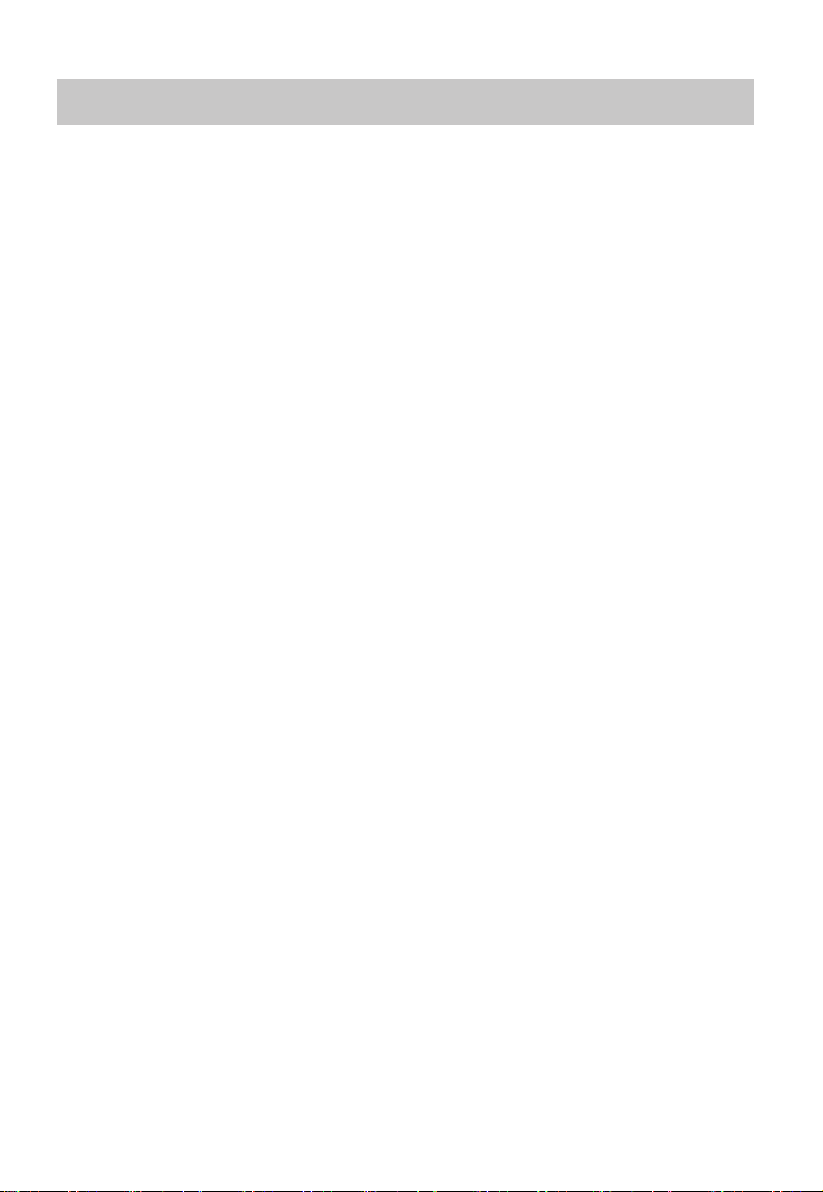
Contents
Important Safety Instructions .............................................................................................1
Safety .......................................................................................................................................................................................1
Warning
...........................................................................
What’s in the Box ...................................................................................................................4
.......................................................................................................2
Specifications
.............................................................................................................
...........4
Identifying the Parts .............................................................................................................5
Main Unit ...............................................................................................................................................................................5
Wireless Subwoofer............................................................................................................................................................6
Remote Control ...................................................................................................................................................................6
Preparations ..........................................................................................................................6
Prepare the Remote Control ...........................................................................................................................................6
Replace the Remote Control Battery ...........................................................................................................................7
Placement and Mounting .....................................................................................................7
Connections ...........................................................................................................................8
IR (T V's Control Sensor) Socket ......................................................................................................................................8
Use the OPTICAL Socket ...................................................................................................................................................8
Use the AUX Socket
Connect to Power ...............................................................................................................................................................9
............................................................................................................................................................9
Pairing the Wireless Subwoofer with the Main Unit ..........................................................9
Automatic pairing ...............................................................................................................................................................9
Manual pairing
.....................................................................................................................................................................9
Basic Operation ...................................................................................................................10
Standby/ON ....................................................................................................................................................................... 10
Select Modes ..................................................................................................................................................................... 10
Adjust the Volume
S
elect equalizer (EQ) Effect .......................................................................................................................................... 10
........................................................................................................................................................... 10
AUX/OPTICAL Operation ....................................................................................................11
Bluetooth Operation ...........................................................................................................11
Pair Bluetooth-enabled Devices ................................................................................................................................. 11
Listen to Music from Bluetooth Device ................................................................................................................... 12
USB Operation .....................................................................................................................12
Troubleshooting ..................................................................................................................13
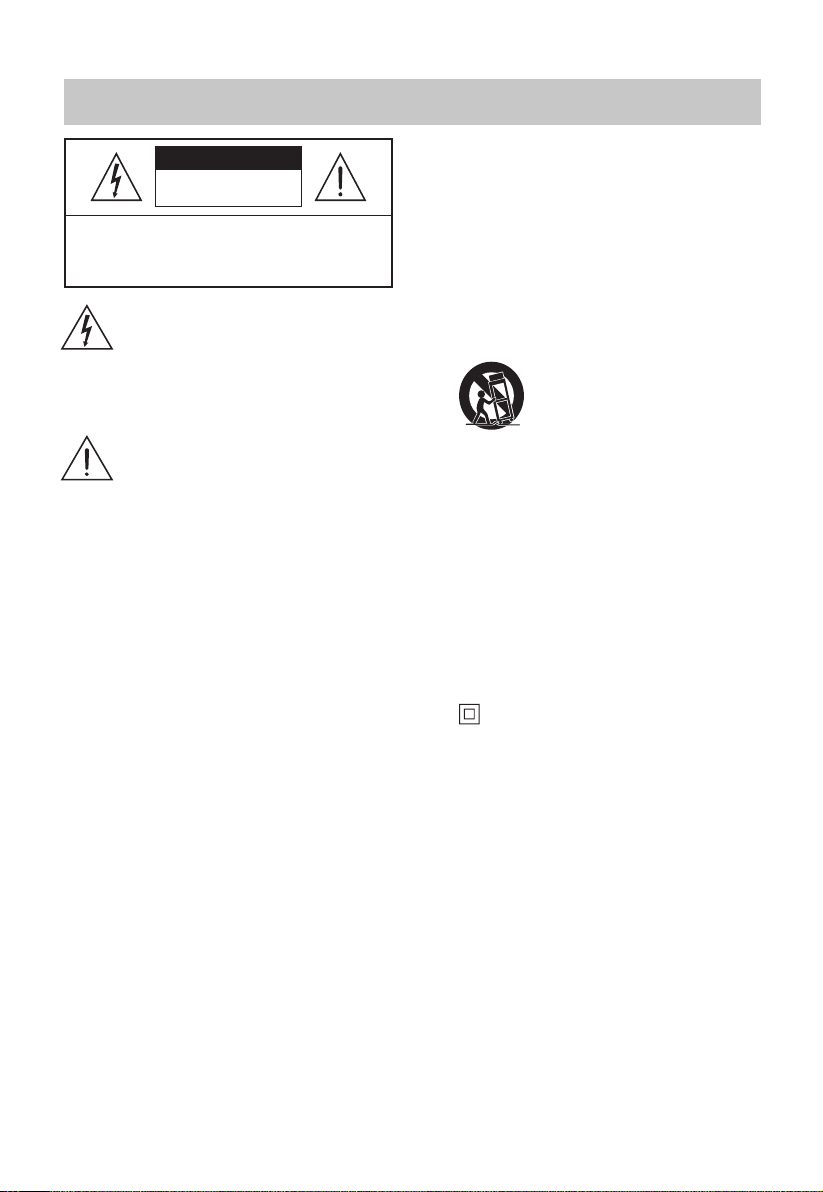
Important Safety Instructions
CAUTION
RISK OF ELECTRIC SHOCK
DO NOT OPEN
CAUTION: TO REDUCE THE RISK OF ELECTRIC
SHOCK, DO NOT REMOVE COVER (OR BACK).
NO USER-SERVICEABLE PARTS INSIDE. REFER
SERVICING TO QUALIFIED SERVICE PERSONNEL.
The lightning flash with arrowhead
symbol, within an equilateral triangle,
is intended to alert the user to the
presence of uninsulated “dangerous
voltage” within the product’s enclosure
that may be of sufficient magnitude as
to constitute a risk of electric shock to
persons.
The exclamation point within an
equilateral triangle is intended to
alert the user to the presence of
important operating and maintenance
(servicing) instructions in the literature
accompanying the appliance.
Safety
1 Read these instructions – All the safety
and operating instructions should be read
before this product is operated.
2 Keep these instructions – The safety and
operating instructions should be retained
for future reference.
Heed
3
4 Follow all instructions – All operating and
5 Do not use this apparatus near water –
6
7 Do not block any ventilation openings.
8 Do not install near any heat sources such as
9.
all warnings – All warnings on the
appliance and in the operating instructions
should be adhered to.
usage instructions should be followed.
The appliance should not be used near water
or moisture – for example, in a wet basement
or near a swimming pool and the like.
Clean only with a dr
Install in accordance with the manufacturer’s
instructions.
radiators, heaters, stoves, or other apparatus
(including ampliers) that produce heat.
D
o not defeat the safety purpose of the
polarized or grounding plug. A polarized
plug has two blades with one wider than
the other. A grounding plug has two blades
y cloth.
and a third grounding prong. The wide
blade or the third prong is provided for
your safety. If the provided plug does not t
into your outlet, consult an electrician for
replacement of the obsolete outlet.
10 Protect the power cord from being walked
on or pinched particularly at plugs,
convenience receptacles, and the point
where they exit from the apparatus.
Only
11
12
13 Unplug the apparatus during lightning
14
15
16 The apparatus shall not be exposed to
17 Minimum distance around the apparatus
18 The ventilation should not be impeded
19 No naked flame sources, such as lighted
20 Batteries should be recycled or disposed of
21 The use of apparatus in moderate climates.
use attachments/accessories specied
by the manufacturer.
Use only with the cart, stand,
tripod, bracket or table specied
by the manufacturer, or sold with
the apparatus. When a cart or
moving the cart/apparatus combination to
avoid injury from tip-over.
storms or when unused for long periods of
time.
Ref
Servicing is required when the apparatus
has been damaged in any way, such as
power supply cord or plug is damaged,
liquid has been spilled or objects have
fallen into the apparatus, the unit has been
exposed to rain or moisture, does not
operate normally, or has been dropped.
insulated electrical appliance. It has been
designed in such a way that it does not
require a safety connection to electrical
earth.
dripping or splashing. No objects filled with
liquids, such as vases, shall be placed on the
apparatus.
for sufficient ventilation is 5cm.
by covering the ventilation openings with
items, such as newspapers,table-cloths,
curtains, etc…
candles, should be placed on the apparatus.
as per state and local guidelines.
rack is used, use caution when
er all servicing to qualified personnel.
This equipment is a Class II or double
- 1 -
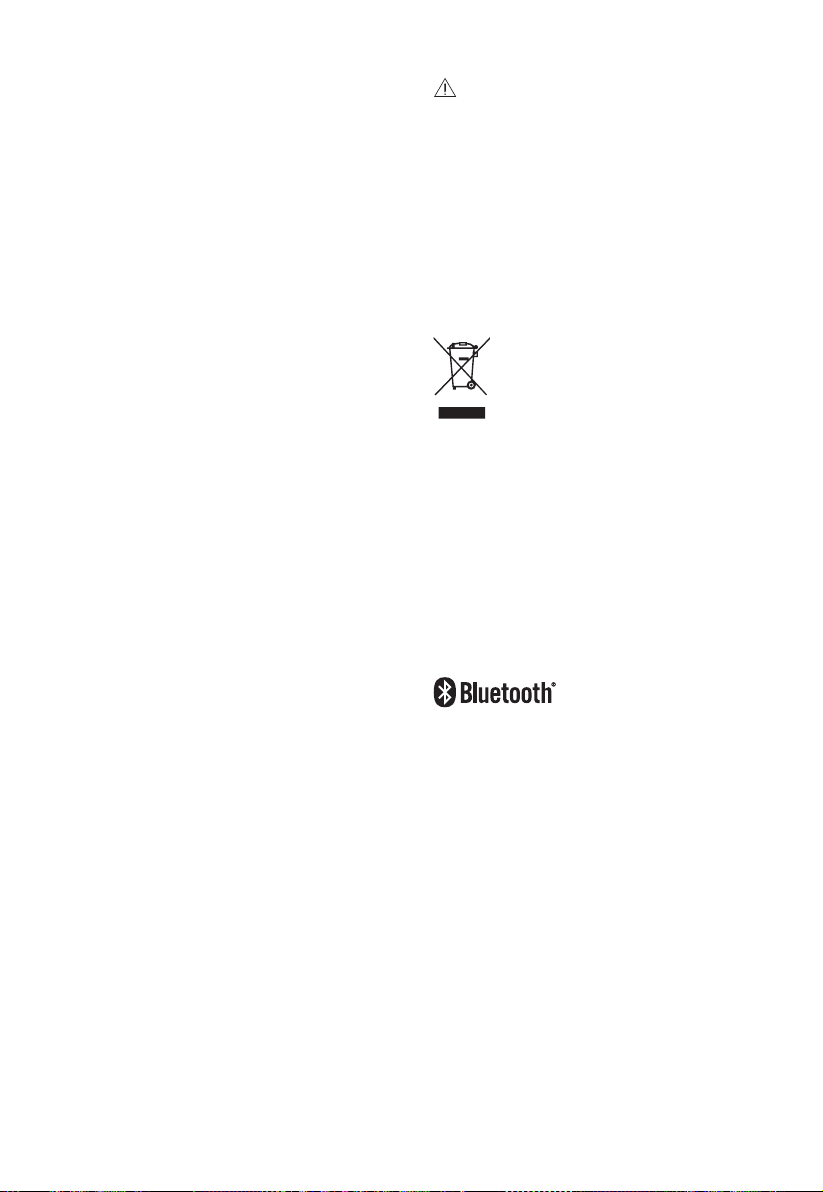
• Caution:
- Use of controls or adjustments or
performance of procedures other than
those described herein, may result in
hazardous radiation exposure or other
unsafe operation.
- To reduce the risk of fire or electric shock,
do not expose this apparatus to rain or
moisture. The apparatus must not be
exposed to dripping or splashing and
objects filled with liquids, such as vases,
must not be placed on apparatus.
- The mains plug/appliance coupler is used
as the disconnect device, the disconnect
device must remain readily operable.
- Danger of explosion if battery is incorrectly
replaced. Replace only with the same or
equivalent type.
DO NOT INGEST BATTERY,CHEMICAL
BURN HAZARD
The remote control supplied with this
product contains a coin/button cell battery.
If the coin/button cell battery is swallowed,
it can cause severe internal burns in just
2 hours and lead to death. Keep new and
used batteries away from children. If the
battery compartment does not close
securely, stop using the product and keep
it away from children. If you think batteries
might have been swallowed or placed
inside any part of the body, seek immediate
medical attention.
Warning
• The battery (batteries or battery pack) shall
not be exposed to excessive heat such as
sunshine, fire or the like.
• Before operating this system, check the
voltage of this system to see if it is identical
to the voltage of your local power supply.
• Do not place this unit close to strong
magnetic fields.
D
•
o not place this unit on the amplifier or
receiver.
• Do not place this unit close to damp areas
as the moisture will affect the life of the
laser head.
I
•
f any solid object or liquid falls into the
system, unplug the system and have it
checked by qualified personnel before
operating it any further.
D
•
o not attempt to clean the unit with
chemical solvents as this may damage the
finish. Use a clean, dry or slightly damp
cloth.
When
•
•
•
removing the power plug from the
wall outlet, always pull directly on the plug,
never yank on the cord.
Changes
expressly approved by the party responsible
for compliance will void the user’s authority
to operate the equipment.
The rating label is pasted on the bottom or
back of the equipment.
or modifications to this unit not
Correct Disposal of this product. This marking
indicates that this product should not be
disposed with other household wastes
throughout the EU. To prevent possible
harm to the environment or human health
from uncontrolled waste disposal, recycle it
responsibly to promote the sustainable reuse of
material resources. To return your used device,
please use the return and collection systems
or contact the retailer where the product was
purchased. They can take this product for
environmental safe recycling.
The Bluetooth® word mark and logos are
registered trademarks owned by Bluetooth
SIG, Inc. We are the licensee to use such marks.
Other trademarks and trade names are those of
their respective owners.
- 2 -
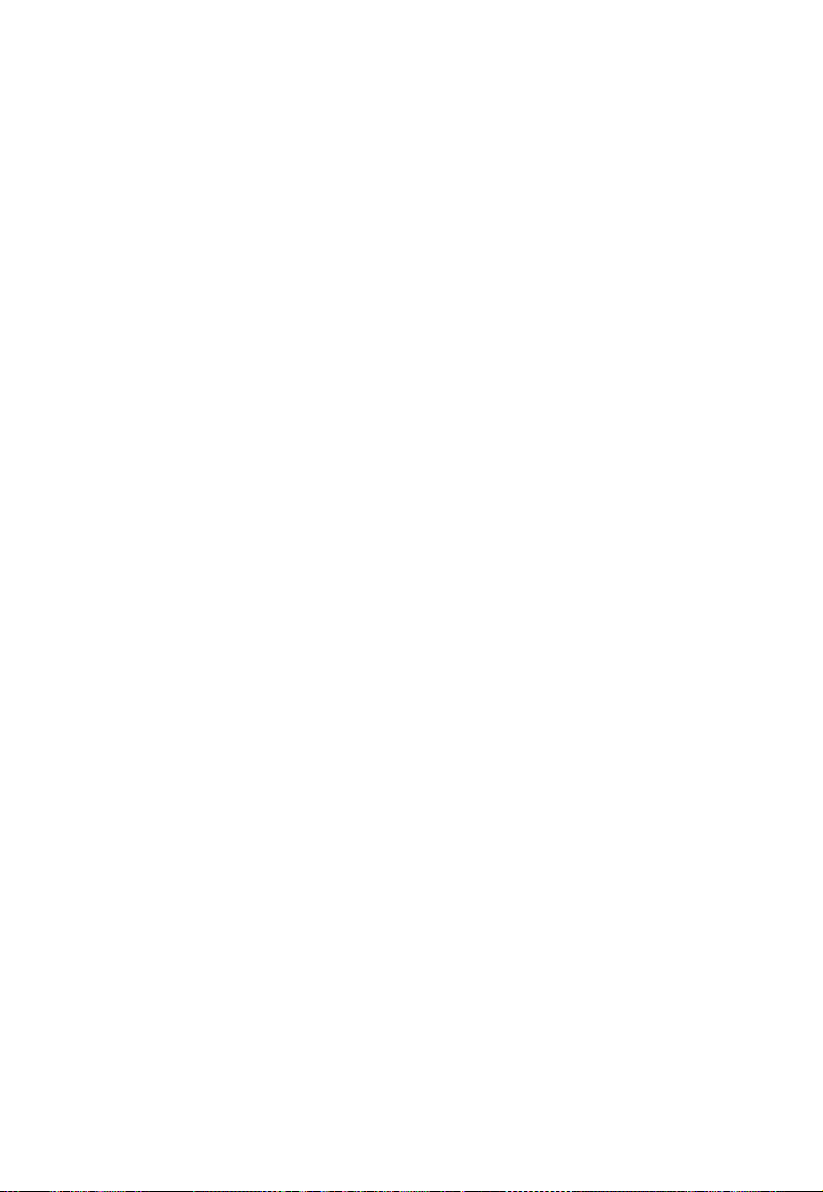
For U.S. models
FCC Information
Warning:
Changes or modifications to this unit not expressly approved by the party responsible for compliance
could void the user’s authority to operate the equipment.”
NOTE:
• This equipment has been tested and found to comply with the limits for a Class B digital device,
pursuant to Par t 15 of the FCC Rules. These limits are designed to provide reasonable protection
against harmful interference in a residential installation. This equipment generates, uses and can
radiate radio frequency energy and, if not installed and used in accordance with the instructions,
may cause harmful interference to radio communications.
• However, there is no guarantee that interference will not occur in a particular installation. If this
equipment does cause harmful interference to radio or television reception, which can be
determined by turning the equipment off and on, the user is encouraged to try to correct the
interference by one or more of the following measures:
- Reorient or relocate the receiving antenna.
- Increase the separation between the equipment and receiver.
- Connec
- Consult the dealer or an experienced radio / TV technician for help.
• This device complies with Part 15 of the FCC Rules. Operation is subject to the following two
(1) this device may not cause harmful interference, and
(2) this device must accept any interference received, including interference that may cause undesired
“FCC RF Radiation Exposure Statement Caution: To maintain compliance with the FCC’s RF exposure guidelines,
place the product at least 20cm from nearby persons.”
t the equipment into an outlet on a circuit different from that to which the receiver is
connected.
conditions:
operation.
- 3 -

What’s in the Box
Main Unit
AC Power Cord
Optical Cable
Remote Control
3.5mm audio Cable
Wall mounting Screw
Wireless Subwoofer
2.5mm TV's remote control
receiving extension Cable
Specifications
Soundbar
Power Supply AC 100-240V~ 50/60Hz
2
Power Consumption W / < 0.5 W (Standby)
USB 5V
Dimension (W x D x H) 800 x 65 x 86 mm
Audio input sensitivity 500mV
Frequency Response 120Hz - 20KHz
Impedance 8 Ω
Bluetooth
Version V 4.2
Maximum power transmitted 5 dBm
Frequency bands 2402 MHz ~ 2480 MHz
2.4G
Frequency Response 40Hz - 120Hz
Maximum power transmitted dBm
Frequency bands 2400 MHz ~ 2483 MHz
Remote Control
Distance/Angle 6m / 30°
Battery type CR 2025
•
Design and specifications are subject to change without notice.
5
500mA
-7
User Manual
Wall Bracket/
Silicone pad
- 4 -
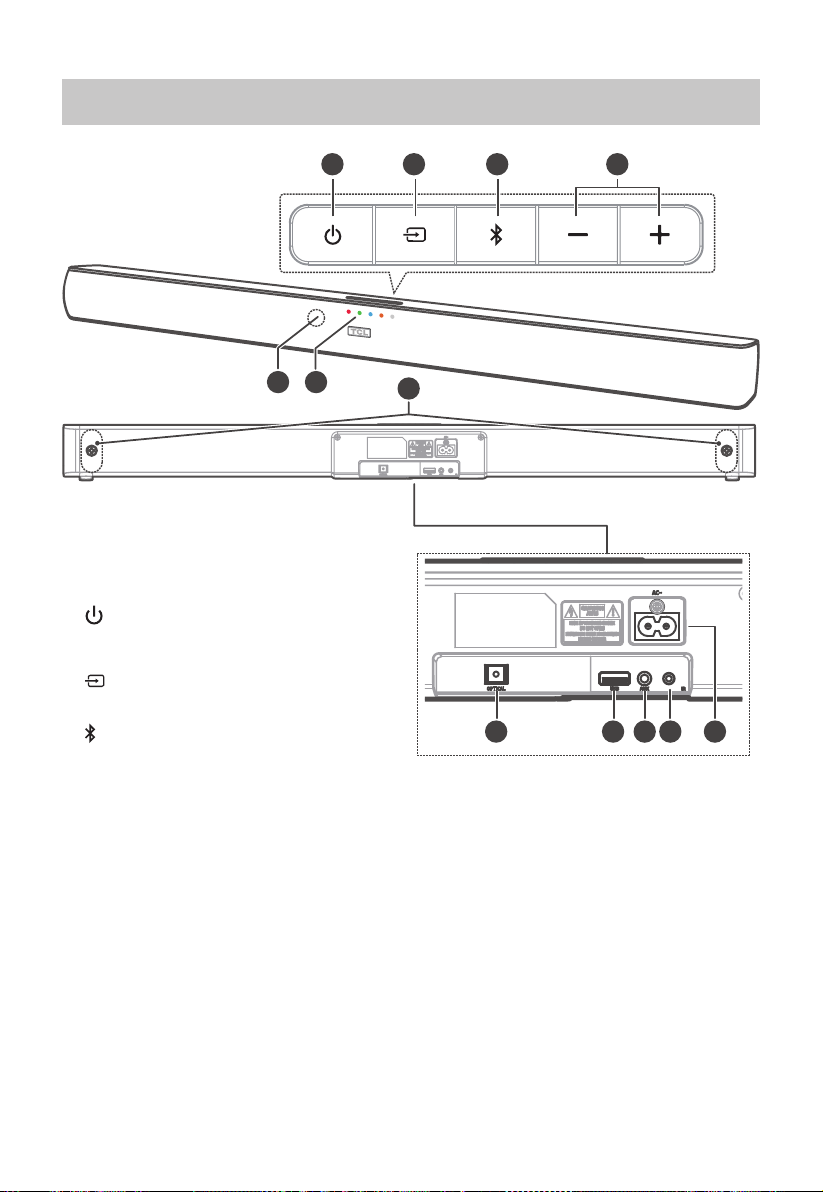
Main Unit
1 2 3 4
Identifying the Parts
65
1 button
Switch the unit between ON and STANDBY
mode.
2
(SOURCE) button
Select the play function.
(Bluetooth) button
3
Select the Bluetooth mode.
Press and hold to activate the
pairingfunction in Bluetooth mode or
disconnect the existing paired Bluetooth
device.
4 VOL+/VOL- buttons
Increase/decrease the volume level.
5 Remote Control Sensor
Receive the signal from the remote control.
6 LED Indicators
• Red indicator: In STANDBY mode.
• Green indicator: In AUX mode.
• Blue indicator: In Bluetooth mode.
• Orange indicator: In Optical mode.
• White indicator: In USB mode.
7 Wall bracket screws
7
8 9 10 11 12
8 OPTICAL Socket
Optical input jack.
9 USB Socket
Insert the USB device to play music.
10 AUX Socket
Connect to an external audio device.
11 IR (T V's Control Sensor) Socket
Connect the 2.5mm TV's remote control
receiving extension Cable.
12 AC~ Socket
Connect power cord.
- 5 -
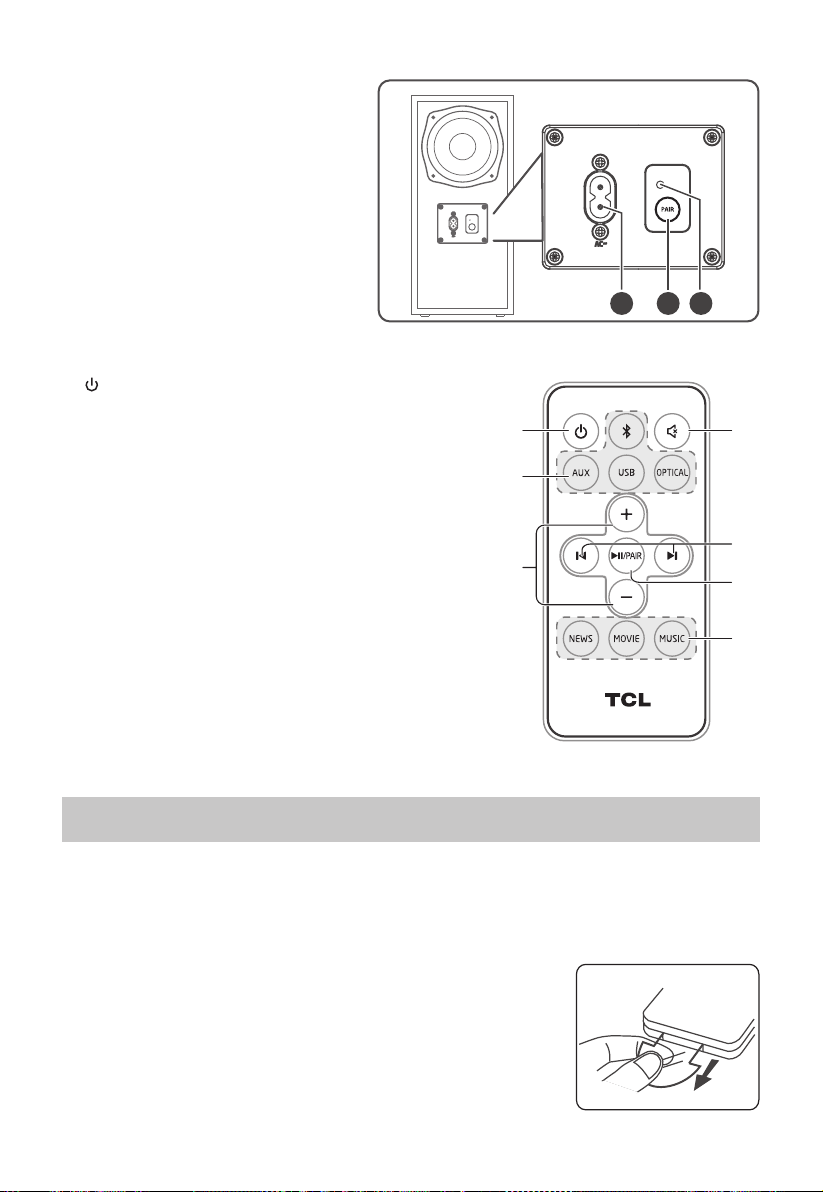
Wireless Subwoofer
1 AC~ Socket
Connect to power.
2 PAIR button
Press activate the pairing function
between the main unit and the
Subwoofer.
3 PAIR Indicator
Light up solidly when the pairing
succeed.
Remote Control
1
Switch the unit between ON and STANDBY mode.
2 MUTE
Mute or resume the sound.
3 Source buttons
Select the play function.
4 VOL+/VOL Increase/decrease the volume level.
5 I/I
Skip to previous/next track in Bluetooth/USB mode.
/
BF
6
Play/pause/resume playback in Bluetooth/USB mode.
7
Select equalizer (EQ) Effect.
PAIR
Press and hold to activate the pairingfunction in
Bluetooth mode or disconnect the existing paired
Bluetooth device.
EQ buttons
PAIR
1 2 3
Preparations
Prepare the Remote Control
The provided Remote Control allows the unit to be operated from a distance.
•
Even if the Remote Control is operated within the effective range 19.7 feet (6m), remote control
operation may be impossible if there are any obstacles between the unit and the remote control.
•
If the Remote Control is operated near other products which generate
infrared rays, or if other remote control devices using infra-red rays
are used near the unit, it may operate incorrectly. Conversely, the
other products may operate incorrectly.
• First-time use:
The unit has a pre-installed lithium CR2025 battery. Remove the
protective tab to activate the remote control battery.
- 6 -

Replace the Remote Control Battery
AB
- The remote control requires a CR2025, 3V Lithium battery.
1. Push the tab on the side of the battery tray towards the tray.
2. Now slide the battery tray out of the remote control.
3. Remove the old battery. Place a new CR2025 battery into the battery tray
with the correct polarity (+/-) as indicated.
4. Slide the battery tray back into the slot in the remote control.
2
1
• Precautions Concerning Batteries
•
When the Remote Control is not to be used for a long time (more
than a month), remove the battery from the Remote Control to
prevent it from leaking.
•
If the batteries leak, wipe away the leakage inside the battery
compartment and replace the batteries with new ones.
•
Do not use any batteries other than those specied.
•
Do not heat or disassemble batteries.
• Never throw them in re or water.
•
Do not carry or store batteries with other metallic objects. Doing so could cause batteries to short
circuit, leak or explode.
•
Never recharge a battery unless it is conrmed to be a rechargeable type.
3
4
Placement and Mounting
• Normal Placement (place Soundbar on
leveled surface in front of TV)
Wall Mounting (if using option-B)
Note:
- Installation must be carried out by qualified personnel only. Incorrect assembly can result in severe
personal injury and property damage (if you intend to install this product yourself, you must check
for installations such as electrical wiring and plumbing that may be buried inside the wall). It is the
installer’s responsibility to verify that the wall will safely support the total load of the unit and wall
brackets.
- Additional tools (not included) are required for the installation.
- Do not overtighten screws.
- Keep this instruction manual for future reference.
- Use an electronic stud finder to check the wall type before drilling and mounting.
1. Drill 4 parallel holes (Ø 5.5-6 mm each according to wall type) in the wall. The distance between
the holes should be 735 mm.
2. Firmly fix 1 dowel into each hole in the wall if necessary. Tighten the wall mount brackets on the
wall with screws and screwdriver (not included). Make sure that they are securely installed.
- If necessary, stick the Silicone pad into the brackets to balance the machine.
3. Remove the screws at the back of the unit. Install the wall mounting screws into the back of the
unit.
4. Lift the unit onto the wall mount brackets and slot into place.
- 7 -

735 mm
1
735 mm
2
9OROIUTKVGJ
Connections
IR (TV's Control Sensor) Socket
When the Soundbar is placed in front of the TV,
it may block the remote control reception of the
TV. If you cannot use the TV remote control. You
can use the 2.5mm TV's remote control receiving
extension cable (included) to connect to the IR jack
on the back of the main unit and the other end to
the TV remote sensing area.
3
Remove
the screws
Install the wall
mounting screws
4
/8
:<9KTYUX
Use the OPTICAL Socket
• Remove the protective cap of the OPTICAL
socket, then connect an OPTICAL cable
(included) to the TV’s OPTICAL OUT socket and
the OPTICAL socket on the unit.
• Tip: While in OPTICAL mode, if there’s no
sound output from the unit and the OPTICAL
lights flashes quickly, you may need to activate
PCM signal output on your source device (eg.
TV, DVD or Blu-ray player).
56:/)'2
- 8 -
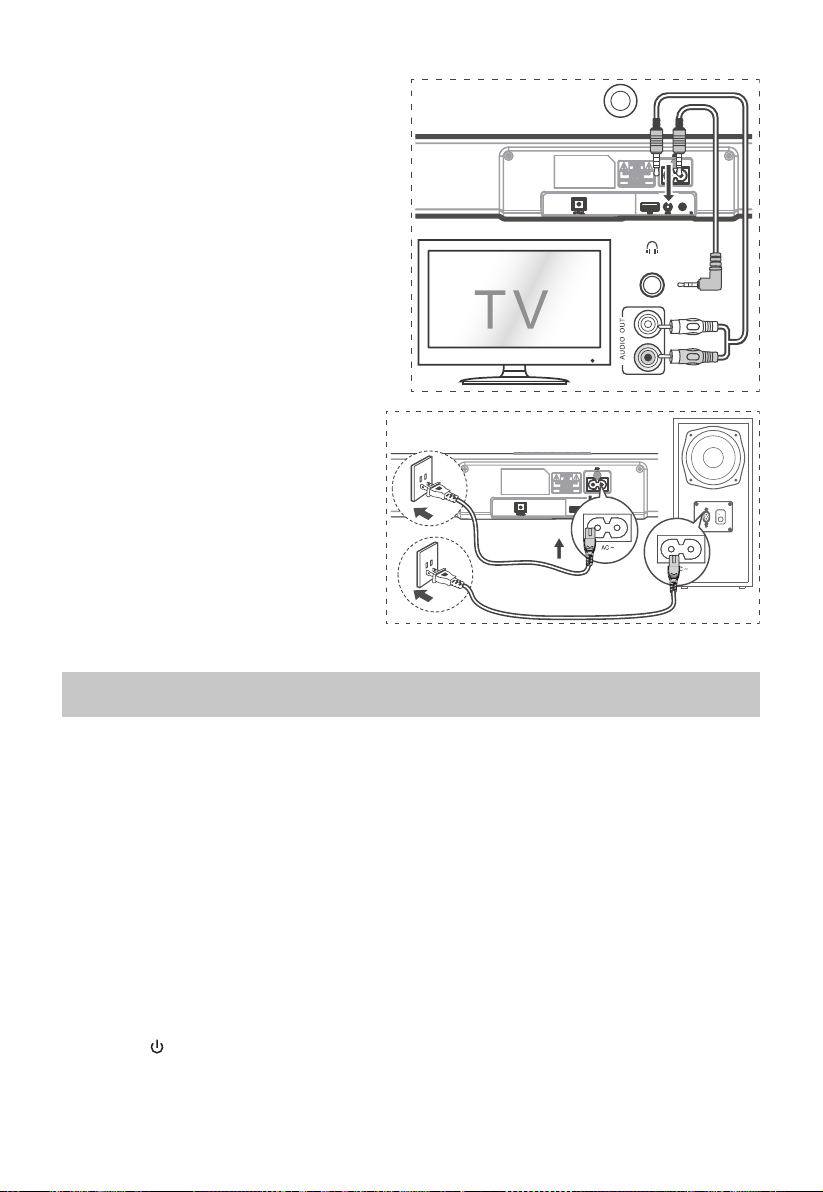
Use the AUX Socket
A. Use a RCA to 3.5mm audio cable (not
included) to connect the TV’s audio output
sockets to the AUX socket on the unit.
B. Use a 3.5mm to 3.5mm audio cable
(included) to connect the TV’s or external
audio device headphone socket to the AUX
socket on the unit.
Connect to Power
Risk of product damage!
- Before connecting the AC power cord,
ensure you have completed all other
connections.
- Ensure that the power supply voltage
corresponds to the voltage printed on
the back or the underside of the unit.
Soundbar
• Connect the mains cable to the AC~
Socket of the unit and then into a mains
socket.
Subwoofer
• Connect the mains cable to the AC~
Socket of the subwoofer and then into
a mains socket.
';>
.KGJVNUTK
PAIR
Pairing the Wireless Subwoofer with the Main Unit
Automatic pairing
The subwoofer and soundbar will automatically pair when both units are plugged into the mains
sockets and turned on. No cable is needed for connecting the two units.
- When the subwoofer is pairing with the main unit, the Pair Indicator will flash fash.
- When the subwoofer is paired with the main unit, the Pair Indicator will light up.
NOTE:
- Do not press the Pair button on the rear of the subwoofer, except for manual pairing.
- If the automatic pairing fails, pair the subwoofer with the main unit manually.
Manual pairing
1. Ensure that all the cables are well connected and the main unit is in Standby mode.
2. Press and hold the Pair button on the rear of the subwoofer for a few seconds. The subwoofer will
enter the pairing mode and the Pair Indicator will blink quickly.
3. Press the
4. After the wireless connection succeeded, the Pair Indicator will light up.
5. If the Pair indicator blinks, the wireless connection has failed. Unplug the cable of the subwoofer
and then reconnect the main cable after 3 minutes. Repeat step 1 ~ 4.
button on the main unit or on the remote control to switch the main unit on.
- 9 -

NOTE:
• If the wireless connection fails again, check if there is conflict or strong interference (for example,
interference from an electronic device) around your location. Remove these conflicts or strong
interferences and repeat the above procedures.
• The subwoofer should be within 6m of the soundbar in an open area.
• If a TV or an external device is connected, the main unit and the subwoofer will switch on
automatically when the TV or the external device is switched on.
• If the main unit is not connected with the subwoofer and it is in On mode, the POWER Indicator
will flash. Follow step 1 ~ 4 above to pair the subwoofer to the main unit.
Basic Operation
Standby/ON
• When you first connect the unit to the main socket, the unit will be in STANDBY mode. The POWER
indicator will light up red.
• Press the
• Disconnect the main plug from the main socket if you want to switch the unit off completely.
- If a TV or an external device (Only for AUX socket) is connected, the unit will switch on
automatically when the TV or the external device is switched on.
- When the unit has no input signal for over 15 minutes, it will automatically switch to Standby
mode.
Select Modes
Press the (SOURCE) button on the unit repeatedly or press the AUX, BT (Bluetooth), OPTICAL, USB
buttons on the remote control to select the desired mode.
The indicator light on the front of the main unit will show which mode is currently in use.
• Red indicator: In STANDBY mode.
• Green indicator: In AUX mode.
• Blue indicator: In Bluetooth mode.
• Orange indicator: In Optical mode.
• White indicator: USB mode.
button on the remote control to switch the main unit ON or OFF.
Adjust the Volume
- Press the VOL+ / VOL- buttons on the unit or on the remote control to adjust the volume.
- If you wish to turn the sound off, press the MUTE button on the remote control. Press the MUTE
button again or press the VOL+ / VOL- buttons on the unit or on the remote control to resume
normal listening.
- Note: While adjusting the volume, the status LED indicator will flash quickly. When the volume has
hit maximum/minimum value level, the status LED indicator will flashes once.
Select equalizer (EQ) Effect
While playing, press the NEWS or MOVIE or MUSIC buttons on the remote control to select between
preset equalizers: Movie (recommended for viewing movies), Music (recommended for listening to
music), NEWS (recommended for listening to NEWS).
- 10 -

AUX/OPTICAL Operation
1 Ensure that the unit is connected to the TV or audio device.
2 While in ON mode, press the
OPTICAL buttons on the remote control to select the desired mode.
3 Operate your audio device directly for playback features.
4 Press the VOL +/– button to adjust the volume to your desired level.
Tip:
• While in OPTICAL mode, if there’s no sound output from the unit and the OPTICAL lights flashes
quickly, you may need to activate PCM signal output on your source device (eg. TV, DVD or Blu-ray
player).
(SOURCE) button on the unit repeatedly or press the AUX,
Bluetooth Operation
Pair Bluetooth-enabled Devices
The first time you connect your Bluetooth device to this player, you need to pair your device to this player.
Note:
- The operational range between this player and a Bluetooth device is approximately 8 meters
(without any object between the Bluetooth device and the unit).
- Before you connect a Bluetooth device to this unit, ensure you know the device’s capabilities.
- Compatibility with all Bluetooth devices is not guaranteed.
- Any obstacle between this unit and a Bluetooth device can reduce the operational range.
- If the signal strength is weak, your Bluetooth receiver may disconnect, but it will re-enter pairing
mode automatically.
1 While in ON mode, press the
mode. The Blue indicator will light flash.
2 Activate your Bluetooth device and select the search mode. “TS5010” will appear on your
Bluetooth device list.
- If you cannot find the unit, press and hold the "
button on the remote control to be searchable. After the “Pairing” voice prompt and the Blue
indicator will flash rapidly.
3 Select “TS5010” in the pairing list. After the “Paired” voice prompt, the system is successfully
connected and the Blue indicator will light up solidly.
4 Begin playing music from the connected Bluetooth device.
To disconnect the Bluetooth function, you can :
- Switch to another function on the unit.
- Disable the Bluetooth function on your device.The device is successfully disconnected from the
unit after the “Disconnected” voice prompt.
- Press and hold the "
Tips:
• Enter "0000" for the password if necessary.
• If no other Bluetooth device pairs with this player in 2 minutes, the player will reconnect to the
previous connection.
• The player will also be disconnected when your device is moved beyond the operational range.
• If you want to reconnect your device to this player, place it within the operational range.
button on the remote control or on the unit to select Bluetooth
" button on the unit or press the BF/PAIR
" button on the unit or press the BF/PAIR button on the remote control.
- 11 -

• If the device is moved beyond the operational range, when it is brought back, please check if the
device is still connected to the player.
• If the connection is lost, follow the instructions above to pair your device to the player again.
Listen to Music from Bluetooth Device
- If the connected Bluetooth device supports Advanced Audio Distribution Profile (A2DP), you can
listen to the music stored on the device through the soundbar'.
- If the device also supports Audio Video Remote Control Profile (AVRCP), you can use the
soundbar's remote control to play music stored on the device.
1. Pair your device with the player.
2. Play music via your device (if it supports A2DP).
3. Use supplied remote control to control play (if it supports AVRCP).
- To pause/resume play, press the
- To skip to a track, press the I
BF
/
/PAIR button on the remote control.
I buttons on the remote control.
USB Operation
1 Insert the USB device.
2 Press the
the unit or press the USB button on the remote
control to select USB mode.
3 During playback:
- To pause or resume play, press the
button on the remote control.
- To skip to the previous/next file, press the I
buttons on the remote control.
Tips:
• The unit can support USB devices with up to 32 GB
of memory.
• This unit can play MP3, WAV, FLAC.
(SOURCE) button repeatedly on
BF
/PAIR
/
I
- 12 -
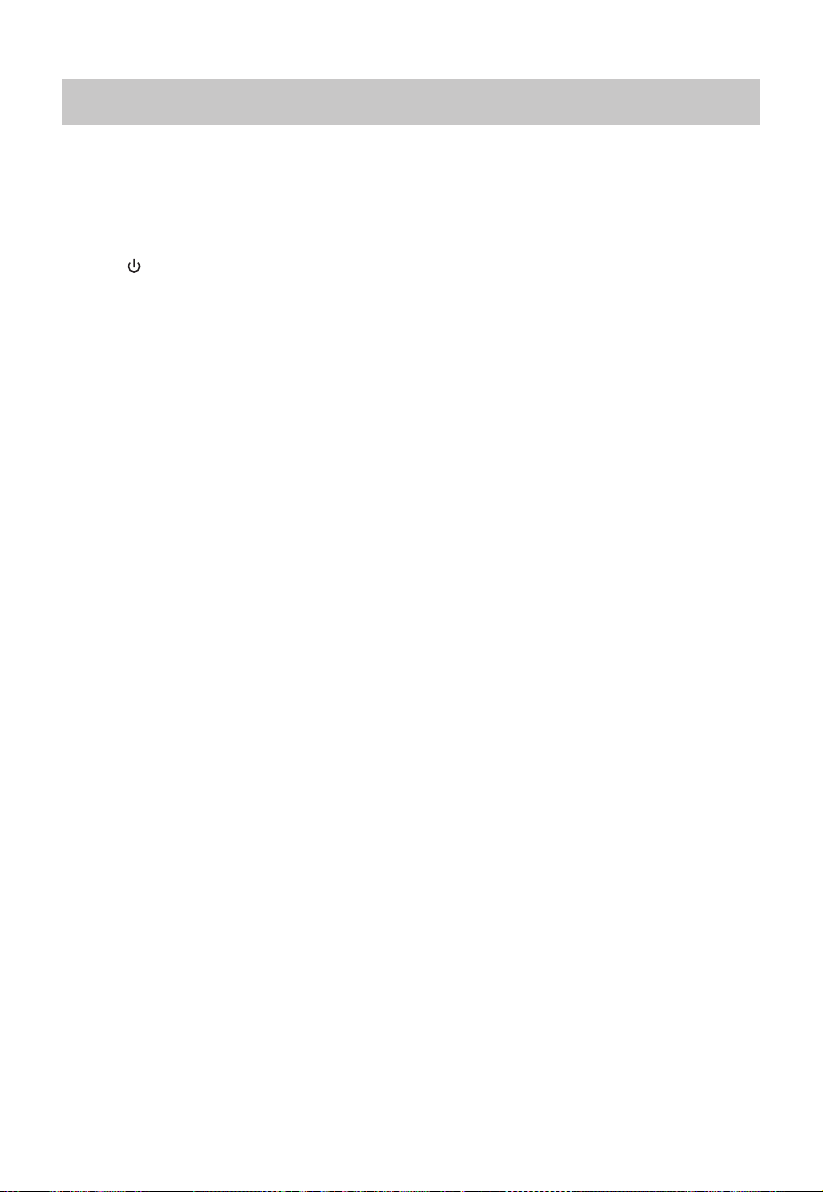
Troubleshooting
To keep the warranty valid, never try to repair the system yourself. If you encounter problems when
using this unit, review the following before requesting service.
• No power
Ensure that the AC cord is properly connected.
Ensure that there is power at the AC outlet.
Press
• No sound
Increase the volume. Press Volume Up on the remote control or on the soundbar.
Press MUTE on the remote control to ensure the soundbar is not muted.
Press source buttons to select a different input source.
When using either of the Digital input, if there is no audio:
- Try setting the TV output to PCM or
- Connect directly to your Blu-ray/other source, some TVs do not pass through digital audio.
Your TV may be set to variable audio output. Conrm that the audio output setting is set to FIXED
If using Bluetooth, ensure that the volume on your source device is turned up and that the device
• Remote control does not work
Before you press any playback control button, rst select the correct source.
Reduce the distance between the remote control and the unit.
Insert the battery with its polarities (+/-) aligned as indicated.
Replace the battery.
Aim the remote control directly at the sensor on the front of the unit.
• I hear buzzing or humming
Ensure all cables and wires are securely connected.
Connect a different source device (TV, Blu-ray player, etc) to see if the buzzing persists. If it does
Connect your device to a different input on the soundbar.
• I can’t find the Bluetooth name of this unit on my Bluetooth device
Ensure the Bluetooth function is activated on your Bluetooth device.
Re-pair the unit with your Bluetooth device.
• This is a 15 mins power off function, one of the ERPII standard requirement for
When the unit's external input signal level is too low, the unit will be turned off automatically in
• The subwoofer is idle or the indicator of subwoofer do not light up
- Please unplug power cord from the mains sockect, and plug it in again after 4 minutes to resent
(standby) button on the remote control or soundbar to turn the soundbar on.
or STANDARD, not VARIABLE. Consult your TV’s user manual for more detailed information.
is not muted.
not, the problem may be with the original device.
saving power
15 minutes. Please increase the volume level of your external device.
the subwoofer.
- 13 -
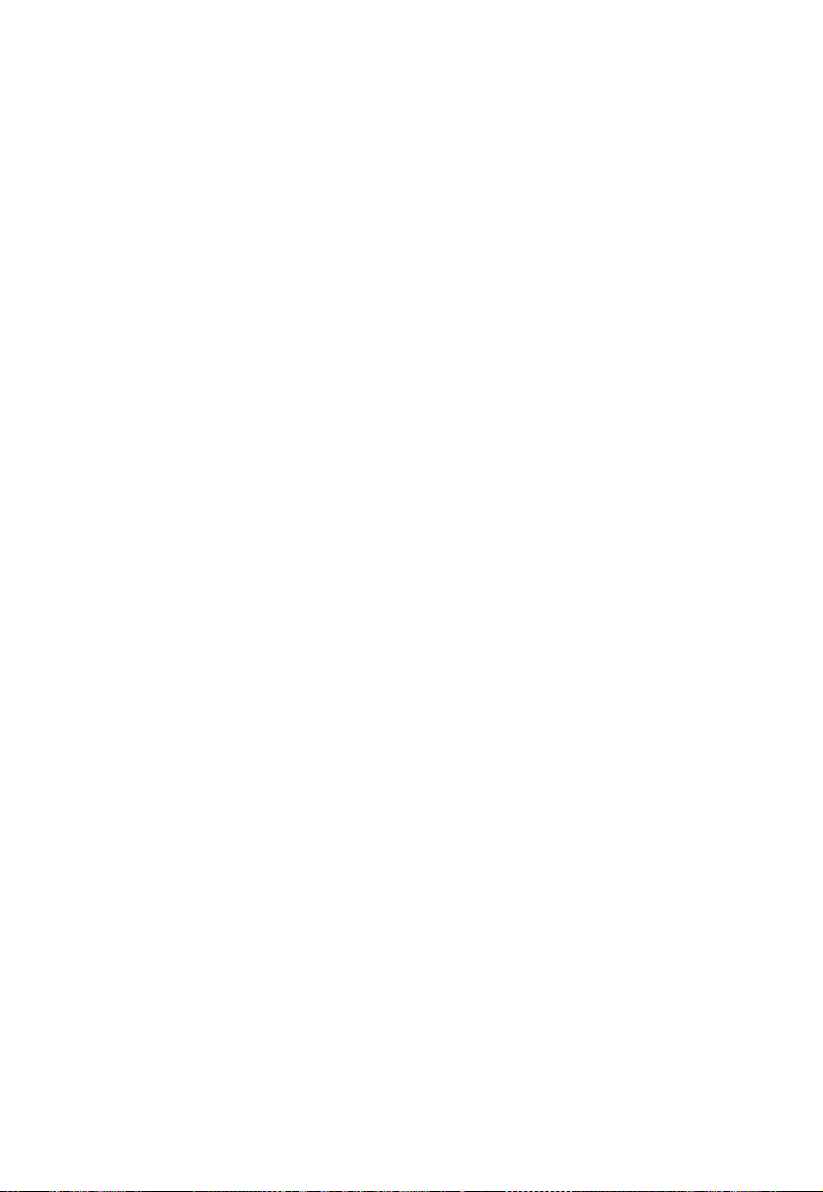
TCL SUN INC.
4nd floor ZEN Tower building,
1111 Nativiadad A. Lopez st., Ermita,
Manila.1000
Tel 0063 2 567 0705
www.tcl.com
