Page 1
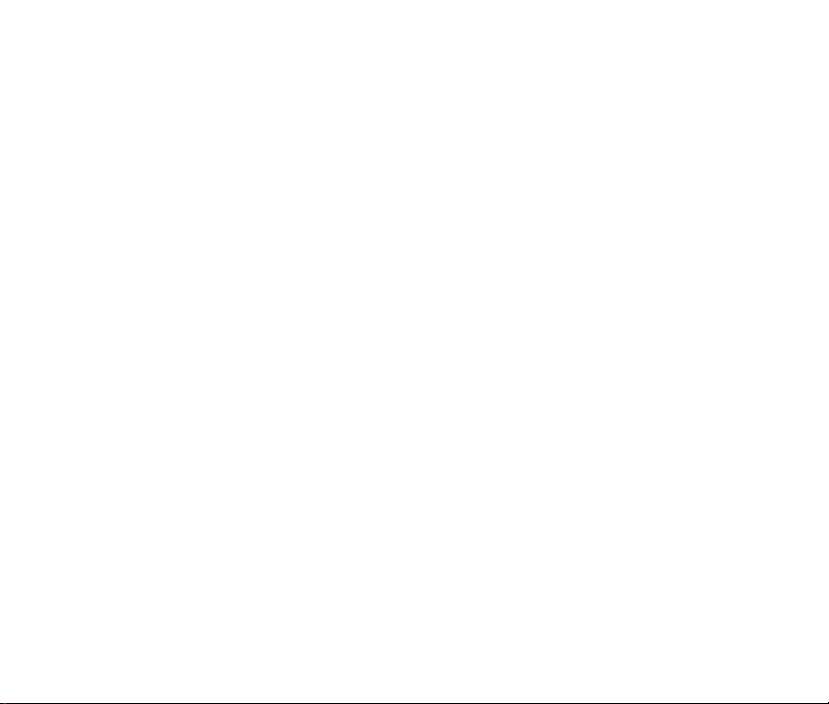
XXXXXX
Page 2
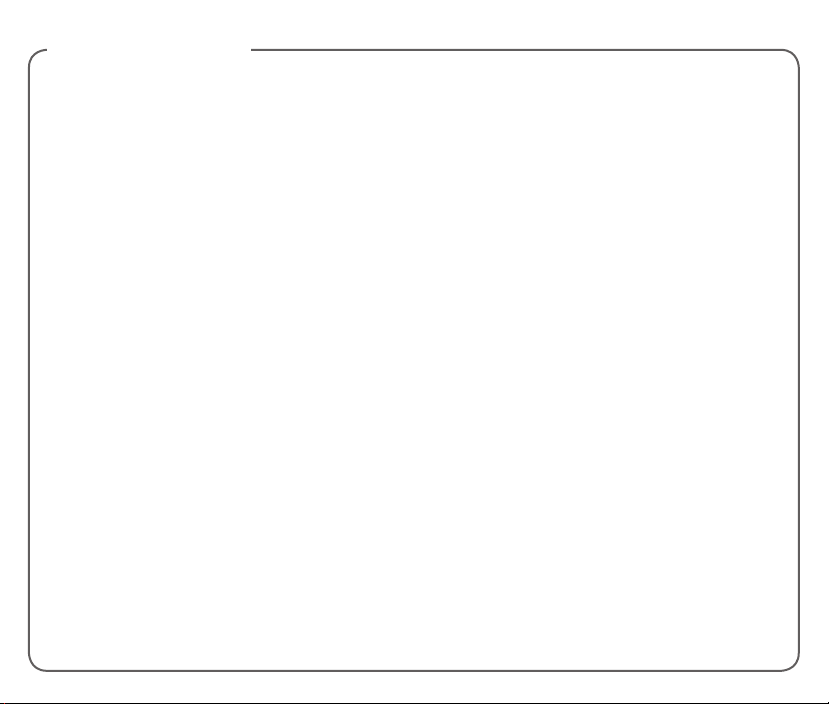
TABLE OF CONTENTS
Getting Started ..................................................... 1-3
Phone Overview ...................................................... 1
Service Activation.................................................... 3
Support ..................................................................... 4
SIM Card ................................................................... 4
Battery ....................................................................... 7
Battery Management .............................................. 7
Power ........................................................................ 8
Home Screen ........................................................... 8
Calls .........................................................................11
Access Files ...........................................................13
Voicemail ...............................................................14
Volume & Ringtone ............................................... 14
Contacts .................................................................15
E-Mail.......................................................................16
Text Messaging ..................................................... 16
Web Browsing .......................................................18
Bluetooth® ............................................................19
Protect Your Phone ...............................................19
Caring for Your Phone .......................................... 22
Approved Firmware Versions ..............................23
Information About Safeguarding Handsets ......23
Emergency Call ..................................................... 24
Additional Information ..........................................24
TCL Communication Ltd. Warranty ....................26
Safety and Use .......................................................30
Safety Tips .............................................................. 44
Page 3
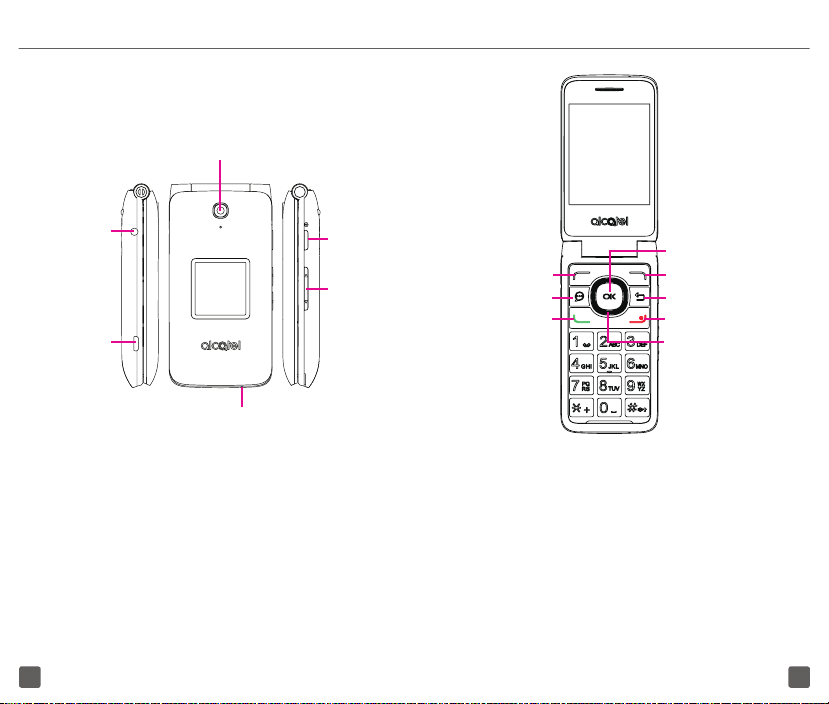
PHONE OVERVIEW
Camera
Headset
Connector
Charging
Port
Microphone
Camera
Key
Volume
Key
Left Soft Key
Messages Key
Call Key
Center Soft Key
Right Soft Key
Back/Clear Key
End/Power Key
Navigation Key ( up,
down, left, right)
21
Page 4
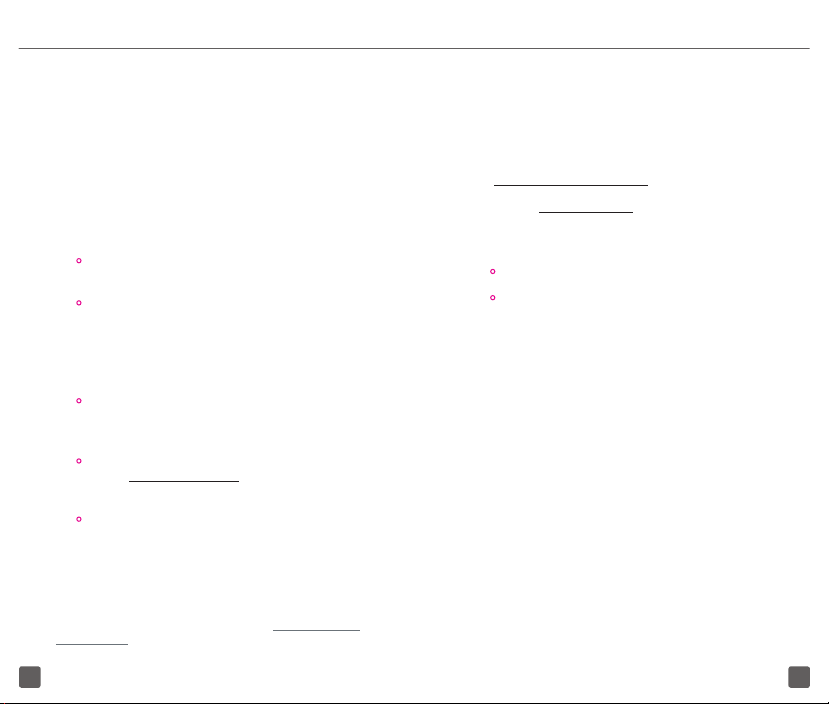
SERVICE ACTIVATION
SUPPORT
If you are a new T-Mobile® customer and your service
has not yet been activated, simply call Customer
Care at 1-800-937-8997 and a T-Mobile Activations
representative will assist you.
You will need the following information when
activating service:
• Your name, phone number, home and billing
address
• Your Service Agreement and the agent code
on your Agreement
Note: For business and government accounts, please
provide the organization’s name, address, and tax ID
number.
• Your Social Security number, current driver’s
license number, and date of bir th for credit
check purposes
• Your choice of T-Mobile rate plan and services
(see www.t-mobile.com for latest plan
information)
• Your SIM serial number and IMEI number
located on the box barcode label
Service or use is your agreement to T-Mobile’s Terms and Conditions.
T-Mobile requires Arbitration of Disputes unless the user is a
new customers ( Allowed to opt-out within 30 days) or an existing
customers who previously opted-out. Failure to activate service
within 30 days from purchase will also be considered acceptance. For
details, see T-Mobile’s Terms and Conditions at www.T-Mobile.com/
terms-conditions.
This guide provides you with the information you
need to get started.
For more information and additional support, please
visit www.t-mobile.com/support where you can:
Register at my.t-mobile.com to check your minutes,
pay your bill, upgrade your phone, and change your
rate plan.
• Review your phone’s User Manual and FAQs.
• View the latest troubleshooting instructions in
the Support Forums or ask a question of your
own.
SIM CARD
The SIM (Subscriber Identity Module) card identifies
your phone to the wireless network. You cannot make
or receive phone calls without a properly installed
SIM card unless its an emergency call (911).
43
Page 5
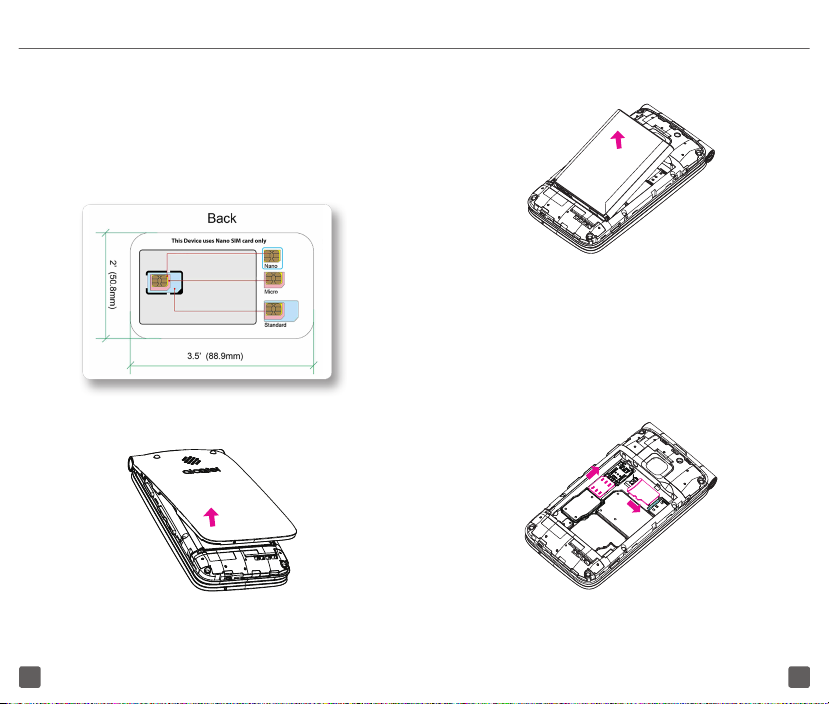
Insert/Remove the NANO SIM and MicroSD
Cards
1. Detach the NANO SIM card from card as
shown below its packaging. Note: NANO SIM
is smallest SIM size available on card.
2. Power off your phone, remove the back cover
via the notch at the bottom-left of the phone.
3. Remove the battery from the back of the phone.
4. To insert a SIM or MicroSD card, push the SIM
or MicroSD card into the card slot with the goldcolored contacts facing down. To remove the
SIM or MicroSD card, push down the plastic
spring and pull the SIM or MicroSD card out.
SIM card
SD card
65
Page 6

BATTERY
To optimize battery performance, be sure to fully
charge your phone before using it for the first time.
Charge the Device
1. Insert the small end of the charging cable into
the charge port as shown.
2. Connect charger to power outlet
BATTERY MANAGEMENT
Optimize Battery Life
To optimize battery life, adjust your screen brightness
and display timeout.
1. From the Home screen, press the Center
Soft Key OK and select Settings icon
and then press the Navigation key to select
Personalization.
2. Press the up and down of the Navigation key
and select Display.
3. Select to adjust Brightness and Screen
Timeout to optimize battery life.
POWER
To turn the power on/off, press and hold the End/
Power Key .
HOME SCREEN
Press the End/Power Key to get instant access
to the Home screen.
87
Page 7
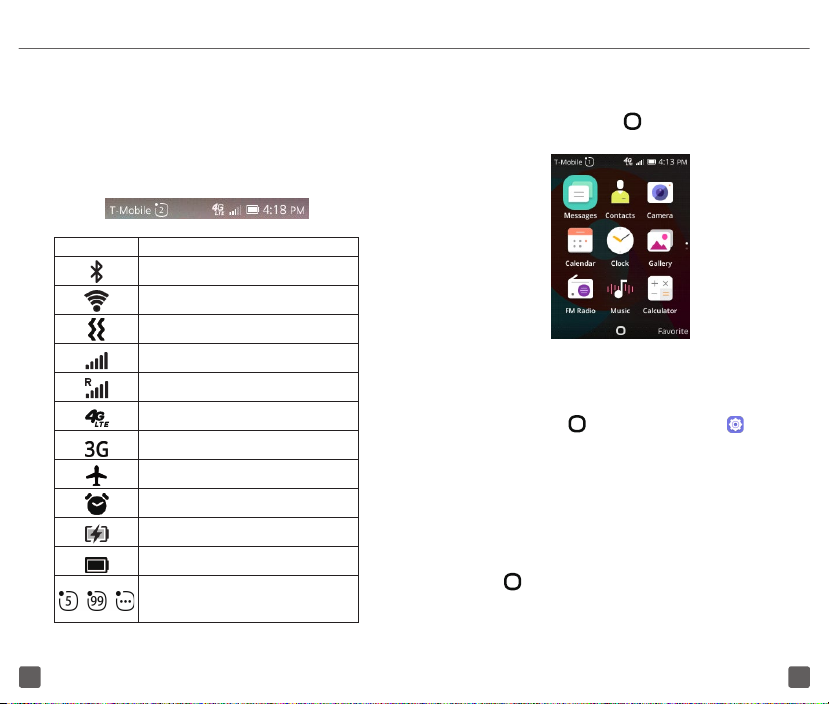
Status Bar
App List
The Status bar appears at the top of your Home
screen. You will find icons indicating your phone’s
status and new notification alerts appear in the
Status bar.
Icon Status
Bluetooth® active
Wi-Fi® active
Vibrate
Network (full signal)
Network (roaming)
4G LTE data service
3G data service
Airplane mode
Alarm set
Battery (charging)
Battery (full charge)
General numerical notifications
(missed call, new mail, new
message,etc.)
Press the Center Soft Key OK from the idle screen to
access the App list.
Change Home Screen Wallpaper
1. From the Home screen, press the Center
Soft Key OK, select Settings icon and
then press the Navigation Key to select
Personalization.
2. Press the Navigation Key and select Display
-> Wallpaper. Select the image location to
browse from Wallpaper, Gallery or Camera.
3. Select new image, press the Center Soft Key
OK
to save. Exit out and new image will be
displayed on Home screen.
109
Page 8
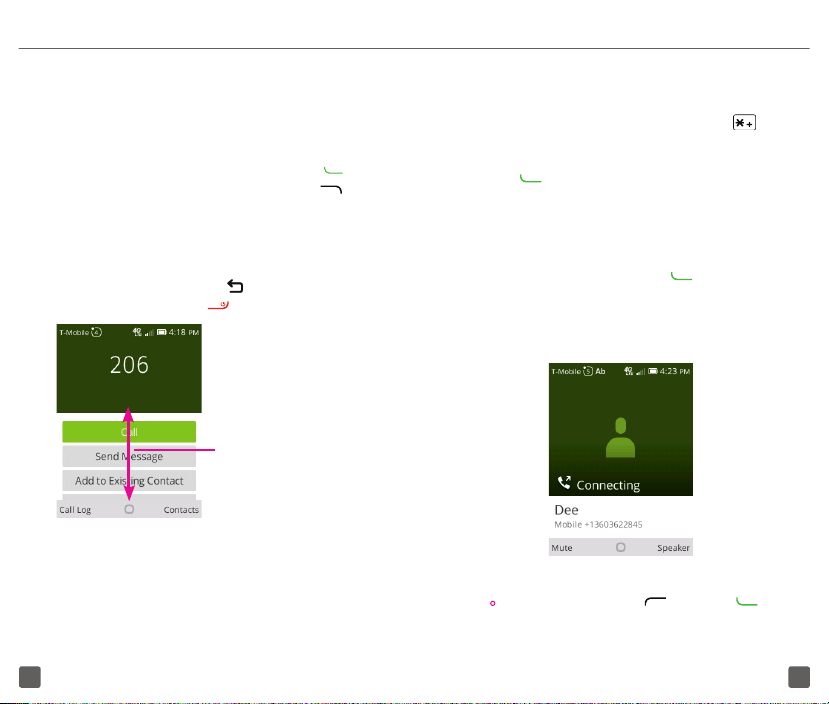
CALLS
International Call
Make a Call
Dial the desired number, press the Call Key to
place the call, or press the Right Soft Key to
select a contact from Contacts, and then press the
up and down of the Navigation Key to select the
desired contact and press the Call Key. If you make
a mistake, you can delete the incorrect digits by
pressing the Back/Clear Key . To hang up the call,
press the End/Power Key .
Press the up and down
of the Navigation Key
to select more options.
The number you entered can be saved to Contacts
by pressing the up and down of the Navigation Key
in dial screen and select Create Ne w Contact.
To dial an international call, press and hold to
enter “+”, then enter the international country prefix
followed by the full phone number and finally press the
Call Key .
Emergency Call
If your phone has ntetwork coverage, dial emergency
number and press
emergency call. This works even without a SIM card.
the Call Key
to make an
Answer or Decline a Call
When you receive a call:
• Press the Left Soft Key or
answer;
Call Key
to
1211
Page 9

• Press the
Key
To mute the ringtone volume of an incoming call,
press the Volume Key. You can also decline the
incoming call by long pressing the Volume Key.
Right Soft Key
to decline.
or
End/Power
ACCESS FILES
To access media files and photos saved on your
handset or to transfer files from your handset’s SD
card to your computer, follow these steps:
Connect Device to PC
1. Enable USB storage in Settings/Storage/
USB storage.
2. Use micro-USB connector to connect your
phone to your computer.
3. Use your computer’s operating system to find
phone to access files or SD card.
This phone worked with Windows® XP, Windows® 7,
Windows® Vista, Windows® 8, Windows® 10, Linux
and Mac OS®.
VOICEMAIL
Set Up Voicemail
1. Press and hold to call voicemail.
2. Follow the prompts to set up your voicemail
account.
VOLUME & RINGTONE
Adjust In-call Volume
While on a call, press the Volume Up/Down Key to
adjust volume.
Adjust Ringtone and Volume
1. From the Home screen, press the Center
Soft Key OK and select Settings icon ,
and then press the Navigation Key to select
Personalization.
2. Press the Navigation Key to select Sound.
3. Select Tones/Ringtones means to choose the
desired ringtone.
4. Select Volume menu to adjust volume for
Media, Ringtones or Alarm.
1413
Page 10

CONTACTS
Create a New Contact
1. From the Home screen, press the Center Soft
Key OK and select Contacts icon .
2. Press the Left Soft Key in the contact list
to create a new contact.
3. Enter contact’s name and other contact
information.
4. When finished, press the Left Soft Key to
save.
Add a Contact from Call History Log
1.
Access your call history log by pressing the
Call Key from the Home screen.
2. Press the Navigation Key to select
number you want to save to contacts on the
call history screen.
3. Press the Right Soft Key
menu.
4. Press the Navigation Key to select Create
new contact or Add to existing contact.
5. Enter contact’s information and press the
Left Soft Key to save.
to open Options
the
Make a Call from Contact List
1. From the Home screen, press the Center Soft
Key OK and select Contacts icon .
2. Press the Navigation Key to select the
contact and press the Center Soft Key OK
in contact detail screen, dialing will start
immediately.
E-MAIL
Set Up Email Accounts
1. From the Home screen, press the Center Soft
Key OK and select E-mail icon .
2. Enter the account name, Email address and
password.
3. Press the Right Soft Key to go next.
TEXT MESSAGING
Use the messaging feature to send and receive text
(SMS) and multimedia (MMS) messages.
Create and Send a Message
1. From the Home screen, press the Center Soft
Key OK and select Messages icon or press
the Message Key directly from idle screen
to enter Messages.
1615
Page 11

2. Press the Left Soft Key to write text
messages.
3. Enter the phone number of the recipient in the
bar at the top of the page or press the Right
Soft Key to add recipients.
4. Press the Message bar to enter the text of the
message.
5. Press the Left Soft Key to send text
messages.
An SMS of more than 160 characters will be
counted as an additional SMS. Specific
letters character will also increase the size of
the SMS. This may cause multiple SMS to be
sent to your recipient.
Send a Multimedia Message
MMS enables you to send video clips, images, photos,
contacts and sounds by pressing the Right Soft Key
to other compatible phones and email addresses.
An SMS will be converted to MMS automatically when
media files (image, video, audio, etc.) are attached or
email addresses added.
WEB BROWSING
1. From the Home screen, press the Center Soft
Key OK and select Browser icon .
2 Press the Left Soft Key and enter the
website you want to browser, and press the
Center Soft Key OK to search.
3. Press the Right Soft Key to open Options
menu for further operation.
1817
Page 12

BLUETOOTH®
Your phone comes with Bluetooth connectivity, a
wireless technology that enables a data connection
between your phone and a Bluetooth headset or
other Bluetooth device (sold separately).
Connect to Bluetooth
1. From the Home screen, press the Center Soft
Key OK and select Settings icon .
2. Press the Navigation Key Right/Left and
select Network & Connectivity.
3. Using the Navigation Key, press down and
turn the Bluetooth on.
4. The phone will automatically search for device
by pressing Bluetooth/Devices in the Area.
5. Select the desired Bluetooth device to pair with
phone.
PROTECT YOUR PHONE
Help prevent others from using your phone without
your permission.
Activate Security PIN
1. From the Home screen, press the Center Soft
Key OK and select Settings icon , and then
press the Navigation key to select Privacy &
Security.
2. Press the Navigation Key and select the Screen
Lock and select On to enable screen lock in
Screen Lock screen.
3. Enter the passcode twice and press the Right
Soft Key to create.
Deactivate Security PIN
Note: Ensure to deactivate this option before you
return or exchange your phone or before factory reset
to avoid PIN from being required to access phone.
1. From the Home screen, press the Center Soft
Key OK and select Settings icon , and then
press the Navigation key to select Privacy &
Security.
2. Press the Navigation key to select Off to
disable screen lock in Screen Lock screen.
3. Enter the passcode to confirm removal.
2019
Page 13

CARING FOR YOUR PHONE
APPROVED FIRMWARE VERSIONS
Make it Last
Your phone is a complex electronic device; think of
it as a mini-computer. Here are a few tips to help you
extend the life of your new phone.
Do not get your phone wet. Even a small amount of
moisture can damage your phone and accessories.
Protect your phone’s screen. Your phone’s screen
is delicate. Guard against scratches by using a
screen protector or a protective case.
Use the original manufacturer’s batteries
and accessories. Non-approved batteries and
accessories can harm you and damage your phone.
Do not use damaged accessories. If your charger
or any other accessory is damaged, please replace
it. Do not attempt to charge your phone if the charger
has been dropped, received a sharp blow, or has
been otherwise damaged; doing so may damage
your phone.
This device will only operate with firmware versions
that have been approved for use by T-Mobile and
the device manufacturer. If unauthorized firmware is
placed on the device, it will not function.
INFORMATION ABOUT
SAFEGUARDING HANDSETS
T-Mobile encourages customers to take appropriate
measures to secure their handsets and invites them to
take advantage of the features available on this handset
to help secure it from theft and/or other unauthorized
access and use. This handset has a locking function
(e.g., Security PINs) that can serve as a first line of
defense against unauthorized use or access to stored
information. Preloaded security applications that
allow customers to track or locate misplaced devices
can be found on several T-Mobile devices. Lost or
stolen devices should be immediately reported to
T-Mobile so that proper measures can be taken to
protect accounts. For additional information, visit:
www.tmobile.com/devicesecurity and http://www.tmobile.com/Company/PrivacyResources.aspx.
2221
Page 14

EMERGENCY CALL
ADDITIONAL INFORMATION
Although all phones are equipped with 9-1-1
emergency calling capabilities, this phone may or
may not permit its location to be approximated during
a 9-1-1 call.*
*Availability of this feature depends on upgrades to the (a) wireless
network and (b) 9-1-1 calling system that are required to be installed
by the local 9-1-1 response agency or public safety answering point
(PSAP); these upgrades may not be available everywhere within our
wireless coverage area or your roaming area. This approximation of
the phone’s location and the transmittal of location information are
subject to emergency situations, transmission limits, network problems/
limitations, interconnecting carrier problems, your phone, buildings/
tunnels, signal strength and atmospheric/topographical conditions,
and may be curtailed, interrupted, dropped, or refused. The phone’s
approximate location is transmitted to the local 9-1-1 response agency
or PSAP while the call is in progress; this approximation is intended
solely to aid the PSAP in dispatching emergency assistance or to
limit the search area for emergency services personnel. You should
not rely solely on a mobile phone for essential communications (such
as a medical or other emergency). Please see T-Mobile’s Terms and
Conditions, and Privacy Policy for additional service restrictions and
details.
Use of some content or features may incur separate,
additional charges, and/or require qualifying service
or access to a Wi-Fi connection.
Wi-Fi: Devices using wireless connections may be
vulnerable to unauthorized attempts to access data
on the device. Plan data allotment applies to use by
connected devices sharing Wi-Fi. Use of connected
devices subject to T-Mobile’s Terms and Conditions.
Mobile Hotspot: Qualifying service required. Plan
data allotment applies. Roaming and on-network data
allotments differ; see your selected service for details.
Use of connected devices subject to T-Mobile Terms
and Conditions.
Messaging/Data: You will be charged for all data
and messages sent by or to you through the network,
regardless of whether or not data or message is
received.
2423
Page 15

Hearing Aid Compatibility: This phone has been
tested and rated for use with hearing aids for some
of the wireless technologies that it uses. However,
there may be some newer wireless technologies used
in this phone that have not been tested yet for use
with hearing aids. It is important to try the different
features of this phone thoroughly and in different
locations, using your hearing aid or cochlear implant,
to determine if you hear any interfering noise. Consult
your service provider or the manufacturer of this
phone for information on hearing aid compatibility. If
you have questions about return or exchange policies,
consult your service provider or phone retailer.
Devices, accessories and screen images are
simulated. Coverage not available in some areas.
See brochures and the Terms and Conditions
(including arbitration provision) at T-Mobile.com,
for rate plan information, charges for features and
services, coverage details, and restrictions and
details.
The Bluetooth® word mark and logo are owned
by Bluetooth SIG, Inc. and are used by T-Mobile
under license. T-Mobile and the magenta color are
registered trademarks of Deutsche Telekom AG.
TCL COMMUNICATION LTD.
WARRANTY
TCL Communication Ltd. warrants to the original
retail purchaser of this wireless device that should
this product or part thereof during normal consumer
usage and condition be proven to be defective in
material or workmanship that results in product failure
within the first twelve (12) months from the date of
purchase as shown on your original sales receipt
from an authorized sales agent. Such defect(s) will
be repaired or replaced (with new or rebuilt parts)
at the company’s option without charge for parts or
labor directly related to the defect(s). Batteries, power
adapters, and other accessories sold as in box items
are also warranted against defects and workmanship
that results in product failure within the first twelve
(12) month period from the date of purchase. This
warranty extends to products purchased and sold
within the United States.
The limited warranty for your wireless device will be
voided if any of the following conditions occur:
• Non-compliance with the instructions for use or
installation, or with technical and safet y standards
applicable in the geographical area where your
phone is used;
• Connection to any equipment not supplied or not
recommended by TCL Communication Ltd.;
• Modification or repair per formed by individuals
not authorized by TCL Communication Ltd. or its
affiliates;
2625
Page 16

• Changes to the device operating system by the
user or third party applications;
• Acts of god such as inclement weather, lightning,
power surges, fire, humidity, infiltration of liquids
or foods, chemical products, download of files,
crash, high voltage, corrosion, oxidation;
• Removal or altering of the wireless device’s event
labels or serial numbers (IMEI);
• Damage from exposure to water or other liquids,
moisture, humidity, excessive temperatures or
extreme environmental conditions, sand, excess
dust and any condition outside the operating
guidelines;
• Rooted devices;
• Damage as result of physical abuse regardless of
cause.
There are no express warranties, whether written, oral
or implied, other than this printed limited warranty or
the mandatory warranty provided by your jurisdiction.
In no event shall TCL Communication Ltd. or any of
its affiliates be liable for incidental or consequential
damages of any nature whatsoever, including but not
limited to commercial loss, to the full extent those
damages can be disclaimed by law. Some states do
not allow the exclusion or limitation of incidental or
consequential damages, or limitation of the duration
of implied warranties, so the preceding limitations or
exclusions may not apply to you.
How to obtain Support: Contact the customer care
center by calling (855-368-0829) or going to (http://
www.alcatelonetouch.us). We have placed many selfhelp tools that may help you to isolate the problem
and eliminate the need to send your wireless device
in for service. In the case that your wireless device
is no longer covered by this limited warranty due to
time or condition, you may utilize our out of warranty
repair options.
How to obtain Hardware Service within the terms
of this warranty: Create a user profile (alcatel.finetw.
com) and then create an RMA for the defective
device. Ship the device with a copy of the original
proof of purchase (e.g. original copy of the dated
bill of sale, invoice) with the owner’s return address
(No PO Boxes accepted), wireless carrier’s name,
alternate daytime phone number, and email address
with a complete problem description. Only ship the
device. Do not ship the SIM card, memory cards, or
any other accessories such as the power adapter.
You must properly package and ship the wireless
device to the repair center. TCL Communications Ltd.
is not responsible for devices that do not arrive at the
service center or are damaged in transit. Insurance
is recommended with proof of delivery. Upon receipt,
the service center will verify the warranty conditions,
repair, and return your device to the address provided
in the RMA.
2827
Page 17

Electronic Recycling
For more information on Electronic Recycling:
1) Visit Alcatel Electronic Recycling Program
website at http://www.alcatelonetouch.us/
electronic-recycling-program, or
2) Call Alcatel US Customer Support at 1-855-368-
0829.
SAFETY AND USE
We recommend that you read this chapter carefully
before using your mobile phone. The manufacturer
disclaims any liability for damage, which may result
as a consequence of improper use or use contrary to
the instructions contained herein.
Traffic Safety
Given that studies show that using a mobile phone
while driving a vehicle constitutes a real risk, even
when the hands-free kit is used (car kit, headset...),
drivers are requested to refrain from using their
mobile phone when the vehicle is not parked. Check
the laws and regulations on the use of wireless
mobile phones and their accessories in the areas
where you drive. Always obey them. The use of these
devices may be prohibited or restricted in certain
areas.
When driving, do not use your mobile phone and
headphone to listen to music or to the radio. Using
a headphone can be dangerous and forbidden in
some areas.
When switched on, your mobile phone emits
electromagnetic waves that can interfere with the
vehicle’s electronic systems such as ABS anti-lock
brakes or airbags. To ensure that there is no problem:
• Do not place your mobile phone on top of the
dashboard or within an airbag deployment area,
• Check wit h your car dealer or th e car manufactu rer
to make sure that the car’s electronic devices are
shielded from mobile phone RF energy.
Conditions of Use
You are advised to switch off the mobile phone from
time to time to optimize its performance.
Remember to abide by local authority rules of mobile
phone use on aircrafts.
Operational Warnings: Obey all posted signs when
using mobile devices in public areas.
Follow Instructions to Avoid Interference
Problems:
• Turn off your mobile device in any location where
posted notices instruct you to do so. In an aircraft,
turn off your mobile device when ever instructed to
do so by airline staff. If your mobile device offers
an airplane mode or similar feature, consult airline
staff about using it in flight.
3029
Page 18

• Switch the mobile phone off when you are in health
care facilities, except in designated areas. As with
many other t ypes of equipment now in regular use,
mobile phones can interfere with other electrical
or electronic devices, or equipment using radio
frequency.
• Switch the mobile phone off when you are near
gas or flammable liquids. Strictly obey all signs
and instr uctions poste d in a fuel depot, gas s tation,
or chemical plant, or in any potentially explosive
atmosphere.
• When the mobile phone is switched on, it should
be kept at least 15 cm from any medical device
such as a pacemaker, a hearing aid or insulin
pump. In particular when using the mobile phone
you should hold it against the ear on the opposite
side to the device, if any.
Read and follow the directions from the manufacturer
of your implantable medical device. If you have any
questions about using your mobile device with your
implantable medical device, consult your healthcare
provider.
To avoid hearing impairment, answer the call before
holding your mobile phone to your ear. Also move the
handset away from your ear while using the “hands-
free” option because the amplified volume might
cause hearing damage.
It is recommended to have proper supervision while
small children use your mobile phone.
Do not attempt to disassemble your phone. If you
disassemble your phone, the warranty will not apply.
Always handle your mobile phone with care and keep
it in a clean and dust-free place.
Do not allow your mobile phone to be exposed
to adverse weather or environmental conditions
(moisture, humidity, rain, infiltration of liquids, dust,
sea air, etc.). The manufacturer’s recommended
operating temperature range is -20°C (-4°F) to
+60°C (140°F) (the max value depends on device,
materials and housing paint/texture).
Over 60°C (140°F) the legibility of the mobile
phone’s display may be impaired, though this is
temporary and not serious.
Do not open or attempt to repair your mobile phone
yourself.
Do not drop, throw or try to bend your mobile phone.
Do not use the mobile phone if the screen is damaged,
cracked or broken to avoid any injury.
Do not paint it.
Use only batteries, battery chargers, and accessories
which are recommended by TCL Communications
Ltd. and its affiliates and are compatible with your
mobile phone model. TCL Communications Ltd. and
its affiliates disclaim any liability for damage caused
by the use of other chargers or batteries.
3231
Page 19
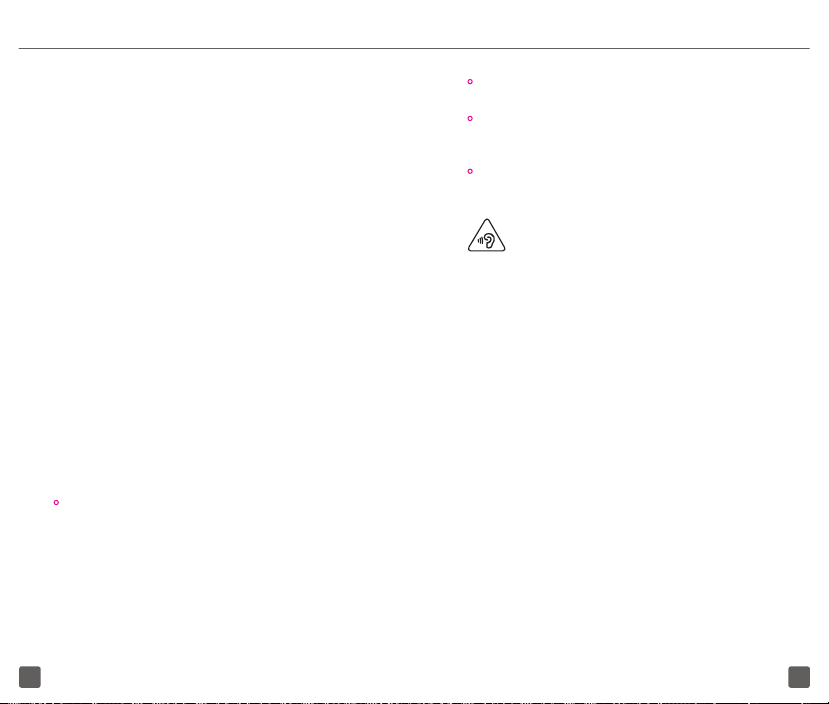
Your mobile phone should not be disposed in
municipal waste. Please check local regulations for
disposal of electronic products.
Remember to make back-up copies or keep a written
record of all important information stored in your
mobile phone.
Some people may suffer epileptic seizures or
blackouts when playing video games. These seizures
or blackouts may occur even if a person never had a
previous seizure or blackout. If you have experienced
seizures or blackouts, or if you have a family history of
such occurrences, please consult your doctor before
playing video games on your mobile phone on your
mobile phone. Parents should monitor their children’s
use of video games or other features that incorporate
flashing lights on the mobile phones. All persons
should discontinue use and consult a doctor if any
of the following symptoms occur: convulsion, eye
or muscle twitching, loss of awareness, involuntary
movements, or disorientation. To limit the likelihood
of such symptoms, please take the following safety
precautions:
• Play at the farthest distance possible from the
screen.
When you play games on your mobile phone, you
may experience occasional discomfort in your
hands, arms, shoulders, neck, or other parts of your
body. Follow these instructions to avoid problems,
such as tendinitis, carpal tunnel syndrome, or other
musculoskeletal disorders:
• Take a minimum of a 15-minu te break every h our of
game playing.
• If your hands, wrists, or arms become tired or
sore while playing, stop and rest for several hours
before playing again.
• If you continue to have sore hands, wrists , or arms
during or af ter playing, stop the game and see a
doctor.
PROTECT YOUR HEARING
To prevent possible hearing damage, do not
listen at high volume levels for long periods.
Exercise caution when holding your device
near your ear while the loudspeaker is in use.
Privacy
Please note that you must respect the laws and
regulations of your jurisdiction or other jurisdiction(s)
where you will use your mobile phone regarding
taking photographs and recording sounds with your
mobile phone. Pursuant to such laws and regulations,
it may be strictly forbidden to take photographs and/
or to record the voices of other people or any of their
personal attributes, and reproduce or distribute them,
as this may be considered to be an invasion of privacy.
3433
Page 20

It is the user’s sole responsibility to ensure that prior
authorization be obtained, if necessary, in order to
record private or confidential conversations or take a
photograph of another person; the manufacturer, the
seller or vendor of your mobile phone (including the
operator) disclaim any liability which may result from
the improper use of the mobile phone.
Battery and Accessories
Following air regulation, if the battery of your product
is not charged, please charge first.
Before removing the battery from your device, make
sure that the device is switched off.
Observe the following precautions for battery use:
• Do not at tempt to open the battery (due to the risk
of toxic fumes and burns).
• Do not puncture, disassemble or cause a short-
circuit in a battery.
• Do not burn or dispose of a used battery in
household rubbish or store it at temperatures
above 60ºC.
• Do not disassemble or open crush, bend or
deform, puncture or shred.
• Do not modify or remanufacture, attempt to
insert foreign objects into the batter y, immerse
or expose to water or other liquids, expose to fire,
explosion or other hazard
The symbol below on your telephone, the battery and
the accessories means that these products must be
taken to collection points at the end of their life:
• Municipal waste disposal centers
with specific bins for these items of
equipment.
• Collection bins at points of sale.
They will then be recycled, preventing substances
being disposed of in the environment, so that their
components can be reused.
In European Union countries:
These collection points are accessible free of charge.
All products with this sign must be brought to these
collection points.
In non-European Union jurisdictions:
Items of equipment with this symbol are not be
thrown into ordinary bins if your jurisdiction or your
region has suitable recycling and collection facilities;
instead they are to be taken to collection points for
them to be recycled.
In the United States you may learn more about CTIA’s
Recycling Program at www.recyclewirelessphones.
com
CAUTION: IF BATTERY IS REPLACED BY AN
INCORRECT TYPE, DEVICE MIGHT EXPLODE.
DISPOSE USED BATTERIES ACCORDING TO THE
INSTRUCTION.
3635
Page 21

Chargers
Radio Waves
Home A.C./ Travel chargers will operate within the
temperature range of: 0°C (32°F) to 55°C (131°F).
The chargers designed for your mobile phone meet
with the standard for safety of information technology
equipment and office equipment use. Due to different
applicable electrical specifications, a charger you
purchased in one jurisdiction may not work in another
jurisdiction. They should be used for this purpose
only.
Characteristics of power supply (depending on the
country):
Travel charger: 100-240V, 50/60Hz, 150mA
Output: 5.0 V, 550mA
Battery: Lithium 1350mAh
THIS MOBILE PHONE MEETS THE GOVERNMENT’S
REQUIREMENTS FOR EXPOSURE TO RADIO
WAVES.
Your mobile phone is a radio transmitter and receiver.
It is designed and manufactured not to exceed
the emission limits for exposure to radio-frequency
(RF) energy. These limits are part of comprehensive
guidelines and establish permitted levels of RF
energy for the general population. The guidelines
are based on standards that were developed by
independent scientific organizations through
periodic and thorough evaluation of scientific
studies. These guidelines include a substantial safety
margin designed to ensure the safety of all persons,
regardless of age and health.
The exposure standard for mobile phones employs
a unit of measurement known as the Specific
Absorption Rate, or SAR. The SAR limit set by public
authorities such as the Federal Communications
Commission of the US Government (FCC), or by
Industry Canada, is 1.6 W/kg averaged over 1 gram
of body tissue. Tests for SAR are conducted using
standard operating positions with the mobile phone
transmitting at its highest certified power level in all
tested frequency bands.
3837
Page 22

Although the SAR is determined at the highest
certified power level, the actual SAR level of the
mobile phone while operating can be well below the
maximum value. This is because the mobile phone
is designed to operate at multiple power levels
so as to use only the power required to reach the
network. In general, the closer you are to a wireless
base station antenna, the lower the power output
of the mobile phone. Before a mobile phone model
is available for sale to the public, compliance with
national regulations and standards must be shown.
The highest SAR value for this model mobile phone
when tested is 0.53 W/Kg for use at the ear and 1.43
W/Kg for use close to the body.
While there may be differences between the SAR
levels of various mobile phones and at various
positions, they all meet the government requirement
for RF exposure. For body-worn operation, the phone
has been tested when positioned a minimum of 15
mm from the body without any metal parts in the
vicinity of the phone or when properly used with an
appropriate accessory and worn on the body. Use
of other accessories may not ensure compliance
with FCC RF exposure guidelines. Additional
information on SAR can be found on the Cellular
Telecommunications & Internet Association (CTIA)
Web site: http://www.phonefacts.net
The World Health Organization (WHO) considers
that present scientific information does not indicate
the need for any special precautions for use of
mobile phones. If individuals are concerned, they
might choose to limit their own or their children’s
RF exposure by limiting the length of calls, or
using “hands-free” devices to keep mobile phones
away from the head and body. (fact sheet n°193).
Additional WHO information about electromagnetic
fields and public health are available on the following
website: http://www.who.int/peh-emf.
Note: This equipment has been tested and found
to comply with the limits for a Class B digital device
pursuant to part 15 of the FCC Rules. These limits are
designed to provide reasonable protection against
harmful interference in a residential installation. This
equipment generates, uses and can radiate radio
frequency energy and, if not installed and used in
accordance with the instructions, may cause harmful
interference to radio communications. However,
there is no guarantee that interference to radio
or television reception, which can be determined
by turning the equipment off and on, the user is
encouraged to try to correct the interference by one
or more of the following measures:
• Reorient or relocate the receiving antenna.
• Increase the separation between the equipment
and receiver.
4039
Page 23

• Connect the equipment into an outlet on a
circuit different from that to which the receiver is
connected.
• Consult the dealer or an experienced radio/T V
technician for help.
• Changes or modifications not expressly approved
by the party responsible for compliance could
void the user’s authority to operate the equipment.
For the receiver devices associated with the operation
of a licensed radio service (e.g. FM broadcast), they
bear the following statement:
This device complies with Part 15 of the FCC Rules.
Operation is subject to the condition that this device
does not cause harmful interference.
For other devices, they bear the following statement:
This device complies with Part 15 of the FCC Rules.
Operation is subject to the following two conditions:
(1) This device may not cause harmful interference
(2) This device must accept any interference received,
including interference that may cause undesired
operation.
Your mobile phone is equipped with a built-in antenna.
For optimal operation, you should avoid touching it or
degrading it.
As mobile devices offer a range of functions, they can
be used in positions other than against your ear. In
such circumstances the device will be compliant with
the guidelines when used with headset or USB data
cable. If you are using another accessory ensure that
whatever product is used is free of any metal and that
it positions the mobile phone at least 15 mm away
from the body.
Licenses
MicroSD Logo is a trademark.
The Bluetooth® word mark and logos
are owned by the Bluetooth SIG, Inc.
and any use of such marks by TCL
Communications Ltd. and its affiliates
is under license. Other trademarks and
trade names are those of their respective
owners.
Alcatel 4044W
Bluetooth® Declaration ID
D032964
The Wi-Fi Logo is a certification mark of
the Wi-Fi Alliance.
4241
Page 24

You have purchased a product which uses the
open source (http://opensource.org/) programs
mtd, msdosfs, netfilter/iptables and initrd in object
code and other open source programs licensed
under the GNU General Public License and Apache
License. We will provide you with a complete
copy of the corresponding source codes upon
request within a period of three years from the
distribution of the product by TCL Communications
Ltd. You may download the source codes from
http://sourceforge.net/projects/alcatel/files/.
The provision of the source code is free of charge
from internet.
Hearing Aid Compatibility
Your mobile phone is rated: «For Hearing Aid», to
assist hearing device users in finding mobile phones
that may be compatible with their hearing devices.
This device is HAC M4/T4 compatible. Reference
ANSI C63.19 (2011).
For more information please visit our website
http://www.alcatelonetouch.com
FCC ID: 2ACCJN011
This phone has been tested and rated for use with
hearing aids for some of the wireless technologies that
it uses. However, there may be some newer wireless
technologies used in this phone that have not been
tested yet for use with hearing aids. It is important
to try the different features of this phone thoroughly
and in different locations, using your hearing aid
or cochlear implant, to determine if you hear any
interfering noise. Consult your service provider or the
manufacturer of this phone for information on hearing
aid compatibility. If you have questions about return
or exchange policies, consult you service provider or
phone retailer.
SAFETY TIPS
Consider Device Compatibility
If you have a pacemaker or a hearing aid, check
with your doctor to make sure it’s safe for you to
use a cell phone. In some cases, cellular radio
frequencies can disrupt the performance of other
electronic equipment. If you have questions about
the interaction between your phone and any other
piece of electronic equipment, ask the equipment
manufacturer.
4443
