Page 1

QUICK START GUIDE
SAVE
PAPER
SAVE
TREES
PLEASE CONSIDER THE
ENVIRONMENT BEFORE PRINTING
us.alcatelmobile.com
English - CJB2EN0ALAAA
Printed in China
Your Mobile
Keys and connectors
Headset
connector
Google
assistant
Back
button
Micro-USB
connector
1
Front
camera
Volume
up/down
Power key
Recent
button
Home
button
Page 2
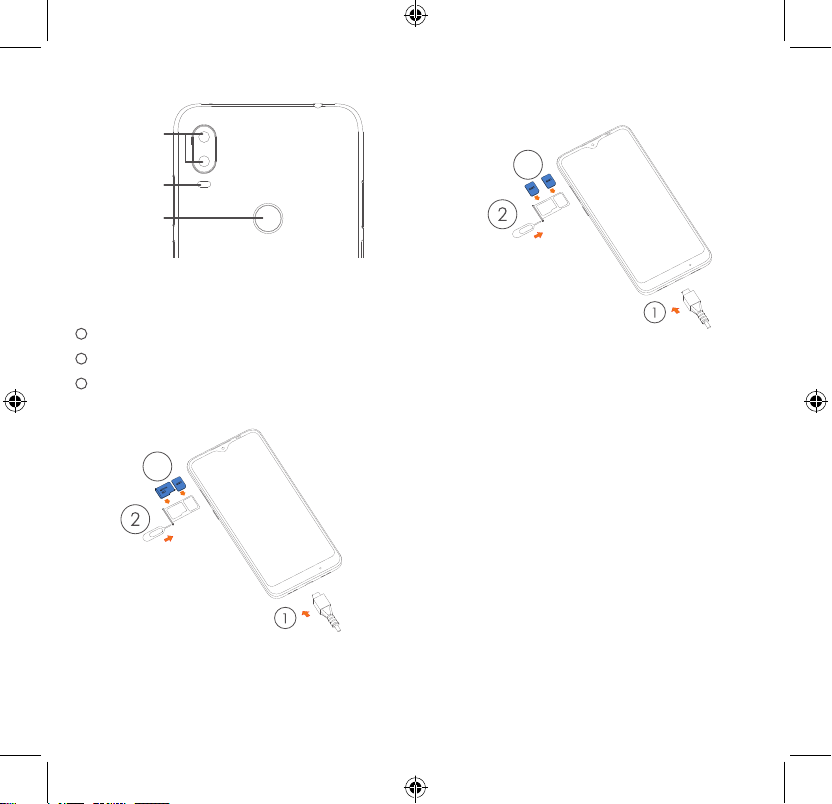
Back camera
Back ash
Finger print
Getting started
1
Charge the battery
2
Insert or remove the microSD card.
3
Insert or remove the SIM card.
Single-SIM
3
Dual-SIM
3
2 3
Page 3

Home screen
Phone call
You can bring all of the items (applications,
shortcuts, folders) that you use most
frequently to your Home screen for quick
access.
Touching the Home button always takes you
back to the main Home screen.
1
2
: Tap to access the complete Settings
1
menu.
: With the notification panel open, tap
2
the top of the screen again and drag
down to see the Quick Settings menu.
4 5
Making a call
Enter the desired number from the keyboard
and touch to make a call.
Answering a call
When you receive a call, swipe right to
answer or swipe left to reject:
1
2
: Reject by Alarm
1
: Reject by SMS
2
Page 4

Contacts
Messaging
You can view and create contacts on your
phone and synchronize these with your
Gmail contacts or other applications on the
web or on your phone.
1
2
3
: Search in Contacts
1
: Open the Quick contact panel
2
Long press to select contact(s) to delete
: Add new contact
3
6 7
You can create, edit, and receive SMS and
MMS.
An SMS will be converted to MMS
automatically when media files (image, video,
audio, slides, etc.) are attached or subject or
email addresses are added.
1
2
: Send the text message
1
: Insert emoticons
2
Page 5

Gmail
Help
The first time you set up your phone, you can
select to use an existing Gmail account or to
create a new one.
1
2
3
4
: Account information
1
: See options and settings
2
: Swipe left or right to archive the email
3
: Create an email
4
8 9
To get help:
• View user manual and FAQ
www.alcatelmobile.com
• Update your phone's software
Go to Settings > System > System updates
to check software updates.
• Back up your personal data
Go to Settings > System > Backup > Back
up to Google Drive and turn it on.
• Reset your phone
Go to Settings > System > Reset > Factory
data reset, and then touch to reset your
phone.
Page 6

Support
1. Enter from your Smartphone / Tablet to
the application: Support Center
2. Check our frequently asked questions
or chat with us through https://www.
alcatelmobile.com in the Support section.
3. Call the Call Center Locate your number,
below:
Argentina: 8004447361
Australia: 1800218730
Canada: 8558446058
Chile: 12300209025
Colombia: 18005183882
Ecuador: 800000635
Mexico: 8001124682
New Zealand: 0800451708
Peru: 80055639
Rep. Dominicana: 18002039552
Uruguay: 40190752
USA: 18553680829
Venezuela: 8001362017
10
