Page 1
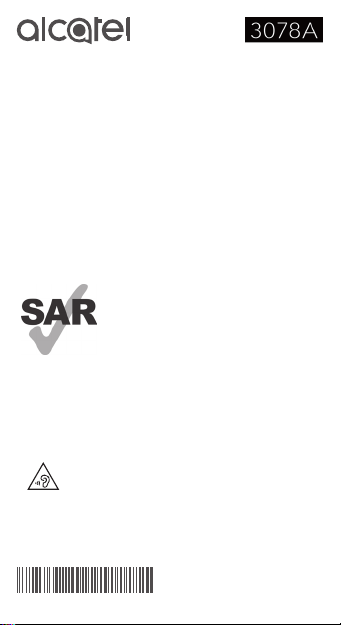
Quick Start Guide
For more information about how to use your phone, please visit
www.alcatelonetouch.us to download the complete user manual.
On our Website, you will also find our FAQ (Frequently Asked
Questions) section.
This product meets applicable national
SAR limits of 1.6 W/kg. The specific
maximum SAR values can be found on
Radio waves section.
When carrying the product or using it
www.sar-tick.com
English - CJB1PK001AAA
while worn on your body, either use an
approved accessory such as a holster
or maintain a distance of 15 mm from
the body to ensure compliance with RF
exposure requirements. Note that the
product may be transmitting even if you
are not making a phone call.
PROTECT YOUR HEARING
To prevent possible hearing damage, do not listen at
high volume levels for long periods. Exercise caution
when holding your device near your ear while the
loudspeaker is in use.
Page 2
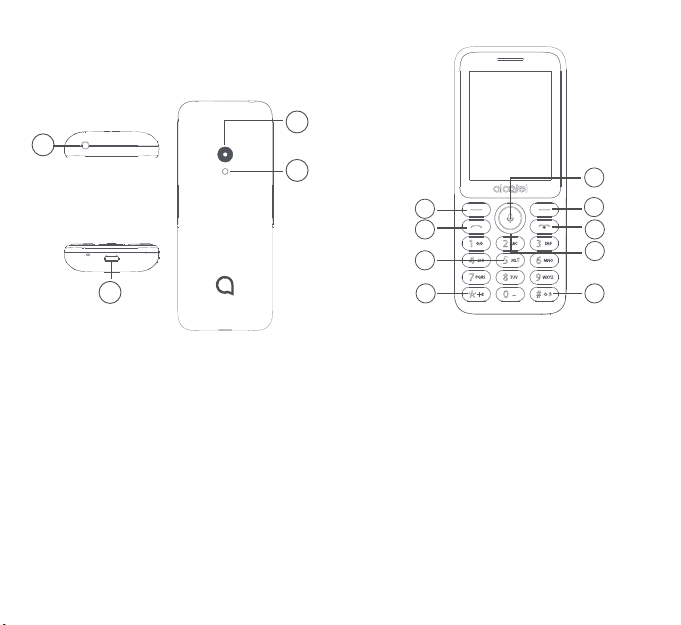
Your Mobile ������������������
1
1�1 Keys and connectors
2
1
3
2
3
7
4
1. Center soft key
•Confirm an option (press the middle of the key)
•Press: access to app list (Home screen)
1. Headset connector
2. Camera
3. Flash
4. USB port
1 2
•Long press: access to Google Assistant.
2. Left soft key
3. Call key
•Pick up/send a call
•Press: enter call log (from Idle screen)
4. Right soft key
5. Back/End Key
•Return to the previous screen, or close a dialog
8 9
box, options menu
1
4
5
6
Page 3
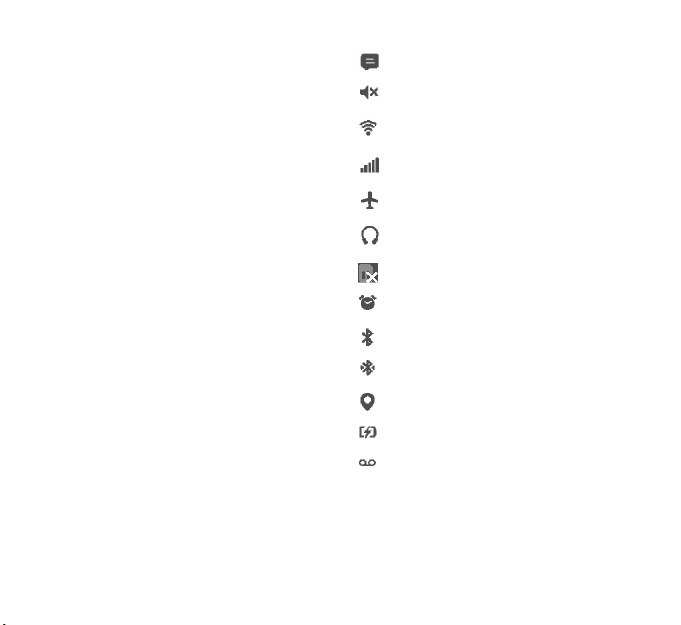
•Press: End a call
• Delete character (In edit mode)
•Long press: clean up memory/lock/restart/power
on/power off
6. Navigation key
•Goes to up, down, left or right menu
•Press (from Idle screen):
• Up key: access to instant settings
• Right key: access to Camera
1�2 Status bar icons
New message or multimedia message
Silent mode
Connected to Wi-Fi network
Level of network reception
Airplane mode
(1)
• Left key: access to side menu
7. “5”key
•In idle screen:
•Press: dial “5”
•Long press: switch on/off the torch
8. “*”key
•In idle screen
•Press: Input “*”
•Long press: lock screen
•In Edit mode:
•Press: insert symbols
9. “#”key
•Idle screen
Headset connected
No SIM card installed
Alarm is set
Bluetooth is on
Transferring file via Bluetooth
(2)
GPS is on
Battery is charging
New voicemail
•Press to input #
•Long press: Silent mode on/off
•In edit mode
•Press: change the input method
•Long press: access to the language list
3 4
(1)
The icons and illustrations in this guide are provided for
information purposes only.
(2)
3078 could not support indoor located
Page 4
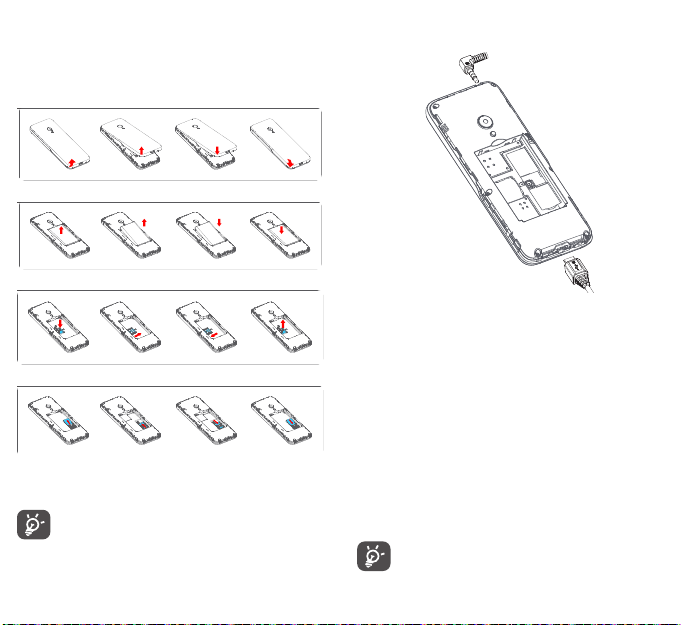
Getting started �������������
2
Charging the battery
2�1 Set up
Removing and installing the back cover
Removing and installing the battery
Inserting and removing microSD card
•Connect battery charger to your phone and plug it into the
socket.
•Charging may take about 20 minutes to start if the battery is
out of power.
Inserting and removing the SIM card
Place the SIM card with the chip facing down and slide it into its
housing. Make sure that it is correctly inserted. To remove the
card, press it and slide it out.
This is a single SIM model which only supports a mini
SIM card. Do not attempt to insert other SIM types
like micro and nano cards, otherwise this may cause
damage to your phone.
5 6
•Be careful not to force the plug into the socket.
•Make sure the battery is correctly inserted before connecting
the charger.
•The main socket must be near the phone and easily accessible
(avoid electric extension cables).
•You are advised to charge the battery to its maximum
when using the phone for the first time (approximately
3 hours) .
•To reduce power consumption and energy waste, when battery
is fully charged, disconnect your charger from the phone;
reduce the backlight time, etc.
The charge is complete when the animation stops.
Page 5

2�2 Power on your phone
Hold down the key until the phone powers on.
2�3 Power off your phone
Hold down the key from the idle screen.
Calls Log �����������������
3
3�1 Making a call
Enter the desired number, then press the key to place the
call. If you make a mistake, you can delete the incorrect digits
by pressing the key. To hang up the call, press the key.
Making an emergency call
If your phone is covered by the network, dial the emergency
number and press the key to make an emergency call. This
works even without a SIM card.
Making an International call
To dial an international call, press twice to enter “+”, then
enter the international country prefix followed by the full phone
number and finally press the key.
3�2 Calling your Voice mail
•To access your voicemail, hold down the key.
•Follow the prompts to set up your voicemail account.
(1)
3�3 Answer or decline a call
When you receive an incoming call, press the key to answer
and then hang up using the key.
(1)
Contact your service provider to check service availability.
7 8
Contacts ������������������
4
4�1 Consulting your contacts
Contacts enables quick and easy access to the contact you
want to reach.
You can access this function by pressing the Center Soft Key
from the Home screen and select Contacts.
4�2 Adding a contact
In contacts list screen, press the Left Soft Key to add new
contacts with detailed information.
When finished, press the Center Soft Key to save.
4�3 Editing your contacts
In contacts list screen, press the Right Soft Key to access
Options, select Edit contact, and press the Center Soft Key
to edit.
4�4 Deleting a contact
In contacts list screen, press the Right Soft Key to access
Options, select Delete contact, and press the Right Soft Key
to delete.
Messages �����������������
5
Use the messaging feature to send and receive text (SMS) and
multimedia (MMS) messages.
5�1 Create message
•From the Home screen, press the Center Soft Key and
select Messages.
•Press the Left Soft Key to write text messages.
•Enter the phone number of the recipient in the To bar or press
the Right Soft Key to add recipients.
Page 6

•Press the Message bar to enter the text of the message.
•Press the Left Soft Key to send text messages.
5�2 Send a multimedia message
MMS enables you to send video clips, images, photos, contacts
and sounds . From the Message screen, select New > Options >
Add attachment, to access all the messaging options
An SMS will be converted to MMS automatically when media
files (image, video, audio, etc.) are attached.
An SMS message of more than a certain number of
characters (the number of characters depends on your
language) will be charged as several SMS. Specific
letters (accented) will increase the size of the SMS, this
may cause multiple SMS to be sent to your recipient
Camera ���������������������
6
Your mobile phone is equipped with a camera for taking photos
and shooting videos:
6�1 Camera
To access this function, press the Center Soft Key from
the Home screen and select Camera or press the right side of
Navigation key from Idle screen..
To take a picture
The screen acts as the viewfinder. Position the object or
landscape in the viewfinder, and press the Center Soft Key
to take pictures which will be automatically saved.
6�2 Camcorder
To shoot a video
•Press the right side of Navigation key to switch to Video mode
from Camera mode.
•Press the Center Soft Key to shoot a video.
•After finished, press the Center Soft Key again to save. You
could go to Video app to play.
9 10
Browser �������������������
7
Using Browser, you can enjoy surfing the Web.
To access this function, press the Center Soft Key from the
Home screen and select Browser.
Gallery ����������������������
8
Gallery acts as a media player for you to view photos. In
addition, a set of further operations to pictures are available for
your choice.
To access this function, press the Center Soft Key from the
Home screen and select Gallery.
Clock ������������������������
9
Your mobile phone has a built-in clock.
To access this function, press the Center Soft Key from the
Home screen and select Clock.
Music ������������������������
10
Using this menu, you can play music files stored on phone
storage in your phone. Music files can be downloaded from your
computer to phone using a USB cable.
To access this function, press the Center Soft Key from the
Home screen and select Music.
Page 7

FM Radio �����������������
11
Your phone is equipped with a radio
functionality. You can use the application as a traditional radio
with saved channels or with parallel visual information related to
the radio program on the display if you tune to stations that offer
Visual Radio service.
To access this function, press the Center Soft Key from the
Home screen and select FM Radio.
To use it, you must plug in your headset, which works
as an antenna connected with your phone
Calendar ������������������
12
Use the Calendar to keep track of important meetings,
appointments, etc.
To access this function, press the Center Soft Key from the
Home screen and select Calendar.
Calculator ����������������
13
With the Calculator, you can solve many mathematical problems.
To access this function, press the Center Soft Key from the
Home screen and select Calculator.
Enter a number and the arithmetic operation to be performed,
enter the second number, then press “=” to display the result.
(1)
The quality of the radio depends on the coverage of the
radio station in that particular area.
(2)
Depending on your network operator and market.
11 12
(1)
with RDS
(2)
Video ������������������������
14
To access this function, press the Center Soft Key from the
Home screen and select Video.
When access to this feature, you can play, share, delete and store
the video according to your preference.
Settings ��������������������
15
To access this function, press the Center Soft Key from the
Home screen and select Settings.
With this function, you can customize your phone by setting:
Network & Connectivity, Personalization, Privacy & Security,
Storage, Device, Account.
FileManager ������������
16
To access this function, press the Center Soft Key from the
Home screen and select FileManager.
Your phone provides internal storage space for you to manage
files and also supports a microSD card. The contents of the
microSD card are editable. You can create a new folder and
delete, edit, search, mark, and view the details and files it
contains.
Recorder ������������������
17
Accessing the Recorder allows you to make voice or sound
recordings. Your phone supports oups format files only.
Page 8

Facebook �����������������
18
Facebook is a social unity that connects people with friends
and others who work, study and live around them. It provides
a number of features with which users interact, such as Wall,
Pokes, etc.
Google applications
19
19�1 Maps
Google Maps offers satellite imagery, road condition, topographic
map and route planning for traveling by foot, car, or public
transportation. By using this application, you can get your own
location, search for a place, and get suggested route planning
for your trips.
19�2 YouTube
YouTube is an online video-sharing application where users
can upload, view, and share videos. Available content includes
video clips, TV clips, music videos, and other content such as
video blogging, short original videos, and educational videos. It
supports a streaming function that allows you to start watching
videos almost as soon as they begin downloading from the
internet.
19�3 Google Assistant
Google Assistant is Google's voice controlled smart assistant that
allows you to search for information online, open apps on your
phone, send messages, etc.
To access Google Assistant
•Long press the Center soft key or press the Center soft key
from the Home screen and select Assistant.
•Press the Center soft key and say whatever you want to access.
13 14
Safety and use ���������������������
We recommend that you read this chapter carefully before using
your phone. The manufacturer disclaims any liability for damage,
which may result as a consequence of improper use or use contrary
to the instructions contained herein.
• TRAFFIC SAFETY:
Given that studies show that using a phone while driving a vehicle
constitutes a real risk, even when the hands-free kit is used (car kit,
headset...), drivers are requested to refrain from using their phone
when the vehicle is not parked.
When driving, do not use your phone and headset to listen to music
or to the radio. Using a headset can be dangerous and forbidden
in some areas.
When switched on, your phone emits electromagnetic waves that
can interfere with the vehicle’s electronic systems such as ABS antilock brakes or airbags. To ensure that there is no problem:
- Do not place your phone on top of the dashboard or within an
airbag deployment area;
- Check with your car dealer or the car manufacturer to make sure
that the dashboard is adequately shielded from phone RF energy.
• CONDITIONS OF USE:
You are advised to switch off the phone from time to time to
optimize its performance.
Switch the phone off before boarding an aircraft.
Switch the phone off when you are in health care facilities, except
in designated areas. As with many other types of equipment now in
regular use, phones can interfere with other electrical or electronic
devices, or equipment using radio frequency.
Switch the phone off when you are near gas or flammable liquids.
Strictly obey all signs and instructions posted in a fuel depot, petrol
station, or chemical plant, or in any potentially explosive atmosphere.
When the phone is switched on, it should be kept at least 10 cm
from any medical device such as a pacemaker, a hearing aid, or an
insulin pump, etc.. In particular when using the phone, you should
hold it against the ear on the opposite side to the device, if any.
To avoid hearing impairment, pick up the call before holding your
phone to your ear. Also move the phone away from your ear while
using the "hands-free" mode because the amplified volume might
cause hearing damage.
Do not let children use the phone and/or play with the phone and
accessories without supervision.
Page 9

If your phone has a removable cover, note that your phone may
contain substances that could create an allergic reaction.
If your phone is a unibody device, the back cover and battery are
not removable. If you disassemble your phone the warranty will not
apply. Disassembling the phone may damage the battery, and may
cause leakage of substances that could create an allergic reaction.
Always handle your phone with care and keep it in a clean and
dust-free place.
Do not allow your phone to be exposed to adverse weather
or environmental conditions (moisture, humidity, rain, infiltration
of liquids, dust, sea air, etc.). The manufacturer’s recommended
operating temperature range is 0°C (32°F) to 40°C (104°F).
At over 40°C (104°F) the legibility of the phone’s display may be
impaired, though this is temporary and not serious.
Do not open, dismantle, or attempt to repair your phone yourself.
Do not drop, throw, or bend your phone.
Do not use the phone if the glass made screen is damaged, cracked,
or broken to avoid any injury.
Do not paint it.
Use only batteries, battery chargers, and accessories which are
recommended by TCL Communication Ltd. and its affiliates and are
compatible with your phone model. TCL Communication Ltd. and its
affiliates disclaim any liability for damage caused by the use of other
chargers or batteries.
Remember to make backup copies or keep a written record of all
important information stored on your phone.
Some people may suffer epileptic seizures or blackouts when
exposed to flashing lights, or when playing video games. These
seizures or blackouts may occur even if a person never had a
previous seizure or blackout. If you have experienced seizures or
blackouts, or if you have a family history of such occurrences, please
consult your doctor before playing video games on your phone or
enabling a flashing-lights feature on your phone.
Parents should monitor their children’s use of video games or other
features that incorporate flashing lights on the phones. All persons
should discontinue use and consult a doctor if any of the following
symptoms occur: convulsion, eye or muscle twitching, loss of
awareness, involuntary movements, or
disorientation. To limit the likelihood of such symptoms, please take
the following safety precautions:
- Do not play or use a flashing-lights feature if you are tired or
need sleep;
- Take a minimum of a 15-minute break hourly;
- Play in a room in which all lights are on;
- Play at the farthest distance possible from the screen;
15 16
- If your hands, wrists, or arms become tired or sore while playing,
stop and rest for several hours before playing again;
- If you continue to have sore hands, wrists, or arms during or after
playing, stop the game and see a doctor.
When you play games on your phone, you may experience occasional
discomfort in your hands, arms, shoulders, neck, or other parts
of your body. Follow the instructions to avoid problems such
as tendinitis, carpal tunnel syndrome, or other musculoskeletal
disorders.
• PRIVACY:
Please note that you must respect the laws and regulations in
force in your jurisdiction or other jurisdiction(s) where you will use
your phone regarding taking photographs and recording sounds
with your phone� Pursuant to such laws and regulations, it may be
strictly forbidden to take photographs and/or to record the voices
of other people or any of their personal attributes, and reproduce
or distribute them, as this may be considered to be an invasion
of privacy� It is the user's sole responsibility to ensure that prior
authorization has been obtained, if necessary, in order to record
private or confidential conversations or take a photograph of
another person; the manufacturer, the seller or vendor of your
phone (including the carrier) disclaim any liability which may result
from improper use of the phone�
• BATTERY:
Following air regulation, the battery of your product is not charged.
Please charge it first.
For non-unibody device:
Observe the following precautions for battery use:
- Do not attempt to open the battery (due to the risk of toxic fumes
and burns);
- Do not puncture, disassemble, or cause a short circuit in a battery;
- Do not burn or dispose of a used battery in household garbage or
store it at temperatures above 60°C (140°F ).
Batteries must be disposed of in accordance with locally applicable
environmental regulations. Only use the battery for the purpose
for which it was designed. Never use damaged batteries or those
not recommended by TCL Communication Ltd. and/or its affiliates.
For unibody device:
Please note your phone is a unibody device, the back cover and
battery are not removable. Observe the following precautions:
- Do not attempt to open the back cover;
- Do not attempt to eject, replace, or open battery;
- Do not puncture the back cover of your phone;
Page 10

- Do not burn or dispose of your phone in household garbage or
store it at temperature above 60°C (140°F ).
Phone and battery as a unibody device must be disposed of in
accordance with locally applicable environmental regulations.
This symbol on your phone, the battery, and the
accessories means that these products must be taken to
collection points at the end of their life:
- Municipal waste disposal centers with specific bins for
these items of equipment;
- Collection bins at points of sale.
They will then be recycled, preventing substances being disposed of
in the environment, so that their components can be reused.
This symbol on your phone, the battery, and the accessories means
that these products must be taken to collection points at the end
of their life:
- Municipal waste disposal centers with specific bins for these items
of equipment;
- Collection bins at points of sale.
They will then be recycled, preventing substances being disposed of
in the environment, so that their components can be reused.
In European Union countries:
These collection points are accessible free of charge.
All products with this sign must be brought to these collection points.
In non-European Union jurisdictions:
Items of equipment with this symbol are not to be thrown into
ordinary bins if your jurisdiction or your region has suitable recycling
and collection facilities; instead they are to be taken to collection
points for them to be recycled.
CAUTION: RISK OF EXPLOSION IF BATTERY IS REPLACED BY AN
INCORRECT TYPE. DISPOSE OF USED BATTERIES ACCORDING
TO THE INSTRUCTIONS.
• CHARGERS:
Main powered chargers will operate within the temperature range of:
0°C (32°F) to 40°C (104°F ).
The chargers designed for your phone meet the standard for safety
of information technology equipment and office equipment use.
They are also compliant with the ecodesign directive 2009/125/EC.
Due to different applicable electrical specifications, a charger you
purchased in one jurisdiction may not work in another jurisdiction.
They should be used for this purpose only.
Characteristics of power supply (depending on the country):
Travel charger: Input: 100-240 V, 50/60 Hz, 150 mA
Output: 5 V, 550 mA
Battery: Lithium 1030mAh
Radio waves �������������������������
THIS MOBILE PHONE MEETS THE GOVERNMENT’S
REQUIREMENTS FOR EXPOSURE TO RADIO WAVES.
Your phone is a radio transmitter and receiver. It is designed not
to exceed the limits for exposure to radio waves (radio frequency
electromagnetic fields) recommended by international guidelines. The
guidelines were developed by an independent scientific organization
(ICNIRP) and include a substantial safety margin designed to assure
the safety of all persons, regardless of age and health.
The exposure standard for mobile phones employs a unit of
measurement known as the Specific Absorption Rate, or SAR.
The SAR limit set by public authorities such as the Federal
Communications Commission of the US Government (FCC), or by
Industry Canada, is 1.6 W/kg averaged over 1 gram of body tissue.
Tests for SAR are conducted using standard operating positions with
the mobile phone transmitting at its highest certified power level in
all tested frequency bands.
Although the SAR is determined at the highest certified power level,
the actual SAR level of the mobile phone while operating can be
well below the maximum value. This is because the mobile phone is
designed to operate at multiple power levels so as to use only the
power required to reach the network. In general, the closer you are
to a wireless base station antenna, the lower the power output of
the mobile phone.
Before a mobile phone model is available for sale to the public,
compliance with national regulations and standards must be shown.
The highest SAR value for 3078A when tested is 0.90 W/kg for use
at the ear and 1.10 W/kg and for use close to the body.
While there may be differences between the SAR levels of various
mobile phones and at various positions, they all meet the government
requirement for RF exposure. For body-worn operation, the mobile
phone meets FCC RF exposure guidelines provided that it is used
with a non-metallic accessory with the handset at least 10 mm from
the body. Use of other accessories may not ensure compliance with
FCC RF exposure guidelines.
Additional information on SAR can be found on the Cellular
Telecommunications & Internet Association (CTIA) Web site: http://
www.phonefacts.net
17 18
Page 11

The World Health Organization (WHO) considers that present
scientific information does not indicate the need for any special
precautions for use of mobile phones. If individuals are concerned,
they might choose to limit their own or their children’s RF exposure
by limiting the length of calls, or using “hands-free” devices to keep
mobile phones away from the head and body. (fact sheet n°193).
Additional WHO information about electromagnetic fields and
public health are available on the following website: http://www.
who.int/peh-emf.
Note: This equipment has been tested and found to comply with
the limits for a Class B digital device pursuant to part 15 of the FCC
Rules. These limits are designed to provide reasonable protection
against harmful interference in a residential installation. This
equipment generates, uses and can radiate radio frequency energy
and, if not installed and used in accordance with the instructions, may
cause harmful interference to radio communications. However, there
is no guarantee that interference to radio or television reception,
which can be determined by turning the equipment off and on, the
user is encouraged to try to correct the interference by one or more
of the following measures:
- Reorient or relocate the receiving antenna.
- Increase the separation between the equipment and receiver.
- Connect the equipment into an outlet on a circuit different from
that to which the receiver is connected.
- Consult the dealer or an experienced radio/ TV technician for
help. Changes or modifications not expressly approved by the party
responsible for compliance could void the user’s authority to operate
the equipment.
For the receiver devices associated with the operation of a licensed
radio service (e.g. FM broadcast), they bear the following statement:
This device complies with Part 15 of the FCC Rules. Operation is
subject to the condition that this device does not cause harmful
interference.
For other devices, they bear the following statement:
This device complies with Part 15 of the FCC Rules. Operation is
subject to the following two conditions:
(1) this device may not cause harmful interference
(2) this device must accept any interference received, including
interference that may cause undesired operation.
Your mobile phone is equipped with a built-in antenna. For optimal
operation, you should avoid touching it or degrading it.
As mobile devices offer a range of functions, they can be used in
positions other than against your ear. In such circumstances the
device will be compliant with the guidelines when used with headset
or USB data cable. If you are using another accessory ensure that
whatever product is used is free of any metal and that it positions the
mobile phone at least 10 mm away from the body.
3078A FCC ID: 2ACCJH108
Please note by using the device some of your personal data may
be shared. It is under your own responsibility to protect your own
personal data and not to share it with any unauthorized or third
party devices. For products with Wi-Fi features, only connect to
trusted Wi-Fi networks. Also, when using your product as a hotspot
(where available), ensure your network security. These precautions
will help prevent unauthorized access to your phone. Your product
can store personal information in various locations including a SIM
card, memory card, and built-in memory. Be sure to remove or clear
all personal information before you recycle, return, or give away
your product. Choose your apps and updates carefully, and install
from trusted sources only. Some apps can impact your product’s
performance and/or have access to private information including
account details, call data, location details, and network resources.
Note that any data shared with TCL Communication Ltd. is stored
in accordance with applicable data protection legislation. For these
purposes TCL Communication Ltd. implements and maintains
appropriate technical and organizational measures to protect
all personal data, for example, against unauthorized or unlawful
processing and accidental loss or destruction of or damage to such
personal data whereby the measures shall provide a level of security
that is appropriate having regard to
- The technical possibilities available;
- The costs for implementing the measures;
- The risks involved with the processing of the personal data, and;
- The sensitivity of the personal data processed.
You can access, review, and edit your personal information at any
time by logging into your user account, visiting your user profile or
by contacting us directly. Should you require us to edit or delete your
personal data, we may ask you to provide us with evidence of your
identity before we can act on your request.
19 20
Page 12

(1)
Licenses ���������������������������������
microSD Logo is a trademark.
The Bluetooth word mark and logos are owned by the
Bluetooth SIG, Inc. and any use of such marks by TCL
Communication Ltd. and its affiliates is under licence.
Other trademarks and trade names are those of their
respective owners.
Alcatel 3078A Bluetooth Declaration ID D047487
Protection against theft
Your phone is identified by an IMEI (phone serial number) shown
on the packaging label and in the phone’s memory� We recommend
that you note the number the first time you use your phone by
entering *#06# and keep it in a safe place� It may be requested by
the police or your carrier if your phone is stolen� This number allows
your phone to be blocked preventing a third person from using it,
even with a different SIM card�
Disclaimer
There may be certain differences between the user manual
description and the phone’s operation, depending on the software
release of your phone or specific carrier services.
TCL Communication shall not be held legally responsible for such
differences, if any, nor for their potential consequences, which
responsibility shall be borne by the carrier exclusively.
General information �����������
• Website: www.alcatelonetouch.com
• Hotline: See the "SERVICES" leaflet that came with your phone
or go to our website.
•Manufacturer: TCL Communication Ltd.
•Address: 5/F, Building 22E, 22 Science Park East Avenue, Hong
Kong Science Park, Shatin, NT, Hong Kong.
On our Website, you will find our FAQ (Frequently Asked Questions)
section. You can also contact us by e-mail to ask any questions you
may have.
An electronic version of this user guide is available in English
and other languages according to availability on our server:
www.alcatelonetouch.us
Your telephone is a transceiver that operates on GSM networks in
quad-band (850/900/1800/1900 MHz) or UMTS in quad-band
(850/1700/1900/2100) MHz.
21 22
Warranty �������������������������������
TCL Communication Ltd. warrants to the original retail purchaser of
this wireless device that should this product or part thereof during
normal consumer usage and condition be proven to be defective
in material or workmanship that results in product failure within
the first twelve (12) months from the date of purchase as shown
on your original sales receipt from an authorized sales agent. Such
defect(s) will be repaired or replaced (with new or rebuilt parts) at the
company’s option without charge for parts or labor directly related
to the defect(s).
Batteries, power adapters, and other accessories sold as in box
items are also warranted against defects and workmanship that
results in product failure within the first six (6) months period from
the date of purchase as shown on your original sales receipt. Such
defect(s) will be repaired or replaced (with new or rebuilt parts) at the
company’s option without charge for parts or labor directly related
to the defect(s).
The limited warranty for your wireless device will be voided if any of
the following conditions occur:
• Non-compliance with the instructions for use or installation,
or with technical and safety standards applicable in the
geographical area where your phone is used;
• Connection to any equipment not supplied or not
recommended by TCL Communication Ltd.;
(1)
Contact your service provider to check service availability.
Page 13

•Modification or repair performed by individuals not authorized
by TCL Communication Ltd. or its affiliates;
•Changes to the device operating system by the user or third
party applications;
•Acts of god such as inclement weather, lightning, power surges,
fire, humidity, infiltration of liquids or foods, chemical products,
download of files, crash, high voltage, corrosion, oxidation;
• Removal or altering of the wireless device’s event labels or
serial numbers (IMEI);
•Damage from exposure to water or other liquids, moisture,
humidity, excessive temperatures or extreme environmental
conditions, sand, excess dust and any condition outside the
operating guidelines;
•Defects in appearance, cosmetic, decorative or structural items
such as framing and non-operative parts;
•Damage as result of physical abuse regardless of cause.
There are no express warranties, whether written, oral or implied,
other than this printed limited warranty or the mandatory warranty
provided by your jurisdiction. In no event shall TCL Communication
Ltd. or any of its affiliates be liable for incidental or consequential
damages of any nature whatsoever, including but not limited to
commercial loss, to the full extent those damages can be disclaimed
by law. Some states do not allow the exclusion or limitation of
incidental or consequential damages, or limitation of the duration
of implied warranties, so the preceding limitations or exclusions may
not apply to you.
How to obtain Support: In United States please call, (855) 368-0829
or go to www.alcatelonetouch.us for technical support. In Canada
please call, (855) 844-6058 or go to www.alcatelonetouch.ca for
technical support. We have placed many self-help tools that may
help you to isolate the problem and eliminate the need to send your
wireless device in for service. In the case that your wireless device is
no longer covered by this limited warranty due to time or condition,
you may utilize our out of warranty repair options.
How to obtain Hardware Service within the terms of this warranty:
Create a user profile (alcatel.finetw.com) and then create an RMA
for the defective device. Ship the device with a copy of the original
proof of purchase (e.g. original copy of the dated bill of sale, invoice)
with the owner’s return address (No PO Boxes accepted), wireless
carrier’s name, alternate daytime phone number, and email address
with a complete problem description. Only ship the device. Do not
ship the SIM card, memory cards, or any other accessories such
as the power adapter. You must properly package and ship the
wireless device to the repair center. TCL Communication Ltd. is not
responsible for devices that do not arrive at the service center or are
damaged in transit. Insurance is recommended with proof of delivery.
Upon receipt, the service center will verify the warranty conditions,
repair, and return your device to the address provided in the RMA.
Check the warranty repair status by going online with the RMA
number on web portal.
Troubleshooting ������������������
Before contacting the service center, you are advised to follow
the instructions below:
•You are advised to fully charge ( ) the battery for optimal
operation.
•Avoid storing large amounts of data in your phone as this may
affect its performance.
•Use the FOTA (Firmware Over The Air) Upgrade tool to
update your phone's software. To access Update phone, press
Settings\Device\Device Information\Software Update.
and carry out the following checks:
My phone can't be switched on or is frozen
•Check the battery contacts, remove and reinstall your battery,
then turn your phone on
•Check the battery power level, charge for at least 20 minutes
My phone has not responded for several minutes
•Restart your phone by pressing and holding the key
•Remove the battery and re-insert it, then restart the phone
My phone turns off by itself
•Make sure power off key is not mis-contacted
•Check the battery charge level
23 24
Page 14

My phone can't charge properly
•Make sure you are using an Alcatel battery and the charger
from the box
•Clean the battery contact if it’s dirty
•Make sure your battery is inserted properly before plugging
in the charger
•Make sure that your battery is not completely discharged; if the
battery power is empty for a long time, it may take around 20
minutes to display the battery charger indicator on the screen.
•Make sure charging is carried out under normal conditions
(0°C to +40°C)
•When abroad, check that the voltage input is compatible
My phone can't connect to a network or “No service” is
displayed
•Try connecting in another location
•Verify the network coverage with your carrier
•Check with your carrier that your SIM card is valid
•Try selecting the available network(s) manually
•Try connecting at a later time if the network is overloaded
My phone can't connect to the Internet
•Check that the IMEI number (press *#06# ) is the same as the
one printed on your warranty card or box
•Make sure that the internet access service of your SIM card
is available
•Check your phone's Internet connection settings
•Make sure you are in a place with network coverage.
•Try connecting at a later time or another location.
Invalid SIM card
Make sure the SIM card has been correctly inserted
•Make sure the chip on your SIM card is not damaged or
scratched
•Make sure the service of your SIM card is available
Unable to make outgoing calls
•Make sure you have dialed a valid number and press the
key
•For international calls, check the country and area codes
•Make sure your phone is connected to a network, and the
network is not overloaded or unavailable
•Check your subscription status with your carrier (credit, SIM
card valid, etc.)
•Make sure you have not barred outgoing calls
•Make sure that your phone is not in flight mode
25 26
Unable to receive incoming calls
•Make sure your phone is switched on and connected to a
network (check for overloaded or unavailable network)
•Check your subscription status with your carrier (credit, SIM
card valid, etc.)
•Make sure you have not forwarded incoming calls
•Make sure that you have not barred certain calls
•Make sure that your phone is not in flight mode
The caller’s name/number does not appear when a call is
received
•Check that you have subscribed to this service with your carrier
•Your caller has concealed his/her name or number
I can't find my contacts
•Make sure your SIM card is not broken
•Make sure your SIM card is inserted properly
•Import all contacts stored in SIM card to phone
The sound quality of the calls is poor
•You can adjust the volume during a call by pressing the Volume
up/down key
•Check the network strength
•Make sure that the receiver, connector, or speaker on your
phone is clean.
I am unable to use the features described in the manual
•Check with your carrier to make sure that your subscription
includes this service
•Make sure this feature does not require an Alcatel accessory
I am unable to add a contact in my contacts
•Make sure that your SIM card contacts are not full; delete some
files from your SIM card or save the files in the phone contacts
•My callers are unable to leave messages on my voicemail
•Contact your service provider to check service availability
I can't access my voicemail
•Make sure your carrier’s voicemail number is correctly entered
in "Messages/Voice mail server"
•Try later if the network is busy
I am unable to send and receive MMS
•Check your phone memory availability as it might be full
•Contact your service provider to check service availability and
check MMS parameters
•Verify the server center number or your MMS profile with
your carrier
Page 15

•The server center may be swamped, try again later
SIM card PUK locked
•Contact your service provider to obtain the PUK code (Personal
Unblocking Key)
The phone can't be detected by others via Bluetooth
•Make sure that Bluetooth is turned on and your phone is visible
to other users
•Make sure that the two phones are within Bluetooth’s
detection range
How to make your battery last longer
•Make sure you follow the complete charge time (minimum
3 hours)
•After a partial charge, the battery level indicator may not be
exact. Wait for at least 20 minutes after removing the charger
to obtain an exact indication
•Adjust the brightness of the screen as appropriate
•Deactivate Bluetooth when not in use
27 28
Support
1. Check our frequently asked questions or chat with us through
https://www.alcatelmobile.com in the Support section.
2. Call the Call Center Locate your number, below:
Argentina- 0800-444-7361
Australia- 1-800-218-730
Canada- 1-855-844-6058
Chile- 123-002-09025
Colombia- 01-800-518-3882
Ecuador- 800-000-635
Mexico- 01-800-112-4682
Nueva Zealanda- 800-451-708
Peru- 0800-55-639
Rep. Dominicana- 1-800-203-9679
Uruguay- 000-401-90752
USA- 1-855-368-0829
Venezuela- 0800-136-2017
