Page 1
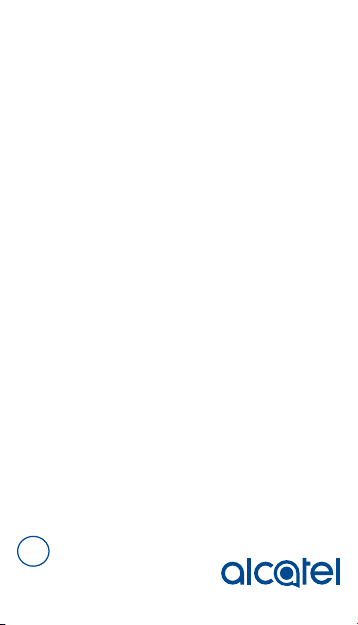
Quick Start Guide
Alcatel would like to thank you for your purchase. We hope you will
enjoy your high-quality mobile communication experience.
For more information about your phone or to download the complete
user manual version, please visit https://us.alcatelmobile.com
BC
English - CJB2CV0TBAAA
Page 2
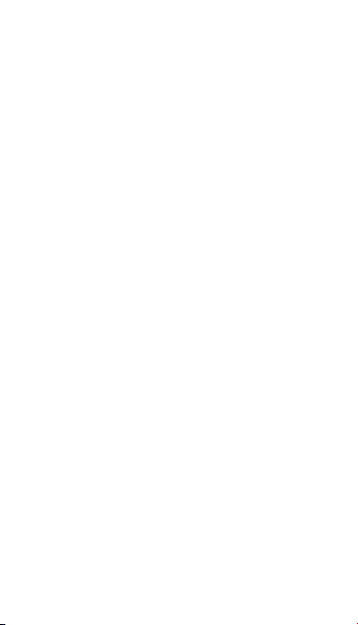
Table of Contents
1 Your Device ...................................................................1
1.1 Keys and Connectors ..............................................................1
1.2 SIM Card ..................................................................................... 4
1.3 Battery ......................................................................................... 5
1.4 Home Screen ............................................................................. 6
1.5 Applications ................................................................................ 8
2 Calls ...............................................................................9
2.1 Placing a Call .............................................................................. 9
2.2 International Call ....................................................................11
2.3 Wi-Fi Calling ............................................................................11
3 Contacts ......................................................................12
3.1 Create a New Contact .........................................................12
3.2 Make a Call from Contact List ............................................12
4 Email ............................................................................12
4.1 Set up Email Accounts ...........................................................12
5 Messaging ....................................................................13
5.1 Create and Send a Message .................................................13
5.2 Send a Multimedia Message..................................................14
6 Getting Connected .....................................................14
6.1 Web Browser ..........................................................................14
6.2 Accessing Files .........................................................................15
6.3 Data Sharing .............................................................................15
6.4 Bluetooth ®...............................................................................16
7 Volume & Rringtone ..................................................16
8 Software Updates .......................................................16
9 Security........................................................................17
9.1 Screen Lock .............................................................................17
Page 3

9.2 Face Recognition .....................................................................17
Safety and Use .....................................................................18
General Information ...........................................................27
MetroPCS Information .......................................................28
12 Month Limited Warranty..............................................33
Recycling Information ........................................................33
Troubleshooting ..................................................................33
This product meets applicable national SAR
limits of 1.6 W/kg. The specific maximum SAR
values can be found on page 24 of this
user guide. When carrying the product or
www.sar-tick.com
using it while worn on your body, either
use an approved accessory such as a holster
or otherwise maintain a distance of 10 mm
from the body to ensure compliance with RF
exposure requirements. Note that the product
may be transmitting even if you are not making
a phone call.
To prevent possible hearing damage, do not
listen at high volume levels for long periods.
Exercise caution when holding your device near
your ear while the loudspeaker is in use.
Page 4
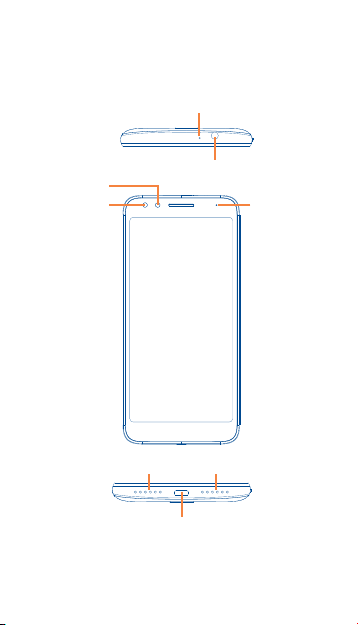
Your Device
1
1.1 Keys and Connectors
Microphone
Front Camera
Proximity &
Light Sensor
Headset Connector
LED Indicator
Microphone Speaker
USB Type-A
1
Page 5
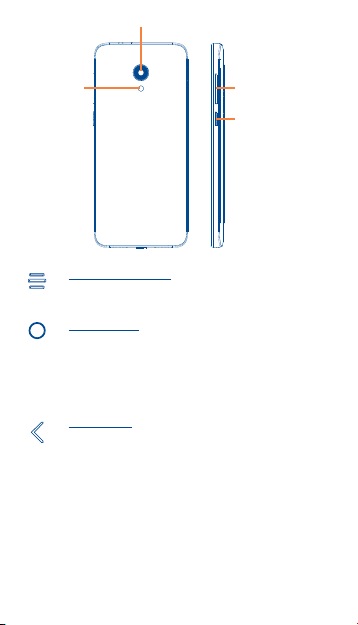
Rear Camera
Flash
Recent Apps button
• Touch to open a card view of applications you've worked
with recently.
Home button
• From any application or screen, touch to return to the
Home screen.
• Long press to turn on Google Now. You can get help such
as getting directions and restaurant information based on
the content detected on the screen.
Back button
• Touch to go back to the previous screen, or close a dialog
box, options menu, the Notification panel, etc .
Volume Keys
Power Key
2
Page 6
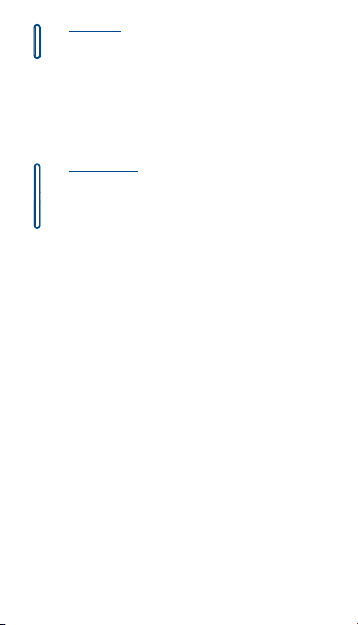
Power key
• Press: Lock the screen/Light up the screen.
• Press and hold: Show the popup menu to select from
Power off/Restart.
• Press and hold the Powe r key and Volume down key to
make a screenshot.
• Press and hold the Powe r key for at least 10 seconds to
force reboot.
Volume Keys
• In call mode, adjusts the earpiece or headset volume.
• In Music/Video/Streaming mode, adjusts the media volume.
• In general mode, adjusts the ringtone volume.
• Mutes the ringtone of an incoming call.
• In camera preview mode, press Volume key to take a
photo or press and hold to make burst shot.
3
Page 7
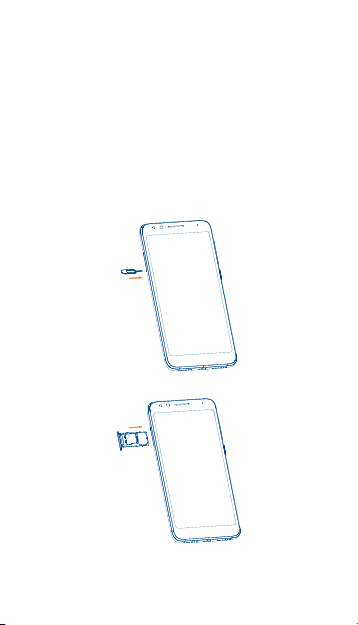
1.2 SIM Card
The SIM (Subscriber Identity Module) card identifies your device to
the wireless network. You can't make or receive phone calls without a
properly installed SIM card unless it's an emergency call (911).
You don't need to power off your device before inserting or removing
the SIM card.
Note: Your phone only supports NANO SIM cards. Do not attempt
to insert other SIM types like mini and micro cards to avoid damage
to your device.
1.2.1 Insert/Remove the NanoSIM and MicroSD
Cards
1. Use a SIM pin to open the slot.
2. Insert/Remove the SIM card and MicroSD card.
SIM
SD
Note: MicroSD Cards are sold separately.
4
Page 8
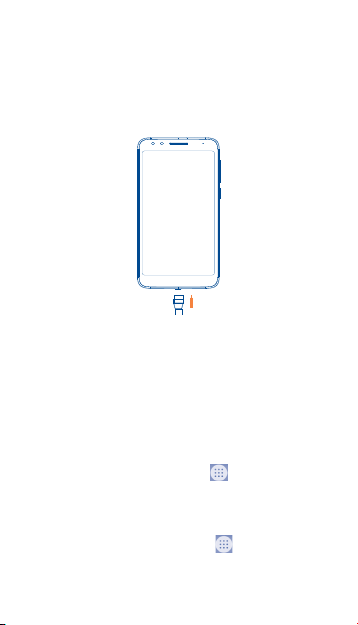
1.3 Battery
To optimize battery performance, be sure to fully charge your device
before using it for the first time.
1.3.1 Charging the Device
1. Insert the small end of the charging cable into the charge port
as shown.
2. Connect charger to power outlet
Note: Please use the cable that came with your device. Using other
cables may damage the charging port or reduce battery performance.
1.3.2 Optimize Battery Life
To optimize battery life, adjust your screen brightness and display
timeout.
1. Adjusting brightness level: Lowering your screen brightness
level can optimize your battery level. To adjust the brightness
level, from the Home screen, touch > Settings > Display >
Brightness level. To lower the brightness level, move the
wheel to the left.
2. Power Saving Mode: Power Saving mode minimizes battery
usage to extend battery life. To turn on your Power Saving
mode, from the Home screen, touch > Settings > Battery.
Then turn on the Intelligent power saving standby and the
Battery saver.
5
Page 9
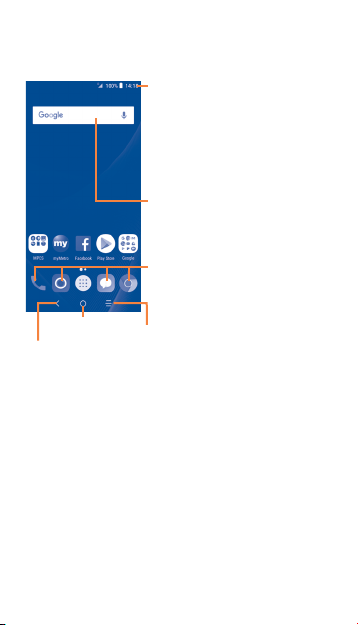
1.4 Home Screen
You can bring all the items (applications, shortcuts, folders and widgets)
you love or use most frequently to your Home screen for quick access.
Touch the Home key to get instant access to the Home screen.
Home key
Back
• Touch to go back to last screen.
Home screen is provided in an extended format to allow more space for
adding applications, shortcuts etc. Slide all Home screens horizontally left
and right to get a complete view of the Home screens. The white circles
at the lower part of the screen indicate which screen you are viewing.
Status bar
• Touch and drag down to open
the notications panel.
Search bar
to ente r text sea rch
• Tou ch
screen.
to ente r voice sea rch
• Tou ch
screen.
Favorite applications tray
• Touch to enter the applications.
• Touch and hold to move or change
applications.
Recent apps
• Touch to view recent apps.
6
Page 10
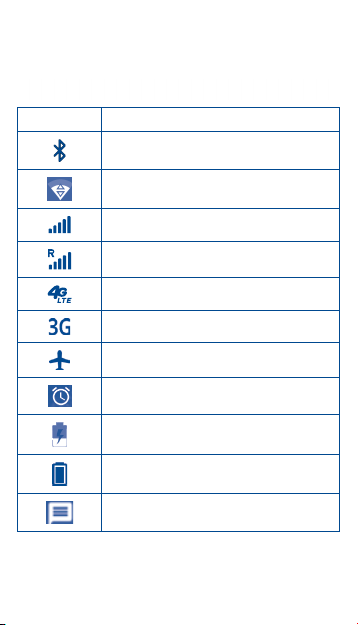
1.4.1 Status Bar
The Status bar appears at the top of your Home screen. You will find
icons indicating your device’s status and new notification alerts appear
in the Status bar.
Icon Status
Bluetooth® active
Wi-Fi® active
Network (full signal)
Network (roaming)
4G LTE data service
3G data service
Airplane mode
Alarm set
Battery (charging)
Battery (fully charged)
New message
7
Page 11
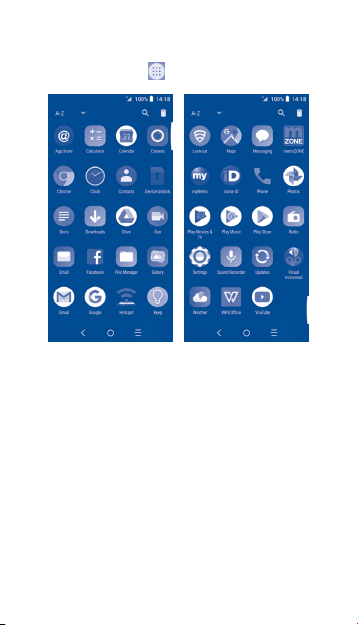
1.5 Applications
1.5.1 App List
Press the Application icon from the idle screen to access the
App list.
1.5.2 Add/Remove Application
1. Add: You can touch and hold a folder, an application, or a widget
to activate the Move mode and drag the item to any Home
screen you prefer.
2. Reposition: Touch and hold the item to be repositioned to
activate the Move mode, drag the item to the desired position
and then release.
You can move items both on the Home screen and the Favorite
tray. Hold the icon on the left or right edge of the screen to drag
the item to another Home screen.
3. Remove: Touch and hold the item to be removed to activate the
Move mode, drag the item up to the top of the icon, and release
after the item turns red.
8
Page 12
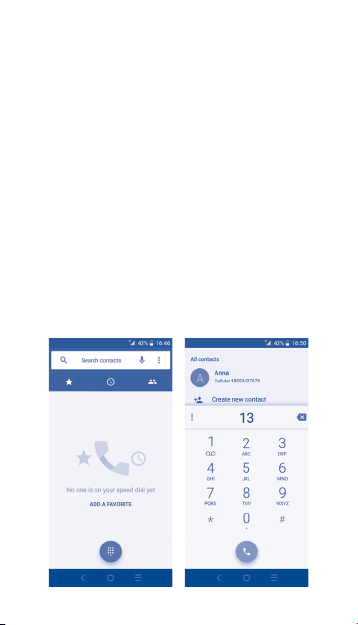
4. Create folders: To improve the organization of items (shortcuts
or applications) on the Home screen, you can create a folder by
stacking one app on top of another. To rename a folder, open it
and touch the folder’s title bar to input the new name.
5. Wallpaper customization:
You can change your wallpaper in two different ways:
i Touch and hold an empty area on the Home screen and then
select WALLPAPERS from bottom options. Slide left and right
to view and select one Wallpaper image options, select Set
wallpaper on top left bar and then select Home screen to set
image as Home screen. You can set different wallpapers for Lock
screen and Home screen.
ii Change your wallpaper by going to Settings > Display >
Wallpaper.
Calls
2
2.1 Placing a Call
You can easily place a call using Call from the Home screen.
9
Page 13
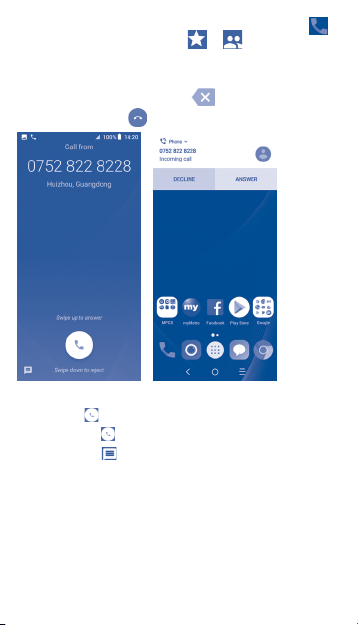
Enter the desired number from the keyboard directly and touch to
place the call or select a contact from or by sliding or touching
tabs, then to make the call.
The number you entered can be saved to Contacts by touching Create
new contact or Add to a contact. If you make a mistake, you can
delete the incorrect digits by touching .
To hang up a call, touch .
When you receive a call:
• Slide up the icon or touch ANSWER to answer.
• Slide d own the i con or touc h DECLINE to reject;
• Touch the ic on t o reject t he call by se nding a pre set mess age.
To mute the ringtone volume of an incoming call, press the Volume
Up/Down Key.
Note: For your convenience, your phone features a unique Reversible
UI functionality that can accept calls even in the upside down position.
10
Page 14

2.2 International Call
To dial an international call, long press to enter “+”, the n enter
the int ernati onal coun try pre fix foll owed by the fu ll phone nu mber
and tou ch .
2.3 Wi-Fi Calling
Wi-Fi Calling can improve your coverage by allowing you to make phone
calls over a Wi-Fi network (when a Wi-Fi network is available).
To use Wi-Fi Calling, please use the SIM card shipped with your device.
A different SIM card may not work with the Wi-Fi Calling feature.
Important!
You must also have a 9-1-1 emergency address registered with your
account. Log into your account at (https://www.metropcs.com/account/
sign-in.html). Go to your profile, click Line Settings and select to edit
your E911 Address. Check periodically to ensure your address is always
up to date.
• Corpor ate accou nts may req uire admi nistra tor assi stance f or 9-1-1
Address registratio n.
To enable/disable Wi-Fi Calling
1. From the home screen, touch > > Settings > Calls >
Wi-Fi calling.
2. Touch Enable Wi-Fi Calling to activate/ deactivate the feature.
To change the connection preference for Wi-Fi Calling
1. Touch > > Settings > Calls.
2. Touch Wi-Fi Calling > Preference.
3. Touch the desired Wi-Fi Calling preference.
11
Page 15

Contacts
3
3.1 Create a New Contact
1. From the Home screen, touch Application icon , and select
Contacts icon .
2. Touch to create a new contact.
3. Enter contact’s name and other contact information.
4. When finished, touch SAVE to Save.
3.2 Make a Call from Contact List
1. From the Home screen, touch > Contacts icon.
2. Touch a contact to view details, then touch to call.
4
4.1 Set up Email Accounts
1. From the Ho me scree n, touch > Email icon. A n
email w izard wi ll guide you t hrough t he steps t o set up an
email account.
2. Enter t he email ad dress an d passwor d of the acco unt you
want to s et up.
3. If the acco unt you ent ered is not p rovided by yo ur servi ce
provide r in the dev ice, you ca n touch MANUAL SETUP
afte r enteri ng the ema il addres s, selec t an accoun t type
and ent er passwo rd of your em ail, the n correc tly ll in
serve r and port i n both Incoming server setting s and
Outgoing server setting s interfaces. Finally touch FINISH
to complete setup.
12
Page 16

Messaging
5
Use the messaging feature to send and receive text (SMS) and multimedia
(MMS) messages.
5.1 Create and Send a Message
1. From the Home screen, touch > Messaging icon
to enter.
2. Touch to write text messages.
3. Enter the phone number of the recipient in the bar at the top of
the page or touch to add recipients.
4. Press the Type message bar to enter the text of the message.
5. Press the icon to send text messages.
An SMS message of more than 160 characters will be charged as several
SMS. A counter will be on the right of the text box to remind you how
many characters are allowed to be entered in one message.
Note: Specific letters (accented) will also increase the size of the SMS,
this may cause multiple SMS to be sent to your recipient.
13
Page 17

5.2 Send a Multimedia Message
MMS enables you to send video clips, images, animations, slides and
sounds to other compatible mobiles and e-mail addresses.
An SMS will be converted to MMS automatically when media files (image,
video, audio, etc.) are attached or subject or email addresses are added.
To send a multimedia message, enter the recipient’s phone number
in the To bar and touch the Type message bar to enter the text of
the message. Touch the icon to attach a picture, video, audio
and so on.
When finished, touch to send the multimedia message.
Note: Data must be turned on to successfully send MMS messages.
Getting Connected
6
6.1 Web Browser
From the Home screen, touch > Chrome . A web browser
with which you can surf the Internet.
Your bookmarks, browsing history, and settings across all devices with
the browser installed can be synchronised with your Google account.
14
Page 18

6.2 Accessing Files
To access media files and photos saved on your device or to transfer
files from your device’s SD card (sold separately) to your computer,
follow these steps:
To connect device to PC
1. Use the USB cable that came with your device to connect the
device to a USB port on your computer. You will receive a
notification that the USB is connected.
2. If you use MTP or PTP, your phone will be automatically
connected.
Note: Before using MTP, make sure that the driver (Windows Media
Player 11 or higher version) has been installed.
To locate data you have transferred or downloaded in your
microSD card/internal storage:
• Tou ch to open t he appli cation s list.
• Tou ch File Manager .
All data you have downloaded is stored in the Files.Here you can view
media files (videos, photos, music and others), rename files, install
applications into your device, etc.
6.3 Data Sharing
You can share your device’s mobile data connection with a single
computer via USB cable (USB tethering) or with up to eight devices at
once by turning your device into a portable Wi-Fi hotspot.
To turn on USB tethering or Wi-Fi Hotspot:
1. Touch Settings > Network & internet > Tethering &
mobile hotspot.
2. Touch the switch of USB tethering to activate this function.
3. Touch Wi-Fi Hotspot then touch the switch to activate this
function.
Note: These functions may incur additional network charges from your
network operator. Extra fees may also be charged in roaming areas.
15
Page 19

6.4 Bluetooth
Your device comes with Bluetooth connectivity, a wireless technology
that enables a data connection between your device and a Bluetooth
headset or other Bluetooth device (sold separately).
6.4.1 Connect to Bluetooth
1. From the Home screen, touch > Settings > Connected
devices.
2. Touch the switch of Bluetooth to activate this function.
3. The device will automatically search for device.
4. Select the desired Bluetooth device to pair with your device.
Volume & Rringtone
7
Adjust In-call Volume
While on a call, press the Volume Up/Down Key to adjust volume.
Adjust Ringtone and Volume
1. From the Home screen, touch > Settings > Sound.
2. Position the slider to adjust volume for Media, Alarm, Ring, or
Notification separately.
3. Touch Advanced to get more settings.
Software Updates
8
To access Software Updates, follow the these steps:
1. Connect your device to a Wi-Fi network and make sure it has a
strong data connection.
2. Ensure your battery is fully charged before starting the software
update. Your device’s current battery level can be found on your
device under Settings > Battery.
3. From the Home screen, touch > Settings > System >
About phone > System updates.
®
16
Page 20

4. Touch Check for update and the device will search for the
latest software.
5. If software update is available, click on Download update. Once
the software is downloaded, touch Install update > Install.
6. Now your device has the latest version of the software.
Security
9
To help prevent others from using your device without your permission,
activate the following security options:
From the Home screen, touch > Settings > Security & location >
Device security.
9.1 Screen Lock
• None: Touch t o disable s creen un lock secu rity.
• Swipe : Touch to enabl e slide unl ock mode .
• Pattern: Touch to d raw a patt ern to unl ock scree n.
• PIN: Touch t o setup a num eric PIN t o unlock s creen.
• Passwo rd: Touch to setu p a passwo rd to unloc k screen .
9.2 Face Recognition
You can use Face recognition to unlock your device.
From the Home screen, touch > Settings > Face recognition and
following the instruction to set up face recognition.
17
Page 21

Safety and Use
We recommend that you read this chapter carefully before using your
mobile phone. The manufacturer disclaims any liability for damage, which
may result as a consequence of improper use or use contrary to the
instructions contained herein.
Trafc Safety
Given that studies show that using a mobile device while driving a
vehicle constitutes a real risk, even when the hands-free kit is used (car
kit, headset...), drivers are requested to refrain from using their mobile
device when the vehicle is not parked. Check the laws and regulations
on the use of wireless mobile devices and their accessories in the areas
where you drive. Always obey them. The use of these devices may be
prohibited or restricted in certain areas.
When driving, do not use your mobile device and headphone to listen
to music or to the radio. Using a headphone can be dangerous and
forbidden in some areas.
When switched on, your mobile device emits electromagnetic waves
that can interfere with the vehicle’s electronic systems such as ABS antilock brakes or airbags. To ensure that there is no problem:
• Do not place your mobile device on top of the dashboard or within
an airbag deployment area,
• Check with your car dealer or the car manufacturer to make sure that
the car’s electronic devices are shielded from mobile device RF energy.
Conditions of Use
You are advised to switch off the mobile device from time to time to
optimize its performance.
Remember to abide by local authority rules of mobile device use on
aircrafts.
Operational Warnings: Obey all posted signs when using mobile
devices in public areas.
18
Page 22

• Turn off your mobile device in any location where posted notices
instruct you to do so. In an aircraft, turn off your mobile device
whenever instructed to do so by airline staff. If your mobile device
offers an airplane mode or similar feature, consult airline staff about
using it in flight.
• Switch the mobile device off when you are in health care facilities,
except in designated areas. As with many other types of equipment
now in regular use, mobile devices can interfere with other electrical
or electronic devices, or equipment using radio frequency.
• Switch the mobile device off when you are near gas or flammable
liquids. Strictly obey all signs and instructions posted in a fuel
depot, gas station, or chemical plant, or in any potentially explosive
atmosphere.
• When the mobile device is switched on, it should be kept at least 15
cm from any medical device such as a pacemaker or insulin pump. In
particular when using the mobile device you should hold it against the
ear on the opposite side to the device, if any.
Note: Using your device in landscape mode with polarized sunglasses on
may cut light from the screen. Take your polarized sunglasses off or use
your device in portrait orientation to continue use.
Read and follow the directions from the manufacturer of your
implantable medical device. If you have any questions about using your
mobile device with your implantable medical device, consult your
healthcare provider.
It is recommended to have proper supervision while small children use
your mobile device.
Do not attempt to disassemble your phone. If you disassemble your
phone, the warranty will not apply.
Always handle your mobile device with care and keep it in a clean and
dust-free place.
Do not allow your mobile device to be exposed to adverse weather
or environmental conditions (moisture, humidity, rain, inltration of
liquids, dust, sea air, etc.). The manufacturer’s recommended operating
temperature range is 0°C (32°F) to +50°C (122°F)
Note: The max value depends on the device condition, materials around
it and the housing paint and texture.
Over 50°C (122°F) the legibility of the mobile device’s display may be
impaired, though this is temporary and not serious.
19
Page 23

Do not open or attempt to paint or repair your mobile device.
Do not drop, throw or try to bend your mobile device.
Do not use the mobile device if the screen is damaged, cracked or broken
to avoid any injury.
Use only batteries, battery chargers, and accessories which are
recommended by TCL Communications Ltd. and its afliates and are
compatible with your mobile device model. TCL Communications Ltd.
and its afliates disclaim any liability for damage caused by the use of
other chargers or batteries.
Your mobile device should not be disposed in municipal waste. Please
check local regulations for disposal of electronic products.
Remember to make back-up copies or keep a written record of all
important information stored in your mobile device.
Some people may suffer epileptic seizures or blackouts when playing
video games. These seizures or blackouts may occur even if a person
never had a previous seizure or blackout. If you have experienced
seizures or blackouts, or if you have a family history of such occurrences,
please consult your doctor before playing video games on your mobile
device. Parents should monitor their children’s use of video games or
other features that incorporate ashing lights on the mobile devices.
All persons should discontinue use and consult a doctor if any of the
following symptoms occur: convulsion, eye or muscle twitching, loss
of awareness, involuntary movements, or disorientation. To limit the
likelihood of such symptoms, please take the following safety precautions:
• Play at the farthest distance possible from the screen.
When you play games on your mobile device, you may experience
occasional discomfort in your hands, arms, shoulders, neck, or other
parts of your body. Follow these instructions to avoid problems, such as
tendinitis, carpal tunnel syndrome, or other musculoskeletal disorders:
• Take a minimum of a 15-minute break every hour of game playing.
• If your hands, wrists, or arms become tired or sore while playing, stop
and rest for several hours before playing again.
• If you continue to have sore hands, wrists, or arms during or after
playing, stop the game and see a doctor.
20
Page 24

PROTECT YOUR HEARING
To prevent possible hearing damage, do not listen at high
volume levels for long periods. Exercise caution when
holding your device near your ear while the loudspeaker is
in use.
Privacy
Please note that you must respect the laws and regulations of your
jurisdiction or other jurisdiction(s) where you will use your mobile
device regarding taking photographs and recording sounds with your
mobile device. Pursuant to such laws and regulations, it may be strictly
forbidden to take photographs and/or to record the voices of other
people or any of their personal attributes, and reproduce or distribute
them, as this may be considered to be an invasion of privacy.
It is the user’s sole responsibility to ensure that prior authorization
be obtained, if necessary, in order to record private or condential
conversations or take a photograph of another person; the manufacturer,
the seller or vendor of your mobile device (including the operator)
disclaim any liability which may result from the improper use of the
mobile device.
Battery and Accessories
For a non-unibody device:
Observe the following precautions:
• Do not attempt to open the battery (due to the risk of toxic fumes
and burns);
• Do not puncture, disassemble, or cause a short circuit in the battery;
• Do not burn or dispose of a used battery in household garbage or
store it at temperatures above 60°C (140°F).
Batteries must be disposed of in accordance with locally applicable
environmental regulations. Only use the battery for the purpose for which it
was designed. Never use damaged batteries or those not recommended by
TCL Communication Ltd. and/or its affiliates.
For a non-unibody device with a non-removable battery:
Observe the following precautions:
• Do not attempt to eject, replace, or open the battery;
• Do not puncture, disassemble, or cause a short circuit in the battery;
21
Page 25

• Do not burn or dispose of your phone in household garbage or store
it at temperature above 60°C (140°F).
Phone and battery must be disposed of in accordance with locally applicable
environmental regulations.
For a unibody device:
Observe the following precautions:
• Do not attempt to open the back cover;
• Do not attempt to eject, replace, or open the battery;
• Do not puncture the back cover of your phone;
• Do not burn or dispose of your phone in household rubbish or store
it at temperature above 60°C (140°F);
Phone and battery as a unibody device must be disposed of in accordance
with locally applicable environmental regulations.
They will then be recycled, preventing substances being disposed of in the
environment, so that their components can be reused.
In European Union countries:
These collection points are accessible free of charge.
All products with this sign must be brought to these collection points.
In non-European Union jurisdictions:
Items of equipment with this symbol are not to be thrown into ordinary
bins if your jurisdiction or your region has suitable recycling and collection
facilities; instead they are to be taken to collection points for them to be
recycled.
In the United States you may learn more about CTIA’s Recycling Program at
http://www.gowirelessgogreen.org/
CAUTION: RISK OF EXPLOSION IF BATTERY IS REPLACED BY AN
INCORRECT TYPE. DISPOSE OF USED BATTERIES ACCORDING TO
THE INSTRUCTIONS.
WARNING: This product contains chemicals known to the State of
California to cause cancer and birth defects or other reproductive harm.
This symbol on your phone, the battery, and the accessories
means that these products must be taken to collection points
at the end of their life:
• Municipal waste disposal centers with specific bins for
these types of equipment;
• Collection bins at points of sale.
22
Page 26

Chargers
Home A.C./ Travel chargers will operate within the temperature range of:
0°C (32°F) to 45°C (113°F).
The chargers designed for your mobile device meet with the standard
for safety of information technology equipment and ofce equipment
use. Due to different applicable electrical specications, a charger you
purchased in one jurisdiction may not work in another jurisdiction. They
should be used for this purpose only.
The charger shall be installed near the device and shall be easily
accessible.
Travel charger: 100-240V, 50/60Hz, 0.2A
Output: 5V, 1A
Radio Waves
THIS MOBILE DEVICE MEETS THE GOVERNMENT’S REQUIREMENTS
FOR EXPOSURE TO RADIO WAVES.
Your mobile device is a radio transmitter and receiver. It is designed
and manufactured not to exceed the emission limits for exposure to
radio-frequency (RF) energy. These limits are part of comprehensive
guidelines and establish permitted levels of RF energy for the general
population. The guidelines are based on standards that were developed
by independent scientic organizations through periodic and thorough
evaluation of scientic studies. These guidelines include a substantial
safety margin designed to ensure the safety of all persons, regardless
of age and health.
The exposure standard for mobile devices employs a unit of measurement
known as the Specic Absorption Rate, or SAR. The SAR limit set by
public authorities such as the Federal Communications Commission of
the US Government (FCC), or by Industry Canada, is 1.6 W/kg averaged
over 1 gram of body tissue. Tests for SAR are conducted using standard
operating positions with the mobile device transmitting at its highest
certied power level in all tested frequency bands.
The FCC has granted an Equipment Authorization for this model device
with all reported SAR levels evaluated as in compliance with the FCC
RF exposure guidelines. SAR information on this model device is on
file with the FCC and can be found under the Display Grant section of
HYPERLINK “http://www.fcc.gov/oet/ea/fccid” www.fcc.gov/oet/ea/fccid
after searching on FCC ID:2ACCJH094.
23
Page 27

Although the SAR is determined at the highest certied power level, the
actual SAR level of the mobile device while operating can be well below
the maximum value. This is because the mobile device is designed to
operate at multiple power levels so as to use only the power required
to reach the network. In general, the closer you are to a wireless base
station antenna, the lower the power output of the mobile device. Before
a mobile device model is available for sale to the public, compliance with
national regulations and standards must be shown. The highest SAR value
for this model mobile phone when tested is 1.01 W/Kg for use at the ear
and 1.18 W/Kg for use close to the body.
While there may be differences between the SAR levels of various
mobile devices and at various positions, they all meet the government
requirement for RF exposure. For body-worn operation, the device
has been tested when positioned a minimum of 10 mm from the body
without any metal parts in the vicinity of the device or when properly
used with an appropriate accessory and worn on the body. Use of
other accessories may not ensure compliance with FCC RF exposure
guidelines. Additional information on SAR can be found on the Cellular
Telecommunications & Internet Association (CTIA) Web site: http://
www.phonefacts.net
The World Health Organization (WHO) considers that present scientic
information does not indicate the need for any special precautions for
use of mobile devices. If individuals are concerned, they might choose to
limit their own or their children’s RF exposure by limiting the length of
calls, or using “hands-free” devices to keep mobile devices away from the
head and body. (fact sheet n°193). Additional WHO information about
electromagnetic elds and public health are available on the following
website: http://www.who.int/peh-emf.
Note: This equipment has been tested and found to comply with the
limits for a Class B digital device pursuant to part 15 of the FCC Rules.
These limits are designed to provide reasonable protection against
harmful interference in a residential installation. This equipment generates,
uses and can radiate radio frequency energy and, if not installed and used
in accordance with the instructions, may cause harmful interference to
radio communications. However, there is no guarantee that interference
to radio or television reception, which can be determined by turning
the equipment off and on, the user is encouraged to try to correct the
interference by one or more of the following measures:
• Reorient or relocate the receiving antenna.
• Increase the separation between the equipment and receiver.
24
Page 28

• Connect the equipment into an outlet on a circuit different from that
to which the receiver is connected.
• Consult the dealer or an experienced radio/TV technician for help.
• Changes or modifications not expressly approved by the party
responsible for compliance could void the user’s authority to operate
the equipment.
For the receiver devices associated with the operation of a licensed radio
service (e.g. FM broadcast), they bear the following statement:
This device complies with Part 15 of the FCC Rules. Operation is subject
to the condition that this device does not cause harmful interference.
For other devices, they bear the following statement:
This device complies with Part 15 of the FCC Rules. Operation is subject
to the following two conditions:
(1) This device may not cause harmful interference
(2) This device must accept any interference received, including
interference that may cause undesired operation.
Your mobile device is equipped with a built-in antenna. For optimal
operation, you should avoid touching it or degrading it. As mobile
devices offer a range of functions, they can be used in positions other
than against your ear. In such circumstances the device will be compliant
with the guidelines when used with headset or USB data cable. If you
are using another accessory ensure that whatever product is used is
free of any metal and that it positions the mobile device at least 10 mm
away from the body.
Licenses
MicroSD Logo is a trademark.
The Bluetooth® word mark and logos are owned by the
Bluetooth SIG, Inc. and any use of such marks by TCL
Communications Ltd. and its affiliates is under license.
Other trademarks and trade names are those of their
respective owners.
25
Page 29

Alcatel 5059Z
Bluetooth® Declaration ID D038401
The Wi-Fi Logo is a certification mark of the Wi-Fi
You have purchased a product which uses the open source (http://
opensource.org/) programs mtd, msdosfs, netfilter/iptables and initrd in
object code and other open source programs licensed under the GNU
General Public License and Apache License. We will provide you with a
complete copy of the corresponding source codes upon request within
a period of three years from the distribution of the product by TCL
Communications Ltd. You may download the source codes from http://
sourceforge.net/projects/alcatel/files/. The provision of the source code
is free of charge from Internet.
Alliance.
US Information Concerning the Federal
CommunicationsCommission (“FCC”)
Requirements for Hearing Aid Compatibility with
Wireless Devices
When wi reless d evices are u sed near h earing d evices (suc h as heari ng
aids and c ochlea r implan ts), users m ay detec t a buzzin g, hummi ng, or
whini ng noise. S ome hear ing devic es are more i mmune th an other s
to this i nterf erence, a nd wirele ss device s also var y in the am ount of
interference that they generate.
The wire less tel ephone i ndustr y has deve loped ra tings to a ssist
heari ng device user s in finding w ireless dev ices that may b e compatibl e
with t heir hear ing devic es. Not al l wireles s devices h ave been r ated.
Wirele ss device s that are r ated wil l have the rat ing disp layed on th e
box toge ther wit h other re levant a pproval m arking s.
The rat ings are no t guara ntees. Re sults w ill vary d ependi ng on
the use r’s hearin g device an d hearing l oss. If yo ur heari ng device
is vuln erable t o inter ference , you may not be a ble to use a r ated
wirele ss device s uccessf ully. Cons ulting wi th your he aring he alth
profes sional a nd testi ng the wire less dev ice with you r hearin g device
is the be st way to ev aluate it f or your per sonal ne eds.
26
Page 30

This sm artph one has be en test ed and rate d for use wi th heari ng
aids for s ome of the w ireless t echnol ogies th at the sma rtpho ne
uses. H owever, other w ireles s technol ogies may b e used in th is
smar tphone t hat have no t been tes ted for use w ith hea ring aids .
It is imp ortan t to try t he diffe rent feat ures of you r smart phone
thorou ghly and i n differ ent loca tions to de termin e if you hea r any
inter fering n oise whe n using thi s smart phone wi th your he aring aid
or cochl ear impl ant. Co nsult you r wireles s servic e provider a bout
its ret urn and exc hange pol icies, a nd for infor mation a bout hea ring
aid compatibility.
Hearing aid compatibility rating for this smartphone: M4/T3
How the ratings work
M-R atings: W ireles s devices r ated M3 or M4 m eet FCC re quireme nts
and are li kely to gen erate le ss inter ferenc e to heari ng devices t han
wirele ss device s that are n ot label ed. M4 is th e bette r or higher o f
the two r atings .
T-Rati ngs: Wire less devi ces rate d T3 or T4 meet FCC re quireme nts
and are li kely to be mo re usabl e with a hea ring devi ce’s teleco il (“T
Switc h” or “Telepho ne Switch ”) than un rated wi reless de vices. T4 is
the bet ter or hig her of the t wo ratin gs. (Not e that not a ll heari ng
device s have tele coils in th em.)
Heari ng device s may also be m easure d for immun ity to th is type of
inter ferenc e. Your heari ng device m anufac turer or he aring he alth
profes sional m ay help you f ind resul ts for your h earing d evice. Th e
more imm une your heari ng aid is, th e less likely you a re to expe rience
inter ferenc e noise from w ireles s devices .
For more i nforma tion abou t the acti ons that t he FCC has t aken
with re gard to he aring aid c ompati bility w ith wire less devi ces and
other s teps th at the FCC ha s taken to e nsure th at indivi duals wi th
disab ilitie s have access t o teleco mmunic ations se rvices , visit w ww.
fcc. gov/cg b/dro.
General Information
• Website: https://us.alcatelmobile.com
• Facebook: https://www.facebook.com/alcatelmobileus
• Twitter: https://twitter.com/alcatelmobileus
27
Page 31

• Hotline Number: In the United States, call 855-368-0829 for
technical support.
• Electronic labeling path: Touch Settings > System > Regulatory
& Safety or press *#07#, you can find more information about
(1)
labeling
, such as FCC ID.
On our In ternet s ite, you wi ll find ou r FAQ (Freque ntly As ked
Quest ions) sec tion. You can a lso cont act us by e- mail to a sk any
quest ions you ma y have.
An elec tronic ve rsion of t his user g uide is avai lable in E nglish an d
other l anguag es accordi ng to avail abilit y on our ser ver:
Your phone i s a transce iver tha t operat es on GSM i n quad-b and
(850/ 900/180 0/1900 MH z), UMTS in t ri-ba nd (B2/4/ 5), or LTE in
hex a- ban d (B2 /4/5/12 /66 /71).
Company Address:
5/F, Build ing 22E , 22 Scie nce Park E ast Avenue , Hong Kong S cience
Park , Shatin , NT, Hong Kong
Disclaimer
There m ay be cert ain diff erences b etwee n the user m anual
description and the device’s operation, depending on the software
relea se of your dev ice or spec ific op erator se rvice s.
TCL Mobile shall not be held legally responsible for such differences, if
any, nor for their potential consequences, which responsibility shall be
borne by the operator exclusively.
MetroPCS Information
Service
You will need the following information when activating service:
• Your name, a ddress an d an eight -digit n umber th at you will u se to
access yo ur accoun t (your pe rsonal id entic ation nu mber “P IN”).
(1)
This may vary depending on countr y.
28
Page 32

• Your serial number (IMEI) and SIM card number. If your phone has
a removable battery, to locate the serial number, remove the phone
from the box and remove the battery cover from the phone. The serial
number is located near the bar code. It will be either 14 or 18 digits.
If your phone does not have a removable battery, check the box label,
back cover, or phone settings to locate the serial number. The SIM
card number can be located below the bottom bar code on the back
of the SIM card holder.
• Your choice of MetroPCS plan and services including unlimited data,
talk and text plans.
• Install the battery, if applicable, and SIM card in your new phone by
following the step by step instructions in this phone’s User Guide.
• Once your phone is powered up, dial 1.888.8metro8 (1.888.863.8768)
to connect with an activation representative who will assist you in
activating your phone. You can also activate your phone online by
visiting metropcs.com. (As soon as your service is activated, be sure
to fully charge the phone’s battery before using it again.)
Don’t hesitate to ask your MetroPCS representative for more
information on additional features and services or visit metropcs.com.
Account Detail:
• Text Message Reminder. MetroPCS p rovides a t ext mess age
remind er on your ph one befo re paymen t is due.
• E-statement. V iew your st atemen t summar y online . (Only
availa ble in sele ct stat es.)
• Call Detail. V iew your cal l detail onli ne for a list ing of all lo cal call s
made du ring the se rvice c ycle. (Add itiona l charge a pplies.)
Payment Options:
There are several ways to pay for your MetroPCS service.
• Aut o Pay. Your credit or d ebit car d is autom aticall y debite d two
days bef ore payme nt is due.
• Express Pay. Pay by credi t or debit c ard onlin e at metrop cs.com.
• By M ail. Inc lude your ac count num ber and ph one numbe r on your
check o r money orde r and mail to: Met roPCS, P.O. Box 5119, Carol
Str eam , IL 60197- 5119.
29
Page 33

• By Ph one via Au tomate d System. P ay by credi t or debit
card fro m your Metr oPCS ph one by dial ing 1.88 8.8me tro8.
(Convenience fee applies.)
• Store Payment Machine.* Acce pts cas h, debit o r credit ca rd
(with P IN). (Conve nience fe e applie s.)
• Over t he Count er.* Pay at an Aut horized P ayment Lo cation w ith
cash , check, c redit or de bit card .
• eWallet. Si gn up for MyAc count thr ough met ropcs.c om and
creat e your own sec ure eWallet wh ere you can s afely st ore card s
for quic k paymen t and set up au to pay.
• Text to Pay. The secu re and eas y way to pay you r monthl y
Metro PCS ser vice. Reg ister yo ur credit o r debit ca rd with th e
Metro PCS eWalle t servic e and simpl y respon d to a text fro m
PAYNOW (72969 9) to pay.
* Not available at all locations.
®
MyMetro
• Mana ge your Met roPCS ac count rig ht on your ph one.
By dialing any of the customer service numbers you can change your rate
plan, change your features and pay for service. Just follow the instructions
on your phone.
For Assistance:
Please visit your local MetroPCS store or refer to the following options
if you need additional assistance.
• Sign up for MyAccount to view account details, check your balance,
make a payment, manage eWallet and more.
• MetroPCS automated customer service from any phone:
1.888.8metro8 and follow the prompts (1.888.863.8768)
• Online information: metropcs.com
Please follow us at:
@MetroPCS facebook.com/MetroPCS
Copyright: MetroPCS related trademarks and other intellectual
property are the exclusive properties of T-Mobile USA, Inc. All other
trademarks and other intellectual property are the properties of their
respective owners. Copyright ©2018 T-Mobile USA, Inc.
30
Page 34

Your device may not work if you alter its original software. This device
will only operate with firmware versions that have been approved for use
by MetroPCS and the device manufacturer. If unauthorized firmware is
placed on the device it will not function.
Hearing aid compatibility: This phone has been tested and rated
for use with hearing aids for some of the wireless technologies that it
uses. However, there may be some newer wireless technologies used
in this phone that have not been tested yet for use with hearing aids.
It is important to try the different features of this phone thoroughly
and in different locations, using your hearing aid or cochlear implant,
to determine if you hear any interfering noise. Consult your service
provider or the manufacturer of this phone for information on hearing
aid compatibility. If you have questions about return or exchange policies,
consult your service provider or phone retailer.
Your phone’s GPS system is enabled by default in order to permit use of
planned future services; see your phone’s manual for instructions should
you wish to disable your GPS for non-911 purposes.
MetroPCS Terms and Conditions of Service
For the most recent and up-to-date version of the MetroPCS Terms
and Conditions of Service to which you agree and will be bound when
you activate, use, change or pay for your MetroPCS service, please visit
metropcs.com/terms.
Welcome to MetroPCS. We are pleased that you have selected us as your
wireless carrier. Our Terms and Conditions of Service are available at
https://www.metropcs.com/terms-conditions/terms-conditions-service.
html. These Terms and Conditions of Ser vice apply to all devices and
wireless services provided by us to you and consist of several parts,
which may be amended from time to time.
In the event that the terms and conditions relating to a feature you may
have selected or may be included in your Rate Plan conflict with the
MetroPCS Terms and Conditions of Service, the MetroPCS Terms and
Conditions of Service shall control.
31
Page 35

By: (a) giving us a written or electronic signature or telling us orally
that you accept the MetroPCS Terms and Conditions of Ser vice; (b)
activating Service (if you are a new subscriber); (c) using your Service
after your Service is activated or after you make a change or addition to
your Service; (d) paying for the Service; or (e) failing to activate Service
within 30 days after the purchase of your wireless device, unless you
return your wireless device within MetroPCS’ applicable return period,
you agree to the MetroPCS Terms and Conditions of Service and the
terms and conditions of service and use related to any feature you
may have selected or may be included in your Rate Plan, including, but
not limited to:
• You waive your right to a jury trial in disputes with MetroPCS;
• Your disputes with MetroPCS will be decided by an arbitrator;
• You waive your right to institute or participate in class action litigation
against MetroPCS;
• You will provide MetroPCS with accurate information about yourself;
• MetroPCS may communicate with you from time to time about
your Service;
• You will pay all taxes and regulatory fees even if your rate plan is
inclusive of taxes and regulatory fees; and
• MetroPCS may terminate your Service if you fail to timely pay for
your Service or violate the Terms and Conditions of Service in any
way, including abuse of the Service or violations of applicable laws.
Customer Service. If you have any questions regarding your
Service or information in this Agreement, you may call our
activation center at 1-888-8metro8 (1.888.863.8768).
Billing for Premium and Third-Party Services
California Residents Only
Certain parties besides MetroPCS have the ability to place charges
on your bill for premium services. You may access these services and
authorize the placement of charges on your bill through your phone or
online account. MetroPCS also provides customers, at no additional cost,
with the ability to restrict the placement of charges for premium and
third-party services on your account. Contact customer care or go to
www.metropcs.com/blocking for more information.
Wi-Fi Calling
Wi-Fi Calling allows you to make and receive phone calls and messages
over a Wi-Fi connection.
32
Page 36

Important! You must have an E911 address registered with your
account in order to use Wi-Fi Calling. You can register an E911 address
via the myMetro ® Android ™ app that is either preinstalled on your
phone, or available for download from the Google Play ™ Store. If you do
not have an Android smartphone, you can call 611 to update the address.
12 Month Limited Warranty
For Warranty information and support, please visit
https://us.alcatelmobile.com/warranty/. You can also call Alcatel [US]
Customer Support at 1-855-368-0829 to request a hard copy of the
warranty.
Recycling Information
For more information on Electronic Recycling:
1) Visit Alcatel Electronic Recycling Program website at https://
us.alcatelmobile.com/accessibility-compliance/electronicrecycling-program/, or
2) Call Alcatel US Customer Support at 1-855-368-0829.
Battery Recycling (USA & Canada):
Alcatel partners with Call2Recycle ® to offer a safe and convenient
battery recycling program. For more information on our Battery
Recycling Program, please visit the USA and Canada website at https://
us.alcatelmobile.com/accessibility-compliance/battery-recycling/ and
https://ca.alcatelmobile.com/accessibility-compliance/battery-recycling/.
Troubleshooting
Before contacting the service center, here are some instructions to help
you troubleshoot your device:
• You are advised to fully charge the battery for optimal operation.
33
Page 37

• Avoid storing large amounts of data on your phone as this may affect
its performance.
• Update your phone's software via the Updates application. Or you
can touch Settings > System > About phone > System Updates
to update software.
• Reset your phone via Factory reset. You can touch Settings >
System > Reset options > Erase all data (Factory reset), and
then touch RESET PHONE.
and carry out the following checks:
My phone can't be switched on or is frozen
• Check the battery power level, charge for at least 20 minutes.
• If it still does not work, please reset the phone using the Power key
and the Volume up key.
My phone has not responded for several minutes
• Restart your phone by pressing and holding the Power key.
My phone turns off by itself
• Check that your screen is locked when you are not using your
phone, and make sure the Powe r key is not mis-contacted due to
unlocked screen.
• Check the battery charge level.
My phone can't charge properly
• Make sure that your battery is not completely discharged; if the
battery power is empty for a long time, it may take around 20 minutes
to display the battery charger indicator on the screen.
• Make sure charging is carried out under normal conditions (0°C (32°F)
to +50°C (122°F)).
• When abroad, check that the voltage input is compatible.
My phone can't connect to a network or "No service" is
displayed
• Try connecting in another location. Verify the network coverage with
your operator.
• Verify the network coverage with your service provider.
• Check with your service provider that your SIM card is valid.
• Try selecting the available network(s) manually.
• Try connecting at a later time if the network is overloaded.
34
Page 38

My phone can't connect to the internet
• Check that the IMEI number (press *#06#) is the same as the one
printed on your warranty card or box.
• Make sure that the internet access service of your SIM card is available.
• Check your phone's internet connection settings.
• Make sure that you are in a place with network coverage.
• Try connecting at a later time or another location.
Invalid SIM card
• Make sure that the SIM card has been correctly inserted (see
"Inserting or removing the SIM card").
• Make sure that the chip on your SIM card is not damaged.
• Make sure that the service of your SIM card is available.
My phone can't make outgoing calls
• Make sure that you have dialled a valid number and have touched Call.
• For international calls, check the country and area codes.
• Make sure that your phone is connected to a network, and the
network is not overloaded or unavailable.
• Check your subscription status with your operator (credit, SIM card
valid, etc.).
• Make sure that you have not barred outgoing calls.
• Make sure that your phone is not in airplane mode.
My phone can't receive incoming calls
• Make sure that your phone is switched on and connected to a network
(check for overloaded or unavailable network).
• Check your subscription status with your operator (credit, SIM card
valid, etc.).
• Make sure that you have not forwarded incoming calls.
• Make sure that you have not barred certain calls.
• Make sure that your phone is not in airplane mode.
The caller’s name/number doesn't appear when a call is
received
• Check that you have subscribed to this service with your operator.
• Your caller may have concealed his name or number.
35
Page 39

I can't find my contacts
• Make sure that your SIM card is not broken.
• Make sure that your SIM card is inserted properly.
• Import all contacts stored in SIM card to phone.
The sound quality of the calls is poor
• Adjust the volume during a call by pressing the Volume up/down key.
• Check the network strength. Move to a location with stronger signal
strength.
• Make sure that the receiver, connector or speaker on your phone is clean.
I can't use the features described in the manual
• Check with your operator to make sure that your subscription
includes this service.
• Make sure that this feature doesn't require an Alcatel accessor y.
When I select a number from my contacts, the number can't
be dialled
• Make sure that you have correctly recorded the number in your file.
• Make sure that you have selected the country code when calling an
international number.
I can't add a contact
• Make sure that your SIM card contacts are not full; delete some files
or save the files to the phone.
My callers can't leave messages on my voicemail
• Contact your network operator to check service availability.
I can't access my voicemail
• Make sure that your operator’s voicemail number is correctly entered
in "Voicemail number".
• Try later if the network is busy.
I can't send and receive MMS
• Check your phone memory as it might be full.
• Contact your network operator to check service availability and
MMS parameters.
• Verify the server centre number or your MMS profile with your
operator.
36
Page 40

• The server centre may be swamped. Try again later.
SIM card PIN locked
• Contact your network operator to obtain the PUK (Personal
Unblocking Key) code.
I can't connect my phone to my computer
• Check that your USB driver is installed properly.
• Check that you have marked the USB debugging checkbox.
• Make sure that you’re using the right cable from the box.
I can't download new files
• Make sure that there is sufficient phone storage space for your
download.
• Select the microSD card as the location to store downloaded files.
• Check your subscription status with your operator.
The phone can't be detected by others via Bluetooth
• Make sure that Bluetooth is turned on and your phone is visible to
other users.
• Make sure that the two phones are within Bluetooth’s detection range.
The battery drains too fast
• Make sure that you follow the complete charge time with default
charger (minimum 140 minutes).
• After a partial charge, the battery level indicator may not be exact.
Wait for at least 20 minutes after removing the charger to obtain an
exact indication.
• Adjust the brightness of screen as appropriate.
• Extend the email auto-check interval for as long as possible.
• Update news and weather information on manual demand, or increase
their auto-check interval.
• Exit background-running applications if they are not being used for
extended periods of time.
• Deactivate Bluetooth, Wi-Fi, or GPS when not in use.
37
Page 41

The phone becomes warm following prolonged calls, game
playing, internet surfing or running other complex applications
• This heating is a normal consequence of the CPU handling excessive
data. Ending the above actions will make your phone return to normal
temperature.
After Factory reset is performed, I can't use my phone without
entering Google account credentials
• After reset is performed, you must enter the original Google account
credentials that were used on this phone.
• If you don’t remember your Google account credentials, complete
Google account recovery procedures.
• If you still cannot access your phone, apply to the authorised repair
centre, but remember that it will not be regarded as warranty case.
The phone doesn't ring when a call or message arrives
• Make sure that Do Not Disturb mode (go to Settings > Sound &
notification > Do Not Disturb) is not activated.
• Press the Volume up/down key to adjust volume.
I forget some passwords/codes/keys on phone
• Perform Factory reset.
• If you still cannot access your phone, apply to the authorised repair
centre, but remember that it will not be regarded as warranty case.
Alcatel is a trademark of Nokia and is used under
license by TCL Communication Ltd..
© Copyright 2018 TCL Communication Ltd. All rights
TCL Communication Ltd. reserves the right to alter
material or technical specification without prior notice.
reserved
38
