Page 1
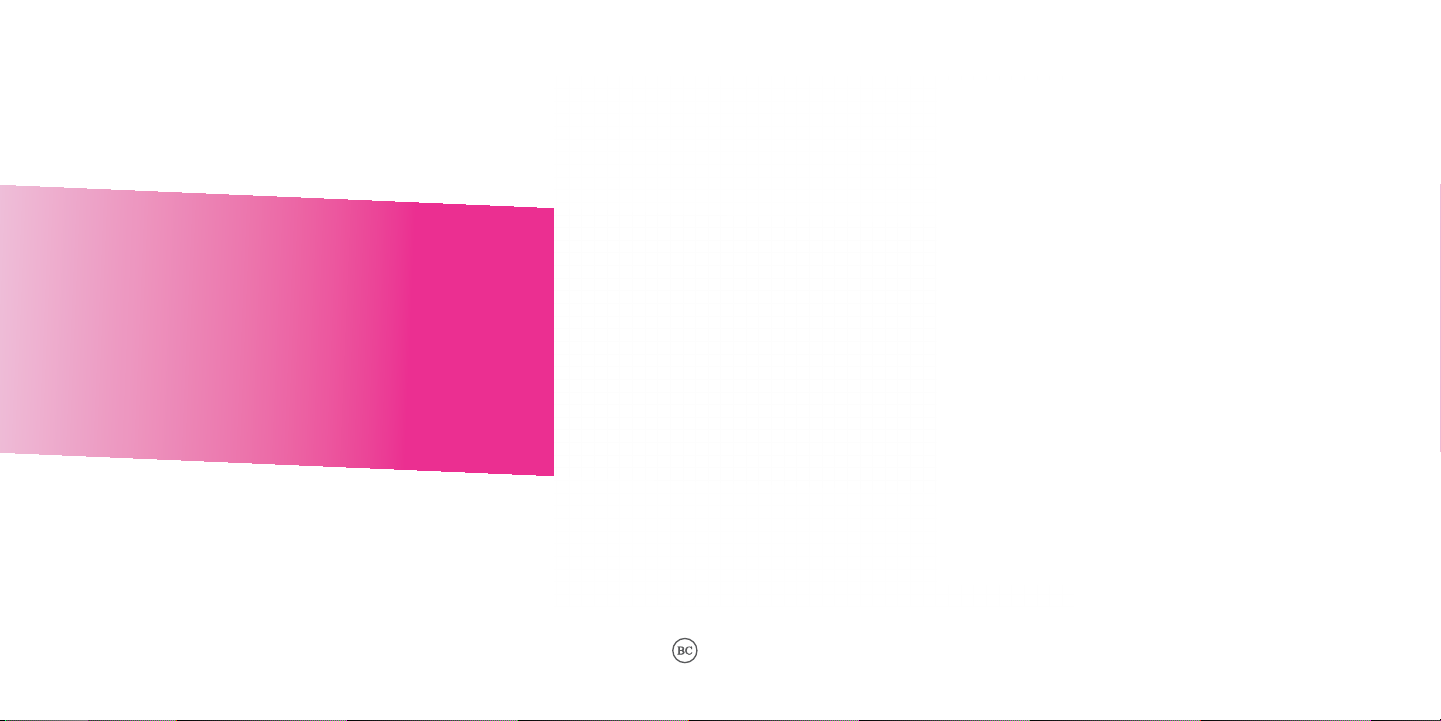
USER MANUAL
CJA2B40ALAAA
Page 2
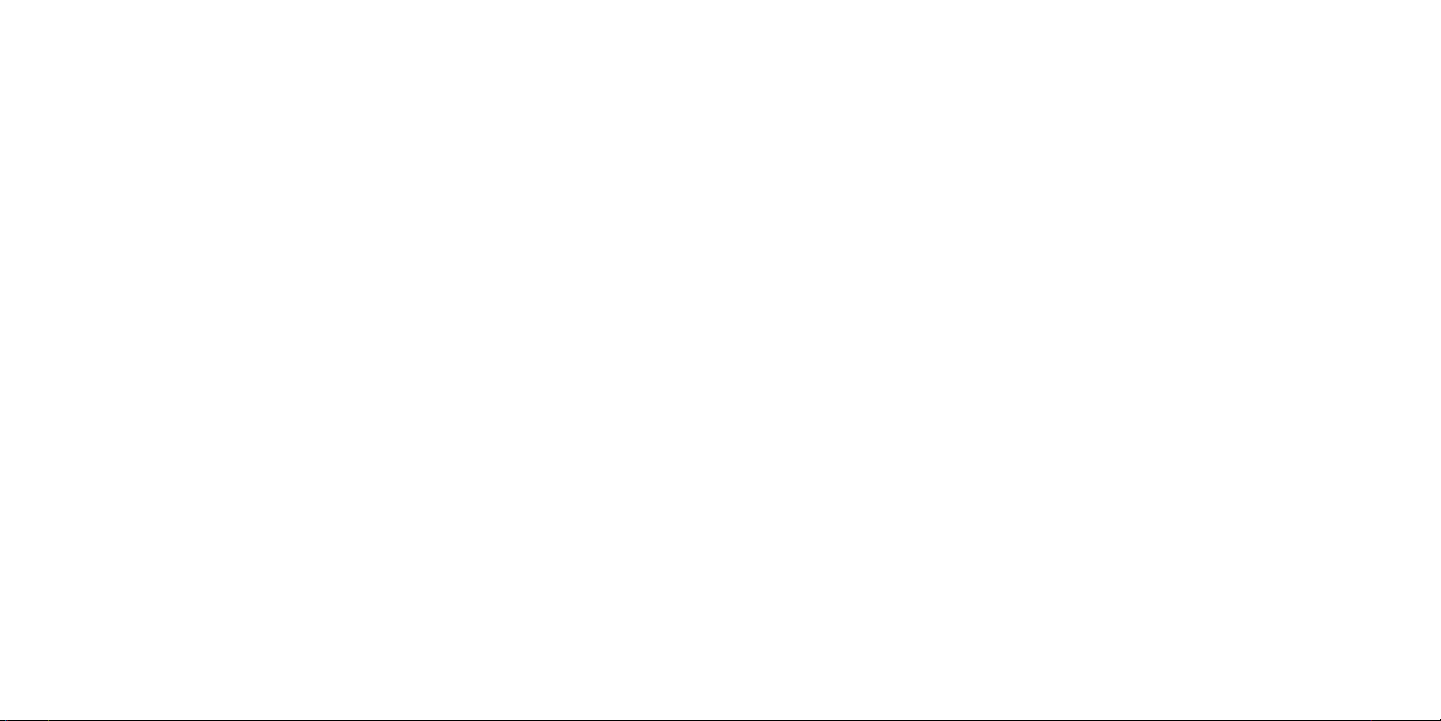
About this Manual ..................................................
Table of Contents
Thank you for choosing the REVVL 2 5052W. In order to keep your device in its best condition, please read this
manual and keep it for future reference.
1 2
About this Manual .............................................................................................................1
1 Getting Started ............................................................................................................4
1.1 Overview ...................................................................................................................................................................... 4
1.2 Setup ............................................................................................................................................................................ 6
1.3 Home Screen .............................................................................................................................................................. 8
1.4 Status Bar .................................................................................................................................................................... 9
2 About Your Phone ......................................................................................................10
2.1 Power On/Off............................................................................................................................................................ 10
2.2 Battery........................................................................................................................................................................ 11
3 Application ............................................................................................................... 12
3.1 Call ............................................................................................................................................................................. 12
3.2 Contacts .................................................................................................................................................................... 15
3.3 Messages .................................................................................................................................................................. 18
3.4 Email .......................................................................................................................................................................... 20
3.5 Chrome ...................................................................................................................................................................... 22
3.6 Calendar .................................................................................................................................................................... 23
3.7 Camera ...................................................................................................................................................................... 25
3.8 Gallery........................................................................................................................................................................ 27
3.9 Clock .......................................................................................................................................................................... 29
3.10 Music..........................................................................................................................................................................30
4 Personalize Your Phone.............................................................................................. 32
4.1 Language ..................................................................................................................................................................32
4.2 Date & time................................................................................................................................................................ 32
Page 3
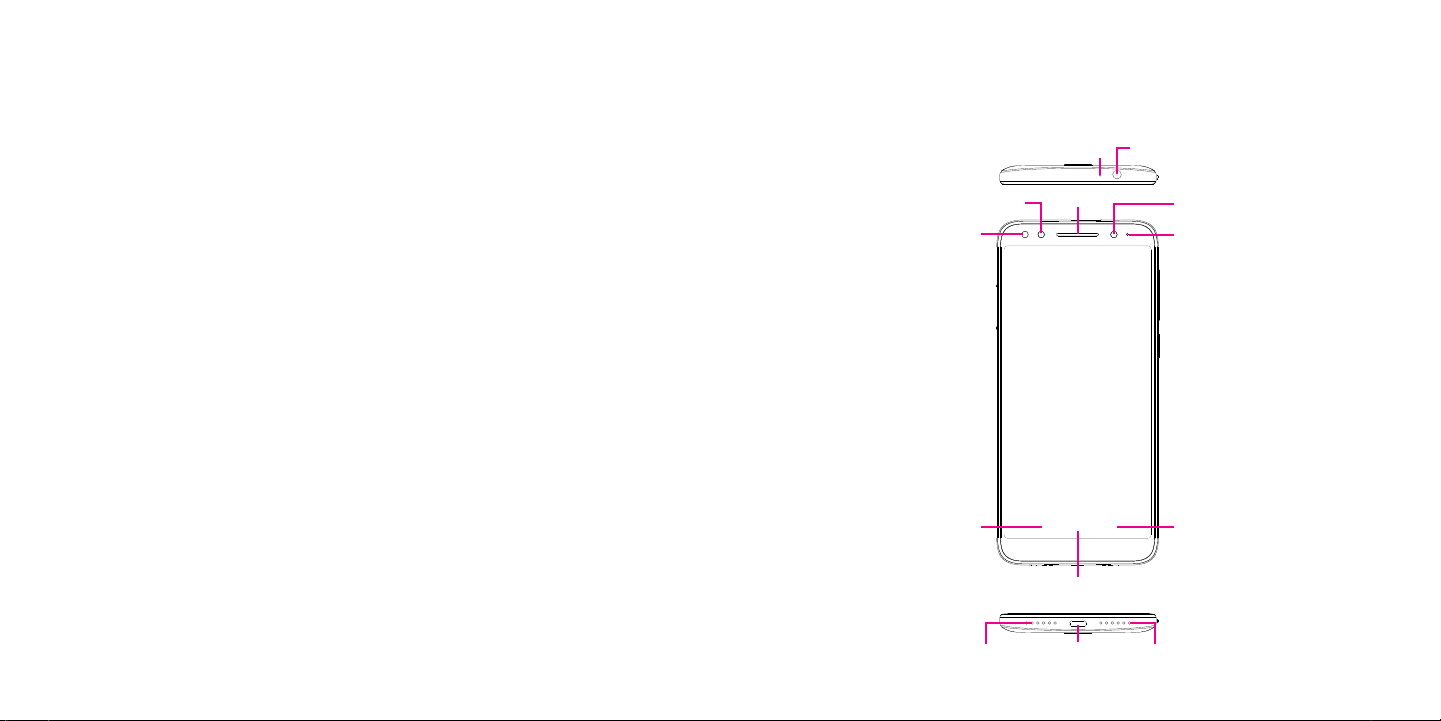
4.3 Sound ........................................................................................................................................................................ 33
4.4 Wallpaper, brightness and screen timeout ..........................................................................................................34
5 Security .................................................................................................................... 35
5.1 Screen lock ............................................................................................................................................................... 35
5.2 SIM security ............................................................................................................................................................. 35
6 Account.................................................................................................................... 36
6.1 Sof tware Update ......................................................................................................................................................36
7 Safety and Use ..........................................................................................................37
8 Troubleshooting ........................................................................................................54
Getting Started ................................................
1
1.1 Overview
Headset Connector
Front Flash
LED Indicator
Front Camera
Proximity &
Light Sensor
Microphone
Speaker
Back button
Home button
Microphone Speaker
3 4
micro USB
Recent
Apps button
Page 4

Fingerprint
Sensor
Volume
Keys
Power
Key
Flash
Camera
SIM/SD
Tra y
Recent Apps button
• Touch to open a card view of applications you've worked with re cently.
Home button
• From any application or screen, touch to return to the Home screen.
• Long press to turn on Google Now. You can get help such as getting directions and restaurant
information based on the content detected on the screen.
Back button
• Touch to go back to the previous screen, or close a dialog box, options menu, the Notification
panel, etc.
Power Key
• Press: Lock the screen/Light up the screen.
• Press and hold: Show the popup menu to select from Power off/Restar t.
• Press and hold the Power key and Volume key to make a screenshot.
• Press and hold the Powe r key for at least 10 seconds to force reboot.
Volume Keys
• In call mode, adjusts the earpiece or headset volume.
• In Music/Video/Streaming mode, adjusts the media volume.
• In general mode, adjusts the ringtone volume.
• Mutes the ringtone of an incoming call.
• In camera preview mode, press Volume key to take a photo or press and hold to make burst shot.
1.2 Setup
Setup your phone for the first time
The first time you power on the phone, you should set the following options:
• Tou ch to select the phone's language, then touch .
• Select an enabled Wi-Fi, then touch Next, otherwise touch Skip.
• Set up date and time if needed, then touch Next .
• Enter the name to allow the phone to personalize some applications, then touch Next.
• Set up Fingerprint to unlock the screen by touching Next , otherwise touch Skip.
• Set up Face recognition to unlock screen by touching Add fac e data, other wise touch Skip.
5 6
Page 5

• Set up Google Ser vices by marking the corresponding checkboxes, touch MORE to learn more about Google
Services, then touch NEXT.
Note: Even if no SIM card is installed, your phone will still power on and you will be able to connect to a Wi-Fi network
and use some of the phone's features.
Inserting Nano SIM card
You must insert your Nano SIM card to make phone calls using your network.
Your phone only supports Nano SIM card. Do not attempt to insert other SIM types like Mini or Micro cards,
otherwise you may damage your phone.
SD SIM
1.3 Home Screen
Status bar
• Status/Notification indicators
• Touch and drag down to open the Notification
panel.
Search bar
Enter text search screen.
Enter voice search screen.
Swipe left or right to view more screens
Touch an icon to open an application, folder, etc.
Touch to enter the applications list.
Favorite tray applications
• Enter the application.
• Long press to move or remove applications.
7 8
Page 6

1.4 Status Bar
From the status bar, you can view both phone status (to the right side) and notification information (to the left side).
Here is a list of the icons you might see and their meanings:
About Your Phone ............................................
2
2.1 Power On/Off
Icon Status
Bluetooth® active
Wi-Fi® active
Network (full signal)
Network (roaming)
4G LTE data service
4G data service
Airplane mode
Alarm set
Battery (charging)
Battery (fully charged)
New message
Hold down the Power key until the phone powers on, unlock your phone (Slide, PIN, password, pattern) if necessary,
once unlocked, Home screen is displayed.
If you don't know your PIN code or if you have forgotten it, contact your service provider. Do not store PIN code within
your phone, instead store PIN in a location that is accessible without using phone.
Hold down the Power key from the Home screen until the phone options appear, select Power off.
Charging
Insert the small end of the charging cable into the charge port, and plug the charger into an electrical outlet.
9 10
Page 7

2.2 Battery
To optimize your battery life, you may do the following:
Turn on power saving mode
• Go to Settings > Battery > Bat tery saver
• Turn on the switch to enable battery saving mode.
Lower screen brightness
• Go to Settings > Display > Brightness level
• Lower the brightness by sliding to the left.
Screen timeout
• Go to Settings > Display > Advanced > Sleep
• Select the screen timeout duration.
Application .....................................................
3
3.1 Call ....................................................................................................
Making a call
To make a call, touch .
Call log
View the contact’s
detailed information.
You can also edit,
delete, share the
contact, or send
a message to the
contact.
Contacts
Show the dial pad
11 12
