Page 1
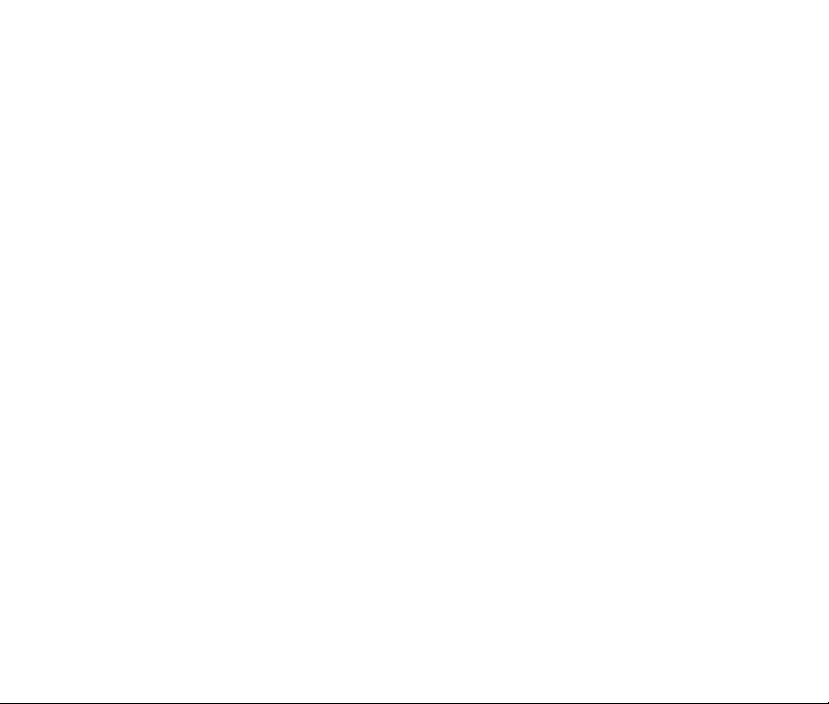
Page 2
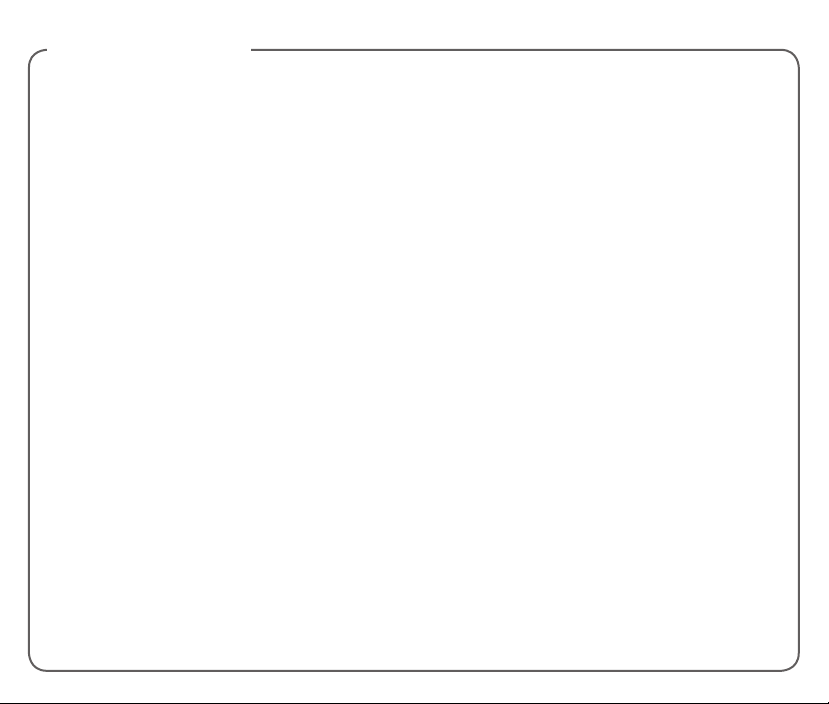
TABLE OF CONTENTS
Device Overview ........................................... 1
Service Activation ..........................................3
Support .......................................................... 4
Account Information ....................................4
SIM Card ........................................................5
Battery ............................................................. 6
Power ...............................................................7
Home Screen ..................................................8
Applications .................................................10
Calls ...............................................................12
Voicemail ......................................................17
CloserTVTM ..................................................17
Accessing Files .............................................18
Data Sharing .................................................19
Volume & ringtone ......................................20
Contacts ........................................................20
EMAIL ..........................................................21
Messaging ..................................................... 21
Web Browser ................................................23
Bluetooth® ....................................................24
Help Protect Your Device ..........................24
Accessories ...................................................25
Soware updates ..........................................26
Firmware Versions.......................................26
ADDITIONAL INFORMATION ............27
Device security .............................................28
12 MONTH LIMITED WARRANTY ......29
Recycling Information ................................29
Safety and Use ..............................................30
Privacy .........................................................35
Safety tips ......................................................43
Page 3
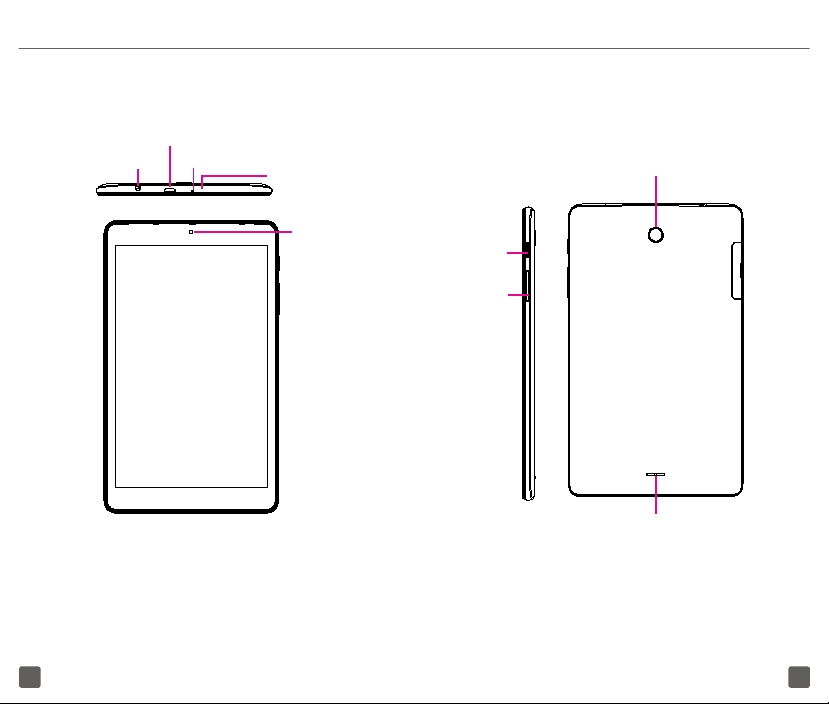
DEVICE OVERVIEW
Micro USB
Headset Connector
Microphone
Infrared
Rear Camera
Front
Camera
Power
Key
Volume
Keys
Speaker
21
Page 4
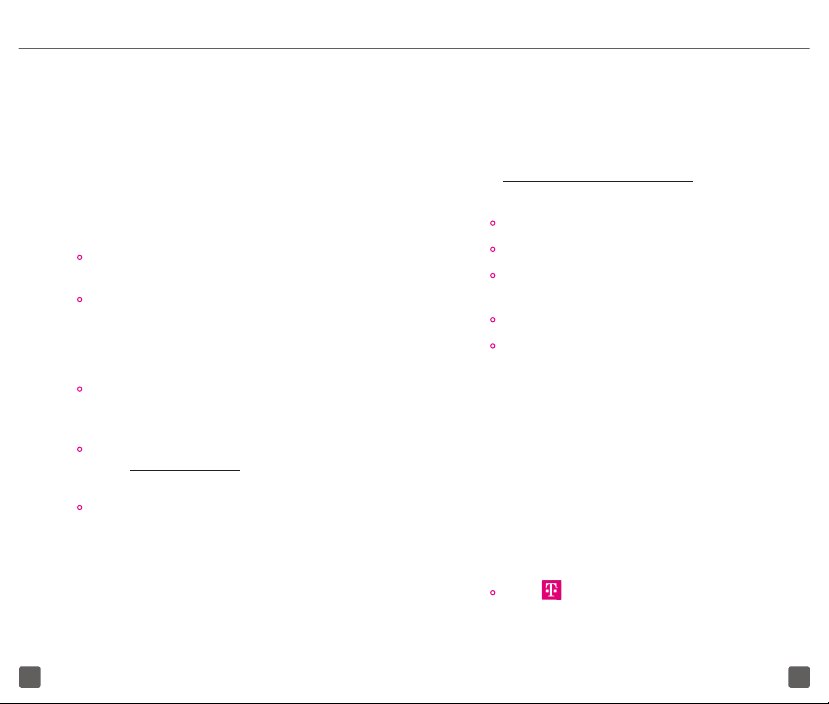
SERVICE ACTIVATION
SUPPORT
If you are a new T-Mobile® customer and your service
has not yet been activated, simply call Customer
Care at 1-800-937-8997 and a T-Mobile Activation
representative will assist you.
You will need the following information when
activating service:
• Your name, phone number, home and billing
address
• Your Service Agreement and the agent code
on your Agreement
Note: For business and government accounts, please
provide the organization’s name, address, and tax ID number.
• Your Social Securit y number, current driver’s
license number, and date of bir th for credit
check purposes
• Your choice of T- Mobile rate plan and servic es
(see www.t-mobile.com for latest plan
information)
• Your IMEI number are located on the box
barcode label
Service or use is your agreement to T-Mobile’s Terms and Conditions.
T-Mobile requires Arbitration of Disputes unless, for new
customers, you opt-out within 30-days, or for existing customers,
you previously opted-out. For details, see T-Mobile’s Terms and
Conditions at www.T-Mobile.com/terms-conditions.
This guide provides you with information you need
to get started.
For more information and additional support, please
visit http://www.t-mobile.com/support where you
can:
• Register at my.t-mobile.com
• Check your usage, pay your bill
• Upgrade your device, and change your rate
plan.
• Review your device’s User Manual.
• View the latest troubleshooting instructions in
the Support Forums or ask a question of your
own.
ACCOUNT INFORMATION
Be sure to access your account at My.T-Mobile.com
to check your minutes, pay your bill, upgrade your
device, change your rate plan, and contact customer
service.
You can also access this account information from
your device from the T-Mobile app.
• Touch from the Home screen.
43
Page 5
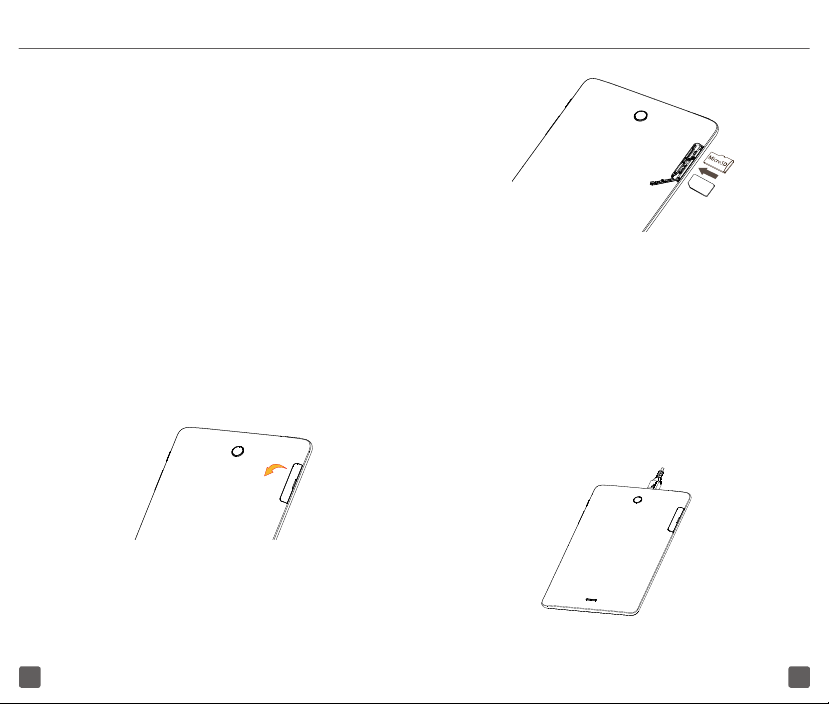
SIM CARD
The SIM (Subscriber Identity Module) card identifies
your device to the wireless network. You can't make
or receive device calls without a properly installed
SIM card unless its an emergency call (911).
You don't need to power off your device before
inserting or removing the SIM card.
Note: Your device only supports MicroSIM cards. Do
not attempt to insert other SIM types like SIM and
Nano cards to avoid damage to your device.
Insert/Remove the MicroSIM and MicroSD
Cards
1. Open the slot.
2. Insert/Remove the MicroSIM card and
MicroSD card.
SIM
Note: MicroSD Cards are sold separately
BATTERY
To optimize battery performance, be sure to fully
charge your device before using it for the first time.
Charging the device
1. Insert the small end of the charging cable into
the charge port as shown.
2. Connect charger to power outlet
65
Page 6
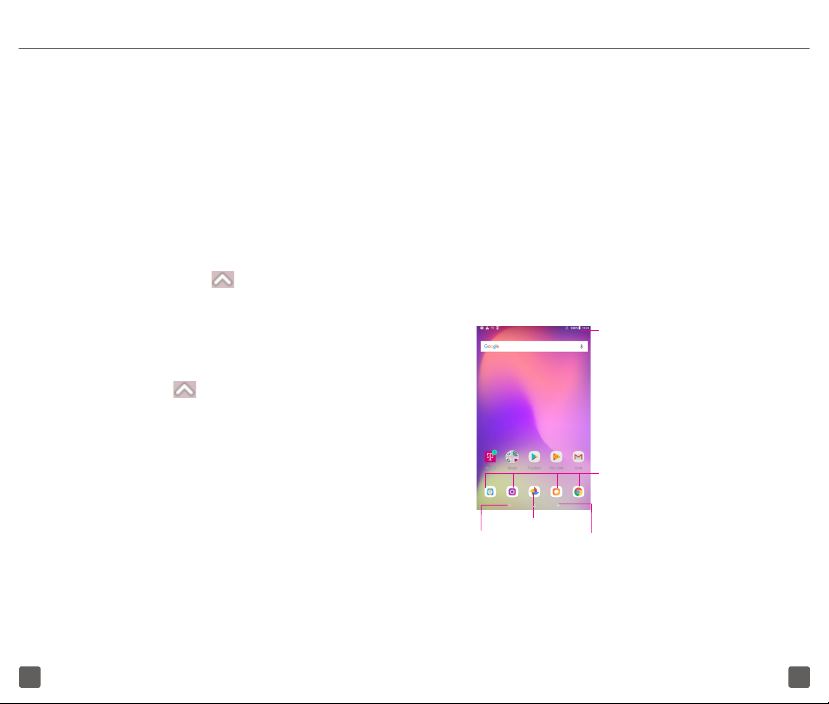
Note: Please use the cable that came with your device.
Using other cables may damage the charging port or reduce
battery performance.
Optimize Battery Life
To optimize battery life, adjust your screen brightness
and display timeout.
1. Adjusting brightness level: Lowering your
screen brightness level can optimize your battery
level. To adjust the brightness level, from the
Home screen, touch > Settings > Display
> Brightness level. To lower the brightness level,
move the wheel to the left.
2. Power Saving Mode: Power Saving mode
minimizes battery usage to extend battery life. To
turn on your Power Saving mode, from the Home
screen, touch > Settings > Battery. Then
turn on the Standby intelligent power saving
and the Battery saver.
POWER
Power on your device
Hold down the Power key until the device powers on.
Unlock your device by using Swipe, PIN, Password
or pattern if necessary and the Home screen will be
displayed.
If you do not know your PIN code or forget it, contact
your network operator.
Power off your device
Hold down the Power key until options appear and
select Power off.
HOME SCREEN
You can bring all the items (applications, shortcuts,
folders and widgets) you love or use most frequently
to your Home screen for quick access. Touch the
Home key to get instant access to the Home screen.
Status bar
• Touch and drag down to open
Home key
the notifications panel.
Search bar
• Touch to enter text s earch
screen.
• Touch to enter voice search
screen.
Favorite applications tray
•
Touch to enter the applications.
•
Touch and hold to move or change
applications.
Recent apps
•
Touch to view recent apps.
Back
•
Touch to go back to
last screen.
Home screen is provided in an extended format to
allow more space for adding applications, shortcuts
etc. Slide all Home screens horizontally left and right
87
Page 7
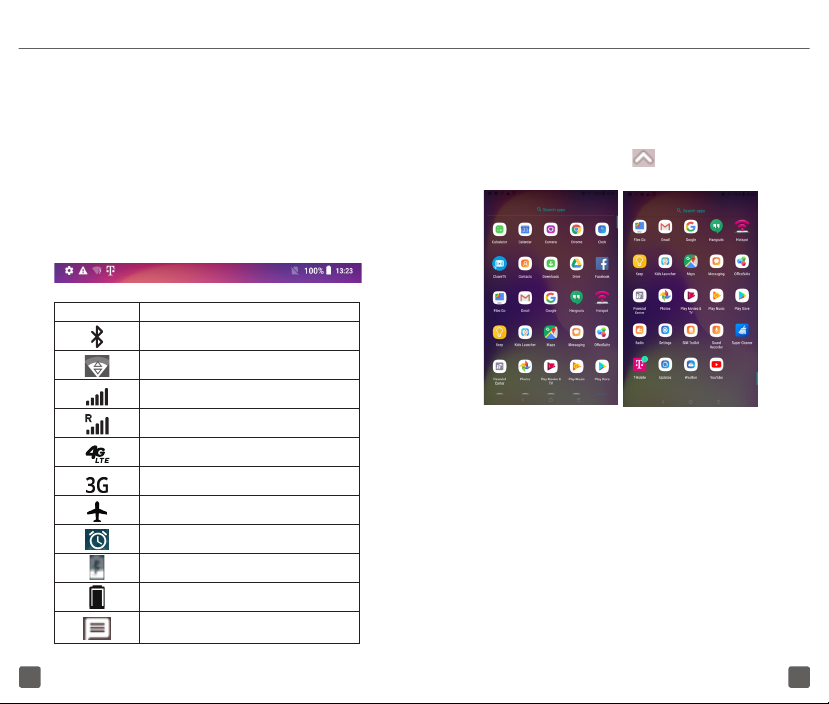
to get a complete view of the Home screens. The
white line at the lower part of the screen indicate
which screen you are viewing.
Status Bar
The Status bar appears at the top of your Home
screen. You will find icons indicating your device’s
status and new notification alerts appear in the
Status bar.
Icon Status
Bluetooth® active
Wi-Fi® active
Network (full signal)
Network (roaming)
4G LTE data service
3G data service
Airplane mode
Alarm set
Battery (charging)
Battery (fully charged)
New message
APPLICATIONS
App List
Press the Application icon from the idle screen
to access the App list.
Add/Remove Application
1. Add: You can touch and hold a folder, an
application, or a widget to activate the Move
mode and drag the item to any Home screen
you prefer.
2. Reposition: Touch and hold the item to be
repositioned to activate the Move mode, drag
the item to the desired position and then release.
You can move items both on the Home screen
and the Favorite tray. Hold the icon on the left
109
Page 8
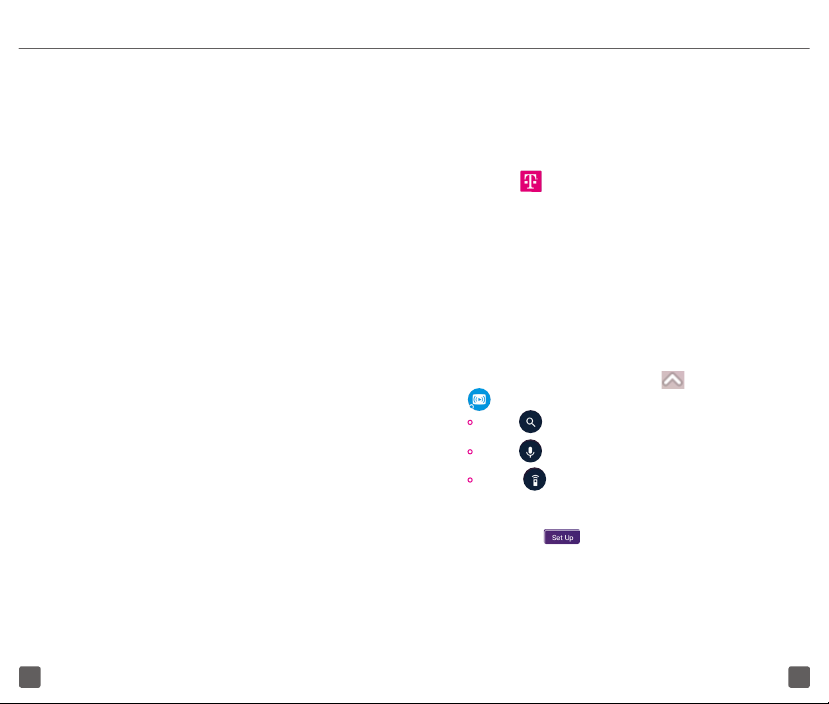
or right edge of the screen to drag the item to
another Home screen.
3. Remove: Touch and hold the item to be removed
to activate the Move mode, drag the item up to
the top of the Remove icon and release.
4. Create folders: To improve the organization of
items (shortcuts or applications) on the Home
screen, you can create a folder by stacking
one app on top of another. To rename a folder,
open it and touch the folder’s title bar to input
the new name.
5. Wallpaper customization:
You can change your wallpaper in two different
ways:
1. Touch and hold an empty area on the Home
screen and then select WALLPAPERS from
bottom options. Slide left and right to view
and select one Wallpaper image, Touch Set
wallpaper on top left bar and then select Home
screen to set image as Home screen. You can
set different wallpapers for Lock screen and
Home screen.
2. Change your wallpaper by going to Settings >
Display > Wallpaper.
T-Mobile Name ID
T-Mobile Name ID identifies callers, displaying Name,
City and State even if the caller is not in your contacts
list. It is an optional add-on feature that can be
purchased directly from your device for an additional
monthly charge.
A one time 30 day trial is included with the device.
1. Touch from the Home screen.
2. Choose an on-screen option.
CLOSERTV
TM
This function can universally access to both live TV
and Over The Top1 content, fully control both mobile
and TV screens, and seamlessly swap between live
TV channels and OTT content:
From the home screen, touch > CloserTV
TM
• Touch to search the video you want to watch.
• To uch to search content by voice.
• Tou ch to control the TV content.
Note: you need to set the Remote control by touching
the Set up and following the instructions
before using it for the first time.
1OTT: The deliver of film and TV content provided via a high-speed
Internet connection rather than a cable or satellite provider. OTT does
not mean free, some of OTT services require a subscription, i.e. one
does not have access to Netflix without a subscription.
1211
Page 9

ACCESSING FILES
To access media files and photos saved on your
device or to transfer files from your device’s SD card
(sold separately) to your computer, follow these steps:
To connect device to PC
1. Use the USB cable that came with your device
to connect the device to a USB port on your
computer. You will receive a notification that the
USB is connected.
2. If you use MTP or PTP, your device will be
automatically connected. Note: Before using
MTP, make sure that the driver (Windows Media
Player 11 or higher version) has been installed.
To locate data you have transferred or downloaded
in your microSD card/internal storage:
• Touch to open the applications list.
• Touch Files Go .
All data you have downloaded is stored in the Files
Go.Here you can view media files (videos, Images,
Audio and others), install applications into your
device, etc.
DATA SHARING
You can share your device’s mobile data connection
with a single computer via USB cable (USB tethering)
or with up to eight devices at once by turning your
device into a portable Wi-Fi hotspot.
To turn on USB tethering or Wi-Fi Hotspot:
1. Touch Settings > Network & connection >
Tethering & Mo bile HotSpot .
2. Touch the switch of USB tethering to activate
this function.
3. Touch Mob ile HotSpot then touch the switch to
activate this function.
Note: These functions may incur additional network
charges from your network operator. Extra fees may
also be charged in roaming areas.
VOLUME & RINGTONE
Adjust Ringtone and Volume
1. From the Home screen, press Application
icon and select Settings, and then select
Sound.
2. Position the slider to adjust volume for Media,,
Alarm, or Notification separately.
3. You can set ringtone for Device, Notification
and Alarm separately.
4. Touch the switch of the name to turn on or off
it’s sound.
1413
Page 10

CONTACTS
MESSAGING
Create a New Contact
1. From the Home screen, touch Application
icon , and select Contacts icon .
2. Touch to create a new contact.
3. Enter contact’s name and other contact
information.
4. When finished, touch to Save.
GMAIL
Set Up Gmail Accounts
• From the Home screen, touch > Gmail
icon An email wizard will guide you through the
steps to set up an email account.
• Enter the email address and password of the
account you want to set up.
• If the account you entered is not provided by your
service provider in the device, you can touch
MANUAL SETUP after entering the email address,
select an account type and enter password of
your email, then correctly fill in server and port in
both Incoming server settings and Outgoing
server settings interfaces. Finally touch FINISH
to complete setup.
Use the messaging feature to send and receive text
(SMS) and multimedia (MMS) messages.
Create and Send a Message
1. From the Home screen, touch >
Messaging icon to enter .
2. Touch to write text messages.
3. Enter the phone number of the recipient in the
bar at the top of the page or touch to add
recipients.
4. Press the Typ e message bar to enter the text of
the message.
5. Press the icon to send text messages.
An SMS message of more than 160 characters will be
charged as several SMS. A counter will be on the right
of the text box to remind you how many characters
are allowed to be entered in one message.
1615
Page 11

Note: Specific letters (accented) will also increase
the size of the SMS, this may cause multiple SMS to
be sent to your recipient.
Send a Multimedia Message
MMS enables you to send video clips, images,
animations, slides and sounds to other compatible
mobiles and e-mail addresses.
An SMS will be converted to MMS automatically
when media files (image, video, audio, etc.) are
attached or subject or email addresses are added.
To send a multimedia message, enter the recipient’s
phone number in the To bar and touch the Type
message bar to enter the text of the message. Touch
the icon to attach a picture, video, audio and
so on.
When finished, touch to send the multimedia
message.
Note: Data must be turned on to successfully send
MMS messages.
WEB BROWSER
From the Home screen, touch > Chrome .
A web browser with which you can surf the Internet.
Your bookmarks, browsing history, and settings
across all devices with the browser installed can be
synchronised with your Google account.
BLUETOOTH®
Your device comes with Bluetooth connectivity, a
wireless technology that enables a data connection
between your device and a Bluetooth headset or
other Bluetooth device (sold separately).
Connect to Bluetooth
1. From the Home screen, touch icon >
Settings icon > Network & Connection.
2. Touch the switch of Bluetooth to activate this
function.
4. The device will automatically search for device.
5. Select the desired Bluetooth device to pair with
your device.
1817
Page 12

HELP PROTECT YOUR DEVICE
if you interrupt it, you will lose some or all of your data.
To help prevent others from using your device without
your permission, activate the following security
options:
From the Home screen, touch > Settings >
Security & location > Device security
1. Screen lock
• None: Touch to disable screen unlock security.
• Swipe: Touch to enable slide unlock mode.
• Pattern: Touch to draw a pat tern to unlock screen.
• PIN: Touch to setup a numeric PIN to unlock
screen.
• Password: Touch to setup a password to unlock
screen.
2. Apps Lock:
Touch to set a lock for some Apps, when the App
has a lock, you need to draw unlock pattern ever y
time when you want to use it.
3. Encrypt tablet
This function can encrypt your accounts, settings,
downloaded apps and their data and other files.
After you encrypt your tablet, you need to unlock the
screen to decrypt the tablet every time you power
it on.
Note: Encrypting tablet will take a while to complete,
ACCESSORIES
Whether you want a charger, or a fashionable
headphone, T-Mobile is the shop for all your device
accessories.
To purchase accessories for your device, please visit
T-Mobile.com, call 1.800.204.2449, or visit your
nearest T-Mobile store.
Accessories selection subject to change and may
vary by location.
SOFTWARE UPDATES
To access Sof tware Updates, follow the these steps:
1. Connect your device to a Wi-Fi network and
make sure it has a strong data connection
2. Ensure your battery is fully charged before
starting the software update. Your device’s
current battery level can be found on your
device under Settings > Battery
3. Touch the Application icon from the
Home screen then select Settings > System
> Updates
4. Touch Check for update and the device will
search for the latest software
5. If software update is available, click on
Download update. Once the software is
2019
Page 13

downloaded, touch Install update > Install
6. Now your device has the latest version of the
software
T-Mobile’s Terms and Conditions.
DEVICE SECURITY
FIRMWARE VERSIONS
This device will only operate with firmware versions
that have been approved for use by T-Mobile and
the device manufacturer. If unauthorized firmware is
placed on the device, it will not function.
T-Mobile's legal disclaimers need to follow this page
and here is the language to be included:
ADDITIONAL INFORMATION
Use of some content or features may require
qualifying service, or access to a Wi-Fi connection.
Mobile HotSpot: Qualifying service required. Plan
data allotment applies. Roaming and on-network
data allotments differ; see your selected service for
details. Use of connected devices subject to T-Mobile
Terms and Conditions.
Wi-Fi: Device will not transition between Wi-Fi and the
cellular network. Devices using wireless connections
may be vulnerable to unauthorized attempts to
access data and software stored on the device. Plan
data allotment applies to use by connected devices
sharing Wi-Fi. Use of connected devices subject to
T-Mobile encourages customers to take appropriate
measures to secure their devices and invites them to
take advantage of the features available on this device
to help secure it from theft and/or other unauthorized
access and use. This device has a locking function
(e.g., Security PINs) that can serve as a first line of
defense against unauthorized use or access to stored
information. Preloaded security applications that
allow customers to track or locate misplaced devices
can be found on several T-Mobile devices. Lost or
stolen devices should be immediately reported to
T-Mobile so that proper measures can be taken to
protect accounts. For additional information, visit:
http://www.tmobile.com/devicesecurity and http://
www.t-mobile.com/Company/PrivacyResources.
aspx.
12 MONTH LIMITED WARRANTY
For Warranty information and support, please visit
https://us.alcatelmobile.com/warranty/. You can also
call Alcatel [US] Customer Support at 1-855-368-
0829 to request a hard copy of the warranty.
2221
Page 14

RECYCLING INFORMATION
For more information on Electronic Recycling:
1) Visit Alcatel Electronic Recycling Program
website at https://us.alcatelmobile.com/
accessibility-compliance/electronic-recycling-
program/, or
2) Call Alcatel US Customer Support at 1-855-368-
0829.
Battery Recycling (USA & Canada):
Alcatel partners with Call2Recycle® to offer a safe
and convenient battery recycling program. For
more information on our Battery Recycling Program,
please visit the USA and Canada website at https://
us.alcatelmobile.com/accessibility-compliance/
battery-recycling/ and https://ca.alcatelmobile.com/
accessibility-compliance/battery-recycling/.
SAFETY AND USE
We recommend that you read this chapter carefully
before using your mobile device. The manufacturer
disclaims any liability for damage, which may result as
a consequence of improper use or use contrary to the
instructions contained herein. Devices using wireless
connections may be vulnerable to unauthorized
attempts to access data on the device. Plan data
allotment applies to use by connected devices
sharing Wi-Fi. Use of connected devices subject to
T-Mobile’s Terms and Conditions.
Traffic Safety
Given that studies show that using a mobile device
while driving a vehicle constitutes a real risk, even
when the hands-free kit is used (car kit, headset...),
drivers are requested to refrain from using their
mobile device when the vehicle is not parked. Check
the laws and regulations on the use of wireless
mobile devices and their accessories in the areas
where you drive. Always obey them. The use of these
devices may be prohibited or restricted in certain
areas.
When driving, do not use your mobile device and
headphone to listen to music or to the radio. Using
a headphone can be dangerous and forbidden in
some areas.
When switched on, your mobile device emits
electromagnetic waves that can interfere with the
vehicle’s electronic systems such as ABS anti-lock
brakes or airbags. To ensure that there is no problem:
• Do not place your mobile device on top of the
dashboard or within an airbag deployment area,
• Check with yo ur car dealer or the c ar manufacture r
to make sure that the car’s electronic devices are
shielded from mobile device RF energy.
2423
Page 15

Conditions of Use
You are advised to switch off the mobile device from
time to time to optimize its performance.
Remember to abide by local authority rules of mobile
device use on aircrafts.
Operational Warnings: Obey all posted signs when
using mobile devices in public areas.
• Turn off your mobile device in any location where
posted notices instruct you to do so. In an aircraft,
turn off your mobile device whenever instr ucted to
do so by airline staff. If your mobile device offers
an airplane mode or similar feature, consult airline
staff about using it in flight.
• Switch the mobile device off when you are in h ealth
care facilities, except in designated areas. As with
many other t ypes of equipment now in regular use,
mobile devices can interfere with other electrical
or electronic devices, or equipment using radio
frequency.
• Switch the mobile device off when you are near
gas or flammable liquids. Strictly obey all signs
and instr uctions poste d in a fuel depot, gas s tation,
or chemical plant, or in any potentially explosive
atmosphere.
• When the mobile device is switched on, it should
be kept at least 15 cm from any medical device
such as a pac emaker or insulin pump. In pa rticular
when using the mobile device you should hold it
against the ear on the opposite side to the device,
if any.
Note: Using your device in landscape mode with
polarized sunglasses on may cut light from the
screen. Take your polarized sunglasses off or use
your device in portrait orientation to continue use.
Read and follow the directions from the manufacturer
of your implantable medical device. If you have any
questions about using your mobile device with your
implantable medical device, consult your healthcare
provider.
It is recommended to have proper supervision while
small children use your mobile device.
Do not attempt to disassemble your device. If you
disassemble your device, the warranty will not apply.
Always handle your mobile device with care and keep
it in a clean and dust-free place.
Do not allow your mobile device to be exposed
to adverse weather or environmental conditions
(moisture, humidity, rain, infiltration of liquids, dust,
sea air, etc.). The manufacturer’s recommended
operating temperature range is 0°C (32°F) to +50°C
(122°F)
Note: The max value depends on the device
condition, materials around it and the housing paint
and texture.
Over 50°C (122°F) the legibility of the mobile
device’s display may be impaired, though this is
temporary and not serious.
2625
Page 16

Do not open or attempt to paint or repair your mobile
device.
Do not drop, throw or try to bend your mobile device.
Do not use the mobile device if the screen is damaged,
cracked or broken to avoid any injury.
Use only batteries, battery chargers, and accessories
which are recommended by TCL Communications
Ltd. and its affiliates and are compatible with your
mobile device model. TCL Communications Ltd. and
its affiliates disclaim any liability for damage caused
by the use of other chargers or batteries.
Your mobile device should not be disposed in
municipal waste. Please check local regulations for
disposal of electronic products.
Remember to make back-up copies or keep a written
record of all important information stored in your
mobile device.
Some people may suffer epileptic seizures or
blackouts when playing video games. These seizures
or blackouts may occur even if a person never had a
previous seizure or blackout. If you have experienced
seizures or blackouts, or if you have a family history of
such occurrences, please consult your doctor before
playing video games on your mobile device. Parents
should monitor their children’s use of video games or
other features that incorporate flashing lights on the
mobile devices. All persons should discontinue use
and consult a doctor if any of the following symptoms
occur: convulsion, eye or muscle twitching, loss of
awareness, involuntary movements, or disorientation.
To limit the likelihood of such symptoms, please take
the following safety precautions:
• Play at the far thest distance possible from the
screen.
When you play games on your mobile device, you
may experience occasional discomfort in your
hands, arms, shoulders, neck, or other parts of your
body. Follow these instructions to avoid problems,
such as tendinitis, carpal tunnel syndrome, or other
musculoskeletal disorders:
• Take a minimum of a 15-minute b reak every h our of
game playing.
• If your hands, wrists, or arms become tired or
sore while playing, stop and rest for several hours
before playing again.
• If you continue to have sore hands, wrists , or arms
during or af ter playing, stop the game and see a
doctor.
PROTECT YOUR HEARING
To prevent possible hearing damage, do
not listen at high volume levels for long
periods. Exercise caution when holding
your device near your ear while the loudspeaker is
in use.
2827
Page 17

PRIVACY
Please note that you must respect the laws and
regulations of your jurisdiction or other jurisdiction(s)
where you will use your mobile device regarding
taking photographs and recording sounds with your
mobile device. Pursuant to such laws and regulations,
it may be strictly forbidden to take photographs and/
or to record the voices of other people or any of their
personal attributes, and reproduce or distribute them,
as this may be considered to be an invasion of privacy.
It is the user’s sole responsibility to ensure that prior
authorization be obtained, if necessary, in order to
record private or confidential conversations or take a
photograph of another person; the manufacturer, the
seller or vendor of your mobile device (including the
operator) disclaim any liability which may result from
the improper use of the mobile device.
Battery and Accessories
Following air regulation, if the battery of your product
is not charged, please charge first.
Before removing the battery from your device, make
sure that the device is switched off.
Observe the following precautions for battery use:
• Do not attempt to open the batter y (due to the risk
of toxic fumes and burns).
• Do not puncture, disassemble or cause a short-
circuit in a battery.
• Do not burn or dispose of a used battery in
household rubbish or store it at temperatures
above 60ºC.
• Do not disassemble or open crush, bend or
deform, puncture or shred.
• Do not modify or remanufacture, attempt to
insert foreign objects into the batter y, immerse
or expose to water or other liquids, expose to fire,
explosion or other hazard
Products that have the below symbol must be taken
to collection points at the end of their life:
• Municipal waste disposal centers
with specific bins for these items of
equipment.
• Collection bins at points of sale.
They will then be recycled, preventing substances
being disposed of in the environment, so that their
components can be reused.
In European Union countries:
These collection points are accessible free of charge.
All products with this sign must be brought to these
collection points.
In non-European Union jurisdictions:
Items of equipment with this symbol are not be
thrown into ordinary bins if your jurisdiction or your
region has suitable recycling and collection facilities;
instead they are to be taken to collection points for
them to be recycled.
In the United States you may learn more about
3029
Page 18

CTIA’s Recycling Program at http://www.
recyclewirelessphones.com
CAUTION: IF BATTERY IS REPLACED BY AN
INCORRECT TYPE, DEVICE MIGHT EXPLODE.
DISPOSE USED BATTERIES ACCORDING TO THE
INSTRUCTION.
Chargers
Home A.C./ Travel chargers will operate within the
temperature range of: 0°C (32°F) to 40°C (104°F).
The chargers designed for your mobile device meet
with the standard for safety of information technology
equipment and office equipment use. Due to different
applicable electrical specifications, a charger you
purchased in one jurisdiction may not work in another
jurisdiction. They should be used for this purpose
only.
The charger shall be installed near the device and
shall be easily accessible.
Travel charger: 100-240V, 50/60Hz, 0.6A
Output: 5V, 2A
Radio Waves
THIS MOBILE DEVICE MEETS THE GOVERNMENT’S
REQUIREMENTS FOR EXPOSURE TO RADIO
WAVES.
Your mobile device is a radio transmitter and receiver.
It is designed and manufactured not to exceed
the emission limits for exposure to radio-frequency
(RF) energy. These limits are part of comprehensive
guidelines and establish permitted levels of RF
energy for the general population. The guidelines
are based on standards that were developed by
independent scientific organizations through
periodic and thorough evaluation of scientific
studies. These guidelines include a substantial safety
margin designed to ensure the safety of all persons,
regardless of age and health.
The exposure standard for mobile devices employs
a unit of measurement known as the Specific
Absorption Rate, or SAR. The SAR limit set by public
authorities such as the Federal Communications
Commission of the US Government (FCC), or by
Industry Canada, is 1.6 W/kg averaged over 1 gram
of body tissue. Tests for SAR are conducted using
standard operating positions with the mobile device
transmitting at its highest certified power level in all
tested frequency bands.
The FCC has granted an Equipment Authorization
for this model device with all reported SAR levels
evaluated as in compliance with the FCC RF
exposure guidelines. SAR information on this model
device is on file with the FCC and can be found under
the Display Grant section of HYPERLINK “http://www.
fcc.gov/oet/ea/fccid” www.fcc.gov/oet/ea/fccid after
searching on FCC ID:2ACCJBT13.
Although the SAR is determined at the highest
certified power level, the actual SAR level of the
3231
Page 19

mobile device while operating can be well below the
maximum value. This is because the mobile device is
designed to operate at multiple power levels so as to
use only the power required to reach the network. In
general, the closer you are to a wireless base station
antenna, the lower the power output of the mobile
device. Before a mobile device model is available
for sale to the public, compliance with national
regulations and standards must be shown.
Maximum SAR for this model and conditions under
which it was recorded
9027W Body-worn LTE B2 1.19 w/kg
While there may be differences between the SAR
levels of various mobile devices and at various
positions, they all meet the government requirement
for RF exposure. For body-worn operation, the device
has been tested when positioned a minimum of 0 mm
from the body without any metal parts in the vicinity of
the device or when properly used with an appropriate
accessory and worn on the body. Use of other
accessories may not ensure compliance with FCC RF
exposure guidelines. Additional information on SAR
can be found on the Cellular Telecommunications
& Internet Association (CTIA) Web site: http://www.
phonefacts.net
The World Health Organization (WHO) considers
that present scientific information does not indicate
the need for any special precautions for use of
mobile devices. If individuals are concerned, they
might choose to limit their own or their children’s
RF exposure by limiting the length of calls, or
using “hands-free” devices to keep mobile devices
away from the head and body. (fact sheet n°193).
Additional WHO information about electromagnetic
fields and public health are available on the following
website: http://www.who.int/peh-emf.
Note: This equipment has been tested and found
to comply with the limits for a Class B digital device
pursuant to part 15 of the FCC Rules. These limits are
designed to provide reasonable protection against
harmful interference in a residential installation. This
equipment generates, uses and can radiate radio
frequency energy and, if not installed and used in
accordance with the instructions, may cause harmful
interference to radio communications. However,
there is no guarantee that interference to radio
or television reception, which can be determined
by turning the equipment off and on, the user is
encouraged to try to correct the interference by one
or more of the following measures:
• Reorient or relocate the receiving antenna.
• Increase the separation between the equipment
and receiver.
• Connect the equipment into an outlet on a
circuit different from that to which the receiver is
connected.
3433
Page 20

• Consult the dealer or an experienced radio/T V
technician for help.
• Changes or modifications not expressly approved
by the party responsible for compliance could
void the user’s authority to operate the equipment.
For the receiver devices associated with the operation
of a licensed radio service (e.g. FM broadcast), they
bear the following statement:
This device complies with Part 15 of the FCC Rules.
Operation is subject to the condition that this device
does not cause harmful interference.
For other devices, they bear the following statement:
This device complies with Part 15 of the FCC Rules.
Operation is subject to the following two conditions:
(1) This device may not cause harmful interference
(2) This device must accept any interference received,
including interference that may cause undesired
operation.
Your mobile device is equipped with a built-in
antenna. For optimal operation, you should avoid
touching it or degrading it. As mobile devices offer
a range of functions, they can be used in positions
other than against your ear. In such circumstances
the device will be compliant with the guidelines when
used with headset or USB data cable. If you are using
another accessory ensure that whatever product
is used is free of any metal and that it positions the
mobile device at least 0 mm away from the body.
Licenses
MicroSD Logo is a trademark.
The Bluetooth® word mark and logos
are owned by the Bluetooth SIG, Inc.
and any use of such marks by TCL
Communications Ltd. and its affiliates
is under license. Other trademarks and
trade names are those of their respective
owners.
Alcatel 9027W
Bluetooth® Declaration ID D040051
The Wi-Fi Logo is a certification mark of
the Wi-Fi Alliance.
The 5150-5350 MHz band is restricted
to indoor use only for the following
countries:
BE BG CZ DK DE EE IE
LT LU HU MT NL AT PL
EL ES FR HR IT CY LV
PT RO SI SK FI SE UK
NO IS LI CH TR
You have purchased a product which uses the
open source (http://opensource.org/) programs
mtd, msdosfs, netfilter/iptables and initrd in object
code and other open source programs licensed
3635
Page 21

under the GNU General Public License and Apache
License. We will provide you with a complete
copy of the corresponding source codes upon
request within a period of three years from the
distribution of the product by TCL Communications
Ltd. You may download the source codes from
http://sourceforge.net/projects/alcatel/files/.
The provision of the source code is free of charge
from Internet.
SAFETY TIPS
Consider Device Compatibility
If you have a pacemaker, check with your doctor to
make sure it’s safe for you to use device. In some
cases, cellular radio frequencies can disrupt the
performance of other electronic equipment. If you
have questions about the interaction between your
device and any other piece of electronic equipment,
ask the equipment manufacturer.
37
