Page 1
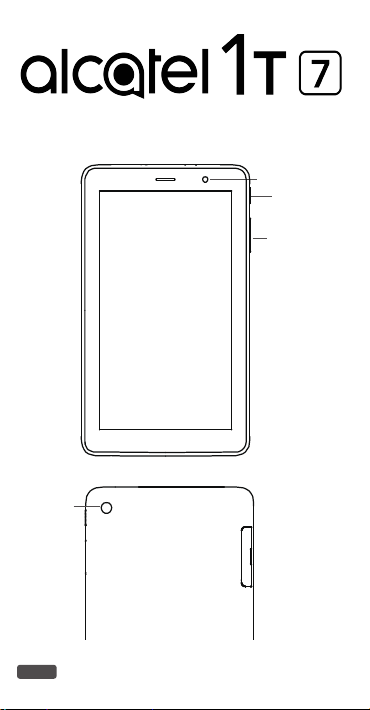
QUICK START GUIDE
8067
Front camera
Power key
Volume up/
down
Back
camera
1
Page 2
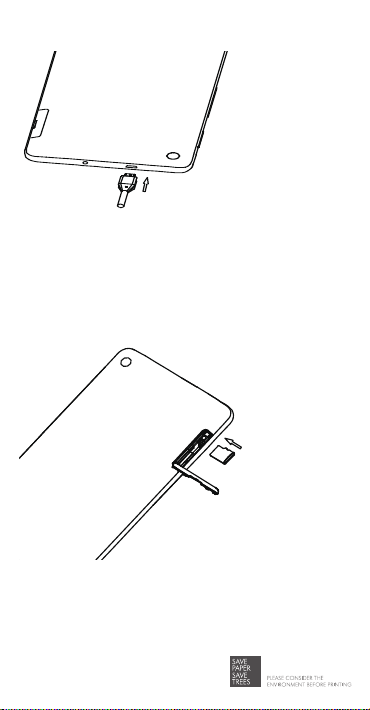
User Manual and FAQ are available online
us.alcatelmobile.com
Fully charge your
device for the rst
time use.
Open the slot and
insert the SD card.
2
Page 3

Home screen
1
You can move frequently used items (applications, shortcuts, folders
and widgets) to your Home screen for quick access. Touch the Home
key to switch to the Home screen.
The Home screen is provided in an extended format to allow more
space for adding application icons, shortcuts etc. Slide the Home
screen horizontally left and right to get additional view.
Status bar
• Status/Notification indicators
• Touch and drag down to open the
notification panel.
Search bar
• Touch Google search bar to enter
text search screen.
• Touch microphone icon to enter
voice search screen.
Touch an icon to open an application,
folder, etc.
Touch to display application list.
Favorites tray applications
• Touch to enter the application.
• Long press to move or change applications.
1.1 Status bar
In the status bar, you can see the notifications on the left side and the
connection service status on the right side.
Swipe downward from the Status bar to access the Notification
panel or the Quick Settings panel. To close the panel, touch and
drag upward.
Touch this icon to display the Quick
settings panel.
Touch to clear all event-based
notifications. On-going notifications
will remain on the panel.
3
Page 4

Notification panel
When there are notifications, you can touch them to view more
information.
Quick settings panel
Swipe down from the status bar twice to open the Quick settings
panel. Then enable or disable functions or change modes by
touching the icons.
Touch to access tablet settings,
where you can make changes to
Touch to edit your profile.
more functions.
4
Page 5

Gmail
2
Gmail is a Google web-based email service. When you first set up
your tablet, it is automatically synchronised with your Gmail account.
With this app, you can receive and send email, manage your email,
and archive your email, etc.
To open Gmail
From the Home screen, touch the Gmail icon.
Gmail displays messages and conversations from one single Gmail
account at a time. If you own more than one account, you can add
an account by touching the Menu button and then the down
arrow after your account name from the Inbox screen, then touch
Add account. When finished, you can switch to another account by
touching the name of the account you want to view.
To create and send emails
1 Touch the Edit button from the Inbox screen.
2 Enter the recipient(s)’s email address in "To" field.
3 To add Copy or Blind copy, touch the down arrow button and
enter the email address in the Cc or Bcc line.
4 Enter the subject and the content of the message.
5 Touch the Attach button icon and select Attach file to add
an attachment.
6 Finally, touch the Send button to send.
7 If you do not want to send the email out right away, you can touch
the Menu overflow button and then touch Save draft. To view
the draft later, touch the Menu button and select the Drafts folder.
Touch the draft email and then the Edit button to open it.
5
Page 6

Getting connected
3
To connect to the Internet with this device, you will need to have an
internet connection via Wi-Fi.
3.1 Connecting to the Internet
3.1.1 Wi-Fi
The tablet can also be connected to a Wi-Fi internet service. This can
be used without a SIM card or Cellular Data service.
To turn Wi-Fi on and connect to a Wi-Fi network
• Go to Settings > Network & Internet > Wi-Fi.
• Touch a Wi-Fi network to connect. If the network you selected is
a secured network, you will need to enter a password or other
credentials. When finished, touch CONNECT.
• For hidden network, touch the Overflow Menu button in the upper
right and select Add network. Enter the SSID of the network,
password and its secured credentials. Then, touch SAVE.
Help
4
To get help:
• View user manual and FAQ
Visit us.alcatelmobile.com
• Update your phone's software
Open the Updates application to check software updates.
• Back up your personal data
Go to Settings > System > Backup > Back up to my data. and turn
it on.
• Reset your tablet
Go to Settings > System > Reset options, and then touch to reset
you tablet.
To get more info, you can access the Boost &Care application.
6
