Page 1
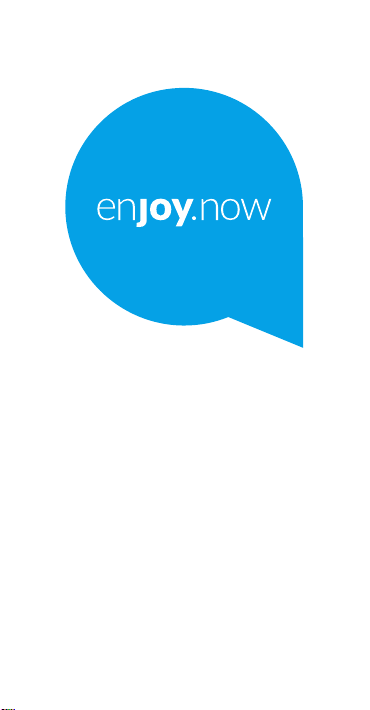
For more information on how to
use the phone, please go to www.
alcatelmobile.com and download the
complete user manual. Moreover,
on the website, you can also
find answers to frequently asked
questions and so much more.
Page 2
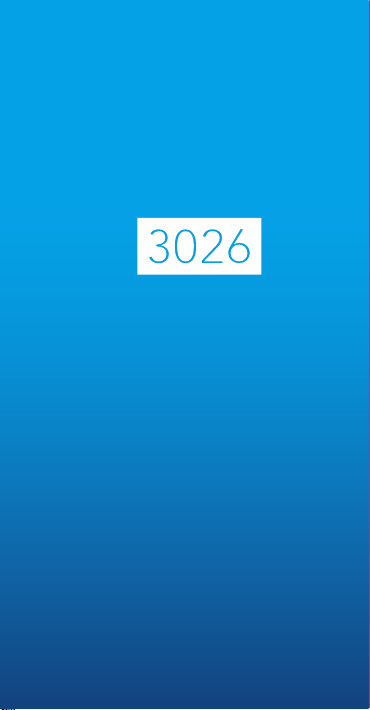
Page 3

Table of contents
1 Getting started ............................5
1.1 Set up ..................................................5
1.2 Power on your phone ......................9
1.3 Power off your phone ......................9
2 Your mobile ............................... 10
2.1 Keys ................................................... 10
2.2 Status bar icons ............................. 15
3 Making a call ............................. 16
3.1 Placing a call .................................... 16
3.2 Calling your voicemail .................. 20
3.3 Receiving a call ............................... 21
3.4 During a call ................................... 22
4 Assistance (SOS) ...................... 23
4.1 SOS Activation ................................ 23
4.2 SOS Contacts .................................. 23
4.3 SOS Message .................................. 23
4.4 SOS Sending ................................... 23
5 Menu screen ............................. 24
5.1 Access main menu ......................... 24
6 Contacts ..................................... 25
6.1 Consulting your contacts .............25
6.2 Adding a contact ............................ 26
6.3 Delete a contact ............................. 27
6.4 Available options ............................ 27
7 Messages ................................... 28
7.1 Write message ................................ 28
7.2 Read message ................................. 31
1
Page 4
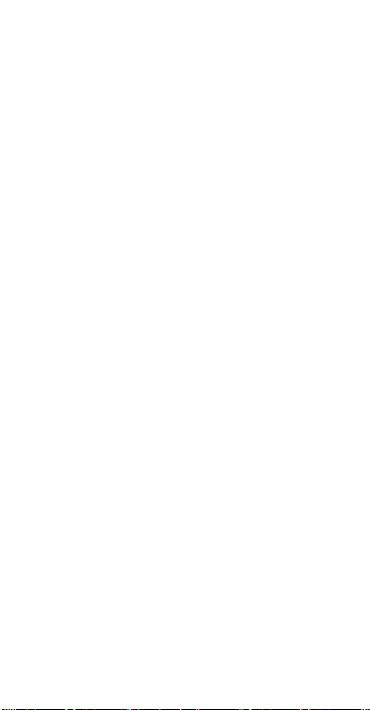
7.3 Settings ............................................. 32
8 FM radio..................................... 33
9 Camera ....................................... 37
9.1 Camera ............................................. 37
9.2 Video ................................................. 38
10 Alarm .......................................... 40
11 Application ................................ 42
11.1 Calculator ......................................... 42
11.2 Calendar ........................................... 43
11.3 Notes ................................................ 43
11.4 My files ............................................. 43
11.5 Bluetooth ......................................... 43
11.6 Call filter ........................................... 44
12 Multimedia ................................ 44
12.1 Internet ............................................. 45
12.2 Gallery ..............................................45
12.3 Videos ............................................... 45
12.4 DV .....................................................45
12.5 Recorder ........................................... 45
13 Settings ...................................... 46
13.1 Phone settings ................................ 46
13.2 Profiles .............................................. 47
13.3 Call settings ..................................... 48
13.4 Assistance ........................................ 50
13.5 Connections .................................... 50
13.6 Security ........................................... 51
13.7 Regulatory & Safety ....................... 53
13.8 Restore default ...............................53
13.9 About ................................................ 53
2
Page 5
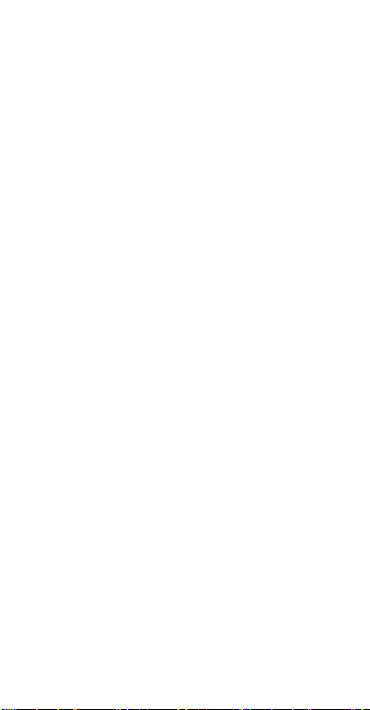
14 Input mode ................................ 54
Safety and use
General information
Telephone warranty
Troubleshooting
................................ 55
...................... 67
...................... 69
............................. 72
English - XXX
3
Page 6
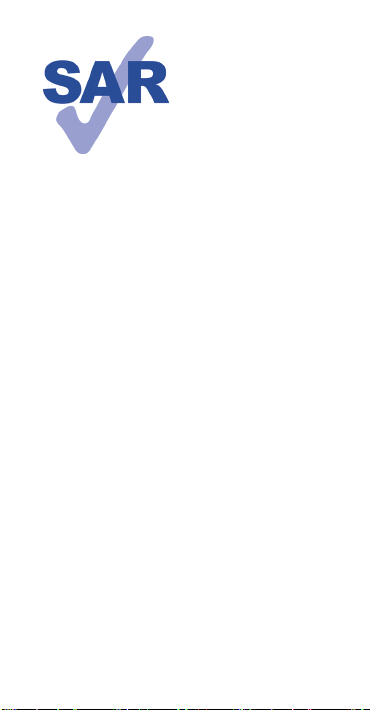
This product
meets applicable
national SAR limits
of 1.6 W/kg. he
www.sar-tick.com
specific maximum
SAR values can be
found on Radio Waves section of this
user guide.
When carrying the product or using
it while worn on your body, either
use an approved accessory such as
a holster or otherwise maintain a
distance of X cm from the body to
ensure compliance with RF exposure
requirements. Note that the product
may be transmitting even if you are
not making a phone call.
4
Page 7
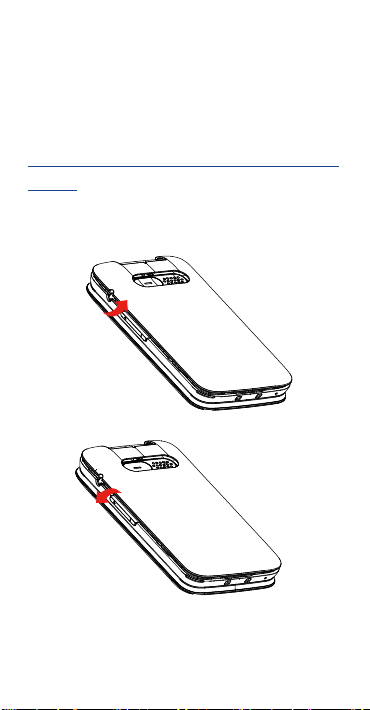
Getting started .....
1
1.1 Set up
Removing or installing the back
cover
5
Page 8
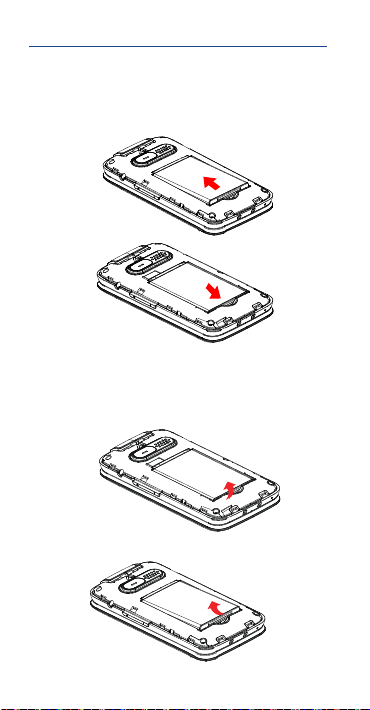
Installing or removing the battery
Insert and click the battery into
place, then close the phone cover.
Unclip the cover, then remove the
battery.
6
Page 9

Inserting or removing the SIM/SD
card
You must insert your SIM card to
make phone calls. Place the SIM/SD
card with the chip facing downwards
and slide it into its housing. Make
sure that it is correctly inserted. To
remove the card, press and slide it
out.
SIM
SD
7
Page 10
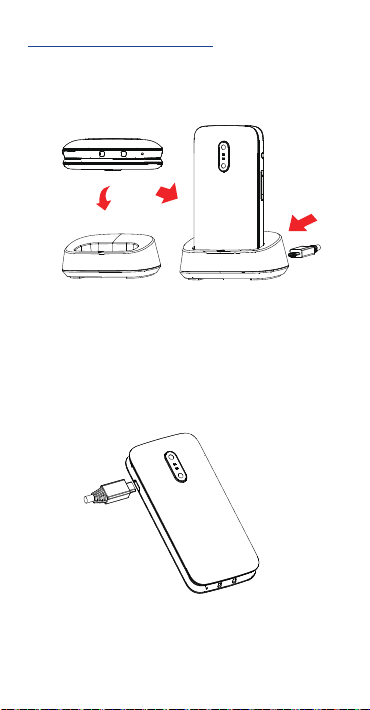
Charging the battery
The phone can be charged in the
following ways:
a.
To charge the phone, you can place
the cradle charging connector of the
phone to the cradle, then connect
battery charger to the cradle and
plug into the socket.
b.
8
Page 11
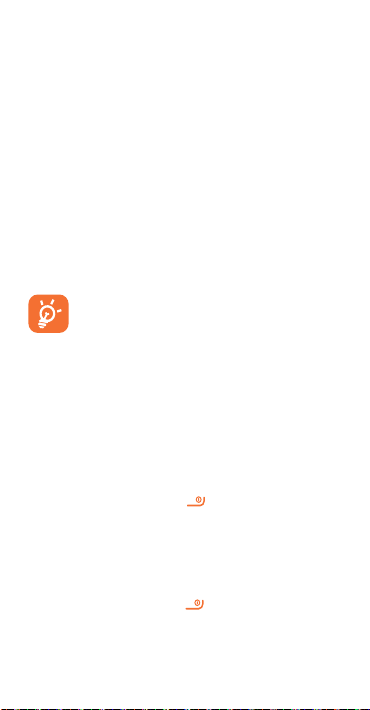
Connect battery charger to your
phone and plug into the socket
•
Be careful not to force the plug
into the socket.
•
Make sure the battery is correctly
inserted before connecting the
charger.
•
The mains socket must be near to
the phone and easily accessible
(avoid electric extension cables).
To reduce power consumption
and wasting energy, when
battery is fully charged,
disconnect your charger from
the plug; reduce the backlight
time, etc.
1.2 Power on your phone
Hold down the
key until the
telephone powers on.
1.3 Power off your phone
Hold down the
key from the
Home screen.
9
Page 12
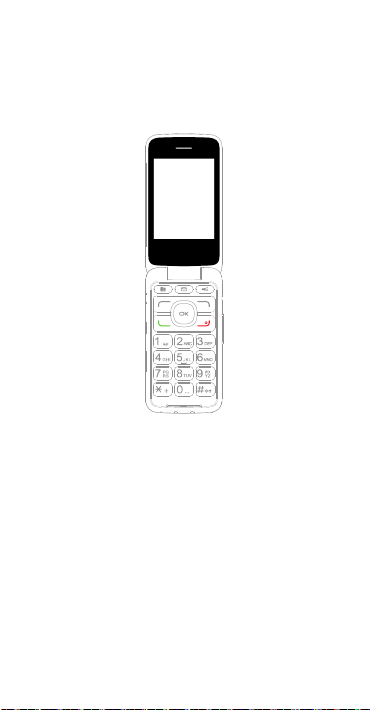
2
2.1 Keys
Contacts E-mail
Your mobile ........
Torch Voicemail
key
10
Page 13
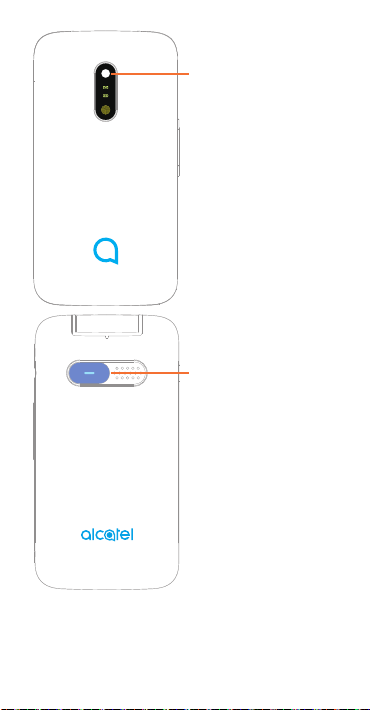
Camera
Assistance (SOS)
key
11
Page 14
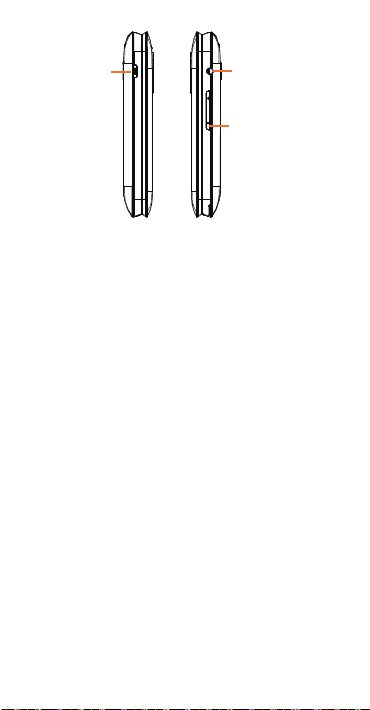
USB port
Headset
connector
Volume key
12
Page 15
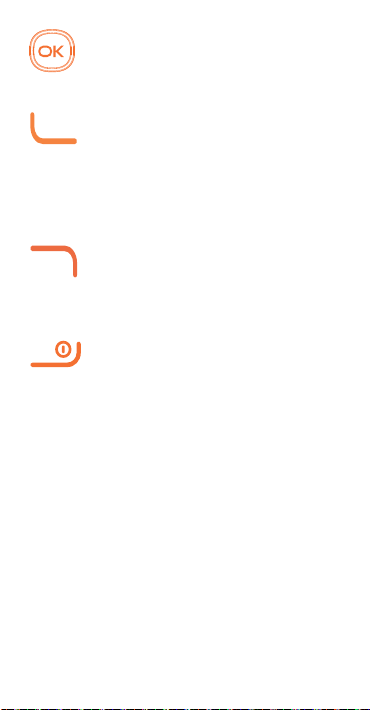
From Idle screen
•
Press: Access Main
menu
Call key
•
Pick up/Send a call
•
Press: Enter Call log
(From Idle screen)
•
Delete character (In
Edit mode)
•
Back
•
Access Contacts
•
Press: End a call
Return to the Idle
screen
•
Press and hold: Power
on/off
13
Page 16
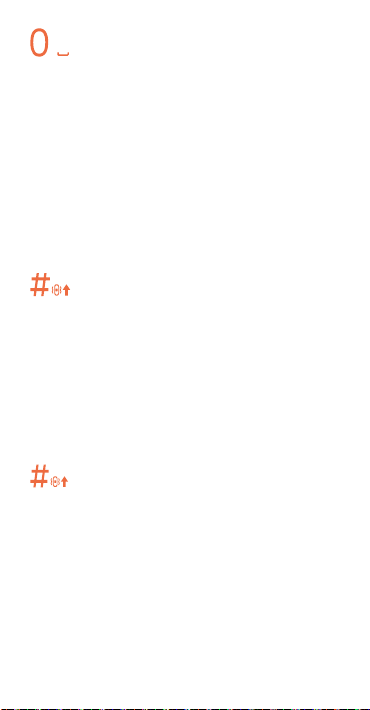
From Idle screen
•
Press: 0
•
Press and hold: “+/p/w”
In Edit mode
•
Press: Access symbols
table
•
Press: 0 (when input
mode is Add numbers)
•
Press and hold: 0
From Idle screen
•
Press: *
In Edit mode:
•
Press: Change input
methods
•
Press and hold: Access
input method list
From Idle screen
•
Press: #
•
Press and hold: Access
speed dial
In Edit mode
•
Press: (space)
14
Page 17
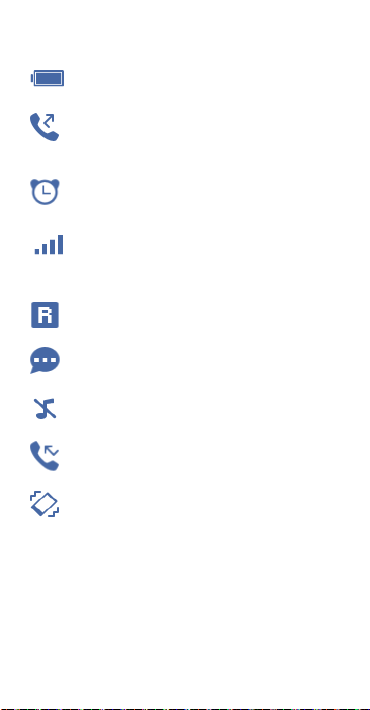
2.2 Status bar icons
(1)
Battery charge level.
Call forwarding
activated.
Alarm or appointments
programd.
Level of network
reception.
Roaming.
SMS unread.
Silence mode.
Missed calls.
Vibrate alert.
(1)
The icons and illustrations in this guide
are provided for informational purposes
only.
15
Page 18
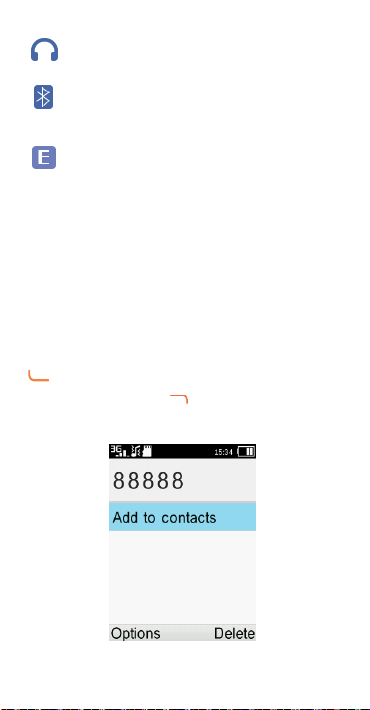
Headset mode.
Bluetooth status
GPRS connection status
3
3.1 Placing a call
Dial the desired number then press
a mistake, press key to delete the
incorrect digits.
Making a call .....
key to place the call. If you make
16
Page 19
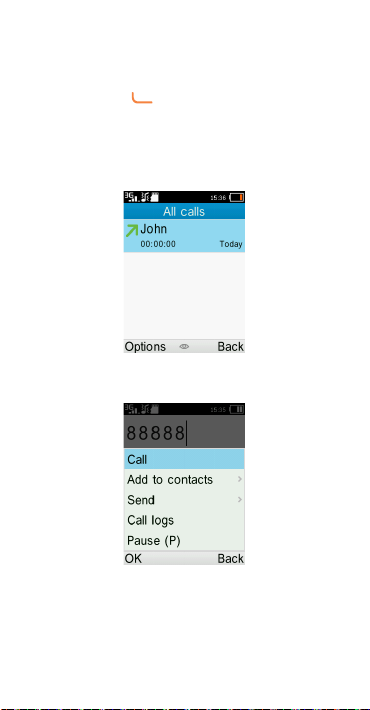
You can also make a call from your
call log:
First, press
key from Idle screen
to access the call log and choose the
contact you want to dial, then select
Options.
Then select Call.
If you want to make a call from
phonebook, select Cantacts\
Options\Call.
17
Page 20
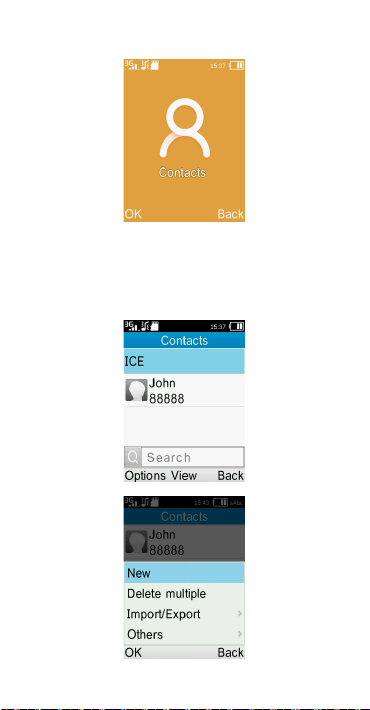
Select Contacts from main menu:
Choose the contact you want to dial,
then select Options; finally, select
Call.
18
Page 21
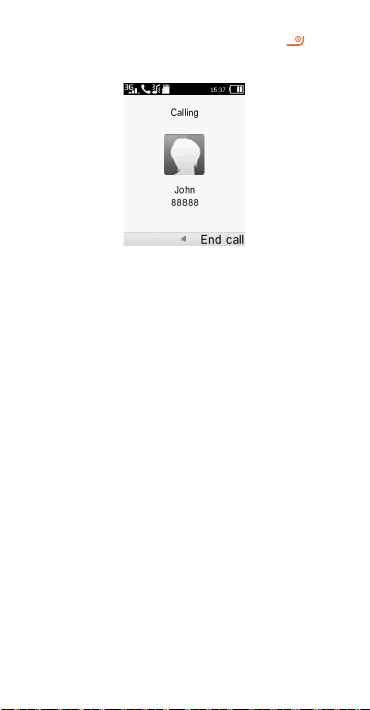
To hang up the call, press the key
(Select End).
Making an emergency call
If your phone has network coverage,
dial emergency number and press
the send key to make an emergency
call. This works even without a SIM
card and without typing the PIN
code.
19
Page 22
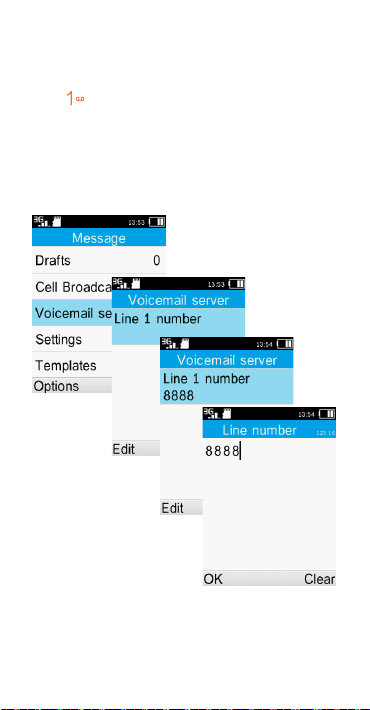
3.2 Calling your voicemail
(1)
To access your voicemail, hold down
the key. To edit your voicemail,
select Message\Voicemail server\
Options\Edit, then you can edit the
voicemail name and number. Finally,
select Save.
(1)
Contact your network carrier to check
service availability.
20
Page 23
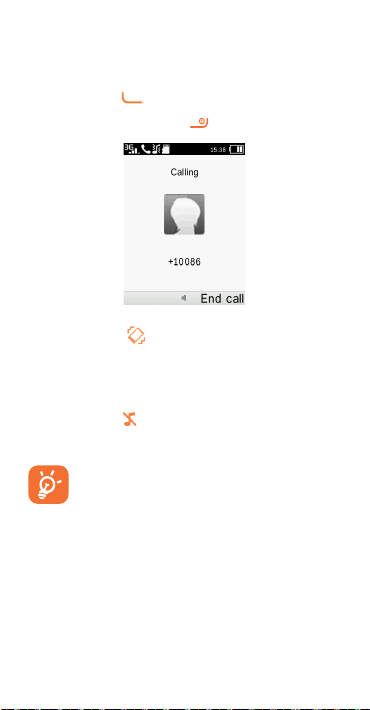
3.3 Receiving a call
When you receive an incoming call,
press the
key to talk and then
hang up using the key.
If the icon is displayed, vibration
is activated and no ringtone will
play.
If the icon
is displayed, the phone
neither rings nor vibrates.
The caller’s number is displayed
if it is transmitted by the
network (contact your network
carrier to check service
availability).
21
Page 24
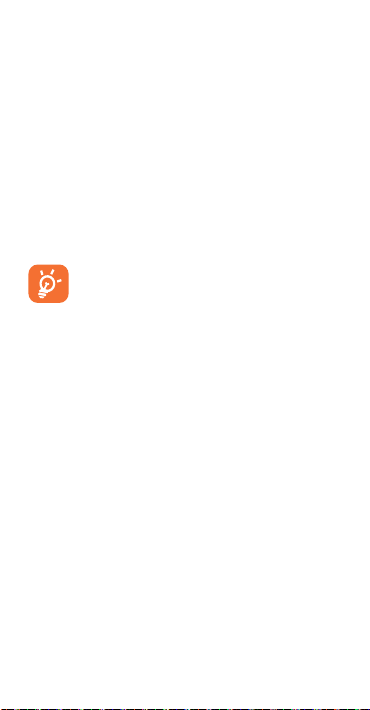
3.4 During a call
(1)
During a call, following options are
available:
•
Handfree (Options\Handfree)
•
HAC (Hearing Aid Compatibility)
You can adjust the sound level
during a call by using the up/down
or side key.
Move the handset away from
your ear while using the
"H-free" option because the
amplified volume might cause
hearing damage.
Handling two calls
•
Answering a second call (ensure
that "Call waiting" is activated.
(1)
Contact your network carrier to check
service availability.
22
Page 25

4
Assistance
(SOS) ....................
To configure SOS functions, please
go to the menu Settings >
Assistance(SOS).
4.1 SOS Activation
To activate SOS function, please set
Activation to On.
4.2 SOS Contacts
To add an SOS number to your SOS
contacts, please select Contacts list
and press Options > Edit to edit your
SOS numbers.
4.3 SOS Message
Select Message to edit a SOS
message.
4.4 SOS Sending
Long press the SOS key for 2
seconds to initiate an emergency
call. End the call by pressing
23
.
Page 26
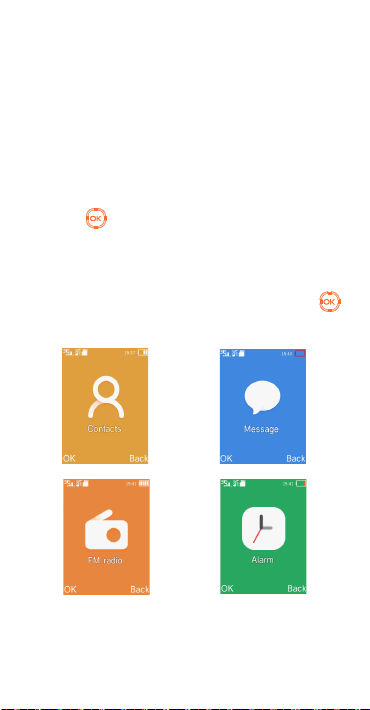
Adjust volume by pressing +/- of
the volume button on the right side.
5
5.1 Access main menu
Press
enter the main menu.
The main menu can be used to
select your favorites by pressing
in the left or right direction.
Menu screen ......
from the Idle screen to
24
Page 27

6
6.1 Consulting your contacts
You can access this function by
selecting Contacts from the main
menu.
Searching for a contact
You can search for a contact by
typing the initial of their name.
Subsequent letters may be added to
refine the search.
Viewing a contact
Select a name from your contacts to
read the contact information.
Contacts .............
25
Page 28

6.2 Adding a contact
You can add a new contact to phone
or SIM card by pressing OK, and
select New to enter the "New
contact" screen.
First, press
from Idle screen to
access Contacts and select OK.
Secondly, select New.
26
Page 29
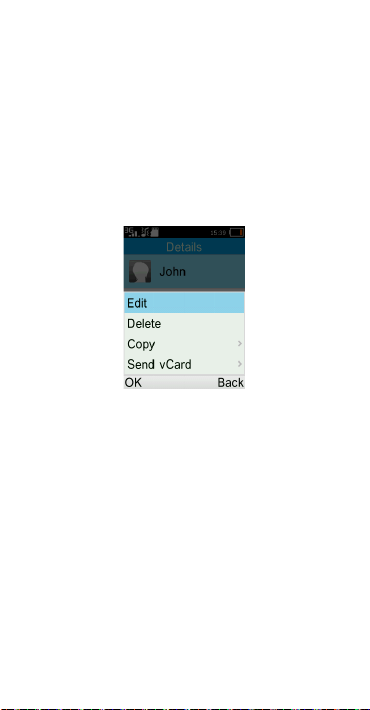
Thirdly, you can choose to add the
new contact to phone or SIM card.
Finally, edit the name and numbers
and save them.
6.3 Delete a contact
Select the contact you want to
delete and select Options.
Then select Delete to remove the
contact.
6.4 Available options
From the contact list, you can access
the following options:
View
View the selected contact.
Call
27
Page 30
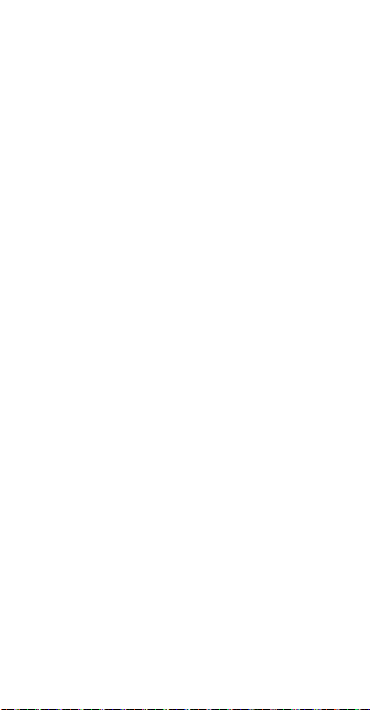
Make a call to the selected contact.
Send message
Send an SMS/MMS to a contact you
selected from Contacts.
Edit
Modify the contents of a file: name,
etc.
Delete multiple
Delete multiple contacts.
Import/Export
Import or export contacts to/from
phone or SIM card.
Speed dial
Set speed dial numbers.
Storage status
View used and available space in
phone and SIM card.
7
7.1 Write message
From the Message screen select OK\
New to create a text/multimedia
Messages ............
28
Page 31

message.
29
Page 32

How to type a message:
Press a number key, 2-9, repeatedly
until the desired character is
displayed. If the next letter your
want is located on the same key as
the present one, wait until the cursor
is displayed.
Example: For “alcatel”, press on the
following keys:
, , , ,
--> alcatel.
To insert a punctuation mark or
special character, press key.
If you want to delete the already
typed letters or symbols press
to
delete them one by one.
30
Page 33

7.2 Read message
From the Message screen select
OK\Inbox to read the text/
multimedia message.
How to read a message:
If a message comes, a notification
will be shown in the idle screen.
Press View to read it or press Cancle
to keep it unread.
If you want to view all the messages
received or sent, select Messages\
Inbox\Outbox\Sent.
While writing a message, select
Options to access all the messaging
options.
You can save any messages that you
often send to Drafts.
31
Page 34

7.3 Settings
•
Message center
You can set message center..
•
Message validity period
You can set your message validity
period as 6, 24, 72hours, 1 week
or Maximum.
•
Status report
Show memory used on the phone
and SIM card.
•
Save sent message
You can set whether to save the
message has been sent.
•
Preferred storage
Set the path to save the message.
32
Page 35

8
Your phone is equipped with a radio
functionality. You can use the
application as a traditional radio
with saved channels. You can listen
to it while running other applications.
First, to turn on the radio, select FM
radio from main menu.
(1)
The quality of the radio depends on the
33
FM radio .............
(1)
coverage of the radio station in that
particular area.
Page 36

Then, search the channel by
selecting OK\Options\Auto search
(when using this function for the
first time). Stations will be
automatically saved to Channel list,
and you can select one.
How to choose the existed channel:
a. From the FM radio main screen:
Scroll up/down key to change the
channel.
b. From the channel list:
Select Options\Channel list after
entering FM Radio, and choose the
channel you like. You can Play/
Delete/Edit the selected channel.
How to add a new channel:
34
Page 37

Select Options\Channel list\
<Empty>\Edit after entering FM
Radio, and edit the Channel name
and Frequency, then select Save.
Finally, to turn off the radio, please
select "Options\Turn off".
35
Page 38

Available options:
Turn off
Turn off the FM radio
Channel list
Open the list of saved stations.
Save channel
Save the current tuned station to
the "Channel list".
Auto search
Start auto search and stations will
be automatically saved to "Channel
list".
Enter frequency
Enter the frequency manually.
36
Page 39

9
9.1 Camera
9.1.1 Take a photo, save or delete
The screen acts as the viewfinder.
Position the object or landscape in
the viewfinder and press
the image and the images will be
automatically saved. If you don’t
want it, you may directly delete it.
9.1.2 Settings in framing mode
When you enter the "Video"
function through "Camera\More
options\Photo capture", you are in
Framing mode. Use the mobile
screen as a viewfinder and press
"More options" for the settings of
Flash, Size, Brightness, Contrast,
Effect..
9.1.3 Options available after
Once you have taken a photo, you
can go to "Images" to view it, send it
37
Camera ................
to take
taking the photo
Page 40

by Bluetooth or MMS, or set it as a
wallpaper or power on/off image.
9.2 Video
9.2.1 Framing mode
When you enter the "Video"
function through "Camera\More
options\Video capture", you are in
Framing mode. Use the mobile
screen as a viewfinder and press
"More options" for the settings of
Flash, Size, Brightness, Contrast,
Effect.
9.2.2 Recording mode
Once you have chosen your settings,
you can launch the recording of your
video-clip by pressing the
key.
If you receive a call in recording
mode, video recording will
stop and save automatically.
38
Page 41

9.2.3 Further operations after
shooting a video
After shooting a video, you can
choose to send your video by MMS,
Bluetooth or go to "Application\
Videos" to view it.
In the list of "My videos", press
"Options" to rename the video, set
as power on/off screen, etc.
39
Page 42

10
Your mobile phone has a built-in alarm
clock with a snooze feature. You can
set up your alarm by selecting Alarm\
OK\Edit from main menu.
•
You can set up your time when
you access above Alarm screen,
select Edit to set the repeat time,
snooze intervals, Alert type, and
Alarm tone
Alarm ................
40
Page 43

Repeat
You may select Once (default)/
Daily/Working days to your
preference.
Ringtone
You may choose Default ringtones,
More tingtones, FM radio or
Recording as the alarm ringtone.
41
Page 44

11
When you enter this menu, press
OK to select your preferences in the
following features: Calculator,
Calendar, Notes, My files,
Bluetooth, Call filter.
11.1 Calculator
Enter a number, select the type of
Application ......
42
Page 45

operation and enter the second
number, press Equal to display the
result.
11.2 Calendar
Once you enter this menu, there is a
monthly-view calendar for you to
check date.
11.3 Notes
You can add text that needs to be
recorded.
11.4 My files
You will have access to all audio and
visual files stored in phone or
Memory card in My files..
11.5 Bluetooth
You can activate/deactivate the
bluetooth, check device list, edit
phone's name, etc
43
Page 46

11.6 Call filter
You can set your Blacklist and
Whitelist in this menu.
12
When you enter this menu, press
OK to select your preferences in the
following features: Internet, Gallery,
Video, DV, Recorder.
Multimedia ......
44
Page 47

12.1 Internet
You can enter the Homepage and
URL, view Bookmarks and History.
12.2 Gallery
You can view your photos in this
menu. You can select an image or a
photo as wallpaper, power on/off
screen.
12.3 Videos
When access to this feature, you
can play, send, rename, delete and
store the video according to your
preference.
12.4 DV
This function allows you to make a
video.
12.5 Recorder
You can record and store sound in
thie menu.
45
Page 48

13
From the main menu, select
Settings\OK and access the function
of your choice in order to customize
your telephone.
13.1 Phone settings
To modify the Phone settings, select
Phone setting and you will see
Settings ............
46
Page 49

Display, Time & date, Auto power
on/off, Language settings.
Display
This function allows you to select
phone wallpaper, Brightness,
Backlight, Keypad backlight time.
Time & Date
Allows you to have settings of local
city, date and time, including 12/24h
format.
You can also set the daylight saving
adjustment and activate auto update
if needed.
Auto power on/off
You can set the power on/off time in
this function.
Language settings
Display language for messages. The
"Auto" option selects the language
according to the home network (if
available).
13.2 Profiles
With this menu, you can set up the
sound mode from Normal mode,
47
Page 50

Loud mode, HAC mode, Meeting
mode, Airplane mode.
13.3 Call settings
Flip to answer
You can activate/deactivate Flip to
answer in this menu.
Call divert
Call forwarding
You can activate, cancel or verify the
status of the call forwarding to the
voicemail or to a specified number.
The following configurations are
possible:
•
Unconditional: systematic
forwarding of all your calls. The
icon is displayed.
•
Conditional: if your line is busy,
if you don’t answer or if you are
outside the network range.
Call waiting
Activate/Deactivate the notification
of a second incoming call by a beep.
Call barred
48
Page 51

The following configurations are
possible:
•
All incoming calls
All incoming calls are barred.
•
All incoming calls when roaming
All incoming calls are barred when
roaming.
•
ISD calling
All ISD cllas are barred.
•
Dial when INTL raoming
Outgoing international calls
except those to your country of
subscription are barred.
•
Cancel all
Deactivate all call barring.
•
Change password
Change the original barring
password for activating call barring.
Hide ID
You can choose to Hide ID, Show
your caller ID or Display ID by
network.
Others
49
Page 52

You can access activate/deactivate
Call time minute reminder, Auto
redial and Auto record voice calls in
this menu.
13.4 Assistance
Refer to "Assistance (SOS)".
13.5 Connections
You can access this feature to set
and select your preferred network
and search mode.
•
Network account
You can set your network account in
this menu.
•
Data connection settings
When needed
GPRS mode active depending on
requirements.
Always
GPRS mode continuously active.
•
Data roaming
50
Page 53

GPRS data services can be used
while roaming overseas.
•
Network Search mode
Network connection can be switched
between "Manual" and "Auto".
13.6 Security
You can protect your phone by
activating and changing the PIN and
password, its initial one is 1234.The
feature also allows you to lock your
phone by activating the PIN2 of
Fixed dial number.
PIN
The SIM card protection code is
requested each time the phone is
powered on.
Modify PIN2
A protection code for certain SIM
card features (Billing/Cost/FDN,
etc.) will be requested if you attempt
to access it, if the code is activated.
Select to update it with a new one
51
Page 54

(between 4 and 8 digits).
Phone lock
Lock your phone by setting a
password.
Change phone lock password
Change phone password, its initial
one is 1234.
Auto keypad lock
You can activate/deactivate Auto
keypad lock and set the time in this
menu.
Lock screen using end key
This function allows you to lock the
screen by pressing the end key.
Fixed dial number
Allows the phone to be "locked" so
that it can only dial certain numbers,
or numbers with certain prefixes. To
activate this function, PIN2 code is
mandatory.
52
Page 55

13.7 Regulatory & Safety
View your phone information, such
as Product model, Manufacturer
name, Manufacturer address, IMEI,
CU Reference, etc.
13.8 Restore default
Make the phone’s settings recover
to its default value. End-user data
will not be erased. Enter its default
password 1234 to confirm to restore
and reboot.
13.9 About
View the Terms of service and
Privacy Policy.
53
Page 56

14
This mode allows you to type a text
by choosing a letter or a sequence
of characters associated with a key.
Press the key several times until the
desired letter is highlighted. When
you release the key the highlight
character is inserted into the text.
Input mode
......
54
Page 57

Safety and use .............
We recommend that you read this chapter
carefully before using your phone. The
manufacturer disclaims any liability for
damage, which may result as a consequence
of improper use or use contrary to the
instructions contained herein.
• TRAFFIC SAFETY:
Given that studies show that using a mobile
phone while driving a vehicle constitutes
a real risk, even when the hands-free kit is
used (car kit, headset...), drivers are requested
to refrain from using their mobile when the
vehicle is not parked.
When driving, do not use your phone and
headphone to listen to music or to the radio.
Using a headphone can be dangerous and
forbidden in some areas.
When switched on, your phone emits
electromagnetic waves that can interfere
with the vehicle’s electronic systems such as
ABS anti-lock brakes or airbags. To ensure
that there is no problem:
- do not place your phone on top of the
dashboard or within an airbag deployment
area,
- check with your car dealer or the car
manufacturer to make sure that the
dashboard is adequately shielded from
mobile phone RF energy.
55
Page 58
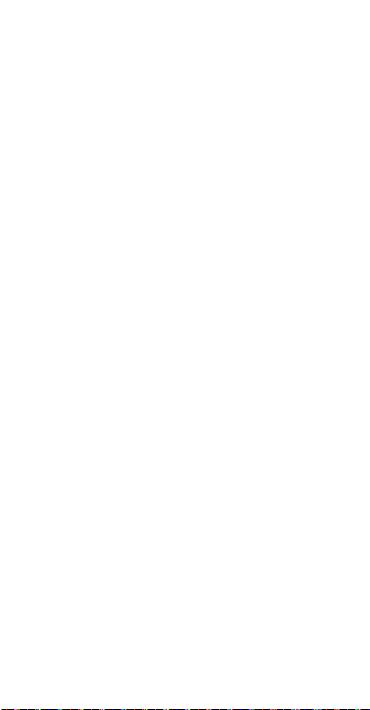
• CONDITIONS OF USE:
You are advised to switch off the telephone
from time to time to optimize its performance.
Switch the phone off before boarding an
aircraft.
Switch the phone off when you are in health
care facilities, except in designated areas. As
with many other types of equipment now in
regular use, mobile telephones can interfere
with other electrical or electronic devices, or
equipment using radio frequency.
Switch the phone off when you are near gas
or flammable liquids. Strictly obey all signs
and instructions posted in a fuel depot, petrol
station, or chemical plant, or in any potentially
explosive atmosphere.
When the phone is switched on, it should
be kept at least 15 cm from any medical
device such as a pacemaker, a hearing aid or
insulin pump, etc. In particular when using the
phone, you should hold it against the ear on
the opposite side to the device, if any.
To avoid hearing impairment, pick up the call
before holding your phone to your ear. Also
move the handset away from your ear while
using the “hands-free” mode because the
amplified volume might cause hearing damage.
Do not let children use the phone and/or play
with the telephone and accessories without
supervision.
When replacing the cover please note that
your phone may contain substances that
could create an allergic reaction.
56
Page 59

Always handle your phone with care and keep
it in a clean and dust-free place.
Do not allow your phone to be exposed to
adverse weather or environmental conditions
(moisture, humidity, rain, infiltration of
liquids, dust, sea air, etc). The manufacturer’s
recommended operating temperature range
is -10°C (14°F) to +40°C (104°F).
At over 55°C the legibility of the phone’s
display may be impaired, though this is
temporary and not serious.
Emergency call numbers may not be reachable
on all mobile networks. You should never rely
only on your phone for emergency calls.
Do not open, dismantle or attempt to repair
your mobile phone yourself.
Do not drop, throw or bend your mobile
phone.
Do not use the phone if the glass made
screen, is damaged, cracked or broken to
avoid any injury.
Do not paint it.
Use only batteries, battery chargers, and
accessories which are recommended by TCL
Communication Ltd and its affiliates and
are compatible with your phone model. TCL
Communication Ltd and its affiliates disclaim
any liability for damage caused by the use of
other chargers or batteries.
Remember to make back-up copies or keep
a written record of all important information
stored in your phone.
Some people may suffer epileptic seizures or
57
Page 60

blackouts when exposed to flashing lights, or
when playing video games. These seizures or
blackouts may occur even if a person never
had a previous seizure or blackout. If you
have experienced seizures or blackouts, or if
you have a family history of such occurrences,
please consult your doctor before playing
video games on your phone or enabling a
flashing-lights feature on your phone.
Parents should monitor their children’s
use of video games or other features that
incorporate flashing lights on the phones. All
persons should discontinue use and consult
a doctor if any of the following symptoms
occur: convulsion, eye or muscle twitching,
loss of awareness, involuntary movements, or
disorientation. To limit the likelihood of such
symptoms, please take the following safety
precautions:
- Do not play or use flashing-light features if
you are tired or need sleep.
- Take a minimum 15-minute break hourly.
- Play in a room in which all lights are on.
- Play at the farthest distance possible from
the screen.
- If your hands, wrists, or arms become tired
or sore while playing, stop and rest for
several hours before playing again.
- If you continue to have sore hands, wrists,
or arms during or after playing, stop the
game and see a doctor.
58
Page 61

When you play games on your phone, you
may experience occasional discomfort in your
hands, arms, shoulders, neck, or other parts
of your body. Follow the instructions to avoid
problems such as tendinitis, carpal tunnel
syndrome, or other musculoskeletal disorders.
PROTECT YOUR HEARING
To prevent possible hearing
damage, do not listen at high
volume levels for long periods.
Exercise caution when holding
your device near your ear while
the loudspeaker is in use.
59
Page 62

• PRIVACY:
Please note that you must respect the laws and
regulations in force in your jurisdiction or other
jurisdiction(s) where you will use your mobile
phone regarding taking photographs and
recording sounds with your mobile telephone.
Pursuant to such laws and regulations, it may
be strictly forbidden to take photographs
and/or to record the voices of other people
or any of their personal attributes, and
duplicate or distribute them, as this may be
considered to be an invasion of privacy. It is
the user’s sole responsibility to ensure that
prior authorization be obtained, if necessary,
in order to record private or confidential
conversations or take a photograph of another
person; the manufacturer, the seller or vendor
of your mobile phone (including the carrier)
disclaim any liability which may result from the
improper use of the mobile phone.
• BATTERY:
Following air regulation, the battery of your
product is not charged. Please charge it first.
Before removing the battery from your
phone, please make sure that the phone is
switched off.
Observe the following precautions for battery
use:
- Do not attempt to open the battery (due to
the risk of toxic fumes and burns).
- Do not puncture, disassemble or cause a
short-circuit in a battery,
60
Page 63

- Do not burn or dispose of a used battery
in household rubbish or store it at
temperatures above 60°C.
Batteries must be disposed of in accordance
with locally applicable environmental
regulations. Only use the battery for the
purpose for which it was designed. Never
use damaged batteries or those not
recommended by TCL Communication Ltd
and/or its affiliates.
This symbol on your telephone, the
battery and the accessories means
that these phones must be taken
to collection points at the end of
- Municipal waste disposal centers with
specific bins for these items of equipment
- Collection bins at points of sale.
They will then be recycled, preventing substances
being disposed of in the environment, so that
their components can be reused.
In European Union countries:
These collection points are accessible free
of charge.
All phones with this sign must be brought to
these collection points.
In non European Union jurisdictions:
Items of equipment with this symbol are
not to be thrown into ordinary bins if your
jurisdiction or your region has suitable
recycling and collection facilities; instead they
are to be taken to collection points for them
to be recycled.
61
their life:
Page 64

CAUTION: RISK OF EXPLOSION IF
BATTERY IS REPLACED BY AN INCORRECT
TYPE. DISPOSE OF USED BATTERIES
ACCORDING TO THE INSTRUCTIONS
• CHARGERS
Mains powered chargers will operate within
the temperature range of: 0°C to 40°C.
The chargers designed for your mobile
phone meet with the standard for safety of
information technology equipment and office
equipment use. They are also compliant to the
ecodesign directive 2009/125/EC. Due to
different applicable electrical specifications, a
charger you purchased in one jurisdiction may
not work in another jurisdiction. They should
be used for this purpose only.
Travel charger: Input: 100-240 V, 50/60 Hz,
150 mA
Output: 5V, 550 mA
Battery: Lithium 950 mAh
• RADIO WAVES:
THIS MOBILE PHONE MEETS THE GOVERNMENT’S
REQUIREMENTS FOR EXPOSURE TO RADIO WAVES
Your phone is a radio transmitter and
receiver. It is designed not to exceed
the limits for exposure to radio waves
(radio frequency electromagnetic fields)
recommended by international guidelines.
The guidelines were developed by an
independent scientific organization (ICNIRP)
and include a substantial safety margin
designed to assure the safety of all persons,
regardless of age and health.
The exposure standard for mobile phones
employs a unit of measurement known as
the Specific Absorption Rate, or SAR.
.
62
Page 65

The SAR limit set by public authorities such
as the Federal Communications Commission
of the US Government (FCC), or by Industry
Canada, is W/kg averaged over
of body tissue.
Tests for SAR are conducted using standard
operating positions with the mobile phone
transmitting at its highest certified power
level in all tested frequency bands.
Although the SAR is determined at the
highest certified power level, the actual SAR
level of the mobile phone while operating
can be well below the maximum value. This
is because the mobile phone is designed to
operate at multiple power levels so as to
use only the power required to reach the
network. In general, the closer you are to a
wireless base station antenna, the lower the
power output of the mobile phone.
Before a mobile phone model is available for
sale to the public, compliance with national
regulations and standards must be shown.
The highest SAR value for this model mobile
phone when tested is W/kg for use at
the ear and W/kg and for use close to
the body.
While there may be differences between
the SAR levels of various mobile phones
and at various positions, they all meet the
government requirement for RF exposure.
For body-worn operation, the mobile phone
meets FCC RF exposure guidelines provided
that it is used with a non-metallic accessory
with the handset at least
body. Use of other accessories may not
ensure compliance with FCC RF exposure
guidelines.
Additional information on SAR can be found
on the Cellular Telecommunications &
Internet Association (CTIA) Web site: http://
www.phonefacts.net
0.82
0
0
.82
.27
10
gram
1
mm from the
63
Page 66

The World Health Organization (WHO)
considers that present scientific information
does not indicate the need for any special
precautions for use of mobile phones. If
individuals are concerned, they might choose
to limit their own or their children’s RF
exposure by limiting the length of calls, or
using “hands-free” devices to keep mobile
phones away from the head and body. (fact
sheet n°193).
Additional WHO information about
electromagnetic fields and public health are
available on the following website: http://
www.who.int/peh-emf.
Note: This equipment has been tested and
found to comply with the limits for a Class B
digital device pursuant to part 15 of the FCC
Rules. These limits are designed to provide
reasonable protection against harmful
interference in a residential installation.
This equipment generates, uses and can
radiate radio frequency energy and, if not
installed and used in accordance with the
instructions, may cause harmful interference
to radio communications. However, there
is no guarantee that interference to radio
or television reception, which can be
determined by turning the equipment off
and on, the user is encouraged to try to
correct the interference by one or more of
the following measures:
- Reorient or relocate the receiving antenna.
- Increase the separation between the
equipment and receiver.
- Connect the equipment into an outlet on
a circuit different from that to which the
receiver is connected.
64
Page 67

- Consult the dealer or an experienced
radio/ TV technician for help. Changes or
modifications not expressly approved by
the party responsible for compliance could
void the user’s authority to operate the
equipment.
For the receiver devices associated with
the operation of a licensed radio service
(e.g. FM broadcast), they bear the following
statement:
This device complies with Part 15 of the
FCC Rules. Operation is subject to the
condition that this device does not cause
harmful interference.
For other devices, they bear the following
statement:
This device complies with Part 15 of the FCC
Rules. Operation is subject to the following
two conditions:
(1) this device may not cause harmful
interference
(2) this device must accept any interference
received, including interference that may
cause undesired operation.
Your mobile phone is equipped with a builtin antenna. For optimal operation, you
should avoid touching it or degrading it.
As mobile devices offer a range of functions,
they can be used in positions other than
against your ear. In such circumstances the
device will be compliant with the guidelines
when used with headset or USB data cable.
If you are using another accessory ensure
that whatever product is used is free of any
metal and that it positions the mobile phone
at least mm away from the body.
10
FCC ID: 2ACCJB110
65
Page 68

Please note by using the device some of
your personal data may be shared. It is under
your own responsibility to protect your own
personal data and not to share it with any
unauthorized or third party devices. For
products with Wi-Fi features, only connect
to trusted Wi-Fi networks. Also, when using
your product as a hotspot (where available),
ensure your network security. These
precautions will help prevent unauthorized
access to your phone. Your product can store
personal information in various locations
including a SIM card, memory card, and
built-in memory. Be sure to remove or clear
all personal information before you recycle,
return, or give away your product. Choose
your apps and updates carefully, and install
from trusted sources only. Some apps can
impact your product’s performance and/or
have access to private information including
account details, call data, location details,
and network resources.
Note that any data shared with TCL
Communication Ltd. is stored in accordance
with applicable data protection legislation.
For these purposes TCL Communication
Ltd. implements and maintains appropriate
technical and organizational measures to
protect all personal data, for example, against
unauthorized or unlawful processing and
accidental loss or destruction of or damage
to such personal data whereby the measures
shall provide a level of security that is
appropriate having regard to
- The technical possibilities available;
- The costs for implementing the measures;
- The risks involved with the processing of
the personal data, and;
- The sensitivity of the personal data
processed.
66
Page 69

You can access, review, and edit your
personal information at any time by logging
into your user account, visiting your user
profile or by contacting us directly. Should
you require us to edit or delete your
personal data, we may ask you to provide us
with evidence of your identity before we can
act on your request.
• LicenseS
microSD Logo is a trademark.
The Bluetooth word mark and
logos are owned by the
Bluetooth SIG, Inc. and any
Communication Ltd. and its affiliates is under
license. Other trademarks and trade names
are those of their respective owners.
Alcatel 3026T Bluetooth Declaration ID
D033125
use of such marks by TCL
General information ...
• Website: www.alcatelonetouch.us
•
Facebook
com/alcatelonetouchusa /
www.facebook.com/
alcatelonetouchcanada
•
Twitter:
alcatelonetouch
: http://www.facebook.
http://www.twitter.com/
67
Page 70

•
Hot Line Number
: In the United
States, call 855-368-0829 for
technical support. In Canada,
call 855-844-6058 for technical
support.
On our Website, you will find our FAQ
(Frequently Asked Questions) section. You
can also contact us by e-mail to ask any
questions you may have.
An electronic version of this user guide is
available in English and other languages
according to availability on our server:
www.alcatelonetouch.us
Your telephone is a transceiver that
operates on GSM networks in quad-band
(850/900/1800/1900 MHz)
Protection against theft(1)
Your phone is identified by an IMEI (phone
serial number) shown on the packaging label
and in the phone’s memory. We recommend
that you note the number the first time you
use your phone by entering * # 0 6 # and
keep it in a safe place. It may be requested
by the police or your carrier if your phone is
stolen. This number allows your phone to be
blocked preventing a third person from using
it, even with a different SIM card.
Disclaimer
There may be certain differences between
the user manual description and the phone’s
operation, depending on the software release
of your phone or specific
carrier
services.
(1)
Contact your service provider to check
service availability.
68
Page 71

TCL Communication shall not be held legally
responsible for such differences, if any, nor
for their potential consequences, which
responsibility shall be borne by the carrier
exclusively.
Telephone warranty ...
Your phone is warranted against any defect or
malfunctioning which may occur in conditions
of normal use during the warranty period
of twelve (12) months
purchase as shown on your original invoice.
Batteries
(2)
and accessories sold with your
phone are also warranted against any defect
which may occur during the first six (6)
(1)
months
from the date of purchase as shown
on your original invoice.
In case of any defect of your phone which
prevents you from normal use thereof, you
(1)
The warranty period may vary depending
on your country.
(2)
The life of a rechargeable mobile phone
battery in terms of conversation time
standby time, and total service life, will
depend on the conditions of use and
network configuration. Batteries being
considered expendable supplies, the
specifications state that you should
obtain optimal performance for your
phone during the first six months after
purchase and for approximately 200
more recharges.
69
(1)
from the date of
Page 72
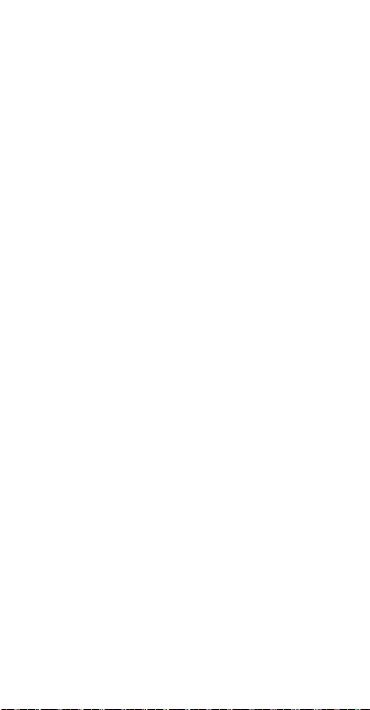
must immediately inform your vendor and
present your phone with your proof of
purchase.
If the defect is confirmed, your phone or part
thereof will be either replaced or repaired, as
appropriate. Repaired Phone and accessories
are entitled to a one (1) month warranty
for the same defect. Repair or replacement
may be carried out using reconditioned
components offering equivalent functionality.
This warranty covers the cost of parts and
labor but excludes any other costs.
This warranty shall not apply to defects to
your phone and/or accessory due to (without
any limitation):
1) Non-compliance with the instructions
for use or installation, or with technical
and safety standards applicable in the
geographical area where your phone is
used,
2) Connection to any equipment not
supplied or not recommended by TCL
Communication Ltd,
3) Modification or repair performed by
individuals not authorized by TCL
Communication Ltd or its affiliates or your
vendor,
4) Modification, adjustment or alteration
of software or hardware performed
by individuals not authorized by TCL
Communication Ltd,
70
Page 73

5) Inclement weather, lightning, fire, humidity,
infiltration of liquids or foods, chemical
phones, download of files, crash, high
voltage, corrosion, oxidation…
Your phone will not be repaired in case labels
or serial numbers (IMEI) have been removed
or altered.
There are no express warranties, whether
written, oral or implied, other than this printed
limited warranty or the mandatory warranty
provided by your country or jurisdiction.
In no event shall TCL Communication Ltd
or any of its affiliates be liable for indirect,
incidental or consequential damages of any
nature whatsoever, including but not limited
commercial or financial loss or damage, loss
of data or loss of image to the full extent
those damages can be disclaimed by law.
Some countries/states do not allow the
exclusion or limitation of indirect, incidental
or consequential damages, or limitation of
the duration of implied warranties, so the
preceding limitations or exclusions may not
apply to you.
71
Page 74

Troubleshooting ..........
Before contacting the service center, you are
advised to follow the instructions below:
•
You are advised to fully charge ( ) the
battery for optimal operation.
•
Avoid storing large amounts of data in your
phone as this may affect its performance.
•
Use User Data Format to perform phone
formatting or software upgrading, (to reset
User Data format, enter in *#336699*#).
ALL User phone data: contacts, photos,
messages and files will be lost permanently.
and carry out the following checks:
My phone is frozen or can't switch on
•
Check the battery contacts, remove and
reinstall your battery, then turn your phone on
•
Check the battery power level, charge for at
least 20 minutes
•
If it still does not work, please use User Data
Format to reset the phone.
My phone has not responded for several
minutes
•
Restart your phone by pressing and holding
key
the
•
Remove the battery and re-insert it, then
restart the phone
•
If it still does not work, please use User Data
Format to reset the phone.
72
Page 75

My phone turns off by itself
•
Check whether your phone is locked
when not in use, and make sure you don't
accidentally turn off your phone when locking
it by pressing the power key
•
Check the battery charge level
•
If it still does not work, please use User Data
Format to reset the phone.
My phone can't charge properly
•
Make sure you are using an alcatel battery
and the charger from the box
•
Make sure your battery is inserted properly
and clean the battery contact if it’s dirty.
It must be inserted before plugging in the
charger
•
Make sure that your battery is not
completely discharged; if the battery power
is empty for a long time, it may take around
20 minutes to display the battery charger
indicator on the screen.
•
Make sure charging is carried out under
normal conditions (0°C to +40°C)
•
When abroad, check that the voltage input
is compatible
My phone can't connect to a network or “No
service” is displayed
•
Try connecting in another location
•
Verify the network coverage with your
carrier
73
Page 76

•
Check with your carrier that your SIM card
is valid
•
Try selecting the available network(s)
manually
•
Try connecting at a later time if the network
is overloaded
Invalid SIM card
•
Make sure the SIM card has been correctly
inserted
•
Make sure the chip on your SIM card is not
damaged or scratched
•
Make sure the service of your SIM card is
available
Unable to make outgoing calls
•
Make sure you have dialed a valid number
and press the send key
•
For international calls, check the country
and area codes
•
Make sure your phone is connected to a
network, and the network is not overloaded
or unavailable
•
Check your subscription status with your
carrier (credit, SIM card valid, etc.)
•
Make sure you have not barred outgoing
calls
•
Make sure that your phone is not in flight
mode
7473
Page 77

Unable to receive incoming calls
•
Make sure your phone is switched on
and connected to a network (check for
overloaded or unavailable network)
•
Check your subscription status with your
carrier (credit, SIM card valid, etc.)
•
Make sure you have not forwarded incoming
calls
•
Make sure that you have not barred certain
calls
•
Make sure that your phone is not in flight
mode
The caller’s name/number does not appear
when a call is received
•
Check that you have subscribed to this
service with your carrier
•
Your caller has concealed his/her name or
number
I can't find my contacts
•
Make sure your SIM card is not broken
•
Make sure your SIM card is inserted properly
•
Import all contacts stored in SIM card to
phone
The sound quality of the calls is poor
•
You can adjust the volume during a call by
pressing the navigation key
•
Check the network strength
75
Page 78

•
Make sure that the receiver, connector or
speaker on your phone is clean
I am unable to use the features described in
the manual
•
Check with your carrier to make sure that
your subscription includes this service
•
Make sure this feature does not require an
alcatel accessory
When I select a number from my contacts,
the number can't be dialed
•
Make sure that you have correctly recorded
the number in your file
•
Make sure that you have selected the
country prefix when calling a foreign country
I am unable to add a contact in my contacts
•
Make sure that your SIM card contacts are
not full; delete some files or save the files in
the phone contacts
My callers are unable to leave messages on
my voicemail
•
Contact your network carrier to check
service availability
I can't access my voicemail
•
Make sure your carrier’s voicemail number is
correctly entered in "Messages\Voicemail"
•
Try later if the network is busy
76
Page 79

The flickering
standby screen
•
You have saved too many short messages
on your SIM card; delete some of them or
archive them in the phone memory
SIM card PIN locked
•
Contact your network carrier to obtain the
PUK code (Personal Unblocking Key)
How to make your battery last longer
•
Make sure you follow the complete charge
time (minimum 3 hours)
•
After a partial charge, the battery level
indicator may not be exact. Wait for at least
20 minutes after removing the charger to
obtain an exact indication
•
Switch on the backlight upon request
I am unable to send and receive MMS
•
Check your phone memory availability as it
might be full
•
Contact your network carrier to check
service availability and check MMS
parameters
•
Verify the server center number or your
MMS profile with your carrier
•
The server center may be swamped, try
again later
icon is displayed on my
77
Page 80

The phone can't be detected by others via
Bluetooth
•
Make sure that Bluetooth is turned on and
your phone is visible to other users
•
Make sure that the two phones are within
Bluetooth’s detection range
Alcatel is a trademark of Nokia
and is used under license by TCL
Communication Ltd
All rights reserved
© Copyright 2019
TCL Communication Ltd
TCL Communication Ltd reserves
the right to alter material
or technical specification
without prior notice.
78
