Page 1
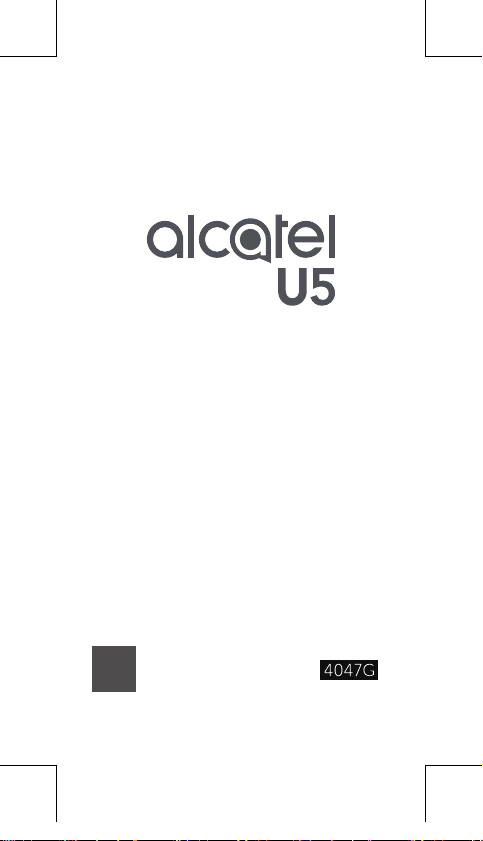
SAVE
PAPER
SAVE
TREES
PLEASE CONSIDER THE
ENVIRONMENT BEFORE PRINTING
BUZZ6T 3G 4047G_QG_USA_V7_05222017.indd 1 2017/5/22 11:07:30
QUICK START GUIDE
Page 2

Your Mobile
Keys and connectors
Headset
connector
Speaker
Back button
BUZZ6T 3G 4047G_QG_USA_V7_05222017.indd 2 2017/5/22 11:07:31
Front
camera
flash
Home
button
Front
camera
Volume
up/down
Power
key
Recent
apps
button
USB
Connector
Page 3
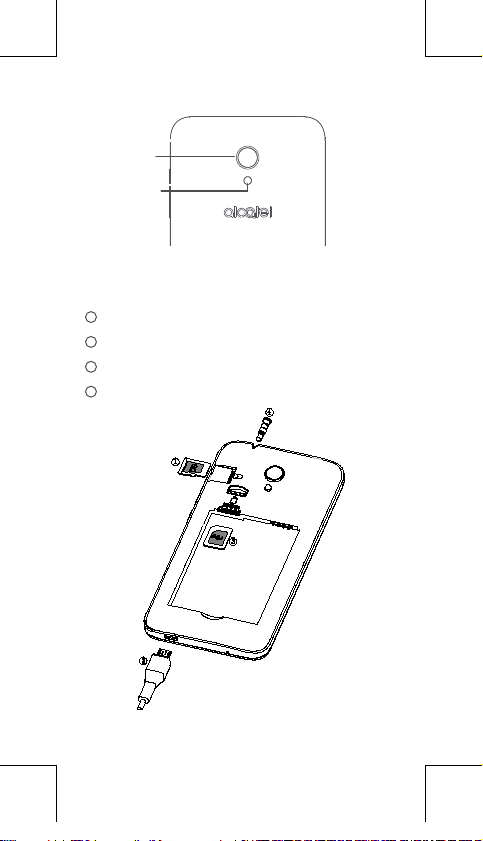
Camera
Camera Flash/
Flashlight
Getting started
1
Insert or remove SD card
2
Insert or remove USB
3
Insert or remove SIM
4
Insert or remove Headset
BUZZ6T 3G 4047G_QG_USA_V7_05222017.indd 3 2017/5/22 11:07:33
Page 4

Home screen
You can bring all the items (applications,
shortcuts, folders, and widgets) you love or
use most frequently to your Home screen for
quick access.
Touching the Home key always takes you
back to the main Home screen.
Touch to open the
Quick settings panel
Touch and drag down to
open the Notification panel
Swipe left or right to
view more screens
Favorite tray applications
Enter application list
BUZZ6T 3G 4047G_QG_USA_V7_05222017.indd 4 2017/5/22 11:07:33
Page 5

Phone call
Making a call
Enter the desired number from the keyboard
and touch to make a call.
Answering a call
When you receive a call, slide left, right,
or up to:
Reject by SMS
Answer the call
Reject the call
BUZZ6T 3G 4047G_QG_USA_V7_05222017.indd 5 2017/5/22 11:07:34
Page 6

Contacts
You can view and create contacts on your
phone and synchronize these with your Gmail
contacts or other applications on the web or
on your phone.
Search in Contacts
View your favorites
Open the Quick contact panel
Long press to select contact(s)
to delete
Add new contact
BUZZ6T 3G 4047G_QG_USA_V7_05222017.indd 6 2017/5/22 11:07:34
Page 7

Messaging
You can create, edit, and receive SMS and
MMS.
An SMS will be converted to MMS
automatically when media files (image, video,
audio, slides, etc.) are attached or subject or
email addresses are added.
Add recipients
Send the text message
Insert emoticons
BUZZ6T 3G 4047G_QG_USA_V7_05222017.indd 7 2017/5/22 11:07:34
Page 8

Email
The first time you set up your phone, you can
select to use an existing Email account or to
create a new one.
Filter starred emails
See options and settings
Swipe right to delete the
email
Swipe left to star the email
Create an email
BUZZ6T 3G 4047G_QG_USA_V7_05222017.indd 8 2017/5/22 11:07:34
Page 9

Help
To get help:
• View user manual and FAQ
Visit http://www.alcatel-mobile.com
• Update your phone's software
Open the Updates application to check
software updates.
• Back up your personal data
Go to Settings > Backup & reset > Back up
my data and turn it on.
• Reset your phone
Go to Settings > Backup & reset > Factory
data reset, and then touch RESET PHONE.
To get more info, you can access the User
Care application.
English - CJB1HY1ALAAA
Printed in China
BUZZ6T 3G 4047G_QG_USA_V7_05222017.indd 9 2017/5/22 11:07:36
Page 10

BUZZ6T 3G 4047G_QG_USA_V7_05222017.indd 10 2017/5/22 11:07:36
