Page 1
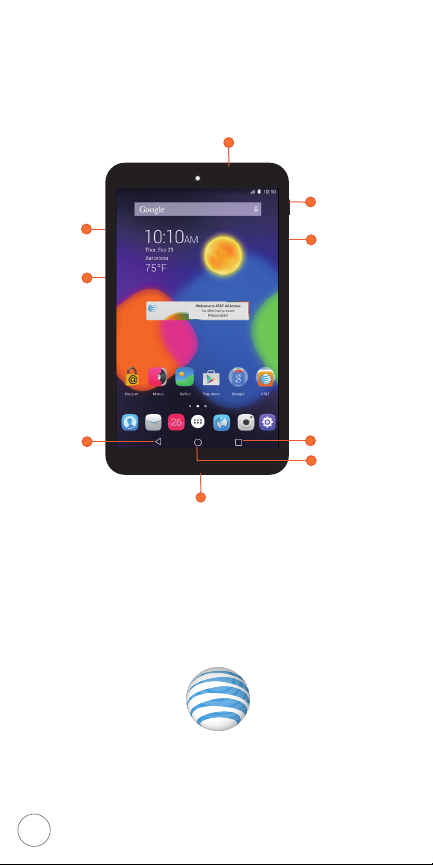
SIM
micro SD
Quick Start
Headset jack
Power/Lock
Volume
Back
micro USB port/Charging
Need more help? Go to Apps > Device Help
AT&T Tint8
BC
Recent appps
Home
Page 2
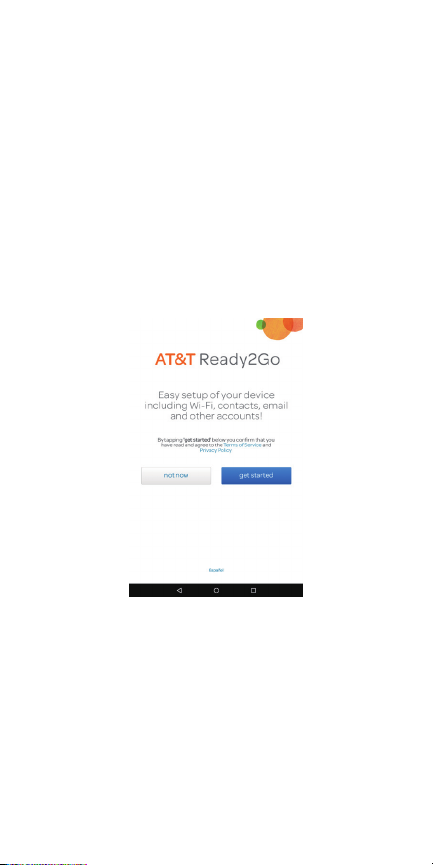
AT&T Ready2Go
Set up your device quickly and easily by using
Ready2Go to help you:
•Set up email
•Sync your contacts and calendar
•Connect to Wi-Fi
•Sign up for AT&T Locker
You can use Ready2Go when you first activate
your tablet, or open it later from the App tray. The
wizard will guide you through the setup process.
Page 3
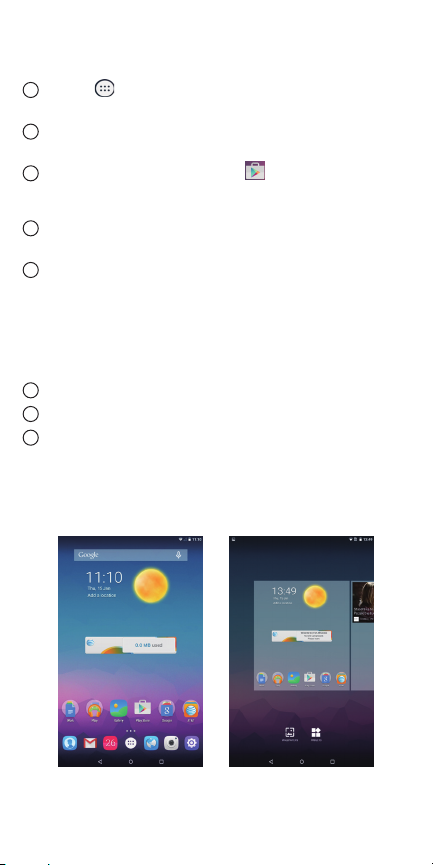
Home Screen
Add Apps
1
Touch from home screen to access the apps
interface.
2
Touch and hold an icon, drag it to the right
place you want.
3
Touch the Play Store icon to get more apps.
Add Widgets and change wallpapers
1
Touch and hold an empty area in the home
screen.
2
Tap WIDGETS or WALLPAPERS.
•WIDGETS: Add widgets for a quick view of your
calendar, maps, and more.
•WALLPAPERS: Change your tablet's wallpaper.
Remove apps, widgets
1
Touch and hold the item to be removed.
2
Drag the item up to Remove.
3
Release the item after Remove turns red.
Page 4

AT&T AllAccess
If your AT&T service was activated at the time of
purchase, you will automatically connect to the
mobile network.
To activate service:
1
From the home
screen, tap
Activate on the
AT&T AllAccess
widget.
2
Follow the on-screen steps
plan.
Once service is activated,
widget
displays data used while you’re connected
to the mobile network.
To monitor data usage:
•View plan and data usage details
•Enable mobile hotspot to share your Internet
connection
•View free AT&T Wi-Fi Hot Spots in your vicinity
Actual billed usage can be higher than estimated data usage displayed on
*
the usage meter. For example, actual billed usage may be higher when: part
of a shared data plan such as Mobile Share; multiple users with different login
credentials using the same device; travelling internationally or outside AT&T’s
network; using the SIM card with another device. Unlimited Wi-Fi usage on AT&T’s
entire national Wi-Fi network is included at no additional charge with a qualifying
data plan. Access includes AT&T Wi-Fi Basic. Restrictions apply. See www.attwifi.
com for details. The name “attwifi” will appear in the Wi-Fi network list when
available.
Req’s Mobile Share Value or a min. DataPro 5GB plan. Devices connected
**
to a Mobile Hotspot use data from your plan. Overage charges apply if exceed
monthly data allowance. Number of devices you can connect depends on your
device. Performance varies based on number of devices connected and other
factors. If you do not use a password, others will be able to use your Mobile
Hotspot. Visit a store or att.com to learn more.
**
to activate a data
the AT&T AllAccess
*
Page 5

Notification and Quick settings
The Notifications panel provides quick access
to alerts including new messages, e-mails and
software updates.
Swipe down from the top of the screen to open
notification panel; swipe up to close notification panel.
Touch to open quick setting
panel; touch again to open user
panel for choosing/adding an
account.
Touch to clear all event-based
notifications (other ongoing
notifications will remain)
Touch to access Settings.
Page 6

Install micro SIM/SD cards
•Open the SIM/micro SD card compartment.
•Insert the SIM card into the SIM slot with the
gold-plated contacts facing upward. Insert the
micro SD card into the micro SD card slot.
•Push them all the way until they are firmly in
place.
•Close the compartment.
Page 7

AT&T Services
AT&T Ready2Go: Set up your device
quickly and easily.
my AT&T: Track your usage, review and
pay your bill, and update your data plan
services.
AT&T Locker™: Store, sync, and share
photos, videos, and documents in one
place.
AT&T Mail: Get 1TB of free space and
manage your att.net with the AT&T Mail
app.
Keeper™: Manage and secure your
passwords and other private information.
DeviceHelp: View helpful videos and
tutorials.
AT&T FamilyMap: Get peace of mind by
being able to conveniently locate a family
member's wireless device on a map from
your mobile device or PC.
YP: Quickly search nearby for a business,
by type or name or choose from popular
categories like restaurants, banks and gas
stations.
Page 8

Find More Information
On your tablet
•Tutorials and videos: Apps > Device Help
•Access your account: Apps > myAT&T
On the web
•Tutorials and videos: att.com/DeviceHowTo
•Manage your wireless account, including
suspending service if your tablet is stolen:
att.com/MyATT
Give us a Call
•1.800.331.0500
•611 from any AT&T wireless phone
Accessories
• att.com/Wireless Accessories
•Visit your AT&T store
Package Contents: Device, SIM, charger and cable
Note: Use only the included charger and cable with your
device.
4G LTE not available in all areas. Learn more at att.com/network. Mobile
broadband access requires a DataConnect Plan for Tablets. For information on
DataConnect Plans for Tablets see (http://www.wireless.att.com/learn/articles-
resources/wireless-terms.jsp) and for information on Prepaid Session Based
DataConnect Pass Plans see att.com/buyasession. © 2015 AT&T Intellectual
Property. All rights reserved. AT&T, the AT&T logo and all other AT&T marks
contained herein are trademarks of AT&T Intellectual Property. All other marks
contained herein are the property of their respective owners.
