Page 1
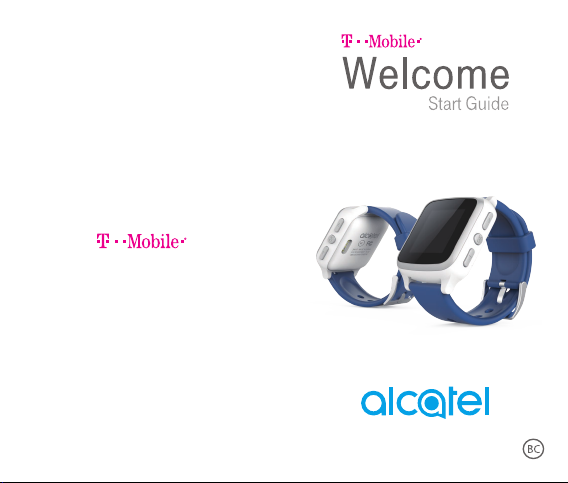
CJBXXXXXXAAA
Page 2
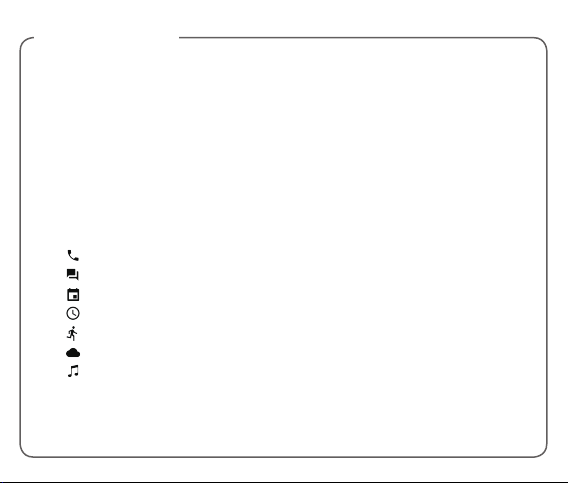
TABLE OF CONTENTS
Watch
Overview .................................................................... 1
What’s in the box ..........................................4
Getting Started ......................................................... 5
Home screen ................................................. 5
Powering ........................................................5
Charging ........................................................ 5
Changing band ............................................. 7
Settings list ................................................................ 9
Call(s) ...................................................... 9
Messages(s) ........................................... 9
To do list ...............................................10
Time ......................................................10
Active .....................................................10
Weather ................................................10
Music (big part for user) ....................11
Settings ....................................................................12
Airplane mode ............................................12
Changing your watch face ........................12
Backlight ......................................................13
Sound ...........................................................13
Data Roaming .............................................14
Bluetooth .....................................................14
System updates ..........................................14
About watch ................................................15
Operation Systems.................................................15
Safety and use ........................................................16
Safety ............................................................16
Battery ..........................................................21
Charger ........................................................22
Ingress Protection (IP) Rating ...................22
When using your device, note that ..........23
Resistance to solid objects
such as dust ................................................25
Resistance to water ....................................25
Allergens ......................................................26
Radio waves ................................................26
Privacy ......................................................................28
Page 3
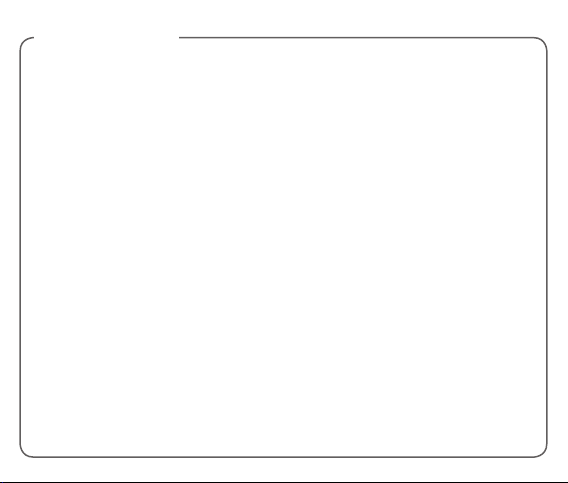
TABLE OF CONTENTS
Data privacy .................................................29
Licenses ...................................................................31
Warranty ...................................................................31
Disclaimer ...............................................................35
Recycling ....................................................36
APPROVED FIRMWARE VERSIONS ..................38
EMERGENCY CALL ..............................................39
ADDITIONAL INFORMATION ..............................40
MOVETIME APP
Application ..............................................................41
Download and install Movetime app .......41
Creating an account ..................................42
Pairing ..........................................................44
App main screen ........................................50
Members management .........................................52
Adding a member manually .....................52
Adding a member
via QR code scanning ...............................53
Messaging ...............................................................54
Voice message ............................................54
Text message ..............................................56
Settings ....................................................................57
Safe zone .....................................................57
Steps.............................................................58
Manage watch ............................................59
Mute time .....................................................60
Upgrade .......................................................61
Page 4
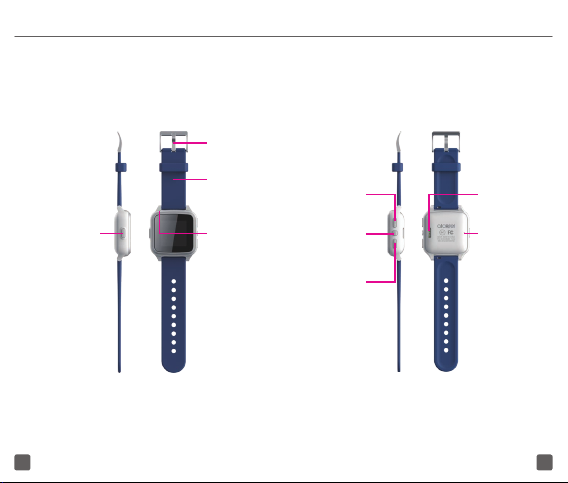
OVERVIEW
Clasp
Press:
Go back to
previous screen
Press 3s:
Power on/off
Press 8s:
Restart
Strap
SpeakerPower key
Volume/
Scroll up
Home key
Volume/
Scroll
down
Charging
port
Microphone
1 2
Page 5
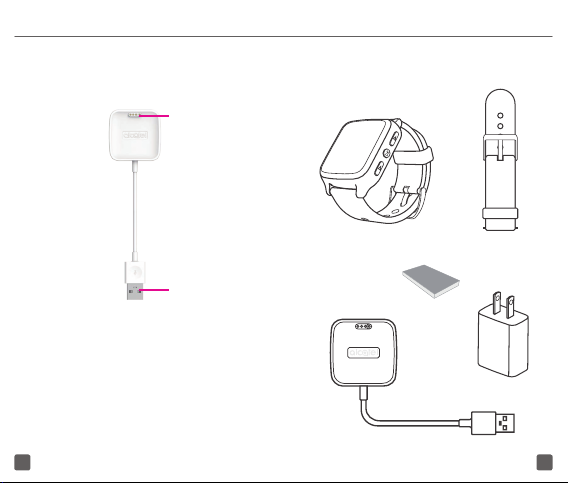
Charging port
What’s in the box
SM06 watch
USB interface
Quick guide
Charging dock
Strap
Charger
3 4
Page 6
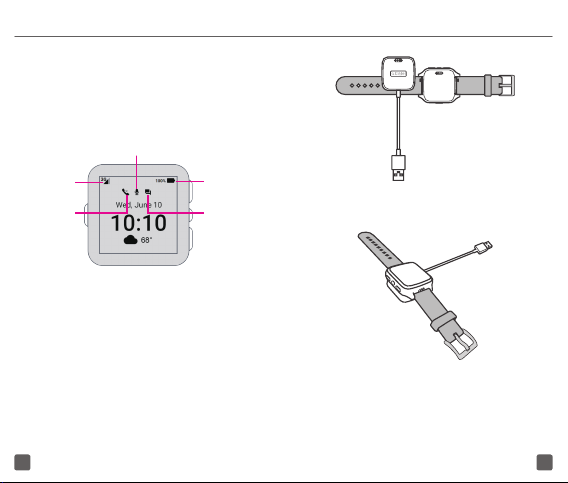
GETTING STARTED
Home screen
Press the Power key to instantly access the Home
screen.
Missed voice message
Signal
Missed call
Powering
Press the Power Key for 3 seconds to power on/
off your watch.
Press the Power key for 8 seconds to restart your
watch.
Charging
1. Ensure that the pins in the charging dock
are aligned with the pins in the back cover
of your watch.
5 6
Battery
Missed text
message
2. Connect the USB port with a computer or
charger, to begin charging.
3. After fully charging your watch, unplug
the USB port from the electric socket or
computer.
Page 7
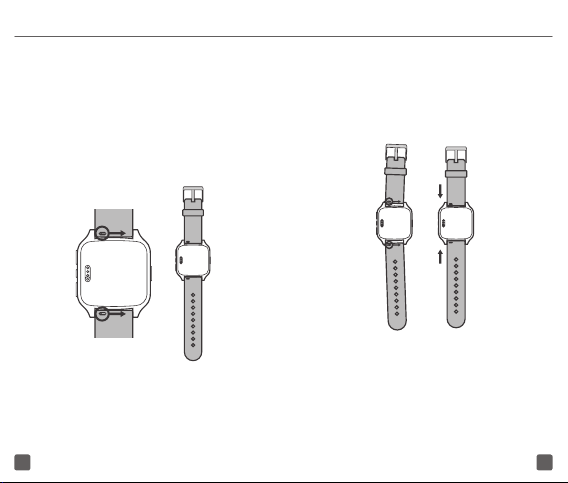
Changing band
The watch comes with two bands. In order to
replace the band, follow the steps below:
1. Remove the band
Disconnect the band by pulling the silver knots
to the right and the band will be released from
the watch.
7 8
2. Attach the new band
Aligned the silver knots to one side of the band
holders and push the silver knots to the opposite
side. When the second silver knot is aligned with
the band holder, release the silver knot.
Page 8
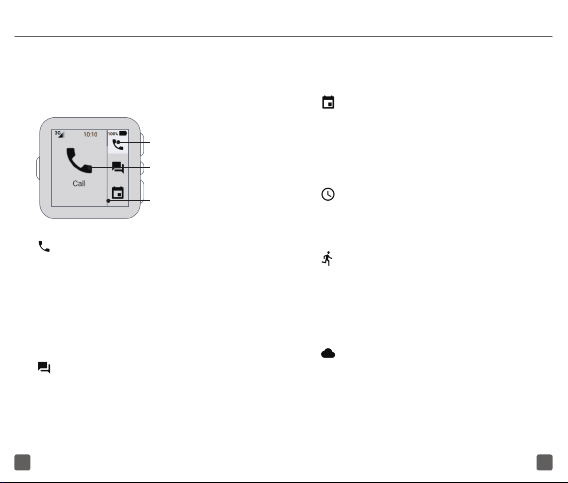
SETTINGS LIST
Press the Home key to enter the app list. Press the
Volume up/down key to select the app.
Icon thumbnail list
Larger icon & app
name
A scroll bar or
indicators
Call(s)
The Call app enables you to make and answer
phone calls using your watch. Up to ten contacts
can be stored in your watch. When there is an
incoming call, press the Home key to answer the
phone or press the Power key to reject the call.
Press the Volume up/down key to mute the call.
Messages(s)
The messages app allows you to send and
receive messages from your contacts using your
watch. The watch can store up to 30 messages.
9 10
Once you exceed 30 messages, the oldest
message will be automatically deleted.
To do list
The To-do list app allows you to schedule your
tasks and events. It is synchronized with a
calendar account in the MOVETIME app. The
watch can display up to 10 events.
Time
The Time icon allows you to set up an alarm,
stopwatch and timer.
Active
Active counts the number of steps you take. You
can set your goal in the app and turn on the step
counter during your workout. The Active feature
only works when the watch is powered on.
Weather
Weather provides a forecast for the next 12
hours and for the following 4 days. The current
temperature is displayed at the bottom left of
the screen. You can press up/down to switch
Page 9
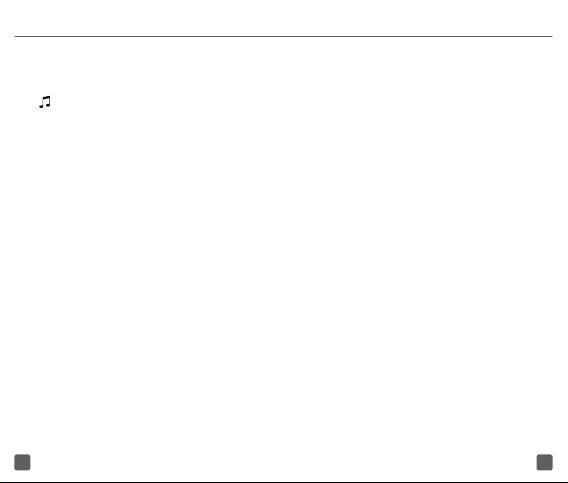
between today’s forecast and the forecast for the
next 4 days.
Music
The music app allows you to play music stored in
your watch.
Transfer music
You can copy MP3 music files to the watch via
USB.
1. Connect your watch to computer through
USB charging docker.
2. Select the musics from your computer.
Right Touch and choose “Copy/send to
your watch”.
Play music
1. Press the Home key to enter the app list.
2. Press the Volume up/down key to select
Music.
3. Press Home key to play.
To adjust the volume, press the Volume up/
down key.
11 12
SETTINGS
Settings allows you to configure your watch
face, backlight, sound, data roaming, Bluetooth,
firmware, language, factory settings, etc.. Use
the up/down key to navigate through the settings
menu.
On the Home screen, press the Volume up key
to enter settings.
Airplane mode
1. On the Home screen, press the Volume up
key to enter settings.
2. Slide up/down, and press the Home key to
enter Airplane mode settings.
3. To turn on/off the airplane mode, press the
Home key.
Changing your watch face
1. On the Home screen, press the Volume up
key to enter settings.
2. Slide up/down, and press the Home key to
enter watch face settings.
Page 10
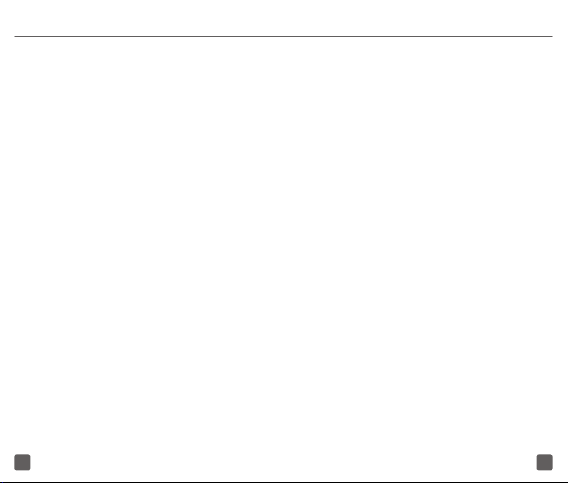
3. Press the Volume up/down key to select a
new watch face, and press the Home key
to save.
Backlight
1. On the Home screen, press the Volume up
key to enter settings.
2. Slide up/down, and press the Home key to
enter backlight settings.
3. Press the Volume up/down key to set the
backlight as 8s, 5s, 3s or off. Stay 3s to
automatically save. The default is 3s.
Sound
1. On the Home screen, press the Volume up
key to enter settings.
2. Slide up/down, and press the Home key to
enter sound settings.
3. Press the Volume up/down key to adjust
the volume. Press Home key to turn on/off
the vibration.
13 14
Data Roaming
1. On the Home screen, press the Volume up
key to enter settings.
2. Slide up/down, and press the Home key
to turn on/off the data roaming. When you
use it at the first time, a warm prompt will be
display, to explain the data roaming. Press
the Home key to go on, and press the Power
key to go back.
Bluetooth
1. On the Home screen, press the Volume up
key to enter settings.
2. Slide up/down, press Home key to turn on/
off the Bluetooth.
3. Pair the device and watch by press Home
key. If you watch linked with your device
before, it will attempt to link with this device
again once you turn on the Bluetooth.
System updates
1. On the Home screen, press the Volume up
key to enter settings.
Page 11
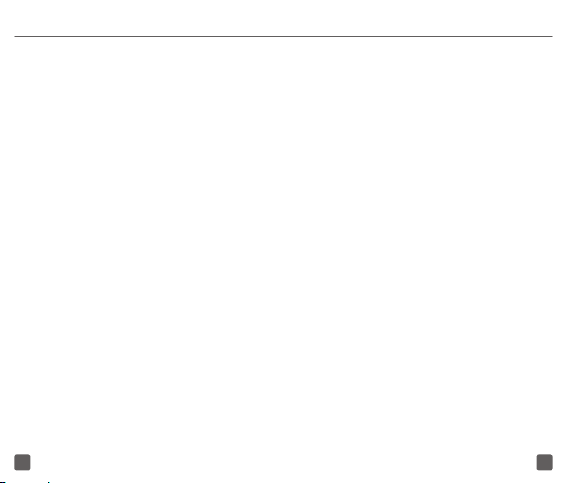
2. Slide up/down, and press the Home key to
download the updates.
About watch
1. On the Home screen, press the Volume up
key to enter settings.
2. Slide up/down, and press the Home key
to display the watch info. (Network, Model
number, Serial number...etc.)
OPERATION SYSTEMS
• Android 4.3 and above
• iOS7 and above
15 16
SAFETY AND USE
We recommend that you read this chapter
carefully before using your device. The
manufacturer disclaims any liability for damage,
which may result as a consequence of improper
use or use contrary to the instructions contained
herein.
Safety
You are advised to switch off watch from time to
time to optimize its performance.
Switch MOVETIME Connected Watch off before
boarding an aircraft.
Switch MOVETIME Connected Watch off
when you are in health care facilities, except in
designated areas. As with many other types of
equipment now in regular use, mobile devices
can interfere with other electrical or electronic
devices, or equipment using radio frequency.
Switch MOVETIME Connected Watch off when
you are near gas or flammable liquids. Strictly
obey all signs and instructions posted in a fuel
depot, gas station, chemical plant, or in any
potentially explosive atmosphere.
Page 12
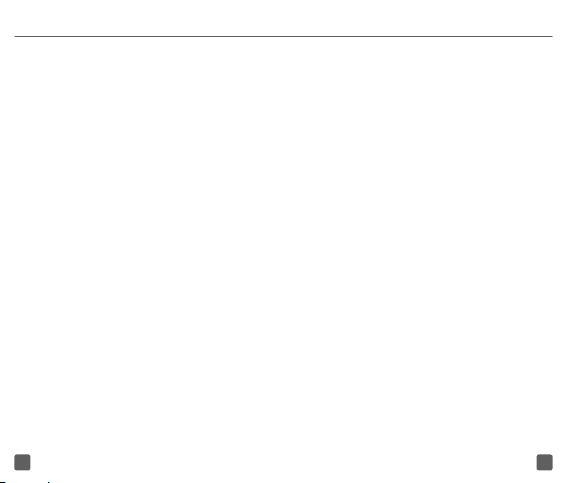
When MOVETIME Connected Watch is switched
on, it should be kept at least 15 cm from any
medical device such as a pacemaker, a hearing
aid, insulin pump, etc.
Please note that MOVETIME Connected Watch
is a unibody device, the battery is not removable.
Do not attempt to disassemble MOVETIME
Connected Watch. If you disassemble your device
the warranty will not apply. Disassembling the
device may damage the battery and may cause
leakage of substances that could create an
allergic reaction.
Always handle your MOVETIME Connected
Watch with care and keep it in a clean and dustfree place.
Do not allow MOVETIME Connected Watch to
be exposed to adverse weather or environmental
conditions (moisture, humidity, rain, infiltration of
liquids, dust, sea air, etc.). The manufacturer’s
recommended operating temperature range is
-10°C to +50°C.
At over 55°C the legibility of the device’s display
may be impaired, though this is temporary and
not serious.
17 18
Do not open, dismantle or attempt to repair your
MOVETIME Connected Watch yourself.
Do not drop, throw, or bend your MOVETIME
Connected Watch.
Do not use MOVETIME Connected Watch if the
glass made screen, is damaged, cracked, or
broken to avoid any injury.
Do not paint it.
Use only batteries, battery chargers, and
accessories which are recommended by TCL
Communication Ltd. and its affiliates and
are compatible with your device model. TCL
Communication Ltd. and its affiliates disclaim any
liability for damage caused by the use of other
chargers or batteries.
Pay attention to any warnings.
Do not attempt to open or disassemble
MOVETIME Connected Watch. Under
inappropriate operation, the device and battery
can be damaged and be hazardous to the human
body and the environment.
Do not clean MOVETIME Connected Watch with
corrosive cleaning products.
Page 13
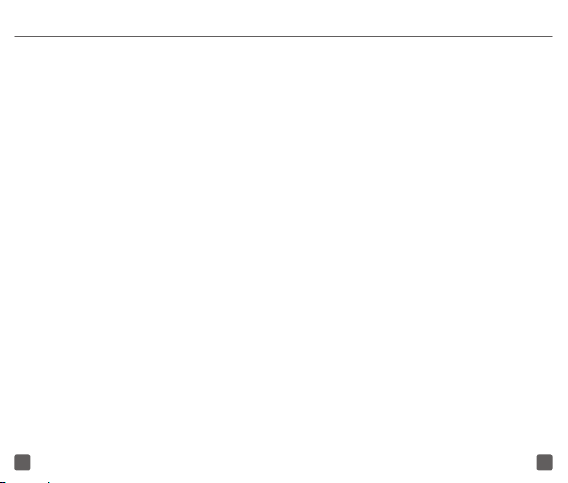
Do not place MOVETIME Connected Watch in
dishwashers, washing machines, or dryers.
Do not place MOVETIME Connected Watch on
or in heating devices, such as microwave ovens,
stoves, or radiators.
Do not expose MOVETIME Connected Watch
to extreme temperatures. The recommended
temperature ranges from -20°C to 55°C.
Do not place MOVETIME Connected Watch close
to fire.
Do not dispose of MOVETIME Connected Watch
in a fire. This may cause the device to explode.
Prevent the USB connector from contacting water
to avoid rust.
Do not crush, drop, or puncture your MOVETIME
Connected Watch.
You are not recommended to wear MOVETIME
Connected Watch on the frequently-used hand.
Do not disassemble or open crush, bend or
deform, puncture or shred
Do not modify or remanufacture, attempt to
insert foreign objects into the battery, immerse
19 20
or expose to water or other liquids, expose to fire,
explosion or other hazard.
Only use the battery with a charging system that
has been qualified with the system per CTIA
Certification Requirements for Battery System
Compliance to IEEE 1725. Use of an unqualified
battery or charger may present a risk of fire,
explosion, leakage, or other hazard.
Replace the battery only with another battery
that has been qualified with the system per this
standard, IEEE-Std-1725. Use of an unqualified
battery may present a risk of fire, explosion,
leakage or other hazard.
Only authorized service providers shall replace
battery. (If the battery is non-user replaceable).
Promptly dispose of used batteries in accordance
with local regulations
Avoid dropping the phone or battery. If the
phone or battery is dropped, especially on a hard
surface, and the user suspects damage, take it to
a service center for inspection.
Improper battery use may result in a fire,
explosion or other hazard.
Page 14
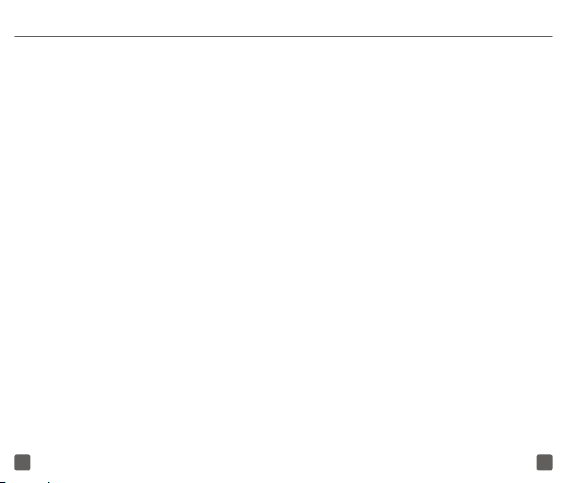
For those host devices that utilize a USB port as
a charging source, the host device’s user manual
shall include a statement that the phone shall
only be connected to CTIA certified adapters,
products that bear the USB-IF logo or products
that have completed the USB-IF compliance
program.
Battery
Please note your MOVETIME Connected Watch
is a unibody device, the battery is not removable.
Observe the following precautions:
• Do not attempt to open the back cover.
• Do not attempt to eject, replace, or open
battery.
• Do not puncture the back cover of your
device.
• Do not burn or dispose of your device in
household garbage or store it at temperature
above 60°C.
CAUTION: RISK OF EXPLOSION IF BATTERY IS
REPLACED BY AN INCORRECT TYPE. DISPOSE
OF USED BATTERIES ACCORDING TO THE
INSTRUCTIONS.
21 22
Charger
Following air regulation, the battery of your
product is not fully charged. Please charge it first.
Main powered chargers will operate within the
temperature range of: 0°C to 45°C.
The chargers designed for MOVETIME
Connected Watch meet with the standard for
safety of information technology equipment and
office equipment use. They are also compliant
to the ecodesign directive 2009/125/EC. Due
to different applicable electrical specifications,
a charger you purchased in one jurisdiction may
not work in another jurisdiction. They should be
used for this purpose only.
Characteristics of power supply (depending on
the country):
Battery: Lithium 490 mAh
Ingress Protection (IP) Rating
Your device has been tested in a controlled
environment and certified to be water- and
dust-resistant in specific situations (meets
requirements of classification IP67 as described
by the international standard IEC 60529 - Degrees
Page 15
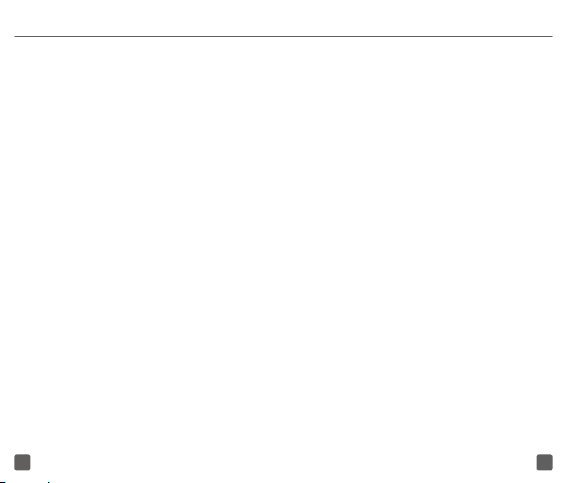
of Protection provided by Enclosures [IP Code];
test conditions: 15 - 35 °C, 86 - 106 kPa, 1 metre,
30 minutes). Despite this classification, your
device is not impervious to water damage in any
situation.
You may, for example, wear and use the device
during exercise (exposure to sweat is OK), in
the rain, and while washing your hands with
fresh water. But submerging your device is not
recommended and the device is only protected
against low pressure water stream. Therefore,
it’s not recommended to wear your device while
swimming or taking a shower.
When using your device, note that
If the device is exposed to moisture, dry it
thoroughly with a clean, soft cloth. If the device is
exposed to any liquid other than fresh water, such
as salt water, liquid chemicals, vinegar, alcohol,
and liquid detergent, rinse the device with fresh
water immediately and dry it thoroughly with
a clean, soft cloth. Failure to rinse the device in
fresh water and dry it as instructed may cause it to
suffer from operability or cosmetic issues.
Dry your device before charging.
23 24
Do not submerge the device.
Do not expose the device to pressurized water or
high velocity water, such as water running from a
tap, ocean waves, or waterfalls.
Do not wear your device in the sauna or steam
room.
Even if your device is resistant to dust and water,
you should avoid exposing it to environments
with excessive dust, sand and mud or to
moist environments with extreme high or low
temperatures.
Your warranty does not cover damage or defects
caused by abuse or improper use of your device
(including use in environments where the relevant
IP rating limitations are exceeded).
The first digit in the two-digit IP rating indicates
the level of protection against solid objects, such
as dust. The second digit indicates how resistant
the device is to water, as explained in the table
below:
Page 16

Resistance to solid objects such as dust
0: No special protection
1: Protected against solid objects larger than
50mm in diameter
2: Protected against solid objects larger than
12mm in diameter
3: Protected against solid objects larger than
2.5mm in diameter
4: Protected against solid objects larger than
1mm in diameter
5: Protected against dust; limited ingress (no
harmful deposit)
6: Totally protected against dust
Resistance to water
0: No special protection
1: Protected against dripping water
2: Protected against dripping water when
device is tilted up to 15 degrees
3: Protected against spraying water
4: Protected against splashing water
25 26
5: Protected against low pressure jets of water
from all directions
6: Protected against temporary flooding of water
7: Protected against the effects of immersion in
up to 1 metre of water for 30 minutes
Allergens
TCL Communication Ltd. avoids using known
allergens in our products. From time to time, trace
amounts of an allergen may be added during
manufacture of a device or device component
that could cause discomfort for some individuals.
This approach is common for many types of
products. We recommend that you monitor any
products that may be in prolonged contact with
your skin, and remove them if you experience
skin irritation.
Radio waves
Note: This equipment has been tested and found
to comply with the limits for a Class B digital
device pursuant to part 15 of the FCC Rules.
These limits are designed to provide reasonable
protection against harmful interference in a
residential installation. This equipment generates,
Page 17
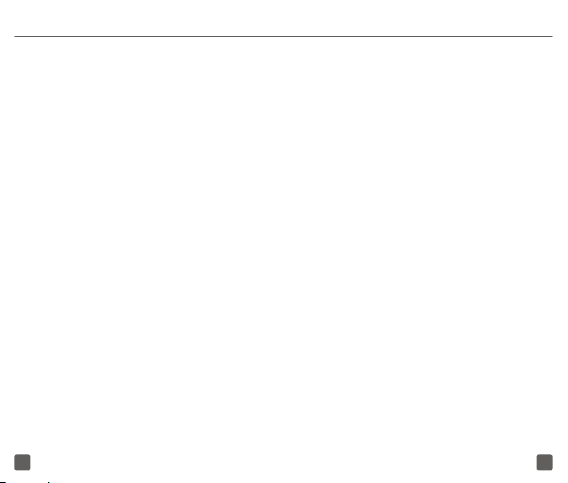
uses and can radiate radio frequency energy and,
if not installed and used in accordance with the
instructions, may cause harmful interference
to radio communications. However, there is no
guarantee that interference to radio or television
reception, which can be determined by turning
the equipment off and on, the user is encouraged
to try to correct the interference by one or more of
the following measures:
- Reorient or relocate the receiving antenna.
- Increase the separation between the
equipment and receiver.
- Connect the equipment into an outlet on
a circuit different from that to which the
receiver is connected.
- Consult the dealer or an experienced radio/
TV technician for help.
Changes or modifications not expressly approved
by the party responsible for compliance could
void the user’s authority to operate the equipment.
For the receiver devices associated with the
operation of a licensed radio service (e.g. FM
broadcast), they bear the following statement:
27 28
This device complies with Part 15 of the FCC
Rules. Operation is subject to the condition that
this device does not cause harmful interference.
For other devices, they bear the following
statement:
This device complies with Part 15 of the FCC
Rules. Operation is subject to the following two
conditions:
(1) this device may not cause harmful interference
(2) this device must accept any interference
received, including interference that may cause
undesired operation.
FCC ID: 2ACCJAT01
PRIVACY
Please note that you must respect the laws and
regulations in force in your jurisdiction or other
jurisdiction(s) where you will use your device
regarding taking photographs and recording
sounds with your device. Pursuant to such laws
and regulations, it may be strictly forbidden to
take photographs and/or to record the voices of
Page 18

other people or any of their personal attributes,
and duplicate or distribute them, as this may
be considered to be an invasion of privacy. It is
the user’s sole responsibility to ensure that prior
authorisation be obtained, if necessary, in order to
record private or confidential conversations or take
a photograph of another person; the manufacturer,
the seller or vendor of your device (including the
operator) disclaim any liability which may result
from the improper use of the device.
Data privacy
Please note by using MOVETIME Connected
Watch some of your personal data may be shared
with the main device (smartphone). It is under your
own responsibility to protect your own personal
data, not to share it with any unauthorized devices
or third party devices connected to yours. Be sure
to remove or clear all personal information before
you recycle, return, or give away your product.
Choose your apps and updates carefully, and
install from trusted sources only. Some apps can
impact your product’s performance and/or have
access to private information including account
details, call data, location details and network
resources.
29 30
Note that any data shared with TCL
Communication Ltd. is stored in accordance
with applicable data protection legislation.
For these purposes TCL Communication Ltd.
implements and maintains appropriate technical
and organizational measures to protect all
personal data, for example against unauthorized
or unlawful processing and accidental loss or
destruction of or damage to such personal data
whereby the measures shall provide a level of
security that is appropriate having regard to
• the technical possibilities available,
• the costs for implementing the measures,
• the risks involved with the processing of the
personal data, and
• the sensitivity of the personal data processed.
You can access, review, and edit your personal
information at any time by logging into your user
account, visiting your user profile or by contacting
us directly through privacy@tcl.com. Should you
require us to edit or delete your personal data, we
may ask you to provide us with evidence of your
identity before we can act on your request.
Page 19
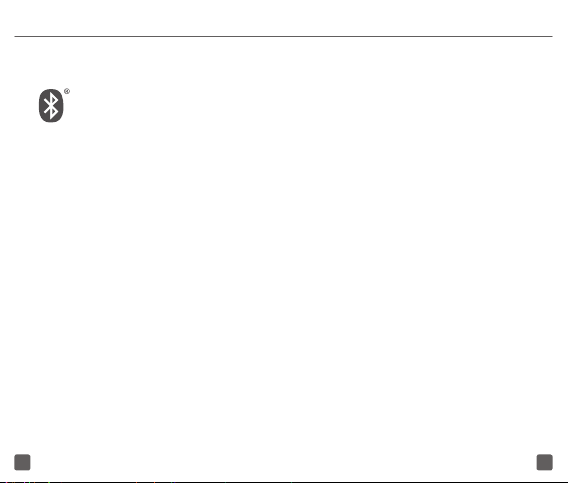
LICENSES
The Bluetooth word mark and logos
are owned by the Bluetooth SIG,
Inc. and any use of such marks by
TCL Communication Ltd. and its
affiliates is under license. T-Mobile
and the magenta color are registered
trademarks of Deutsche Telekom AG.
Other trademarks and trade names are
those of their respective owners.
Alcatel SM06 Bluetooth Declaration
ID D0XXXXX
WARRANTY
TCL Communications Ltd. warrants to the
original retail purchaser of this wireless device
that should this product or part thereof during
normal consumer usage and condition be proven
to be defective in material or workmanship that
results in product failure within the first twelve
(12) months from the date of purchase as shown
on your original sales receipt from an authorized
sales agent. Such defect(s) will be repaired
31 32
or replaced (with new or rebuilt parts) at the
company’s option without charge for parts or
labor directly related to the defect(s). Batteries,
power adapters, and other accessories sold as in
box items are also warranted against defects and
workmanship that results in product failure within
the first twelve (12) month period from the date
of purchase. This warranty extends to products
purchased and sold within the United States.
The limited warranty for your wireless device will
be voided if any of the following conditions occur:
•Non-compliance with the instructions for use
or installation, or with technical and safety
standards applicable in the geographical
area where your device is used;
•Connection to any equipment not supplied or
not recommended by TCL Communications
Ltd.;
•Modification or repair per formed by
individuals not authorized by TCL
Communications Ltd. or its affiliates;
•Changes to the device operating system by
the user or third party applications;
Page 20

•Removal or altering of the wireless device’s
event labels or serial numbers (IMEI);
•Damage from exposure to water or other
liquids, moisture, humidity, excessive
temperatures or extreme environmental
conditions, sand, excess dust and any
condition outside the operating guidelines;
•Rooted devices;
•Damage as result of physical abuse
regardless of cause.
There are no express warranties, whether written,
oral or implied, other than this printed limited
warranty or the mandatory warranty provided
by your jurisdiction. In no event shall TCL
Communications Ltd. or any of its affiliates be
liable for incidental or consequential damages
of any nature whatsoever, including but not
limited to commercial loss, to the full extent
those damages can be disclaimed by law. Some
states do not allow the exclusion or limitation
of incidental or consequential damages, or
limitation of the duration of implied warranties,
so the preceding limitations or exclusions may
not apply to you.
33 34
How to obtain Support: Contact the customer
care center by calling (855-368-0829) or going to
(http://www.alcatelonetouch.us). We have placed
many self-help tools that may help you to isolate
the problem and eliminate the need to send your
wireless device in for service. In the case that
your wireless device is no longer covered by this
limited warranty due to time or condition, you may
utilize our out of warranty repair options.
How to obtain Hardware Service within the terms
of this warranty: Create a user profile (alcatel.
finetw.com) and then create an RMA for the
defective device. Ship the device with a copy
of the original proof of purchase (e.g. original
copy of the dated bill of sale, invoice) with the
owner’s return address (No PO Boxes accepted),
wireless carrier’s name, alternate daytime phone
number, and email address with a complete
problem description. Only ship the device. Do
not ship the SIM card, memory cards, or any
other accessories such as the power adapter.
You must properly package and ship the wireless
device to the repair center. TCL Communications
Ltd. is not responsible for devices that do not
arrive at the service center or are damaged in
transit. Insurance is recommended with proof
Page 21

of delivery. Upon receipt, the service center will
verify the warranty conditions, repair, and return
your device to the address provided in the RMA.
DISCLAIMER
TCL communication Ltd. will not be liable
for any damages of any kind arising out of
or relating to the use or the inability to use
the software or any third party application,
its content or functionality, including but not
limited to damages caused by or related to
errors, omissions, interruptions, defects,delay in
operation or transmission, computer virus, failure
to connect, network charges, in-app purchases,
and all other direct, indirect, special, incidental,
exemplary, or consequential damages even if
TCL communication Ltd. Has been advised of the
possibility of such damages. Some jurisdictions
do not allow the exclusion or limitation of
incidental or consequential damages, so the
above exclusions or limitations may not apply
to you. Notwithstanding the foregoing, TCL
communication Ltd. Total liability to you for all
losses, damages, causes of action, including but
not limited to those based on contract, tort, or
35 36
otherwise, arising out of your use of the software
or third party applications on this device, or any
other provision of this EULA, shall not exceed the
amount you paid specifically for the MOVETIME
application or any such third party application
that was included with this device. The foregoing
limitations, exclusions, and disclaimers shall
apply to the maximum extent permitted by
applicable law, even if any remedy fails its
essential purpose.
There may be certain differences between the
user manual description and the MOVETIME
connected watch’s operation, depending on
the software release of your device or specific
operator services.
Recycling
Please don’t dispose of products or electrical
accessories (such as chargers, or batteries) with
your household waste.
Warning: Do not dispose batteries or mobile
devices in a fire place since they might explode.
These items should be disposed of in accordance
with the national collection and recycling
Page 22

schemes operated by your local or regional
authority.
You may return unwanted Alcatel products and
electrical accessories to any Alcatel Approved
Service Center in your region. Packaging and
product parts should only be disposed of in
accordance with national collection and recycling
requirements. Please contact your regional
authorities for more details.
Device and battery as a unibody device must be
disposed of in accordance with locally applicable
environmental regulations.
This symbol on your device, the
battery, and the accessories indicates
that these products must be taken to
collection points at the end of their life:
• Municipal waste disposal centers with
specific bins for these items of equipment.
• Collection bins at points of sale.
They will then be recycled, preventing substances
being disposed of in the environment, so that their
components can be reused.
37 38
In European Union countries:
These collection points are accessible free of
charge.
All products with this sign must be brought to
these collection points.
In non European Union jurisdictions:
Items of equipment with this symbol are not to
be thrown into ordinary bins if your jurisdiction or
your region has suitable recycling and collection
facilities; instead they are to be taken to collection
points for them to be recycled.
APPROVED FIRMWARE VERSIONS
This device will only operate with firmware
versions that have been approved for use
by T-Mobile and the device manufacturer. If
unauthorized firmware is placed on the device, it
will not function.
Page 23
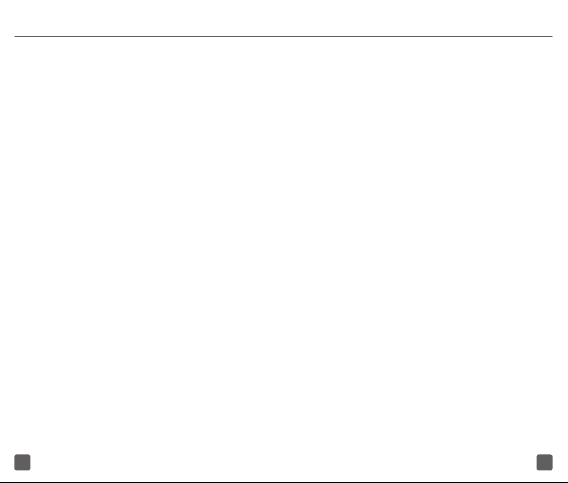
EMERGENCY CALL
Although all phones are equipped with 9-1-1
emergency calling capabilities, this phone may
or may not permit its location to be approximated
during a 9-1-1 call.*
*Availability of this feature depends on upgrades
to the (a) wireless network and (b) 9-1-1 calling
system that are required to be installed by the
local 9-1-1 response agency or public safety
answering point (PSAP); these upgrades may
not be available everywhere within our wireless
coverage area or your roaming area. This
approximation of the phone’s location and the
transmittal of location information are subject
to emergency situations, transmission limits,
network problems/ limitations, interconnecting
carrier problems, your phone, buildings/ tunnels,
signal strength and atmospheric/topographical
conditions, and may be curtailed, interrupted,
dropped, or refused. The phone’s approximate
location is transmitted to the local 9-1-1 response
agency or PSAP while the call is in progress;
this approximation is intended solely to aid the
PSAP in dispatching emergency assistance or
to limit the search area for emergency services
39 40
personnel. You should not rely solely on a mobile
device for essential communications (such
as a medical or other emergency). Please see
T-Mobile’s Terms and Conditions, and Privacy
Policy for additional service restrictions and
details.
ADDITIONAL INFORMATION
Use of some content or features may require
qualifying service or access to a Wi-Fi connection.
Wi-Fi: Devices using wireless connections may
be vulnerable to unauthorized attempts to access
data on the device. Plan data allotment applies to
use by connected devices sharing Wi-Fi. Use of
connected devices subject to T-Mobile’s Terms
and Conditions.
Device, screen and accessory images simulated.
Coverage not available in some areas. See Terms
and Conditions (including arbitration provision) at
T-Mobile.com, for rate plan information, charges
for features and services, and restrictions and
details, including important limitations on
availability and reliability of 9-1-1 emergency
service when using Wi-Fi calling.
Page 24

APPLICATION
Download and install Movetime app
For Android
• Search for “Movetime” in the Google Play
store.
For iOS
• Search for “Movetime” in the App Store.
QR code
41 42
Creating an account
1. If you are a first time user, touch on Register
to create your MoveTime account.
Page 25
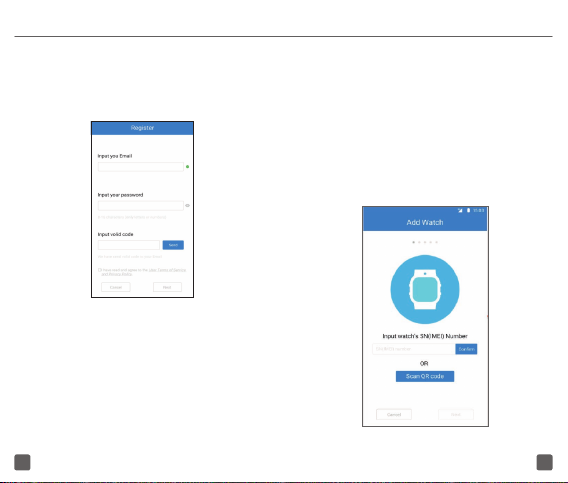
2. Enter an Email account and set your
password. A valid code will be sent to your
Email account, input the code and touch
“Next”.
Note: The email account that you registered will
be used to recover your password as well.
43 44
Pairing
1. Obtain the IMEI number.
IMEI number can be obtained from
• From the Kids watch box.
• By pressing the Volume Up/Down and
SOS button at the same time.
2. Input the IMEI number and press confirm.
Page 26

3. You will receive a code on your watch. Save
the code and enter on the text box below
and press confirm.
QR code can also be used to all members on the
watch. To add members using the QR code:
• Save and share QR picture.
• Directly share QR numbers to other members.
45 46
Page 27

4. Select your identity. 5. Enter your child’s personal information.
47 48
Page 28

6. If the MoveTime and phone have been
successfully paired, the parent’s application
main screen will now appear on your phone
with a map indicating the MoveTime’s
location.
49 50
App main screen
Show or hide the shortcut menu.
Touch to refresh your MoveTime’s
location.
Touch to view and setup electronic
fences.
Touch to calculate the itinerary to
your kid’s watch.
Touch to see your kid’s step
counting.
Page 29

Battery level indicator: Touch to
change the Power Saving settings.
Touch to call your kid’s watch.
Touch to access the voice messages
exchanged with your kid’s watch.
51 52
MEMBERS MANAGEMENT
Members can be setup in the parent’s application
in 2 ways: manually or via the scanning of a QR
code.
Adding a member manually
Touch the Address Book entry and then in the
of one of the available contacts. Fill in Member’s
identity, phone number and photo and save your
changes.
Members added manually can call and be called
by the MoveTime. They’ll also be notified by SMS
in case of SOS alert initiated by the kid.
Page 30

Adding a member via QR code scanning
Touch the Address Book entry and then in the
of one of the available contacts to get the QR
code.
53 54
MESSAGING
Voice message
Touch the setting icon to select to send the voice
message to the kid or to all the family members.
The voice message is sent to the kid only by
default.
• Unread messages are indicated with a red
dot.
• Touch in one of the messages to listen to it.
• Touch and hold the button in the bottom of the
screen to send a voice message of up to 15
seconds to your MoveTime.
• Press and hold 2s to clear the message.
Page 31

Text message
1. Preset SMS in the app for kids to use in the
watch and touch save. Up to 10 SMS can be
saved in the Movetime App. The maximum
wordage of Pre-SMS is 70.
2. OK, yes, on my way, I am busy now, I will call
you back later are available by default.
55 56
Page 32

SETTINGS
Safe zone
Touch on the main screen to access the Safe
Zone menu.
You can setup geographical areas called safe
zones (ex: home, school, grandma’s...) normally
visited by your child.
Once setup, you’ll receive notifications in your
parent’s application everytime your kid enters or
leaves a safe zone.
57 58
Steps
Touch to set a goal. Steps and distance are
counted and saved after setting. Date statistics
saves data from the current month. Month
statistics saves data from the latest 12 months.
Page 33
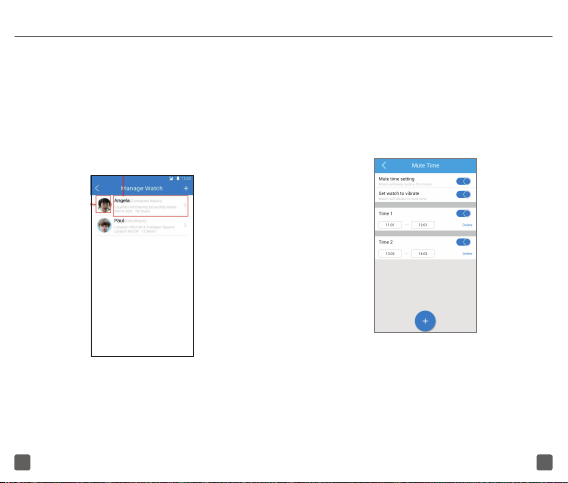
Manage watch
1. Touch the area on the right to enter the map
page. Slide left to select Delete the watch.
2. Touch the profile picture to view the kids’
information.
3. Touch the + to add new watch.
59 60
Mute time
You can set the MoveTime to mute or toggle
vibrate mode along with setting up schedules.
Note that children can decide to unmute by
adjusting the volume on their MoveTime, however
vibrate mode can only be controlled via the App.
Page 34

Upgrade
Enter to check if a new software version is
available for your watch and Movetime App.
Touch the icon on the boom of screen, check and
install the new firmware version (If any)
61 62
