Page 1

Page 2
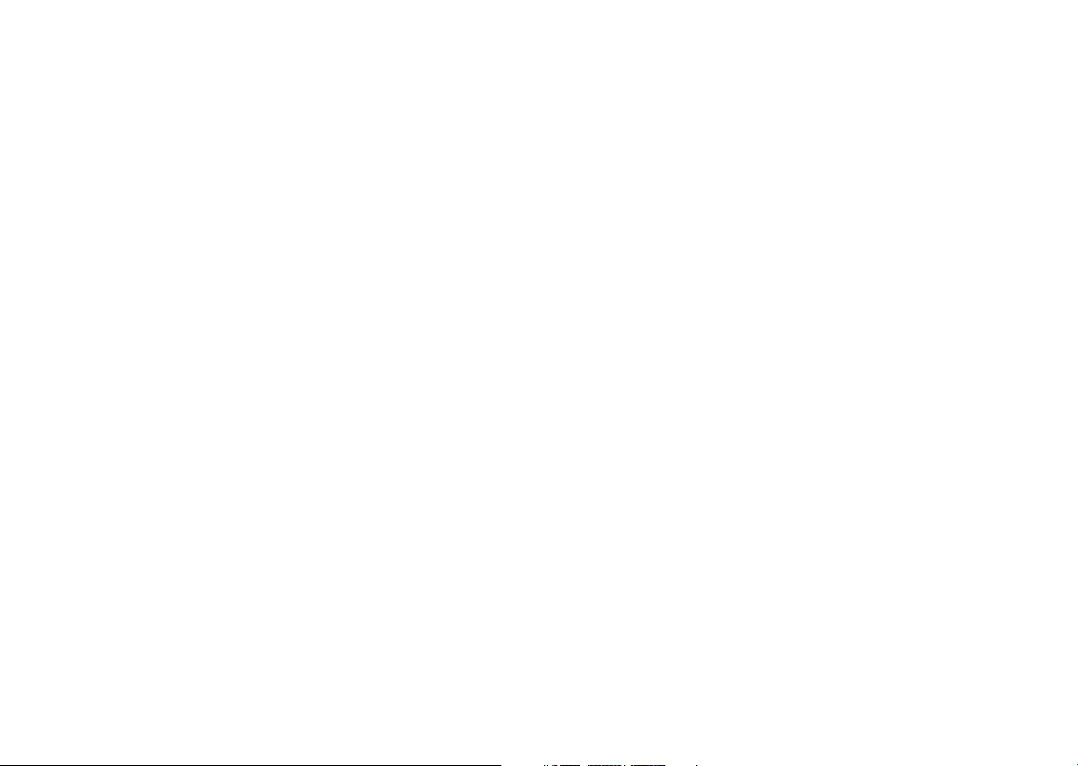
Note:
This is a shared user manual for alcatel IDOL 4 (6055P) and alcatel IDOL
4S (6070O).
Table of Contents
Safety and use ............................................................................ 4
General information ...............................................................17
1 Your mobile .......................................................................19
1.1 Keys and connectors ................................................................................19
1.2 Getting started .......................................................................................... 25
1.3 Home screen ..............................................................................................26
2 Boom Key ..........................................................................34
3 Text input ...........................................................................35
3.1 Using the Onscreen Keyboard ............................................................... 35
3.2 Text editing ................................................................................................. 36
4 Call, Call log and Contacts ...............................................37
4.1 Call ................................................................................................................37
4.2 Call log .........................................................................................................43
4.3 Contacts ......................................................................................................44
5 Messaging and Email.........................................................50
5.1 Messaging ....................................................................................................50
5.2 Email .............................................................................................................55
6 Calendar & Time & Calculator ........................................57
6.1 Calendar ......................................................................................................57
6.2 Clock
6.3 Calculator ....................................................................................................62
...........................................................................................................59
1 2
7 Getting connected ............................................................63
7.1 Connecting to the Internet ....................................................................63
7.2 Browser .......................................................................................................65
7.3 Connecting to Bluetooth devices..........................................................71
7.4 Connecting to a computer .....................................................................73
7.5 Sharing your phone's mobile data connection ...................................73
7.6 Connecting to virtual private networks ..............................................74
7.7 Connecting with devices through NFC ...............................................76
8 Multimedia applications ...................................................77
8.1 Camera/Camcorder ..................................................................................77
8.2 Gallery ......................................................................................................... 80
8.3 Music ............................................................................................................83
9 Others ................................................................................84
9.1 Files ...............................................................................................................84
9.2 Sound Recorder ........................................................................................84
9.3 Compass ......................................................................................................85
9.4 Boost ............................................................................................................85
9.5 Radio ............................................................................................................85
9.6 Xender File Transfer .................................................................................87
9.7 Waves MaxxAudio .................................................................................... 87
9.8 Other applications ....................................................................................87
10 Google applications ..........................................................88
10.1 Chrome .......................................................................................................88
10.2 Gmail ............................................................................................................88
10.3 Maps .............................................................................................................88
10.4 YouTube ....................................................................................................... 89
10.5 Play Store ....................................................................................................89
10.6 Drive.............................................................................................................89
10.7 Play Music ....................................................................................................89
10.8 Play Movies & TV .......................................................................................90
10.9 Hangouts .....................................................................................................90
10.10 Photos ..........................................................................................................90
10.11 Keep .............................................................................................................90
Page 3
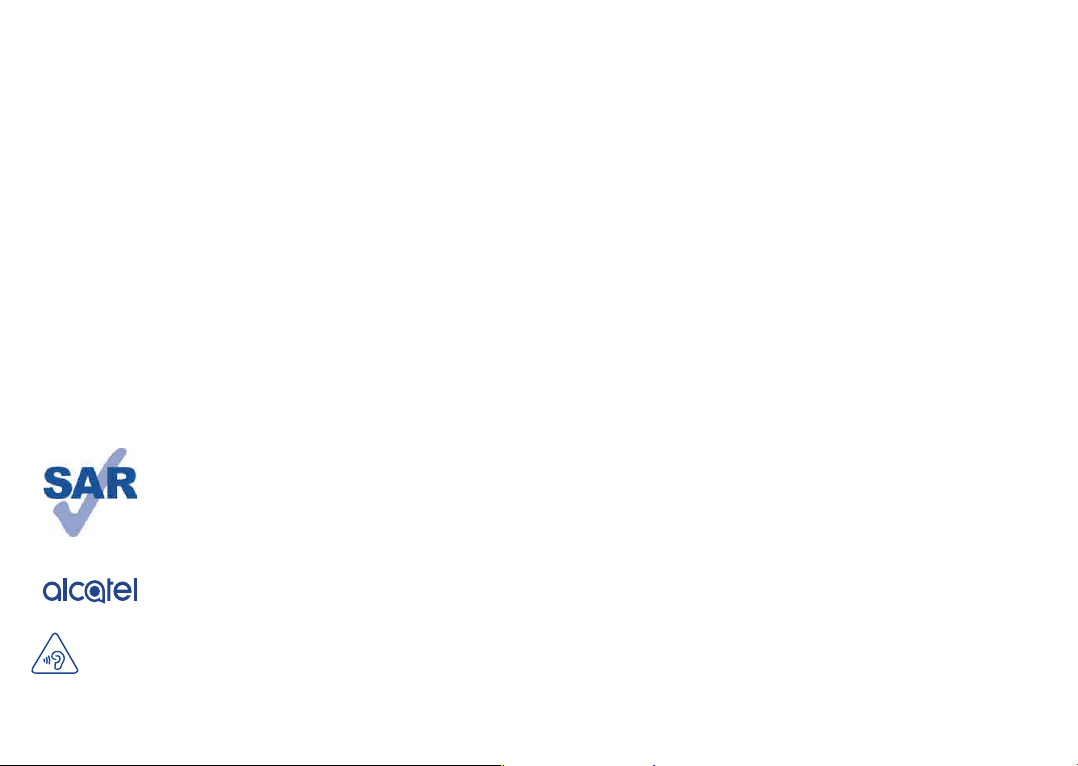
11 Settings ..............................................................................91
11.1 Wireless & networks ...............................................................................91
11.2 Device ..........................................................................................................94
11.3 Personal .......................................................................................................99
11.4 System ........................................................................................................103
12 VR goggles .......................................................................107
12.1 Getting started ........................................................................................107
12.2 Troubleshooting .......................................................................................112
12.3 Safety information ...................................................................................113
13 Making the most of your phone ....................................114
13.1 Smart Suite ...............................................................................................114
13.2 Upgrade .....................................................................................................115
14 Accessories ......................................................................117
15 Warranty ..........................................................................118
16 Troubleshooting ..............................................................120
17 Specifications (alcatel IDOL 4) ......................................127
18 Specifications (alcatel IDOL 4S) ...................................129
This product meets applicable national SAR limits of 1.6 W/kg.
The specific maximum SAR values can be found on page 8 of
this user guide.
When carrying the product or using it while worn on your
body, either use an approved accessory such as a holster or
otherwise maintain a distance of 15 mm from the body to
www.sar-tick.com
ensure compliance with RF exposure requirements. Note that
the product may be transmitting even if you are not making a
phone call.
PROTECT YOUR HEARING
To prevent possible hearing damage, do not listen at high volume levels
for long periods. Exercise caution when holding your device near your ear
while the loudspeaker is in use.
3 4
Safety and use ..............................
We recommend that you read this chapter carefully before using your phone. The
manufacturer disclaims any liability for damage, which may result as a consequence of
improper use or use contrary to the instructions contained herein.
• TRAFFIC SAFETY:
Given that studies show that using a mobile phone while driving a vehicle constitutes
a real risk, even when the hands-free kit is used (car kit, headset...), drivers are
requested to refrain from using their mobile when the vehicle is not parked.
When driving, do not use your phone and headphone to listen to music or to the
radio. Using a headphone can be dangerous and forbidden in some areas.
When switched on, your phone emits electromagnetic waves that can interfere with
the vehicle’s electronic systems such as ABS anti-lock brakes or airbags. To ensure
that there is no problem:
- do not place your phone on top of the dashboard or within an airbag deployment
area,
- check with your car dealer or the car manufacturer to make sure that the dashboard
is adequately shielded from mobile phone RF energy.
• CONDITIONS OF USE:
You are advised to switch off the telephone from time to time to optimize its
performance.
Switch the phone off before boarding an aircraft.
Switch the phone off when you are in health care facilities, except in designated
areas. As with many other types of equipment now in regular use, mobile telephones
can interfere with other electrical or electronic devices, or equipment using radio
frequency.
Switch the phone off when you are near gas or flammable liquids. Strictly obey all
signs and instructions posted in a fuel depot, petrol station, or chemical plant, or in
any potentially explosive atmosphere.
When the phone is switched on, it should be kept at least 15 cm from any medical
device such as a pacemaker, a hearing aid or insulin pump, etc. In particular when using
the phone, you should hold it against the ear on the opposite side to the device, if any.
To avoid hearing impairment, pick up the call before holding your phone to your
ear. Also move the handset away from your ear while using the "hands-free" mode
because the amplified volume might cause hearing damage.
Page 4
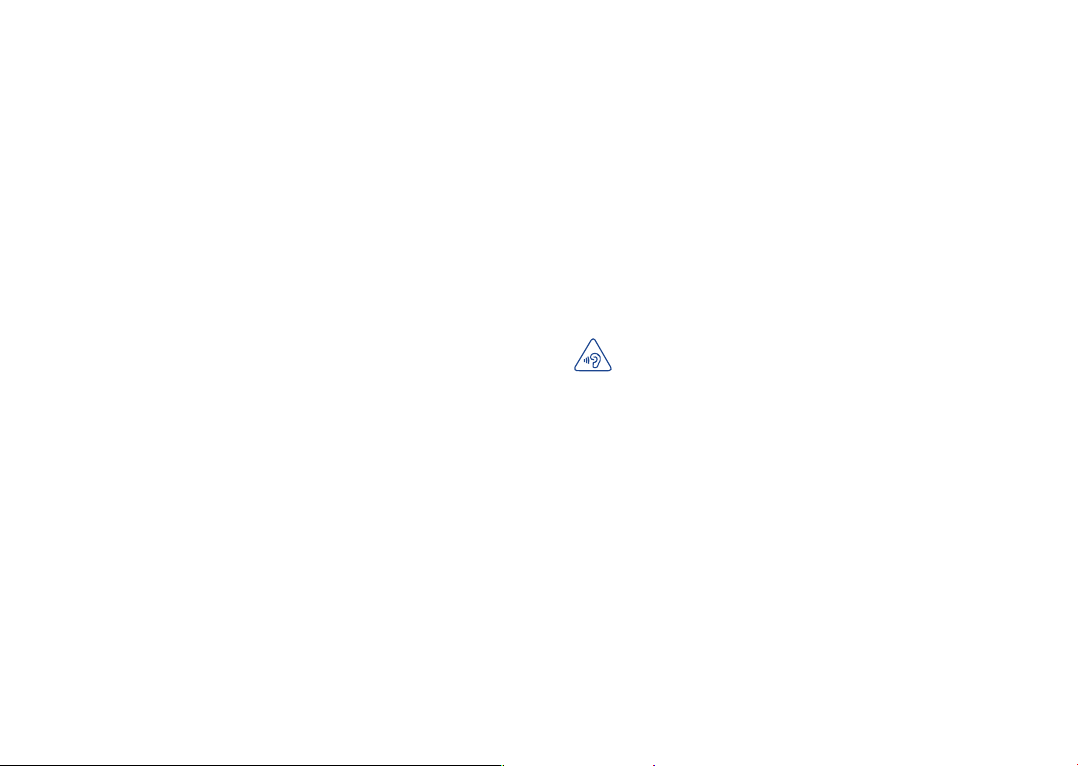
Do not let children use the phone and/or play with the telephone and accessories
without supervision.
If your phone has a removable cover, note that your phone may contain substances
that could create an allergic reaction.
If your phone is a unibody device, the back cover and battery are not removable. If
you disassemble your phone the warranty will not apply. Disassembling the phone
may damage the battery, and may cause leakage of substances that could create an
allergic reaction.
Always handle your phone with care and keep it in a clean and dust-free place.
Do not allow your phone to be exposed to adverse weather or environmental
conditions (moisture, humidity, rain, infiltration of liquids, dust, sea air, etc). The
manufacturer’s recommended operating temperature range is -10°C to +40°C
(1)
.
At over 40°C the legibility of the phone’s display may be impaired, though this is
temporary and not serious.
Emergency call numbers may not be reachable on all cellular networks. You should
never rely only on your phone for emergency calls.
Do not open, dismantle or attempt to repair your mobile phone yourself.
Do not drop, throw or bend your mobile phone.
Do not use the phone if the glass made screen, is damaged, cracked or broken to
avoid any injury.
Do not paint it.
Use only batteries, battery chargers, and accessories which are recommended by TCL
Communication Ltd. and its affiliates and are compatible with your phone model. TCL
Communication Ltd. and its affiliates disclaim any liability for damage caused by the
use of other chargers or batteries.
Remember to make back-up copies or keep a written record of all important
information stored in your phone.
Some people may suffer epileptic seizures or blackouts when exposed to flashing
lights, or when playing video games. These seizures or blackouts may occur even if
a person never had a previous seizure or blackout. If you have experienced seizures
or blackouts, or if you have a family history of such occurrences, please consult your
doctor before playing video games on your phone or enabling a flashing-lights feature
on your phone.
Parents should monitor their children’s use of video games or other features that
incorporate flashing lights on the phones. All persons should discontinue use and
consult a doctor if any of the following symptoms occur: convulsion, eye or muscle
twitching, loss of awareness, involuntary movements, or disorientation. To limit the
likelihood of such symptoms, please take the following safety precautions:
- Do not play or use a flashing-lights feature if you are tired or need sleep.
- Take a minimum of a 15-minute break hourly.
- Play in a room in which all lights are on.
- Play at the farthest distance possible from the screen.
- If your hands, wrists, or arms become tired or sore while playing, stop and rest for
several hours before playing again.
- If you continue to have sore hands, wrists, or arms during or after playing, stop the
game and see a doctor.
When you play games on your phone, you may experience occasional discomfort
in your hands, arms, shoulders, neck, or other parts of your body. Follow the
instructions to avoid problems such as tendinitis, carpal tunnel syndrome, or other
musculoskeletal disorders.
PROTECT YOUR HEARING
To prevent possible hearing damage, do not listen at high volume levels
for long periods. Exercise caution when holding your device near your ear
while the loudspeaker is in use.
• PRIVACY:
Please note that you must respect the laws and regulations in force in your
jurisdiction or other jurisdiction(s) where you will use your mobile phone regarding
taking photographs and recording sounds with your mobile telephone. Pursuant to
such laws and regulations, it may be strictly forbidden to take photographs and/or to
record the voices of other people or any of their personal attributes, and duplicate
or distribute them, as this may be considered to be an invasion of privacy. It is the
user's sole responsibility to ensure that prior authorization be obtained, if necessary,
in order to record private or confidential conversations or take a photograph
of another person; the manufacturer, the seller or vendor of your mobile phone
(including the carrier) disclaim any liability which may result from the improper use
of the mobile phone.
(1)
For alcatel IDOL 4: -20°C to +40°C
5 6
Page 5
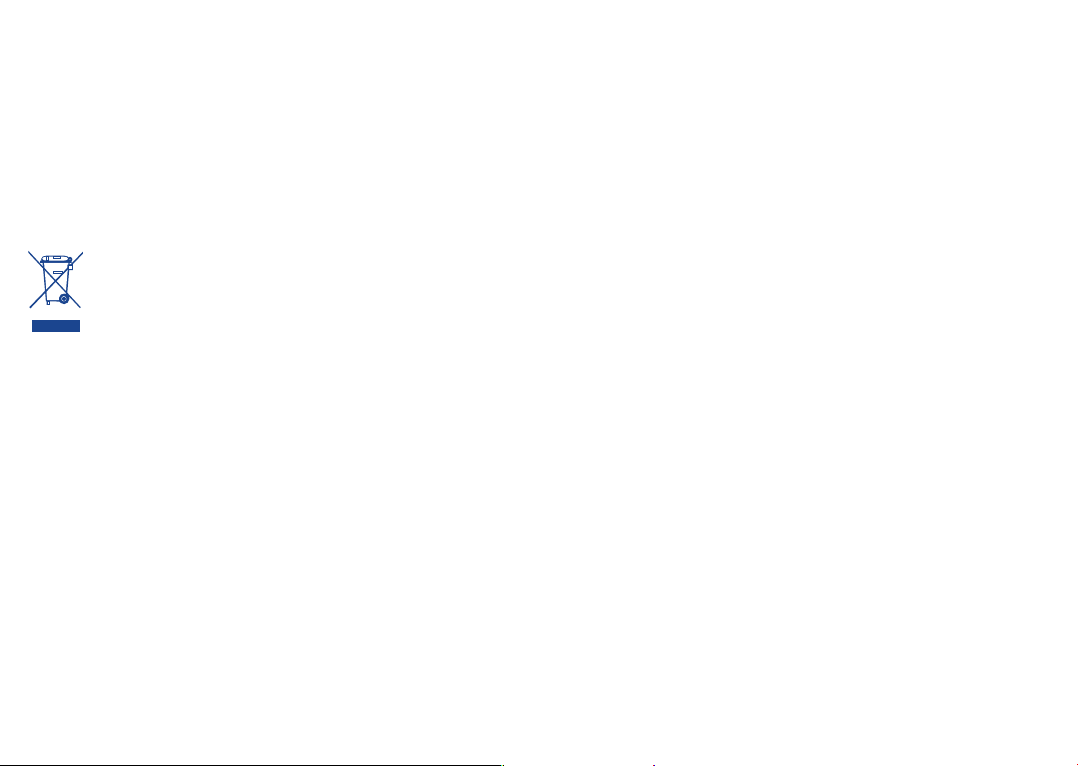
• BATTERY:
Following air regulation, the battery of your product is not charged. Please charge
it first.
Please note your phone is a unibody device, the back cover and battery are not
removable. Observe the following precautions:
- Do not attempt to open the back cover,
- Do not attempt to eject, replace and open battery,
- Do not punctuate the back cover of your phone,
- Do not burn or dispose of your phone in household rubbish or store it at
temperature above 60°C.
Phone and battery as a unibody device must be disposed of in accordance with locally
applicable environmental regulations.
This symbol on your telephone, the battery and the accessories means that
these products must be taken to collection points at the end of their life:
- Municipal waste disposal centers with specific bins for these items of
equipment
- Collection bins at points of sale.
They will then be recycled, preventing substances being disposed of in the
environment, so that their components can be reused.
In European Union countries:
These collection points are accessible free of charge.
All products with this sign must be brought to these collection points.
In non European Union jurisdictions:
Items of equipment with this symbol are not to be thrown into ordinary bins if your
jurisdiction or your region has suitable recycling and collection facilities; instead they
are to be taken to collection points for them to be recycled.
CAUTION: RISK OF EXPLOSION IF BATTERY IS REPLACED BY AN INCORRECT
TYPE. DISPOSE OF USED BATTERIES ACCORDING TO THE INSTRUCTIONS.
• CHARGERS
Home A.C./ Travel chargers will operate within the temperature range of: 0°C (32°F)
to 40°C (104°F).
The chargers designed for your mobile phone meet with the standard for safety
of information technology equipment and office equipment use. Due to different
applicable electrical specifications, a charger you purchased in one jurisdiction may not
work in another jurisdiction. They should be used for this purpose only.
Characteristics of power supply (depending on the country):
7 8
Travel charger: Input: 100-240 V, 50/60 Hz, 500 mA
Output: 5 V, 2A
Battery: Lithium 2610 mAh
(1)
(2)
• RADIO WAVES:
THIS MOBILE PHONE MEETS THE GOVERNMENT’S REQUIREMENTS FOR
EXPOSURE TO RADIO WAVES.
Your mobile phone is a radio transmitter and receiver. It is designed and manufactured
not to exceed the emission limits for exposure to radio-frequency (RF) energy. These
limits are part of comprehensive guidelines and establish permitted levels of RF
energy for the general population. The guidelines are based on standards that were
developed by independent scientific organizations through periodic and thorough
evaluation of scientific studies. These guidelines include a substantial safety margin
designed to ensure the safety of all persons, regardless of age and health.
The exposure standard for mobile phones employs a unit of measurement known
as the Specific Absorption Rate, or SAR. The SAR limit set by public authorities such
as the Federal Communications Commission of the US Government (FCC), or by
Industry Canada, is 1.6 W/kg averaged over 1 gram of body tissue. Tests for SAR are
conducted using standard operating positions with the mobile phone transmitting at
its highest certified power level in all tested frequency bands.
This device is complied with SAR for general population /uncontrolled exposure
limits in ANSI/IEEE C95.1-1992 and had been tested in accordance with the
measurement methods and procedures specified in IEEE1528.
The FCC has granted an Equipment Authorization for this model phone with all
reported SAR levels evaluated as in compliance with the FCC RF exposure guidelines.
SAR information on this model phone is on file with the FCC and can be found under
the Display Grant section of www.fcc.gov/oet/ea/fccid after searching on FCC ID:
2ACCJA019
Although the SAR is determined at the highest certified power level, the actual SAR
level of the mobile phone while operating can be well below the maximum value. This
is because the mobile phone is designed to operate at multiple power levels so as to
use only the power required to reach the network. In general, the closer you are to
a wireless base station antenna, the lower the power output of the mobile phone.
Before a mobile phone model is available for sale to the public, compliance with
national regulations and standards must be shown.
The highest SAR value for this model mobile phone when tested is 1.18 W/Kg for use
at the ear and 1.17 W/Kg for use close to the body.
(1)
For alcatel IDOL 4S: 5 V, 2A; 9V, 1.67A
(2)
For alcatel IDOL 4S: 3000 mAh
Page 6
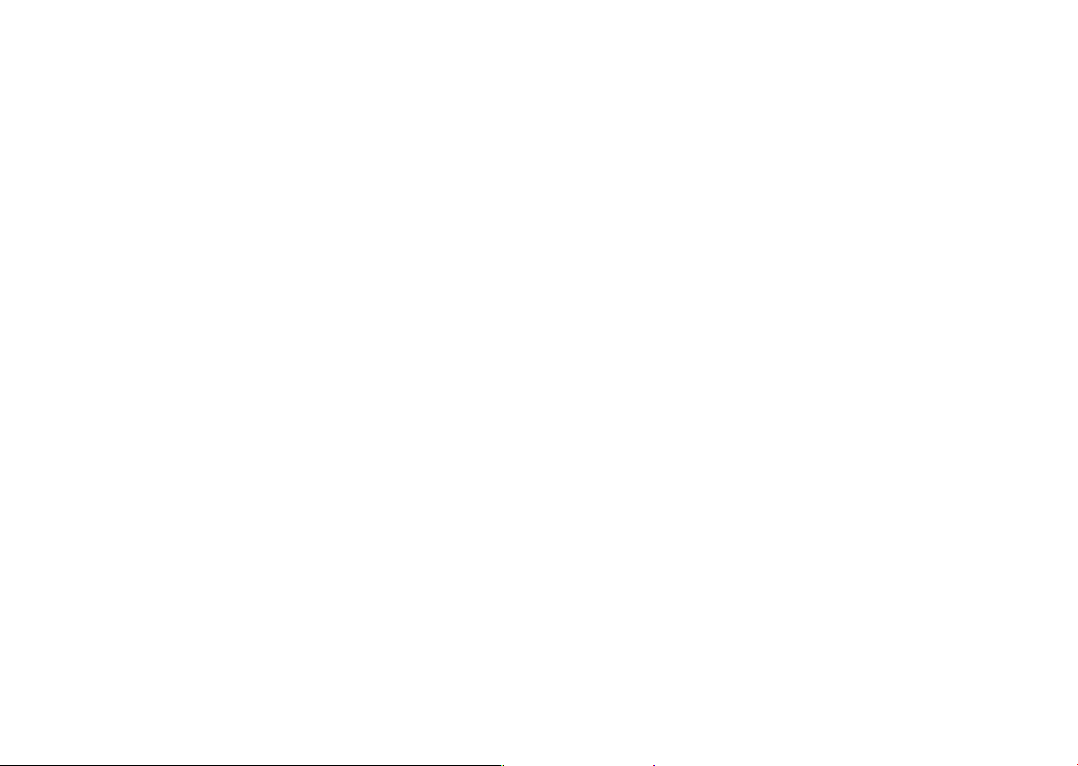
While there may be differences between the SAR levels of various phones and at
various positions, they all meet the government requirements.
SAR compliance for body-worn operation is based on a separation distance of 15
mm between the unit and the human body. Carry this device at least 15 mm away
from your body to ensure RF exposure level compliant or lower to the reported
level. To support body-worn operation, choose the belt clips or holsters, which do
not contain metallic components, to maintain a separation of 15 mm between this
device and your body.
RF exposure compliance with any body-worn accessory, which contains metal, was
not tested and certified, and use such body-worn accessory should be avoided.
Additional information on SAR can be found on the Cellular Telecommunications &
Internet Association (CTIA) Web site: http://www.ctia.org/
The World Health Organization (WHO) considers that present scientific information
does not indicate the need for any special precautions for use of mobile phones. If
individuals are concerned, they might choose to limit their own or their children’s
RF exposure by limiting the length of calls, or using “hands-free” devices to keep
mobile phones away from the head and body. Additional WHO information about
electromagnetic fields and public health are available on the following website: http://
www.who.int/peh-emf.
Note: This equipment has been tested and found to comply with the limits for a Class
B digital device pursuant to part 15 of the FCC Rules. These limits are designed to
provide reasonable protection against harmful interference in a residential installation.
This equipment generates, uses and can radiate radio frequency energy and, if not
installed and used in accordance with the instructions, may cause harmful interference
to radio communications. However, there is no guarantee that interference to radio
or television reception, which can be determined by turning the equipment off and
on, the user is encouraged to try to correct the interference by one or more of the
following measures:
-Reorient or relocate the receiving antenna.
-Increase the separation between the equipment and receiver.
-Connect the equipment into an outlet on a circuit different from that to which the
receiver is connected.
-Consult the dealer or an experienced radio/ TV technician for help.
Changes or modifications not expressly approved by the party responsible for
compliance could void the user’s authority to operate the equipment.
For the receiver devices associated with the operation of a licensed radio service (e.g.
FM broadcast), they bear the following statement:
9 10
This device complies with Part 15 of the FCC Rules and Industry Canada licenceexempt RSS standard(s). Operation is subject to the condition that this device does
not cause harmful interference.
For other devices, they bear the following statement:
This device complies with Part 15 of the FCC Rules and Industry Canada licence-
exempt RSS standard(s). Operation is subject to the following two conditions:
(1) this device may not cause harmful interference
(2) this device must accept any interference received, including interference that may
cause undesired operation.
Your mobile phone is equipped with a built-in antenna. For optimal operation, you
should avoid touching it or degrading it.
Please note by using the device some of your personal data may be shared with the
main device. It is under your own responsibility to protect your own personal data,
not to share with it with any unauthorized devices or third party devices connected
to yours. For products with Wi-Fi features, only connect to trusted Wi-Fi networks.
Also when using your product as a hotspot (where available), use network security.
These precautions will help prevent unauthorized access to your device. Your product
can store personal information in various locations including a SIM card, memory
card, and built-in memory. Be sure to remove or clear all personal information
before you recycle, return, or give away your product. Choose your apps and updates
carefully, and install from trusted sources only. Some apps can impact your product’s
performance and/or have access to private information including account details, call
data, location details and network resources.
Note that any data shared with TCL Communication Ltd. is stored in accordance
with applicable data protection legislation. For these purposes TCL Communication
Ltd. implements and maintains appropriate technical and organizational measures to
protect all personal data, for example against unauthorized or unlawful processing
and accidental loss or destruction of or damage to such personal data whereby the
measures shall provide a level of security that is appropriate having regard to
(i) the technical possibilities available,
(ii) the costs for implementing the measures,
(iii) the risks involved with the processing of the personal data, and
(iv) the sensitivity of the personal data processed.
You can access, review and edit your personal information at any time by logging into
your user account, visiting your user profile or by contacting us directly. Should you
require us to edit or delete your personal data, we may ask you to provide us with
evidence of your identity before we can act on your request.
Page 7
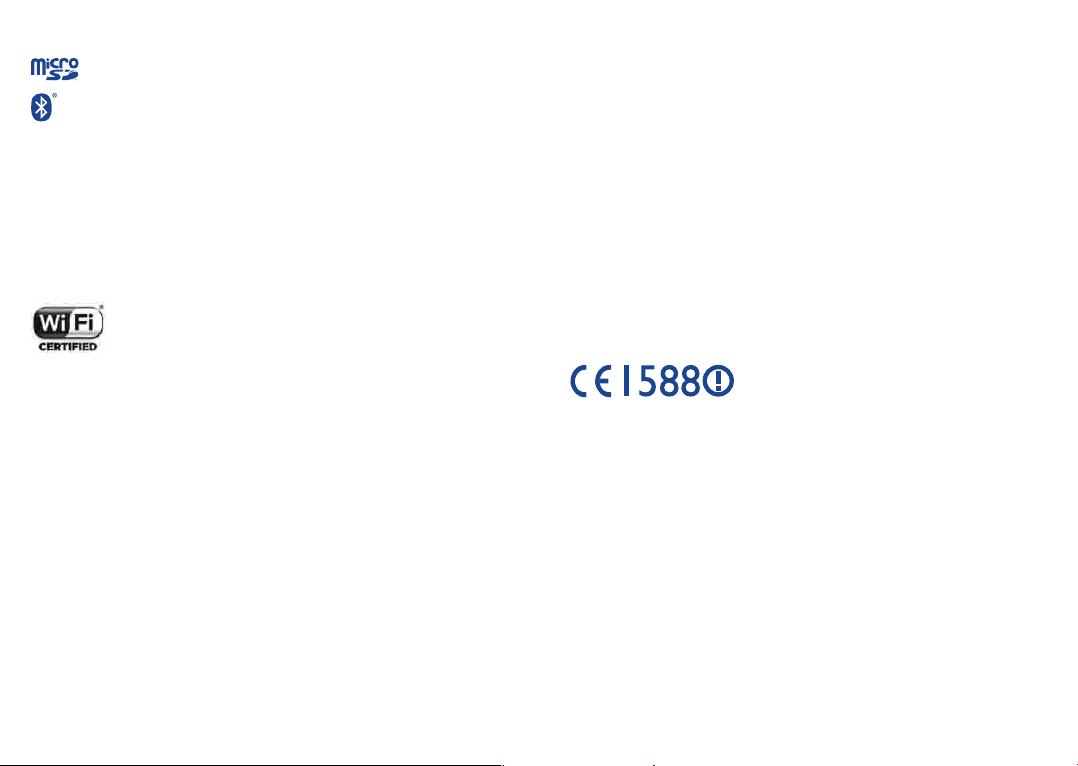
• LICENCES
microSD Logo is a trademark.
General information ...................
The Bluetooth® word mark and logos are owned by the Bluetooth
SIG, Inc. and any use of such marks by TCL Communication Ltd. and
its affiliates is under license. Other trademarks and trade names are
those of their respective owners.
alcatel 6055P
Bluetooth Declaration ID D030257
alcatel 6070O
Bluetooth Declaration ID D029817
The Wi-Fi Logo is a certification mark of the Wi-Fi Alliance.
Google, the Google logo, Android, the Android logo, Google SearchTM,
Google MapsTM, GmailTM, YouTube, Google Play Store, Google
LatitudeTM and Hangouts
The Android robot is reproduced or modified from work created and shared by
Google and used according to terms described in the Creative Commons 3.0
Attribution License (the text will show when you long press Google legal in
Settings\About phone\Legal information).
You have purchased a product which uses the open source (http://opensource.org/)
programs mtd, msdosfs, netfilter/iptables and initrd in object code and other open
source programs licensed under the GNU General Public License and Apache
License.
We will provide you with a complete copy of the corresponding source codes upon
request within a period of three years from the distribution of the product by TCL.
You may download the source codes from http://sourceforge.net/projects/alcatel/
files/. The provision of the source code is free of charge from internet.
(1)
May not be available in all countries.
TM
are trademarks of Google Inc.
(1)
11 12
•Internet address: http://www.alcate-mobile.com
• Manufacturer: TCL Communication Ltd.
•Address: Flat/RM 1910-12A, Block 3, China HongKong City, 33 Canton
Road, Tsimshatsui, Kowloon, Hong Kong.
•Electronic labeling path: Touch Settings\Regulatory & safety or press
*#07#, you can find more information about labeling
On our website, you will find our FAQ (Frequently Asked Questions) section. You can
also contact us by e-mail to ask any questions you may have.
An electronic version of this user guide is available in English and other languages
according to availability on our server:
www.alcatelonetouch.us
Your telephone is a transceiver that operates on GSM in quad-band (850/900/1800/1900
MHz), UMTS in quad-band (850/900/1900/2100 MHz), or LTE (B1/3/7/8/20/28A)
This equipment is in compliance with the essential requirements and other relevant
provisions of Directive 1999/5/EC. The entire copy of the Declaration of Conformity
for your telephone can be obtained through our website: www.alcatelonetouch.us.
Protection against theft
Your telephone is identified by an IMEI (phone serial number) shown on the packaging
label and in the phone’s memory. We recommend that you note the number the first
time you use your telephone by entering * # 0 6 # and keep it in a safe place. It may
be requested by the police or your operator if your telephone is stolen. This number
allows your mobile telephone to be blocked preventing a third person from using it,
even with a different SIM card.
(1)
It depends on countries.
(2)
For alcatel IDOL 4S: GSM 850/900/1800/1900, WCDMA 850/1700/1900/2100,
or LTE FDD B2/4/5/7/12/17
(3)
Contact your network operator to check service availability.
(3)
(1)
.
(2)
.
Page 8
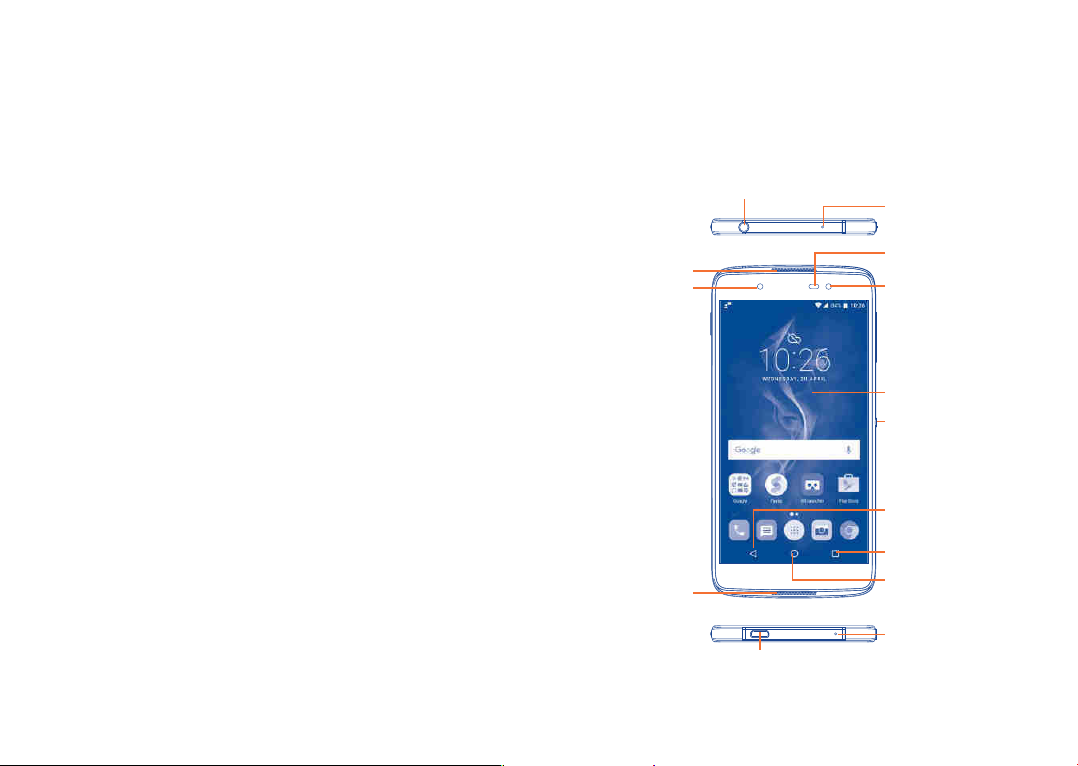
Disclaimer
There may be certain differences between the user manual description and the
phone’s operation, depending on the software release of your telephone or specific
carrier services.
TCL Communication shall not be held legally responsible for such differences, if
any, nor for their potential consequences, which responsibility shall be borne by the
carrier exclusively.
Your mobile ...........................
1
1.1 Keys and connectors
alcatel IDOL 4:
Headset connector
Microphone
Speaker
LED indicator/
Front flashlight
Speaker
Micro-USB connector
13 14
Sensor
Front camera
Touch screen
Boom Key
Back key
Overview key
Home key
Bottom microphone
Page 9
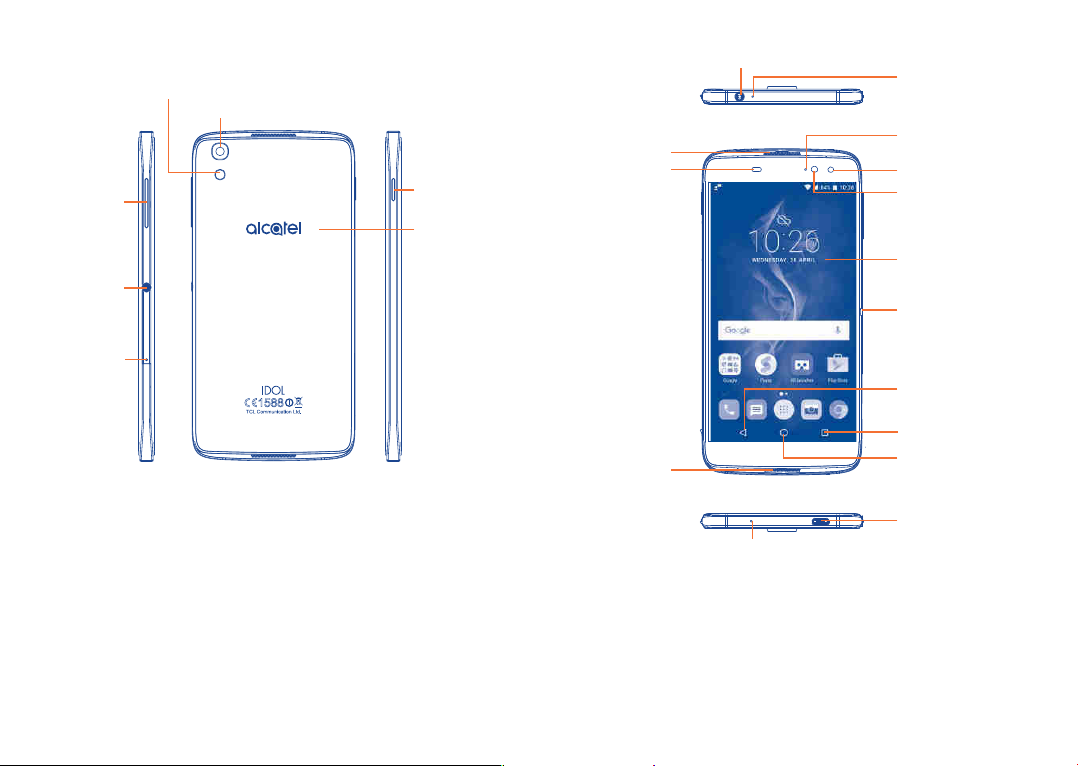
Volume key
Boom key
SIM card slot/
microSD card
slot
Camera Flash/Flashlight
Camera
Power key
NFC antenna
alcatel IDOL 4S:
Speaker
Sensor
Speaker
Headset connector
Bottom microphone
Microphone
LED indicator
Front camera
Front flashlight
Touch screen
Boom Key
Back key
Overview key
Home key
Micro-USB
connector
15 16
Page 10
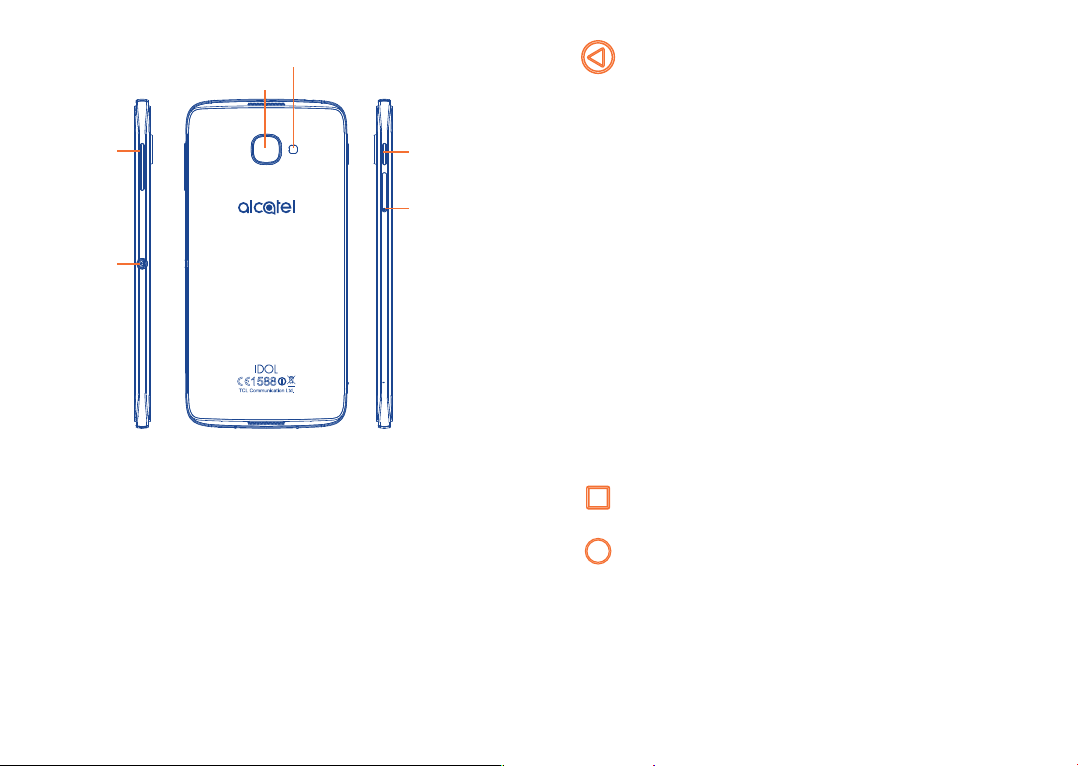
Volume key
Boom key
Camera Flash/Flashlight
Camera
Power key
SIM card
slot/microSD
card slot
Boom Key
Boom Key settings are available at: Settings\Boom Key.
If Boom Key is enabled,
•From Home screen, press the key to show weather effect.
•Press the key to instantly take a photo when your phone is
locked.
•Press and hold the key to take burst shot when your phone
is locked.
•Press the key to trigger audio effect when a song or movie
is played.
•Press the key to enhance voice quality during a call.
•Press the key from Gallery Moments to create a photo collage.
•Press the key to trigger special effect such as sequence change
when a movie is played.
•You can also customise the Boom Key function. For example,
enable screenshot taking or application running by pressing the
Boom Key when the screen is locked.
•When phone is locked (display off):
- press to screen-on;
- double press to instant shot (800ms);
- long press to continuously shot.
Overview key
•Touch to switch between individual app activities and documents.
Home key
•From any application or screen, touch to return to the Home
screen.
•Long press to turn on Google Now. You can get help such as
getting directions and restaurant information based on the
content detected on the screen.
17 18
Page 11
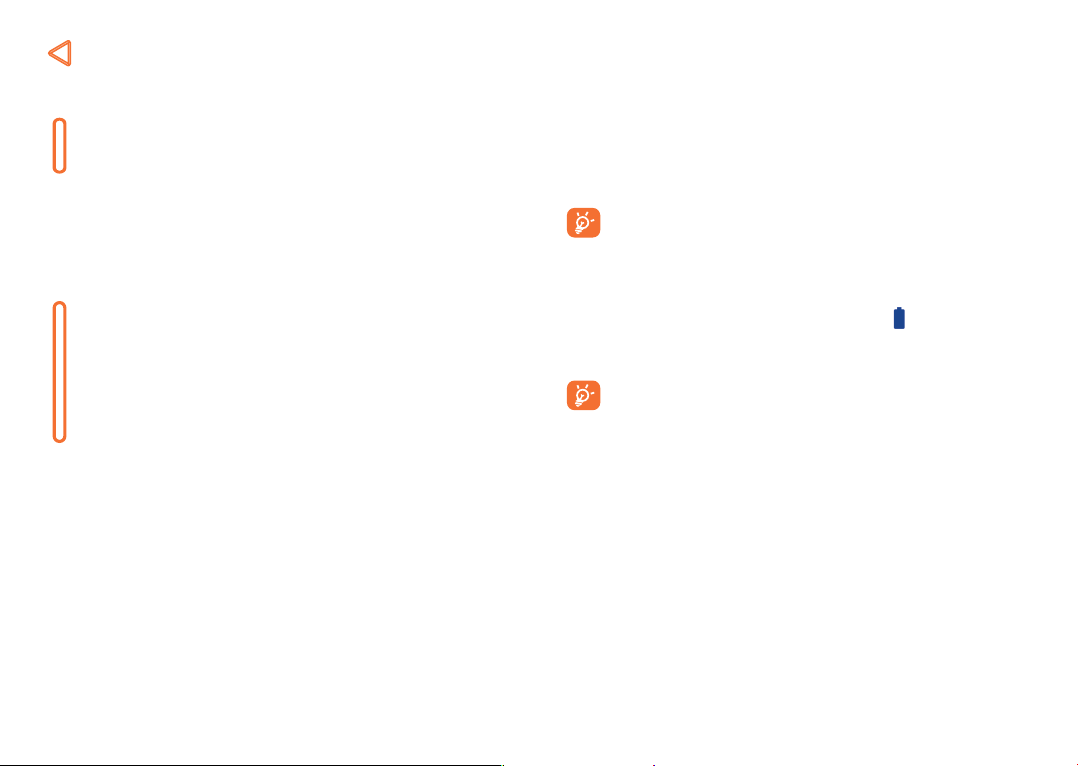
Back key
•Touch to go back to the previous screen, or close a dialog box,
options menu, the notification panel, etc.
Power key
•Press: Lock the screen/Light up the screen.
•Press and hold: Show the popup menu to select from Power
off/Restart/Aeroplane mode.
•Press and hold the Powe r key and Volume up key to reset.
•Press and hold the Powe r key and Volume down key to
make a screenshot.
•Press and hold the Powe r key for at least 10 seconds to force
reboot.
Volume Keys
•In call mode, adjusts the earpiece or headset volume.
•In Music/Video/Streaming mode, adjusts the media volume.
•In general mode, adjusts the ringtone volume.
•Mutes the ringtone of an incoming call.
•In camera preview mode, press Volume up or down key to
take a photo or press and hold to make burst shoot.
1.2 Getting started
1.2.1 Set up
Inserting or removing the SIM/microSD card
You must insert your SIM card to make phone calls. You do not need to
power off your phone before inserting or removing the SIM card as this
phone supports hot swap.
Your phone only supports nano-SIM cards. Do not attempt to
insert other SIM types like mini and micro cards; otherwise this
may cause damage to your phone.
Charging the battery
You are advised to fully charge the battery (
indicated by a percentage displayed on screen while the phone is powered
off. The percentage increases as the phone is charged.
To reduce power consumption and energy waste when the battery
is fully charged, disconnect your charger from the plug; switch off
Wi-Fi, GPS, Bluetooth or background-running applications when
not in use; reduce the backlight time, etc.
1.2.2 Power on your phone
Hold down the Power key until the phone powers on, unlock your phone
(Swipe, PIN, Password or Pattern) if necessary and confirm. The Home
screen is displayed.
If you do not know your PIN code or forget it, contact your network
operator. Be sure to keep your PIN code well.
). Charging status is
19 20
Page 12
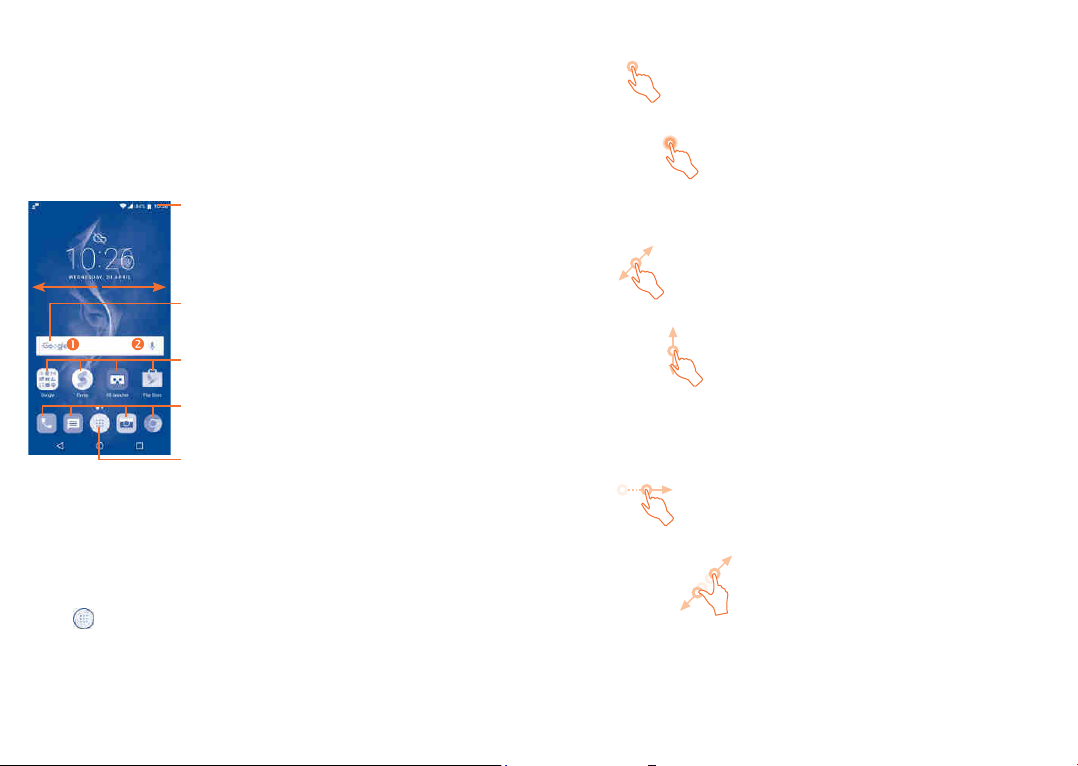
1.2.3 Power off your phone
Hold down the Power key until options appear, select Power off.
1.3 Home screen
You can bring all the items (applications, shortcuts, folders and widgets) you
love or use most frequently to your Home screen for quick access. Touch
the Home key to switch to the Home screen.
Status bar
•Status/Notification indicators
•Touch and drag down to open
the notification panel.
Search bar
•Touch to enter text search screen.
•Touch to enter voice search screen.
Touch an icon to open an application,
folder, etc.
Favourite tray applications
•Touch to enter the application.
•Long press to move or remove applications.
Touch to enter the applications list.
The Home screen is provided in an extended format to allow more space
for adding applications, shortcuts etc. Slide the Home screen horizontally
left and right to get a complete view.
Reversible screen
The phone supports the reversible function. From the Home screen,
touch
Reversible. Switch the toggle to enable the function.
to open the applications list, then touch Settings\Display\
1.3.1 Using the touchscreen
Touch
To access an application, touch it with your finger.
Long press
To enter the available options for an item, long press the item. For example,
select a contact in Contacts, long press this contact, an options list will
appear.
Drag
Place your finger on the screen to drag an object to another location.
Slide/Swipe
Slide the screen to scroll up and down the applications, images, and web
pages. You can slide the screen horizontally too.
The device also supports one finger zooming in the Camera and Gallery
functions. Double touch the screen to zoom in/out.
Flick
Similar to swiping, but flicking makes it move quicker.
Pinch/Spread
Place two fingers on the screen surface and draw them apart or together
to scale an element on the screen.
21 22
Page 13
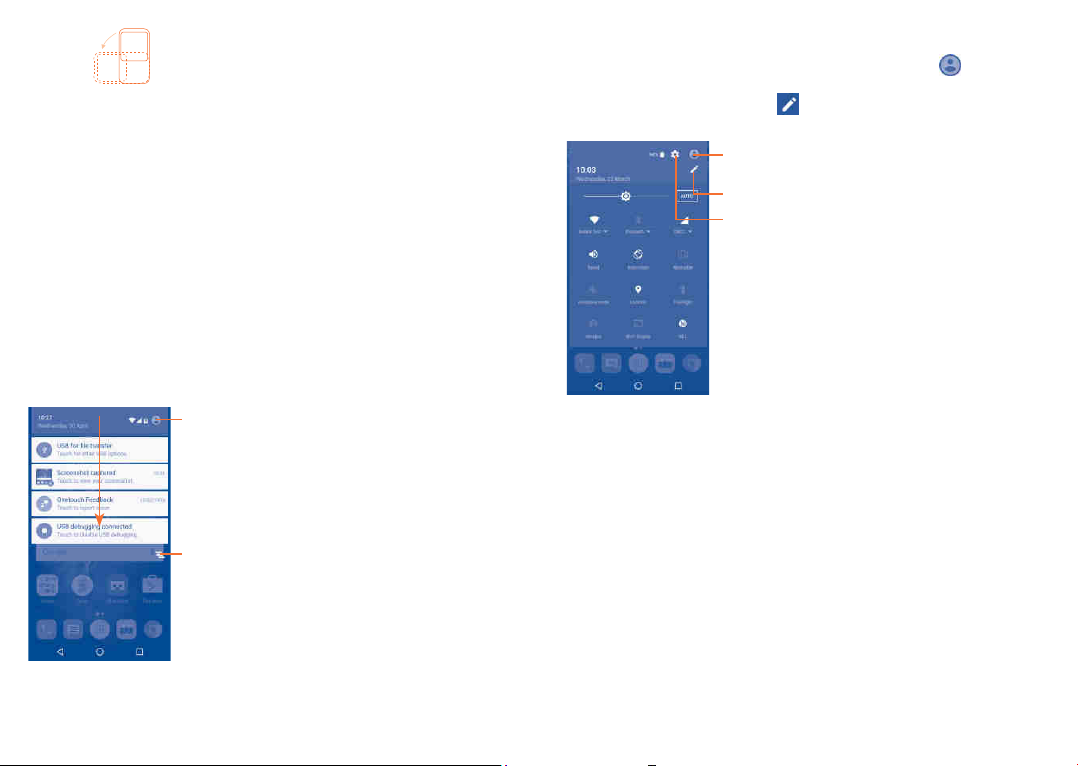
Rotate
Automatically change the screen orientation from portrait to landscape by
turning the phone sideways to have a better screen view.
1.3.2 Status bar
From the status bar, you can view both phone status (on the right side) and
notification information (on the left side).
Drag down the status bar to view notifications and drag again to enter the
quick settings panel.
Touch and drag up to close it. When there are notifications, you can touch
them to access notifications.
Notification panel
When there are notifications, touch and drag down the Status bar to open
the Notification panel to read more detailed information.
Touch to switch to the quick settings panel.
Touch to clear all event–based notifications
(other ongoing notifications will remain).
Quick settings panel
Touch and drag down the Notification panel or touch
Quick settings panel. You can enable or disable functions or change modes
by touching the icons. Touch the
panel.
Touch to enter user screen to edit and save owner's
name, phone number, and other information.
Touch to customise your Quick settings panel.
Touch to access Settings, where you can set
more items.
icon to customise your Quick settings
to open the
1.3.3 Search bar
The phone provides a Search function which can be used to locate
information within applications, the phone or the web.
23 24
Page 14
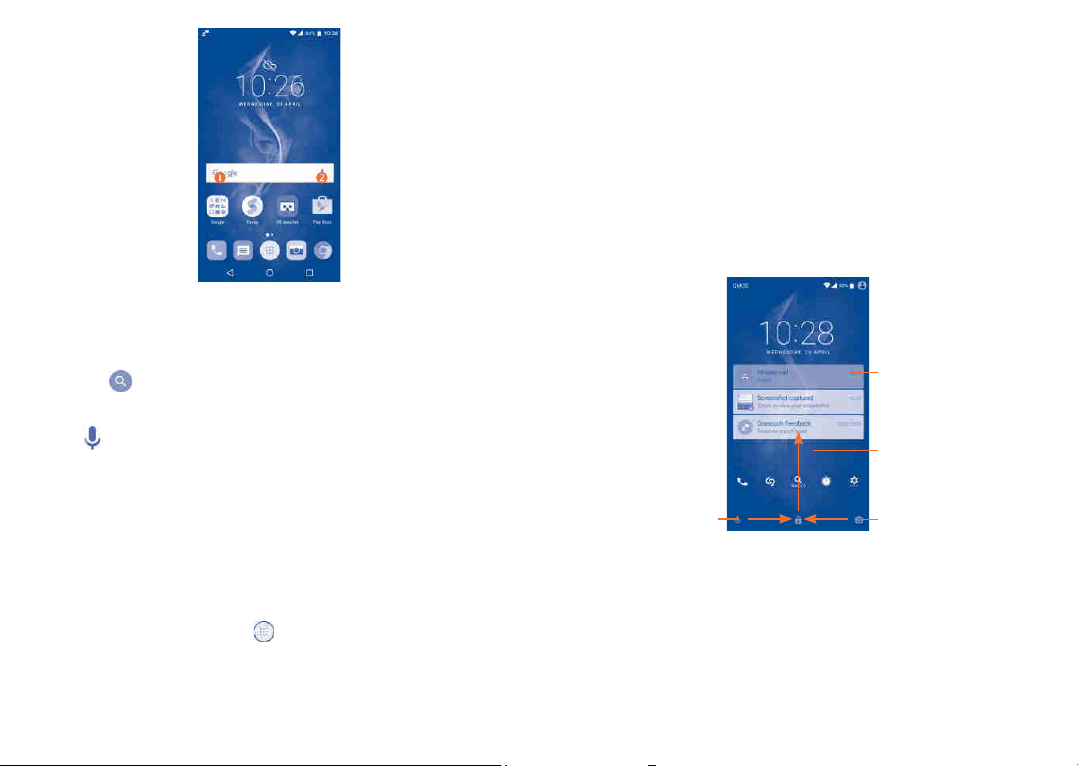
Search by text
• Touch the Search bar from the Home screen.
•Enter the text/phrase you want to search for.
•Touch the icon on the keyboard if you want to search on the web.
Search by voice
•Touch from the Search bar to display a dialog screen.
•Speak the word/phrase you want to search for. A list of search results
will display for you to select from.
1.3.4 Lock/Unlock your screen
To protect your phone and privacy, you can lock the phone screen by
choosing slide or creating a pattern, PIN or password, etc.
To create a screen unlock pattern
•From the Home screen, touch to open the applications list, then
touch Settings\Lock screen\Screen lock\Pattern.
•Draw your own pattern.
To lock phone screen
Press the Powe r key once to lock the screen.
To unlock the phone screen
Press the Powe r key once to light up the screen, slide to draw the unlock
pattern you have created or enter your PIN or password, etc. to unlock
the screen.
If you have chosen Swipe as the screen lock, you can press the Power
key to light up the screen, then swipe up to unlock the screen, swipe the
camera icon left to enter Camera or swipe the Voice search icon right to
enter Voice search.
Double touch to enter
the detailed screen
Swipe up to
unlock the screen
Swipe right to enter
Voice search
Swipe left to
enter Camera
1.3.5 Personalise your Home screen
Add
You can long press a folder, an application or a widget to activate the Move
mode, and drag the item to your preferred Home screen.
25 26
Page 15
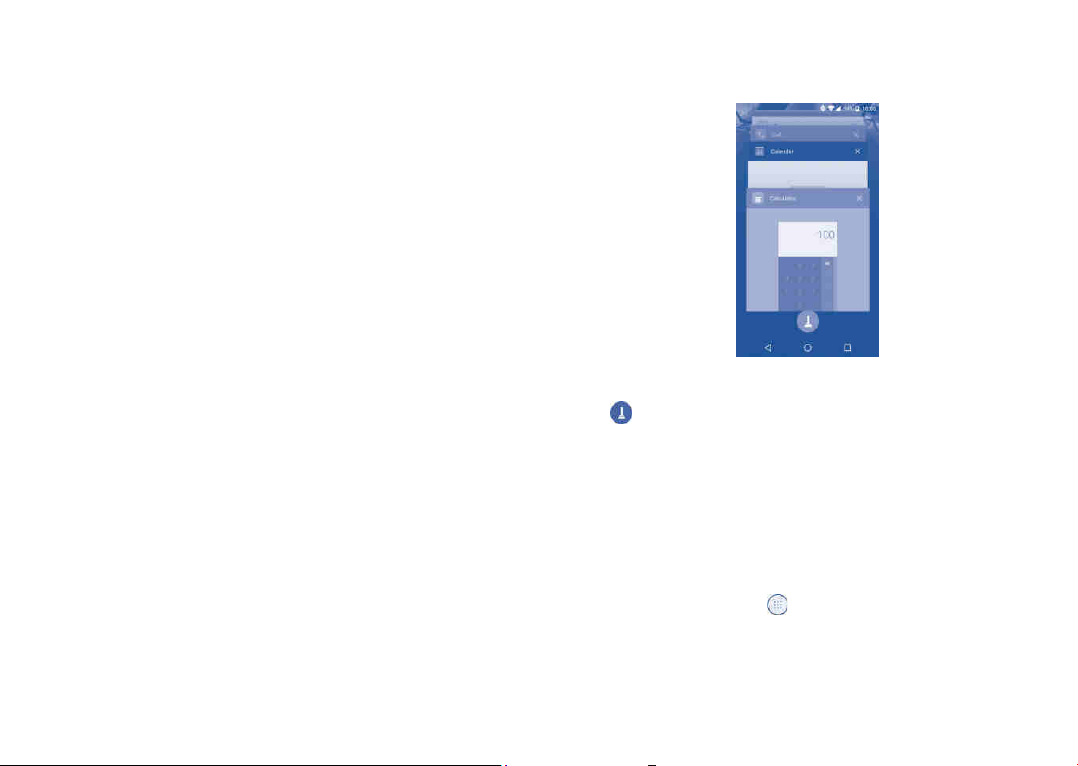
Reposition
Long press the item to be repositioned to activate the Move mode, drag
the item to the desired position and then release. You can move items both
on the Home screen and the Favourite tray. Hold the icon on the left or
right edge of the screen to drag the item to another Home screen.
Remove
Long press the item to be removed to activate the Move mode, drag the
item up to the top of the X icon, and release after the item turns red.
Create folders
To improve the organisation of items (shortcuts or applications) on the
Home screen and the Favourite tray, you can add them to a folder by
stacking one item on top of another. To rename a folder, open it and touch
the folder’s title bar to input the new name.
Consult recently-used applications
To consult recently-used applications, touch the Overview key. Touch a
thumbnail in the window to open the application.
Wallpaper customisation
Long press the empty area in the Home screen, then touch WALLPAPERS
to customise wallpaper.
1.3.6 Widgets and recently-used applications
Consult widgets
Long press the empty area in the Home screen, then touch WIDGETS
to display all widgets.
Touch the selected widget and slide it to move to your preferred screen.
27 28
Touch one thumbnail and slide it right/left or touch X to close the application.
Touch
at the bottom of the screen to close all the running applications.
1.3.7 Volume adjustment
Using the volume key
Press the Volume key to adjust the volume. To activate the vibrate mode,
press the Volume down key until the phone vibrates.
Using the settings menu
From the Home screen, touch
Settings\Sound & notification\Sound to set the volume of media,
ringtone, alarm, etc. to your preference.
to open the applications list, then touch
Page 16
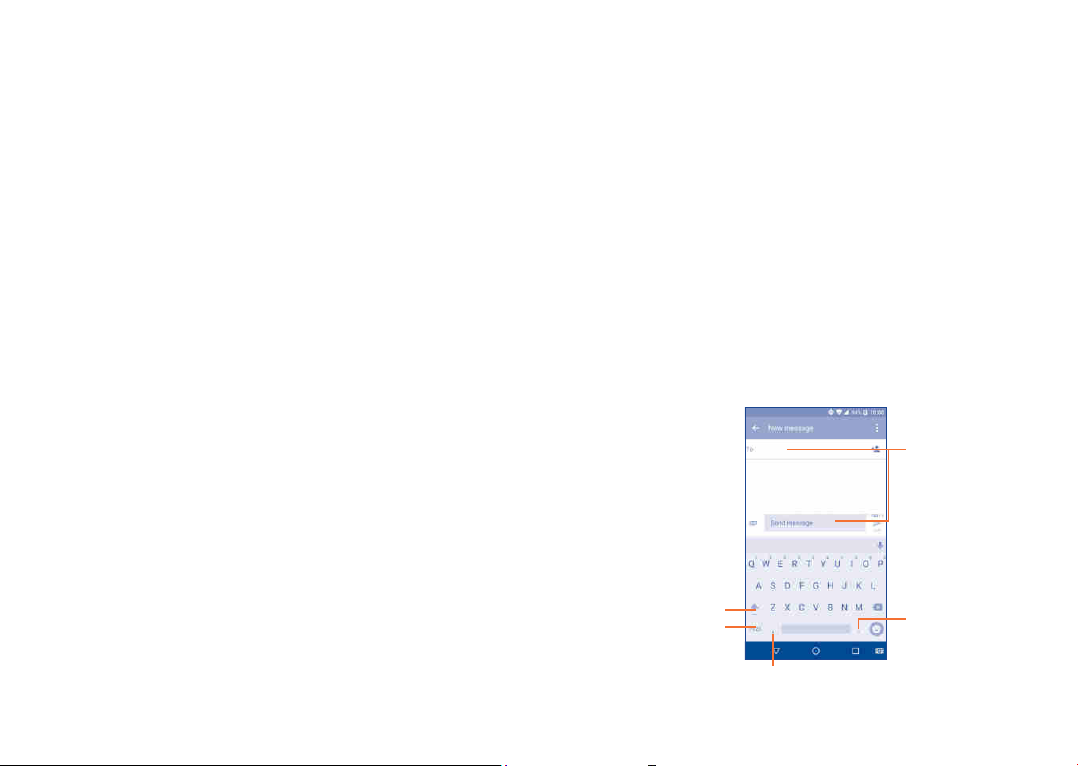
Boom Key ..............................
2
Boom Key settings are available at: Settings\Boom Key.
If Boom Key is enabled,
•From Home screen, press the key to show weather effect.
•Press the key to instantly take a photo when your phone is locked.
•Press and hold the key to take burst shot when your phone is locked.
•Press the key to trigger audio effect when a song or movie is played.
•Press the key to enhance voice quality during a call.
•Press the key from Gallery Moments to create a photo collage.
•Press the key to trigger special effect such as sequence change when a
movie is played.
•You can also customise the Boom Key function. For example, enable
screenshot taking or application running by pressing the Boom Key when
the screen is locked.
•When phone is locked (display off):
- press to screen-on;
- double press to instant shot (800ms);
- long press to continuously shot.
Text input ..............................
3
3.1 Using the Onscreen Keyboard
Onscreen Keyboard settings
Touch Settings\Language & input, touch the keyboard you want to set
up and a series of settings will become available.
Adjust the Onscreen Keyboard orientation
Turn the phone sideways or upright to adjust the onscreen keyboard
orientation. You can adjust it by changing the settings (Touch Settings\
Display\Auto-rotate screen). Also your phone screen is reversible.
(Touch Settings\Display\Reversible).
3.1.1 Android keyboard
Touch to enter text
or numbers.
Touch to switch between
"abc/Abc" mode;
Long press to switch to
"abc/ABC" mode.
Touch to switch
between symbol and
numeric keyboard.
Long press to show input options.
Long press to select
symbols.
29 30
Page 17
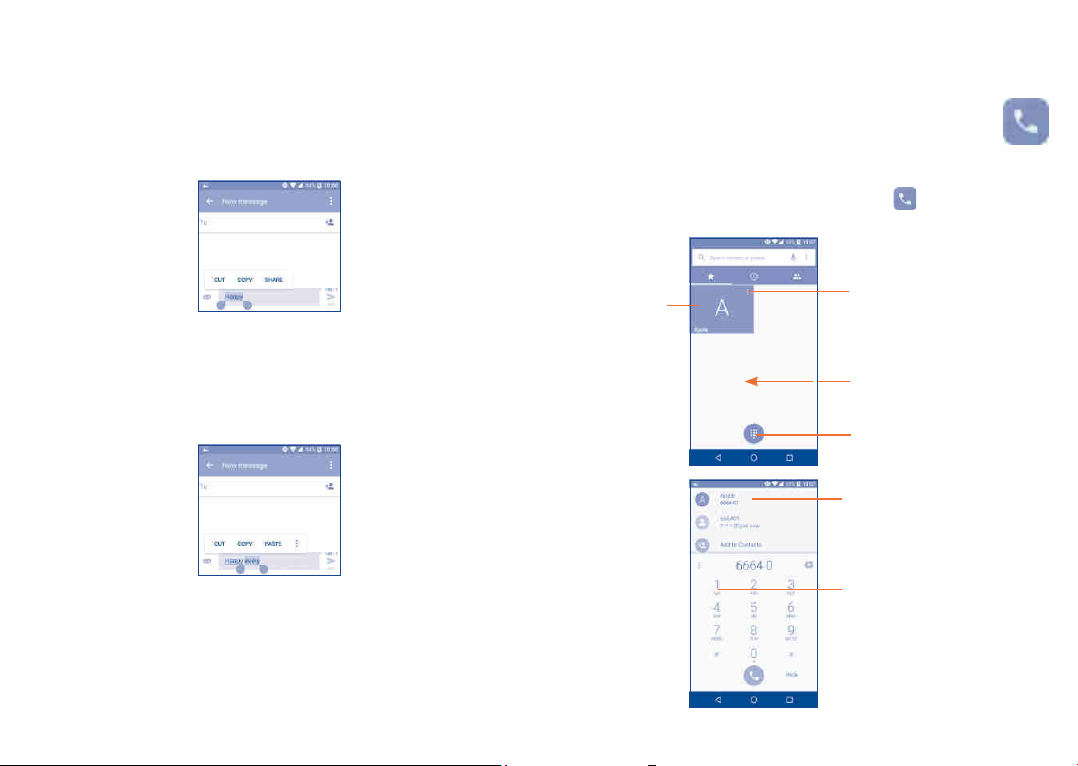
3.2 Text editing
You can edit the texts you entered.
•Long press or double touch within the texts you want to edit.
•Drag the tabs to change the checked texts.
•The following options will show: SELECT ALL, CUT, COPY and
SHARE.
Call, Call log and Contacts ..
4
4.1 Call ..............................................................
4.1.1 Making a call
You can launch a call by using Call. Touch the
screen to access the Call application.
icon on the Home
You can also insert new texts if preferred
•Touch where you want to type, or long press the blank, the cursor will
blink and the tab will show. Drag the tab to move the cursor.
•If you have cut or copied any text, touch the tab to show the PASTE
icon which allows you to complete pasting immediately.
31 32
Touch to call
the previewed
number.
Touch to enter the contact
details screen. You can
choose to edit, delete,
share the contact, or send
a message to the contact.
Slide to access the
RECENTS and
CONTACTS.
Touch to display keyboard.
Display the suggested
number(s).
Long press to access
voicemail.
Page 18
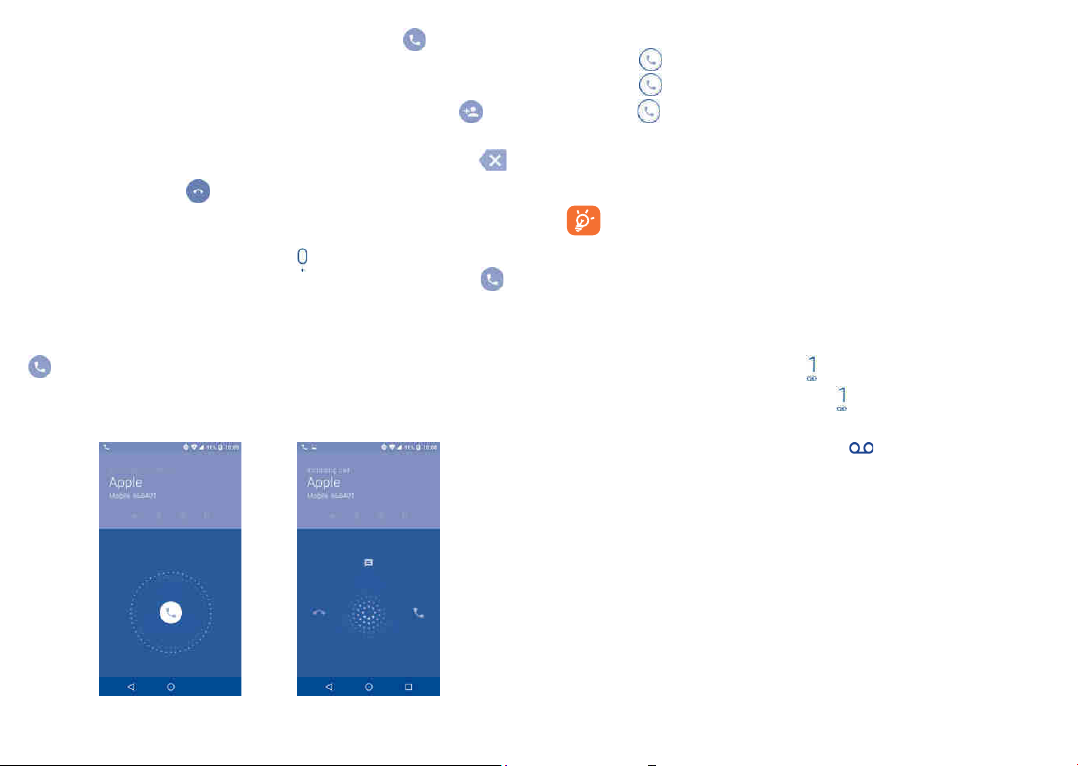
Enter the desired number from the keyboard and touch
call or select a contact from CONTACTS or RECENTS by sliding or
touching tabs, then to make the call.
The number you entered can be saved to Contacts by touching
then touching Create new contact.
If you make a mistake, you can delete the incorrect digits by touching
To hang up a call, touch
International call
To dial an international call, long press
international country prefix followed by the full phone number and touch
Emergency call
If your phone has network coverage, dial the emergency number and touch
to make an emergency call. This works even without a SIM card and
without typing the PIN code.
.
to enter “+”, then enter the
to place the
and
4.1.2 Answering or rejecting a call
When you receive a call:
•Slide the icon to the right to answer;
•Slide the icon to the left to reject;
•Slide the icon upwards to reject the call by sending a preset message.
To mute the ringtone volume of an incoming call, press the Volume up/
.
.
down key, or turn the phone over (when the Settings\Gestures\Turn
over to mute option is activated).
For your convenience, your phone features a unique Reversible UI,
which ensures functionality, including normal call, even the phone is
held in reverse (upside-down) position.
4.1.3 Calling your voicemail
Your voicemail is provided by your network to avoid missing calls. It works
like an answering machine that you can consult at any time.
To access your voicemail, long press
To set your voicemail number: Long press
Voicemail\Setup\Voicemail number.
If you receive a voicemail, a voicemail icon
Open the Notification panel and touch New voicemail.
.
, then touch ADD NUMBER\
appears on the Status bar.
4.1.4 During a call
To adjust the volume during a call, press the Volume up/down ke y.
33 34
Page 19
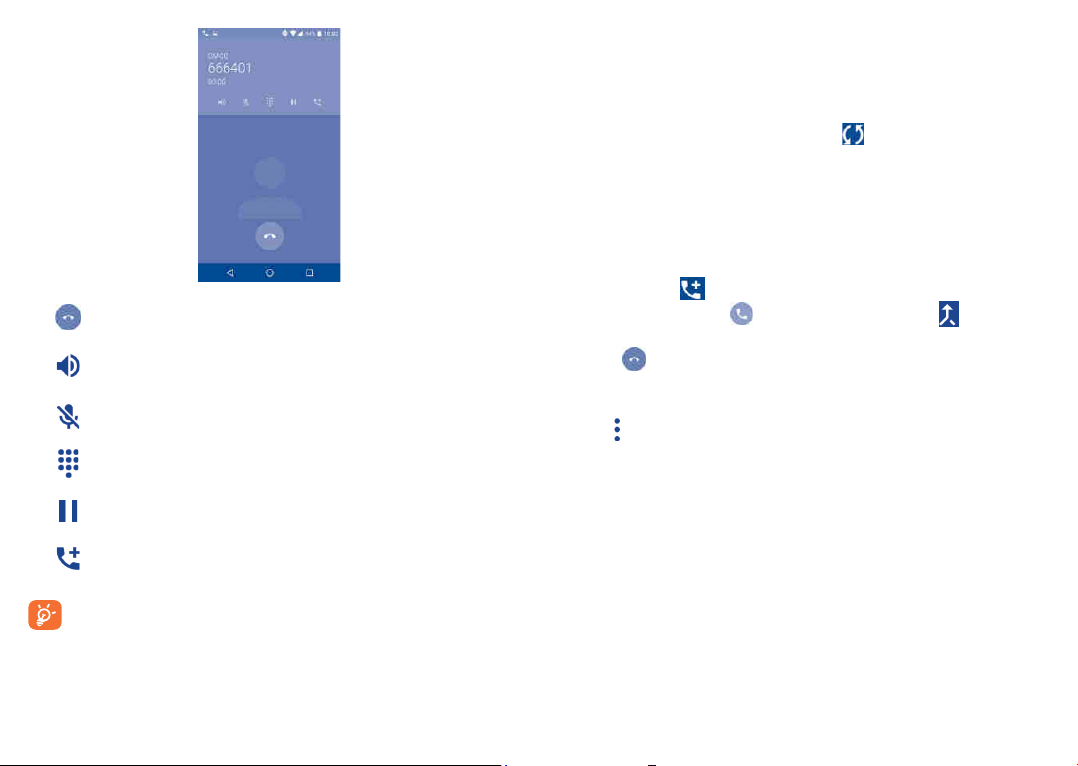
Touch to end the current call.
Touch to activate the speaker during the current call. Touch
this icon again to deactivate the speaker.
Touch to mute the current call. Touch this icon again to
unmute the call.
Touch to display the Dial pad.
Touch to hold the current call. Touch this icon again to
retrieve the call.
Touch to add a call.
To avoid accidental operation of the touchscreen during a call, the
screen will be locked automatically when you put the cellphone
close to your ear; and it will be unlocked when the cellphone is
taken away from your ear.
4.1.5 Managing multiple calls
With this phone you can handle multiple calls at the same time.
Swap calls
When you accept two calls, touch the
icon, you can now switch
between two lines. The current call will be put on hold and you are able
to join the other call.
Conference calls
(1)
You can set up a conference call as follows.
•Place a call to the first participant of the conference call.
•Touch the icon .
•Then touch the icon and then touch the icon to start the
conference.
•Touch to end the conference call and disconnect all callers.
4.1.6 Call settings
from the Call screen, then touch Settings. The following options
Touch
are available:
Display options
• Sort by: Touch to sort the list by the first name or last name.
• Name format: Touch to choose whether to display first name first, or
last name first.
Sounds and vibrate
Touch to set incoming call ringtone, and mark the checkbox to enable dial
pad tones or vibrate for calls.
(1)
Depending on your network operator.
35 36
Page 20
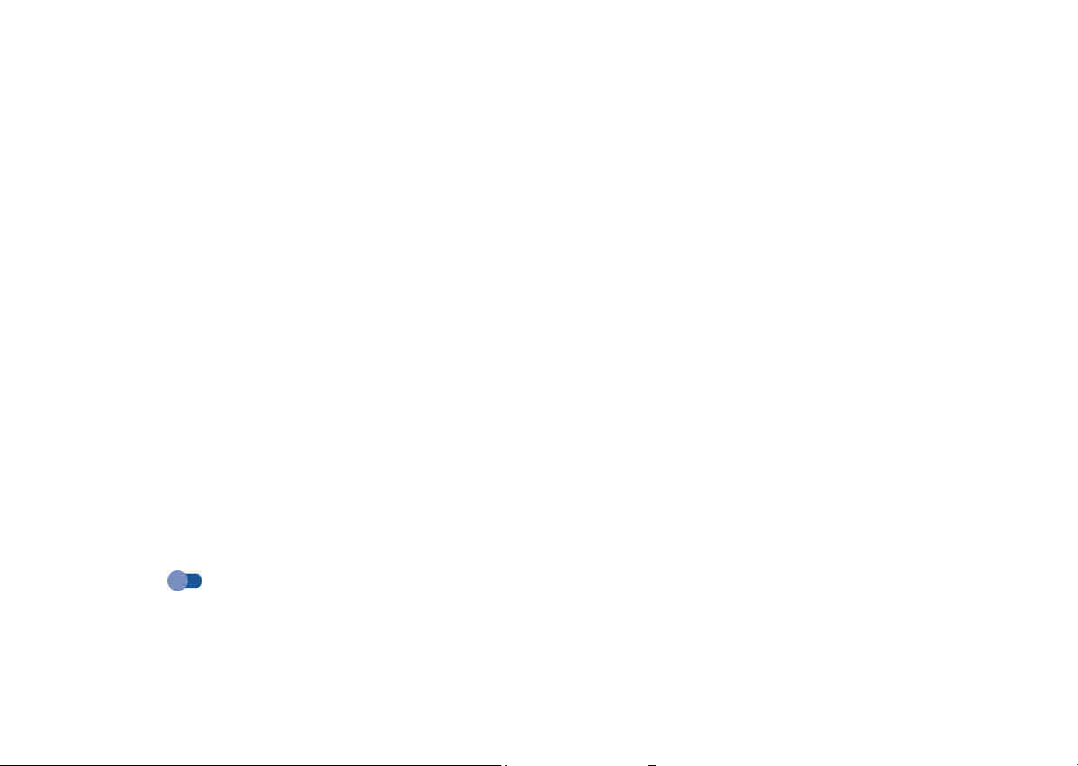
Quick response
Touch to edit quick response.
Calling accounts
• Dual call settings: select SIM card to set under options.
- Voicemail
Service: Opens a dialog box where you can select your operator’s
voicemail service or another service.
Setup: If you are using your operator’s voicemail service, this opens a
dialog box where you can enter the phone number to use for listening
to and managing your voicemail. You can enter a comma (,) to insert
a pause into the number — for example, to add a password after the
phone number.
Sound: Touch to set the sound when a new voicemail arrives.
Vibrate: Mark the checkbox to enable vibration when a new voicemail
arrives.
- Fixed Dialling Numbers
Fixed dialling number (FDN) is a SIM service mode, where outgoing
calls are restricted to a set of phone numbers. These numbers are
added to the FDN list. The most common practical application of FDN
is for parents to restrict the phone numbers to which their children
can dial. For security reasons, you’ll be prompted to enable FDN by
entering SIM PIN2 which is usually acquired from your service provider
or SIM maker.
- Vibration reminder
Touch the switch
- Service Dialling Numbers
You can place a call from the SDN list.
to enable vibrate when call connects.
Mark the checkbox to enable video calling.
- GSM call settings
Call forwarding: Touch to configure how your calls are forwarded
when you are busy, unanswered or unreachable.
Additional settings: Touch Caller ID to use default operator
settings to display your number in outgoing calls. Mark the Call
waiting check box to notify you of new incoming calls during a call.
Call barring: Touch to configure Call barring settings. Mark the
checkbox to activate the call barring for outgoing and incoming calls.
Accessibility
Switch the toggle to enable hearing aids.
4.1.7 Reversible call functionality
Your phone features a unique Reversible UI, which ensures complete
functionality. When this feature is enabled through the Settings\Display\
Reversible rotate menu, it allows normal calls to be made or received
even when the phone is held upside down. The reversed UI will appear
upright and normal, even if the phone is upside down.
When in the reversed position, the phone UI will appear upright and
normal. The phone will function normally in all respects as it relates to
interacting with the display, except that the power and volume keys will
be on the opposite sides of their normal position. Also, take care to
remember that the camera lenses (front and back) will be toward the
lower edge of the device when in the reversed orientation. Please note
that while a call is connected (user has selected Answer or Send), the UI
will be fixed for the duration of the call. To disable the Reversible feature,
go to the Settings\Display setting menu and disable Reversible rotate.
- Turn on video calling
37 38
Page 21

4.3 Contacts......................................................
Contacts enables quick and easy access to the contact you want to reach.
You can view and create contacts on your phone and synchronise these
with your Gmail contacts or other applications on the web or on your
phone.
Always make a visual inspection of the proper UI orientation when making
or receiving a call to avoid placing the incorrect end of the phone to your
ear. During an active call, if the phone must be taken away from your ear
(eg, switching hands or to the other ear) please use caution not to use the
phone in an orientation opposite that of which was used to originally make
or answer the call. Doing so could cause unwanted, albeit brief, exposure
to additional RF to the user. Only the active receiver (speaker) serving as
the «top» of the device will function during the call so holding the device
inadvertently in the opposite orientation will result in not being able to
hear the other caller from the receiver against the ear. The user just needs
to rotate the device back to the correct position to continue the call. Use
of third-party auto-answer type features is also not recommended.
4.2 Call log
You can access your call memory by touching RECENTS
Call screen to view Missed calls, Outgoing calls and Incoming calls.
Touch a contact or number to view information or further operations, you
can launch a new call, send SMS to the contact or number, view detailed
information of the call, or clear the call.
Touch View full call history to view all call log, touch
log to clear the entire call memory.
39 40
tab from the
and Clear call
4.3.1 Consult your Contacts
To see your contacts, touch
Contacts.
Touch to view your
favourites.
Long press to select
the current contact
or all contacts to
delete.
Delete a contact
To delete a contact, long press the contact you want to delete, the icon will
turn to
contacts, then touch
, then touch and confirm to delete. Touch to select all
and confirm to delete all contacts.
from the Home screen, then select
Touch to search in
Contacts
Touch to open Quick
Contact panel.
Touch to add new contact.
Page 22

The contact you have deleted will also be removed from other
applications on the phone or web the next time you synchronise
your phone.
Touch
to display the contacts list option menu, following actions are
enabled:
•Contacts to
Choose contacts to display.
display
•Merge contacts Select duplicate contacts to merge.
•Import/Export Import or export contacts between phone, SIM
card, microSD card and phone storage.
•Blocked
contacts
Touch to view your blocked contacts. You can also
unblock them.
•Accounts Manage the synchronisation settings for different
accounts.
•Settings Touch to change the display of the sort list and
contact names.
4.3.2 Adding a contact
Touch
You are required to enter the contact's name and other contact
information. By scrolling up and down the screen, you can move from one
field to another.
in the contact list to create a new contact.
Touch to save.
Touch to select Phone, account, or SIM card.
Touch to add detailed name information.
Touch to add organisation.
Touch to select a picture or
take a photo for the contact.
Touch to add a number.
When finished, touch to save.
To exit without saving, you can touch
Add to/remove from Favourites
and then touch Discard changes.
(1)
To add a contact to favourites, you can touch a contact to view details
then touch
To remove a contact from favourites, touch the white star
to add the contact to favourites (the star will turn white).
on the
contact details screen.
4.3.3 Editing your contacts
To edit contact information, touch
When finished, touch to save.
in the contact details screen to edit.
(1)
Only phone contacts can be added to Favourites.
41 42
Page 23

4.3.4 Use Quick contact for Android
Touch a contact to open Quick contact for Android, then you can touch
or the number to make a call, touch to send a message.
The icons available on the Quick contact panel depend on the information
you have for the contact and the applications and accounts on your phone.
4.3.5 Importing, exporting and sharing contacts
This phone enables you to import or export contacts between your
phone, SIM card and phone storage.
From the Contacts screen, touch
Import/Export, then select Import/from SIM card, from SD
storage, from phone, Export/to SIM card, to SD storage, to phone
storage or Share visible contacts.
You can share a single contact or contacts with others by sending the
contact's vCard to them via Bluetooth, Gmail, etc.
to open the options menu, touch
Touch a contact you want to share, touch the
contact details screen. Select the number you want to share and touch the
icon, and then select the application to perform this action.
icon and Share from the
4.3.6 Displaying contacts
You can configure which list of contacts, for each account, you want to
display in the Contacts list. Touch
contacts list screen, then you can choose which contacts to display.
Touch
and Settings to sort the list by the given name or family name,
as well as viewing contact names by given/family name first.
4.3.7 Joining/Separating contacts
To avoid duplication, you can add any new contact information to existing
contacts in a single action.
Touch the contact which you want to add information to, touch
enter edit contact screen, then touch again and touch Join.
At this time, you are required to select the contact whose information
you want to join with the first contact. The information from the second
contact is added to the first one, and the second contact will no longer be
displayed in the Contacts list.
To separate contact information, touch the contact whose information you
want to separate, touch
again and touch Separate, touch OK to confirm.
and touch Contacts to display from
(1)
to enter edit contact screen, then touch
to
(1)
Only applicable for phone contacts.
43 44
Page 24

4.3.8 Accounts
Contacts, data or other information can be synchronised from multiple
accounts, depending on the applications installed on your phone.
To add an account, touch
Add account, or from the home screen, touch then Settings\
Accounts\Add account.
You are required to select the kind of account you are adding, like Google,
Corporate, etc.
As with other account setup, you need to enter detailed information, like
username, password, etc.
You can remove an account to delete it and all associated information
from the phone. Touch the account you want to delete, touch and select
Remove account, then confirm.
from the contacts list and touch Accounts\
Messaging and Email ............
5
5.1 Messaging ....................................................
You can create, edit and receive SMS and MMS with this phone.
To send a message, touch
5.1.1 Write message
On the message list screen, touch the new message icon to write text/
multimedia messages.
from the Home screen then select Messaging.
Turn on/off the auto-sync
In the Accounts screen, touch and mark the Auto-sync data
checkbox. When activated, all changes to information on the phone or
online will be automatically synchronised with each other.
45 46
•Touch to view the whole message thread.
•Long press to activate delete mode.
Touch to create a new message.
For saved contacts, touch the photo to open the Quick contact
panel to communicate with the contact. For unsaved contacts,
touch the photo to add the number to your Contacts.
Page 25

Sending a text message
Enter the mobile phone number of the recipient in the To bar or touch
to add recipients. Touch the Send message bar to enter the text of
the message. Touch the
to send the text message.
An SMS message of more than 160 characters will be charged as several
SMS. A counter will be on the right of the text box to remind you how
many characters are allowed to be entered in one message.
Specific letters (accented) will also increase the size of the SMS, this
may cause multiple SMS to be sent to your recipient.
Sending a multimedia message
MMS enables you to send video clips, images, photos, animations, slides and
sounds to other compatible mobiles and e-mail addresses.
An SMS will be converted to MMS automatically when media files (image,
video, audio, slides, etc.) are attached or subject or email addresses are
added.
To send a multimedia message, enter the recipient's phone number in
the To bar and touch the Send message bar to enter the text of the
message. Touch
a subject. Touch the icon to attach a picture, video, audio and so on.
When finished, touch
to open the options menu, touch Add subject to insert
icon to insert emoticons. When finished, touch
to send the multimedia message.
5.1.2 Manage messages
When receiving a message, an
a notification. Drag down the status bar to open the Notification panel,
touch the new message to open and read it. You can also access the
Messaging application and touch the message to open it.
Messages are displayed in conversational order.
icon will appear on the status bar as
Touch a message to enter the message composing screen:
•Touch to call the number;
•Touch to save the number to contacts or view the contact details if
the number has been saved;
•To reply to a message, enter the text, or touch to insert quick text,
contact etc., after edit then touch .
•Long press a message to show the following icons: copy text , forward
, view details , delete etc., touch to save the message to SIM
card.
5.1.3 Adjust message settings
You can adjust a range of message settings. From the Messaging application
screen, touch
GENERAL
•SMS enable Touch to change your default SMS app.
•Quick text Touch to edit quick response text.
Storage
•Delete old
messages
•Text message limit Touch to set the maximum number of text
•Multimedia
message limit
and touch Settings.
Select to delete old messages when the maximum
number of stored messages is reached.
messages to be saved per conversation.
Touch to set the maximum number of multimedia
messages to be saved per conversation.
47 48
Page 26

Notifications
•Notifications Select to display message notifications in the
•Select ringtone Touch to select a ringtone as a new message
•Vibrate Select to have phone vibrate as a notification
WAP message settings
•WAP message
enable
Cell Broadcast settings
•Cell broadcast Mark the checkbox to enable receipt of cell
•Select CB
ringtone
•Enable CB LED
indicator
•Enable light up
screen
•Vibrate Select to have phone vibrate as a notification
•Cell broadcast
settings
•Emergency alerts Touch to enter emergency alert settings, including
status bar.
notification tone.
when receiving a new message.
Touch to enable receipt of push messages from
network.
broadcast messages.
Touch to select CB ringtone when receiving cell
broadcast messages.
Mark the checkbox to enable CB LED indicator.
Mark the checkbox to light up the screen when
receiving new cell broadcast.
when receiving a new message.
Touch to select channels and configure languages.
whether to show threats and alert tones.
ADVANCED
Text message (SMS) settings
•Delivery reports Select to request a delivery report for each text
•Manage SIM
messages
•SMS Service
Centre
•Validity period Touch to select the validity period, during which
•Alphabet
management
•SMS signature Mark the checkbox to add the signature to the
Multimedia message (MMS) settings
•Delivery reports Select to request a delivery report for each
•Read reports Select to request a report on whether each
•Auto-retrieve Select to download the full MMS message
message you send.
Touch to manage text messages stored on your
SIM card.
Touch to edit or view the service centre number.
the network provider will continue to try to send
the message.
Touch to select the Alphabet mode.
messages you sent.
multimedia message you send.
recipient has read a multimedia message sent
by you.
(including message body and attachment)
automatically to your phone. Otherwise,
download only the MMS message header.
49 50
Page 27

•Roaming auto-
retrieve
•Creation mode Select to change creation mode.
•Maximum
message size
•Priority Touch to set the priority.
Select to download the full MMS message
(including message body and attachment)
automatically when roaming. Otherwise,
download only the MMS message header to
avoid extra charges.
Select to input the maximum message size.
5.2 Email
The first time you set up your phone, you can select to use an existing
Email or to create a new Email account.
5.2.1 Email ...................................................................
You can also set up external POP3 or IMAP email accounts in your phone.
To set up your email account, touch
select Email.
An email wizard will guide you through the steps to set up an email
account.
•Enter the email address and password of the account you want to set up.
•Touch Next. If the account you entered is not provided by your service
provider in the phone, you will be prompted to go to the email account
settings screen to enter settings manually. Alternatively, you can touch
Manual setup to directly enter the incoming and outgoing settings for
the email account you are setting up.
•Enter the account name and display name in outgoing emails.
from the Home screen, then
•To add another email account, you can touch the icon on the upper
left corner and select Settings. And then touch Add account.
To create and send emails
•Touch the icon from the Inbox screen.
•Enter recipient(s) email address(es) in the To field.
•If necessary, touch Cc/Bcc to add a copy or a blind carbon copy to the
message.
•Enter the subject and the content of the message.
•Touch to add an attachment.
•If you do not want to send the mail right away, you can touch and Save
draft or touch the Back key to save a copy.
•Touch to send.
If you do not want to send or save the email, you can touch
select Discard.
To add a signature to your emails, touch
choose the account where you want to create or modify the signature,
touch Signature to edit.
and select Settings, then
and then
51 52
Page 28

Calendar & Time &
6
Calculator ..............................
6.1 Calendar ...................................................
Use the Calendar to keep track of important meetings, appointments, etc.
To view the calendar and create events, touch
then touch Calendar.
6.1.1 Multimode view
You can display the Calendar by Schedule, Day, 3-day, Week, or Month.
Schedule view
Day view
from the Home screen,
3-day view
Week view
Month
view
6.1.2 To create new events
You can add new events from any Calendar view.
•Touch to access a new event edit screen.
•Fill in all required information for this new event. If it is a whole-day
event, you can select All-day.
(1)
•Invite guests to the event. Enter the email addresses of the guests you
want to invite with commas to separate. The guests will receive an
invitation from Calendar and Email.
•When finished, touch SAVE from the top of the screen.
To quickly create an event from the Week view screens, touch an empty
spot to select a target area which will then turn
create the new event.
, and touch the icon to
6.1.3 To delete or edit an event
To delete or edit an event, touch the event to enter its details screen, touch
icon to edit the event, and touch DELETE to delete.
the
6.1.4 Event reminder
If a reminder is set for an event, the upcoming event icon
the Status bar as a notification when the reminder time arrives.
Touch and drag down the status bar to open the notification panel, touch
an event name to view the Calendar notification list.
Touch the Back key to keep the reminders pending in the status bar and
the notification panel.
will appear on
(1)
The icon will vary with date.
53 54
Page 29

6.2 Clock ..........................................................
Your mobile phone has a built-in clock.
To view the current time, touch
Clock.
6.2.1 World clock
To view the world clock, touch
Touch the
icon to add a time zone.
6.2.2 Alarm
From the Time screen, touch
Touch the switch
Touch
•Time Touch to set the alarm time.
•Repeat Touch to select the days when you want the alarm to
•Ringtone Touch to select a ringtone for the alarm.
•Vibrate Select to activate vibration.
•Label Touch to set a name for the alarm.
Touch a currently existing alarm to enter the alarm editing screen.
Touch
to add a new alarm, the following options will appear:
then touch to delete the selected alarm.
to enable the alarm.
work.
from the Home screen, then touch
on the Time screen.
to enter the Alarm screen.
6.2.3 Countdown
From the Time screen, touch
•Enter the time. The time should be typed in second, minute and hour
number sequence.
•Touch icon to activate Countdown.
•Touch the icon to set the countdown time in panel.
•Touch icon to deactivate Countdown.
•Touch icon to delete current countdown label.
to enter the Countdown screen.
6.2.4 Timer
From the Time screen, touch
•Touch to activate the timer.
•Touch to show a list of records according to the updated time.
•Touch to halt the total and lap times. These will only restart after
is touched.
•Touch to delete the record.
•Touch to share.
to enter the Timer screen.
6.2.5 Adjust Clock settings
Touch the icon and then Settings, the following options can now be
adjusted:
55 56
Page 30

•Style Touch to set the clock style to Analogue or
Digital.
•Automatic home
clock
Mark the checkbox to enable the function when
travelling in an area where the time is different,
add a clock for home.
•Home time zone Touch to set Home time zone.
•Change Date &
time
Touch to enable automatic data & time, or change
time manually.
•Silence after Touch to set a temporary turn off time for an
alarm.
•Snooze length Touch to set the duration of alarms.
•Alarm volume Touch to set alarm volume.
•Gradually increase
volume
Touch to select the duration after which the
alarm volume increases, or disable this function.
•Volume buttons Touch to set side Volume up/down key
behaviours when alarm sounds: None, Snooze
or Dismiss.
•Start week on Touch to choose the start of a week.
•Timer ringtone Touch to select the timer ringtone.
6.3 Calculator ...................................................
With the Calculator, you can solve many mathematical problems.
To use the calculator, touch
Calculator.
There are two panels available: Basic panel and Advanced panel.
To switch between panels, turn the device to the landscape mode from the
basic panel or swipe left to open the Advanced panel
Enter a number and the arithmetic operation to be performed, enter the
second number, then touch “=” to display the result. Touch to delete
digits one by one, long press to delete all at one time.
from the Home screen, then touch
(1)
.
(1)
If Settings\Display\When device is rotated\Rotate screen contents is
enabled, this item will display.
57 58
Page 31

Getting connected ................
7
To connect to the internet with this phone, you can use GPRS/
EDGE/3G/4G networks or Wi-Fi, whichever is most convenient.
7.1 Connecting to the Internet
7.1.1 GPRS/EDGE/3G/4G
The first time you turn on your phone with your SIM card inserted, it will
automatically configure your network service: GPRS, EDGE , 3G or 4G.
To check the network connection you are using, touch Settings\More\
Mobile networks\Access Point Names or Network operators.
To create a new access point
A new GPRS/EDGE/3G/4G network connection can be added to your
phone with the following steps:
•Touch Settings\More\Mobile networks\Access Point Names.
•Then touch the icon to enter the required APN information.
•When finished, touch the key and touch Save.
To activate/deactivate Data roaming
When roaming, you can decide to connect/disconnect to a data service.
•Touch Settings\More\Mobile networks.
•Switch the toggle to activate data roaming.
•When Data roaming is disabled, you can still perform data exchange with
a Wi-Fi connection (refer to “7.1.2 Wi-Fi”).
To set preferred network mode
•Touch Settings\More\Mobile networks\Preferred network mode.
7.1.2 Wi-Fi
Using Wi-Fi, you can connect to the Internet when your phone is within
range of a wireless network. Wi-Fi can be used on your phone even
without a SIM card inserted.
To turn Wi-Fi on and connect to a wireless network
•Touch Settings\Wi-Fi.
•Touch the switch to turn on/off Wi-Fi.
•Once Wi-Fi is on, the detailed information of detected Wi-Fi networks
is displayed.
•Touch a Wi-Fi network to connect to it. If the network you selected is
secured, you are required to enter a password or other credentials (you
may contact the network operator for details). When finished, touch
Connect.
To activate notification when a new network is detected
When Wi-Fi is on and the network notification is activated, the Wi-Fi icon
will appear on the status bar whenever the phone detects an available
wireless network within range. The following steps activate the notification
function when Wi-Fi is on:
•Touch Settings.
•Touch Wi-Fi, then touch the icon and Advanced from the Wi-Fi
screen.
•Switch to toggle beside Network notification to activate/deactivate
this function.
59 60
Page 32

To add a Wi-Fi network
When Wi-Fi is on, you may add new Wi-Fi networks according to your
preference.
•Touch Settings.
•Touch Wi-Fi, then touch the icon and Add network from the Wi-Fi
screen.
•Enter the name of the network and any required network information.
•Touch SAVE.
To forget a Wi-Fi network
The following steps prevent automatic connections to networks which you
no longer wish to use.
•Turn on Wi-Fi, if it’s not already on.
•In the Wi-Fi screen, touch the name of the saved network.
•Touch FORGET in the dialog that opens.
7.2 Browser
(1)
.....................................................
Using the Browser, you can enjoy surfing the Web.
To surf the web, touch
from the Home screen, then touch Browser.
To go to a web page
On the Browser screen, touch the URL bar at the top, enter the address
of the web page, then confirm.
Touch to search and go to this address
Touch to delete all contents
Touch to go to the suggested web site
To set a homepage
•Touch the icon from Browser screen to display option menu, touch
Settings\Homepage.
•Choose a page or most visited website as your homepage.
•If you choose Other, enter the URL of the website you want to set as
your homepage, touch OK to confirm.
Viewing web pages
When opening a website, you can navigate on web pages by sliding your
finger on the screen in any direction to locate the information you want
to view.
(1)
Only for alcatel IDOL 4
61 62
Page 33

To find text on a web page
•Touch the icon from Browser screen to display option menu, and touch
Find on page.
•Enter the text or phrase you want to find.
•The first word with matching characters will be highlighted on the
screen, and subsequent matches will be boxed.
•Touch the up or down arrow to switch to the previous or next matching
items.
•When finished, you can touch the Back key to close the search bar.
Further operations for the text on a web page
You can copy, share or search the text from a web page:
•Long press the text to highlight the text.
•Move two tabs to select the text.
•Touch the icon to show further actions, including share and search on
the page or the web.
•When finished, touch the Back key to deactivate the mode.
To open new window/switch between windows
Multiple windows can be opened at the same time for your convenience.
•Touch to open all windows' thumbnails.
•Slide up and down to view all windows, touch one to view it.
•Touch to open a new window.
•Touch icon and to open a window without any trace.
•To close a window, touch on the window you want to close or slide
it sideways.
Other options:
•
•
•Bookmarks To see the bookmarks and browsing history.
•
•History To view your browsing history.
•Share page To share the current page with your friends in
•Find on page To input contents you want to find on the
•Request desktop
site
•Save for offline
reading
•Exit To close all tabs and exit.
By touching the icon on the left of the URL, you can view more
information about the current page.
To refresh the current page.
To forward the pages you have opened.
To add the current website page as a bookmark.
various ways, e.g. via Messaging, Email, Bluetooth,
etc.
current page.
To enable/disable computer version websites.
To save the web page for offline reading. You
can find it by touching the Menu key, then
Bookmarks\SAVED PAGES.
63 64
Page 34

7.2.1 Manage links, history, downloads
To manage a link, phone number or address displayed on a web
page
•Link Touch the link to open the web page.
Long press the link to open options for further
operation, like open in new window, save link,
share link, copy link, etc.
•Phone number Touch to call the phone number.
•Address Touch to open Google Maps and locate the
To download a web application/view your downloads
Before downloading a web application, you need to enable your phone to
install web applications (Touch Settings\Security, enable the Unknown
sources by switching the toggle).
To download an item, touch the item or the link you want to download.
To cancel a download, touch the downloaded item from the Notification
panel, select the item to be cancelled, and touch
To view items you have downloaded, touch
Downloads.
address.
to confirm.
, then touch the application
7.2.2 Manage bookmarks
To bookmark a web page
•Open the web page you want to bookmark.
•Touch the icon and .
•Enter the name and the location if needed and touch OK to confirm.
To open a bookmark
•Touch the icon and Bookmarks.
•Touch the bookmark you want to open.
•You can also long press to display the options screen, then touch Open
or Open in new tab.
To edit a bookmark
•Touch the icon and Bookmarks.
•Long press the bookmark you want to edit.
•Touch Edit bookmark, and enter your changes.
•When finished, touch OK to confirm.
Long press a bookmark in the bookmark list to view these additional
options:
•Add shortcut to
home
•Share link To share the bookmark.
•Copy link URL To copy the bookmark link.
•Delete bookmark To delete a bookmark.
•Set as homepage To set this page as the homepage.
To add a bookmark shortcut to the Home
screen.
65 66
Page 35

7.2.3 Settings
A series of settings are available for your adjustment. To access Browser
settings, touch the
General
•Homepage Touch to set homepage.
•Set search engine Touch to choose your search engine in the
•Form auto-fill Switch the toggle to fill out web forms with a
•Auto-fill text Touch to set up text to auto-fill in web forms.
Advanced
•Privacy & Security Touch to update the settings related to privacy
•Accessibility Touch to adjust the text size.
•Reset to default Touch to restore Browser to default settings.
7.3 Connecting to Bluetooth devices
Bluetooth is a short-range wireless communication technology that you
can use to exchange data, or connect to other Bluetooth devices for
various uses.
from the Browser screen, and touch Settings.
phone.
single touch.
and security such as whether to remember your
passwords, enabling "Do not track" mode, and
application permissions.
(1)
To exchange data, touch Settings\Bluetooth, your device and other
available ones will show on the screen.
To turn on Bluetooth
•Touch Settings.
•Touch to activate/deactivate this function.
To make your phone more recognisable, you can change your phone's
name which is visible to others.
•Touch Settings\Bluetooth.
•Touch the icon and Rename this device.
•Enter a name, and touch RENAME to confirm.
To pair/connect your phone with a Bluetooth device
To exchange data with another device, you need to turn Bluetooth on
and pair your phone with the Bluetooth device with which you want to
exchange data.
•Touch Settings\Bluetooth.
•Touch and Refresh.
•Touch a Bluetooth device you want to be paired with in the list.
•A dialog will pop up, touch PAIR to confirm.
•If the pairing is successful, your phone connects to the device.
To disconnect/unpair from a Bluetooth device
•Touch the Settings icon beside the device you want to unpair.
•Touch FORGET to confirm.
(1)
You are recommended to use alcatel Bluetooth headsets, which have
been tested and proved compatible with your phone. You can go to
www.alcatelonetouch.us for more information about the alcatel Bluetooth
headset.
67 68
Page 36

7.4 Connecting to a computer
With the USB cable, you can transfer media files and other files between
your internal storage and a computer.
To connect your phone to the computer
Use the USB cable that came with your phone to connect the phone to
a USB port on your computer. You will receive a notification that the USB
is connected.
Open the Notification panel and select USB for file transfer.
Before using MTP, make sure that the driver (Windows Media
Player 11 or higher version) has been installed.
To locate the data you have transferred or downloaded in internal storage,
touch Files. All data you have downloaded is stored in Files, where you
can view media files (videos, photos, music and others), rename files, install
applications into your phone, etc.
7.5 Sharing your phone's mobile data connection
You can share your phone's mobile data connection with a single computer
via a USB cable (USB tethering) or with up to eight devices at once by
turning your phone into a portable Wi-Fi hotspot.
The functions below may incur additional network charges from
your network operator. Extra fees may also be charged in roaming
areas.
To share your phone's data connection via USB
Use the USB cable that come with your phone to connect the phone to a
USB port on your computer.
•Touch Settings\More\Tethering & portable hotspot.
•Touch the switch beside USB tethering to activate/deactivate this
function.
69 70
To share your phone's data connection as a portable Wi-Fi hotspot
•Touch Settings\More\Tethering & portable hotspot.
•Touch the switch beside Portable Wi-Fi hotspot to activate/deactivate
this function.
To rename or secure your portable hotspot
When a Portable Wi-Fi hotspot is activated, you can change the name of
your phone's Wi-Fi network (SSID) and secure its Wi-Fi network.
•Touch Settings\More\Tethering & portable hotspot.
•Touch Set up Wi-Fi hotspot to change the network SSID or set your
network security.
•Touch SAVE.
To play media files on device with Wi-Fi Display feature
You can share your phone’s data such as music and video file with your TV
by enabling the Wi-Fi display.
•Touch Settings\Display\Wi-Fi Display.
•To use Wi-Fi display, you must turn on WI-FI.
7.6 Connecting to virtual private networks
Virtual private networks (VPNs) allow you to connect to the resources
inside a secured local network from outside that network. VPNs are
commonly deployed by corporations, schools, and other institutions so
that their users can access local network resources when not inside that
network, or when connected to a wireless network.
To add a VPN
•Touch Settings\More\VPN and then touch .
•In the screen that opens, follow the instructions from your network
administrator to configure each component of the VPN settings.
•Touch SAVE.
Page 37

The VPN is added to the list on the VPN settings screen.
Before adding a VPN, you should set a PIN code or password for
your phone.
To connect/disconnect VPN
To connect to a VPN:
•Touch Settings\More\VPN.
•VPNs you have added are listed; touch the VPN you want to connect
with.
•In the dialog that opens, enter any requested credentials and touch
CONNECT.
To disconnect:
•Open the Notification panel and touch the notification for the VPN
disconnection.
To edit/delete a VPN
To edit a VPN:
•Touch Settings\More\VPN.
•VPNs you have added are listed; touch the icon beside the VPN you
want to edit.
•After editing, touch SAVE.
To delete:
•Touch the icon beside the VPN you want to delete, then touch
FORGET.
7.7 Connecting with devices through NFC
NFC, short for Near Field Communication, is a short-range high frequency
wireless communication technology which enables the exchange of data
between devices over about a 10 centimeter (around 4 inches) distance.
NFC devices can be used in contactless payment systems, similar to those
currently used in credit cards and electronic ticket smartcards, and allow
mobile payment to replace or supplement these systems. NFC can also
be used in social networking situations, such as sharing contacts, photos,
videos or files, and entering multiplayer mobile games.
To enable NFC function:
•Drag down notification panel and touch to access Settings.
•Touch More and switch on the toggle for NFC to turn on NFC function.
Or drag down notification panel and touch the NFC icon to turn it on.
alcatel IDOL 4:
71 72
Page 38

Multimedia applications .......
8
To shoot a video
Switch Camera mode to Video mode. First, position the object or
landscape in the viewfinder and touch the
Touch the
icon to stop recording. The video will be automatically saved.
icon to start recording.
8.1 Camera/Camcorder ..................................
Your mobile phone is fitted with a Camera and a Camcorder for taking
photos and shooting videos.
Before using the Camera or Camcorder, be sure to remove the protective
lens cover to avoid it affecting your picture quality.
To take a photo or video, touch
Camera.
Touch to
update settings
Touch the screen
to set a focus
Pinch/spread two
fingers together
to zoom in/out
Touch to view the
photos or videos
you have taken
Touch to take a picture
To take a picture
The screen acts as the viewfinder. First, position the object or landscape
in the viewfinder, touch the screen to focus if necessary and touch the
icon to take the picture which will be automatically saved.
from the Home screen and then touch
Touch to switch between
front/back camera
Touch to select
flash mode
Slide left or right to change
the camera mode to
Manual, Pano, Auto, etc.
Touch to switch
to Video mode
Further operations when viewing a picture/video you have taken
•Slide left or right to view the photos or videos you have taken.
•Touch the icon then Gmail, Bluetooth, MMS, etc to share the photo
or video.
•Touch the icon or slide down to return to Camera.
8.1.1 Modes and settings
Before taking a photo, slide left or right to change the camera mode.
Back camera shooting mode
•A UTO Auto mode is turned on.
•PANO Touch to turn on panorama function. Touch the
shutter button to start taking panoramic photo
and move the phone towards your capture
direction and overlap the two lines. Once the
slots are filled, the photo will be automatically
saved. If the slots are not fully filled, touch the
shutter button again to save the photo.
•MANUAL Touch to manually set ISO, shutter speed, focal
length, or white balance as your wish.
•SLO-MO Touch to start recording slow motion videos.
•MICRO-VIDEO Press and hold to start recording a micro video.
73 74
Page 39

Settings
Touch
Photo
•Size Touch to select picture size.
•Grid Switch the toggle to enable/disable grid view. It
•Attention sound/
Video
•Back camera
•EIS Switch the toggle to enable the Electronic Image
to set under options:
divides the screen into equal parts and helps you
take better photos by making it simple to align
compositional elements to the grid, such as the
horizon or buildings to the lines in the grid.
Switch the toggle to enable/disable the sound.
seeker
Touch to select the video recording quality.
video
Stabilization (EIS) feature. It helps reduce blurring
associated with the motion of a camera during
exposure.
General
•Storage Touch to choose the phone or SD card to save
•GPS tagging Switch the toggle to activate/deactivate the
•Shutter sound Switch the toggle to enable/disable shutter sound
•Anti Banding Touch to adjust camera settings to avoid banding.
•Reset to factory
settings
photos.
function of tagging photos and videos with
your location. This option is available when
GPS location services and wireless network are
switched on.
when taking a photo.
Touch and confirm to reset the camera settings.
8.2 Gallery ........................................................
Gallery acts as a media player for you to view photos and play videos. In
addition, a set of further operations to pictures and videos are available
for your choice.
To view the photos you have taken, touch
touch Gallery.
from the Home screen, then
75 76
Page 40

Touch to select the items
shown in Gallery.
Touch to select photos
for further operation.
Touch to access your albums.
To view a picture/play a video
Pictures and videos are displayed by albums in the Gallery.
•Touch an album. All pictures or videos will spread across the screen.
•Touch the picture/video to view or play it.
•Slide left/right to view previous or next pictures/videos.
77 78
Working with pictures
You can touch one album, then slide left or right to view the pictures.
Touch a picture you want to work on, touch the
selected one. Touch to share selected ones.
Touch the
Touch
Batch operation
The Gallery provides a multi-select function, so that you can work with
pictures/videos in batches.
Open the main Gallery window or an album, touch
item to activate batch operation mode (you can also touch and hold one
album/picture), then touch videos/pictures you want to work on. Touch the
icon to delete selected files. Touch to share selected files.
icon to set them as contact ID or wallpaper, etc.
to access more options.
icon to delete a
and touch Select
Page 41

8.3 Music ...........................................................
Using this application, you can play music files stored in your phone. Music
files can be downloaded from your computer to the phone using a USB
cable.
To play a music file, touch
8.3.1 Playing music
Touch a song to play it.
Touch to access the menu.
Touch to change the song display
Touch to search for a song
Touch to access more functions
Touch to play or pause
Touch to play the next song
While playing songs with Music, the operation of pause, play or skip
is still available even if the screen is locked.
from the Home screen, then touch Music.
9
Others .................................
9.1 Files .............................................................
To manage the files in your phone, touch from the Home screen, then
touch Files.
Files works with both external SD card and internal storage.
Files displays all data stored on the phone, including applications, media
files downloaded from Google Play Store, YouTube or other locations;
videos, pictures or audios you have captured; other data transferred via
Bluetooth, USB cable, etc.
When you download an application from PC to phone, you can locate the
application using Files, then touch it to install it in your phone.
Files allows you to perform and is really efficient with the following
common operations: create (sub) folder, open folder/file, view, rename,
move, copy, delete, play, share, etc.
9.2 Sound Recorder .........................................
To record voice, touch from the Home screen, then touch Sound
Recorder.
Sound Recorder allows you to record voice/sound for seconds/hours.
79 80
Page 42

9.3 Compass .....................................................
Wave your phone in a figure 8 motion to have your detailed location.
9.4 Boost ...........................................................
Boost provides you with the phone storage and battery status, and its
performance. You can manage and optimise your phone by using this
application.
9.5 Radio ...........................................................
Your phone is equipped with a radio
(1)
with RDS
use the application as a traditional radio with saved channels or with visual
information related to the radio program displayed if you turn to stations
that offer Visual Radio service.
To listen to a radio programme, touch
touch Radio.
To use it, you must plug in your headset, which works as an antenna
connected with your phone.
(2)
functionality. You can
from the Home screen, then
Touch to open and view
Touch to enable/disable
the loudspeaker.
Touch to decrease 0.1MHz.
Long press to search and
go to the nearest lower
frequency channel.
Touch to go to
previous saved channel.
Touch to play/stop.
the saved channels list.
Touch to add the current
station to favourites.
Drag to change current
frequency.
Touch to increase 0.1MHz.
Long press to search and
go to the nearest higher
frequency channel.
Touch to go to next
saved channel.
Available options:
•Save channel Save the current station to the channel list.
•Edit name Edit the channel name.
•Scan channels Touch to search for channels.
•Delete Delete the channel.
•Enter frequency Enter the frequency manually to turn to the
channel.
•Exit Turn off the radio.
(1)
The quality of the radio depends on the coverage of the radio station in that
particular area.
(2)
Depending on your network operator and market.
81 82
Page 43

9.6 Xender File Transfer ..................................
By using Xender, you can transfer the files in your phone to any other
devices including PC/MAC and Android/iOS/Windows phones.
9.7 Waves MaxxAudio .....................................
Touch to set the sound effect for music and movies.
9.8 Other applications
The previous applications in this section are preinstalled on your phone.
To read a brief introduction of the preinstalled 3rd party applications, refer
to the leaflet provided with the phone. You can also download thousands
of 3rd party applications by going to Google Play Store on your phone.
(1)
..........................................
10
Google apps are preinstalled on your phone to improve work efficiency
and help you enjoy life.
This manual briefly introduces the apps. For detailed features and user
guides, refer to related websites or the introduction provided in the apps.
You are recommended to register with a Google account to enjoy all the
functions.
Google applications ...........
10.1 Chrome
A web browser with which you can surf the Internet.
Your bookmarks, browsing history, and settings across all devices with the
browser installed can be synchronised with your Google account.
10.2 Gmail
As the Google's web-based email service, Gmail is configured when
you first set up your phone. With this application, you can receive and
send mails, manage mails by labels, and archive mails, etc. Mails can be
automatically synchronised with your Gmail account.
10.3 Maps
Google Maps offers satellite imagery, street maps, 360° panoramic views of
streets, real-time traffic conditions, and route planning for traveling by foot,
car, or public transportation. By using this application, you can get your own
location, search for a place, and get suggested route planning for your trips.
(1)
Application availability depends on country and operator.
83 84
Page 44

10.4 YouTube
YouTube is an online video-sharing application where users can upload,
view, and share videos. Available content includes video clips, TV clips, music
videos, and other content such as video blogging, short original videos,
and educational videos. It supports a streaming function that allows you
to start watching videos almost as soon as they begin downloading from
the Internet.
10.5 Play Store
Serves as the official app store for the Android operating system, allowing
users to browse and download applications and games. Applications are
either free of charge or at a cost.
In Play Store, search for the app you need, download it and then follow the
installation guide to install the app. You can also uninstall, update an app,
and manage your downloads.
10.8 Play Movies & TV
Movies and television shows can be viewed online via Google Play Movies
& TV. You can also download movies and TV shows for offline viewing.
Some content is only available for rental or purchase.
10.9 Hangouts
Google Hangouts is a communication platform developed by Google which
includes instant messaging, video chat, SMS and VOIP features. You should
add a friend and then start chatting. All friends added via Hangouts from
the Web or device will be displayed in your friend list.
10.10 Photos
Google Photos stores and backs up your photos and videos. It also
automatically analyses photos and organises them into groups, so that you
can quickly locate the photos you need.
10.6 Drive
A file storage and synchronisation service created by Google, which allows
users to store files in the cloud, share and edit files.
Files in Drive are well kept and you can reach your files from any device by
logging in to your Google account. Files or folders can be shared privately
with particular users having a Google account.
10.7 Play Music
A music streaming service and online music locker operated by Google.
You can upload and listen to a large number of songs for free. In addition
to offering music streaming for Internet-connected devices, the Google
Play Music app allows music to be stored and listened to offline. Songs
purchased through the Play Music are automatically added to the user's
account.
85 86
10.11 Keep
A note taking application developed by Google.
You can insert images, lists, and record voice in your notes, and set time or
location-based reminders for notes. Google Keep allows you to categorise
notes by labels, and notes are searchable based on their colour, whether
they have reminders, audio, images, or are lists.
Page 45

11
To go to Settings, touch from the Home screen, then touch Settings.
Settings ..........................
11.1 Wireless & networks
11.1.1 Wi-Fi
Using Wi-Fi you can now surf the Internet without using your SIM card
whenever you are in range of a wireless network. The only thing you
have to do is to enter the Wi-Fi screen and configure an access point to
connect your phone to the wireless network.
For detailed instructions on using Wi-Fi, refer to “7.1.2 Wi-Fi”.
11.1.2 Bluetooth
Bluetooth allows your phone to exchange data (videos, images, music, etc.)
within a small range with another Bluetooth supported device (phone,
computer, printer, headset, car kit, etc.).
For more information on Bluetooth, refer to “7.3 Connecting to
Bluetooth devices”.
11.1.3 SIM cards
Touch to choose SIM card for connecting to the network, making calls and
sending SMS messages.
11.1.4 Data usage
Mobile data
If you do not need to transmit data on mobile networks, turn off mobile
data to avoid incurring significant charges for data use on local operator
mobile networks, particularly if you do not have a mobile data agreement.
Set mobile data limit
By enabling Set mobile data limit, your mobile data connection will be
disabled when the specified limit is reached. You can also choose a data
usage cycle to view the statistics and applications related to the data use
of your phone.
Data usage is measured by your phone, and your operator may
count differently.
11.1.5 More\Aeroplane mode
Touch the switch of Aeroplane mode to simultaneously disable all
wireless connections including Wi-Fi, Bluetooth and more.
11.1.6 More\NFC
Touch the switch to enable and disable NFC.
The function allows data exchange when the phone touches another device.
11.1.7 More\Android Beam
Android beam can be activated only when NFC is on.
The function allows to transmit app content via NFC.
11.1.8 More\Tethering & portable hotspot
This function allows you to share your phone's mobile data connection
via USB or as a portable Wi-Fi access point (refer to “7.5 Sharing your
phone's mobile data connection”).
87 88
Page 46

11.1.9 More\VPN
A mobile virtual private network (mobile VPN or mVPN) provides mobile
devices with access to network resources and software applications on
their home network, when they connect via other wireless or wired
networks. Mobile VPNs are used in environments where workers need to
keep application sessions open at all times, throughout the working day,
as the user connects via various wireless networks, encounters gaps in
coverage, or suspends-and-resumes their devices to preserve battery life.
A conventional VPN can't survive such events because the network tunnel
is disrupted, causing applications to disconnect, time out, fail, or even the
computing device itself to crash.
For more information on VPN, refer to “7.6 Connecting to virtual
private networks”.
11.1.10 More\Mobile networks
Data roaming
If you don’t need to transmit data on other operators’ mobile networks,
disable Data roaming to avoid incurring significant roaming charges.
Preferred network mode
You can set your preferred network mode, such as GSM/WCDMA, LTE
etc.
Enhanced 4G LTE mode
Touch to improve the communication quality.
Show roaming reminder
Touch to select whether to show a reminder under roaming mode.
Network operators
You can select a network operator.
11.1.11 Mobile plan
Touch to set the mobile plan.
11.1.12 Emergency alerts
Touch to enter emergency alerts settings, include whether to show threats
and alert Tone.
11.2 Device
11.2.1 Gestures
The following gestures can be used for quick operations:
•Touchless UI
(1)
Approach the screen with your finger to show
the effect.
•Glove mode
(1)
Enable glove mode then you can touch on the
screen with thin gloves.
•Turn over to mute Switch the toggle to mute ringtones of incoming
calls by turning the phone over.
•Double tap screen Switch the toggle to enable the function that
allows you to turn the screen on or off by a
double tap.
•Black screen
gesture
(1)
Enable the black screen gesture, draw a letter on
the black screen to quickly access an application.
(1)
Access Point Names
You can select your preferred network with this menu.
89 90
(1)
Only for alcatel IDOL 4S
Page 47

11.2.2 Display
In this menu, you can adjust your screen brightness, wallpaper, font size,
colour temperature of your screen, etc.
WallShuffle
If this function is enabled, different wallpapers will be displayed on your
lock screen each time you press the power key to unlock your phone.
Press Power key twice for Camera
If enabled, you can quickly access Camera by double pressing the Powe r
key without unlocking your phone.
Reversible
If activated, you can answer a call even if your phone is held upside down.
Matrix FlipCase
If enabled,
•The cover will light up to show the time and weather when you press the
power key or double touch the screen area.
•Swipe left/right to play the previous/next song or channel when the music
player or radio is on.
•The cover will show the name or phone number of an incoming call. You
can swipe left/right to reject/answer the call, or swipe down to end a call.
•The cover reminds you of the event details.
Auto-launch VR
(1)
If activated, the VR launcher starts automatically when VR headset is
plugged in, so that you can enjoy 3D images and movies with VR glasses.
11.2.3 Lock screen
Func shortcuts
Touch to customise the application shortcuts displayed on your lock
screen.
(1)
It depends on countries. For detailed instructions, see “12 VR goggles”.
91 92
Screen lock
Touch to set your screen unlock method. For example, you can unlock your
phone by sliding the screen, entering a password, or drawing a pattern, etc.
Make pattern visible
This option only displays when you select Pattern to unlock your phone.
Touch
to make pattern visible.
Automatically lock
Touch to select the duration to lock the phone after the screen is off.
Lock screen message
Touch to input owner information which will display on the locked screen.
11.2.4 Sound & notification
Touch to adjust call and notification ringtones, music, and other audio settings.
Page 48

•Sound Set volume for media, ringtone, and alarms.
•Headset mode Mark the checkbox to enable headset mode.
•Also vibrate for
calls
•MaxxAudio Touch to set the sound effect for music and
•Do Not Disturb Touch to allow alarms, reminders, calls, etc. when
•Phone ringtone Touch to set your incoming call ringtone.
•Default
notification
ringtone
•Mute power on &
off ringtone
•Other sounds Touch to set dial pad tones, screen locking
•Pulse notification
light
•When device is
locked
•App notifications Touch to block or set priority for app notifications.
•Notification access Touch to view the notification listeners.
Ringtones will only be heard from the headset if
it is plugged in.
Switch the toggle to enable vibration for incoming
calls.
movies.
Do not disturb mode is enabled.
Touch to set the default sound for notifications.
Touch to enable/disable the power on & off
ringtone.
sounds, touch sounds and vibrate on touch.
Touch to enable light reminding when there is a
notification.
You can configure whether to show all notification
content or don't show notification at all when
your device is locked.
11.2.5 Boom Key
If Boom Key is enabled,
•From Home screen, press the key to show weather effect.
•Press the key to instantly take a photo when your phone is locked.
•Press and hold the key to take burst shot when your phone is locked.
•Press the key to trigger audio effect when a song or movie is played.
•Press the key to enhance voice quality during a call.
•Press the key from Gallery Moments to create a photo collage.
•Press the key to trigger special effect such as sequence change when a
movie is played.
•You can also customise the Boom Key function. For example, enable
screenshot taking or application running by pressing the Boom Key when
the screen is unlocked.
•When phone is locked (display off):
- press to screen-on;
- double press to instant shot (800ms);
- long press to continuously shot.
11.2.6 Apps
Touch to view details about the applications installed on your phone, to
manage their data usage and force them to stop.
In the App permissions menu of an application, you can grant
permissions for the app, such as allowing the app to access your Camera,
Contacts, Location, etc.
In the Notification
notifications from this app, hide sensitive content, etc.
menu, you can configure whether to block the
11.2.7 Storage & USB
Use these settings to monitor the total and available space on your phone.
93 94
Page 49

11.2.8 Battery
Touch any category in the battery management screen to view its power
consumption.
You can adjust power use via the screen brightness or screen timeout
settings in the Display screen.
11.2.9 Memory
Touch to view the total memory and the memory used by applications.
11.2.10 Users
Touch to add an account for this phone.
11.3 Personal
11.3.1 Location
On
Touch the
mobile networks to determine your approximate location, for use in
Google Maps, when you search, and so on. When you select this option,
you’re asked whether you consent to share your location anonymously
with Google’s location service.
Mode
Touch to select High accuracy, Battery saving or Device only mode.
• High accuracy: Use GPS, Wi-Fi and mobile network to determine
location.
• Battery saving: Use Wi-Fi to determine location.
• Device only: Use GPS to determine location.
switch to enable the use of information from Wi-Fi and
Recent location requests
This list shows the recent location requests.
11.3.2 Security
Encrypt phone
Requires a numeric PIN, pattern, or password to decrypt your phone each
time you power it on.
Prevent mis-operation
Switch the toggle to prevent mis-operation in double touch unlock mode.
Set up SIM card lock
•Switch the toggle of Lock SIM card to lock the SIM card with a PIN
code.
•Touch Change SIM PIN to change the PIN code.
Make passwords visible
Switch the toggle to show passwords as you type.
Device administrators
Touch to view or deactivate device administrators.
Unknown sources
Switch the toggle to permit installation of applications that you obtain from
websites, emails, or other locations other than Google Play Store.
To protect your phone and personal data, download applications only from
trusted sources, such as Google Play Store.
(1)
(1)
Only for alcatel IDOL 4S
95 96
Page 50

Trusted credentials
Touch to display trusted CA certificates.
Install from storage
Touch to install encrypted certificates from internal storage or SD card.
Clear credentials
Touch to remove all certificates.
Screen pinning
When this function is enabled, you can always keep a window in view by
touching the Overview button and then the pin icon. In this case, the user
cannot go to any other window or open any other app.
To stop pinning a window in view, long press both the Back and
Overview keys together, then entering your screen unlock password or
drawing your unlock pattern.
Apps with usage access
Touch to display the apps which can track what apps you are using, and the
using frequency. You can switch the toggle to turn on/off the permission.
11.3.3 Language & input
Use the Language & input settings to select the language for the text
on your phone and for configuring the onscreen keyboard. You can also
configure voice input settings and the pointer speed.
Language
Touch to select the language and the region you want.
Spell checker
Switch the toggle to enable the system to show suggested words.
97 98
Personal dictionary
Touch to open a list of the words you’ve added to the dictionary. Touch a
word to edit or delete it. Touch the add button (+) to add a word.
Current Keyboard
Touch to select a default input method.
Text-to-speech output
•Preferred engine: Touch to choose a Preferred text-to-speech engine,
touch the settings icon to show more choices for each engine.
•Speech rate: Touch to open a dialog where you can select how quickly
you want the synthesizer to speak.
•Listen to an example: Touch to play a brief sample of the speech
synthesizer, using your current settings.
Pointer speed
Touch to open a dialog where you can change the pointer speed, touch
OK to confirm.
11.3.4 Backup & reset
Back up my data
Touch the switch to back up your phone’s settings and other application
data to Google servers. If you replace your phone, the settings and data
you’ve backed up will be restored onto the new phone for the first time
you sign in with your Google account. If you mark this option, a wide
variety of settings and data are backed up, including your Wi-Fi passwords,
bookmarks, a list of the applications you’ve installed, the words you’ve
added to the dictionary used by the onscreen keyboard, and most of the
settings that you configure in the Settings application. If you unmark this
option, you stop backing up your settings, and any existing backups are
deleted from Google servers.
Page 51

Backup account
Touch to set your backup account.
Automatic time zone
Touch the switch to use the network-provided time zone.
Automatic restore
Touch the switch to restore your backed-up settings or other data when
you reinstall an application.
Network settings reset
Touch to reset all network settings.
Factory data reset
Erase all of your personal data from internal phone storage, including
information about your Google account, any other accounts, your system
and application settings, and any downloaded applications. Resetting the
phone does not erase any system software updates you’ve downloaded.
If you reset the phone in this way, you’re prompted to re-enter the same
kind of information as when you first started Android.
When you are unable to power on your phone, there is another way to
perform a factory data reset by using hardware keys. Press the Volume up
key and the Powe r key at same time until the screen lights up.
11.4 System
11.4.1 Date & time
Use Date & time settings to customise your preferences for how date and
time are displayed.
Automatic date & time
Touch the switch to use the network-provided date and time.
Set date
Touch to open a dialog where you can manually set the phone’s date.
Set time
Touch to open a dialog where you can manually set the phone’s time.
Select time zone
Touch to open a dialog where you can set the phone’s time zone.
Use 24-hour format
Touch the switch to display the time using the 24-hour clock format.
11.4.2 Accessibility
Use the Accessibility settings to configure any accessibility plug-ins you
have installed on your phone.
TalkBack
Touch to enable spoken feedback from your phone.
Captions
Touch to activate/deactivate captions for phone screen.
Magnification gestures
Touch to turn on/off to activate/deactivate zoom in/out function by tripletapping the screen.
99 100
Page 52

Large text
Touch the switch to enlarge the screen text.
Colour correction
Touch to turn on/off colour correction.
High contrast text
Touch the switch to activate high contrast text.
Power button ends call
Touch the switch to enable Power button ends call.
Auto-rotate screen
Touch the switch to activate auto-rotate screen. Content on the screen or
the keyboard will be automatically rotated when you rotate your phone.
Speak passwords
Touch the switch to speak passwords while typing.
Accessibility shortcut
Touch to enable/disable quick activating for accessibility features.
Text-to-speech output
Touch to update the settings for text-to-speech output, such as the speech
rate.
Long press delay
Touch to adjust the duration of touch and hold delay. This function enables
your phone to differ touch and touch & hold, which may avoid incorrect
operations.
Colour inversion
Touch the switch to turn on/off colour inversion.
11.4.3 Regulatory & safety
Touch to view product information.
11.4.4 About phone
This contains information ranging from Legal information, Model number,
Firmware version, Baseband version, Kernel version, Build number to those
listed below:
Updates
Touch to check for system updates.
Experience improvement
If this function is enabled, your device performance data will be collected
for improving the quality and performance of the device.
Status
This contains the status of the Battery status, Battery level, My phone
number, Network, Signal strength, etc.
101 102
Page 53

(1)
.......................
12
VR goggles
12.1 Getting started
12.1.1 About the VR goggles
Use your VR goggles to experience virtual reality by inserting your IDOL
4 or IDOL 4S and enjoy 2D and 3D content such as games, videos or
other VR applications.
VR goggles layout
Lenses
Cushion
Top cover
“Select” button“Back” button
Note: Buttons are touch-sensitive and don’t need to be pressed down.
12.1.2 Using the VR goggles for the first time
You can start VR by using the preinstalled “VR Launcher” application.
Before using the VR goggles, make sure VR Launcher has been set up and
received the necessary permissions.
Follow these steps before inserting your device into the VR goggles.
1. Start the “VR Launcher” application.
2. If VR Launcher does not have the needed
permissions, it will ask now. Allow these.
3. Read and accept the safety warning by
touching the “GOT IT” button.
4. Insert your earphones and touch “OPEN”
to start VR display mode. After this, you
are ready to insert your device into the
VR goggles.
(1)
It depends on countries.
103 104
Page 54

Follow these steps to insert your device into the VR goggles.
1. Put your fingertips in the hole slot and pull the top cover outward to
open.
4. Hold the VR goggles with two hands. Find the BACK and SELECT
buttons on the bottom.
The buttons are touch-sensitive and don’t need to be pressed down.
2. Firmly press down on the clip to pull it back and insert your device into
the VR goggles. Make sure your device is powered on and the screen
unlocked.
Note: Don’t force the clip or it could break. Make sure it’s locked tightly,
or your device might fall out and be damaged.
3. Press the
button to open the bottom cover.
105 106
Notes:
•Keep the lenses clean and unscratched. You can clean them with the lens
cleaning cloth.
•The foam cushioning might deteriorate over time from sweat. Keep your
face clean and dry while wearing the VR goggles.
12.1.3 Configuring the VR Launcher
Follow these steps in VR mode after starting VR Launcher.
Note: The VR goggles recognize your head movement. You can move the
pointer in the center of the screen by moving your head in any direction.
Some applications might not display the pointer.
1. To interact while using the VR goggles, touch
the “SELECT” button or short press the button
on your earphones while aiming the pointer
at an icon.
Page 55

2. VR Launcher recognizes content in the
VR-media, DCIM or Pictures folder on your
internal storage or SD card.
3. When opening the VR Launcher for the first time, you can configure its
settings. Later you can use the Settings shortcut on the main screen
of the VR Launcher.
•Brightness: Aim the pointer at the or and touch the SELECT
button to darken or brighten the screen.
•Volume: Aim the pointer at the or and touch the SELECT
button to raise or lower the volume.
•Look & Wait: This feature allows you to select an item by aiming the
pointer at it for 3 seconds. Aim the pointer at the
to turn this on or off.
Note: Not all VR apps and screens support Look & Wait.
for 3 seconds
12.1.4 Using the VR Launcher
360 VR Gallery
Here you can see special photos that fill the complete virtual space
around you.
Note: Download more 360 photos from the VR Store application.
360 VR Video
Here you can watch special videos that fill the complete virtual
space around you.
Notes:
•Download more 360 videos from the VR Store or LittleStar
cinema applications.
107 108
•While watching videos, you can access the controls by touching
the SELECT button.
Pause playback.
Go to the previous or next video.
View a list of videos.
/ Raise or lower the volume.
VR Gallery
Here you can see photos and images on your device. There are two
different display styles. Select one by aiming at it and touching the
SELECT button.
Note: Photos and images in the DCIM, Pictures and VR-media folder
will be added here automatically.
VR Video
Here you can watch your normal videos in VR mode.
Games
Here you can access all installed VR games. Supported games will be
added here automatically when installed.
Note: Download more games from the VR Store application.
12.2 Troubleshooting
1. Your device becomes hot.
VR requires a higher amount of power than normal. When using it for
an extended period, your device might become hot. Stop using and close
the VR features or applications, remove your device from the VR and wait
until your device cools down before resuming use. This is normal and
does not affect your device’s lifespan or performance.
Page 56

2. The VR Launcher does not start automatically when inserted into the
VR goggles.
a) Make sure you have granted the required permissions to VR Launcher.
b) Verify that “Auto-launch VR” is turned on in Settings > Display.
c) Make sure that device screen is unlocked when you insert the device
in VR googles.
12.3 Safety information
People suffering from seizures, loss of awareness, or other symptoms
linked to an epileptic condition should consult a doctor before using the
VR goggles.
The VR goggles should not be used by children under 13. Children above
13 should be monitored by an adult as using it may affect the hand eye
coordination, balance, and multi tasking abilities.
Use only in safe environments. Avoid using it outdoors, near other people,
pointed objects, stairs, balconies, or in situations that require attention
such as cycling, driving, or walking.
Do not use the VR goggles when you are tired, under the influence of
alcohol or drugs, hung over, under emotional stress or anxiety, in need of
sleep, suffering from a cold, flu, headaches, migraines, or earaches, or have
digestive problems.
Take a 15 to 30 minutes break after every 15 minutes of use. Prolonged use
of the VR goggles can make your muscles, joints, or skin hurt. If this occurs,
rest for several hours before resuming use.
13
Making the most of your
phone ..................................
13.1 Smart Suite
You can download software upgrades for free from the website
(www.alcatelonetouch.us). Smart Suite includes:
•Contacts
Allows you to back up contact entries so that you don't have to worry
about losing, breaking, switching phones or changing service providers.
•Messages
Frees you from painstakingly inputting text on the keypads. All of your
messages are easily accessible and well-organised.
•Calendar
Allows you to sync events freely between your phone and Outlook and
create and edit new events from a PC.
•Photos
Allows you to easily import photos from your PC or the handset and
organise them in different albums for better management.
•Videos
Allows you to insert video files from your PC for playback and then
upload them to a handset folder.
109 110
Page 57

•Music
Allows you to quickly search for your favourites in your PC, manage
the ultimate Library, and enjoy the easiest digital jukebox in your own
mobile way.
•Application
Allows you to import downloaded mobile applications and have them
installed into your handset upon synchronisation.
•Backup
Allows you to back up your contacts, messages, calendar, photos and
applications, then import the backup files to your phone.
Supported Operating Systems
Windows XP/Vista/Windows 7/Windows 8.
13.2 Upgrade
You can use the Mobile Upgrade tool or FOTA Upgrade tool to update
your phone's software.
13.2.1 Mobile Upgrade
Download Mobile Upgrade from alcatel website
(www.alcatelonetouch.us) and install it on your PC. Launch the tool and
update your phone by following the step by step instructions (refer to the
User Guide provided together with the tool). Your phone’s software will
now have the latest software.
All personal information will be permanently lost following the
update process. We recommend you back up your personal data
using Smart Suite before upgrading.
13.2.2 FOTA Upgrade
Use the FOTA (Firmware Over The Air) Upgrade tool to update your
phone's software. To access Updates, touch the Application tab from the
Home screen, then select Updates or touch Settings\About phone\
Updates.
Touch
update the system, touch the button, and when that’s finished, touch
of the software. You should turn on data connection or Wi-Fi before
searching for updates. Settings for auto-check frequency are also available
once you restart the phone. If you have chosen auto-check, when the
system discovers the new version, a dialog will pop up to choose download
or ignore, the notification will also appear in status bar.
During FOTA downloading or updating, to avoid errors in locating the
correct update packages, do not change your default storage location.
and the phone will search for the latest software. If you want to
to complete the upgrade. Now your phone will have the latest version
111 112
Page 58

14
Accessories ........................
15
Warranty ............................
The latest generation of alcatel mobile phones offers a built-in handsfree
feature that allows you to use the telephone from a distance, placed on
a table for example. For those who prefer to keep their conversations
confidential, an earpiece is also available known as the headset.
1. Charger
2. USB cable
3. Stereo headset
Only use the alcatel batteries, chargers, and accessories included
along with your device.
TCL Communication Ltd. warrants to the original retail purchaser of this
wireless device that should this product or part thereof during normal
consumer usage and condition be proven to be defective in material or
workmanship that results in product failure within the first twelve (12)
months from the date of purchase as shown on your original sales receipt
from an authorized sales agent. Such defect(s) will be repaired or replaced
(with new or rebuilt parts) at the company’s option without charge for
parts or labor directly related to the defect(s).
Batteries, power adapters, and other accessories sold as in box items are
also warranted against defects and workmanship that results in product
failure within the first six (6) months period from the date of purchase
as shown on your original sales receipt. Such defect(s) will be repaired
or replaced (with new or rebuilt parts) at the company’s option without
charge for parts or labor directly related to the defect(s).
The limited warranty for your wireless device will be voided if any of the
following conditions occur:
Non-compliance with the instructions for use or installation, or with
technical and safety standards applicable in the geographical area where
your phone is used;
Connection to any equipment not supplied or not recommended by TCL
Communication Ltd.;
Modification or repair performed by individuals not authorized by TCL
Communication Ltd. or its affiliates;
Changes to the device operating system by the user or third party
applications;
113 114
Page 59

Acts of god such as inclement weather, lightning, power surges, fire,
humidity, infiltration of liquids or foods, chemical products, download of
files, crash, high voltage, corrosion, oxidation;
Removal or altering of the wireless device’s event labels or serial numbers
(IMEI);
Damage from exposure to water or other liquids, moisture, humidity,
excessive temperatures or extreme environmental conditions, sand, excess
dust and any condition outside the operating guidelines;
Rooted devices
Damage as result of physical abuse regardless of cause
There are no express warranties, whether written, oral or implied, other
than this printed limited warranty or the mandatory warranty provided
by your jurisdiction. In no event shall TCL Communication Ltd. or any of
its affiliates be liable for incidental or consequential damages of any nature
whatsoever, including but not limited to commercial loss, to the full extent
those damages can be disclaimed by law. Some states do not allow the
exclusion or limitation of incidental or consequential damages, or limitation
of the duration of implied warranties, so the preceding limitations or
exclusions may not apply to you.
How to obtain Support: Contact the customer care center by calling 855368-0829 or going to (http://www.alcatel-mobile.com). We have placed
many self-help tools that may help you to isolate the problem and eliminate
the need to send your wireless device in for service. In the case that your
wireless device is no longer covered by this limited warranty due to time
or condition, you may utilize our out of warranty repair options.
How to obtain Hardware Service within the terms of this warranty: Create
a user profile (alcatel.finetw.com) and then create an RMA for the defective
device. Ship the device with a copy of the original proof of purchase (e.g.
original copy of the dated bill of sale, invoice) with the owner’s return
address (No PO Boxes accepted), wireless carrier’s name, alternate daytime
phone number, and email address with a complete problem description.
Only ship the device. Do not ship the SIM card, memory cards, or any
other accessories such as the power adapter. You must properly package
and ship the wireless device to the repair center. TCL Communication Ltd.
is not responsible for devices that do not arrive at the service center or
are damaged in transit. Insurance is recommended with proof of delivery.
Upon receipt, the service center will verify the warranty conditions, repair,
and return your device to the address provided in the RMA.
Electronic Recycling (Within USA Only):
For more information on Electronic Recycling, please:
Visit alcatel Electronic Recycling Program website at http://www.
alcatelonetouch.us/electronic-recycling-program, or
Call alcatel US Customer Support at 1-855-368-0829.
115 116
Page 60

16
Before contacting the service centre, you are advised to follow the
instructions below:
•You are advised to fully charge ( ) the battery for optimal operation.
•Avoid storing large amounts of data in your phone as this may affect its
performance.
•Use the FOTA (Firmware Over The Air) Upgrade tool to update your
phone's software. To access Updates, touch the Application tab from the
Home screen, then select Updates or touch Settings\About phone\
Updates.
Touch
to update the system, touch the button, and when that’s finished,
touch to complete the upgrade. Now your phone will have the latest
version of the software. You should turn on data connection or Wi-Fi
before searching for updates. Settings for auto-check frequency are also
available once you restart the phone. If you have chosen auto-check, when
the system discovers the new version, a dialog will pop up to choose
download or ignore, the notification will also appear in status bar.
During FOTA downloading or updating, to avoid errors in locating the
correct update packages, do not change your default storage location.
Use Factory data reset and Mobile Upgrade tool to perform phone
formatting or software upgrading (to reset factory data, hold down the
Power key and the Volume up key at the same time under power
off mode). ALL User phone data: contacts, photos, messages and files,
downloaded applications will be lost permanently. It is strongly advised
to fully back up the phone data and profile via Smart Suite before doing
formatting and upgrading.
Troubleshooting .................
and the phone will search for the latest software. If you want
117 118
After factory data reset is performed, you will be requested to enter
Google account credentials
you can't use the device. If you don't remember your Google account
credentials, please complete Google account recovery procedure. In case
you don’t succeed in it, apply to authorised repair center, but remember
that it will not be regarded as warranty case.
and carry out the following checks:
My phone can't be switched on or is frozen
•When the phone can't be switched on, charge for at least 20 minutes to
ensure the minimum battery power needed, then try to switch on again.
•When the phone falls into a loop during power on-off animation and
the user interface can't be accessed, press and hold the Volume down
key to enter Safe Mode. This eliminates any abnormal OS booting issues
caused by 3rd party APKs.
•If neither method is effective, please reset the phone using the Power
key and the Volume up key (holding both together) or upgrade
software via Mobile Upgrade tool.
My phone has not responded for several minutes
•Restart your phone by pressing and holding the Powe r key.
•If it still does not work, please use Factory data reset to reset the phone
or FOTA/Mobile Upgrade to upgrade software.
My phone turns off by itself
•Check that your screen is locked when you are not using your phone,
and make sure the Powe r key is not accidentally contacted while the
screen is unlocked.
•Check the battery charge level.
•If it still does not work, please use Factory data reset to reset the phone
or FOTA/Mobile Upgrade to upgrade software.
My phone can't charge properly
•Make sure you are using an alcatel battery and the charger from the box.
(1)
Applicable for Android OS versions starting from 5.1.
(1)
used on this device before reset. Otherwise
Page 61

•Make sure that your battery is not completely discharged; if the battery
power is empty for a long time, it may take around 20 minutes to display
the battery charger indicator on the screen.
•Make sure charging is carried out under normal conditions (0°C to
40°C).
•When abroad, check that the voltage input is compatible.
My phone can't connect to a network or "No service" is displayed
•Try connecting in another location.
•Verify the network coverage with your operator.
•Check with your operator that your SIM card is valid.
•Try selecting the available network(s) manually
•Try connecting at a later time if the network is overloaded.
My phone can't connect to the Internet
•Check that the IMEI number (press *#06#) is the same as the one
printed on your warranty card or box.
•Make sure that the internet access service of your SIM card is available.
•Check your phone's Internet connecting settings.
•Make sure you are in a place with network coverage.
•Try connecting at a later time or another location.
Invalid SIM card
•Make sure the SIM card has been correctly inserted.
•Make sure the chip on your SIM card is not damaged or scratched.
•Make sure the service of your SIM card is available.
Unable to make outgoing calls
•Make sure you have dialled a valid number and have touched .
•For international calls, check the country and area codes.
•Make sure your phone is connected to a network, and the network is not
overloaded or unavailable.
•Check your subscription status with your operator (credit, SIM card
valid, etc.).
119 120
•Make sure you have not barred outgoing calls.
•Make sure that your phone is not in Aeroplane mode.
Unable to receive incoming calls
•Make sure your phone is switched on and connected to a network
(check for overloaded or unavailable network).
•Check your subscription status with your operator (credit, SIM card
valid, etc.).
•Make sure you have not forwarded incoming calls.
•Make sure that you have not barred certain calls.
•Make sure that your phone is not in Aeroplane mode.
The caller’s name/number does not appear when a call is received
•Check that you have subscribed to this service with your operator.
•Your caller has concealed his/her name or number.
I can't find my contacts
•Make sure your SIM card is not broken.
•Make sure your SIM card is inserted properly.
•Import all contacts stored in SIM card to phone.
The sound quality of the calls is poor
•You can adjust the volume during a call by pressing the Volume Up/
Down key.
•Check the network strength .
•Make sure that the receiver, connector or speaker on your phone is
clean.
I am unable to use the features described in the manual
•Check with your operator to make sure that your subscription includes
this service.
•Make sure this feature does not require an alcatel accessory.
Page 62

When I select a number from my contacts, the number can't be
dialled
•Make sure that you have correctly recorded the number in your file.
•Make sure that you have selected the country prefix when calling a
foreign country.
I am unable to add a contact in my contacts
•Make sure that your SIM card contacts are not full; delete some files or
save the files in the phone contacts (i.e. your professional or personal
directories).
My callers are unable to leave messages on my voicemail
•Contact your network operator to check service availability.
I can't access my voicemail
•Make sure your operator’s voicemail number is correctly entered in
"Voicemail number".
•Try later if the network is busy.
I am unable to send and receive MMS
•Check your phone memory availability as it might be full.
•Contact your network operator to check service availability and check
MMS parameters.
•Verify the server centre number or your MMS profile with your operator.
•The server centre may be swamped, try again later.
SIM card PIN locked
•Contact your network operator to obtain the PUK code (Personal
Unblocking Key).
I am unable to connect my phone to my computer
•Install Smart Suite.
•Check that your USB driver is installed properly.
•Open the Notification panel to check if the Smart Suite Agent has been
activated.
•Check that you have marked the checkbox of USB debugging.
121 122
•Check that your computer meets the requirements for Smart Suite
installation.
•Make sure that you’re using the right cable from the box.
I am unable to download new files
•Make sure there is sufficient phone memory for your download.
•Select the microSD card as the location to store downloaded files.
•Check your subscription status with your operator.
The phone can't be detected by others via Bluetooth
•Make sure that Bluetooth is turned on and your phone is visible to other
users.
•Make sure that the two phones are within Bluetooth’s detection range.
How to make your battery last longer
•Make sure you follow the complete charge time (minimum 100
(1)
minutes).
•After a partial charge, the battery level indicator may not be exact. Wait
for at least 20 minutes after removing the charger to obtain an exact
indication.
•Adjust the brightness of screen as appropriate.
•Extend the email auto-check interval for as long as possible.
•Update news and weather information on manual demand, or increase
their auto-check interval.
•Exit background-running applications if they are not being used for a
long time.
•Deactivate Bluetooth, Wi-Fi, or GPS when not in use.
The phone will become warm following prolonged calls, game
playing, internet surfing or running other complex applications.
•This heating is a normal consequence of the CPU handling excessive
data. Ending above actions will make your phone return to normal
temperature.
(1)
For alcatel IDOL 4: 130 minutes
Page 63

After Factory data reset is performed, my device asks me to
enter Google account credentials and I can't use it avoiding this
(1)
action
.
•After factory data reset is performed, you need to enter Google account
credentials used on this device before reset. Otherwise you can't use the
device. If you don't remember your Google account credentials, please
complete Google account recovery procedure. In case you don’t succeed
in it, apply to authorised repair center, but remember that it will not be
regarded as warranty case.
I don't hear when somebody calls/messages me. I just see missed
calls/messages notifications on display.
•Check if Interruptions/Do not disturb mode is activated on your
device. If activated, you can see a “Star”
or icon (for Android OS 6.X) displayed on notification panel. In this
case, you need to deactivate Interruptions/Do not disturb mode. Just
press volume up or down key and select "All" (on Android 5.X) or modify
it in Settings\Sound & notifications\Interruptions (for Android
5.X) or Do not disturb ( for Android 6.X).
My phone asks me to enter some password/code/key that I don't
remember or don't know due to this phone was used by another
person before and I can't get this password/code/key from him/
her.
•Password/code/key request could be caused by the security feature
activated on this device. You can try to perform Factory data reset,
but remember that if it doesn't help, you need to apply authorised repair
center and it will not be regarded as warranty case.
(1)
Applicable for Android OS versions starting from 5.1.
123 124
symbol (for Android OS 5.X)
17
Specifications
(alcatel IDOL 4) ................
Processor Qualcomm MSM8952
Platform Android M
Memory 16GB ROM + 3GB RAM
Dimensions
(LxWxT)
Weight 135g
Display 5.2 FHD, full touch screen with 1920x1080
Network GSM: 850/900/1800/1900
GPS A-GPS
Connectivity
Camera •13 megapixel back camera
147 X 72.5 X 7.1 mm
UMTS: 850/900/1900/2100
LTE: B1/3/7/8/20/28A
(Band frequency and data speed are operator
dependent.)
•Bluetooth V4.2
•Wi-Fi 802.11a/b/g/n (2.4GHz and 5GHz) or
802.11a/b/g/n/ac (2.4GHz and 5GHz)
•3.5 mm audio jack
•micro-USB
•8 megapixel front camera
Page 64

Audio supported
formats
Video supported
formats
(1)
Battery
Expansion Slot microSD™ memory card
Special Features
Note: Specifications are subject to change without prior notice.
AAC LC, AAC+, enhanced AAC+, AMR-NB,
AMR-WB, FLAC, MP3, MIDI, Vorbis, PCM/WAVE
H.265, H.264, H.263, MPEG-4, XVID, VP8, VC-1
•Rechargeable Lithium-ion battery
•Capacity: 2610 mAh
(Availability of microSD card depends on
market)
•GPS
•G-sensor
•Light Sensor
•Proximity Sensor
•E Compass
•Gyro
•Hall Switch
18
Specifications
(alcatel IDOL 4S) ..............
Processor Qualcomm MSM8976
Platform Android M
Memory 32GB ROM + 3GB RAM
Dimensions
(LxWxT)
Weight 149g
Display 5.5 QHD, full touch screen with 2560X1440
Network GSM: 850/900/1800/1900
(1)
GPS Assisted GPS/Internal GPS antenna
153.9 X 75.4 X 6.99 mm
UMTS: 850/1700/1900/2100
LTE: B2/4/5/7/12/17
(Band frequency and data speed are operator
dependent.)
(1)
The original battery has undergone rigorous safety inspections to meet
qualification standards, the use of non-original batteries may be dangerous.
125 126
Connectivity
•Bluetooth V4.2
•Wi-Fi 802.11a/b/g/n/ac (2.4GHz & 5GHz)
•3.5 mm audio jack
•micro-USB
Page 65

Camera •16 megapixel back camera
•8 megapixel front camera
Audio supported
formats
Video supported
AAC LC, AAC+, enhanced AAC+, AMR-NB,
AMR-WB, FLAC, MP3, MIDI, Vorbis, PCM/WAVE
HEVC, H.263, H.264 AVC, MPEG-4 SP, VP8/VP9
formats
(1)
Battery
•Rechargeable Lithium-ion battery
•Capacity: 3000 mAh
Expansion Slot microSD™ memory card
(Availability of microSD card depends on market)
Special Features •GPS
•G-sensor
•Light Sensor
•Proximity Sensor
•E Compass
•Gyro
•Hall Switch
Note: Specifications are subject to change without prior notice.
(1)
The original battery has undergone rigorous safety inspections to meet
qualification standards, the use of non-original batteries may be dangerous.
127 128
(1)
Page 66

alcatel is a trademark of Alcatel-Lucent
and is used under license by
TCL Communication Ltd.
© Copyright 2016 TCL Communication Ltd.
All "Signature" ringtones embedded in this phone have been composed,
arranged and mixed by NU TROPIC (Amar Kabouche).
English - CJA61K0ALAAA
All rights reserved
TCL Communication Ltd. reserves
the right to alter material
or technical specification
without prior notice.
131
