Page 1

Smartband 2_USA_UM_20150215.indd 1 3/13/2015 10:25:25 AM
User Manual
English - CJA33NBALAAA
Page 2
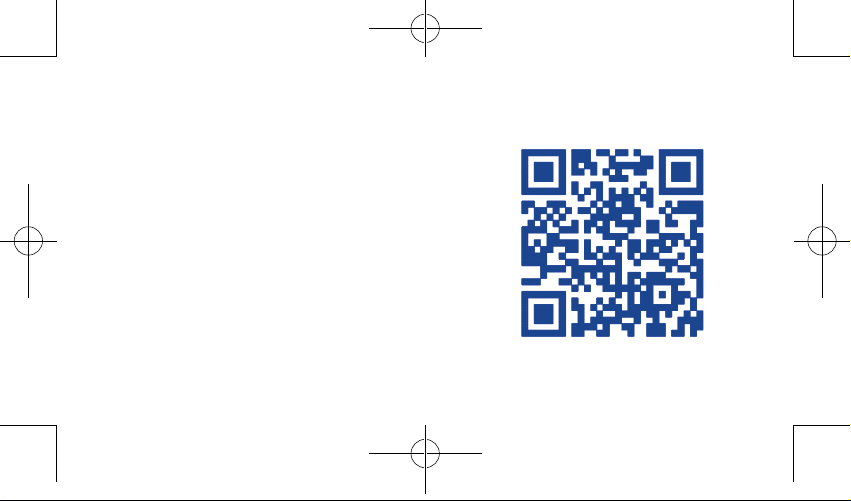
Introduction �����������������������������
Watch
Wear, Feel, Tap and Experience it.
• If you raise your hand with the screen facing towards you while you
are in a standing/sitting position, the screen will light up and the current
time will display.
• Tracks your daily movements and monitors your sleep.
• Control Music player and Camera without taking out your phone.
• Measures your heart rate while exercising or resting.
Onetouch Fit
Onetouch Fit helps you to pair Watch with your phone, review the activity
dashboard, set goals, etc. (Page 18)
Supported phones/systems
Watch is compatible with:
• Android 4.3 and above
• iOS7, iPhone 4s and above
Smartband 2_USA_UM_20150215.indd 2-3 3/13/2015 10:25:25 AM
You can download this APP in any of the following ways:
- Search for "Onetouch Fit" in Google play store. (For Android)
- Search for "Onetouch Fit" in Apple Store. (For IOS)
- Scan the following QR code:
Page 3
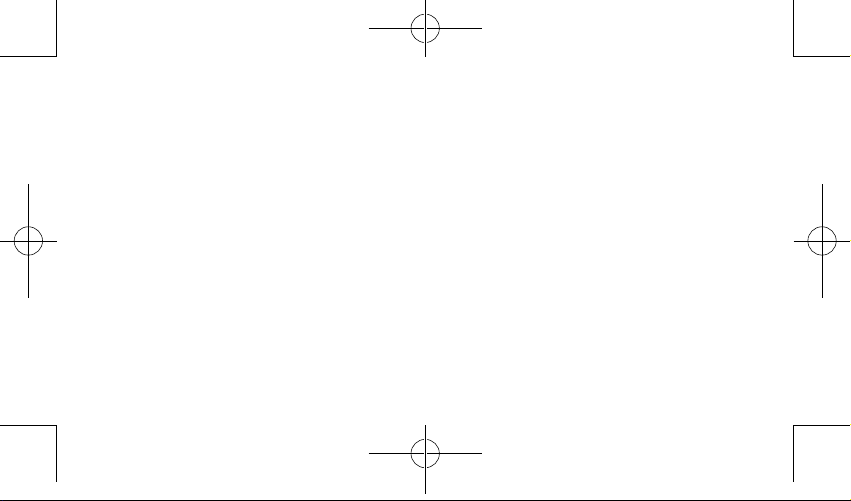
Bluetooth
Watch pairs with phone devices supporting Bluetooth 4.0 LE.
Supported phones
• iPhone4s
• iPhone5
• iPhone5s
• iPhone6
• iPhone6 Plus
• LG G3
• LG Nexus5
• Samsung S5
• Samsung Note3
• SONY Xperia Z3
• HTC one Max
• HTC one M8
• Moto-G
(1) More phones will be supported in the future.
Smartband 2_USA_UM_20150215.indd 4-5 3/13/2015 10:25:25 AM
• Moto X
(1)
:
• HUAWEI P7
• ALCATEL ONETOUCH POP S7
• ALCATEL ONETOUCH HERO2
• ALCATEL ONETOUCH HERO2C
• ALCATEL ONETOUCH Hero8
• ALCATEL ONETOUCH PIXI 8
• ALCATEL ONETOUCH PIXI 7
• ALCATEL ONETOUCH POP D5
• ALCATEL ONETOUCH Pop Astro
Page 4
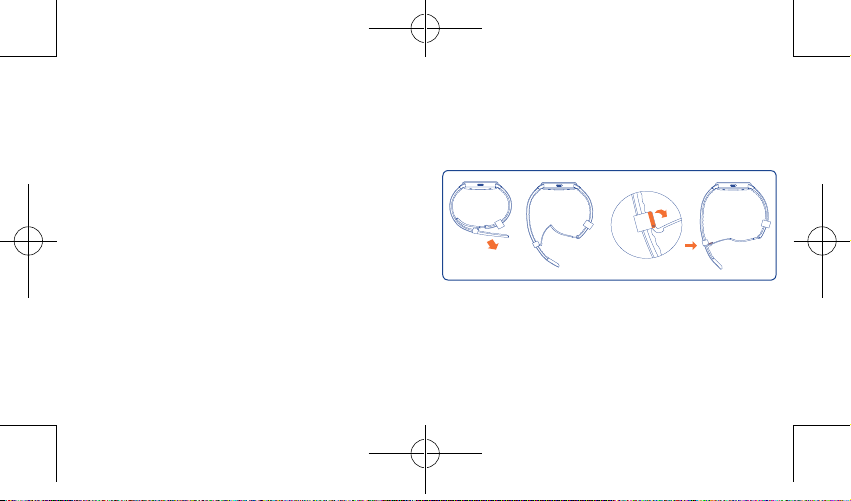
Table of contents
1
1 Your WATCH ����������������������������������������������������������������������������1
2 Pairing ����������������������������������������������������������������������������������������7
3 Screen ��������������������������������������������������������������������������������������10
4 Notifications ����������������������������������������������������������������������������12
5 Applications �����������������������������������������������������������������������������14
6 ONETOUCH FIT��������������������������������������������������������������������18
Safety and use �����������������������������������������������������������������������������������26
General information ������������������������������������������������������������������������43
Warranty �������������������������������������������������������������������������������������������49
Troubleshooting��������������������������������������������������������������������������������58
Smartband 2_USA_UM_20150215.indd 6-7 3/13/2015 10:25:25 AM
Your Watch �����������������������
1�1 Wearing
Open
Take out your watchband from the ring sleeve and open the buckle.
1
Page 5
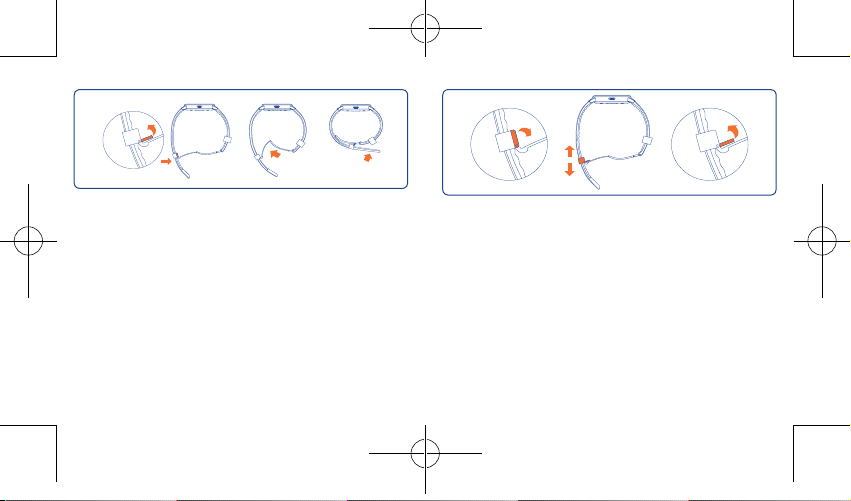
Wear
Watchband adjustment
• Put it around your wrist and cross the watchband through the buckle.
• Adjust the watchband size to fit your wrist.
• Press the buckle until it clicks.
• Cross the watchband through the ring sleeve to fix your Watch.
Smartband 2_USA_UM_20150215.indd 8-9 3/13/2015 10:25:25 AM
Open the buckle and adjust the watchband size to fit your wrist.
2
3
Page 6
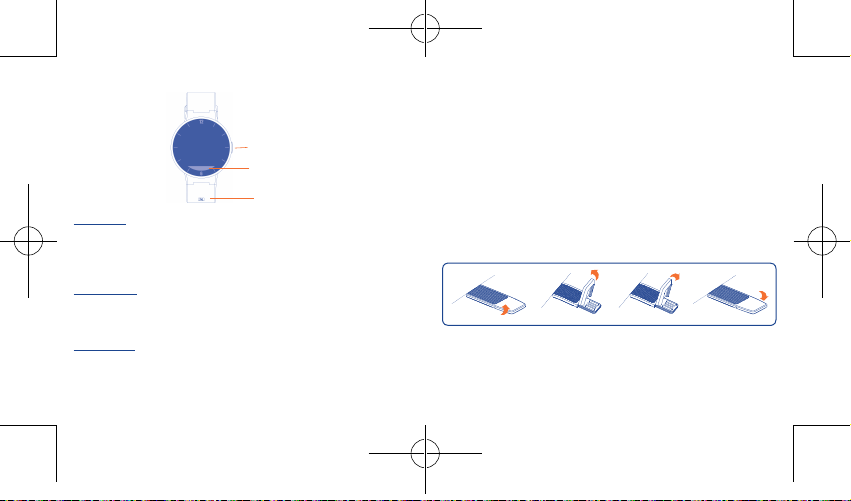
1�2 Keys and sensor
Power key
• Press: Turn on/off screen.
• Press and hold: Power on/off Watch. Press and hold for 10 seconds to
restart Watch.
Back button
• Tap to go back to the previous screen.
• Tap to dismiss notifications.
NFC sensor
Put it close to the NFC antenna part of your phone to quickly pair Watch
with your phone.
Smartband 2_USA_UM_20150215.indd 10-11 3/13/2015 10:25:27 AM
Power key
Back button
NFC
sensor
1�3 Vibration reminding
Your Watch vibrates to remind you of:
• Notifications
• Call, alarm, calendar, event, etc.
• Low battery
• Disconnection with your phone
1�4 USB charging
Open the USB port cover at the end of the watchband. Connect your
Watch with a computer to charge via USB. Make sure that the chip on
Watch is correctly inserted. Otherwise, it won't charge.
The following instructs you to correctly charge Watch.
4
5
Page 7
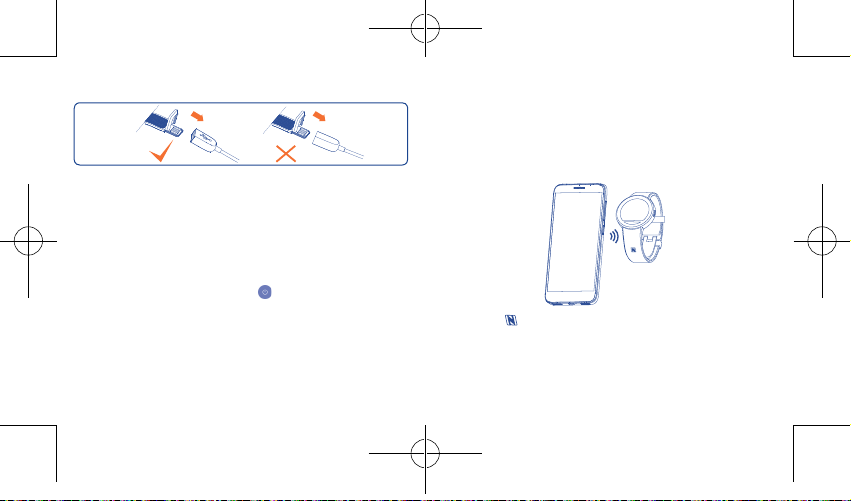
The left picture shows the correct insertion and the right one shows the
2
incorrect charging.
1�5 Power on your Watch
Hold down the Powe r key until Watch powers on. It will take a few
seconds before the screen lights up.
1�6 Power off your Watch
You can power off your Watch in the following two ways:
• Hold down the Powe r key. Swipe icon right or left to power off your
Watch. Touch Back button to cancel power-off operation.
• Keep holding down the Power key for around 8 seconds.
Smartband 2_USA_UM_20150215.indd 12-13 3/13/2015 10:25:28 AM
Pairing �������������������������������
2�1 NFC pairing
If your phone supports NFC and Onetouch Fit is installed, you can quickly
pair your phone with Watch by using NFC.
Find the logo and put it close to the NFC antenna part in your phone.
6
7
Page 8
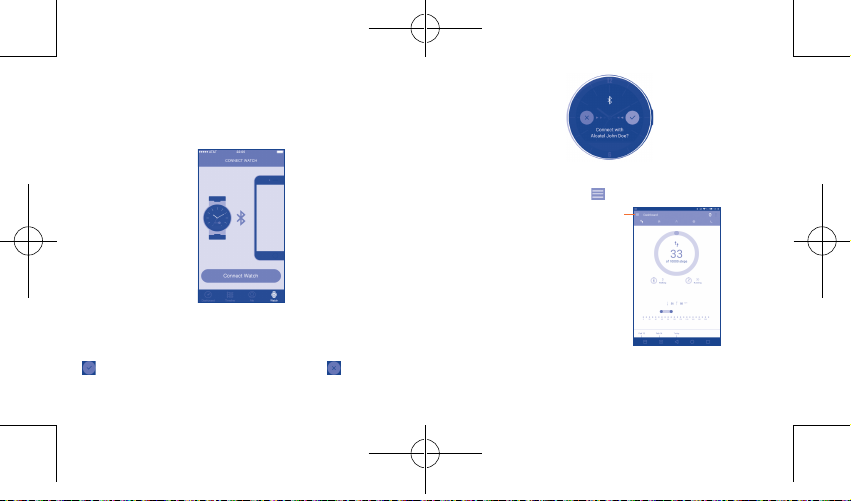
2�2 Bluetooth Pairing
For IOS
• Start Onetouch Fit and touch Watch at the bottom of the screen.
• Touch Connect Watch and turn on Bluetooth on your phone.
For Android
• Start Onetouch Fit. Touch icon .
Touch it to show menu list
• Select your Watch in Available devices list, touch it to connect.
• The first time, you need to confirm pairing on your Watch. Swipe icon
left on your Watch to confirm pairing. Swipe icon right to reject
pairing.
Smartband 2_USA_UM_20150215.indd 14-15 3/13/2015 10:25:29 AM
• Select Watch/Connect Watch.
• Turn on Bluetooth on your phone.
• Select Watch in Available devices list, touch it to connect.
8
9
Page 9
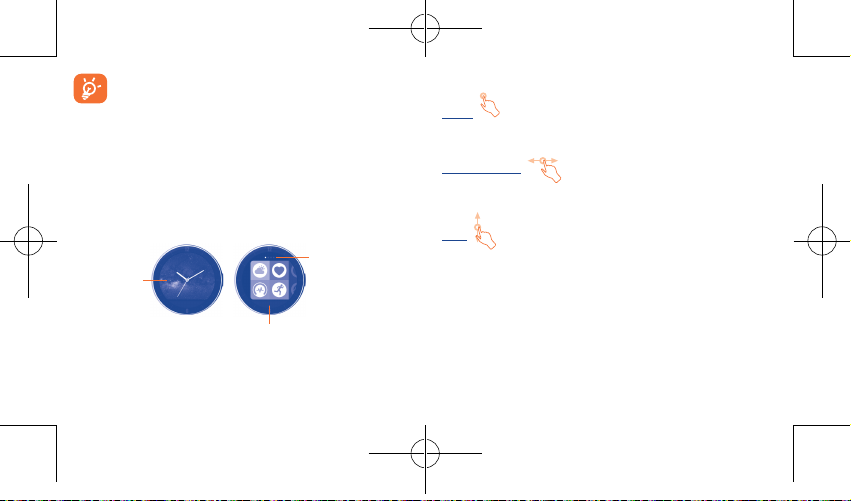
3
Tap on watch
face to access
main menu
Smartband 2_USA_UM_20150215.indd 16-17 3/13/2015 10:25:29 AM
1. Keep your Watch's screen on if your phone cannot detect any
Bluetooth device. Your Watch's Bluetooth will be disabled for
power saving if it has not paired with any device a long time after
its screen is off.
2. Watch can be connected only through the Bluetooth
searching in Onetouch Fit.
Screen �������������������������������
Home screen Main menu screen
screen.
Tap Back button to
access Home screen.
The screen is
provided in an
extended format.
You can swipe left/
right to view the
extended screen.
3�1 Using the touch screen
Touch
To access, select an application or confirm an action, touch it with your
finger.
Swipe left/right
Swipe left/right the applications, images, life modes and etc. at your
convenience.
Slide
Slide up the screen to open notifications.
10
11
Page 10

4
4�1 Icons
Notification/Status icons
Smartband 2_USA_UM_20150215.indd 18-19 3/13/2015 10:25:29 AM
Notifications ���������������������
Phone is disconnected Missed call(s)
Battery is low (in red) Unread message(s)
Battery is full Unread email(s)
Battery is charging (in
blue)
Mute is on Stopwatch is active
Airplane mode is on Workout tracker is active
Sleep tracker is active
4�2 Notifications
When there are notifications, touch and drag up to open the Notification
panel and read the detailed information
Incoming call Informs you when the phone gets an incoming call.
(3)
Message
Calendar
reminder
Alarm When the time of your alarm set in Onetouch Fit
Heart rate
(4)
alert
(1) Make sure Watch is connected with your phone.
(2) Watch will gently vibrate when there is an incoming notification.
(3) Supports SMS and SNS.
(4) TCL Communication Ltd. shall not be liable in the event of inaccuracy of your
12
heart rate or failure to provide the heart rate.
13
(1)
(2)
.
You can reject or mute the incoming call from Watch.
Shows you the content of an incoming message.
Notification can be dismissed from Watch.
Reminds you of upcoming events.
comes, your Watch will vibrate and you can dismiss it.
If your heart rate is outside the normal range, it will
alert you. Notification or alert can be dismissed.
Page 11

5
Applications ����������������������
(1)
Weather
forecasts the weather for the next 12 hours
and for the next 4 days. Current temperature is displayed in
the bottom left of the screen. You can Swipe right to see the
weather forecast for the next day.
Life records all of your activities. You can view detailed data
of different modes such as Steps, Calories, Distance, Sleep, etc.
Heart rate measures your heart rate. Touch the heart-shaped
icon to measure in several seconds. Note that your Watch must
have proper contact with your wrist to ensure data correctness.
To make sure your heart rate test is accurate, Watch should be
tightened firmly on your wrist. Otherwise, the test result can be
abnormal.
Workout tracks your workout activities. You can specify some
periods of your workout by lap and swipe the screen to view
detailed information (such as the steps you made, distance you
moved, and your heart rate) for each lap.
Stopwatch measures the amount of elapsed time
(1)
Music
can help play the previous/next and stop songs on
your phone. You can also adjust sound volume by making circles
on the screen with your finger.
Compass obtains geographic and altitude information. The
altitude information will be more accurate if you are outdoor
or in an open space. Conversely, the altitude may have deviation
if the weather or atmospheric pressure sharply changes, or you
are in a closed space such as an air-conditioned room or a cabin.
(1) The weather information is provided by AccuWeather. For details about the
APP, go to www.accuweather.com.
Smartband 2_USA_UM_20150215.indd 20-21 3/13/2015 10:25:29 AM
(1) Make sure Watch is connected with your phone.
14
15
Page 12

(1) Make sure Watch is connected with your phone.
(2) Make sure your phone is unlocked.
Smartband 2_USA_UM_20150215.indd 22-23 3/13/2015 10:25:29 AM
(1)(2)
Camera
picture. Touch the icon on your Watch to turn on Camera and
touch to take a picture. Images will be saved in the Gallery
of your phone.
Watch face personalises your watch face. You can swipe left/
right to select a watch face type.
Search phone helps you to find your phone. Touch it and
then your phone sounds or vibrtes if Watch is connected to
your phone.
Mute enables/disables vibration mode of your Watch. When
Mute is on, notifications can still be received but you won't be
reminded by vibration.
controls the Camera in your phone to take a
Airplane mode disconnects Watch from your phone. You can
touch this icon to turn airplane mode on/off.
Brightness personalises brightness of your Watch. You can
touch this icon to adjust brightness.
Theme personalises theme of your Watch. You can touch this
icon to select a theme.
16
17
Page 13

6
Onetouch Fit helps you to pair Watch with your phone, review the activity
dashboard, set goals, etc.
You need to log in and fill your information the first time. You can set
your account by:
• Creating an account on Onetouch Fit login page directly.
• Using other social APP accounts (such as Google accounts) to log in.
Your account can be used on ALCATEL ONETOUCH Fitness website
http://watch.alcatelonetouch.com.
Smartband 2_USA_UM_20150215.indd 24-25 3/13/2015 10:25:30 AM
Onetouch Fit ���������������
6�1 Home/Dashboard
Shows your general activity.
For IOS
Touch a category to view
detailed information
Touch to set goals
Swipe right to
view the activity
of previous days
Touch to show steps you made
Touch to show calories you burned
Touch to show distance you moved
Touch to show minutes you moved
Touch to show hours you slept
18
19
Touch to share
your achievements
Shows the maximum
and minimum heart
rate you measured
Page 14

For Android
Touch to show menu list
Touch a category to view
Swipe right to view the
activity of previous days
Smartband 2_USA_UM_20150215.indd 26-27 3/13/2015 10:25:30 AM
detailed information
Touch to share your
achievements and
set goals
6�2 Timeline
Shows detailed information about a period of activity.
Touch to view detailed
information of this
period of activity
20
21
Page 15

6�3 Me
Profile Touch to update your photo or personal information
Account Shows your account information and helps you change
My goals Touch to set your goals for each category.
Synchronization You can choose whether your data is automatically
Rate Onetouch
Fit
Help Touch to view more information about your Watch,
Smartband 2_USA_UM_20150215.indd 28-29 3/13/2015 10:25:30 AM
such as name, gender, height, weight, and age.
your password.
synchronized to cloud, or only when Wi-Fi is
connected.
Touch to rate this APP.
Onetouch Fit, and supported phones.
22
6�4 Setting goals
Touch Me\My goals� all the categories are listed.
Select one to set your goal, and then touch Save .
23
Page 16

6�5 Watch
Alarm Touch to set alarms that will make Watch vibrate.
Wallpaper Touch Wallpaper\Change wallpaper to customize
Notifications Select some APPs so that notifications from these APPs
6�6 Upgrade
Watch software upgrade
If a new software version is available, a message is prompted when you
start Onetouch Fit for the first time every day. You can also touch Watch\
Settings to check for an update.
Onetouch Fit upgrade
If a new software version is available, a message is prompted when you
start Onetouch Fit for the first time every day. You can also touch Me\
Onetouch Fit Version to check for an update.
Smartband 2_USA_UM_20150215.indd 30-31 3/13/2015 10:25:30 AM
your Watch face background with predefined
wallpapers, solid colours, or your own images stored
in phone.
will be displayed on your Watch.
24
25
Page 17

6�7 Settings
Calendar
events
Anti-loss alert If this function is enabled and you are far from phone,
Screen
timeout
Language Touch to select the language in your Watch.
Help Touch to view more information about your Watch,
Firmware Displays the Watch's software version.
Factory reset Touch to reset all settings. All your data will be deleted.
Disconnect
current Watch
Smartband 2_USA_UM_20150215.indd 32-33 3/13/2015 10:25:30 AM
Select to make Watch remind you of calendar events.
your Watch will vibrate.
Touch to select the duration after which your Watch's
screen will turn off automatically.
Onetouch Fit, and supported phones.
Touch to disconnect the current Watch to allow your
phone to connect to a new watch.
Safety and use
We recommend that you read this chapter carefully before using your
device. The manufacturer disclaims any liability for damage, which may result
as a consequence of improper use or use contrary to the instructions
contained herein.
•TRAFFIC SAFETY:
Given that studies show that using a device while driving a vehicle
constitutes a real risk, even when the hands-free kit is used (car kit,
headset...), drivers are requested to refrain from using their device when
the vehicle is not parked.
When driving, do not use your device and headphone to listen to music.
Using a headphone can be dangerous and forbidden in some areas.
When switched on, your device emits electromagnetic waves that can
interfere with the vehicle’s electronic systems such as ABS anti-lock brakes
or airbags. To ensure that there is no problem:
- do not place your device on top of the dashboard or within an airbag
deployment area,
- check with your car dealer or the car manufacturer to make sure that the
dashboard is adequately shielded from RF energy.
26
27
Page 18

•CONDITIONS OF USE:
You are advised to switch off the device from time to time to optimise
its performance.
Switch the device off before boarding an aircraft.
Switch the device off when you are in health care facilities, except in
designated areas. As with many other types of equipment now in regular
use, mobile devices can interfere with other electrical or electronic devices,
or equipment using radio frequency.
Switch the device off when you are near gas or flammable liquids. Strictly
obey all signs and instructions posted in a fuel depot, petrol station, or
chemical plant, or in any potentially explosive atmosphere.
When the device is switched on, it should be kept at least 15 cm from any
medical device such as a pacemaker, a hearing aid or insulin pump, etc. In
particular when using the device, you should hold it against the ear on the
opposite side to the device, if any.
Do not let children use the device and/or play with the device and
accessories without supervision.
Please note that your device is a unibody device, the battery is not
removable. Do not attempt to disassemble your device. If you disassemble
your device the warranty will not apply. Also disassembling the device may
damage the battery, and may cause leakage of substances that could create
an allergic reaction.
Always handle your device with care and keep it in a clean and dust-free place.
Smartband 2_USA_UM_20150215.indd 34-35 3/13/2015 10:25:30 AM
Do not allow your device to be exposed to adverse weather or
environmental conditions (moisture, humidity, rain, infiltration of liquids,
dust, sea air, etc). The manufacturer’s recommended operating temperature
range is -10°C to +55°C.
At over 55°C the legibility of the device’s display may be impaired, though
this is temporary and not serious.
Do not open, dismantle or attempt to repair your device yourself.
Do not drop, throw or bend your device.
Do not use the device if the glass made screen, is damaged, cracked or
broken to avoid any injury.
Do not paint it.
Use only batteries, battery chargers, and accessories which are
recommended by TCL Communication Ltd. and its affiliates and are
compatible with your device model. TCL Communication Ltd. and its
affiliates disclaim any liability for damage caused by the use of other
chargers or batteries.
Pay attention to any warnings.
Do not attempt to open or disassemble Watch. Under inappropriate
operation, the product and battery can be damaged and be hazardous to
the human body and the environment.
Do not clean Watch with corrosive cleaning products.
Do not place Watch in dishwashers, washing machines or dryers.
29
3528
Page 19

Do not place Watch on or in heating devices, such as microwave ovens,
stoves, or radiators.
Do not expose Watch to extreme temperatures. The recommended
temperature ranges from -20°C to 60°C.
Do not place Watch close to fire.
Do not dispose of Watch in a fire. This may cause the device to explode.
Your Watch is an IP67 device. Therefore, You don't have to take off Watch
when you wash your hands or face, but remember to dry your Watch if
any water gets on it while it is raining, you are cleaning etc. You are not
recommended to swim or take showers with your Watch.
Prevent the USB connector from contacting water to avoid rust.
Do not crush, drop, or puncture your Watch.
Do not store NFC tag with magnetic devices to keep good performance.
Never allow children to play with Watch. Small components may present a
choking hazard to children.
You are not recommended to wear WATCH on the frequently-used hand.
Some people may suffer epileptic seizures or blackouts when exposed to
flashing lights, or when playing video games. These seizures or blackouts
may occur even if a person never had a previous seizure or blackout. If you
have experienced seizures or blackouts, or if you have a family history of
such occurrences, please consult your doctor before playing video games on
your device or enabling a flashing-lights feature on your device.
Parents should monitor their children’s use of video games or other
features that incorporate flashing lights on the devices. All persons should
discontinue use and consult a doctor if any of the following symptoms
occur: convulsion, eye or muscle twitching, loss of awareness, involuntary
movements, or disorientation. To limit the likelihood of such symptoms,
please take the following safety precautions:
- Do not play or use a flashing-lights feature if you are tired or need sleep.
- Take a minimum of a 15-minute break hourly.
- Play in a room in which all lights are on.
- Play at the farthest distance possible from the screen.
- If your hands, wrists, or arms become tired or sore while playing, stop and
rest for several hours before playing again.
- If you continue to have sore hands, wrists, or arms during or after playing,
stop the game and see a doctor.
36 3730
Smartband 2_USA_UM_20150215.indd 36-37 3/13/2015 10:25:30 AM
31
Page 20

When you play games on your device, you may experience occasional
discomfort in your hands, arms, shoulders, neck, or other parts of your
body. Follow the instructions to avoid problems such as tendinitis, carpal
tunnel syndrome, or other musculoskeletal disorders.
•ALLERGENS:
TCL Communication Ltd. avoids using known allergens in our products.
From time to time, trace amounts of an allergen may be added during
manufacture of a device or device component that could cause discomfort
for some individuals. This approach is common for many types of products.
We recommend that you monitor any products that may be in prolonged
contact with your skin, and remove them if you experience skin irritation.
•HEART RATE ALERT
TCL Communication Ltd. shall not be liable in the event of inaccuracy of
your heart rate or failure to provide the heart rate.
Smartband 2_USA_UM_20150215.indd 38-39 3/13/2015 10:25:31 AM
•EXERCISE
Pedometer, Sleep, Workout, and Heart Rate are intended for leisure, wellbeing and fitness purposes only and are not intended for medical use.
Before using these applications, read the instructions carefully. Consult
a medical professional if you experience any health problems or need
medical assistance.
Heart rate monitor
The heart rate figures may not be accurate depending on measurement
conditions and surroundings.
• Take heart rate measurements when you are seated and relaxed.
• If heart rate measurements are taken at low temperatures, the result
may be inaccurate.
• Do not move your body while taking heart rate measurements. Doing so
may cause your heart rate to be recorded inaccurately.
• Users with thin wrists may receive inaccurate heart rate measurements.
• Inaccurate measurements occur when the device is loose and the light
used to provide the measurement is reflected unevenly.
• If the measurement is very different from the expected heart rate, rest
for 30 minutes and then measure it again.
32
33
Page 21

• Measurements are calculated using average values and should be repeated
at least five times.
• During winter or in cold weather, keep yourself warm when measuring
your heart rate.
• Smoking or consuming alcohol before taking measurements may cause
your heart rate to be different from your normal heart rate.
• Do not talk, yawn, or breathe deeply while taking heart rate measurements.
Doing so may cause your heart rate to be recorded inaccurately.
• If your heart rate is extremely high or low, measurements may be
inaccurate.
• Heart rate measurements taken for infants and toddlers may be
inaccurate.
• Do not look directly at the heart rate sensor’s lights. Doing so may
impair your vision.
If heart rate measurement is not working properly, adjust the position of
Watch on your wrist. For example, move Watch right, left, up, or down on
your wrist to adjust the position of the heart measurement sensor. Or, wear
Watch with the heart rate sensor firmly against the inside of your wrist.
• If the heart rate sensor is dirty, wipe the sensor and try again.
Smartband 2_USA_UM_20150215.indd 40-41 3/13/2015 10:25:31 AM
Before You Start Exercising
This app can be used to monitor your . While moderate physical activity,
such as brisk walking, is safe for most people, health experts suggest that
you talk with your doctor before you start an exercise program, particularly
if you have any of the following conditions:
• Heart disease;
• Asthma or lung disease;
• Diabetes, or liver or kidney disease;
• Arthritis.
You should also check with your doctor if you have symptoms suggestive of
heart, lung, or other serious disease, such as:
• Pain or discomfort in your chest, neck, jaw, or arms during physical
activity;
• Dizziness or loss of consciousness;
• Shortness of breath with mild exertion or at rest, or when lying down
or going to bed;
• Ankle swelling, especially at night;
• A heart murmur or a rapid or pronounced heartbeat;
34
35
Page 22

• Muscle pain when walking upstairs or up a hill that goes away when
you rest.
Finally, it is recommended that you see your doctor before engaging in
vigorous exercise if two or more of the following apply:
• You are a man older than age 45 or a woman older than age 55;
• You have a family history of heart disease before age 55;
• You smoke or quit smoking in the past six months;
• You have not d for three months or more;
• You are overweight or obese;
• You have high blood pressure or high cholesterol.
• You have impaired glucose tolerance, also called pre-diabetes.
When in Doubt - Check it Out
If you are unsure of your health status, have several health problems, or
are pregnant, you should speak with your doctor before starting a new
program. Working with your doctor ahead of time is a good way to plan
an program that is right and safe for you. Consider it the first step on your
path to physical fitness.
Smartband 2_USA_UM_20150215.indd 42-43 3/13/2015 10:25:31 AM
•PRIVACY:
Please note that you must respect the laws and regulations in force in
your jurisdiction or other jurisdiction(s) where you will use your device
regarding taking photographs and recording sounds with your device.
Pursuant to such laws and regulations, it may be strictly forbidden to
take photographs and/or to record the voices of other people or any of
their personal attributes, and duplicate or distribute them, as this may be
considered to be an invasion of privacy. It is the user's sole responsibility to
ensure that prior authorisation be obtained, if necessary, in order to record
private or confidential conversations or take a photograph of another
person; the manufacturer, the seller or vendor of your device (including
the operator) disclaim any liability which may result from the improper
use of the device.
36
37
Page 23

•DATA PRIVACY
Please note by using Watch some of your personal data may be shared
with the main device (smartphone). It is under your own responsibility to
protect your own personal data, not to share with it with any unauthorized
devices or third party devices connected to yours. For products with
Wi-Fi features, only connect to trusted Wi-Fi networks. Also when using
your product as a hotspot (where available), use network security. These
precautions will help prevent unauthorized access to your device. Your
product can store personal information in various locations including a SIM
card, memory card, and built-in memory. Be sure to remove or clear all
personal information before you recycle, return, or give away your product.
Choose your apps and updates carefully, and install from trusted sources
only. Some apps can impact your product’s performance and/or have access
to private information including account details, call data, location details
and network resources.
Note that any data shared with TCL Communication Ltd. is stored in
accordance with applicable data protection legislation. For these purposes
TCL Communication Ltd. implements and maintains appropriate technical
and organizational measures to protect all personal data, for example
against unauthorized or unlawful processing and accidental loss or
destruction of or damage to such personal data whereby the measures shall
provide a level of security that is appropriate having regard to
(i) the technical possibilities available,
Smartband 2_USA_UM_20150215.indd 44-45 3/13/2015 10:25:31 AM
(ii) the costs for implementing the measures,
(iii) the risks involved with the processing of the personal data, and
(iv) the sensitivity of the personal data processed.
You can access, review and edit your personal information at any time by
logging into your user account, visiting your user profile or by contacting
us directly. Should you require us to edit or delete your personal data, we
may ask you to provide us with evidence of your identity before we can
act on your request.
•BATTERY:
Please note your device is a unibody device, the battery is not removable.
Observe the following precautions:
- Do not attempt to open the back cover,
- Do not attempt to eject, replace and open battery,
- Do not punctuate the back cover of your device,
- Do not burn or dispose of your device in household rubbish or store it
at temperature above 60°C.
Device and battery as a unibody device must be disposed of in accordance
with locally applicable environmental regulations.
This symbol on your device, the battery and the accessories
means that these products must be taken to collection points at
the end of their life:
- Municipal waste disposal centres with specific bins for these
39
items of equipment
38
Page 24

- Collection bins at points of sale.
They will then be recycled, preventing substances being disposed of in the
environment, so that their components can be reused.
In European Union countries:
These collection points are accessible free of charge.
All products with this sign must be brought to these collection points.
In non European Union jurisdictions:
Items of equipment with this symbol are not to be thrown into ordinary
bins if your jurisdiction or your region has suitable recycling and collection
facilities; instead they are to be taken to collection points for them to be
recycled.
CAUTION: RISK OF EXPLOSION IF BATTERY IS REPLACED BY AN
INCORRECT TYPE. DISPOSE OF USED BATTERIES ACCORDING TO
THE INSTRUCTIONS.
•CHARGERS
Home A.C./ Travel chargers will operate within the temperature range of:
0°C (32°F) to 40°C (104°F).
The chargers designed for your device meet with the standard for safety
of information technology equipment and office equipment use. Due to
different applicable electrical specifications, a charger you purchased in one
jurisdiction may not work in another jurisdiction. They should be used for
this purpose only.
FCC ID: 2ACCJA001
IC ID: 9238A-0038
Smartband 2_USA_UM_20150215.indd 46-47 3/13/2015 10:25:31 AM
General information
• Website: www.alcatelonetouch.com
• Facebook: http://www.facebook.com/alcatelonetouchusa
• Twitter: http://www.twitter.com/alcatel1touch
• Hot Line Number: In the United States, call 877-702-3444 for technical
support.
• Electronic labeling (E-label) path: Touch settings / Regulatory &
safety or input ¡°*#07#¡±, you can find more information about
labeling(1).
On our Internet site, you will find our FAQ (Frequently Asked Questions)
section. You can also contact us by e-mail to ask any questions you may
have.
An electronic version of this user guide is available in English and other
languages according to availability on our server: www.alcatelonetouch.com
(1) It depends on countries.
40
41
Page 25

This equipment is in compliance with the essential requirements and
ALL OTHER DIRECT, INDIRECT, SPECIAL, INCIDENTAL, EXEMPLARY, OR
Communication Ltd. TOTAL LIABILITY TO YOU FOR ALL LOSSES, DAMAGES,
CONTRACT, TORT, OR OTHERWISE, ARISING OUT OF YOUR USE OF THE
other relevant provisions of Directive 1999/5/EC. The entire copy of the
Declaration of Conformity for your telephone can be obtained through our
website: www.alcatelonetouch.com.
• LICENCES
Smartband 2_USA_UM_20150215.indd 48-49 3/13/2015 10:25:31 AM
The Bluetooth word mark and logos are owned by the Bluetooth
SIG, Inc. and any use of such marks by TCL Communication Ltd.
and its affiliates is under license. Other trademarks and trade
names are those of their respective owners.
Disclaimer
TCL Communication Ltd. WILL NOT BE LIABLE FOR ANY DAMAGES OF ANY
KIND ARISING OUT OF OR RELATING TO THE USE OR THE INABILITY TO
USE THE SOFTWARE OR ANY THIRD PARTY APPLICATION, ITS CONTENT
OR FUNCTIONALITY, INCLUDING BUT NOT LIMITED TO DAMAGES
CAUSED BY OR RELATED TO ERRORS, OMISSIONS, INTERRUPTIONS,
DEFECTS,DELAY IN OPERATION OR TRANSMISSION, COMPUTER VIRUS,
FAILURE TO CONNECT, NETWORK CHARGES, IN-APP PURCHASES, AND
CONSEQUENTIAL DAMAGES EVEN IF TCL Communication Ltd. HAS BEEN
ADVISED OF THE POSSIBILITY OF SUCH DAMAGES. SOME JURISDICTIONS
DO NOT ALLOW THE EXCLUSION OR LIMITATION OF INCIDENTAL OR
CONSEQUENTIAL DAMAGES, SO THE ABOVE EXCLUSIONS OR LIMITATIONS
MAY NOT APPLY TO YOU. NOTWITHSTANDING THE FOREGOING, TCL
CAUSES OF ACTION, INCLUDING BUT NOT LIMITED TO THOSE BASED ON
SOFTWARE OR THIRD PARTY APPLICATIONS ON THIS MOBILE DEVICE, OR
ANY OTHER PROVISION OF THIS EULA, SHALL NOT EXCEED THE AMOUNT
PURCHASER PAID SPECIFICALLY FOR THE WAVE OR ANY SUCH THIRD
PARTY APPLICATION THAT WAS INCLUDED WITH THIS MOBILE DEVICE. THE
FOREGOING LIMITATIONS, EXCLUSIONS, AND DISCLAIMERS SHALL APPLY
TO THE MAXIMUM EXTENT PERMITTED BY APPLICABLE LAW, EVEN IF ANY
REMEDY FAILS ITS ESSENTIAL PURPOSE.
42
43
Page 26

There may be certain differences between the user manual description
and the phone's operation, depending on the software release of your
device or specific operator services.
Childcare
These products are not toys and may be hazardous to small children.
Parents shall be responsible and monitor their children’s use of video games
or other features that incorporate flashing lights on the phones.
Recycling
Please don’t dispose of products or electrical accessories (such as chargers,
headsets, or batteries) with your household waste. Warning: Never dispose
of batteries, either separately or within a mobile device, in a fire because
they may explode. These items should be disposed of in accordance with
the national collection and recycling schemes operated by your local or
regional authority. Or, you may return unwanted ALCATEL ONETOUCH
products and electrical accessories to any ALCATEL ONETOUCH
Approved Service Center in your region. Packaging and product guides
should only be disposed of in accordance with national collection and
recycling requirements. Please contact your regional authorities for more
details.
Smartband 2_USA_UM_20150215.indd 50-51 3/13/2015 10:25:31 AM
12 MONTH LIMITED
WARRANTY
TCL Communications Ltd warrants to the original retail purchaser of this
wireless device that should this product or part thereof during normal
consumer usage and condition be proven to be defective in material or
workmanship that results in product failure within the first twelve (12)
months from the date of purchase as shown on your original sales receipt
from an authorized sales agent. Such defect(s) will be repaired or replaced
(with new or rebuilt parts) at the company’s option without charge for
parts or labor directly related to the defect(s). Batteries, power adapters,
and other accessories sold as in box items are also warranted against
44
45
Page 27

defects and workmanship that results in product failure within the first
twelve (12) month period from the date of purchase. This warranty extends
to products purchased and sold within the United States.
The limited warranty for your wireless device will be voided if any of the
following conditions occur:
• Non-compliance with the instructions for use or installation, or with
technical and safety standards applicable in the geographical area where
your phone is used;
• Connection to any equipment not supplied or not recommended by
TCT Mobile Inc.;
• Modification or repair performed by individuals not authorized by TCT
Mobile Inc. or its affiliates;
• Changes to the device operating system by the user or third party
applications;
• Acts of god such as inclement weather, lightning, power surges, fire,
humidity, infiltration of liquids or foods, chemical products, download of
files, crash, high voltage, corrosion, oxidation;
• Removal or altering of the wireless device’s event labels or serial
numbers (IMEI);
Smartband 2_USA_UM_20150215.indd 52-53 3/13/2015 10:25:32 AM
• Damage from exposure to water or other liquids, moisture, humidity,
excessive temperatures or extreme environmental conditions, sand,
excess dust and any condition outside the operating guidelines;
• Rooted devices;
• Damage as result of physical abuse regardless of cause.
There are no express warranties, whether written, oral or implied, other
than this printed limited warranty or the mandatory warranty provided by
your jurisdiction. In no event shall TCL Communications Ltd. or any of its
affiliates be liable for incidental or consequential damages of any nature
whatsoever, including but not limited to commercial loss, to the full extent
those damages can be disclaimed by law. Some states do not allow the
exclusion or limitation of incidental or consequential damages, or limitation
of the duration of implied warranties, so the preceding limitations or
exclusions may not apply to you.
How to obtain Support: Contact the customer care center by calling (855368-0829) or going to (http://www.alcatelonetouch. us). We have placed
many self-help tools that may help you to isolate the problem and eliminate
the need to send your wireless device in for service. In the case that your
wireless device is no longer covered by this limited warranty due to time or
condition, you may utilize our out of warranty repair options.
46
47
Page 28

How to obtain Hardware Service within the terms of this warranty: Create
a user profile (alcatel.finetw.com) and then create an RMA for the defective
device. Ship the device with a copy of the original proof of purchase (e.g.
original copy of the dated bill of sale, invoice) with the owner's return
address (No PO Boxes accepted), wireless carrier’s name, alternate daytime
phone number, and email address with a complete problem description.
Only ship the device. Do not ship the SIM card, memory cards, or any
other accessories such as the power adapter. You must properly package
and ship the wireless device to the repair center. TCL Communications Ltd
is not responsible for devices that do not arrive at the service center or
are damaged in transit. Insurance is recommended with proof of delivery.
Upon receipt, the service center will verify the warranty conditions, repair,
and return your device to the address provided in the RMA.
Smartband 2_USA_UM_20150215.indd 54-55 3/13/2015 10:25:32 AM
Troubleshooting
Please refer to the instructions below before contacting our aftersales
service:
Your Watch cannot be detected.
• Press the Powe r key to light up the screen. Your Watch can be detected
for only 3 minutes after the screen is off.
• Turn on Bluetooth if it is disabled.
• Enable the Bluetooth service to search for devices.
Your Watch fails to pair with your phone or the pairing is slow�
• Press the Powe r key to light up the screen. Your Watch can be detected
for only 3 minutes after the screen is off.
• Make sure the communication between your Watch and phone is
normal.
Your Watch often disconnects from your phone�
• The background Onetouch Fit Service is killed. Restart the APP.
• Make sure the communication between your Watch and phone is
normal.
48
49
Page 29

When there are other devices connected to your phone:
• It is normal if the rate of transferring files using Bluetooth decreases.
• It is normal if the Wi-Fi speed slows down. Note that the Wi-Fi speed
will be severely affected for some phones with defects.
How many BT 4�0 Low Energy (BLE) devices can be connected
to the phone at most?
5 BLE devices can be connected to the phone at the same time.
After Onetouch Fit is installed and Watch is connected to your
phone, the battery consumption speed of your phone increases�
This is normal and the consumption includes:
• Connection keeping between your Watch and phone
• File transfer between your Watch and phone
• Disconnection, device scanning, and re-connection
Your Watch fails to be charged�
• Make sure the USB connector of your Watch is correctly inserted into
the computer. (The chip on the USB connector must contact that of
the computer.)
• Make sure your Watch is tightly inserted into the USB port.
Vibration does not work�
• Charge and confirm that the battery works.
• Make sure the connection between your Watch and phone is not
interrupted.
Smartband 2_USA_UM_20150215.indd 56-57 3/13/2015 10:25:32 AM
Watch vibrates unexpectedly�
• Check whether you have a notification.
• Make sure your Watch is not far away from your phone.
Your Watch does not respond�
Press and hold the Powe r key for 10 seconds to restart Watch. This is
only for emergency.
Factory reset
If the instructions above fail to solve the problem, try to reset your Watch.
In Onetouch Fit, touch , then touch Watch\Settings\Factory reset to
reset your Watch.
50
Page 30

58
Smartband 2_USA_UM_20150215.indd 58 3/13/2015 10:25:32 AM
ALCATEL is a trademark of ALCATEL-Lucent
and is used under license by
TCL Communication Ltd.
© Copyright 2015 TCL Communication Ltd.
All rights reserved
TCL Communication Ltd. reserves
the right to alter material
or technical specification
without prior notice.
