Page 1
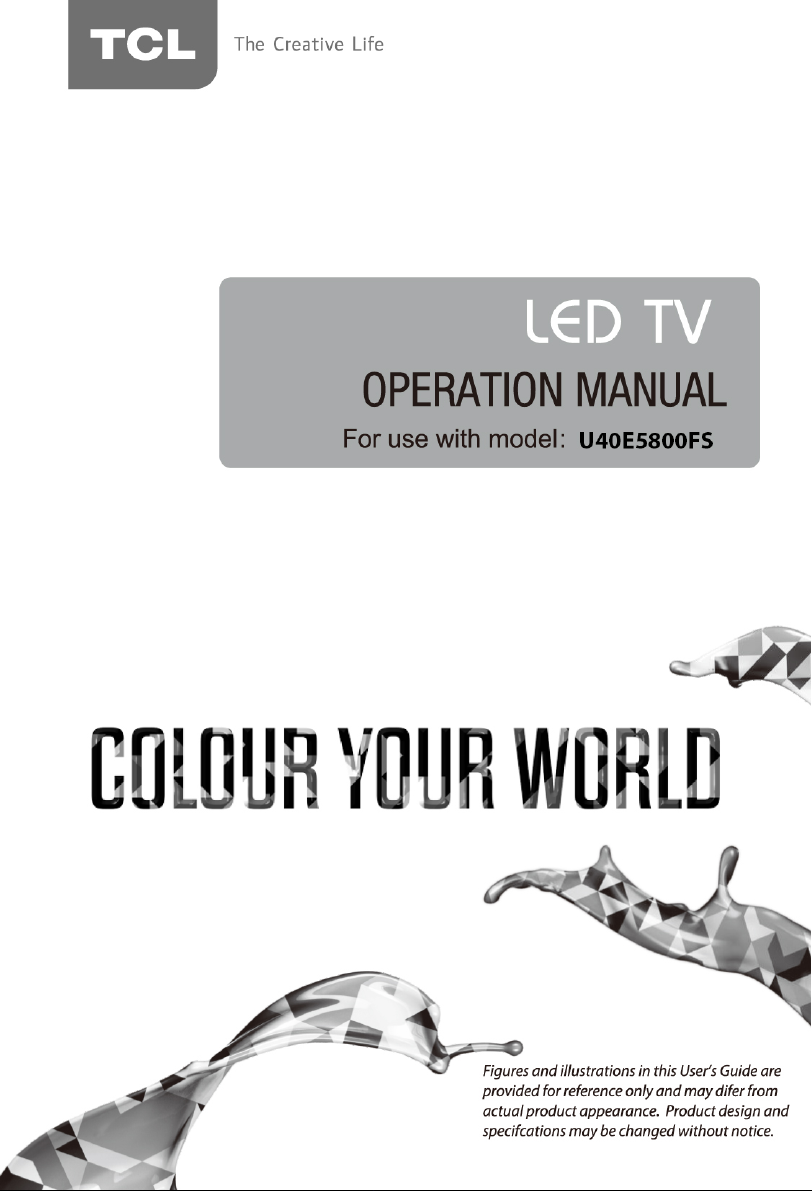
Page 2
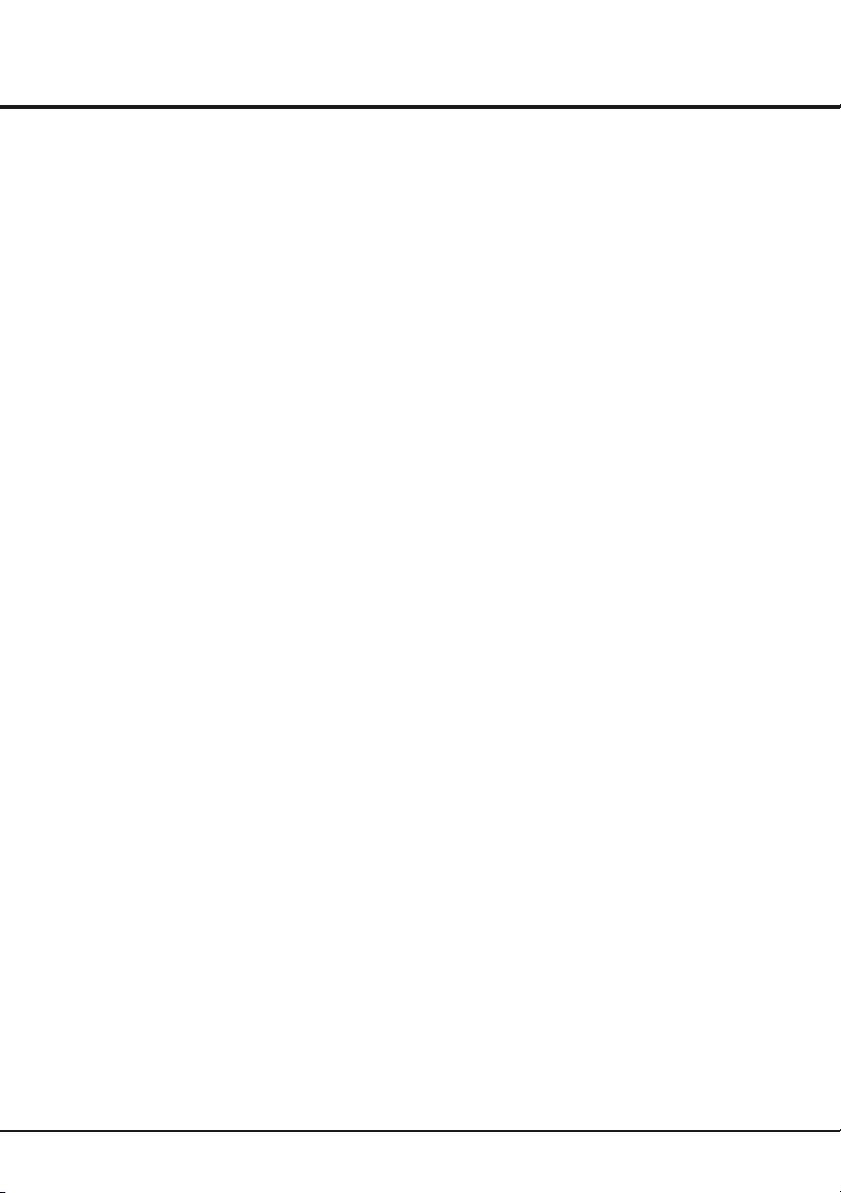
Table of Contents
Chapter 1: Introduction
Precautions ................................................................................................................................................................
Product ...................................................................................................................................................................
Power and Plug ......................................................................................................................................................
Power Cord and Signal Cable ...............................................................................................................................
Use Environment ....................................................................................................................................................
Cleaning .................................................................................................................................................................
Hanging the TV Set on the Wall .............................................................................................................................
.............................................................................................................................................Important Information
Chapter 2: Connections and Setup
Buttons on the TV ...................................................................................................................... .................................
Sockets .............................................................................................................................................. .........................
Remote Control Functions ........................................................................................................... ...............................
Switching on ................................................................................................................................... ............................
Switching off .................................................................................................................................... ...........................
Initial Set-up ..................................................................................................................................... ...........................
Chapter 3: Menu Operation
Menu display ......................................................................................................................................................... ....
Using Menu System ............................................................................................................................................ ......
Picture Menu........... ............................................................................................................................................. ......
Sound Menu....................... .................................................................................................................................. .....
PAP Function........ ................................................................................................................................................ .....
Installation ............................................................................................................................................................ .....
Lock Menu ...... ..................................................................................................................................................... ......
Timer Menu ......... .............................................................................................................................................. .........
Option Menu .......... .............................................................................................................................................. .....
Customising the input settings ........................................................................................................................ ..........
Diagnostics on digital TV channels .................................................................................................................. ..........
Time shift ................ ........................................................................................................................................... ........
Reset shop ............. .............................................................................................................................................. .....
Chapter 4: Advanced Functions
Network Connection ...................................................................................................................................................
DLNA ........................ ................................................................................................................................................
Energy saving.............................................................................................................................................................
Setting up your favourite channels ...... ............. ......................................................................................................
V ...............................................................................................................................iewing TV using the 3D fucntion
T-Link .........................................................................................................................................................................
Smart TV ...................................................................................................................................................................
YouTube ................ ....................................................................................................................................................
Skype .........................................................................................................................................................................
MHEG function ................ ..........................................................................................................................................
Viewing photos, playing music and watching videos from a USB storage device ....................................
PVR .............................................................................................................................................................................
Schedule list .................................... .........................................................................................................................
Using electronic programme guide .............................................................................................................................
Chapter 5: Other Information
Troubleshooting ...........................................................................................................................................................
3
3
3
3
3
3
3
3
4
4
6
7
7
7
8
9
9
9
9
10
10
11
11
12
12
12
12
13
13
14
14
14
15
15
15
15
15
15
16
17
17
18
2
Page 3
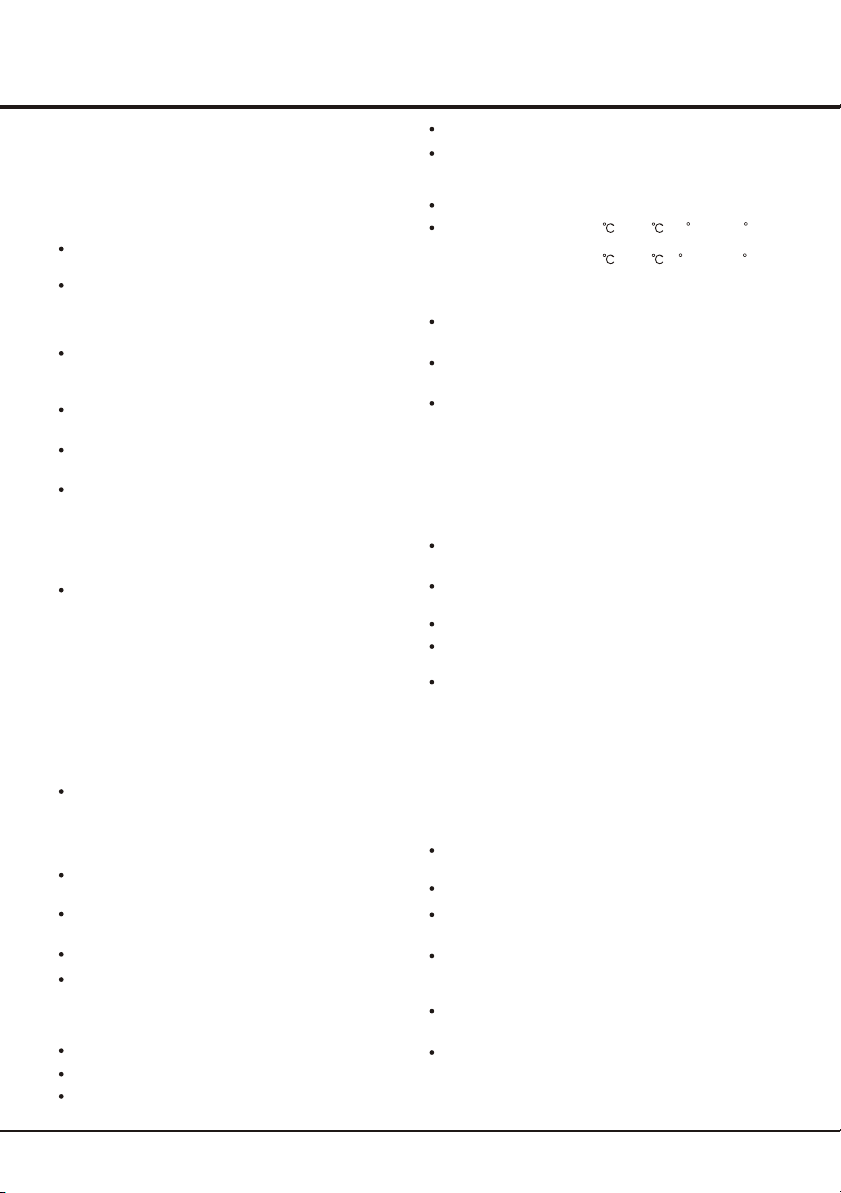
Chapter 1
Precautions
Read all of the instructions before operating the set.
Keep these instructions well for future use.
Product
Do not block or cover the ventilation openings on the
back cover.
Do not push objects of any kind into this unit through
the cabinet slots as they could touch current carrying
parts or short-circuit parts, resulting in fire, electric
shock, or damage to the unit.
Do not attempt to open the cabinet
damage
. There are no parts inside you can service by
yourself. Refer all servicing to qualified personnel.
Do not touch the screen surface with fingers as this
may scratch or mark the TV screen.
Do not impact the TV screen with hard pressure as
this may damage the TV screen severely.
The appliance is not intended for use by young children
or infirm persons without supervision. Young children
should be supervised to ensure that they do not play
with the appliance.
Power and Plug
Unplug the set under the following conditions:
- If the set will not be used for a long period of time.
- If the power cord or the power outlet/plug is damaged.
- Follow the instructions to install and adjust the
product. Adjust those controls that are covered in these
operating instructions as improper adjustment of other
controls may result in damage. If this happens, unplug
the set and refer to the service personnel.
- If the set has been subjected to impact or dropped
and the cabinet is damaged.
Where the mains plug or an appliance coupler is
used as disconnect device, the disconnect device
shall remain readily operable.
Power Cord and Signal Cable
Do not allow anything to rest on or roll over the power
cord and the signal cable.
Protect the power cord and the signal cable from being
trampled.
Do not overload the power cord or the power outlet.
Do not expose the power cord and the signal cable to
moisture.
Use Environment
Do not place the set on an unstable cart, stand, or table.
Place the set in an area that allows good ventilation.
Do not use the set near damp, and cold areas. Protect
the set from overheating.
as this may cause
Introduction
Keep the set away from direct sunlight.
The set shall not be exposed to drips or splashes
and no objects filled with liquids, such as vases, shall be
placed on the set.
Do not use the set in dusty environments.
Operating Temperature: 5 to 35 (41 F to 95 F)
Operating Humidity: 20% to 80%, non-condensing
Storage Temperature: -15 to 45 (5 F to 113 F)
Storage Humidity: 10% to 90%, non-condensing
Cleaning
Dust the set by wiping the screen and the cabinet with
a soft, clean cloth or some special liquid cleaner.
Do not apply excessive force to the screen when
cleaning.
Do not use water or other chemical cleaners to clean the
screen as this may damage the surface of the TV
screen.
Hanging the TV Set on the Wall
Warning: This operation requires two persons.
To ensure a safe installation, observe the following safety
notes:
Check that the wall can support the weight of the TV
set and wall mount assembly.
Follow the mounting instructions provided with the wall
mount.
The TV set must be installed on a vertical wall.
Make sure to use only screws suitable for the material
of the wall.
Make sure that the TV set cables are placed so that
there is no danger of tripping over them.
All other safety instructions about our TV sets are also
applicable here. Wall Mount Bracket not included.
Important Information
If a television is not positioned in a sufficiently stable
location, it can be potentially hazardous due to falling.
Many injuries, particularly to children, can be avoided by
taking simple precautions such as:
Using cabinets or stands recommended by the
manufacturer of the television.
Only using furniture that can safely support the television.
Ensuring the television is not overhanging the edge of
the supporting furniture.
Not placing the television on tall furniture (for example,
cupboards or bookcases) without anchoring both the
furniture and the television to a suitable support.
Not standing the televisions on cloth or other materials
placed between the television and supporting furniture.
Educating children about the dangers of climbing on
furniture to reach the television or its controls.
Note: Graphics contained within this publication
are presentation only.
3
Page 4

Chapter 2
Connections and Setup
Buttons on the TV
1. PR-/+ (PROGRAM DOWN/UP) button
Scans down/up through the channel list. In the menu system, PROGRAM DOWN acts like the down direction
button on the remote and adjusts menu; PROGRAM UP acts like the up direction buttons on the remote and
adjusts menu controls.
. VOL-/+ (VOLUME DOWN/UP) button
2
Decreases/increases the volume. In the menu system, they act like the left/right direction buttons on the remote
and adjusts menu controls
3
MENU ( ) button
Brings up the menu system
4
OK/SOURCE ( ) button
5. POWER ( )button
Turns the TV on or to standby. (Note: for some models, the POWER button turns the TV on or off.)
Note:
The location and names of the function buttons and power button on the TV may vary according to TV model.
Sockets
Note: the location and names of the sockets on the TV may vary according to
TV model, and not all sockets available on all models.
SPDIF
or
HEADPHONE
or
SPDIF socket (output)
The SPDIF socket can be used to connect a compatible digital audio receiver.
Headphone socket (output)
This socket can be used to connect headphones or stereo earphones.
Warning: excessive sound pressure from earphones and headphones can
cause hearing loss.
USB
LAN
USB socket (input)
These sockets can be used to connect a USB device.
Note: the number of USB sockets on the TV may vary according to TV model.
LAN
This socket can be used to connect the local area network.
Note: For some TV models, the socket is called Service instead, and has no function.
3D
4
Page 5
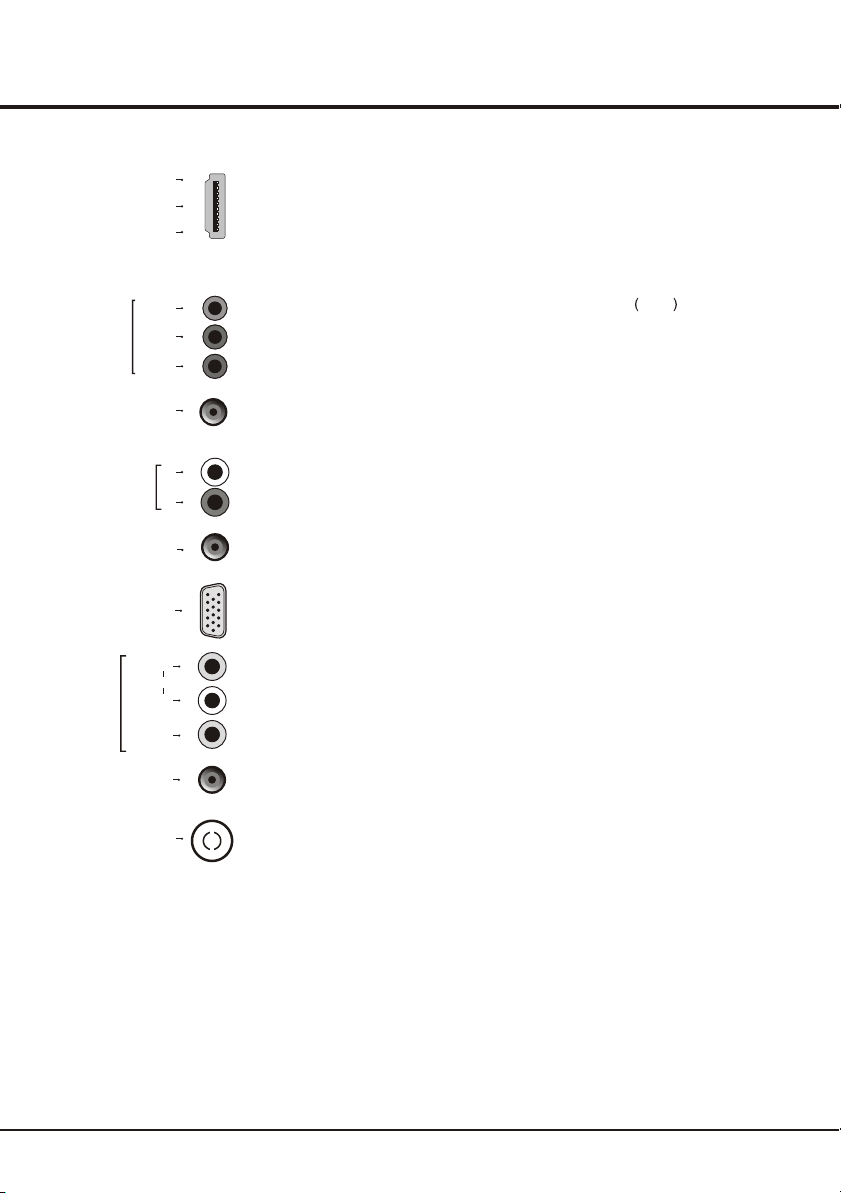
Connections and Setup
COMPONENT
IN
AUDIO IN
AV IN
AV IN adapter
HDMI 1
or
HDMI 2
or
HDMI 3
Pb/Cb
Pr/Cr
CMP IN
adapter
AUDIO IN
adapter
VGA
AUDIO
VIDEO
HDMI1 or HDMI2 or HDMI3 socket (input)
The HDMI can be used to connect a
blu ray, PC with a compatible video card installed, certain DVD players or a
high-definition compatible digital satellite decoder. This socket p
uncompressed digital connection that carries both video and audio data by way of
an integrated mini-plug cable.
Y
L
R
YPbPr component sockets (input) or CMP adapter
Note: The socket can be used to connect the attached CMP adapter
cable with YPbPr component sockets
These YPbPr sockets can be used to connect a device that has component video
sockets, such as a DVD player. The component sockets can recognize if the device
you're connecting to is Y Pb Pr compatible or Y Cb Cr compatible. The component
or
sockets provide excellent picture quality because the video is separated into three
separate parts.
AUDIO IN or AUDIO IN adapter sockets (input)
Note: T AUDIO in adapter
in adapter cable with audio L & R sockets, be used to obtain sound.
These AUDIO IN L & R sockets can be used to connect a range of equipment,
including video recorders, camcorders, satellite receivers, DVD players, or games
or
consoles. AUDIO IN sockets (or AUDIO in adapter) are shared by VGA and YPbPr
(or CMP adapter) sockets.
(High-Definition Multimedia Interface) socket
rovides an
socket input
CMP adapter
he socket can be used to connect the attached AUDIO
and
VGA socket (input)
This socket can be used to connect a computer.
R
L
AV RCA audio + video sockets (input) or AV IN adapter socket
the socket can be used to connect the attached AV adapter
Note: AV IN adapter
cable with VIDEO and AUDIO L & R IN sockets.
The AV IN sockets can be used to connect a range of equipment, including video
recorders, camcorders, decoders, satellite receivers, DVD players, or games
or
consoles. The VIDEO IN socket provides
composite video connection.
ANTENNA IN
ANTENNA IN socket (input)
This socket can be used to connect the outside aerial or cable network.
5
Page 6
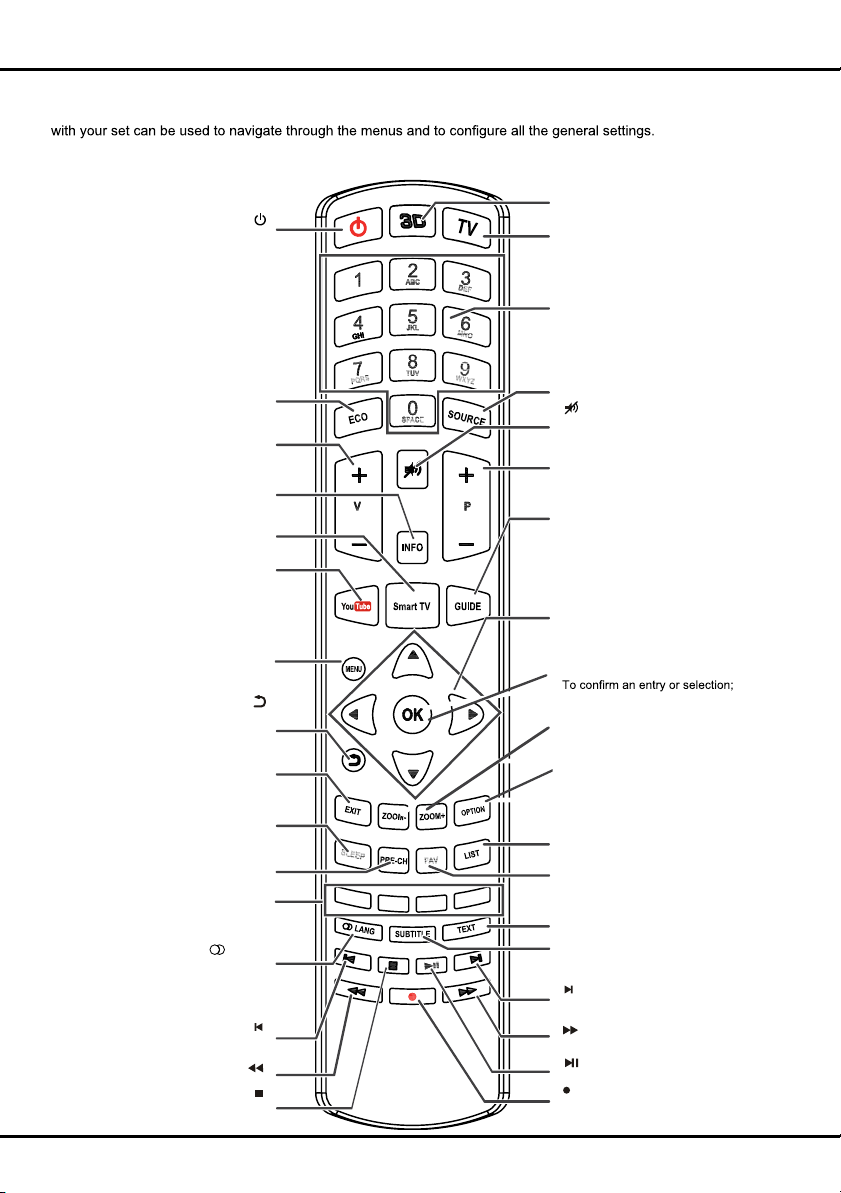
Connections and Setup
Remote control functions
Most of your television's functions are available via the menus that appear on the screen. The remote control supplied
Note: You are recommended to use the full screen mode. Do not use the display mode with black bars on both sides of the picture (such
as 4:3) for a long time; otherwise the TV screen may be damaged permanently.
3D
To toggle among the 3D input format
options.
Standby / quit standby.
To select desired power saving mode.
To control the volume.
To display programme information, if
To display the Smart TV homepage.
To display YouTube homepage.
To access the main menu; to return to
the previous menu;
ECO
V+/-
INFO
available.
SMART TV
YouTube
MENU
TV
To access TV mode.
Alphanumeric buttons
To enter channel numbers; to enter
a letter, a digit or a symbol in some
functions.
SOURCE
To select connected devices.
To switch the sound off and back on.
P+/-
To change channels.
GUIDE
To toggle the Electronic Programme
Guide on or off (only available for digital
channels).
◄/►
To navigate through the menus; to set
functions and change values.
▲/▼
To navigate through the menus; to select
menu options; to switch to the previous or
next photo, song or video in USB function.
OK
To return to the previous menu
To exit the menu structure or Teletext.
To toggle among the sleep timer
To return to the previous channel.
To select tasks or Teletext pages. The
red button can also be used for MHEG
To select a sound type available for
selected analogue TV programme; to
select an audio language available for
selected digital TV programme.
To select the previous photo, music
Colour buttons
and HbbTV function.
To start fast reverse.
To stop playback.
EXIT
SLEEP
options.
PRE-CH
LANG
or video.
ZOOM-/ZOOM+
To select the picture format.
OPTION
To display the function menu to
perform certain operations; to display
the Teletext page in different modes.
LIST
To display the channel list.
FAV
To bring up the Channel list selection
menu.
TEXT
To toggle Teletext on or off.
SUBTITLE
To select a subtitle language available for
selected digital TV programme.
To select the next photo, music or video.
To start fast forward.
To start or pause playback.
Recording button.
6
Page 7

Connections and Setup
Switching on
Follow the instructions on this page on how to switch on your TV set and the remote control before going on to following
pages describing how to use the channel set-up procedure.
1. Insert two AAA batteries in the remote control.
Precautions on using batteries:
- Only use the battery types specified.
- Make sure you use the correct polarity.
- Do not mix new and used batteries.
- Do not use rechargeable batteries.
-
Do not expose batteries to excessive heat such as sunshine, fire or the like, throw them in a fire, recharge them or
try to open them, as this could cause them to leak or explode.
- Remove the batteries from the remote control if you are not using it for a long period of time.
2. Connect the power cable FIRST to the television, THEN to a mains socket.
Your TV set should only be connected to an AC supply. It must not be connected
to a DC supply. If the plug is detached from the cable, do not, under any
circumstances, connect it to a mains socket, as there is a risk of electric shock.
Note: the figures are for representation only. The location of the power socket at
the back of the television might differ depending on the model.
3. Connect an outside aerial to the ANTENNA IN socket at the back of the TV set.
The aerial socket (75 OHM - VHF / UHF / cable) can be used for connecting
an external aerial or other equipment fitted.
4. When powered on, the TV will be turned on directly or be in standby mode.
If the TV set is in standby mode, press the button on the remote control or
on the TV set to turn on the TV.
Note: the location and name of the power button on the TV may vary according
to TV models.
Switching off
To put the TV set into standby mode, press the button on the remote control
or on the TV, the TV set remains powered up, but with low energy consumption.
To switch off the TV set, unplug the mains socket from the mains outlet.
Initial Set-up
Initial set-up involves selecting all the settings required to be able to search for and store all the channels you can
receive. Make sure that the television is switched on and follow all the steps in turn specified hereafter.
The first time you switch the set on, the Initial setup wizard opens, which guides you through the initial setup
process. Press OK to start your initial setup.(See figure 1)
1. Press to select Scan and press OK/ to start the search automatically. All available TV programmes are stored.
This operation takes a few minutes. The display shows the progress of the search and the number of programs found.
Note: to prevent the channel setup process from being interrupted, wait for the message indicating that the setup is
complete.
In this step, you can also select Skip Scan to skip the channel search progress. But when you turn the TV on next time,
the prompt on the screen will remind you to do the channel scan first.
2. During the setup, you can follow the hints available at the bottom of the screen to return to the last step by pressing .
3. Once the automatic search ends, the set enters the next step automatically. You can press to select your location
Shop or Home. Press OK/ to confirm your selection and enter the next step.
Note: the Shop mode does not meet the MEPS requirements, we would like to suggest selecting Home.
4. - In this step, you can press OK to exit the initial setup. The channels are arranged in a preset order. If you wish to skip
channels, modify the preset order or rename channels, select Setup > Organiser for these operations.
- In this step, you can also press to return to the previous step.
/
/
7
Page 8
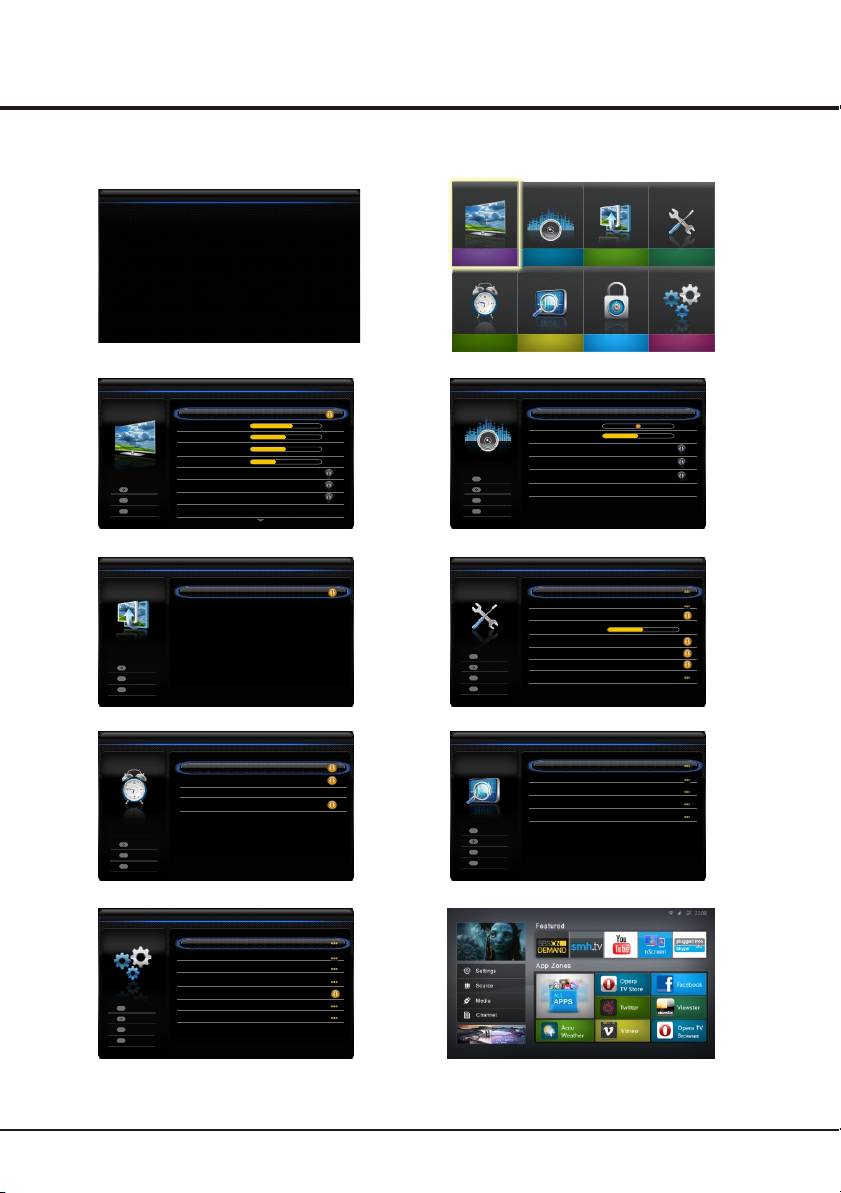
Chapter 3
Menu Display
Menu Operation
Initial setup
Welcome to use the Wizard for Initial Setup !!
Please press [OK] to start the wizard.
Figure 1
Picture
Picture preset
Brightness
Contrast
Saturation
Sharpness
Color Temperature
Screen mode
Select
Menu
Exit
Auto format
Back
Advanced settings
Exit
Standard
Normal
16:9 format
Figure 3
PAP
PAP
Select
Menu
Back
Exit
Exit
Figure 5
Timer
Time zone
Country region
Clock
Sleep timer
Select
Menu
Back
Exit
Exit
As per broadcaster
Figure 7
Setup
ECO settings
Organiser
Input settings
Diagnostics
Time shift On
OK
Enter
Select
Menu
Back
Exit
Exit
Network
Reset shop
Figure 9 Figure 10
On
Off
NSW/ACT
Off
Welcome
60
50
50
8
......
......
Menu
Exit
Menu
Exit
Menu
Exit
OK
OK
Picture
OK
CEC
Version Info
Enter
Select
Back
Exit
Enter
Select
Back
Exit
Enter
Select
Back
Exit
Sound
Figure 2
Sound preset
Balance
Audio delay
Wide Stereo
Auto volume control
Sound type
Audio Description
Figure 4
Subtitle
Teletext
SPDIF type PCM
SPDIF delay
T-Link Off
Network update
Location Home
Software update
Figure 6
Automatic search
Automatic update
Analogue manual scan
Antenna manual installation
Clean channel list
Figure 8
Sound
Options
Channel install
PAP
LockInstallationTimer
Options
Setup
......
0
500
Off
Off
Stereo
......
140
On
8
Page 9

Menu Operation
Using Menu System
This section explores the menus of your TV. Each menu
is outlined and detailed to help you get the most from
your TV. To access the menu system:
1. Press Menu to display the main menu.
2. Press to select the desired item, then press
OK button to open the corresponding submenu.
3. In submenus, use to select menu options, use
to set functions or change values. Press OK to activate
a setting. Use OK/ to open the corresponding submenu.
4. Press Menu to return to the previous menu or press
Exit to close the menu.
// /
/
/
Picture Menu
The menus for adjusting the picture are used to obtain
the best picture settings according to your preference,
the type of program you are watching and the ambient
lighting. (see figure 3.)
Display the main menu by pressing Menu and select
Picture, then press OK to confirm. The Picture options
are as below:
Note: some options may not be available for certain
signal sources.
Picture preset: use to scroll through the picture
preset settings: Personal, Movie, Standard, Dynamic
and Studio.
Brightness: adjusts the brightness of the picture.
Contrast: adjusts the difference between light and
dark areas of the picture.
Saturation: adjusts the richness of colour.
Note: this function is not available in VGA mode.
Sharpness: adjusts the crispness of the edges in the
picture.
Note: this function is not available in VGA mode.
Color temperature: adjusts the color temperature of
the picture. Use to scroll through the color settings:
Cool for a more blue palette of picture colors; Normal;
Custom; Warm for a more red palette of picture colors.
Screen mode: use to select the picture size.
(Note: You are recommended to use the full screen
mode. Do not use the display mode with black bars
on both sides of the picture (such as 4:3) for a long time,
otherwise the TV screen may be damaged permanently.)
Auto format: use to select On or Off, when On is
selected, the TV will display the picture according to
HD Signal's format.
Note: Auto format is available only in TV and AV mode.
Advanced settings: press to display its submenu.
Use to select the items such as Noise reduction
/
to obtain a clearer picture.
Note: some options may appear in the next page of
Picture menu, you can press to switch.
/
/
/
/
OK/
/
Sound Menu
Display the main menu by pressing the Menu button and
select Sound, then press OK to confirm. The Sound
menu appears with the following options(see figure 4):
Sound preset: press to display its submenus:
- Sound preset: use to select a sound type(e.g.
Rock, Pop) directly.
frequency range(e.g. 100Hz, 300Hz), use to
adjust the level.
Balance: use to balance the sound between the
left and right speakers.
Audio delay: if the sound output does not match the
picture, press to adjust the delay time to
synchronize the sound with the picture.
Wide stereo: use to switch On or Off.
Auto volume control select On mode to reduce
the annoying blasts in volume during commercial
breaks, this also amplifies softer sounds in program
material. Eliminates the need to constantly adjust
the volume.
Sound type use to select a sound type from the list
Note: the options offered depend on the programme
you are watching.
Audio description it refers to an additional narration
track for the blind and visually impaired viewers of
visual media, including television programmes and
movies. The description narrator talks through the
presentation description what is happening on the
screen during the natural pauses in the audio(and
during dialogue if deemed necessary).
1. You can use this function if the current broadcast
contains audio description.
2. You can turn on the audio description on or off in
the Audio Description menu.
/
OK/
/
Use to select the desired
/
/
/
/
/
/
/
PAP Function
To display the pictures from different source inputs side
by side. Note that one window is for both analog and
digital TV inputs, the other is for VGA, HDMI and CMP
inputs. See figure 5. (Note: AV input is not available for
AV on both windows.)
1. Display main menu by pressing Menu. Select PAP
and press OK to confirm.
2. Select the PAP item, and press to turn on/off
PAP function.
3. When On is selected, select TV position, press
to reposition the TV window.
/
/
9
Page 10
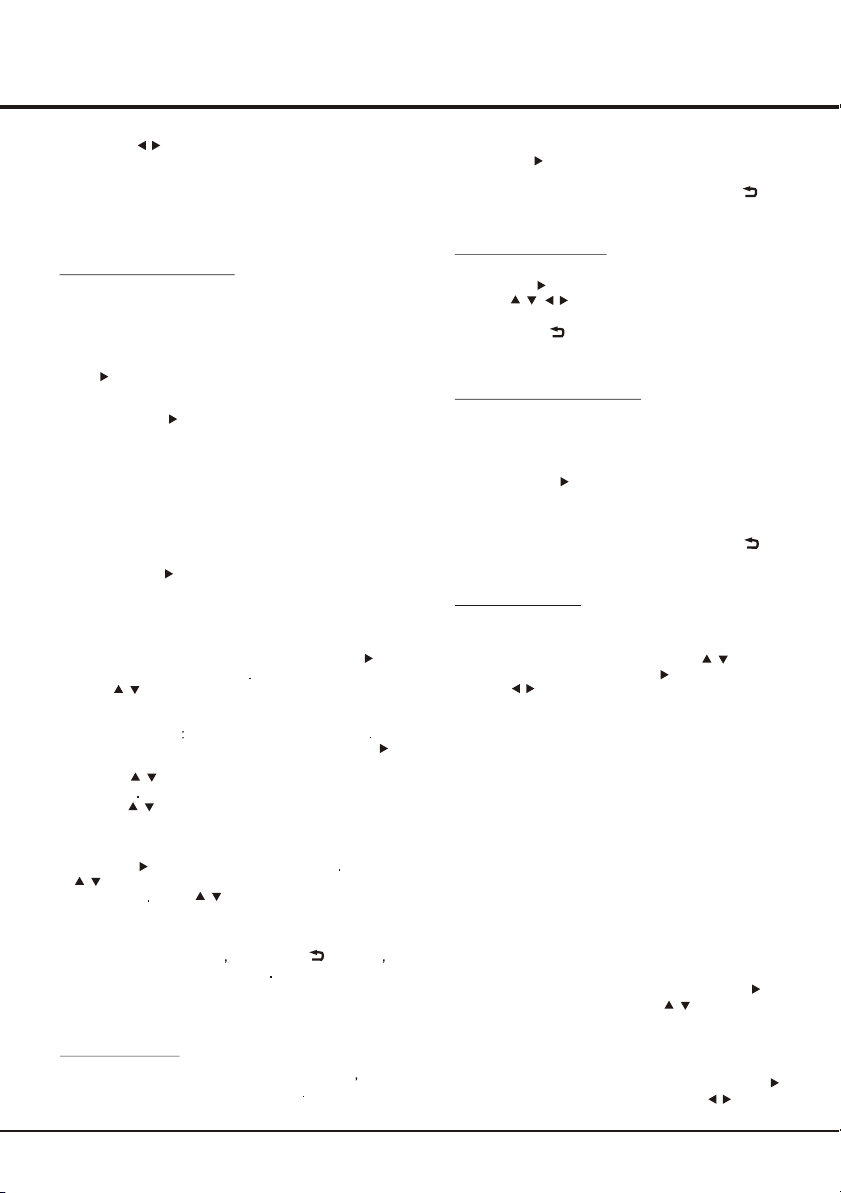
Menu Operation
Note: press to toggle the focus window. When the
focus is on the TV window, digit keys and PROGRAM
UP/DOWN work in TV mode. When the focus is on the
other window, PROGRAM UP/DOWN switches
available external sources.
/
Installation
Automatic Channel Set-up
This option allows the TV to search for, find and store
all the available analogue and digital channels. (See
figure 8). Follow all the steps in turn specified hereafter.
1. Press the Menu button to display the main menu, and
select Installation > Automatic search, then press
to enter.
OK/
2. Select Digital & Analogue (or Digital or Analogue),
then press to start the automatic search process.
The search may take a few minutes. During the process,
you can press Menu or Exit to abort halfway.
3. Once the automatic search ends, press the Menu
button to return to the last step or press OK to restart
your channel search.
4. After the automatic search, channels are arranged in a
preset order. You can skip channels, modify the preset
order or rename channels, select Setup >Organiser
and press to enter.
Channels skip: if a channel was stored twice or
its reception is poor, you can simply skip it. The
skipped channels no longer be selected by pressing the
PROGRAM UP /DOWN button.
Select the Channel skip option and press to
display Channel skip menu
Press to select a channel and press OK to check
the box.
Channel sorting swaps two channels’ position
1. Select the Channel sort option and press
to display Channel sort menu.
2. Press to select a channel, and press OK to
confirm
3. Press to select the second channel, and
press OK to swap the two channels.
Channel edit: select the Channel edit option and
press to display Channel edit menu Press
to select a channel you want to edit, then press
OK to enter Press to select Channel number
or Channel name, use the digit keys to edit the
channel number or channel name, finally press OK
to confirm.
When you have finished press Menu/ to return
or press Exit to close the menu
Channel delete: Select it and press the green button
on the remote control to delete the channel you want.
Automatic Update
This allows you to update all available channels without
altering the sorting of existing channels
OK/
OK/
OK/
/
OK/
/
/
OK/
/
/
1. Select Installation > Automatic update menu
2. Press to start to update the channels. To stop
OK/
the update process, press the Menu button.
3. When the search is completed, press Menu/ to
return, or press OK to restart.
Analogue Manual scan
1. Select Installation > Analogue manual scan, and
press to enter.
OK/
2. Press and number or OK to search, fine tune
or store the channel.
3. Press Menu/ to return to the previous menu or press
Exit to close the menu.
Antenna Manual Installation
Allows you to start manual searching the available
channels from the current frequency or any frequency
you input.(Only for digital channels)
1. Select Installation > Antenna manual installation,
and press to enter.
2. Press OK to start search from the current frequency,
or use digit keys to input a frequency, then press OK
to start search.
3. When the search is completed, press Menu/ to
return, or press OK to restart.
Clean Channel List
Allows you to remove all the searched channels from the
channel list.
1. Display the Installation menu, press to highlight
Clean channel list, press to enter.
2. Press to select OK, then press OK to confirm the
the cleaning of the channel list.
/
// /
OK/
OK/
/
Lock Menu
This menu allows you to control special functions for TV
channels.
Note: you must enter your personal code before
entering the Lock menu.
Display the main menu by pressing Menu and select
Lock, then press OK to confirm. Then press the digit
buttons to enter the password to enter the Lock menu.
The factory default code is 1234. And the super
password is 0423. If you forget your code, enter the
super password to override any existing codes.
The Lock options are as below:
Channel Lock: this option allows you to lock a certain
TV channel. Highlight Channel lock, press to
display Channel lock menu. Use to select a
certain TV channel you want to lock, then press OK
to lock. To unlock, use the same operation.
Parental rating: this option allows you to set a rating
to a program. Highlight Parental rating, press to
display Parental rating menu. Then use to adjust.
OK/
/
OK/
/
10
Page 11
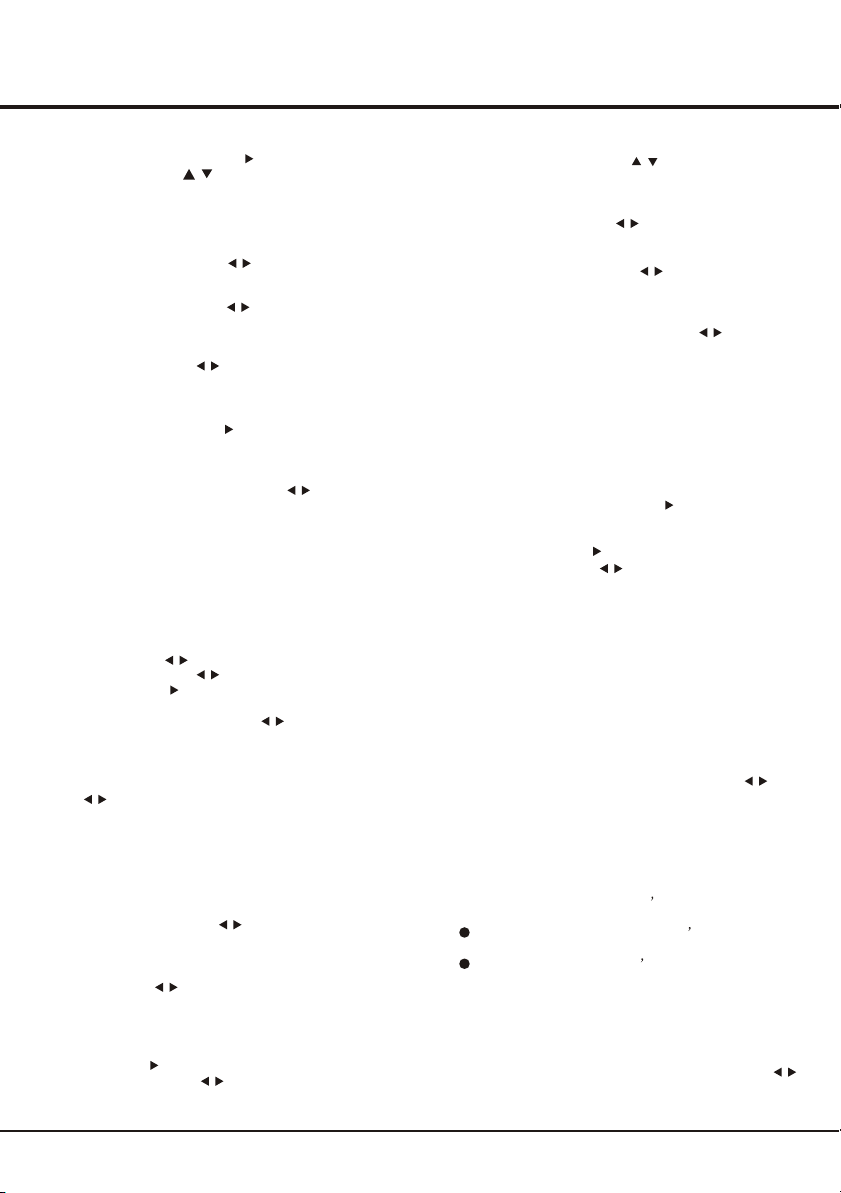
Menu Operation
Input lock: this option allows you to lock a certain
external source. Press to display Input lock
menu, then press / to select a certain external
source, and press OK to lock. To unlock, use the same
same operation.
Note: when the current input is locked, you can press
OK and enter the password to enter.
Front panel lock: press to select On to lock the
set's buttons.
Installation lock: press to select On to block
access to the Installation menu and prevent any
channels from being set up without your consent.
Max volume: press to set the max volume when
watching programme.
Change password: this option allows you to change
the password.Press to enter, then press the
number button to enter the new password twice.
Clean all: this option allows you to unlock all locked
channels. Press OK to enter, use to select OK,
press OK to confirm.
OK/
/
/
/
OK/
/
Timer Menu
The Timer menu allows you to set the time zone on your
TV set, to programme an automatic turn-off or wake-up
timer. Display main menu by
and press OK to confirm.
Timer The Timer options
are as below:
Time zone: use to select the local time zone.
Country region: use to select your region.
Clock: press to display its options:
Auto-synchronization: use to select On or
Off. If On is selected, the TV will get the time
automatically from DTV signals, and the Time
item cannot be adjusted. If you select Off, you
should set time at Time item. Highlight Time, use
to select input space, enter the Power on timer
/
using the digit keys.
Note: If Off is selected, the time set in Time option
will not be memorized when turning on the
TV next time, and the TV 's time will start
from the default.
Power on timer: use to select Once, Daily
or Off. If you select Once or Daily, you should
set a time period after which the TV automatically
switches to on- go to Timer below this item. Highlight
Timer, use to select input space, enter the
current time using the digit keys.
Power on Channel: this option is available when
Power on timer is chosen to Once or Daily.
Press to display its submenu. Highlight
Select mode, use to select Last status, the
power on channel will be the last channel you
/
OK/
/
OK/
pressing Menu. Select
/
/
/
/
11
watched before power-off, or you can select
User select, then press to select the channel
you want to watch when the TV is turned on
automatically next time, and press OK to confirm.
Power off timer: use to select On or Off. If you
select On, you should set a time period after which
the TV automatically switches to off - go to Time
item. Highlight Time, use to select input space,
enter the current time using the digit keys.
Sleep timer: sets a period of time after which the
TV set goes into standby mode. Use to set the
period (120 minutes maximum). To disable this
function, select Off.
/
/
/
/
Options Menu
Display main menu by pressing Menu. Select Options
and press OK to confirm.
The Options options are as below:
Subtitle: this enables subtitles for digital TV channels.
Select Subtitle option, press to display its
submenus:
Subtitle: press to turn On or off the subtitles.
Subtitle type: press to select a subtitle type. You
can select Hearing impaired to display the hearing
impaired subtitles with your selected language.
Teletext > Decoding page language: Select Options
>Teletext > Decoding page language. Select a proper
type of language in which Teletext will display.
Teletext > Digital teletext language: On digital TV
channels, depending on the broadcaster, you may be
able to enjoy a service with multiple initial Teletext
pages in different languages. This function allows you to
select an available language as primary language which
relates to different initial Teletext pages. Select Options
> Teletext > Digital teletext language. Press to
select.
SPDIF type: connect the TV to an audio device through
the SPDIF output. To select a proper sound type for
your SPDIF output, press MENU on the remote control
and select Options > SPDIF type.
- If you select PCM, the SPDIF output format is PCM,
regardless of the programme s sound format.
- If you select Dolby D, the SPDIF output format is
Dolby Digital when the programme s sound format
is Dolby Digital or Dolby Digital Plus or HE-AAC.
PCM when the programme s sound format is
MPEG.
- If you select Off, this turns off the audio output from
the audio device connected to the SPDIF output.
Note: the options you may choose depend on the
programme you are watching. If you select PCM and
the sound is ahead of the picture, you can select
SPDIF delay from the Options menu and press
to adjust the delay time to synchronize the sound with
the picture.
OK/
OK/
/
/
/
Page 12

Menu Operation
Network update: press MENU, then select Options >
Network update. Select On/Off to enable or disable the
network update function.
- When this function is on, the TV will automatically
update channels if your DTV service provider updates
their DTV network.
- When this function is off, you need to run the channel
Search again to get new channels or remove
unavailable channels if your DTV service provider adds
or removes channels from their DTV network.
Location: use to select Home or Shop mode. Home
mode is the default. If Shop mode is selected, the picture
will be displayed in Dynamic mode. In Shop mode, you
can adjust the picture mode, but when turning on the TV
next time, the Picture preset will restore to Vivid mode,
and a prompt about Shop mode will appear.
Software update: press MENU, the select Options >
Software update. Press to enter.
- By network: enables you to download and install the
latest software version from the internet. Make sure to
set up a wired or wireless network connection first
then select By network and press to enter. When
new-version software is available, a progress bar
appears. When the download finishes, the TV will go
black and upgrade the software.
Note: Do not switch off or unplug the TV until the
upgrade is completed. Keep successful network
connection during upgrade.
- By channel: enables you to install the latest version of
the software if available from the broadcast. Use to
select By channel and press to enter.
1. Use to select Yes under Auto download to
automatically download the latest software if
available. After the software has been downloaded
successfully, you will be prompted to decide if you
want to install it right now. If yes, follow the on-screen
instructions to complete your installation. You can
also select to ignore the installation here.
2. Use to select No under Auto download to
decline the automatic download.
3. Use to select Manual Download and press
if you wish to search manually for the latest
OK/
software. Follow the on-screen instructions to
complete. During the search, press OK/EXIT to
cancel or exit the process.
/
OK/
OK/
OK/
/
/
/
/
Customising the input settings
You can configure your TV according to the equipment
you connect to it.
1. Select Setup > Input settings.
2. Press to enter Input settings.
OK/
3. Press to select a connector your equipment is
connected to.
4. Press to select the type of apparatus attached to
/
/
this connector.
5. Press Menu to return to the Setup menu. After
configuring, the selected source label will be
displayed after the name of the related connector in
the source list when pressing Source on the remote
control or OK on the TV set.
Diagnostics on digital TV channels
1. Select Setup > Diagnostics.
2. Press to display some signal information on
OK/
current digital channel, e.g. signal strength, freq.(KHz).
Time shift
Allows you to record the TV programme so that you won't
miss the favourite part even if you go out. Before you use
the function, connect a USB drive to the TV first. For the
first time, you should do the disk setup for the USB drive.
1. Select Setup > Time shift.
2. Press to select On to switch on the time shift
function, then press Exit to close the menu.
3. Press Option on the remote control and select Time
shift, then press OK to confirm.
4. Follow the directions on the screen to do the setup.
5. After the disk setup is done, press Option and select
Time shift.
6. Press OK to display the time shift menu.
- Press the red button to pause the picture and begin
the time shift.
- Press the red button to play the recorded part.
- When the time shift menu disappears and only the
timing of the time shift remains on the screen, you
can press OK to call out the time shift Menu.
- Press the green button to fast backward or the
yellow button to fast forward.
- Press the blue button to quit the time shift function.
Notes:
- Before you plug the USB drive to TV, make sure you
have backed up the data on the drive to avoid
unforeseen malfunction and data loss.
- We recommend that you use a USB drive with at
least 1GB free space and a disk speed faster than
5.0MB/sec.
- The bigger the USB drive free space for time shift, the
bigger the recording length.
- If you attempt to change channel during time shift, a
message prompts you to select Yes or No. You can
select Yes to exit the time shift function and execute
the channel change.
/
Reset shop
Allows you to reset the TV to factory default settings.
1. Select Setup, then press OK to confirm.
2. Select Reset shop and press to enter.
3. Use the digit buttons to enter the password.
4. Press to select OK and press OK to confirm.
5. The Initial setup menu appears. Follow the related
Instructions.
/
OK/
12
Page 13

Chapter 4
Advanced Functions
Network connection
You can set up your TV so that it can access the
Internet through your local area network (LAN)
using a wired or wireless connection.
Connecting to a wired network
You can attach your TV to your LAN using cable
in three ways:
- You can attach your TV to your LAN by connecting
the LAN port on your TV to an external modem using
a Cat 5 cable.
- You can attach your TV to your LAN by connecting
the LAN port on your TV to an IP Sharer, which is
connected to an external modem. Use Cat 5 cable
for the connection.
- Depending on how your network is configured,
you may be able to attach your TV to your LAN by
connecting the LAN port on your TV directly to a
network wall outlet using a Cat 5 cable. Note that
the wall outlet is attached to a modem or router
elsewhere in your house.
1. Press MENU on the remote control and select Setup
> Network > Settings > Internet connection. Press
/
to select On.
2. Press to select Interface, then set to
Ethernet to select wired-mode connection.
3. Press to select Connection test, then press
to check the Internet connectivity. If it does
not work, follow step 4 below.
4. Select Setup> Network > Settings > IP setting, then
press to enter the IP setting menu. You can set
Address type to Auto or Manual.
- Select Auto if you want the TV to acquire and enter
the needed IP address automatically.
- Select Manual if you want to enter your IP address
manually, then:
- Press to go to the first entry field.
- Enter the IP address, Subnet mask, Default
gateway, Primary DNS and Secondary DNS values.
Use the alphanumeric buttons to enter numbers and
the arrow buttons to move from one entry field to
another.
- Once Auto or Manual IP setting is completed,
press Menu to go back, press to select
Connection test, then press to check the
Internet connectivity again.
5. If you want to see the information on current
connection, such as Interface, Address type, IP
address, etc., Select Setup> Network > Settings
> Information, then press .
OK/
/
/
OK/
OK/
OK/
/
/
Connecting to a wireless network
To connect your TV to your network wirelessly, you need
a wireless router or modem and a Wireless LAN Adapter
(some TV models are equipped with an integrated LAN
Adapter ). Connect your Wireless High-Gain USB Adapter
(USB dongle) delivered with your TV to your TV s
USB 1 port.
1. Press MENU on the remote control and select
Setup> Network > Settings > Internet connection.
Press to select On.
/
2. Press / to select Interface, then set to
Wireless to select wireless-mode connection.
3. Press / to select Wireless setting and press
to enter.
OK/
4. You can set up the wireless network connection in 3
ways: A or B or C.
A. Scan
- Press / to select Scan, then press
The TV will search all access points within range,
access points found by the TV will be displayed.
- Press / to select an available access point,
then press to connect the TV.
Notes:
- If you select a protected access point, you will
have to enter the corresponding password. Press
OK on the remote control to display the virtual
keyboard to enable you to enter the password.
- This set is able to memorize the available access
point, which enables it to connect to the network
even if you switch on your TV after power-off.
B. Manual
Press / to select Manual, then press , you
will be prompted to enter the correct SSID of an
available wireless router to set up the connection.
C. Auto
If your AP (Access Point) supports WPS (Wi-Fi
Protected Setup), you can connect to the network via
PIN (Personal Identification Number) or PBC (Push
Button Configuration). WPS will automatically
configure the SSID and WPA key in either mode.
Press / to select Auto, then press OK/. to enter. .
- PIN: Select PIN and press to enter. Choose a
random PIN code. Make sure this code is installed
on the AP. (For the procedures, refer to your router
manual.) Press again to set up the
connection.
- PBC: If your router has a PBC push button, select
PBC, then press to enter. Press the PBC
push button on your router within 2 minutes after
you press again. Your TV will automatically
acquire all the network setting values it needs and
connect to your network.
5. To check the Internet connectivity, follow the
instructions in steps 3 and 4 of the preceding section
Connecting to a wired network.
6. To see the information on current connection, follow
the instructions in step 5 of the preceding section
Connecting to a wired network.
OK/
OK/
OK/
OK/
OK/
/
OK/
OK/
DLNA
Connecting to your PC
Make sure to set up a wired or wireless connection from
your TV to a router first. Then connect your PC to your
router either through a network cable or wirelessly. Also
make sure to select Setup > Network > Settings >
Internet Connection, then On, and that your computer
firewall won t block the connection.
13
Page 14

Advanced Functions
Enabling DLNA function
Select Setup > Network >Applications > DLNA, and set
it to On.
Follow the steps in turn specified hereafter, then you can
enjoy recorded video, image and music saved on your
PC.
Adding media from your PC for sharing
Install a DLNA media server on your PC. The simple and
familiar server you may install is Microsoft Windows
Media Player 11 and 11 above. Follow the instructions
below to allow your TV to access the designated files on
your PC.
1. Open the Microsoft Windows Media Player 11.
- Select Library > Media sharing.
- Check the checkbox Share my media to.
- Select the icon of the TV set connected to your PC.
- Select Allow to allow the TV set to access your PC,
and select OK to enable the access.
Note: Use the Settings button to customize your
desired settings.
2. - Select Library > Add to Library.
- Select your personal folders or folders of other users
that you can access for sharing.
- Select Add and press OK to enable the addition.
DLNA application
Select Smart TV > Media and press OK to enter media
center. Then you can view photos, listen to music or
watch videos, which are stored on your PC.
Notes:
- If DLNA is switched on, the TV will display the list of
available DLNA servers which are available in local
network.
- Supported file formats:
Photo: JPEG
Energy saving
1. Press MENU on the remote control and select Setup >
ECO Settings > Energy Saving.
2. Press to select a desired power saving mode to
achieve the desired power saving effect.
3. Press EXIT to close the menu.
Shortcut operation: Press ECO on the remote control to
select a desired power saving mode directly.
Note: You could select Light
sensor > On to save power and can automatically adjust
the backlight according to the intensity of ambient light.
For some models, this option is not available.
/
Music: LPCM Video: MPEG2
Setup > ECO Settings >
Setting up your favourite channels
You can create a list of your favourite TV channels.
1. Press LIST.
2. Press the yellow button to enter Channel list
selection. Press / to select the favourite list
and press OK to enter.
3. Press the blue button to start editing your favourite
list. Press / to scroll through the channel list
and press OK to select or deselect it.
4. Repeat this procedure to set up other favourite
channels.
5. Press LIST/EXIT to exit.
Shortcut operation: Press FAV on the remote
control to directly enter Channel list selection.
Viewing TV using the 3D function
(* not available for some models)
WARNING:
- Some viewers may experience discomfort
while viewing 3D TV such as dizziness, nausea
and headaches. If you experience any
such symptom, stop viewing 3D TV, remove
your 3D glasses and rest.
- Watching 3D videos too closely or for a long
period of time may harm your eyesight.
- A responsible adult should frequently check
on children who are using the 3D function.
- Do not use the 3D glasses for any other
purpose than viewing 3D videos on a 3D TV.
- Do not use the 3D function or 3D glasses while
walking or moving around, otherwise this may
result in injuries due to running into objects,
tripping, and/or falling.
1. Press MENU on the remote control and select
Picture > 3D navigation, then press to
adjust 3D navigation to Manual.
2. 3D Mode: Wear the 3D glasses first, then
press to select the right 3D input format
among Top and Bottom, Side-by-Side,
2D-to-3D, Line interleave and Frame
sequential for the playing 3D video.
3. L-R Switch: Select On or Off to adjust the
3D video between the left and right eyes for
better 3D viewing.
4. Depth of Field: Achieve a good 3D effect with
the image converted from the 2D image.
5. 3D-to-2D: Select Left or Right to display the
image in 2D mode (no 3D effect). This function
is deactivated when 3D Mode is set to
2D-to-3D or Off.
6. Press EXIT to close the menu.
Notes:
- 3D glasses from other manufacturers may
not be supported.
- All photo functions are disabled in 3D mode.
- If you change to a different signal source
or access Smart TV, the 3D mode will be
automatically disabled.
- Some 3D modes may not be available
depending on the input format of the 3D video
source.
- Supported 3D modes:
Analogue TV, AV, CMP: 2D-to-3D
Digital TV, HDMI, USB, Videos from the Internet:
Top and Bottom, Side-by-Side, 2D-to-3D,
Line
- 3D function in USB mode: During the
playback of a selected video from USB,
press MENU to display the video menu in
the browser mode, then select 3D Mode.
For more detail information, refer to the
above related descriptions.
14
/
Interleave, Frame sequential.
/
Page 15
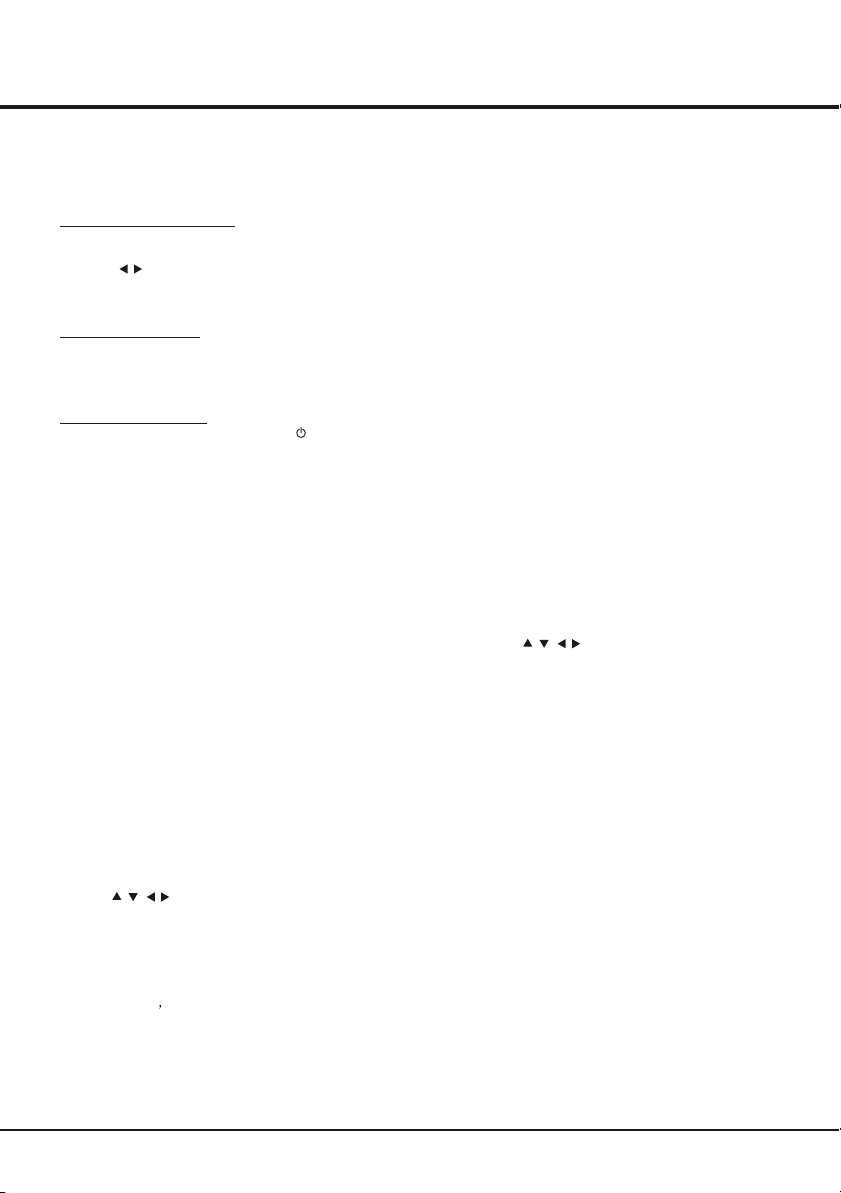
Advanced Functions
T-Link
Use this function to search for CEC devices connected
to the HDMI sockets in your TV and enable one-touch
play and one-touch standby between CEC devices.
Enable or disable T-Link
1. Press MENU on the remote control, then select
Options > T-Link.
2. Press to select On or Off, if this function is turned
on, T-Link option will be available in the Quick
access menu which you enter by pressing the Option
button on the remote control.
Use one-touch play
With one-touch play, pressing the play button on (for
example) your DVD remote control starts playback on
your DVD device and automatically switches your TV
to the correct source, displaying DVD content.
Use System standby
With system standby, pressing the button on (for
example) your TV remote control switches your TV
and all connected HDMI devices to standby mode.
Note: The CEC functions depend on the devices
connected and it is possible that some devices may
not interoperate correctly when connected to this TV.
The user manual or the manufacturer of the
problematic devices should be consulted for further
information.
/
Smart TV
Allows you to enjoy Internet Applications (Apps),
specially adapted Internet websites for your TV.
You can control the Apps with the TV remote control.
WARNING:
- Configure the network settings before using
- Slow responses and/or interruptions may occur,
depending on your network conditions.
- If you experience a problem using an application,
please contact the content provider.
- According to circumstances of the content provider,
an application update or the application itself
may be discontinued.
- Depending on your country's regulations, some
applications may have limited service or not be
supported.
Access Smart TV Applications (Apps)
1. Press Smart TV on the remote control to
display the smart TV home page directly.
2. Use to select an App and press OK to
enter.
3. Internet browsing is available with Smart TV
portal application. It can be accessed via the
icon in the portal or via the green button when
TV portal page is displayed.
Note: Since the connection with internet takes
time, it s recommended that you wait a
few minutes to use the smart TV feature
after activation of TV from standby.
/
//
Smart TV.
YouTube
YouTube is a video-sharing website where you can
discover and watch videos uploaded by individuals
or some companies.
Press YouTube on the remote control (or press
Smart TV > YouTube) to enter YouTube main
page, then follow the options and hint displayed
on screen to search and watch the videos.
Skype
To use this function you need to purchase a
webcam first.This software application allows
users to make voicecalls over the Internet.
Besides this, this software has also become
popular for its additional features which include
instant messaging, file transfer, video
conferencing, etc.
Select Smart TV > Skype, and press OK to
enter, then follow the options and hints
displayed on screen to use the application.
MHEG function
Some digital TV broadcasters offer dedicated
digital text or interactive services (for example,
BBC1). These services work like normal Teletext
with the addition of number, colour and
navigation buttons.
Note: MHEG and subtitles are mutually
exclusive and cannot coexist on the
same screen. If Subtitle is set to On,
MHEG will not appear. Please follow the
instructions in the section Turningon/off
subtitles to set Subtitle to OFF.
1. Press the red button or TEXT on the remote
control.
2. Press to select or highlight items.
3. Press OK to confirm or activate.
4. Press one of the colour buttons to select an
option.
5. Press TEXT or EXIT to exit.
Viewing photos, playing music and
watching videos from a USB storage
device
Your TV is fitted with a USB connector that
enables you to view photos, listen to music or
watch videos stored on a USB drive.
Supported file formats:
Photo JPEG
Music Mp3
Video AVI, MPG, MPEG, TS, DIVX, MK
Notes: Some USB keys and USB products like
digital cameras or mobile phones are
not fully compatible with USB 2.0
standard so they may not work with the
TV multimedia player. Not all USB keys
or devices are compatible with the USB
function. Not all above formats are
recognised. The encoding formats of
your files will determine whether or not
they can be used.
15
/
//
Page 16

Advanced Functions
When a USB drive is detected, the TV enters the
Media center menu directly. To enter the Media
center menu manually, press Smart TV on the
remote control and select Media and press OK to
enter.
Photo
Use this function to display photos, if available.
1. Select Smart TV > Media > Photo, then press OK
to enter the main file content browser.
2. In the main file content browser, use to
select a photo or an inner file folder.
3. Select an inner file folder, press OK to enter a sub
file content browser.
4. Use to select a photo in either main or
sub file content browser, press MENU to display
the photo menu in folder mode.
- Sort: Sort folders and photos by modification Date
or Name.
- Edit: Copy, paste or delete a selected photo.
- Parser: You can select Recursive to display
photos from all sub file folders.
5. Select a photo, press OK to watch, and a slide
show begins from the selected photo. Press OK to
pause the photo. Press MENU to display the photo
menu in the browser mode. You can play, pause or
rotate the photo, select different play modes and
display effects, etc.
6. Press the related buttons on the remote control to
perform the available functions shown on the
function bar at the bottom of the TV screen. Press
the INFO button to show or remove the function
Bar.
Music
Use this function to play back music, if available.
1. Select Smart TV > Media > Music, then press OK
to enter the main file content browser.
2. Use to select a song in either main or sub
file content browser in the same way as in photo
display function, press MENU to display the music
menu in folder mode.
- Sort: Sort folders and songs by Name, Genre,
Artist or Album.
- Edit: Copy, paste or delete a selected song.
- Parser: You can select Recursive to display
songs from all sub file folders.
3. Select a song, press OK to play, and automatic
playback begins from the selected song. Press
MENU to display the music menu in the browser
mode. You can play or pause the song, select
different play modes, etc.
- Show lyrics: This option is available for the
Songs with lyrics. Select it and use to turn
on/off lyrics synchronized display.
- Audio only: Select and press OK to listen to the
music with the screen turned off. Any key press
will turn the screen on.
4. Press the related buttons on the remote control to
perform the available functions shown on the
function bar at the bottom of the TV screen.
// /
// /
// /
/
Video
Use this function to watch videos, if available.
1. Select Smart TV > Media > Video, then press
OK to enter the main file content browser.
2. Use to select a video in either main or
sub file content browser in the same way as in
photo display function, press MENU to display
The video menu in folder mode.
- Sort: Sort folders and videos by Type,
modification Date or Name.
- Edit: Copy, paste or delete a selected video.
- Parser: You can select Recursive to display
videos from all sub file folders.
3. Select a video, press OK to watch, and
automatic playback begins from the selected
video. Press MENU to display the video menu in
the browser mode. You can play or pause the
video, select different play modes, screen
modes and preset picture settings, etc.
4. Press the related buttons on the remote control
to perform the available functions shown on the
function bar at the bottom of the TV screen.
Press the INFO button to show or remove the
function bar.
// /
PVR (Personal Video Recorder)
Allows you to record your favourite TV programmes.
Before you use the function, connect a USB drive to
the set first.
Note: Feature is available only in selected products
and, due to specific TV network limitations and
country technical requirements, might not be
available in product or place of installation.
Feature might also be blocked by TV network
due to copyright protection (HD content,
recording protection). Please use OPTION
on the remote control to check if feature is available
in your product.
1. Press OPTION on the remote control and select
Quick access > PVR.
2. Press to enter.
3. Press:
- the red button to start recording, the record file is
put into a folder named after the channel number
under the PVR folder in Media > Video;
- to adjust the recording duration.
- the green button to stop recording manually;
in normal operation, the recording will stop
automatically when the recording duration has
passed.
4. In recording, PVR mini pane will also show on the
screen to indicate the recording progress.
5. To watch the recorded programme, exit PVR mode
first and go to Media > Video. Select the folder
PVR, then select the related record file. Press OK
to play. (It is the same if you record a digital radio
programme).
OK/
// /
16
Page 17

Advanced Functions
Notes:
- Feature available only for digital non encrypted
channels. Even when CICAM (CI or CI+) is inserted,
feature is not available on encrypted channels.
- Before you connect the USB drive to the set,
make sure you have backed up the data in the
drive to avoid the loss of your important data due
to unforeseen malfunction
- The bigger the USB drive free memory for the
PVR function, the bigger the recording length.
- If you want to change channel or signal source
during recording, store the recording data before
changing the channel or source.
- The set cannot play files normally if the
parameters of the file exceed the limitations of
the system, the file format is not supported, the
file is damaged, or the file cannot be decoded.
- Do not disconnect the USB drive when the sys
-tem is reading a file or transmitting data, other wise the system or the drive may be damaged.
Schedule list
This function is used to perform scheduled
recording.
1. Press OPTION on the remote control and
select Quick access > Schedule list.
2. Press OK to display the schedule list.
3. To add a schedule into your schedule list,
press the red button first to display Schedule
info. Then,
- Channel number: use to select the channel
number.
- Start date: use the alphanumeric buttons to set
the recording date.
- Start time: set the starting time of the recording.
- Stop time: set the stopping time of the recording.
- Schedule type:
a. Set Reminder to be reminded that you can
switch to the scheduled programme when
the time you have set comes. When time is
out and you do not execute any operation,
the dialogue box will disappear and no further
operation will be executed.
b. Set Record, if you really want to start your
scheduled recording when the time you have
set comes. When time is out and you do not
execute any operation, scheduled recording
will start automatically.
- Repeat type: set different repeat modes for
the recording.
4. Press to select Add, then press OK to
add the schedule you set into your schedule list.
5. Press the red button to repeat above procedures
to add another schedule.
6. If you wish to edit or delete a schedule, select it
and press OK to enter.
7. Press EXIT to close the menu.
// /
/
Using electronic programme guide
EPG is an on-screen guide that displays scheduled
TV programmes. You can navigate, select, view and
record programmes.
1. Press GUIDE on the remote control, the Now
and Next EPG menu will appear, which allows
you to get information about the current or next
programme playing on each channel. Navigate
through the different programmes using the
navigation buttons on the remote control.
2. Use the colour buttons to view the 8 Days EPG.
- Prev day (Red): List the previous day s EPG.
- Next day (Green): List the next day s EPG.
- View detail (Yellow): Display the description of
this programme if available.
- Type filter (Blue): Programme guide filter for
digital TV programmes.
- Press the blue button to display the
programmes type and subtype lists.
- Navigate through the different types and
subtypes using the navigation buttons on the
remote control.
- Select one or more types, which you want to
highlight from the Type list, press OK to select
(or deselect). A checkmark will appear to the
left of the type when selected. When you
select a type, all its subtypes will be selected
accordingly.
- Also, you can select some desired subtypes
without selecting any type first.
- Press the blue button to exit the type and
subtype list.
- After filtering, all your desired digital TV
programmes will be highlighted.
- Add schedule (Option): Press OPTION on the
remote control to bring up the Schedule list
menu. For details on scheduled recording, refer
to the Schedule list section.
3. Press GUIDE/EXIT to exit the EPG and switch to
the selected channel.
17
Page 18

Chapter 5
Troubleshooting
Most problems you encounter with your TV can be
corrected by consulting the following troubleshooting list.
No picture, no sound
1. Check if the fuse or circuit breaker is working.
2. Plug another electrical device into the outlet to make
sure it is working or turned on.
3. Power plug is in a bad contact with the outlet.
4. Check the signal source.
No color
1. Change the color system.
2. Adjust the saturation.
3. Try another channel. Black-white program may be
received.
Remote control does not work
1. Change the batteries.
2. Batteries are not installed correctly.
3. Main power is not connected.
No picture, normal sound
1. Adjust the brightness and contrast.
2. Broadcasting failure may happen.
Normal picture, no sound
1. Press the VOLUME UP button to increase volume.
2. Volume is set to mute, press the Mute button to
restore sound.
3. Change the sound system.
4. Broadcasting failure may happen.
Erratic ripples on the picture
They are usually caused by local interference, such as
cars, daylight lamps and hair driers. Adjust the antenna
to minimize the interference.
Blank screen in VGA mode
Perhaps the TV can not recognize the resolution set by
the PC. We would suggest changing to the best resolution
or other standard resolutions of the Windows system.
Snowy dots and interference
If the antenna is located in the fringe area of a television
signal where the signal is weak, the picture may be marred
by dots. When the signal is extremely weak, it may be
necessary to install a special antenna to improve the
reception.
Other Information
1. Adjust the position and orientation of the indoor/outdoor
antenna.
2. Check the connection of antenna.
3. Fine tune the channel.
4. Try another channel. Broadcasting failure may happen.
Ignition
Black spots or horizontal streaks appear, or the picture
flutters or drifts. This is usually caused by interference
from car ignition system, neon lamps, electric drills, or
other electrical appliance.
Ghost
Ghosts are caused by the television signal following two
paths. One is the direct path, the other is reflected from
tall buildings, hills, or other objects. Changing the direction
or position of the antenna may improve the reception.
Radio frequency interference
This interference produces moving ripples or diagonal
streaks, and in some case, loss of contrast in the picture.
Find out and remove the radio interference source.
18
Page 19
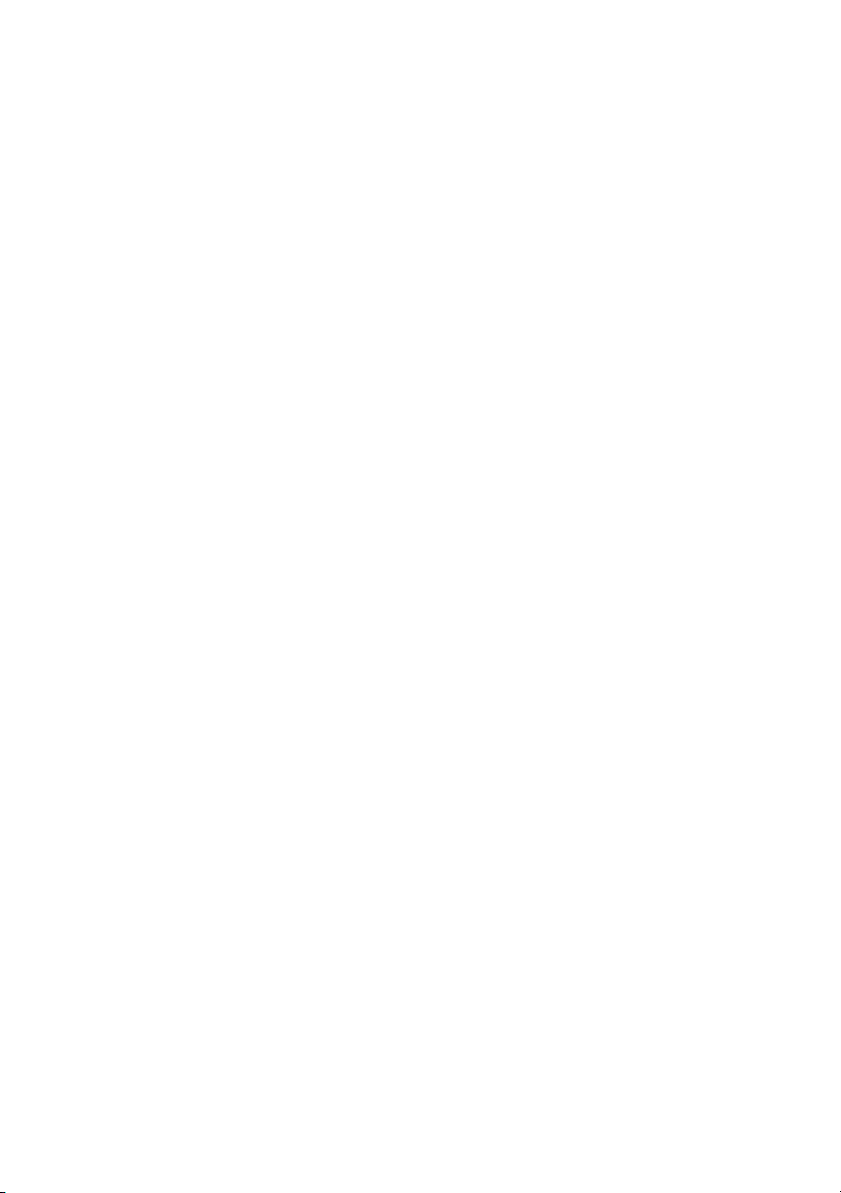
72-MMT51A-EAUAB
