Page 1
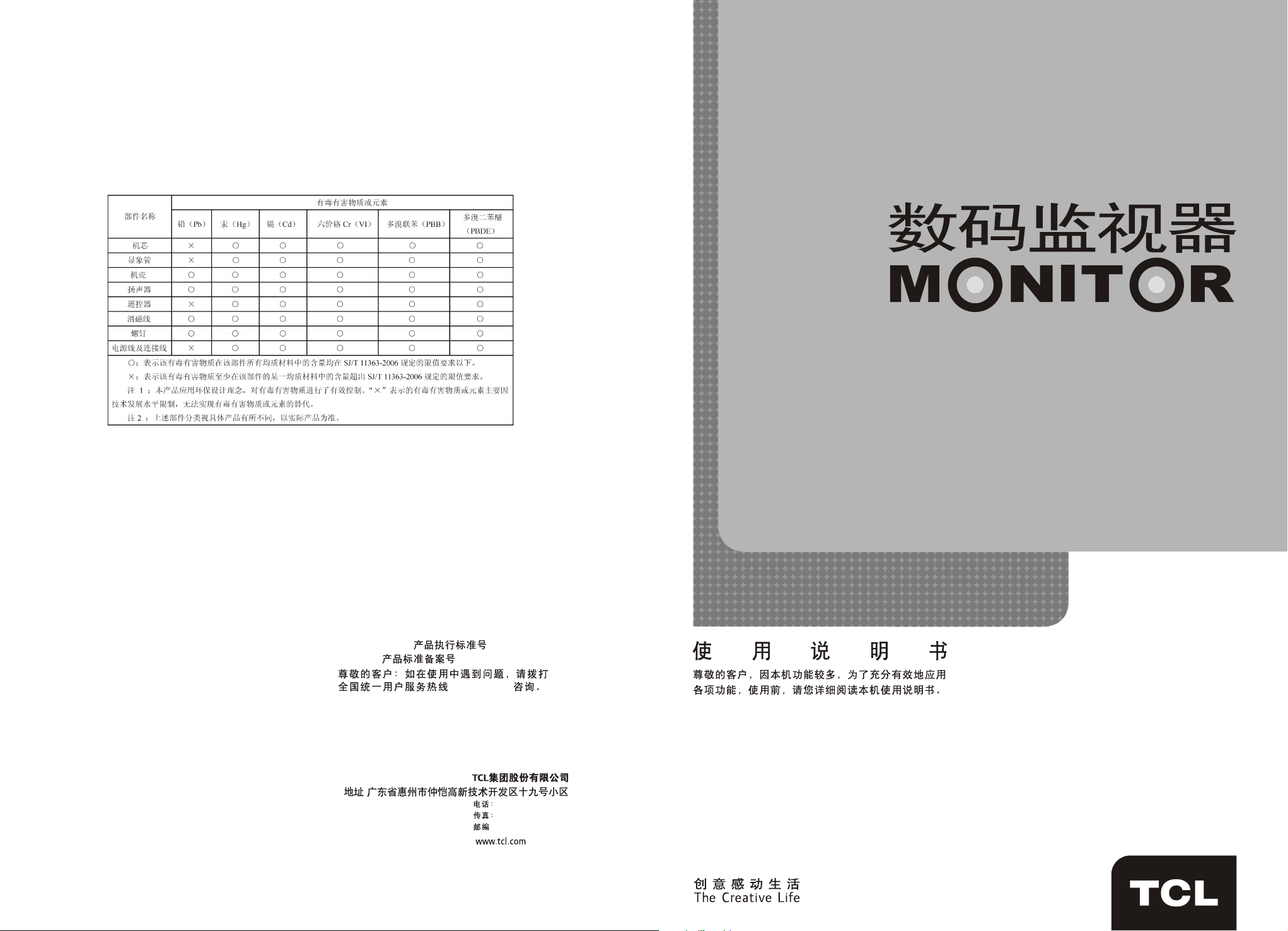
72-TM2100-002
:Q/WP1034-2005
:QB/44130033952-2005
TCL
4008-123456
TM14/TM15/TM 21
:
4008-123456
0752-2636307
: 516006
Page 2
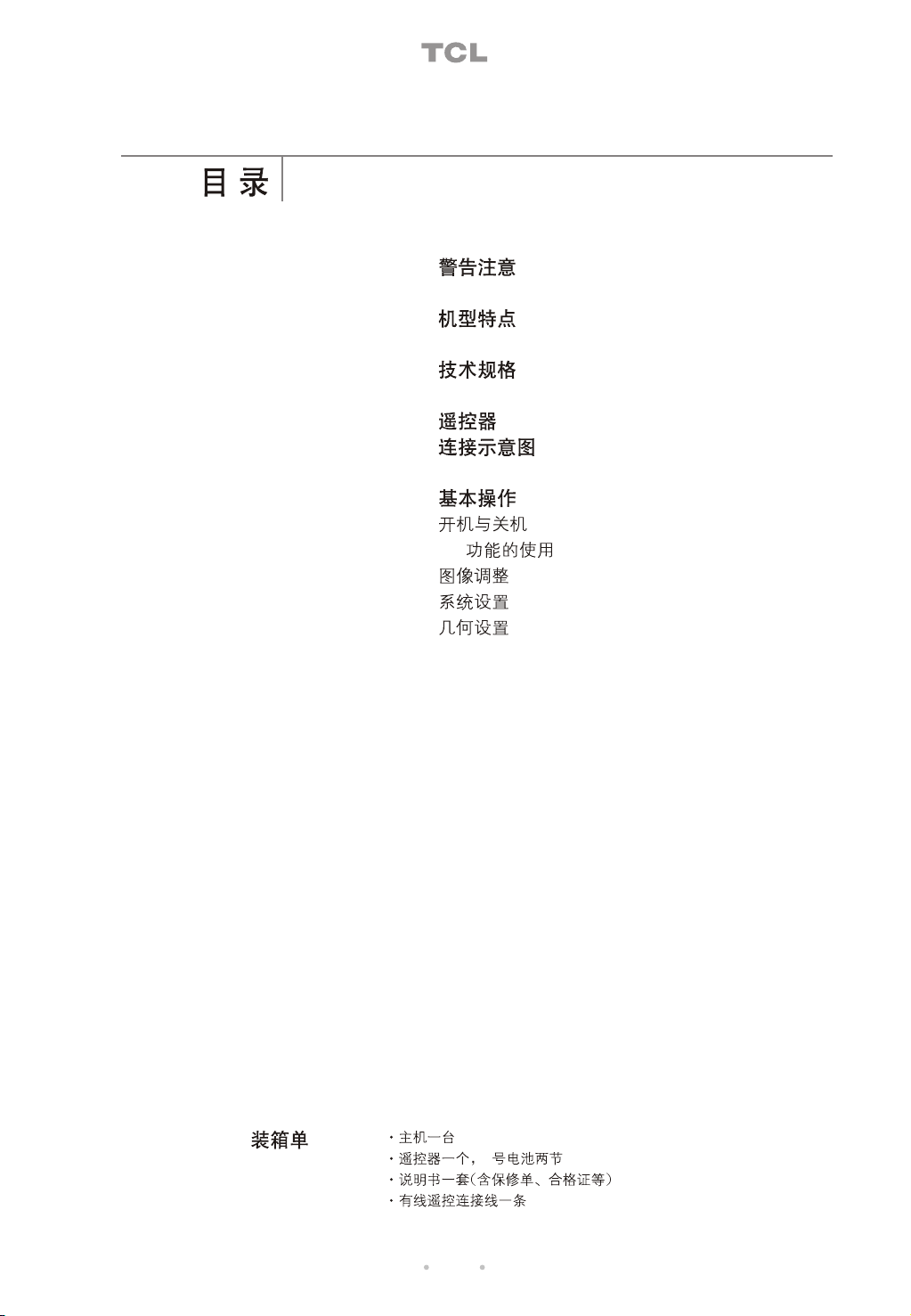
02
03
03
03
04
05
05
05 AV
05
05
06
01
7
Page 3
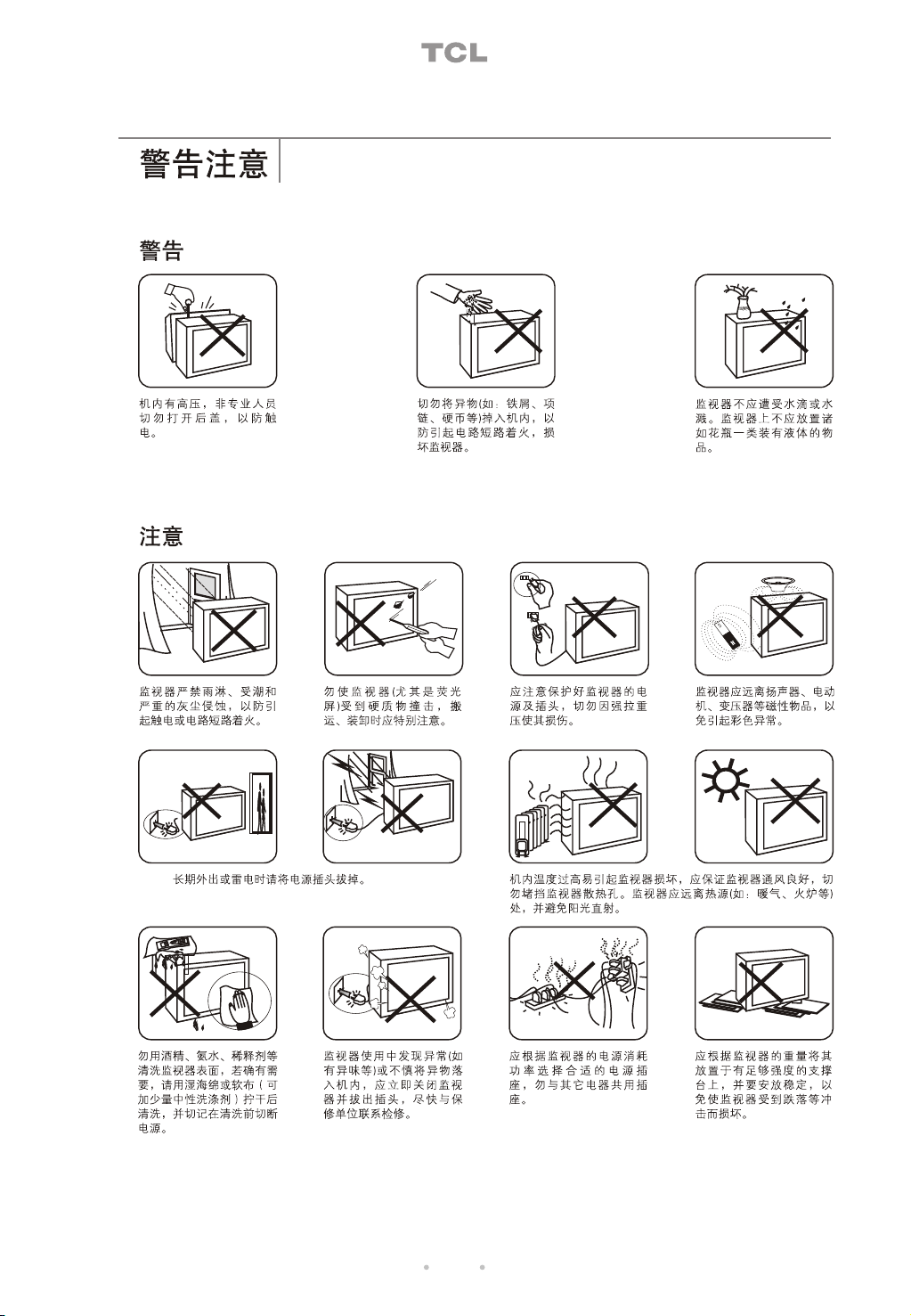
02
Page 4
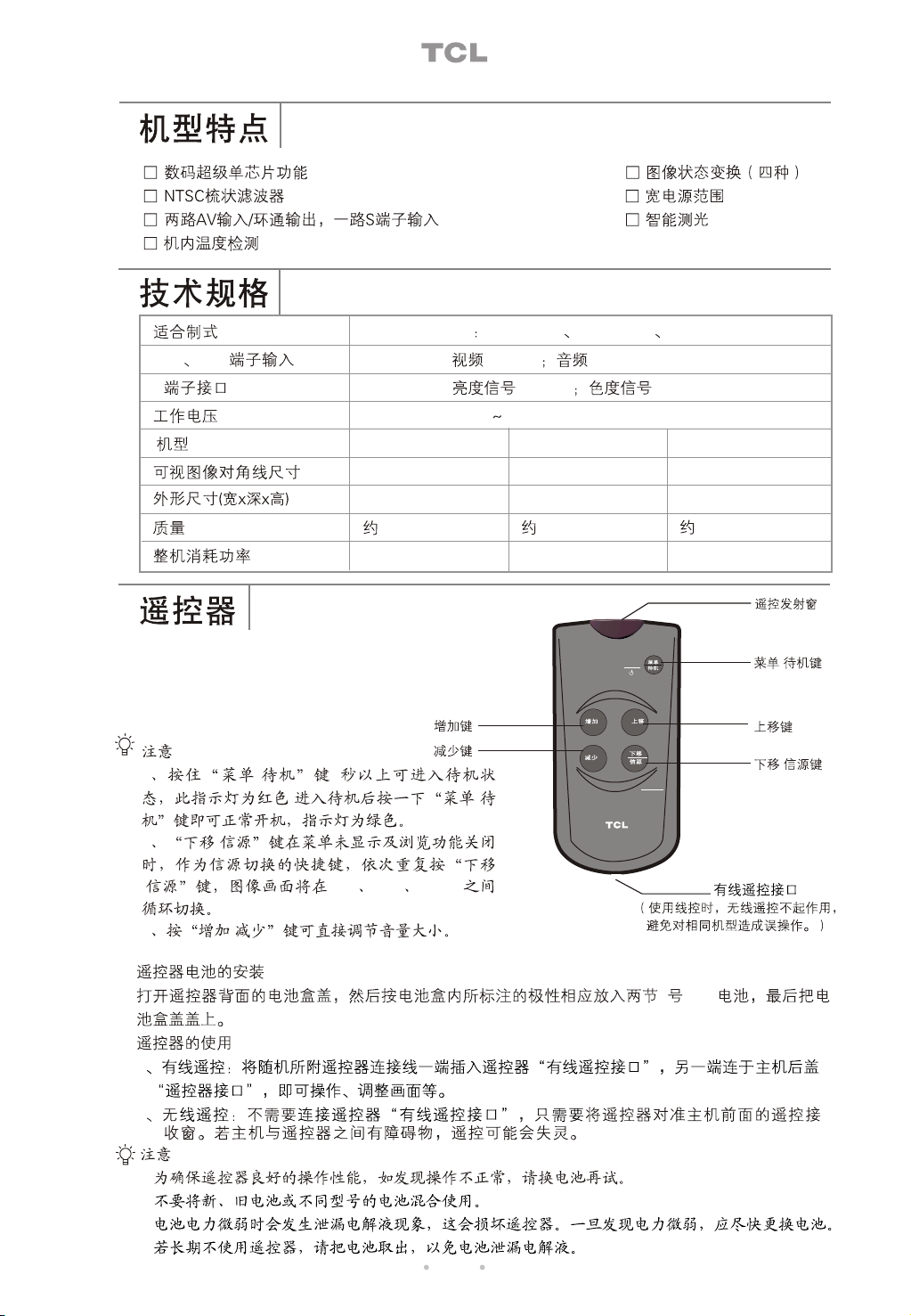
AV NTSC3.58 NTSC4.43 PAL
AV1 AV2 (BNC)
S
1.0Vp-p 0.5VRMS
1.0Vp-p 0.7Vp-p
220V 50Hz
TM14
34cm
390x478x325(mm)
13kg
TM15
36cm
390x478x325(mm)
15kg
51cm
504x512x420(mm)
55W 55W 60W
TM21
30kg
:
1 / 5
,/
RIGHT
MENU
UP
LEFT
DOWN
SOURCE
/
/
2/
/ AV1 AV2 SVHS
3/
7 1.5V
1
2
:
1.
2.
3.
4.
03
Page 5

TM21
3
1.
2.
3.
1
2
04
INPUT
OUTPUT
VIDEO1
1
INPUT
OUTPUT
REMOTE INPUT
AUDIO1
1
INPUT
OUTPUT
VIDEO2
2
INPUT
OUTPUT
AUDIO2
2
Page 6

I
O
AV
SVHS S
SVHS S
S1
AV 1
1
AUTO AUTO AUTO
2
:
1 NTSC
2
3
4
5
6
7 AUTO PAL NTSC358 NTSC443
1
2
3
3
7 7 7
05
Page 7

AV1 AV2 SVHS
1
0
0
1
0
3-99
AV 1 AV2 SVHS
2
0
3
0
/
2
0
3
06
Page 8

Contents
02 Warnings and Precautions
03 Features
03 Specifications
03 Remote Control
04 Connection Illustrations
05 Basic Operations
05 Turning the Unit on/off
05 AV Function
05 Picture Adjustments
05 System Settings
06 Geometry Settings
Packing List
Main Unit - one set
Remote Control - one pc, including two AAA-sized batteries
Operation Manual - one pc (including warranty card etc.)
Remote Control Cable - one pc
01
Page 9

Warnings and Precautions
Warnings
High voltage inside! To reduce
the risk of electric shock, do not
remove cover (or back). Refer
servicing to qualified personnel.
Do not push objects of any kind
into the unit as this may cause
fire or short circuit and damage
the unit.
Precautions
To prevent fire or shock hazard,
do not expose the unit to rain,
moisture or heavy dust areas.
Remove the power plug when the unit will not be used for a
long period of time, or when it is thunder or lightning.
Protect the unit, especially the
screen, from being attacked by
hard objects. Please take care
during transportation and
loading/unloading.
The unit shall not be exposed
to dripping or splashing and
no objects filled with liquids
such as vases, shall be placed
on the unit.
To protect the power cord,
do not pull it or press it
with excessive force.
High temperature inside may cause the damage to the
unit. Please keep it well ventilated and do not block the
ventilation slots and openings. Keep away from heat sources
such as stove and radiator and avoid direct sunshine.
To avoid color abnormality,
keep the unit away from the
magnetic objects, such as
the speaker, electromotor
or transformer.
Do not use chemicals such as
alcohol, ammonia or thinner for
cleaning. If necessary, use a piece
of wet cloth or sponge with some
diluted neutral detergent, wrung
dry for cleaning. Be sure to cut off
the power before your cleaning.
During your operation, if there
is something abnormal found,
such as strange smell, or if
some objects fall into the unit,
switch off and unplug the unit
immediately and contact the
service personnel as soon as
possible.
02
Use suitable power outlets based
on power consumption of the unit.
Do not share a power outlet with
other electrical appliances.
Place the unit on a platform
strong enough for supporting.
Keep it stable to avoid falling
off and causing the damage.
Page 10
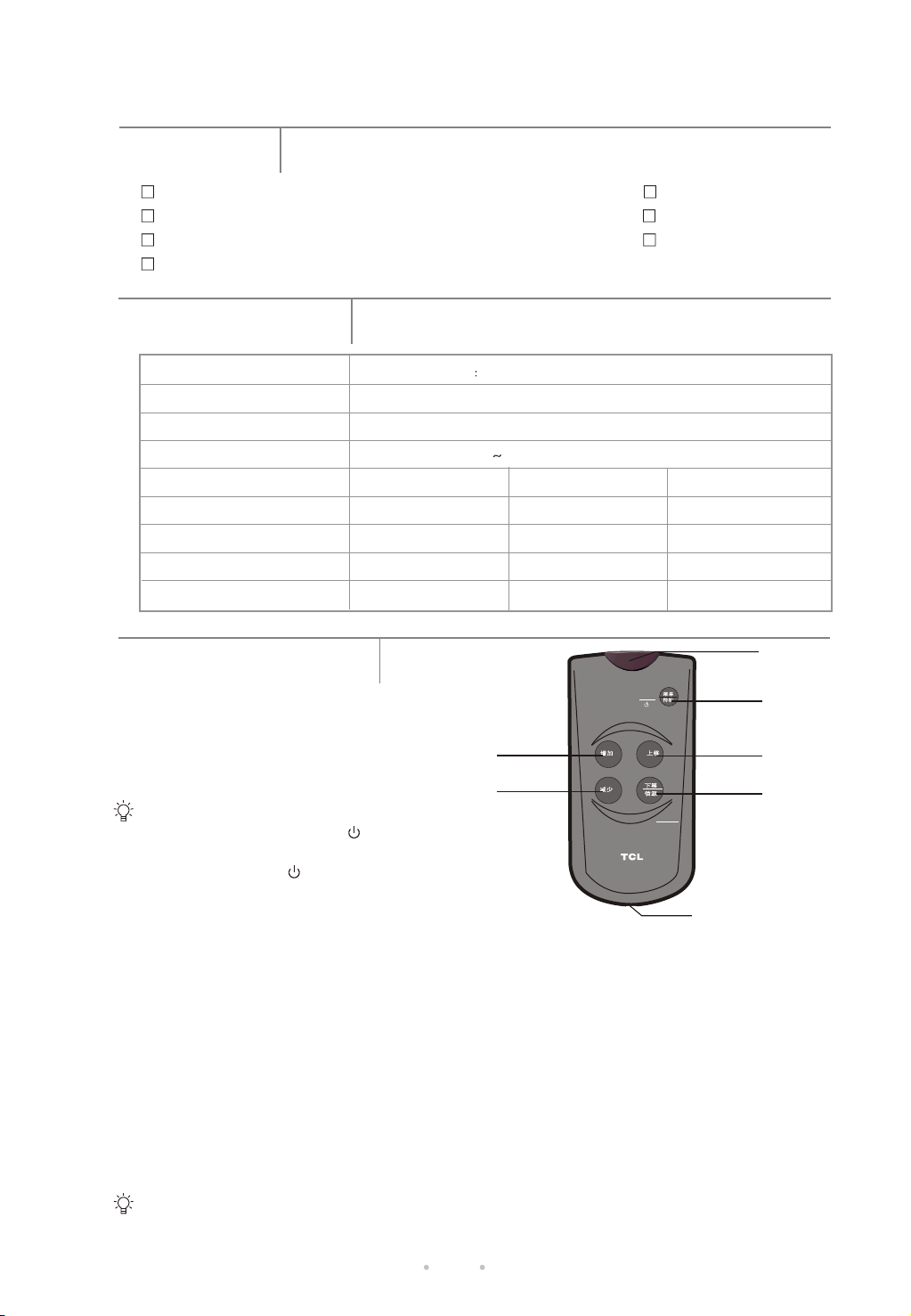
Features
Digital Super One Chip Function 4 Picture Modes
NTSC Comb Filter Wide Voltage Range
2 AV Inputs/LOOP Outputs, 1 S-VIDEO Input Smart Light Detection
Inner Temperature Detection
Specifications
Receiving System
AV1&AV2 Input (BNC)
S-VIDEO Input
Operating Voltage
Model No
.
Visible Diagonal Size
Dimensions(WxDxH)
Net Weight
Power Consumption
TM14
34cm
390x478x325(mm)
about 13kg
55W 55W 60W
AV NTSC3.58, NTSC4.43, PAL
Video: 1.0Vp-p; Audio: 0.5VRMS
Y: 1.0Vp-p; C: 0.7Vp-p
220V 50Hz
TM15
36cm
390x478x325(mm)
about 15kg
TM21
51cm
504x512x420(mm)
about 30kg
Transmitter
Remote Control
MENU
VOLUME UP
/RIGHT button
VOLUME DOWN
Notes:
/LEFT button
1. Press and hold the MENU/ button for 5 seconds to
turn the set into standby mode, where the indicator turns
red. Press MENU/ again to turn the set back to normal
working mode and the indicator becomes green.
2. Press the DOWN/SOURCE button to toggle among AV1,
AV2 and SVHS when there is no menu on the screen and
RIGHT
LEFT
UP
DOWN
SOURCE
Remote Jack
(When you use a wire
remote, the operation
works only on the
connected monitor.)
the browse function is deactivated.
3. Press VOLUME UP/DOWN to adjust the sound level. In menu mode,
VOLUME UP/DOWN works as RIGHT/LEFT button.
Battery Installation
Remove the battery compartment lid from the back of the remote, insert the 2 x 1.5V AAA batteries,
paying attention to the polarity, and then replace the cover.
Using the Remote Control
1. Wire Remote: Connect one end of the attached remote cable to the jack on the remote and the
other end to the remote jack on the rear panel, then you can use this wire remote to adjust menu
controls.
2. Wireless Remote: No need to connect it with the remote jacks. Point this wireless remote directly
toward the infra-red sensor on the unit. If there is an obstacle between the unit and the remote,
the remote signal may not be received.
Notes:
1. For better performance, once you find the operation is abnormal, please replace the batteries
and have a try again.
03
MENU
/STANDBY
UP button
Signal Source
/DOWN button
Page 11

Do not mix old and new batteries or different types.
2.
3. When the batteries are to be exhausted, battery leakage may occur and cause the damage to
the remote. When the operation is not sensitive enough, the battery may be low, so please
change batteries immediately.
4. If the device is not to be used for a long period of time, remove the batteries to prevent damage
or injury from possible battery leakage.
Connection Illustrations
Take TM21 for an example:
3
1
2
1. Remote Sensor
2. LED indicator
3. Smart Light Sensor
Camcorder
INPUT
OUTPUT
VIDEO1
1
INPUT
OUTPUT
REMOTE INPUT
Video Recorder
Camcorder
1
AUDIO1
INPUT
OUTPUT
VIDEO2
2
INPUT
OUTPUT
AUDIO2
2
04
R
I
G
H
T
M
E
N
U
U
P
L
E
F
T
D
O
S
W
O
N
U
R
C
E
Remote Control
Page 12

Basic Operations
Connect the power cord first.
Turning the Unit on/off
Turning on: Press the "I" on the POWER button of the rear panel to
turn on the unit, then it goes to the normal working status.
Turning off: Under the working status, press the "O" on the POWER
button of the rear panel to turn the unit off.
AV Function
Connect the video signal source to the VIDEO input jacks, then the
unit will start working.
Note:
There is an SVHS (S-VIDEO) input jack on the unit. If your apparatus
has an SVHS jack, you can connect it to the S-VIDEO input jack to
achieve the high quality pictures. SVHS shares the same audio input
channel with AV1.
Picture Adjustments
Press MENU on the remote once and the PICTURE menu appears on the screen. You can
press UP or DOWN/SOURCE to scroll through the features and use LEFT/RIGHT to adjust.
Take CONTRAST adjustment for an example:
1
PIC
SYS GEO
BRI
CON
COL
SHP
TEMP
PIC
COLOR
STAND
PP
AUTO
50
30
50
50
2
PIC
BRI
CON
COL
SHP
TEMP
PIC
COLOR
SYS GEO
STAND
PP
AUTO
50
30
50
50
AV1
3
PIC
SYS GEO
BRI
CON
COL
SHP
TEMP
PIC
COLOR
STAND
PP
AUTO
50
20
50
50
Notes:
1. HUE is available only in NTSC mode.
2. CON(contrast) adjusts the difference between the black and white parts of the picture.
3. BRI(brightness) is used to brighten the darkest parts of the picture. Usually it is adjusted
together with CON setting.
4. COL(color) is used to add or reduce color.
5. SHP(sharpness) improves picture details.
6. TEMP(color temperature) includes 3 modes: STAND, COLD and WARM.
7. COLOR(color system) includes 4 modes: AUTO, PAL, NTSC358 and NTSC443.
System Settings
Press MENU on the remote twice and the SYSTEM menu appears on the screen. You can
press UP or DOWN/SOURCE to scroll through the features and use LEFT/RIGHT to adjust.
Note: TEMP and FREQ are un-highlightable. Their data are system detected.
Take FAN SET setting for an example:
1
Press twice
PIC SYS GEO
SOURCE
AV1
LANG
ENGLISH
FAN SET
VARIABLE
TEMP
+30
FREQ
2211
LIGHT
Y
VOL
2
7
PIC SYS GEO
SOURCE
AV1
LANG
ENGLISH
FAN SET
VARIABLE
TEMP
+30
FREQ
2211
LIGHT
Y
VOL
7
3
PIC SYS GEO
SOURCE
AV1
LANG
ENGLISH
FAN SET
FIXED
TEMP
+30
FREQ
2211
LIGHT
Y
VOL
7
05
Page 13

VOL(volume): To adjust the sound level by pressing the LEFT/RIGHT buttons.
SOURCE: AV1 AV2 SVHS
LANG(language): CHINESE, ENGLISH
FAN SET: Two modes of VARIABLE and FIXED. When set to FIXED, the fan runs at the
highest speed. When set to VARIABLE, the fan runs with inside temperature.
The higher temperature, the faster it runs. Contrarily, the lower temperature,
the slower it runs.
TEMP(temperature): To tell the real temperature inside the unit.
FREQ (frequency): To tell the fan s real speed per minute.
LIGHT: When set to Y, the brightness of picture varies with the ambient light.
.
Note: When you see ERROR appears on the screen, the fan should go wrong and you should
,,
,
,,
have the unit fixed.
Geometry Settings
Press MENU on the remote three times and the GEOMETRY menu appears on the screen. You
can press UP or DOWN/SOURCE to scroll through the features and use LEFT/RIGHT to adjust.
Take H P setting for an example:
1
Press three
times
PIC SYS GEO
V P
0
V S
0
H P
0
H S
RESE
DEGAUSS0N
BROWSE
2
PIC SYS GEO
V P
0
V S
0
H P
0
H S
RESE
DEGAUSS0N
BROWSE
Notes:
If you want to restore V P V S H P and H S to the default 0, just press UP/DOWN to select
RESE and press LEFT/RIGHT.
Take BROWSE setting for an example:
1
Press three
times
PIC SYS GEO
V P
0
V S
0
H P
0
H S
RESE
DEGAUSS0N
BROWSE
2
PIC SYS GEO
V P
0
V S
0
H P
0
H S
RESE
DEGAUSS0N
BROWSE
3
3
PIC SYS GEO
V P
0
V S
1
H P
0
H S
RESE
DEGAUSS0N
BROWSE
BROWSE
BROWSE
N
5
TIME
Y
AV 1
Y
AV 2
SVHS
Y
BROWSE: Only when set to Y, the browse function works.
TIME: The time can be adjusted from 3 to 99 seconds.
AV1 AV2 SVHS: Can be set to Y or N. Only when two channels at least are set to Y, the
browse function can take effect.
Note:
When you want to stop the function, press MENU to exit directly and then “BROWSE OFF”
browse
appears on the screen. If you want to activate this function again, enter the BROWSE menu to make
menu controls.
06
