Page 1
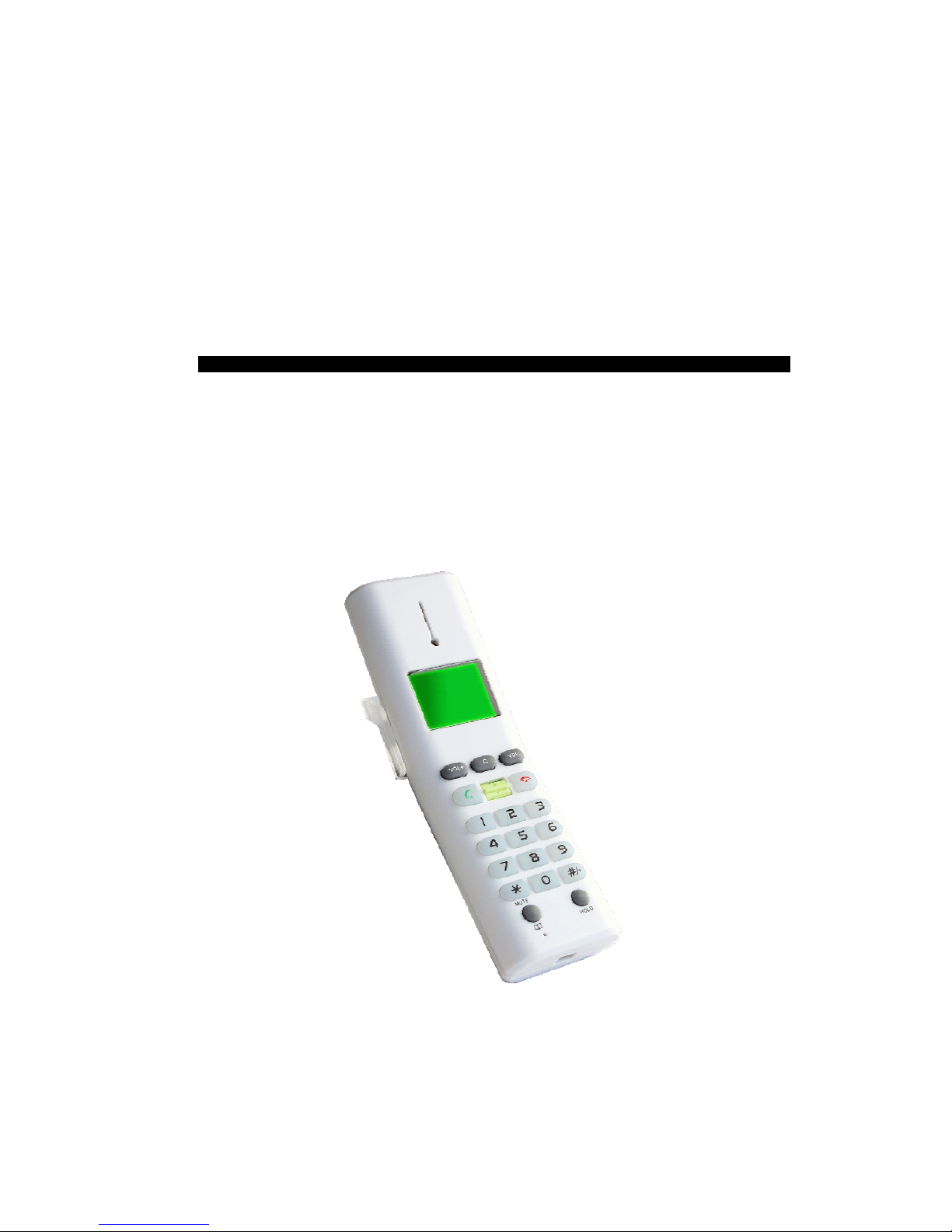
TCL-USB (8) User’s Manual
TCL-USB(8)
Version 1.0
USER’S MANUAL
Page 2
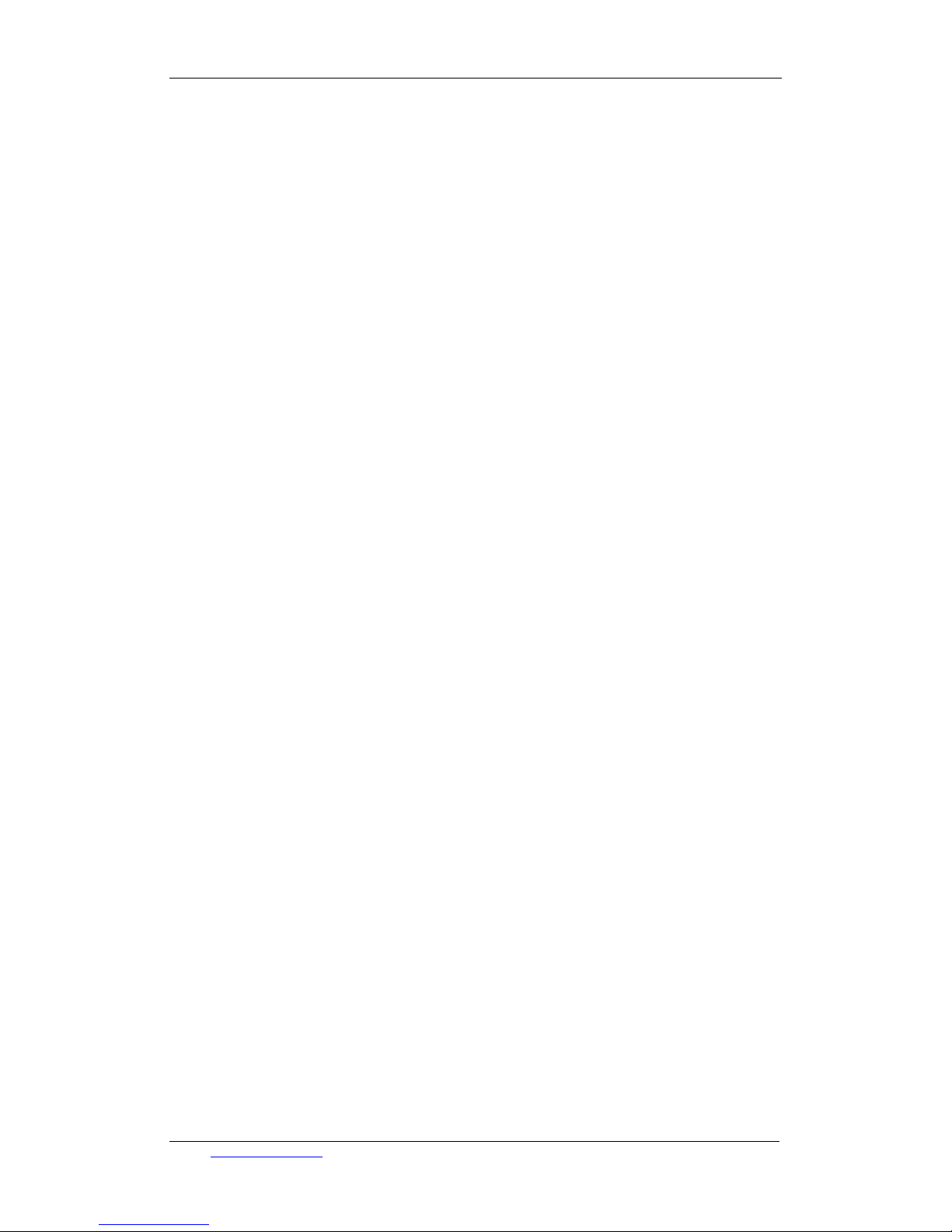
TCL communication equipment (huizhou) co.,ltd TCL-USB (8)user’s manual
Contents
Thanks for your usage of TCL-USB (8) network telephone. This manual offers
you with detailed installation information, which is convenient for your
operation.
TCL Communication Equipment (Huizhou) Co. Ltd possesses both the
name and brand of this product. TCL Communication Equipment (Huizhou) Co.
Ltd reserves all the correlated rights.
Microsoft Windows 95/98/Me and Microsoft Windows NT/2000/XP are all the
brands of Microsoft Corporation or registered trademark in America. Other
brands and registered trademarks are possessed by other related
co-operations.
Chapter One- Brief introduction of TCL-USB (8)
TCL-USB (8) is a high capability network phone with USB port and lattice LCD.
It supports multi-language display, such as Chinese, English, and Spanish etc.
It also support incoming and outgoing calls display function, redial and call
back functions. It can be operated with IM software, such as SKPYE, MSN,
and QQ, etc.
1.1. Product’s specification
※ Expediently dial PC-to-PC and PC-to-Phone;
※ Simple installation, friendly interface, convenient operation
※ Complies with the criterion of USB1.1 and 2.0 interface, supports plug and play, no need of
external power source
※ Supports lattice LCD screen display
※
Echo cancellation and noise suppressor technology
※ Support incoming and outgoing calls display function; support
to overview the contact
list and dial out functions
※ Displays the online status of the contact persons
Email: comm.hysc@tcl.com User’s manual V1.0
2
Page 3
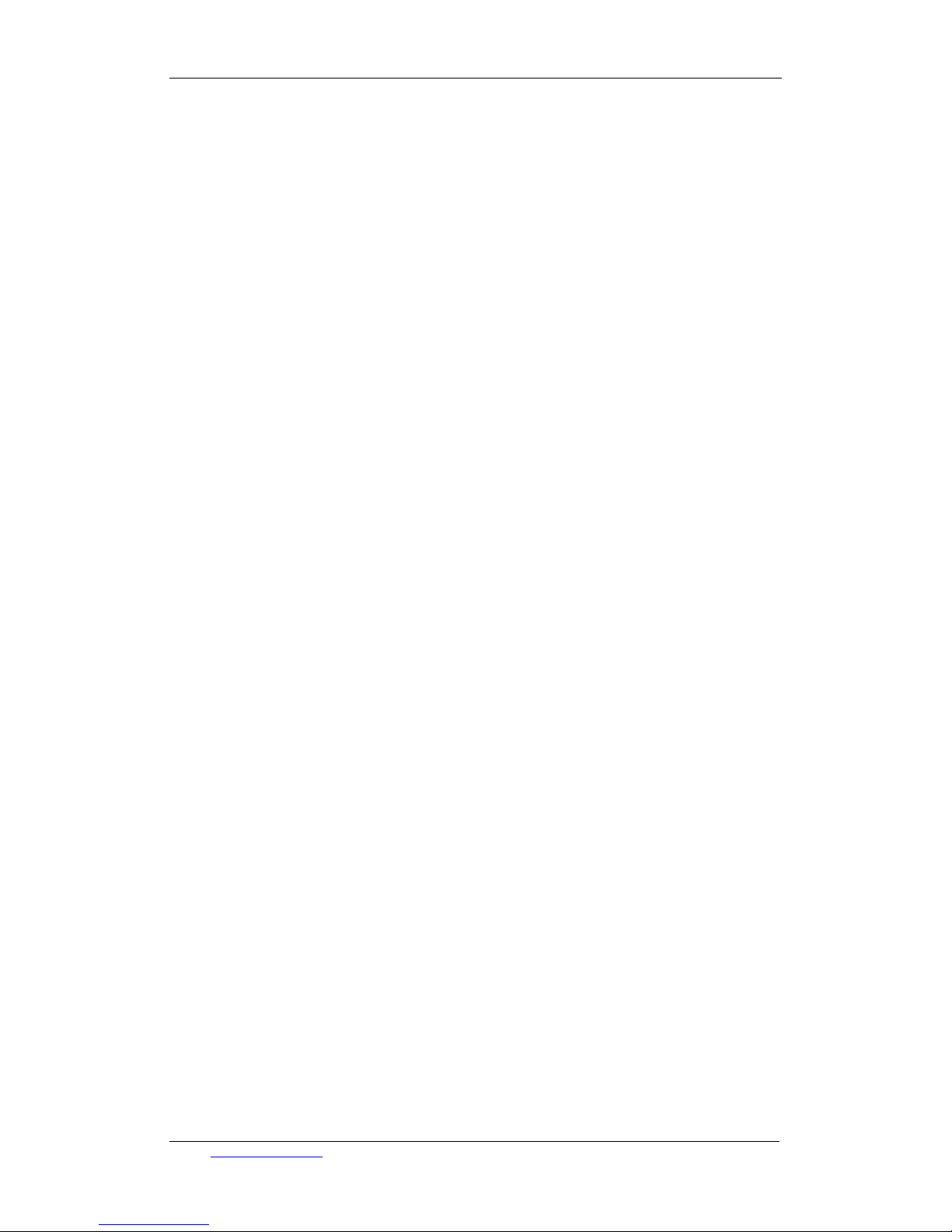
TCL communication equipment (huizhou) co.,ltd TCL-USB (8)user’s manual
※ Call out directly from the contact list or the history record of calls
※ Support muti-language display
※ Support redial and call back functions
1.2. System requirement
Microsoft Windows 2000/XP OS or above
64 MB or above memory
100 MB or above hard disk capacity
Supports USB ports
Chapter Two- Installation of product
In this part, mainly introduce how to install the drivers and connect TCL-USB (8) with Skype.
SKYPE Installation
TCL-USB (8) can combine Skype software for working; however, we should install SKYPE
software on your PC first before using it. Please download detailed information on the official
website: http://www.skype.com.
2.1 Drivers Installation
a. During the process of driver’s installation, don’t insert TCL-USB (8) into the USB port
of computer.
b. Run the TCL_USBDriver.exe document in the attached CD. (Instead of hardware driving
procedure, this driver software is specially designed for SKYPE. Under the operation
system WIN2000 and above, we do not need to install hardware drivers, while it is
necessary for us to install hardware drivers under WIN98 operation system. Vide
“ WIN98 drivers’ Installation Guide for USB Phones”. Show as Figure one, and click
“Next”.
Email: comm.hysc@tcl.com User’s manual V1.0
3
Page 4
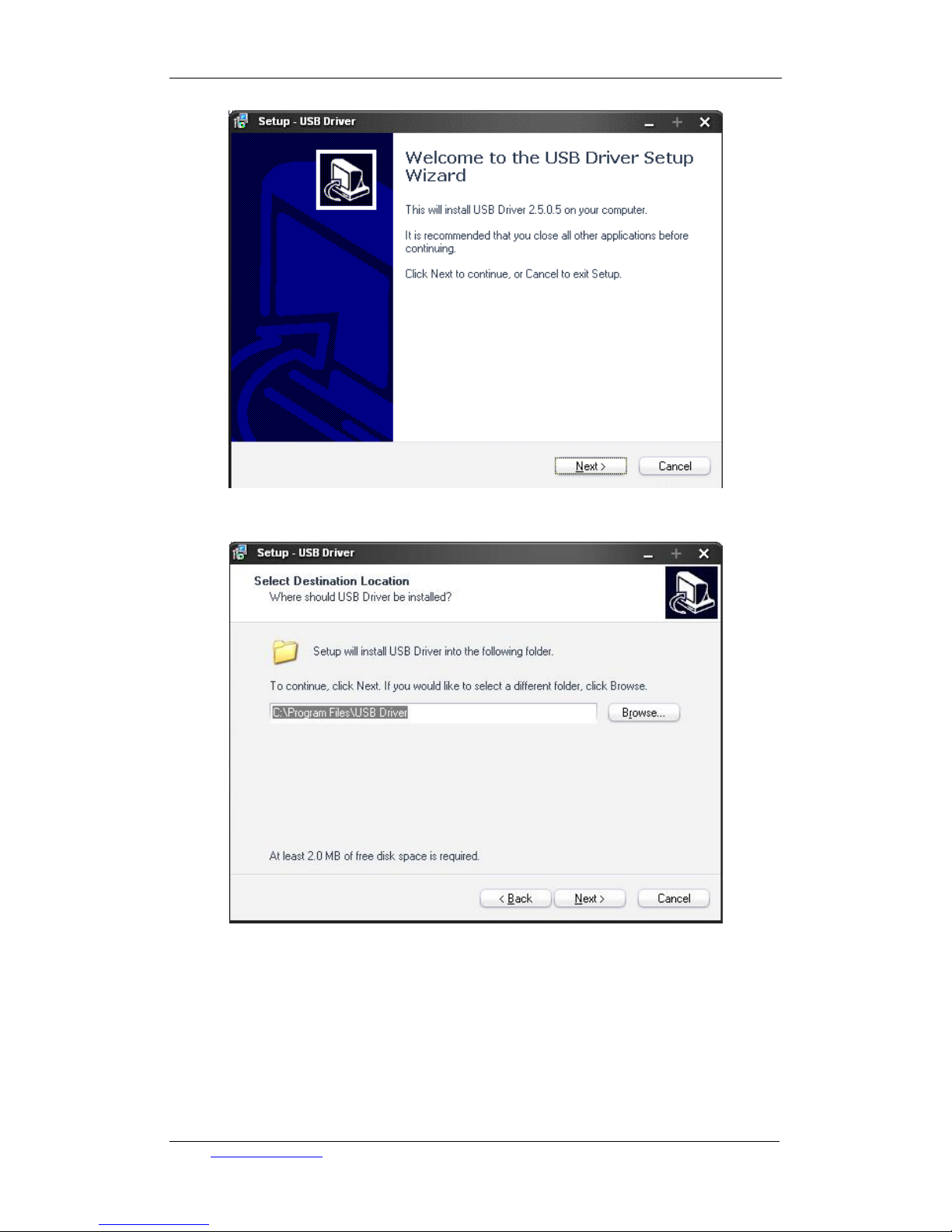
TCL communication equipment (huizhou) co.,ltd TCL-USB (8)user’s manual
Figure 1
c. Choose installation path. Show as Figure two. Confirm and click “Next”
Figure 2
d. Select start menu folder. Show as Figure three. Confirm and click “Next”.
Email: comm.hysc@tcl.com User’s manual V1.0
4
Page 5

TCL communication equipment (huizhou) co.,ltd TCL-USB (8)user’s manual
Figure 3
e. Show as Figure four. Confirm and click “Install” to start installation.
Figure 4
Email: comm.hysc@tcl.com User’s manual V1.0
5
Page 6

TCL communication equipment (huizhou) co.,ltd TCL-USB (8)user’s manual
f. Complete the USB driver setup process, the installation accomplishment interface will be
shown as Figure five.
Figure 5
g. Click “Finish” to accomplish the installation of software
2.2 Connect TCL-USB (8)
TCL-USB (8) is USB equipment with plus and play function. If the operation system is WIN2000
or above, when we insert TCL-USB (8) to computer, the system will check, find out and drive new
hardware automatically.
2.3 Start to use TCL-USB (8) phone
a. Click on the desktop to run TCL-USB (8) driver “USB Driver.exe”, start
SKYPE software. Then the Figure six as below will be shown on the screen. Select
“Permit this procedure to run SKYPE”. Then click OK.
Email: comm.hysc@tcl.com User’s manual V1.0
6
Page 7

TCL communication equipment (huizhou) co.,ltd TCL-USB (8)user’s manual
Figure 6
b. If icon
appears on the taskbar, it means that TCL-USB (8) connects correctly.
If icon
appears, it means that TCL-USB has not been connected with PC yet, or the
connection is abnormal. If the SKYPE software has not run yet, icon
will appear on the
taskbar.
c. Once the drive software runs correctly, phone’s initial interface (picture 7) will be shown
on the LCD. It means that the connection is OK. Then you can operate TCL-USB (8).
Figure 7 initial interface of TCL-USB(8)
Chapter Three- How to use the phone
In this part, we will introduce how to operate TCL-USB (8). Function parts of the phone are all
shown as picture eight.
Email: comm.hysc@tcl.com User’s manual V1.0
7
Page 8

TCL communication equipment (huizhou) co.,ltd TCL-USB (8)user’s manual
Figure 8
3.1 Explanation of keys’ function:
(1) Receiver: calling louder speaker of the phone’s headphones
(2) Phonebook key: in the phone’s initial interface and talk mode, press this key to enter the
contact list.
(3) (5) up and down keys. (Up and down arrow keys): used to thumb through the
information of contact list, as well as received and dialed calls.
(4)Talk key::
For making a call;
For multi-ways conference. Detailed to 5.d--- introduction of three ways
conference.
(6)(*/MUTE):
press this key for short time to input”*”;
Press this key for seconds; it will be the mute mode. (Microphone has been closed.)
(7)(15)(VOL+, VOL-): Adjust the volume of loudspeaker
(8) Microphone: microphone of the phone’s headphones.
(9)Working indicator of the phone
(10) LCD screen
(11) Delete key (C key):
Email: comm.hysc@tcl.com User’s manual V1.0
8
Page 9

TCL communication equipment (huizhou) co.,ltd TCL-USB (8)user’s manual
When input digital numbers, press this key to delete the last digit;
在 n the initial interface, press this key to inquiry the record of missed calls.
(12)Call holding key:
In the talk mode, press this key to realize or cancel call-holding function;
Press this key for seconds to enter the transverse interfaces of cycle switch of
SKYPE user’s interface. (The interfaces include: Contacts---dialing---history
record)
(13)Key for hook on:
Press this key to hang up the talk in the talk mode;
Press this key to erase all the digits when input telephone numbers;
Press this key for seconds to hide SKYPE user’s interface when it displays on the
computer screen.
(14) 0~9 numeric, alphabet keys
Input corresponding numeric keys;
Quickly inquiry friends in the contact list;
Press “0” for seconds to enter “+” ;
Press “1” for seconds to enter history record (mixed record of dialed calls, received
calls and missed calls.);
Press “2” for seconds to enter voicemail record list;
;Press “3” for seconds to change SKYPE online status, such as on line, off line,
away, not available, DO not disturb, Skype me, invisible etc;
Press “4” for seconds to enter list of received calls.
(16)Loudspeaker of phone’s ring
3.2 Explanation of LCD screen icons
Email: comm.hysc@tcl.com User’s manual V1.0
9
Page 10

TCL communication equipment (huizhou) co.,ltd TCL-USB (8)user’s manual
Icons Introduction and explanation
Switch to friends’ list
Switch to dial list mode
Multi-ways conference
Mute the microphone
The levels of volume and contrast
display
Icons of friends’
status
Online
Offline
Away
Not available
Do not disturb
SKYPE ME
Invisible
This user has not shared his/her
details with you
Icons of call
record
Dialed calls
Received calls
Missed calls
Dial out
Call holding
3.2 Explanation of the phone setting menu
Note: Press “Phonebook” key for seconds to enter phone setting menu. Press “up” and “down” to
thumb through. Press ‘YES” to confirm.
***************************************************************************
Menu one: inquiry list of contact persons;
Menu two: inquiry list of dialed calls;
Menu three: inquiry list of missed calls;
Email: comm.hysc@tcl.com User’s manual V1.0
10
Page 11

TCL communication equipment (huizhou) co.,ltd TCL-USB (8)user’s manual
Menu four: inquiry list of received calls;
Menu five: voicemail, if there is any voicemail, press YES to read it.
Menu six: phone setting
Volume setting: set loudspeaker’s volume
Contrast: set LCD’s contrast
Key tone: set whether the key tone is on or off
Rings: set whether the music ring is on or off, eight kinds of music rings in total.
MIC silence: set whether microphone is on or off.
Language selection: select the language displaying on LCD—automatic, Chinese, and
English.
3.2.1 Search SKYPE user
a. In the standby mode (initial interface), press “ phonebook” to enter the contact list.
b. Every numeric key stands for characters as follows. We can press corresponding digital keys
to quickly search the friends’ ID, which starts by this character. For example: I want to quickly
search Jacky, press “5” once (press “5” twice to enter K, press “5” three times to enter L, other
characters just like this operation). Friend’s ID, which starts by “J” will display on LCD. If
there are several user’s IDs start by “J”, press “UP” or “DOWN” to select. Please refer to
Figure nine.
Email: comm.hysc@tcl.com User’s manual V1.0
11
Page 12
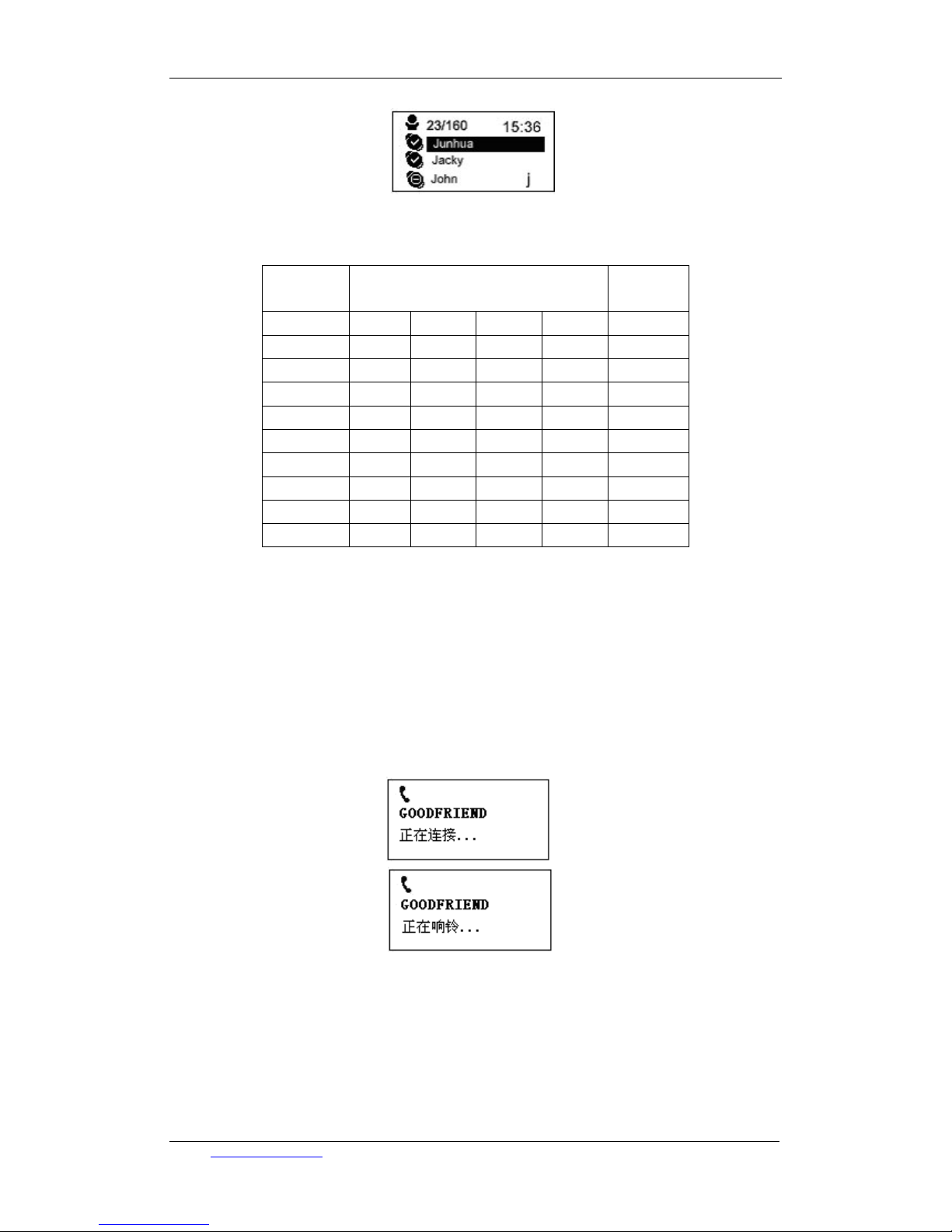
TCL communication equipment (huizhou) co.,ltd TCL-USB (8)user’s manual
Figure 9
Numeric
keys
Inquiry number Number
Key 1 1
Key 2 A B C 2
Key 3 D E F 3
Key 4 G H I 4
Key 5 J K L 5
Key 6 M N O 6
Key 7 P Q R S 7
Key 8 T U V 8
Key 9 W X Y Z 9
Key 0 0 0
Table 1
3.2.2 How to combine SKYPE for using
a. Dial SKYPE network phone(PC-to-PC):
In good friends’ list mode, press “UP” or “DOWN” to select certain good friend and press “YES”
to make a call. When LCD displays as Figure ten, it means that good friends have been connected
and rings.
Figure 10
b. Use SKYPE OUT to call an ordinary phone (PC-TO-PHONE):
Press numeric keys to dial corresponding number. Please refer to SKYPE software’s usage
instruction. (Before dialing an ordinary phone, please insure that your SKYPE OUT account has
been on and with enough balance. Otherwise, you cannot contact others successfully. Certain
Email: comm.hysc@tcl.com User’s manual V1.0
12
Page 13
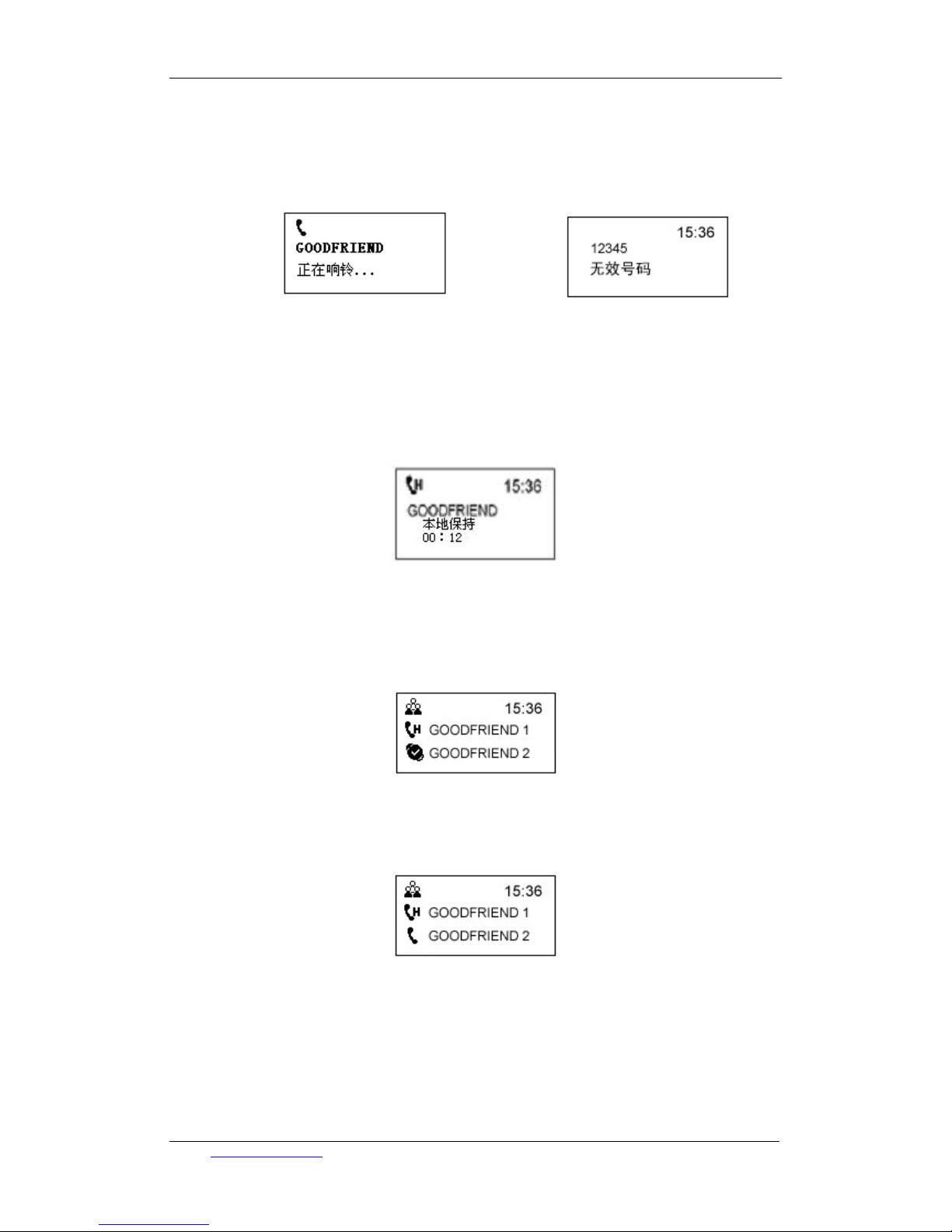
TCL communication equipment (huizhou) co.,ltd TCL-USB (8)user’s manual
SKYPEOUT service, application and payment ways, please refer to SKYPE website.)
When you call an unavailable number, such as 12345, the Figure12 will display on TCL-USB8 as
below:
Figure 11 Figure 12
c. Call holding function in talk mode
In talk mode, press “HOLD” to enter call-holding mode. It is shown as Figure 13. Press “HOLD”
again to end call holding and continue the talk.
Figure 13
d. Three ways conference
When you communicated with one friend, you can do the third part selection and communicate
with him in the edition of SKYPE2.5 or above. Press “phonebook”, Figure 14 will be shown.
Figure 14
Press “UP” and “DOWN” to inquiry certain friend’s ID, press “YES” to call this friend, and select
three ways conference. Like Figure 15.
Figure 15
If the third part receives your call, LCD will display as Figure 16.
Email: comm.hysc@tcl.com User’s manual V1.0
13
Page 14

TCL communication equipment (huizhou) co.,ltd TCL-USB (8)user’s manual
Figure 16
If the third part receives your call, press “UP” and select the name you have kept in holding mode.
Press “YES” for seconds, LCD displays as Figure 17. Then three ways conference is realized. If
you want to hold one-way communication, press “HOLD” is OK.
Figure 17
When the talk is over, press “UP” or “DOWN” to select one to end the talk. Switch cursor to
corresponding friend. Then press “NO” to end this talk. Press it again to end three ways
conference.
e. Receive or reject SKYPE incoming calls and end SKYPE communication
Press “YES” to receive SKYPE incoming calls.
Press “NO” to reject SKYPE incoming calls.
When the talk is over, press “NO” to end.
f. Receive voicemail
When there is new voicemail, LCD displays as follows Figure, Press “2” for seconds to enter
voicemail list. Press “YES” to read it.
Chapter Four- How to use USB Driver
USB DRIVER is special supporting software for TCL-USB (8) when we use SKYPE in
cooperation. Double click icon
in taskbar, we can enter setting interface of TCL-USB (8)
4.1. Audio setting
In this window interface, we can set the different audio in-out equipment for SKYPE and
WINDOWS. At a result, the vocality equipment for phone and music would not mix together.
Email: comm.hysc@tcl.com User’s manual V1.0
14
Page 15

TCL communication equipment (huizhou) co.,ltd TCL-USB (8)user’s manual
4.2. Phone setting
To do phone’s setting operation In this window interface::
Contrast setting: you can adjust LCD contrast in the contrast column
If you want to change the LCD standby picture, click “browse” first to select BMP document
path of standby picture. Support 128×64BMP format only.
MIC silence:You can set the MIC as on or off.
Email: comm.hysc@tcl.com User’s manual V1.0
15
Page 16

TCL communication equipment (huizhou) co.,ltd TCL-USB (8)user’s manual
4.3. Language selection
If you want to set the display language on LCD, click “language” and select certain language.
When you choose “automatic”, USB DRIVER will choose corresponding language according to
PC operation system automatically. (Note: this operation is not connected with the language of
SKYPE contact list on phone’s LCD screen.)
4.4. Rings setting
Music and key tone for the incoming ring can be selected at this interface
4.5. Edition information and synchronization operation
We can inquiry edition information of TCL-USB (8) in this interface.
Email: comm.hysc@tcl.com User’s manual V1.0
16
Page 17
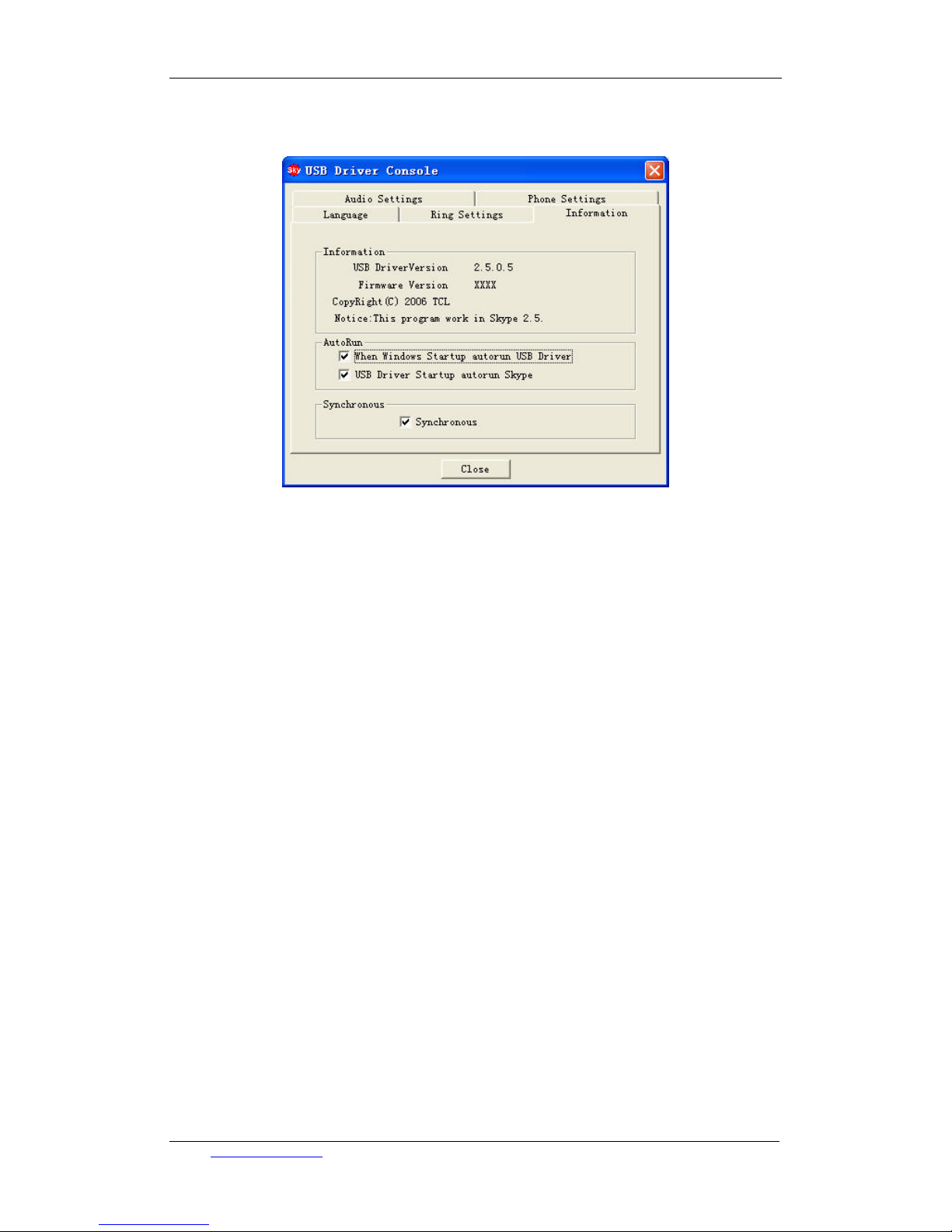
TCL communication equipment (huizhou) co.,ltd TCL-USB (8)user’s manual
Click “synchronization” in this interface, we can control SKYPE software through the keyboard
of TCL-USB (8). SKYPE’s information displays on TCL-USB (8) at the same time.
APPENDIX: Trouble shooting
1. We can receive the voice from the others, while the others cannot get ours.
Troubleshooting:
a. Check the transmitter of the phone through WINDOWS “recorder”
b. Check whether transmitter of the phone is in mute mode. Press “MUTE” to turn the mute
mode off.
c. Check whether the voice in-out equipment of SKYPE software has been set to connect
with USB phone. Refer “ Part Four.1”
2. With both key volume and LCD displays, but keypad is out of usage
Troubleshooting:
a. If LCD displays “refuse to access SKYPE”, please enter SKYPE’s “tool” -->
“options”--> “privacy”--> “Manage other program’s access to SKYPE”. Show as follows.
Set USB Driver as “allow to use Skype for this session”.
Email: comm.hysc@tcl.com User’s manual V1.0
17
Page 18

TCL communication equipment (huizhou) co.,ltd TCL-USB (8)user’s manual
b. If LCD displays “SKYPE is off line”, it means there is something wrong with the network,
or you haven’t logged on yet. Please check the network and whether SKYPE has been logged
on.
3. No LCD displays, but with key tone
Troubleshooting:
a.Check whether USB Driver runs normally.
b.Check whether the LCD contrast has been adjusted properly. Please refer to “ Part Four,
2”
c.If the LCD is faulty, please deliver it to manufactory for maintaining.
Thanks for your reading this menu. Welcome any precious suggestion for our products.
Email: comm.hysc@tcl.com User’s manual V1.0
18
